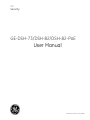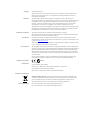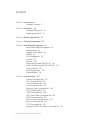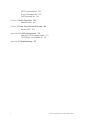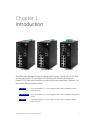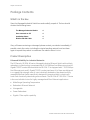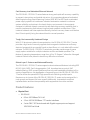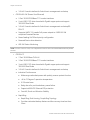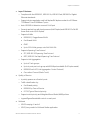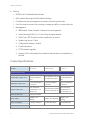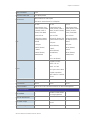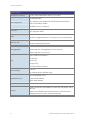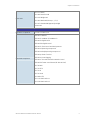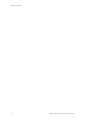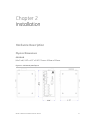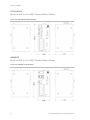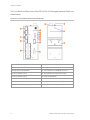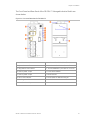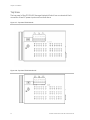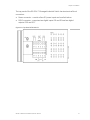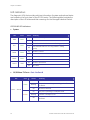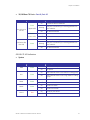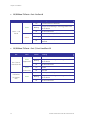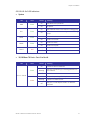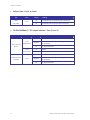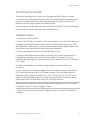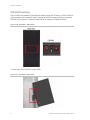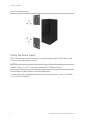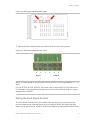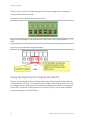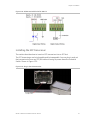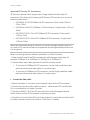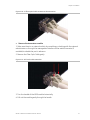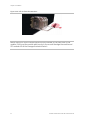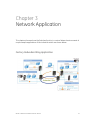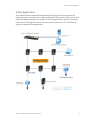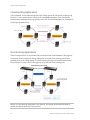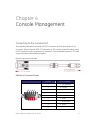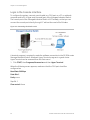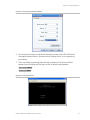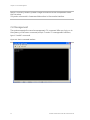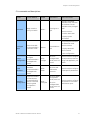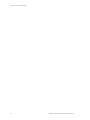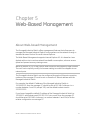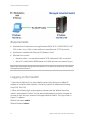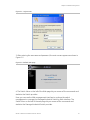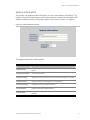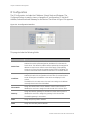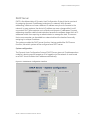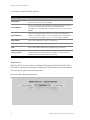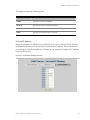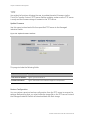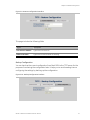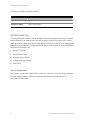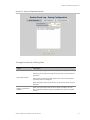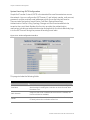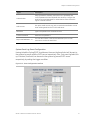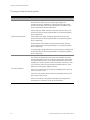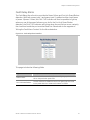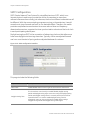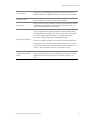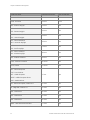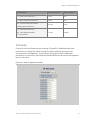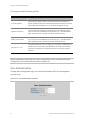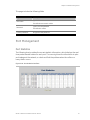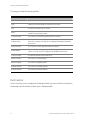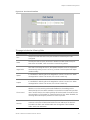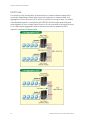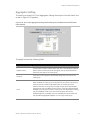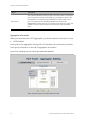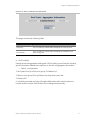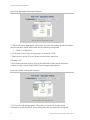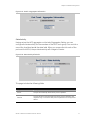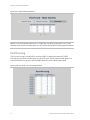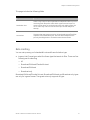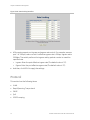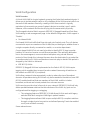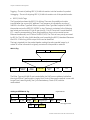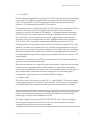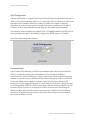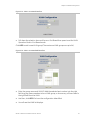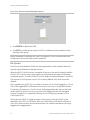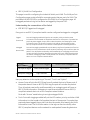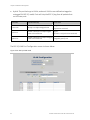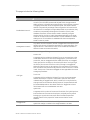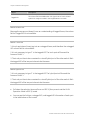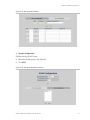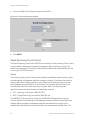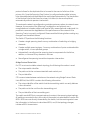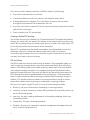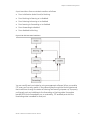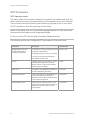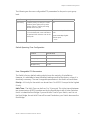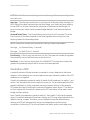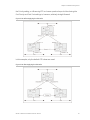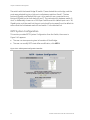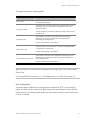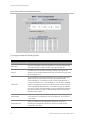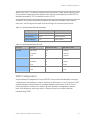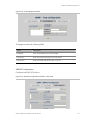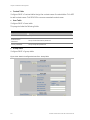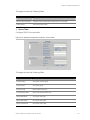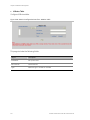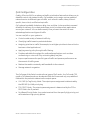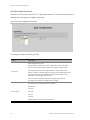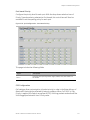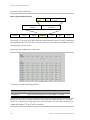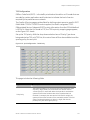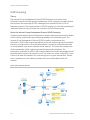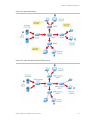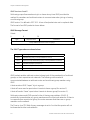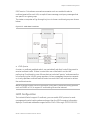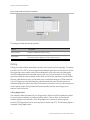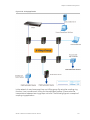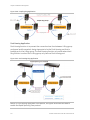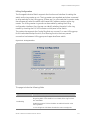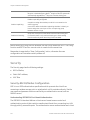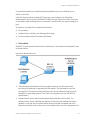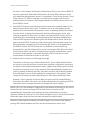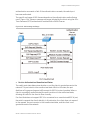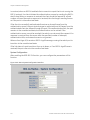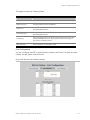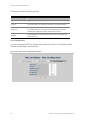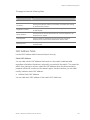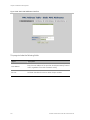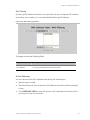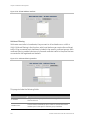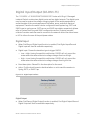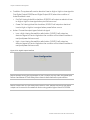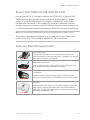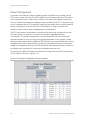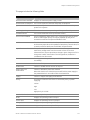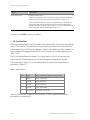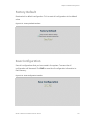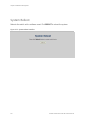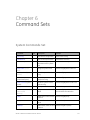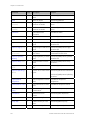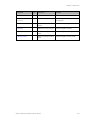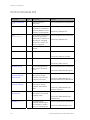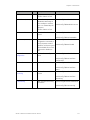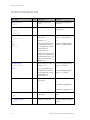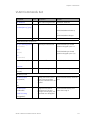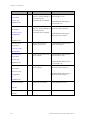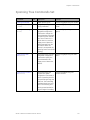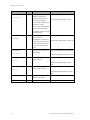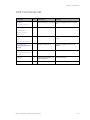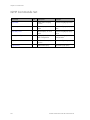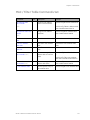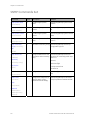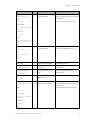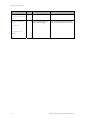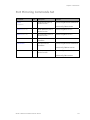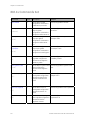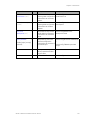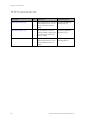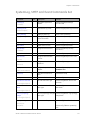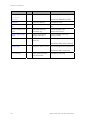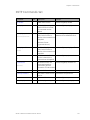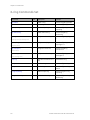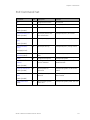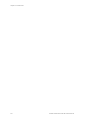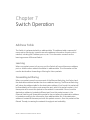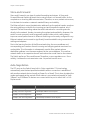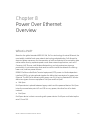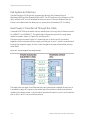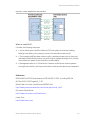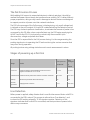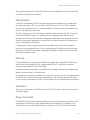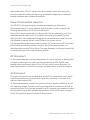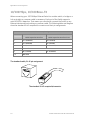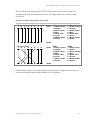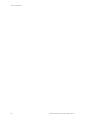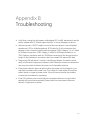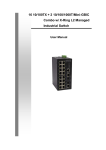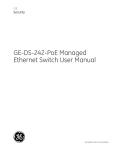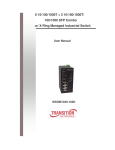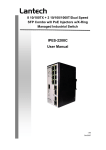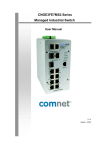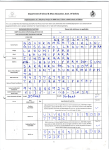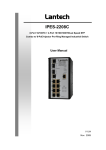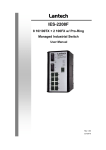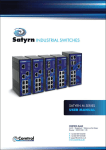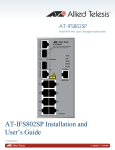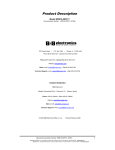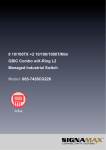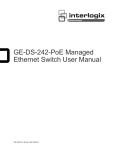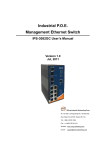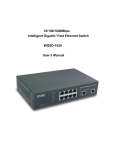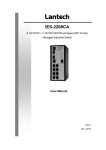Download GE-DSH-73/DSH-82 and DSH-82-PoE User Manual
Transcript
GE Security GE-DSH-73/DSH-82/DSH-82-PoE User Manual P/N 1069172 • REV 1.0 • ISS 22FEB10 Copyright © 2010 GE Security, Inc. This document may not be copied in whole or in part or otherwise reproduced without prior written consent from GE Security, Inc., except where specifically permitted under US and international copyright law. Disclaimer The information in this document is subject to change without notice. GE Security, Inc. (“GE Security”) assumes no responsibility for inaccuracies or omissions and specifically disclaims any liabilities, losses, or risks, personal or otherwise, incurred as a consequence, directly or indirectly, of the use or application of any of the contents of this document. For the latest documentation, contact your local supplier or visit us online at www.gesecurity.com. This publication may contain examples of screen captures and reports used in daily operations. Examples may include fictitious names of individuals and companies. Any similarity to names and addresses of actual businesses or persons is entirely coincidental. Trademarks and patents GE and the GE monogram are trademarks of General Electric Company. Other trade names used in this document may be trademarks or registered trademarks of the manufacturers or vendors of the respective products. Intended use Use this product only for the purpose it was designed for; refer to the data sheet and user documentation for details. For the latest product information, contact your local supplier or visit us online at www.gesecurity.com. This product is intended to be supplied by a UL Listed Direct Plug-In Power Unit marked "Class 2" or "LPS" and output rated 48 VDC, 380 mA minimum. FCC compliance This equipment has been tested and found to comply with the limits for a Class A digital device, pursuant to part 15 of the FCC Rules. These limits are designed to provide reasonable protection against harmful interference when the equipment is operated in a commercial environment. This equipment generates, uses, and can radiate radio frequency energy and, if not installed and used in accordance with the instruction manual, may cause harmful interference to radio communications. You are cautioned that any changes or modifications not expressly approved by the party responsible for compliance could void the user's authority to operate the equipment. N4131 Regulatory information Manufacturer GE Security, Inc. HQ and regulatory responsibility: GE Security, Inc., 8985 Town Center Parkway, Bradenton, FL 34202, USA EU authorized manufacturing representative: GE Security B.V., Kelvinstraat 7, 6003 DH Weert, The Netherlands European Union directives 2002/96/EC (WEEE directive): Products marked with this symbol cannot be disposed of as unsorted municipal waste in the European Union. For proper recycling, return this product to your local supplier upon the purchase of equivalent new equipment, or dispose of it at designated collection points. For more information see: www.recyclethis.info. Contact information For contact information see our Web site: www.gesecurity.com. For contact information see our Web site: www.gesecurity.eu. Content Chapter 1 Introduction 1 Package Contents 2 Chapter 2 Installation 11 Hardware Description 11 Installing the Switch 23 Chapter 3 Network Application 33 Chapter 4 Console Management 37 Chapter 5 Web-Based Management 43 About Web-based Management 43 Requirements 44 Logging on the Switch 44 System 46 Port Management 65 Protocol 76 Security 118 Digital Input/Output (GE-DSH-73) 129 Power Over Ethernet (GE-DSH-82-PoE) 131 Factory Default 135 Save Configuration 135 System Reboot 136 Chapter 6 Command Sets 137 System Commands Set 137 Port Commands Set 140 Trunk Commands Set 142 VLAN Commands Set 143 Spanning Tree Commands Set 145 QOS Commands Set 147 IGMP Commands Set 148 MAC / Filter Table Commands Set 149 SNMP Commands Set 150 Port Mirroring Commands Set 153 802.1x Commands Set 154 TFTP Commands Set 156 SystemLog, SMTP and Event Commands Set 157 GE-DSH-73/DSH-82 and DSH-82-PoE User Manual i SNTP Commands Set 159 X-ring Commands Set 160 PoE Command Set 161 Chapter 7 Switch Operation 163 Address Table 163 Chapter 8 Power Over Ethernet Overview 165 What is PoE? 165 Appendix A RJ-45 Pin Assignment 171 Switch's RJ-45 Pin Assignments 171 10/100Mbps, 10/100Base-TX 172 Appendix B Troubleshooting 175 ii GE-DSH-73/DSH-82 and DSH-82-PoE User Manual Chapter 1 Introduction GE-DSH-82 GE-DSH-82-PoE GE-DSH-73 The GE Security Managed Industrial Ethernet Switch series - the GE-DSH-82, GE-DSH82-PoE and GE-DSH-73 are multiple 10/100Mbps ports Ethernet Switches with Gigabit TP/SFP fiber optical combo connective ability and robust layer 2 features. The description of these models is below: GE-DSH-82 : 8-Port 10/100Base-TX + 2-Port Gigabit TP/SFP Combo Managed Industrial Ethernet Switch GE-DSH-82-PoE : 8-Port 10/100Base-TX + 2-Port Gigabit TP/SFP Combo Managed Industrial PoE Switch GE-DSH-73 : 7-Port 10/100Base-TX + 3-Port Gigabit TP/SFP Combo Managed Industrial Ethernet Switch GE-DSH-73/DSH-82 and DSH-82-PoE User Manual 1 Chapter 1: Introduction Package Contents What’s in the box Open the Managed Industrial Switch box and carefully unpack it. The box should contain the following items: The Managed Industrial Switch x1 User’s manual on CD x1 Installation Sheet x1 RJ-45 to RS-232 Cable x1 If any of these are missing or damaged, please contact your dealer immediately, if possible, retain the carton including the original packing material, and use them again to repack the product in case there is a need to return it to us. Product Description Enhanced Reliability for Industrial Networks The GE Security GE-DSH-82 series Managed Industrial Ethernet Switch with multiple redundant ring technology is equipped with 8 10/100Mbps Fast Ethernet ports and 2 Gigabit TP/SFP combo interfaces and the GE-DSH-73 is equipped with 7 10/100Mbps Fast Ethernet ports and 3 Gigabit TP/SFP combo interfaces. All of them are delivered in a rugged high-strength case. It is an industrially (substation) hardened and fully managed Ethernet Switch specifically designed to operate reliably in electrically harsh and climatically demanding environments. The GE-DSH-82 / GE-DSH-73 series is the most reliable choice for highly managed and Fiber Ethernet applications. • Wide Range Operating Temperature • Redundant Ethernet Network • Manageable • Power Redundant • Gigabit / Fiber uplink capability 2 GE-DSH-73/DSH-82 and DSH-82-PoE User Manual Chapter 1: Introduction Fast Recovery to a Redundant Ethernet Network The GE-DSH-82 / GE-DSH-73 series features strong and rapid self-recovery capability to prevent interruptions and outside intrusions. It incorporates advanced redundant data Ring technology; Rapid Spanning Protocol (IEEE 802.1w RSTP) and a redundant power supply system into customers' industrial automation network to enhance system reliability and uptime in the harsh factory environments. It also protects customer's industrial network connectivity with switching recovery capability that is used for implementing fault tolerant ring and mesh network architectures. If the Industrial network was interrupted accidentally, the fault recovery times could be less than 20ms to quickly bring the network back to normal operation. Tough, Environmentally Hardened Design With IP-30 aluminum industrial case protection, the GE-DSH-82 / GE-DSH-73 series provides a high level of immunity against electromagnetic interference and heavy electrical surges which are usually found on plant floors or in curb side traffic control cabinets. The GE-DSH-82 / GE-DSH-73 series also provides a wide range of power supply options suitable for multiple industries and for worldwide operation. The feature of operating temperature range from -40 to 75 Degree C allows the Managed Industrial Switch to be placed in almost any difficult environment. Robust Layer 2 Features and Advanced Security The GE-DSH-82 / GE-DSH-73 series supports robust advanced features including IEEE 802.1Q VLAN, GVRP, Port link aggregation, QoS, broadcast storm control, MAC address filtering, IGMP snooping enhanced security and bandwidth utilization to fit a variety of applications. Via aggregation of supporting port, the GE-DSH-82 / GE-DSH73 series allows the operation of high-speed trunk combining multiple ports. Maximum up to 4 ports of the GE-DSH-82 / GE-DSH-73 series can be assigned for 4 trunk groups and support fail-over as well. Additionally, its standard-compliant implementation ensures interoperability with equipments from other vendors. Product Features • Physical Port o GE-DSH-82 8-Port 10/100Base-TX RJ-45 2-Port 10/100/1000Base-T TP combo interfaces 2 mini-GBIC / SFP slots shared with Gigabit copper ports and support 100/1000 Dual Mode GE-DSH-73/DSH-82 and DSH-82-PoE User Manual 3 Chapter 1: Introduction 1 RJ-45 Console interface for Switch basic management and setup o GE-DSH-82-PoE (Power Over Ethernet) 2-Port 10/100/1000Base-T TP combo interfaces 2 mini-GBIC / SFP slots shared with Gigabit copper ports and support 100/1000 Dual Mode 1 RJ-45 Console interface for Switch basic management and setupGEDSH-73 Supports 48VDC, 15.4 watts PoE power outputs to 9 IEEE 802.3af compliant Powered Devices Power feeding On/Off and priority configuration Powered Device Auto detection LED PoE Status Monitoring Note: The GE-DSH-82-PoE, PoE requires the use of the recommended external power source. o GE-DSH-73 7-Port 10/100Base-TX RJ-45 3-Port 10/100/1000Base-T TP combo interfaces 3 mini-GBIC / SFP slots shared with Gigabit copper ports and support 100/1000 Dual Mode 1 RJ-45 Console interface for Switch basic management and setup Industrial Conformance • Wide range redundant power with polarity reverse protect function • -40 to 75 Degree C operation temperature • IP-30 metal case • Relay alarm for port breakdown, power failure • Supports 4000 VDC Ethernet ESD protection • Free fall, Shock and Vibration Stability Rapid Ring 4 • Rapid Ring, Dual Homing, Couple Ring Topology • Provides redundant backup feature and the recovery time less than 20ms GE-DSH-73/DSH-82 and DSH-82-PoE User Manual Chapter 1: Introduction • Layer 2 Features o Complies with the IEEE 802.3, IEEE 802.3u, IEEE 802.3ab, IEEE 802.3z Gigabit Ethernet standards o Supports Auto-negotiation and half duplex/full duplex modes for all 10BaseT/100Base-TX and 1000Base-T ports o Auto-MDI/MDI-X detection on each RJ-45 port o Prevents packet loss with back pressure (Half-Duplex) and IEEE 802.3x PAUSE frame flow control (Full-Duplex) o Supports VLANs IEEE 802.1Q Tagged based VLAN Port-Based VLAN GVRP Up to 255 VLANs groups, out of 4K VLAN IDs o Supports Spanning Tree Protocol STP, IEEE 802.1D Spanning Tree Protocol RSTP, IEEE 802.1w Rapid Spanning Tree Protocol o Supports Link Aggregation Up to 4 Trunk groups Up to 4 ports per trunk group with 800Mbps bandwidth (Full Duplex mode) IEEE 802.3ad LACP (Link Aggregation Control Protocol) Cisco ether-Channel (Static Trunk) • Quality of Service o 4 priority queues on all switch ports o Traffic classification by: Port-Based priority IEEE 802.1p Class of Service IP TOS (Type of Service) priority o Supports strict priority and Weighted Round Robin (WRR) policies o Ingress/Egress Bandwidth control on each port • Multicast o IGMP Snooping v1 and v2 o IGMP Query mode for Multicast Media application GE-DSH-73/DSH-82 and DSH-82-PoE User Manual 5 Chapter 1: Introduction • Security o IEEE 802.1x Port-Based Authentication o MAC address Filtering and MAC address Binding o IP address security management to prevent unauthorized intruder o Port Mirroring to monitor the incoming or outgoing traffic on a particular port o Management WEB-based, Telnet, Console Command Line management Access through SNMP v1, v2c and v3 set and get requests SNMP Trap / SMTP email for alarm notification of events System Log Server / Client Configuration backup / restore E-mail event alert TFTP firmware upgrade Support LLDP to allow switch to advise its identification and capability on the LAN Product Specifications Product GE-DSH-82 GE-DSH-82-PoE GE-DSH-73 Hardware Specification 10/100Mbps Copper Ports 8 10/ 100Base-TX RJ7 10/ 100Base-TX RJ8 10/ 100Base-TX RJ-45 45 Auto-MDI/MDI-X 45 Auto-MDI/MDI-X Auto-MDI/MDI-X ports ports ports 1000Mbps Copper Ports 2 10/100/1000Base-T 2 10/100/1000Base-T RJ-45 ports RJ-45 ports SFP/mini-GBIC Slots 2 SFP interfaces, shared with Port-9 and Port-10 Switch Architecture Store-and-Forward Switch Fabric 5.6Gbps / nonblocking 5.6Gbps / non-blocking 7.4Gbps / nonblocking Switch Throughput 4.16Mpps @64Bytes 4.16Mpps @64Bytes 5.5Mpps@64bytes Address Table 8K entries 6 3 10/100/1000Base-T RJ-45 ports 3 SFP interfaces, 2 SFP interfaces, shared shared with Port-7, with Port-9 and Port-10 Port-9 and Port-10 GE-DSH-73/DSH-82 and DSH-82-PoE User Manual Chapter 1: Introduction Share Data Buffer 1Mbit Maximum Frame Size 1522 Bytes packet Flow Control LED Back pressure for Half-Duplex IEEE 802.3x Pause Frame for Full-Duplex Per unit: Per unit: Per unit: Power (Green), Ring Master (Green), Power 1 (Green), Power 2 (Green), Fault (Red) Power (Green), Ring Master (Green), Power 1 (Green), Power 2 (Green), Fault (Red) Power (Green), Ring Master (Green), Power 1 (Green), Power 2 (Green), Fault (Red) 8 port 10/100: 8 port 10/100: 7 port 10/100: Link/Activity (Green), Full duplex/Collision (Yellow) Link/Activity (Green), Full Link/Activity (Green), duplex/Collision (Yellow) Full duplex/Collision (Yellow) 2 SFP port: 3 SFP port: LNK/ACT(Green), LNK/ACT(Green) 2 1000T: 3 1000T: LNK/ACT(Green), LNK/ACT(Green), 1000M(Green) 1000M(Green) PoE: 2 SFP port: LNK/ACT(Green) 2 1000T: LNK/ACT(Green), 1000M(Green) PoE In-use (Green) 2 Digital Input (DI): Level 0: -30~2V Level 1: 10~30V DI/DO --- Max. input current: 8mA --2 Digital Output(DO): Open collector to 40VDC, 200mA ESD Protection 4KV DC 6KV DC 6KV DC EFT Protection 3KV DC 3KV DC 3KV DC Console Interface One RJ-45-to –RS-232 male connector for switch management Power Over Ethernet PoE Standard --- IEEE 802.3af PSE (Power --Sourcing Equipment) Units can be Powered --- 8 PoE Power Output --- 48V DC, Max. 15.4 watts, --350mA Power Pin Assignment --- 1/2(+), 3/6(-) GE-DSH-73/DSH-82 and DSH-82-PoE User Manual --- --- 7 Chapter 1: Introduction Layer 2 function Management Interface Console, Telnet, Web Browser, SNMP v1, v2c and v3 Port disable/enable. Port Configuration Auto-negotiation 10/100Mbps full and half duplex mode selection. Flow Control disable / enable. Bandwidth control on each port. Port Status VLAN Spanning Tree Display each port’s speed duplex mode, link status, Flow control status. Auto negotiation status Port-Based VLAN, up to 9 VLAN groups IEEE 802.1q Tagged Based VLAN , 4K VLAN ID, up to 256 VLAN groups IEEE 802.1d Spanning Tree IEEE 802.1w Rapid Spanning Tree Static Port Trunk Link Aggregation IEEE 802.3ad LACP (Link Aggregation Control Protocol) Supports 4groups of 4-Port trunk Traffic classification based on : Port Number, QoS 802.1Q Tag, 802.1p priority, IP DSCP/TOS field in IP Packet IGMP Snooping v1 and v2 256 multicast groups and IGMP query Per port bandwidth control Bandwidth Control Ingress: 500Kb~80Mbps Egress: 64Kb~80Mbps Port Mirror Security 8 RX / TX / Both Support 100 entries of MAC address for static MAC and another 100 for MAC filter Support 10 IP addresses that have permission to access the switch management and to prevent unauthorized intruder GE-DSH-73/DSH-82 and DSH-82-PoE User Manual Chapter 1: Introduction RFC-1213 MIB-II RFC-2863 Interface MIB SNMP MIBs RFC-1493 Bridge MIB RFC-2819 RMON MIB (Group 1, 2, 3, 9) RFC-2674 Extended Bridge MIB (Q-Bridge) Private MIB Standards Conformance Regulation Compliance FCC Part 15 Class A, CE IEEE 802.3 10Base-T IEEE 802.3u 100Base-TX/100Base-FX IEEE 802.3z Gigabit SX/LX IEEE 802.3ab Gigabit 1000T IEEE 802.3x Flow Control and Back pressure IEEE 802.1d Spanning tree protocol IEEE 802.1w Rapid spanning tree protocol IEEE 802.1p Class of service Standards Compliance IEEE 802.1Q VLAN Tagging IEEE 802.1x Port Authentication Network Control IEEE 802.3af Power over Ethernet (GE-DSH-82-PoE) RFC 768 UDP RFC 793 TFTP RFC 791 IP RFC 792 ICMP RFC 2068 HTTP RFC 1112 IGMP version 1 RFC 2236 IGMP version 2 GE-DSH-73/DSH-82 and DSH-82-PoE User Manual 9 Chapter 1: Introduction 10 GE-DSH-73/DSH-82 and DSH-82-PoE User Manual Chapter 2 Installation Hardware Description Physical Dimensions GE-DSH-82 (W x D x H): 2.83” x 4.13” x 5.98” / 72mm x 105mm x 152mm. Figure 2-1: GE-DSH-82 panel layout GE-DSH-73/DSH-82 and DSH-82-PoE User Manual 11 Chapter 2: Installation GE-DSH-82-PoE (W x D x H): 2.83” x 4.13” x 5.98” / 72mm x 105mm x 152mm Figure 2-2: GE-DSH-82-PoE panel layout GE-DSH-73 (W x D x H): 2.83” x 4.13” x 5.98” / 72mm x 105mm x 152mm Figure 2-3: GE-DSH-73 panel layout 12 GE-DSH-73/DSH-82 and DSH-82-PoE User Manual Chapter 2: Installation Front / Rear Panel The Front Panel and Rear Panel of the GE-DSH-82 Managed Industrial Switch are shown below: Figure 2-4: Front and Rear Panel of GE-DSH-82 1. Model Name 9. 10/100/1000Base-T port 2. System Power: LED 10. 1000Base-SX/LX SFP slot 3. Ring Master: LED indicator 11. LED indicators for 1000Base-SX/LX ort 4. LED for power 1 input 12. 6-Pin Terminal Block 5. LED for power 2 input 13. Ground Screw 6. FAULT: LED indicator 14. Screw holes for Wall Mounting kit 7. RJ-45 type RS-232 Console 15. DIN-Rail Kit 8. 8 x 10/100Base-TX port GE-DSH-73/DSH-82 and DSH-82-PoE User Manual 13 Chapter 2: Installation The Front Panel and Rear Panel of the GE-DSH-82-PoE Managed Industrial Switch are shown below: Figure 2-5: Front and Rear Panel of GE-DSH-82-PoE 14 1. Model Name 9. 10/100/1000Base-T port 2. System Power: LED 10. 1000Base-SX/LX SFP slot 3. Ring Master: LED indicator 11. LED indicators for 1000Base-SX/LX ort 4. LED for power 1 input 12. LED indicators for PoE power output 5. LED for power 2 input 13. 6-Pin Terminal Block 6. FAULT: LED indicator 14. Ground Screw 7. RJ-45 type RS-232 Console 15. Screw holes for Wall Mounting kit 8. 8 x 10/100Base-TX port 16. DIN-Rail Kit GE-DSH-73/DSH-82 and DSH-82-PoE User Manual Chapter 2: Installation The Front Panel and Rear Panel of the GE-DSH-73 Managed Industrial Switch are shown below: Figure 2-6: Front and Rear Panel of GE-DSH-73 1. Model Name 9. 1000Base-SX/LX SFP slot (Port-7) 2. System Power: LED 10. 1000Base-SX/LX SFP slots (Port-9 / Port-10) 3. Ring Master: LED indicator 11. 10/100/1000Base-T ports (Port-9 / Port-10) 4. LED for power 1 input 12. 6-Pin Terminal Block 5. LED for power 2 input 13. Ground Screw 6. FAULT: LED indicator 14. Screw holes for Wall Mounting kit 7. RJ-45 type RS-232 Console 15. DIN-Rail Kit 8. 8 x 10/100Base-TX port GE-DSH-73/DSH-82 and DSH-82-PoE User Manual 15 Chapter 2: Installation Top View The top panel of the GE-DSH-82 Managed Industrial Switch has one terminal block connector of two DC power inputs and one fault alarm. Figure 2-7: Top Panel of GE-DSH-82 Figure 2-8: Top Panel of GE-DSH-82-PoE 16 GE-DSH-73/DSH-82 and DSH-82-PoE User Manual Chapter 2: Installation The top panel of the GE-DSH-73 Managed Industrial Switch has two terminal block connectors: • Power connector - consists of two DC power inputs and one fault alarm. • DI/DO connector - comprises two digital inputs-DI0 and DI1and two digital outputs-DO0 and DO1. Figure 2-9: Top Panel of GE-DSH-73 GE-DSH-73/DSH-82 and DSH-82-PoE User Manual 17 Chapter 2: Installation LED Indicators The diagnostic LEDs that provide real-time information of system and optional status are located on the front panel of the GE-DSH series. The following table provides the description of the LED status and their meanings for the Managed Industrial Switch. GE-DSH-82 LED Indicators • System • LED Color PWR Green R.M. Green PWR1 Green PWR2 Green FAULT Red Status Meaning On The switch unit is power on. Off No power. On The industrial switch is the master of X-Ring group. Off The industrial switch is not a ring master in X-Ring group. On Power 1 is active. Off Power 1 is inactive. On Power 2 is active. Off Power 2 is inactive. On Power or port failure. Off No failure. 10/100Base-TX Ports – Port-1 to Port-8 LED Color Status On Green Port-1 ~ Port-8 Amber Blinking A network device is detected. The port is transmitting or receiving packets from the TX device. Off No device attached. On The port is operating in full-duplex mode. Blinking Off 18 Meaning Collision of Packets occurs. The port is in half-duplex mode or no device is attached. GE-DSH-73/DSH-82 and DSH-82-PoE User Manual Chapter 2: Installation • 10/100Base-TX Ports – Port-9, Port-10 LED Color Status On Green Port 9, Port 10 (RJ-45) Link/Active (P9, P10 SFP) (Upper LED) Blinking Meaning A network device is detected. The port is transmitting or receiving packets from the TX device. Off No device attached Green On 1000M (Lower LED) Off 10/100M On The SFP port is linking Green Blinking Off The port is transmitting or receiving packets from the TX device. No device attached GE-DSH-73 LED Indicators • System LED Color PWR Green R.M. Green PWR1 Green PWR2 Green FAULT Red Status GE-DSH-73/DSH-82 and DSH-82-PoE User Manual Meaning On The switch unit is power on. Off No power. On The industrial switch is the master of X-Ring group. Off The industrial switch is not a ring master in X-Ring group. On Power 1 is active. Off Power 1 is inactive. On Power 2 is active. Off Power 2 is inactive. On Power or port failure. Off No failure. 19 Chapter 2: Installation • 10/100Base-TX Ports – Port-1 to Port-8 LED Color Status On Green Port-1 ~ 6 & Port-8 Amber Blinking A network device is detected. The port is transmitting or receiving packets from the TX device. Off No device attached. On The port is operating in full-duplex mode. Blinking Off • Meaning Collision of Packets occurs. The port is in half-duplex mode or no device is attached. 10/100Base-TX Ports – Port-7, Port-9 and Port-10 LED Color Status On Green Port 7, Port 9, Port 10 (RJ-45) (Upper LED) 20 A network device is detected. The port is transmitting or receiving packets from the TX device. Off No device attached Green On 1000M (Lower LED) Off 10/100M On The SFP port is linking Link/Active (P7, P9, P10 SFP) Blinking Meaning Green Blinking Off The port is transmitting or receiving packets from the TX device. No device attached GE-DSH-73/DSH-82 and DSH-82-PoE User Manual Chapter 2: Installation GE-DSH-82-PoE LED Indicators • • System LED Color PWR Green R.M. Green PWR1 Green PWR2 Green FAULT Red Status Meaning On The switch unit is power on. Off No power. On The industrial switch is the master of X-Ring group. Off The industrial switch is not a ring master in X-Ring group. On Power 1 is active. Off Power 1 is inactive. On Power 2 is active. Off Power 2 is inactive. On Power or port failure. Off No failure. 10/100Base-TX Ports – Port-1 to Port-8 LED Color Status On Green Blinking Port-1 ~ Port-8 Amber A network device is detected. The port is transmitting or receiving packets from the TX device. Off No device attached. On The port is operating in full-duplex mode. Blinking Off GE-DSH-73/DSH-82 and DSH-82-PoE User Manual Meaning Collision of Packets occurs. The port is in half-duplex mode or no device is attached. 21 Chapter 2: Installation • PoE port link – Port-1 to Port-8 LED FWD (P1 to P8) • Color Green Status Meaning On An IEEE 802.3af PoE power device is detected. Off No IEEE 802.3af PoE power device attached 10/100/1000Base-T / SFP combo interface - Port-9, Port-10 LED Color Status On Green Port 9, Port 10 (RJ-45) Link/Active (P9, P10 SFP) (Upper LED) Blinking A network device is detected. The port is transmitting or receiving packets from the TX device. Off No device attached Green On 1000M (Lower LED) Off 10/100M On The SFP port is linking Green Blinking Off 22 Meaning The port is transmitting or receiving packets from the TX device. No device attached GE-DSH-73/DSH-82 and DSH-82-PoE User Manual Chapter 2: Installation Installing the Switch This section describes how to install your Managed Industrial Switch and make connections to the Managed Industrial Switch. Please read the following topics and perform the procedures in the order being presented. To install your switch on a desktop or shelf, simply complete the following steps. In this paragraph, we will describe how to install the 8 10/100TX w/ X-Ring Managed Industrial Switch and the installation points attended to it. Installation Steps 1. Unpack the Industrial switch 2. Check if the DIN-Rail is screwed on the Industrial switch or not. If the DIN-Rail is not screwed on the Industrial switch, please refer to DIN-Rail Mounting section for DINRail installation. If users want to wall mount the Industrial switch, please refer to Wall Mount Plate Mounting section for wall mount plate installation. 3. To hang the Industrial switch on the DIN-Rail track or wall. 4. Power on the Industrial switch. Refer to the Wiring the Power Inputs section for knowing the information about how to wire the power. The power LED on the Industrial switch will light up. Please refer to the LED Indicators section for indication of LED lights. 5. Prepare the twisted-pair, straight through Category 5 cable for Ethernet connection. 6. Insert one side of RJ-45 cable (category 5) into the Industrial switch Ethernet port (RJ-45 port) and another side of RJ-45 cable (category 5) to the network device's Ethernet port (RJ-45 port), ex: Switch PC or Server. The UTP port (RJ-45) LED on the Industrial switch will light up when the cable is connected with the network device. Please refer to the LED Indicators section for LED light indication. NOTE: Make sure that the connected network devices support MDI/MDI-X. If it does not support, use the crossover category-5 cable. 7. When all connections are set and LED lights all show in normal, the installation is complete. GE-DSH-73/DSH-82 and DSH-82-PoE User Manual 23 Chapter 2: Installation DIN-Rail Mounting The DIN-Rail is screwed on the Industrial Switch when out of factory. If the DIN-Rail is not screwed on the Industrial Switch, please see the following pictures to screw the DIN-Rail on the Switch. Follow the steps below to hang the Industrial Switch. Figure 2-10: Rear Panel - DIN-Rail Kit 1. Insert the top of DIN-Rail into the track. Figure 2-11: Rear Panel - DIN-Rail Kit 24 GE-DSH-73/DSH-82 and DSH-82-PoE User Manual Chapter 2: Installation 2. Lightly push the DIN-Rail into the track. Figure 2-12: DIN-Rail mounting 3. Check if the DIN-Rail is tightened on the track or not. 4. To remove the industrial switch from the track, reverse above steps. Wall Mount Plate Mounting Follow the steps below to mount the Industrial Switch with wall mount plate. 1. Remove the DIN-Rail from the Industrial Switch; loose the screws to remove the DIN-Rail. 2. Place the wall mount plate on the rear panel of the Industrial Switch. 3. Use the screws to screw the wall mount plate on the Industrial Switch. 4. Use the hook holes at the corners of the wall mount plate to hang the Industrial Switch on the wall. 5. To remove the wall mount plate, reverse the above steps. GE-DSH-73/DSH-82 and DSH-82-PoE User Manual 25 Chapter 2: Installation Figure 2-13: Wall mounting Wiring the Power Inputs The 6-contact terminal block connector on the top panel of GE-DSH-82-PoE is used for two DC redundant power inputs. NOTE: This product is intended to be supplied by a UL Listed Direct Plug-In Power Unit marked "Class 2" or "LPS" and output rated 48 VDC, 380 mA minimum. Please follow the steps below to insert the power wire. 1. Insert the positive / negative DC power wires into the contacts 1 and 2 for POWER 2, or 5 and 6 for POWER 1. 26 GE-DSH-73/DSH-82 and DSH-82-PoE User Manual Chapter 2: Installation Figure 2-14: Wiring the redundant power inputs 3. Tighten the wire-clamp screws to prevent the wires from coming loose. Figure 2-15: Wiring the redundant power inputs 1 2 3 4 5 6 Power 2 Power 1 - - + + NOTE: The wire gauge for the terminal block should be in the range between 12 ~ 24 AWG. For the GE-DSH-82-PoE, A 48VDC, 3A power input is required for full PoE load on the PoE. Please connect an external power source to the terminal block that can supply steady power at 48VDC. Wiring the Fault Alarm Contact The fault alarm contacts are in the middle of the terminal block connector as the picture shows below. Inserting the wires, the Industrial Switch will detect the fault status of the power failure, or port link failure (available for managed model) and then GE-DSH-73/DSH-82 and DSH-82-PoE User Manual 27 Chapter 2: Installation forms an open circuit. The following illustration shows an application example for wiring the fault alarm contacts. Figure 2-16: 6-Pin Terminal Block Fault Alarm contact NOTE: The wire gauge for the terminal block should be in the range between 12 ~ 24 AWG. Figure 2-17: Power Fault Alarm trigger description Wiring the Digital Inputs / Outputs (GE-DSH-73) There is another terminal block comprising two sets of digital input/output contacts on the topside of GE-DSH-73. Please refer to the Digital Input/Output section for how to configure Digital Input/Output. The following illustration shows the pin assignment of the DIDO connector. Please note do not connect DO0/DO1 to the external device using power higher than 40V/200mA. 28 GE-DSH-73/DSH-82 and DSH-82-PoE User Manual Chapter 2: Installation Figure 2-18: DI/DO terminal block of GE-DSH-73 Installing the SFP transceiver The section describes how to insert an SFP transceiver into an SFP slot. The SFP transceivers are hot pluggable and hot swappable. You can plug-in and out the transceiver to/from any SFP port without having to power down the Industrial Switch. Shown in Figure 2-19. Figure 2-19: Plug-in the SFP transceiver GE-DSH-73/DSH-82 and DSH-82-PoE User Manual 29 Chapter 2: Installation Approved GE Security SFP Transceivers GE Security Industrial Switch supports both Single mode and Multi-mode SFP transceiver. The following list of approved GE Security SFP transceivers is correct at the time of publication: o SFP1000SX-220 SFP (1000Base-SX SFP transceiver / Multi-mode / 850nm / 220m~550m) o SFP1000LX-10Km SFP (1000Base-LX SFP transceiver / Single mode / 1310nm / 10km) o SFP100FX1310-TSC-2Km SFP (100Base-FX SFP transceiver / Multi-mode / 1310nm / 2km) o SFP100FX1310-TSC-20Km SFP (100Base-FX SFP transceiver / Single mode / 1310nm / 20km) NOTE: We recommend using GE Security SFPs on the Managed Industrial Switch. If you insert a SFP transceiver that is not supported, the Managed Industrial Switch will not recognize it. Before connecting the other switches, workstation or Media Converter: 1. Make sure both side of the SFP transceiver are with the same media type, for example: 1000Base-SX to 1000Base-SX, 1000Bas-LX to 1000Base-LX. 2. Check the fiber-optic cable type match the SFP transceiver model. o To connect to 1000Base-SX SFP transceiver, use the Multi-mode fiber cablewith one side must be male duplex LC connector type. o To connect to 1000Base-LX SFP transceiver, use the Single-mode fiber cablewith one side must be male duplex LC connector type. • Connect the fiber cable 1. Attach the duplex LC connector on the network cable into the SFP transceiver. 2. Connect the other end of the cable to a device - switches with SFP installed, fiber NIC on a workstation or a Media Converter. 3. Check the LNK/ACT LED of the SFP slot on the front of the Managed Industrial Switch. Ensure that the SFP transceiver is operating correctly. 4. Check the Link mode of the SFP port if the link failed. Co works with some fiber-NICs or Media Converters, set the Link mode to "1000 Force" is needed. 30 GE-DSH-73/DSH-82 and DSH-82-PoE User Manual Chapter 2: Installation Figure 2-20: LC fiber optical cable connects to the transceiver • Remove the transceiver module 1. Make sure there is no network activity by consulting or checking with the network administrator or through the management interface of the switch/converter (if available) to disable the port in advance. 2. Remove the Fiber Optic Cable gently. Figure 2-21: Pull out the SFP transceiver 3. Turn the handle of the MGB module horizontally. 4. Pull out the module gently through the handle. GE-DSH-73/DSH-82 and DSH-82-PoE User Manual 31 Chapter 2: Installation Figure 2-22: Pull out from the transceiver NOTE: Never pull out the module without pull the handle or the push bolts on the module. Pulling out the module with too much force could damage the module and SFP module slot of the Managed Industrial Switch. 32 GE-DSH-73/DSH-82 and DSH-82-PoE User Manual Chapter 3 Network Application This chapter discusses how the Switches function in various Network environments. A couple sample applications of the industrial switch are shown below. Factory Redundant Ring Application GE-DSH-73/DSH-82 and DSH-82-PoE User Manual 33 Chapter 3: Network Application Transportation Networking and Public Wireless Service 34 GE-DSH-73/DSH-82 and DSH-82-PoE User Manual Chapter 3: Network Application X-Ring Application The industrial Switch supports the Rapid Ring (X-Ring) protocol that can help the network system to recovery from network connection failure within 20ms or less, and make the network system more reliable. The X-Ring algorithm is similar to spanning tree protocol (STP) algorithm but its recovery time is faster than STP. The following figure is a sample X-Ring application. GE-DSH-73/DSH-82 and DSH-82-PoE User Manual 35 Chapter 3: Network Application Coupling Ring Application In the network, it may have more than one X-Ring group. By using the coupling ring function, it can connect each X-Ring for the redundant backup. It can ensure the transmissions between two ring groups not to fail. The following figure is a sample of coupling ring application. Dual Homing Application Dual Homing function is to prevent the connection lose from between X-Ring group and upper level/core switch. Assign two ports to be the Dual Homing port that is backup port in the X-Ring group. The Dual Homing function only works when the XRing function is active. Each X-Ring group only has one Dual Homing port. NOTE: In Dual Homing application architecture, the upper level switches need to enable the Rapid Spanning Tree protocol. 36 GE-DSH-73/DSH-82 and DSH-82-PoE User Manual Chapter 4 Console Management Connecting to the Console Port The supplied cable which one end is RS-232 connector and the other end is RJ-45 connector. Attach the end of RS-232 connector to PC or terminal and the other end of RJ-45 connector to the console port of the switch. The connected terminal or PC must support the terminal emulation program. Figure 4-1: RS-232 to RJ-45 cable DB9/ RJ-45 Connector Pinouts DB9-PIN 1 2 3 4 5 1 2 3 4 RJ-45 Connector 1 1 Orange/White 2 2 Orange 3 3 Green/White 4 4 Blue 5 5 Blue/White 6 6 Green 7 7 Brown/White 8 8 Brown 9 GE-DSH-73/DSH-82 and DSH-82-PoE User Manual 37 Chapter 4: Console Management Login in the Console Interface To configure the system, connect a serial cable to a COM port on a PC or notebook computer and to RJ-45 type serial (console) port of the Managed Industrial Switch. The console port of the Managed Industrial Switch is DCE already, so that you can connect the console port directly through PC without the need of Null Modem. Figure 4-2: Connecting the Switch to a PC A terminal program is required to make the software connection to the GE-DSH series Managed Industrial Switch. Windows' Hyper Terminal program is a good choice. Hyper Terminal can be accessed from the Start menu. 1. Click START, then Programs/Accessories and then Hyper Terminal. When the following screen appears, make sure that the COM port should be configured as: Baud Rate: 9600 bps Data Bits: 8 Parity: none Stop Bit: 1 Flow control: None 38 GE-DSH-73/DSH-82 and DSH-82-PoE User Manual Chapter 4: Console Management Figure 4-3: The COM1 properties window 2. Once the terminal has connected to the device, power on the GE-DSH series Managed Industrial Switch, the terminal will display that it is running testing procedures. 3. Then, the following message asks the login password. The factory default password as following and the login screen in below figure appears. User name: admin Password: admin Figure 4-4: The login screen GE-DSH-73/DSH-82 and DSH-82-PoE User Manual 39 Chapter 4: Console Management NOTE: For security reasons, please change and memorize the new password after this first setup. Only enter commands in lowercase letters when in the console interface. CLI Management The system supports the console management-CLI command. After you log in on to the system, you will see a command prompt. To enter CLI management interface, type in "enable" command. Figure 4-5: The CLI command interface 40 GE-DSH-73/DSH-82 and DSH-82-PoE User Manual Chapter 4: Console Management CLI commands and descriptions Modes User EXEC Access Method Begin a session with your switch. Prompt switch> Exit Method Enter logout or quit. About This Model The user commands available at the user level are a subset of those available at the privileged level. Use this mode to: • Perform basic tests. • Display system information. The privileged command is the advanced mode. Privileged EXEC Enter the enable command while in User EXEC mode. switch# Enter disable to exit. Use this mode to • Display advanced function status • Save configuration Global Configuration Enter the configure command while in privileged EXEC mode. switch (config)# To exit to privileged EXEC mode, enter exit or end Use this mode to configure those parameters that are going to be applied to your switch. VLAN database Enter the vlan database command while in privileged EXEC mode. switch (vlan)# To exit to user EXEC mode, enter exit. Use this mode to configure VLAN-specific parameters. Interface configuration Enter the interface of fast Ethernet command (with a specific interface) while in global configuration mode. switch (config-if)# GE-DSH-73/DSH-82 and DSH-82-PoE User Manual To exit to global configuration mode, enter exit. To exit to privileged EXEC mode, enter exit or end. Use this mode to configure parameters for the switch and Ethernet ports. 41 Chapter 4: Console Management 42 GE-DSH-73/DSH-82 and DSH-82-PoE User Manual Chapter 5 Web-Based Management About Web-based Management The Managed Industrial Switch offers management features that allow users to manage the Managed Industrial Switch from anywhere on the network through a standard browser such as Microsoft Internet Explorer. The Web-Based Management supports Internet Explorer 6.0. It is based on Java Applets with an aim to reduce network bandwidth consumption, enhance access speed and present an easy viewing screen. NOTE: By default, IE 6.0 or later version does not allow Java Applets to open sockets. The user has to explicitly modify the browser setting to enable Java Applets to use network ports. The Managed Industrial Switch can be configured through an Ethernet connection, make sure the manager PC must be set on same the IP subnet address with the Managed Industrial Switch. For example, the default IP address of the Managed Industrial Switch is 192.168.0.100, then the manager PC should be set at 192.168.0.x (where x is a number between 1 and 254, except 100), and the default subnet mask is 255.255.255.0. If you have changed the default IP address of the Managed Industrial Switch to 192.168.1.1 with subnet mask 255.255.255.0 via console, then the manager PC should be set at 192.168.1.x (where x is a number between 2 and 254) to do the relative configuration on manager PC. GE-DSH-73/DSH-82 and DSH-82-PoE User Manual 43 Chapter 5: Web-Based Management Requirements • Workstations of subscribers running Windows 98/ME, NT4.0, 2000/2003/XP, MAC OS9 or later, Linux, UNIX or other platform compatible with TCP/IP protocols. • Workstation installed with Ethernet NIC (Network Card) • Ethernet Port connect o Network cables - Use standard network (UTP) cables with RJ45 connectors. o Above PC installed with WEB Browser and JAVA runtime environment Plug-in NOTE: We recommend using Internet Explorer 6.0 or above to access GE-DSH series Managed Industrial Switch. Logging on the Switch 1. Use Internet Explorer 6.0 or above Web browser. Enter the factory-default IP address to access the Web interface. The factory-default IP Address as following: http://192.168.0.100 2. When the following login screen appears, please enter the default username "admin" with password "admin" (or the username/password you have changed via console) to login the main screen of Managed Industrial Switch. The login screen in Figure 5-1 appears. Default User name: admin Default Password: admin 44 GE-DSH-73/DSH-82 and DSH-82-PoE User Manual Chapter 5: Web-Based Management Figure 5-1: Login screen 3. After entering the username and password, the main screen appears as shown in Figure 5-2. Figure 5-2: Default main page 4. The Switch Menu on the left of the Web page let you access all the commands and statistics the Switch provides. Now, you can use the Web management interface to continue the switch management or manage the Managed Industrial Switch by Web interface. The Switch Menu on the left of the web page let you access all the commands and statistics the Managed Industrial Switch provides. GE-DSH-73/DSH-82 and DSH-82-PoE User Manual 45 Chapter 5: Web-Based Management NOTE: 1. We recommend using Internet Explorer 6.0 or above to access GE-DSH-82 series Managed Industrial Switch. 2. The changed IP address take effect immediately after clicking on the Save button. You need to use the new IP address to access the Web interface. 3. For security reasons, please change and memorize the new password after this first setup. 4. Only enter commands in lowercase letters when using the web interface. System Use the System menu items to display and configure basic administrative details of the Managed Industrial Switch. Under System the following topics are provided to configure and view the system information: This section has the following items: System Information Provides basic system description, including contact information IP Configuration Sets the IP address for management access DHCP Server Configure the Switch as a DHCP server for assigning dynamic IP addresses to devices on a network. TFTP Upgrade the firmware via TFTP server Save/view the switch configuration to remote host Upload the switch configuration from remote host Fault Relay Alarm Provides relay output for port breakdown, power fail SNTP Configuration Simple Network Time Protocol. Configures SNTP client settings, including broadcast mode or a specified list of servers IP Security Supports 10 IP addresses that have permission to access the switch management and to prevent unauthorized intruder. User Authentication Allows configuring the system user name and password required to access the web pages or log in from CLI. Factory Default Reset the configuration of the Managed Industrial Switch System Reboot Restarts the switch 46 GE-DSH-73/DSH-82 and DSH-82-PoE User Manual Chapter 5: Web-Based Management System Information The System Info page provides information for the current device information. The System Information page helps a switch administrator to identify the hardware MAC address, software version and system uptime. The screen in Figure 5-3 appears. Figure 5-3: Switch settings interface This page includes the following fields: Object Description System Name: Assign the system name of the switch (The maximum length is 64 bytes) System Description: Describes the switch System Location: Assign the switch physical location (The maximum length is 64 bytes). System Contact: Enter the name of contact person or organization. Firmware Version: Displays the switch’s firmware version Kernel Version: Displays the kernel software version MAC Address: Displays the unique hardware address assigned by manufacturer (default) GE-DSH-73/DSH-82 and DSH-82-PoE User Manual 47 Chapter 5: Web-Based Management IP Configuration The IP Configuration includes the IP Address, Subnet Mask and Gateway. The Configured column is used to view or change the IP configuration. Fill up the IP Address, Subnet Mask and Gateway for the device. The screen in Figure 5-4 appears. Figure 5-4: IP configuration interface This page includes the following fields: Object Description DHCP Client: Enable or disable the DHCP client function. When DHCP client function is enabled, the switch will be assigned an IP address from the network DHCP server. The default IP address will be replaced by the assigned IP address on DHCP server. After the user clicks Apply, a popup dialog shows up to inform the user that when the DHCP client is enabled, the current IP will lose and user should find the new IP on the DHCP server. IP Address: Assign the IP address that the network is using. If DHCP client function is enabled, this switch is configured as a DHCP client. The network DHCP server will assign the IP address to the switch and display it in this column. The default IP is 192.168.0.100 or the user has to assign an IP address manually when DHCP Client is disabled. Subnet Mask: Gateway: Assign the subnet mask to the IP address. If DHCP client function is disabled, the user has to assign the subnet mask in this column field. Assign the network gateway for the switch. If DHCP client function is disabled, the user has to assign the gateway in this column field. The default gateway is 192.168.0.1. DNS1: Assign the primary DNS IP address. DNS2: Assign the secondary DNS IP address. 48 GE-DSH-73/DSH-82 and DSH-82-PoE User Manual Chapter 5: Web-Based Management DHCP Server DHCP is the abbreviation of Dynamic Host Configuration Protocol that is a protocol for assigning dynamic IP addresses to devices on a network. With dynamic addressing, a device can have a different IP address every time it connects to the network. In some systems, the device's IP address can even change while it is still connected. DHCP also supports a mix of static and dynamic IP addresses. Dynamic addressing simplifies network administration because the software keeps track of IP addresses rather than requiring an administrator to manage the task. This means that a new computer can be added to a network without the hassle of manually assigning it a unique IP address. The system provides the DHCP server function. Having enabled the DHCP server function, the switch system will be configured as a DHCP server. System configuration The Dynamic Host Configuration Protocol (DHCP) Server gives out IP addresses when a device is booting up and request an IP to logged on to the network. It must be set as a DHCP client to obtain the IP address automatically. Figure 5-5: DHCP Server Configuration interface GE-DSH-73/DSH-82 and DSH-82-PoE User Manual 49 Chapter 5: Web-Based Management This page includes the following fields: Object Description DHCP Server: Enable or Disable the DHCP Server function. Enable—the switch will be the DHCP server on your local network. Low IP Address: Type in an IP address. Low IP address is the beginning of the dynamic IP range. For example, dynamic IP is in the range between 192.168.0.101 ~ 192.168.0.200. In contrast, 192.168.0.101 is the Low IP address. High IP Address: Type in an IP address. High IP address is the end of the dynamic IP range. For example, dynamic IP is in the range between 192.168.0.101 ~ 192.168.0.200. In contrast, 192.168.0.200 is the High IP address. Subnet Mask: Type in the subnet mask of the IP configuration. Gateway: Type in the IP address of the gateway in your network. DNS: Type in the Domain Name Server IP Address in your network. Lease Time (sec): It is the time period that system will reset the dynamic IP assignment to ensure the dynamic IP will not been occupied for a long time or the server doesn’t know that the dynamic IP is idle. Client Entries When the DHCP server function is enabled, the system will collect the DHCP client information including the assigned IP address, the MAC address of the client device, the IP assigning type, status and lease time. Figure 5-6: DHCP Client Entries interface 50 GE-DSH-73/DSH-82 and DSH-82-PoE User Manual Chapter 5: Web-Based Management This page includes the following fields: Object Description IP Addr Specifies the Client's IP Address. Client ID Specifies the Client's Hardware Address. Type Specifies the Type of Binding: Dynamic / Manual. Lease Specifies the Lease time left in seconds. Port and IP Bindings Assign the dynamic IP address bound with the port to the connected client. The user is allowed to fill each port column with one particular IP address. When the device is connecting to the port and asks for IP assigning, the system will assign the IP address bound with the port. Figure 5-7: Port and IP Bindings interface GE-DSH-73/DSH-82 and DSH-82-PoE User Manual 51 Chapter 5: Web-Based Management TFTP It provides the functions allowing the user to update the switch firmware via the Trivial File Transfer Protocol (TFTP) server. Before updating, make sure the TFTP server is ready and the firmware image is located on the TFTP server. Update Firmware Use this menu to download a file from specified TFTP server to the Managed Industrial Switch. Figure 5-8: Update Firmware interface This page includes the following fields: Object Description TFTP Server IP Address: Type in your TFTP server IP. Firmware File Name: Type in the name of the firmware image file to be updated. Restore Configuration You can restore a previous backup configuration from the TFTP server to recover the settings. Before doing that, you must locate the image file on the TFTP server first and the Managed Industrial Switch will download back the flash image. 52 GE-DSH-73/DSH-82 and DSH-82-PoE User Manual Chapter 5: Web-Based Management Figure 5-9: Restore Configuration interface This page includes the following fields: Object Description TFTP Server IP Address: Type in the TFTP server IP. Restore File Name: Type in the correct file name for restoring. Backup Configuration You can back up the current configuration from flash ROM to the TFTP server for the purpose of recovering the configuration later. It helps you to avoid wasting time on configuring the settings by backing up the configuration. Figure 5-10: Backup Configuration interface GE-DSH-73/DSH-82 and DSH-82-PoE User Manual 53 Chapter 5: Web-Based Management This page includes the following fields: Object Description TFTP Server IP Address: Type in the TFTP server IP. Backup File Name: Type in the file name. System Event Log This page allows the user to decide whether to send the system event log, and select the mode which the system event log will be sent to client only, server only, or both client and server. What kind of event log will be issued to the client/server depends on the selection on the Event Configuration tab. There are five types of event available to be issued as the event log. • Device Cold Start • Device Warm Start • Authentication Failure • X-Ring Topology Change • Port Event Syslog Configuration The System Logs enable viewing device events in real time, and recording the events for later usage. System Logs record and manage events and report errors or informational messages. 54 GE-DSH-73/DSH-82 and DSH-82-PoE User Manual Chapter 5: Web-Based Management Figure 5-11: Syslog Configuration interface This page includes the following fields: Object Description Select the system log mode—Client Only, Server Only, or Both. Client Only: the system event log will only be sent to this interface of the switch Syslog Client Mode: Server Only: the system log will only be sent to the remote system log server with its IP assigned. Both: the system event log will be sent to the remote server and this interface. System Log Server IP Address: When the ‘Syslog Mode’ item is set as Server Only/Both, the user has to assign the system log server IP address to which the log will be sent. GE-DSH-73/DSH-82 and DSH-82-PoE User Manual 55 Chapter 5: Web-Based Management System Event Log-SMTP Configuration Simple Mail Transfer Protocol (SMTP) is the standard for email transmissions across the network. You can configure the SMTP server IP, mail subject, sender, mail account, password, and the recipient email addresses, which the e-mail alert will send to. There are also five types of event-Device Cold Start, Device Warm Start, Authentication Failure, X-Ring Topology Change, and Port Event-available to be issued as the e-mail alert. Besides, this function provides the authentication mechanism including an authentication step through which the client effectively logs in to the SMTP server during the process of sending e-mail alert. Figure 5-12: SMTP Configuration interface This page includes the following fields: Object Description Email Alert: With this function being enabled, the user is allowed to configure the detail settings for sending the e-mail alert to the SMTP server when the events occur. SMTP Server IP: Assign the mail server IP address (when Email Alert is enabled, this function will then be available). Sender: Type in an alias of the switch in complete email address format, e.g., to identify where the e-mail alert comes from. 56 GE-DSH-73/DSH-82 and DSH-82-PoE User Manual Chapter 5: Web-Based Management Object Description Authentication: Having ticked this checkbox, the mail account, password and confirm password column fields will then show up. Configure the email account and password for authentication when this switch logs in to the SMTP server. Mail Account: Set up the email account, e.g. jack, to receive the email alert. It must be an existing email account on the mail server. Password: Type in the password for the email account. Confirm Password: Reconfirm the password. Rcpt e-mail Address 1 ~ 6: You can also fill each of the column fields with up to 6 e-mail accounts to receive the email alert. System Event Log-Event Configuration Having ticked the Syslog/SMTP checkboxes, the event log/email alert will be sent to the system log server and the SMTP server respectively. Also, Port event log/alert (link up, link down, and both) can be sent to the system log server/SMTP server respectively by setting the trigger condition. Figure 5-13: Event Configuration interface GE-DSH-73/DSH-82 and DSH-82-PoE User Manual 57 Chapter 5: Web-Based Management This page includes the following fields: Object Description There are 4 event types—Device Cold Start, Device Warm Start, Authentication Failure, and X-ring Topology Change. The checkboxes are not available for ticking unless the Syslog Client Mode on the Syslog Configuration tab and the E-mail Alert on the SMTP Configuration tab are enabled first. Device cold start: When the device executes cold start action, the system will issue the event log/email alert to the system log/SMTP server respectively. System event selection: Device warm start: When the device executes warm start, the system will issue the event log/email alert to the system log/SMTP server respectively. Authentication Failure: When the SNMP authentication fails, the system will issue the event log/email alert to the system log/SMTP server respectively. X-ring topology change: When the X-ring topology has changed, the system will issue the event log/email alert to the system log/SMTP server respectively. Also, before the drop-down menu items are available, the Syslog Client Mode selection item on the Syslog Configuration tab and the E-mail Alert selection item on the SMTP Configuration tab must be enabled first. Those drop-down menu items have 3 selections—Link UP, Link Down, and Link UP & Link Down. Disable means no event will be sent to the system log/SMTP server. Port event selection: Link UP: The system will only issue a log message when the link-up event of the port occurs. Link Down: The system will only issue a log message when the linkdown event of port occurs. Link UP & Link Down: The system will issue a log message at the time when port connection is link-up and link-down. 58 GE-DSH-73/DSH-82 and DSH-82-PoE User Manual Chapter 5: Web-Based Management Fault Relay Alarm The Fault Relay Alarm function provides the Power Failure and Port Link Down/Broken detection. With both power input 1 and power input 2 installed and the check boxes of power 1/power 2 ticked, the FAULT LED indicator will then be possible to light up when any one of the power failures occurs. As for the Port Link Down/Broken detection, the FAULT LED indicator will light up when the port failure occurs; certainly the check box beside the port must be ticked first. Please refer to the segment of 'Wiring the Fault Alarm Contact' for the failure detection. Figure 5-14: Fault Relay Alarm interface This page includes the following fields: Object Description Power Failure: Tick the check box to enable the function of lighting up the FAULT LED on the panel when power fails. Port Link Down/Broken: Tick the check box to enable the function of lighting up FAULT LED on the panel when Ports’ states are link down or broken. GE-DSH-73/DSH-82 and DSH-82-PoE User Manual 59 Chapter 5: Web-Based Management SNTP Configuration SNTP (Simple Network Time Protocol) is a simplified version of NTP, which is an Internet protocol used to synchronize the clocks of computers to some time reference. Because time usually just advances, the time on different node stations will be different. With the communicating programs running on those devices, it would cause time to jump forward and back, a non-desirable effect. Therefore, the switch provides comprehensive mechanisms to access national time and frequency dissemination services, organize the time-synchronization subnet and the local clock in each participating subnet peer. Daylight saving time (DST) is the convention of advancing clocks so that afternoons have more daylight and mornings have less. Typically clocks are adjusted forward one hour near the start of spring and are adjusted backward in autumn. Figure 5-15: SNTP Configuration interface This page includes the following fields: Object Description SNTP Client: Enable/disable SNTP function to get the time from the SNTP server. Daylight Saving Time: This is used as a control switch to enable/disable daylight saving period and daylight saving offset. Users can configure Daylight Saving Period and Daylight Saving Offset in a certain period time and offset time while there is no need to enable daylight saving function. Afterwards, users can just set this item as enable without assign Daylight Saving Period and Daylight Saving Offset again. 60 GE-DSH-73/DSH-82 and DSH-82-PoE User Manual Chapter 5: Web-Based Management UTC Timezone: Universal Time, Coordinated. Set the switch location time zone. The following table lists the different location time zone for your reference. SNTP Sever URL: Set the SNTP server IP address. You can assign a local network time server IP address or an internet time server IP address. Switch Timer: When the switch has successfully connected to the SNTP server whose IP address was assigned in the column field of SNTP Server URL, the current coordinated time is displayed here. Set up the Daylight Saving beginning date/time and Daylight Saving ending date/time. Please key in the value in the format of ‘YYYYMMDD’ and ‘HH:MM’ (leave a space between ‘YYYYMMDD’ and ‘HH:MM’). Daylight Saving Period: YYYYMMDD: an eight-digit year/month/day specification. HH:MM: a five-digit (including a colon mark) hour/minute specification. For example, key in ‘20070701 02:00’ and ‘20071104 02:04’ in the two column fields respectively to represent that DST begins at 2:00 a.m. on March 11, 2007 and ends at 2:00 a.m. on November 4, 2007. Daylight Saving Offset (mins): For non-US and European countries, specify the amount of time for day light savings. Please key in the valid figure in the range of minute between 0 and 720, which means you can set the offset up to 12 hours. GE-DSH-73/DSH-82 and DSH-82-PoE User Manual 61 Chapter 5: Web-Based Management Local Time Zone Conversion from UTC Time at 12:00 UTC November Time Zone - 1 hour 11am Oscar Time Zone -2 hours 10 am ADT - Atlantic Daylight -3 hours 9 am -4 hours 8 am -5 hours 7 am -6 hours 6 am -7 hours 5 am -8 hours 4 am ALA - Alaskan Standard -9 hours 3 am HAW - Hawaiian Standard -10 hours 2 am Nome, Alaska -11 hours 1 am +1 hour 1 pm EET - Eastern European, USSR Zone 1 +2 hours 2 pm BT - Baghdad, USSR Zone 2 +3 hours 3 pm ZP4 - USSR Zone 3 +4 hours 4 pm ZP5 - USSR Zone 4 +5 hours 5 pm ZP6 - USSR Zone 5 +6 hours 6 pm WAST - West Australian Standard +7 hours 7 pm AST - Atlantic Standard EDT - Eastern Daylight EST - Eastern Standard CDT - Central Daylight CST - Central Standard MDT - Mountain Daylight MST - Mountain Standard PDT - Pacific Daylight PST - Pacific Standard ADT - Alaskan Daylight CET - Central European FWT - French Winter MET - Middle European MEWT - Middle European Winter SWT - Swedish Winter 62 GE-DSH-73/DSH-82 and DSH-82-PoE User Manual Chapter 5: Web-Based Management Local Time Zone Conversion from UTC Time at 12:00 UTC CCT - China Coast, USSR Zone 7 +8 hours 8 pm JST - Japan Standard, USSR Zone 8 +9 hours 9 pm +10 hours 10 pm +12 hours Midnight EAST - East Australian Standard GST Guam Standard, USSR Zone 9 IDLE - International Date Line NZST - New Zealand Standard NZT - New Zealand IP Security IP security function allows the user to assign 10 specific IP addresses that have permission to manage the switch through the http and telnet services for the securing switch management. The purpose of giving the limited IP addresses permission is to allow only the authorized personnel/device can do the management task on the switch. Figure 5-16: SNTP Configuration interface GE-DSH-73/DSH-82 and DSH-82-PoE User Manual 63 Chapter 5: Web-Based Management This page includes the following fields: Object Description IP Security Mode: Having set this selection item in the Enable mode, the Enable HTTP Server, Enable Telnet Server checkboxes and the ten security IP column fields will then be available. If not, those items will appear in grey. Enable HTTP Server: Having ticked this checkbox, the devices whose IP addresses match any one of the ten IP addresses in the Security IP1 ~ IP10 table will be given the permission to access this switch via HTTP service. Enable Telnet Server: Having ticked this checkbox, the devices whose IP addresses match any one of the ten IP addresses in the Security IP1 ~ IP10 table will be given the permission to access this switch via telnet service. Security IP 1 ~ 10: The system allows the user to assign up to 10 specific IP addresses for access security. Only these 10 IP addresses can access and manage the switch through the HTTP/Telnet service once IP Security Mode is enabled. NOTE: Remember to execute the "Save Configuration" action, otherwise the new configuration will be lost when the switch powers off. User Authentication Change web management login user name and password for the management security issue. Figure 5-17: User Authentication interface 64 GE-DSH-73/DSH-82 and DSH-82-PoE User Manual Chapter 5: Web-Based Management This page includes the following fields: Object User name: Password: Confirm password: Description Type in the new user name The default user name is ‘admin’ Type in the new password The default is ‘admin’ Re-type the new password Port Management Port Statistics The following chart provides the current statistic information, which displays the realtime packet transfer status for each port. The user might use the information to plan and implement the network, or check and find the problem when the collision or heavy traffic occurs. Figure 5-18: Port Statistics interface GE-DSH-73/DSH-82 and DSH-82-PoE User Manual 65 Chapter 5: Web-Based Management This page includes the following fields: Object Description Port: The port number. Type: Displays the current speed of connection to the port. Link: The status of linking—‘Up’ or ‘Down’. State: It’s set by Port Control. When the state is disabled, the port will not transmit or receive any packet. Tx Good Packet: The counts of transmitting good packets via this port. Tx Bad Packet: The counts of transmitting bad packets (including undersize [less than 64 octets], oversize, CRC Align errors, fragments and jabbers packets) via this port. Rx Good Packet: The counts of receiving good packets via this port. Rx Bad Packet: The counts of receiving good packets (including undersize [less than 64 octets], oversize, CRC error, fragments and jabbers) via this port. Tx Abort Packet: The aborted packet while transmitting. Packet Collision: The counts of collision packet. Packet Dropped: The counts of dropped packet. Rx Bcast Packet: The counts of broadcast packet. Rx Mcast Packet: The counts of multicast packet. Port Control In Port control you can configure the settings of each port to control the connection parameters, and the status of each port is listed beneath. 66 GE-DSH-73/DSH-82 and DSH-82-PoE User Manual Chapter 5: Web-Based Management Figure 5-19: Port Control interface This page includes the following fields: Object Description Port: Use the scroll bar and click on the port number to choose the port to be configured. State: Current port state. The port can be set to disable or enable mode. If the port state is set as ‘Disable’, it will not receive or transmit any packet. Negotiation: Auto and Force. Being set as Auto, the speed and duplex mode are negotiated automatically. When you set it as Force, you have to set the speed and duplex mode manually. Speed: It is available for selecting when the Negotiation column is set as Force. When the Negotiation column is set as Auto, this column is read-only. Duplex: It is available for selecting when the Negotiation column is set as Force. When the Negotiation column is set as Auto, this column is read-only. Flow Control: Whether or not the receiving node sends feedback to the sending node is determined by this item. When enabled, once the device exceeds the input data rate of another device, the receiving device will send a PAUSE frame which halts the transmission of the sender for a specified period of time. When disabled, the receiving device will drop the packet if too much to process. Security: When the Security selection is set as ‘On’, any access from the device which connects to this port will be blocked unless the MAC address of the device is included in the static MAC address table. See the segment of MAC Address Table—Static MAC Addresses. GE-DSH-73/DSH-82 and DSH-82-PoE User Manual 67 Chapter 5: Web-Based Management Port Trunk Port trunking is the combination of several ports or network cables to expand the connection speed beyond the limits of any one single port or network cable. Link Aggregation Control Protocol (LACP), which is a protocol running on layer 2, provides a standardized means in accordance with IEEE 802.3ad to bundle several physical ports together to form a single logical channel. All the ports within the logical channel or so-called logical aggregator work at the same connection speed and LACP operation requires full-duplex mode. 68 GE-DSH-73/DSH-82 and DSH-82-PoE User Manual Chapter 5: Web-Based Management Aggregator setting This section provides Port Trunk-Aggregator Setting of each port from the Switch, the screen in Figure 5-20 appears. Figure 5-20: Port Trunk-Aggregator Setting interface (two ports are added to the left field with LACP enabled) This page includes the following fields: Object Description System Priority: A value which is used to identify the active LACP. The Managed Industrial Switch with the lowest value has the highest priority and is selected as the active LACP peer of the trunk group. Group ID: There are 13 trunk groups to be selected. Assign the "Group ID" to the trunk group. LACP: When enabled, the trunk group is using LACP. A port which joins an LACP trunk group has to make an agreement with its member ports first. Please notice that a trunk group, including member ports split between two switches, has to enable the LACP function of the two switches. When disabled, the trunk group is a static trunk group. The advantage of having the LACP disabled is that a port joins the trunk group without any handshaking with its member ports; but member ports won’t know that they should be aggregated together to form a logic trunk group. GE-DSH-73/DSH-82 and DSH-82-PoE User Manual 69 Chapter 5: Web-Based Management Object Description Work ports: This column field allows the user to type in the total number of active port up to four. With LACP static trunk group, e.g. you assign four ports to be the members of a trunk group whose work ports column field is set as two; the exceed ports are standby/redundant ports and can be aggregated if working ports fail. If it is a static trunk group (non-LACP), the number of work ports must equal the total number of group member ports. Aggregator Information When you have setup the LACP aggregator, you will see relavent information in here. • LACP disabled Having set up the aggregator setting with LACP disabled, you will see the local static trunk group information on the tab of Aggregator Information. Figure 5-21: Assigning 2 ports to a trunk group with LACP disabled 70 GE-DSH-73/DSH-82 and DSH-82-PoE User Manual Chapter 5: Web-Based Management Figure 5-22: Static Trunking Group information This page includes the following fields: Object Description Group Key: This is a read-only column field that displays the trunk group ID. Port Member: This is a read-only column field that displays the members of this static trunk group. • LACP enabled Having set up the aggregator setting with LACP enabled, you will see the trunking group information between two switches on the tab of Aggregator Information. o Switch 1 configuration 1. Set System Priority of the trunk group. The default is 1. 2. Select a trunk group ID by pull down the drop-down menu bar. 3. Enable LACP. 4. Include the member ports by clicking the Add button after selecting the port number and the column field of Work Ports changes automatically. GE-DSH-73/DSH-82 and DSH-82-PoE User Manual 71 Chapter 5: Web-Based Management Figure 5-23: Aggregation Information of Switch 1 5. Click on the tab of Aggregator Information to check the trunked group information as the illustration shown above after the two switches configured. o Switch 2 configuration 6. Set System Priority of the trunk group. For example: 32768. 7. Select a trunk group ID by pull down the drop-down menu bar. 8. Enable LACP. 9. Include the member ports by clicking the Add button after selecting the port number and the column field of Work Ports changes automatically. Figure 5-24: Switch 2 configuration interface 10. Click on the tab of Aggregator Information to check the trunked group information as the illustration shown above after the two switches configured. 72 GE-DSH-73/DSH-82 and DSH-82-PoE User Manual Chapter 5: Web-Based Management Figure 5-25: Switch 1 Aggregator Information State Activity Having set up the LACP aggregator on the tab of Aggregator Setting, you can configure the state activity for the members of the LACP trunk group. You can tick or cancel the checkbox beside the state label. When you remove the tick mark of the port and click APPLY, the port state activity will change to Passive. Figure 5-26: State Activity of Switch 1 This page includes the following fields: Object Description Active: The port automatically sends LACP protocol packets. Passive: The port does not automatically send LACP protocol packets, and responds only if it receives LACP protocol packets from the opposite device. GE-DSH-73/DSH-82 and DSH-82-PoE User Manual 73 Chapter 5: Web-Based Management Figure 5-27: State Activity of Switch 2 NOTE: A link having two passive LACP nodes will not perform dynamic LACP trunk because both ports are waiting for an LACP protocol packet from the opposite device. Port Mirroring The Port mirroring is a method for monitor traffic in switched networks. Traffic through ports can be monitored by one specific port, which means traffic goes in or out monitored (source) ports will be duplicated into mirror (destination) port. Figure 5-28: Port Trunk - Port Mirroring interface 74 GE-DSH-73/DSH-82 and DSH-82-PoE User Manual Chapter 5: Web-Based Management This page includes the following fields: Object Description Destination Port: There is only one port can be selected to be destination (mirror) port for monitoring both RX and TX traffic which come from source port. Or, use one of two ports for monitoring RX traffic only and the other one for TX traffic only. User can connect mirror port to LAN analyzer or Netxray. Source Port: The ports that user wants to monitor. All monitored port traffic will be copied to mirror (destination) port. User can select multiple source ports by checking the RX or TX check boxes to be monitored. Rate Limiting You can set up every port's bandwidth rate and frame limitation type. • Ingress Limit Frame type: select the frame type that wants to filter. There are four frame types for selecting: o All o Broadcast/Multicast/Flooded Unicast o Broadcast/Multicast o Broadcast only Broadcast/Multicast/Flooded Unicast, Broadcast/Multicast and Broadcast only types are only for ingress frames. The egress rate only supports All type. GE-DSH-73/DSH-82 and DSH-82-PoE User Manual 75 Chapter 5: Web-Based Management Figure 5-29: Rate Limiting interface • All the ports support port ingress and egress rate control. For example, assume port 1 is 10Mbps, users can set it's effective egress rate is 1Mbps, ingress rate is 500Kbps. The switch performs the ingress rate by packet counter to meet the specified rate o Ingress: Enter the port effective ingress rate (The default value is "0"). o Egress: Enter the port effective egress rate (The default value is "0"). • And then, click APPLY to apply the settings Protocol This section has the following items: • VLAN • Rapid Spanning Tree protocol • SNMP • QoS • IGMP Snooping 76 GE-DSH-73/DSH-82 and DSH-82-PoE User Manual Chapter 5: Web-Based Management VLAN Configuration VLAN Overview A Virtual LAN (VLAN) is a logical network grouping that limits the broadcast domain. It allows you to isolate network traffic so only members of the VLAN receive traffic from the same VLAN members. Basically, creating a VLAN from a switch is logically equivalent of reconnecting a group of network devices to another Layer 2 switch. However, all the network devices are still plug into the same switch physically. The Managed Industrial Switch supports IEEE 802.1Q (tagged-based) and Port-Base VLAN setting in web management page. In the default configuration, VLAN support is "Disable". • Port-based VLAN Port-based VLAN limit traffic that flows into and out of switch ports. Thus, all devices connected to a port are members of the VLAN(s) the port belongs to, whether there is a single computer directly connected to a switch, or an entire department. On port-based VLAN.NIC do not need to be able to identify 802.1Q tags in packet headers. NIC send and receive normal Ethernet packets. If the packet's destination lies on the same segment, communications take place using normal Ethernet protocols. Even though this is always the case, when the destination for a packet lies on another switch port, VLAN considerations come into play to decide if the packet is dropped by the Switch or delivered. • IEEE 802.1Q VLANs IEEE 802.1Q (tagged) VLAN are implemented on the Switch. 802.1Q VLAN require tagging, which enables them to span the entire network (assuming all switches on the network are IEEE 802.1Q-compliant). VLAN allow a network to be segmented in order to reduce the size of broadcast domains. All packets entering a VLAN will only be forwarded to the stations (over IEEE 802.1Q enabled switches) that are members of that VLAN, and this includes broadcast, multicast and unicast packets from unknown sources. VLAN can also provide a level of security to your network. IEEE 802.1Q VLAN will only deliver packets between stations that are members of the VLAN. Any port can be configured as either tagging or untagging: o The untagging feature of IEEE 802.1Q VLAN allows VLAN to work with legacy switches that don't recognize VLAN tags in packet headers. o The tagging feature allows VLAN to span multiple 802.1Q-compliant switches through a single physical connection and allows Spanning Tree to be enabled on all ports and work normally. Some relevant terms: GE-DSH-73/DSH-82 and DSH-82-PoE User Manual 77 Chapter 5: Web-Based Management Tagging - The act of putting 802.1Q VLAN information into the header of a packet. Untagging - The act of stripping 802.1Q VLAN information out of the packet header. • 802.1Q VLAN Tags The figure below shows the 802.1Q VLAN tag. There are four additional octets inserted after the source MAC address. Their presence is indicated by a value of 0x8100 in the Ether Type field. When a packet's Ether Type field is equal to 0x8100, the packet carries the IEEE 802.1Q/802.1p tag. The tag is contained in the following two octets and consists of 3 bits of user priority, 1 bit of Canonical Format Identifier (CFI - used for encapsulating Token Ring packets so they can be carried across Ethernet backbones), and 12 bits of VLAN ID (VID). The 3 bits of user priority are used by 802.1p. The VID is the VLAN identifier and is used by the 802.1Q standard. Because the VID is 12 bits long, 4094 unique VLAN can be identified. The tag is inserted into the packet header making the entire packet longer by 4 octets. All of the information originally contained in the packet is retained. 802.1Q Tag User Priority 3 bits TPID (Tag Protocol Identifier) Destination Address 6 bytes Source Address 12 bits TCI (Tag Control Information) 2 bytes Ethernet Type VLAN TAG 6 bytes VLAN ID (VID) 1 bits 2 bytes Preamble CFI 4 bytes 2 bytes Data 46-1517 bytes FCS 4 bytes The Ether Type and VLAN ID are inserted after the MAC source address, but before the original Ether Type/Length or Logical Link Control. Because the packet is now a bit longer than it was originally, the Cyclic Redundancy Check (CRC) must be recalculated. Adding an IEEE802.1Q Tag Original Ethernet Dest. Addr. Src. Addr. Length/E. type Dest. Addr. Src. Addr. E. type Data Tag Old CRC Length/E. type Data New CRC New Tagged Packet Priority 78 CFI VLAN ID GE-DSH-73/DSH-82 and DSH-82-PoE User Manual Chapter 5: Web-Based Management • Port VLAN ID Packets that are tagged (are carrying the 802.1Q VID information) can be transmitted from one 802.1Q compliant network device to another with the VLAN information intact. This allows 802.1Q VLAN to span network devices (and indeed, the entire network - if all network devices are 802.1Q compliant). Every physical port on a switch has a PVID. 802.1Q ports are also assigned a PVID, for use within the switch. If no VLAN are defined on the switch, all ports are then assigned to a default VLAN with a PVID equal to 1. Untagged packets are assigned the PVID of the port on which they were received. Forwarding decisions are based upon this PVID, in so far as VLAN are concerned. Tagged packets are forwarded according to the VID contained within the tag. Tagged packets are also assigned a PVID, but the PVID is not used to make packet forwarding decisions, the VID is. Tag-aware switches must keep a table to relate PVID within the switch to VID on the network. The switch will compare the VID of a packet to be transmitted to the VID of the port that is to transmit the packet. If the two VID are different the switch will drop the packet. Because of the existence of the PVID for untagged packets and the VID for tagged packets, tag-aware and tag-unaware network devices can coexist on the same network. A switch port can have only one PVID, but can have as many VID as the switch has memory in its VLAN table to store them. Because some devices on a network may be tag-unaware, a decision must be made at each port on a tag-aware device before packets are transmitted - should the packet to be transmitted have a tag or not? If the transmitting port is connected to a tag-unaware device, the packet should be untagged. If the transmitting port is connected to a tag-aware device, the packet should be tagged. • Default VLANs The Switch initially configures one VLAN, VID = 1, called "default." The factory default setting assigns all ports on the Switch to the "default". As new VLAN are configured in Port-based mode, their respective member ports are removed from the "default." NOTE: No matter what basis is used to uniquely identify end nodes and assign these nodes VLAN membership, packets cannot cross VLAN without a network device performing a routing function between the VLAN. The Switch supports Port-based VLAN and IEEE 802.1Q VLAN. The port untagging function can be used to remove the 802.1 tag from packet headers to maintain compatibility with devices that are tag-unaware. GE-DSH-73/DSH-82 and DSH-82-PoE User Manual 79 Chapter 5: Web-Based Management VLAN Configuration A Virtual LAN (VLAN) is a logical network grouping that limits the broadcast domain. It allows you to isolate network traffic so only members of the VLAN receive traffic from the same VLAN members. Basically, creating a VLAN from a switch is logically equivalent of reconnecting a group of network devices to another Layer 2 switch. However, all the network devices are still plug into the same switch physically. The Industrial Switch supports Port-based, 802.1Q (Tagged-based) and GVRP VLAN in web management page. In the default configuration, VLAN support is "Disable". Figure 5-30: VLAN Configuration interface Port-based VLAN A port-based VLAN basically consists of its members-ports, which means that the VLAN is created by grouping the selected ports. This method provides the convenience for users to configure a simple VLAN easily without complicated steps. Packets can go among only members of the same VLAN group. Note all unselected ports are treated as belonging to another single VLAN. If the port-based VLAN enabled, the VLAN-tagging is ignored. The port-based VLAN function allows the user to create separate VLANs to limit the unnecessary packet flooding; however, for the purpose of sharing resource, a single port called a common port can belongs to different VLANs, which all the member devices (ports) in different VLANs have the permission to access the common port while they still cannot communicate with each other in different VLANs. 80 GE-DSH-73/DSH-82 and DSH-82-PoE User Manual Chapter 5: Web-Based Management Figure 5-31: VLAN - Port Based interface • Pull down the selection item and focus on Port Based then press to set the VLAN Operation Mode in Port Based mode. Click ADD to add a new VLAN group (The maximum VLAN groups are up to 64). Figure 5-32: VLAN - Port Based Add interface • Enter the group name and VLAN ID. Add the selected port number into the right field to group these members to be a VLAN group, or remove any of them listed in the right field from the VLAN. • And then, click APPLY to have the configuration take effect. • You will see the VLAN list displays. GE-DSH-73/DSH-82 and DSH-82-PoE User Manual 81 Chapter 5: Web-Based Management Figure 5-33: VLAN-Port Based Edit/Delete interface • Use DELETE to delete the VLAN. • Use EDIT to modify group name, VLAN ID, or add/remove the members of the existing VLAN group. NOTE: Remember to execute the "Save Configuration" action, otherwise the new configuration will be lost when switch power off. 802.1Q VLAN Virtual Local Area Network (VLAN) can be implemented on the Industrial Switch to logically create different broadcast domain. When the 802.1Q VLAN function is enabled, all ports on the switch belong to default VLAN of VID 1, which means they logically are regarded as members of the same broadcast domain. The valid VLAN ID is in the range of number between 1 and 4094. The amount of VLAN groups is up to 256 including default VLAN that cannot be deleted. Each member port of 802.1Q is on either an Access Link (no VLAN-tagged) or a Trunk Link (VLAN-tagged)[KK1]. All frames on an Access Link carry no VLAN identification. Conversely, all frames on a Trunk Link are VLAN-tagged. Besides, there is the third mode-Hybrid. A Hybrid Link can carry both VLAN-tagged frames and untagged frames. A single port is supposed to belong to one VLAN group, except it is on a Trunk/Hybrid Link. The technique of 802.1Q tagging inserts a 4-byte tag, including VLAN ID of the destination port-PVID, in the frame. With the combination of Access/Trunk/Hybrid Links, the communication across switches also can make the packet sent through tagged and untagged ports. 82 GE-DSH-73/DSH-82 and DSH-82-PoE User Manual Chapter 5: Web-Based Management • 802.1Q VLAN Port Configuration This page is used for configuring the Industrial Switch port VLAN. The VLAN per Port Configuration page contains fields for managing ports that are part of a VLAN. The port default VLAN ID (PVID) is configured on the VLAN Port Configuration page. All untagged packets arriving to the device are tagged by the ports PVID. Understanding the nomenclature of the Switch • IEEE 802.1Q Tagged and Untagged Every port on an 802.1Q compliant switch can be configured as tagged or untagged. Tagged (Trunk Link) Untagged (Access Link) Ports with tagging enabled will put the VID number, priority and other VLAN information into the header of all packets that flow into those ports. If a packet has previously been tagged, the port will not alter the packet, thus keeping the VLAN information intact. The VLAN information in the tag can then be used by other 802.1Q compliant devices on the network to make packet-forwarding decisions. Ports with untagging enabled will strip the 802.1Q tag from all packets that flow into those ports. If the packet doesn't have an 802.1Q VLAN tag, the port will not alter the packet. Thus, all packets received by and forwarded by an untagging port will have no 802.1Q VLAN information. (Remember that the PVID is only used internally within the Switch). Untagging is used to send packets from an 802.1Q-compliant network device to a non-compliant network device. Frame Income Income Frame is tagged Frame Leave Income Frame is untagged Leave port is tagged Frame remains tagged Tag is inserted Leave port is untagged Tag is removed Frame remain untagged Here pay attention to the explaining of "Access", "Trunk" and "Hybrid". • Access: Ports will strip the 802.1Q tag from all packets that out of those ports. If the packet doesn't have an 802.1Q VLAN tag, the port will not alter the packet. Thus, all packets received by and forwarded by an untagging port will have no 802.1Q VLAN information. Untagging is used to send packets from an 802.1Qcompliant network device to a non-compliant network device. Ports with "Access" mode belong to a single untagged VLAN. • Trunk: Ports with tagging enabled will put the VID number, priority and other VLAN information into the header of all packets that out of those ports. If a packet has previously been tagged, the port will not alter the packet, thus keeping the VLAN information intact. The VLAN information in the tag can then be used by other 802.1Q compliant devices on the network to make packet forwarding decisions. GE-DSH-73/DSH-82 and DSH-82-PoE User Manual 83 Chapter 5: Web-Based Management • Hybrid: The port belongs to VLANs, and each VLAN is user-defined as tagged or untagged (full 802.1Q mode). Ports will strip the 802.1Q tag from all packets that out of those ports. Port Mode VLAN Membership Frame Leave Access Link Belongs to a single untagged VLAN Trunk Link Allowed to belongs to multiple Tagged VLANs at the same time Hybrid Link Allowed to belongs to multiple untagged Untagged by specify VID VLANs at the same time Untagged ( Tag=PVID be removed) Tagged (Tag=PVID or Original VID be remained) The 802.1Q VLAN Port Configuration screen is shown below: Figure 5-34: 802.1Q VLAN mode 84 GE-DSH-73/DSH-82 and DSH-82-PoE User Manual Chapter 5: Web-Based Management This page includes the following fields: Object Description Enable GVRP Protocol: GVRP (GARP VLAN Registration Protocol) is a protocol that facilitates control of virtual local area networks (VLANs) within a larger network. GVRP conforms to the IEEE 802.1Q specification, which defines a method of tagging frames with VLAN configuration data. This allows network devices to dynamically exchange VLAN configuration information with other devices. For example, having enabled GVRP on two switches, they are able to automatically exchange the information of their VLAN database. Therefore, the user doesn’t need to manually configure whether the link is trunk or hybrid, the packets belonging to the same VLAN can communicate across switches. Tick this checkbox to enable GVRP protocol. This checkbox is available while the VLAN Operation Mode is in 802.1Q mode. Management VLAN ID: Only when the VLAN members, whose Untagged VID (PVID) equals to the value in this column, will have the permission to access the switch. The default value is ‘0’ that means this limit is not enabled (all members in different VLANs can access this switch). There are 3 types of link type. Access Link: A segment which provides the link path for one or more stations to the VLAN-aware device. An Access Port (untagged port), connected to the access link, has an untagged VID (also called PVID). After an untagged frame gets into the access port, the switch will insert a four-byte tag in the frame. The contents of the last 12-bit of the tag is untagged VID. When this frame is sent out through any of the access port of the same PVID, the switch will remove the tag from the frame to recover it to what it was. Those ports of the same untagged VID are regarded as the same VLAN group members. Link Type: Trunk Link: A segment which provides the link path for one or more VLAN-aware devices (switches). A Trunk Port, connected to the trunk link, has an understanding of tagged frame, which is used for the communication among VLANs across switches. Which frames of the specified VIDs will be forwarded depends on the values filled in the Tagged VID column field. Please insert a comma between two VIDs. Hybrid Link: A segment which consists of Access and Trunk links. The hybrid port has both the features of access and trunk ports. A hybrid port has a PVID belonging to a particular VLAN, and it also forwards the specified tagged-frames for the purpose of VLAN communication across switches. Untagged VID: This column field is available when Link Type is set as Access Link and Hybrid Link. Assign a number in the range between 1 an 4094. GE-DSH-73/DSH-82 and DSH-82-PoE User Manual 85 Chapter 5: Web-Based Management Object Description Tagged VID: This column field is available when Link Type is set as Trunk Link and Hybrid Link. Assign a number in the range between 1 an 4094. NOTE: Access Link: Because the access port doesn't have an understanding of tagged frame, the column field of Tagged VID is not available. NOTE: Trunk Link 1. A trunk port doesn't insert tag into an untagged frame, and therefore the untagged VID column field is not available. 2. It's not necessary to type '1' in the tagged VID. The trunk port will forward the frames of VLAN 1. 3. The trunk port has to be connected to a trunk/hybrid port of the other switch. Both the tagged VID of the two ports have to be the same. NOTE: Hybrid Link 1. It's not necessary to type '1' in the tagged VID. The hybrid port will forward the frames of VLAN 1. 2. The trunk port has to be connected to a trunk/hybrid port of the other switch. Both the tagged VID of the two ports have to be the same. • Pull down the selection item and focus on 802.1Q then press to set the VLAN Operation Mode in 802.1Q mode • You can see the link type, untagged VID, and tagged VID information of each port in the table below on the screen. 86 GE-DSH-73/DSH-82 and DSH-82-PoE User Manual Chapter 5: Web-Based Management Figure 5-35: 802.1Q VLAN interface • Group Configuration Edit the existing VLAN Group. • Select the VLAN group in the table list. • Click EDIT. Figure 5-36: Group Configuration interface GE-DSH-73/DSH-82 and DSH-82-PoE User Manual 87 Chapter 5: Web-Based Management • You can modify the VLAN group name and VLAN ID. Figure 5-37: Group Configuration interface • Click APPLY. Rapid Spanning Tree Protocol The Rapid Spanning Tree Protocol (RSTP) is an evolution of the Spanning Tree Protocol and provides for faster spanning tree convergence after a topology change. The system also supports STP and the system will auto-detect the connected device that is running STP or RSTP protocol. Theory The Spanning Tree protocol can be used to detect and disable network loops, and to provide backup links between switches, bridges or routers. This allows the switch to interact with other bridging devices in your network to ensure that only one route exists between any two stations on the network, and provide backup links, which automatically take over when a primary link goes down. The spanning tree algorithms supported by this switch include these versions: • STP - Spanning Tree Protocol (IEEE 802.1D) • RSTP - Rapid Spanning Tree Protocol (IEEE 802.1w) The IEEE 802.1D Spanning Tree Protocol and IEEE 802.1W Rapid Spanning Tree Protocol allow for the blocking of links between switches that form loops within the network. When multiple links between switches are detected, a primary link is established. Duplicated links are blocked from use and become standby links. The 88 GE-DSH-73/DSH-82 and DSH-82-PoE User Manual Chapter 5: Web-Based Management protocol allows for the duplicate links to be used in the event of a failure of the primary link. Once the Spanning Tree Protocol is configured and enabled, primary links are established and duplicated links are blocked automatically. The reactivation of the blocked links (at the time of a primary link failure) is also accomplished automatically without operator intervention. This automatic network reconfiguration provides maximum uptime to network users. However, the concepts of the Spanning Tree Algorithm and protocol are a complicated and complex subject and must be fully researched and understood. It is possible to cause serious degradation of the performance of the network if the Spanning Tree is incorrectly configured. Please read the following before making any changes from the default values. The Switch STP performs the following functions: • Creates a single spanning tree from any combination of switching or bridging elements. • Creates multiple spanning trees - from any combination of ports contained within a single switch, in user specified groups. • Automatically reconfigures the spanning tree to compensate for the failure, addition, or removal of any element in the tree. • Reconfigures the spanning tree without operator intervention. Bridge Protocol Data Units For STP to arrive at a stable network topology, the following information is used: • The unique switch identifier • The path cost to the root associated with each switch port • The port identifier STP communicates between switches on the network using Bridge Protocol Data Units (BPDUs). Each BPDU contains the following information: • The unique identifier of the switch that the transmitting switch currently believes is the root switch. • The path cost to the root from the transmitting port. • The port identifier of the transmitting port. The switch sends BPDUs to communicate and construct the spanning-tree topology. All switches connected to the LAN on which the packet is transmitted will receive the BPDU. BPDUs are not directly forwarded by the switch, but the receiving switch uses the information in the frame to calculate a BPDU, and, if the topology changes, initiates a BPDU transmission. GE-DSH-73/DSH-82 and DSH-82-PoE User Manual 89 Chapter 5: Web-Based Management The communication between switches via BPDUs results in the following: • One switch is elected as the root switch. • The shortest distance to the root switch is calculated for each switch. • A designated switch is selected. This is the switch closest to the root switch through which packets will be forwarded to the root. • A port for each switch is selected. This is the port providing the best path from the switch to the root switch. • Ports included in the STP are selected. Creating a Stable STP Topology It is to make the root port a fastest link. If all switches have STP enabled with default settings, the switch with the lowest MAC address in the network will become the root switch. By increasing the priority (lowering the priority number) of the best switch, STP can be forced to select the best switch as the root switch. When STP is enabled using the default parameters, the path between source and destination stations in a switched network might not be ideal. For instance, connecting higher-speed links to a port that has a higher number than the current root port can cause a root-port change. STP Port States The BPDUs take some time to pass through a network. This propagation delay can result in topology changes where a port that transitioned directly from a Blocking state to a Forwarding state could create temporary data loops. Ports must wait for new network topology information to propagate throughout the network before starting to forward packets. They must also wait for the packet lifetime to expire for BPDU packets that were forwarded based on the old topology. The forward delay timer is used to allow the network topology to stabilize after a topology change. In addition, STP specifies a series of states a port must transition through to further ensure that a stable network topology is created after a topology change. Each port on a switch using STP exists is in one of the following five states: • Blocking - the port is blocked from forwarding or receiving packets. • Listening - the port is waiting to receive BPDU packets that may tell the port to go back to the blocking state. • Learning - the port is adding addresses to its forwarding database, but not yet forwarding packets. • Forwarding - the port is forwarding packets. • Disabled - the port only responds to network management messages and must return to the blocking state first. 90 GE-DSH-73/DSH-82 and DSH-82-PoE User Manual Chapter 5: Web-Based Management A port transitions from one state to another as follows: • From initialization (switch boot) to blocking. • From blocking to listening or to disabled. • From listening to learning or to disabled. • From learning to forwarding or to disabled. • From forwarding to disabled. • From disabled to blocking. Figure 5-38: STP Port State Transitions You can modify each port state by using management software. When you enable STP, every port on every switch in the network goes through the blocking state and then transitions through the states of listening and learning at power up. If properly configured, each port stabilizes to the forwarding or blocking state. No packets (except BPDUs) are forwarded from, or received by, STP enabled ports until the forwarding state is enabled for that port. GE-DSH-73/DSH-82 and DSH-82-PoE User Manual 91 Chapter 5: Web-Based Management RSTP Parameters RSTP Operation Levels The Switch allows for two levels of operation: the switch level and the port level. The switch level forms a spanning tree consisting of links between one or more switches. The port level constructs a spanning tree consisting of groups of one or more ports. The STP operates in much the same way for both levels. NOTE: On the switch level, RSTP calculates the Bridge Identifier for each switch and then sets the Root Bridge and the Designated Bridges. On the port level, RSTP sets the Root Port and the Designated Ports. The following are the user-configurable STP parameters for the switch level: Parameter Description Default Value Bridge Identifier (Not user configurable except by setting priority below) A combination of the User-set priority and the switch’s MAC address. 32768 + MAC The Bridge Identifier consists of two parts: a 16-bit priority and a 48-bit Ethernet MAC address 32768 + MAC 92 Priority A relative priority for each switch – lower numbers give a higher priority and a greater chance of a given switch being elected as the root bridge 32768 Hello Time The length of time between broadcasts of the hello message by the switch 2 seconds Maximum Age Timer Measures the age of a received BPDU for a port and ensures that the BPDU is discarded when its age exceeds the value of the maximum age timer. 20 seconds Forward Delay Timer The amount time spent by a port in the learning and listening states waiting for a BPDU that may return the port to the blocking state. 15 seconds GE-DSH-73/DSH-82 and DSH-82-PoE User Manual Chapter 5: Web-Based Management The following are the user-configurable STP parameters for the port or port group level: Variable Description Default Value Port Priority A relative priority for each port –lower numbers give a higher priority and a greater chance of a given port being elected as the root port 128 Port Cost A value used by STP to evaluate paths – STP calculates path costs and selects the path with the minimum cost as the active path 200,000-100Mbps Fast Ethernet ports 20,000-1000Mbps Gigabit Ethernet ports 0 - Auto Default Spanning-Tree Configuration Feature Default Value Enable state STP disabled for all ports Port priority 128 Port cost 0 Bridge Priority 32,768 User-Changeable STA Parameters The Switch’s factory default setting should cover the majority of installations. However, it is advisable to keep the default settings as set at the factory; unless, it is absolutely necessary. The user changeable parameters in the Switch are as follows: Priority – A Priority for the switch can be set from 0 to 65535. 0 is equal to the highest Priority. Hello Time – The Hello Time can be from 1 to 10 seconds. This is the interval between two transmissions of BPDU packets sent by the Root Bridge to tell all other Switches that it is indeed the Root Bridge. If you set a Hello Time for your Switch, and it is not the Root Bridge, the set Hello Time will be used if and when your Switch becomes the Root Bridge. GE-DSH-73/DSH-82 and DSH-82-PoE User Manual 93 Chapter 5: Web-Based Management NOTE: The Hello Time cannot be longer than the Max. Age. Otherwise, a configuration error will occur. Max. Age – The Max Age can be from 6 to 40 seconds. At the end of the Max Age, if a BPDU has still not been received from the Root Bridge, your Switch will start sending its own BPDU to all other Switches for permission to become the Root Bridge. If it turns out that your Switch has the lowest Bridge Identifier, it will become the Root Bridge. Forward Delay Timer – The Forward Delay can be from 4 to 30 seconds. This is the time any port on the Switch spends in the listening state while moving from the blocking state to the forwarding state. NOTE: Observe the following formulas when setting the above parameters: Max. Age _ 2 x (Forward Delay - 1 second) Max. Age _ 2 x (Hello Time + 1 second) Port Priority – A Port Priority can be from 0 to 240. The lower the number, the greater the probability the port will be chosen as the Root Port. Port Cost – A Port Cost can be set from 0 to 200000000. The lower the number, the greater the probability the port will be chosen to forward packets. Illustration of STP A simple illustration of three switches connected in a loop is depicted in the below diagram. In this example, you can anticipate some major network problems if the STP assistance is not applied. If switch A broadcasts a packet to switch B, switch B will broadcast it to switch C, and switch C will broadcast it to back to switch A and so on. The broadcast packet will be passed indefinitely in a loop, potentially causing a network failure. In this example, STP breaks the loop by blocking the connection between switch B and C. The decision to block a particular connection is based on the STP calculation of the most current Bridge and Port settings. Now, if switch A broadcasts a packet to switch C, then switch C will drop the packet at port 2 and the broadcast will end there. Setting-up STP using values other than the defaults, can be complex. Therefore, you are advised to keep the default factory settings and STP will automatically assign root bridges/ports and block loop connections. Influencing STP to choose a particular switch as the root bridge using 94 GE-DSH-73/DSH-82 and DSH-82-PoE User Manual Chapter 5: Web-Based Management the Priority setting, or influencing STP to choose a particular port to block using the Port Priority and Port Cost settings is, however, relatively straight forward. Figure 5-39: Before Applying the STA Rules In this example, only the default STP values are used. Figure 5-40: After Applying the STA Rules GE-DSH-73/DSH-82 and DSH-82-PoE User Manual 95 Chapter 5: Web-Based Management The switch with the lowest Bridge ID (switch C) was elected the root bridge, and the ports were selected to give a high port cost between switches B and C. The two (optional) Gigabit ports (default port cost = 4) on switch A are connected to one (optional) Gigabit port on both switch B and C. The redundant link between switch B and C is deliberately chosen as a 100 Mbps Fast Ethernet link (default port cost = 19). Gigabit ports could be used, but the port cost should be increased from the default to ensure that the link between switch B and switch C is the blocked link. RSTP System Configuration This section provides RSTP-System Configuration from the Switch, the screen in Figure 5-41 appears. • The user can view spanning tree information of Root Bridge. • The user can modify RSTP state. After modification, click APPLY. Figure 5-41: RSTP System Configuration interface 96 GE-DSH-73/DSH-82 and DSH-82-PoE User Manual Chapter 5: Web-Based Management This page includes the following fields: Object Description RSTP mode: The user must enable the RSTP function first before configuring the related parameters. Priority (0-61440): The switch with the lowest value has the highest priority and is selected as the root. If the value is changed, the user must reboot the switch. The value must be a multiple of 4096 according to the protocol standard rule. Max Age (6-40): The number of seconds a switch waits without receiving Spanning-tree Protocol configuration messages before attempting a reconfiguration. Enter a value between 6 through 40. Hello Time (1-10): The time that controls the switch to send out the BPDU packet to check RSTP current status. Enter a value between 1 through 10. Forward Delay Time (4-30): The number of seconds a port waits before changing from its Rapid Spanning-Tree Protocol learning and listening states to the forwarding state. Enter a value between 4 through 30. NOTE: Follow the rule as below to configure the MAX Age, Hello Time, and Forward Delay Time. 2 x (Forward Delay Time value -1) > = Max Age value >= 2 x (Hello Time value +1). Port Configuration This web page provides the port configuration interface for RSTP. You can assign higher or lower priority to each port. Rapid spanning tree will have the port with the higher priority in forwarding state and block other ports to make certain that there is no loop in the LAN. GE-DSH-73/DSH-82 and DSH-82-PoE User Manual 97 Chapter 5: Web-Based Management Figure 5-42: RSTP Port Configuration interface This page includes the following fields: Object Description Path Cost: The cost of the path to the other bridge from this transmitting bridge at the specified port. Enter a number 1 through 200,000,000. Priority: Decide which port should be blocked by setting its priority as the lowest. Enter a number between 0 and 240. The value of priority must be the multiple of 16. Admin P2P: The rapid state transitions possible within RSTP are dependent upon whether the port concerned can only be connected to exactly another bridge (i.e. it is served by a point-to-point LAN segment), or can be connected to two or more bridges (i.e. it is served by a shared medium LAN segment). This function allows the P2P status of the link to be manipulated administratively. True means the port is regarded as a point-to-point link. False means the port is regarded as a shared link. Auto means the link type is determined by the auto-negotiation between the two peers. Admin Edge: The port directly connected to end stations won’t create bridging loop in the network. To configure the port as an edge port, set the port to “True” status. Admin Non STP: The port includes the STP mathematic calculation. True is not including STP mathematic calculation. False is including the STP mathematic calculation. 98 GE-DSH-73/DSH-82 and DSH-82-PoE User Manual Chapter 5: Web-Based Management NOTE: Path cost "0" is used to indicate auto-configuration mode. When the short path cost method is selected and the default path cost recommended by the IEEE 8021w standard exceeds 65,535, the default is set to 65,535. By default, the system automatically detects the speed and duplex mode used on each port, and configures the path cost according to the values shown below. Table 5-1: Recommended STP Path Cost Range Port Type IEEE 802.1D-1998 IEEE 802.1w-2001 Ethernet 50-600 200,000-20,000,000 Fast Ethernet 10-60 20,000-2,000,000 Gigabit Ethernet 3-10 2,000-200,000 Table 5-2: Recommended STP Path Costs Port Type Link Type IEEE 802.1D-1998 IEEE 802.1w-2001 Ethernet Half Duplex 100 2,000,000 Full Duplex 95 1,999,999 Trunk 90 1,000,000 Half Duplex 19 200,000 Full Duplex 18 100,000 Trunk 15 50,000 Full Duplex 4 10,000 Trunk 3 5,000 Fast Ethernet Gigabit Ethernet SNMP Configuration Simple Network Management Protocol (SNMP) is the protocol developed to manage nodes (servers, workstations, routers, switches and hubs etc.) on an IP network. SNMP enables network administrators to manage network performance, find and solve network problems, and plan for network growth. Network management systems learn of problems by receiving traps or change notices from network devices implementing SNMP. GE-DSH-73/DSH-82 and DSH-82-PoE User Manual 99 Chapter 5: Web-Based Management System Configuration Figure 5-43: SNMP System Configuration interface This page includes the following fields: Object Description Community Strings: Here you can define the new community string set and remove the unwanted community string. String: Fill the name string. RO: Read only. Enables requests accompanied by this community string to display MIB-object information. RW: Read/write. Enables requests accompanied by this community string to display MIB-object information and to set MIB objects. Click APPLY. To remove the community string, select the community string that you defined before and click REMOVE. The strings of Public_RO and Private_RW are default strings. You can remove them but after resetting the switch to default, the two strings show up again. Agent Mode: Select the SNMP version that you want to use it. And then click CHANGE to switch to the selected SNMP version mode. Trap Configuration A trap manager is a management station that receives the trap messages generated by the switch. If no trap manager is defined, no traps will be issued. To define a management station as a trap manager, assign an IP address, enter the SNMP community strings, and select the SNMP trap version. 100 GE-DSH-73/DSH-82 and DSH-82-PoE User Manual Chapter 5: Web-Based Management Figure 5-44: Trap Managers interface This page includes the following fields: Object Description IP Address: Enter the IP address of the trap manager. Community: Enter the community string for the trap station. Trap Version: Select the SNMP trap version type—v1 or v2c. SNMPV3 Configuration Configure the SNMP V3 function. Figure 5-45: SNMP V3 configuration interface - User Table GE-DSH-73/DSH-82 and DSH-82-PoE User Manual 101 Chapter 5: Web-Based Management • Context Table Configure SNMP v3 context table. Assign the context name of context table. Click ADD to add context name. Click REMOVE to remove unwanted context name. • User Table Configure SNMP v3 user table. This page includes the following fields: Object Description User ID: Set up the user name. Authentication Password: Set up the authentication password. Privacy Password: Set up the private password. • Group Table Configure SNMP v3 group table. Figure 5-46: SNMP V3 configuration interface - Group Table 102 GE-DSH-73/DSH-82 and DSH-82-PoE User Manual Chapter 5: Web-Based Management This page includes the following fields: Object Description Security Name (User ID): Assign the user name that you have set up in user table. Group Name: Set up the group name. • Access Table Configure SNMP v3 access table. Figure 5-47: SNMP V3 configuration interface - Access Table This page includes the following fields: Object Description Context Prefix: Set up the context name. Group Name: Set up the group. Security Level: Select the access level. Context Match Rule: Select the context match rule. Read View Name: Set up the read view. Write View Name: Set up the write view. Notify View Name: Set up the notify view. GE-DSH-73/DSH-82 and DSH-82-PoE User Manual 103 Chapter 5: Web-Based Management • MIBview Table Configure MIB view table. Figure 5-48: SNMP V3 configuration interface - MIBView Table This page includes the following fields: Object Description ViewName: Set up the name. Sub-Oid Tree: Fill the Sub OID. Type: Select the type – exclude or included. 104 GE-DSH-73/DSH-82 and DSH-82-PoE User Manual Chapter 5: Web-Based Management QoS Configuration Quality of Service (QoS) is an advanced traffic prioritization feature that allows you to establish control over network traffic. QoS enables you to assign various grades of network service to different types of traffic, such as multi-media, video, protocolspecific, time critical, and file-backup traffic. QoS reduces bandwidth limitations, delay, loss, and jitter. It also provides increased reliability for delivery of your data and allows you to prioritize certain applications across your network. You can define exactly how you want the switch to treat selected applications and types of traffic. You can use QoS on your system to: • Control a wide variety of network traffic by: • Classifying traffic based on packet attributes. • Assigning priorities to traffic (for example, to set higher priorities to time-critical or business-critical applications). • Applying security policy through traffic filtering. • Provide predictable throughput for multimedia applications such as video conferencing or voice over IP by minimizing delay and jitter. • Improve performance for specific types of traffic and preserve performance as the amount of traffic grows. • Reduce the need to constantly add bandwidth to the network. • Manage network congestion. The QoS page of the Switch contains three types of QoS mode - the CoS mode, TOS mode or Port-based mode can be selected. Both the three mode rely on predefined fields within the packet to determine the output queue. • CoS / 802.1p Tag Priority Mode -The output queue assignment is determined by the IEEE 802.1p VLAN priority tag. • TOS / DSCP Mode - The output queue assignment is determined by the TOS or DSCP field in the IP packets. • Port-Based Priority Mode - Any packet received from the specify high priority port will treated as a high priority packet. GE-DSH-73/DSH-82 and DSH-82-PoE User Manual 105 Chapter 5: Web-Based Management QoS Policy and Priority Type Here you can choose to use an 8-4-2-1 queuing scheme or a strict priority scheme, or select the priority type to configure QoS policy. Figure 5-49: QoS Configuration interface This page includes the following fields: Object Description Select the QoS policy rule. Using the 8,4,2,1 weight fair queue scheme: The switch will follow 8:4:2:1 rate to process priority queue from High to lowest queue. Qos Policy: For example, while the system processing, 1 frame of the lowest queue, 2 frames of the low queue, 4 frames of the middle queue, and 8 frames of the high queue will be processed at the same time in accordance with the 8,4,2,1 policy rule. Use a strict priority scheme: Always the higher queue will be processed first, except the higher queue is empty. There are 5 priority type selections available— Port-based TOS only Priority Type: COS only TOS first COS first Disable means no priority type is selected. 106 GE-DSH-73/DSH-82 and DSH-82-PoE User Manual Chapter 5: Web-Based Management Port-based Priority Configure the priority level for each port. With the drop-down selection item of Priority Type above being selected as Port-based, this control item will then be available to set the queuing policy for each port. Figure 5-50: QoS Configuration - Port-Based Priority This page includes the following fields: Object Description Port x: Each port has 4 priority levels—High, Middle, Low, and Lowest—to be chosen. COS Configuration QoS settings allow customization of packet priority in order to facilitate delivery of data traffic that might be affected by latency problems. When CoS / 802.1p Tag Priority is applied, the Switch recognizes 802.1Q VLAN tag packets and extracts the VLAN tagged packets with User Priority value. GE-DSH-73/DSH-82 and DSH-82-PoE User Manual 107 Chapter 5: Web-Based Management Figure 5-51: 802.1p Tag Priority 802.1Q Tag and 802.1p priority User Priority CFI 3 bits TPID (Tag Protocol Identifier) Destination Address Source Address 6 bytes 6 bytes 12 bits TCI (Tag Control Information) 2 bytes Preamble VLAN ID (VID) 1 bits 2 bytes VLAN TAG 4 bytes 2 bytes Ethernet Type Data FCS 46-1517 bytes 4 bytes Set up the COS priority level. With the drop-down selection item of Priority Type above being selected as COS only/COS first, this control item will then be available to set the queuing policy for each port. Figure 5-52: QoS Configuration - COS Priority This page includes the following fields: Object Description COS priority: Set up the COS priority level 0~7—High, Middle, Low, Lowest. NOTE: 802.1p Priority: Priority classifiers of the Switch forward packet. COS range is from 0 to 7. Seven is the high class. Zero is the less class. The user may configure the mapping between COS and Traffic classifiers. 108 GE-DSH-73/DSH-82 and DSH-82-PoE User Manual Chapter 5: Web-Based Management TOS Configuration DiffServ Code Point (DSCP) - is the traffic prioritization bits within an IP header that are encoded by certain applications and/or devices to indicate the level of service required by the packet across a network. The Quality of Service page provides fields for defining output queue to specific DSCP fields. When TCP/IP's TOS/DSCP mode is applied, the Switch recognizes TCP/IP Differentiated Service Codepoint (DSCP) priority information from the DS-field defined in RFC2474. Select the QoS mode to TOS, the TOS to priority mapping page appears, as the Figure 5-53 shows. Set up the TOS priority. With the drop-down selection item of Priority Type above being selected as TOS only/TOS first, this control item will then be available to set the queuing policy for each port. Figure 5-53: QoS Configuration - TOS Priority This page includes the following fields: Object Description TOS priority: The system provides 0~63 TOS priority level. Each level has 4 types of priority—High, Middle, Low, and Lowest. The default value is ‘Lowest’ priority for each level. When the IP packet is received, the system will check the TOS level value in the IP packet that has received. For example, the user sets the TOS level 25 as high, the system will check the TOS value of the received IP packet. If the TOS value of received IP packet is 25 (priority = high), and then the packet priority will have highest priority. GE-DSH-73/DSH-82 and DSH-82-PoE User Manual 109 Chapter 5: Web-Based Management IGMP Snooping Theory The Internet Group Management Protocol (IGMP) lets host and routers share information about multicast groups memberships. IGMP snooping is a switch feature that monitors the exchange of IGMP messages and copies them to the CPU for feature processing. The overall purpose of IGMP Snooping is to limit the forwarding of multicast frames to only ports that are a member of the multicast group. About the Internet Group Management Protocol (IGMP) Snooping Computers and network devices that want to receive multicast transmissions need to inform nearby routers that they will become members of a multicast group. The Internet Group Management Protocol (IGMP) is used to communicate this information. IGMP is also used to periodically check the multicast group for members that are no longer active. In the case where there is more than one multicast router on a sub network, one router is elected as the 'queried'. This router then keeps track of the membership of the multicast groups that have active members. The information received from IGMP is then used to determine if multicast packets should be forwarded to a given sub network or not. The router can check, using IGMP, to see if there is at least one member of a multicast group on a given subnet work. If there are no members on a sub network, packets will not be forwarded to that sub network. Figure 5-54: Multicast Service 110 GE-DSH-73/DSH-82 and DSH-82-PoE User Manual Chapter 5: Web-Based Management Figure 5-55: Multicast flooding Figure 5-56: IGMP Snooping multicast stream control GE-DSH-73/DSH-82 and DSH-82-PoE User Manual 111 Chapter 5: Web-Based Management IGMP Versions 1 and 2 Multicast groups allow members to join or leave at any time. IGMP provides the method for members and multicast routers to communicate when joining or leaving a multicast group. IGMP version 1 is defined in RFC 1112. It has a fixed packet size and no optional data. The format of an IGMP packet is shown below: IGMP Message Format Octets 0 8 Type 16 31 Response Time Checksum Group Address (all zeros if this is a query). The IGMP Type codes are shown below: Type Meaning 0x11 Membership Query (if Group Address is 0.0.0.0). 0x11 Specific Group Membership Query (if Group Address is Present). 0x16 Membership Report (version 2). 0x17 Leave a Group (version 2). 0x12 Membership Report (version 1). IGMP packets enable multicast routers to keep track of the membership of multicast groups, on their respective sub networks. The following outlines what is communicated between a multicast router and a multicast group member using IGMP. A host sends an IGMP "report" to join a group. A host will never send a report when it wants to leave a group (for version 1). A host will send a "leave" report when it wants to leave a group (for version 2). Multicast routers send IGMP queries (to the all-hosts group address: 224.0.0.1) periodically to see whether any group members exist on their sub networks. If there is no response from a particular group, the router assumes that there are no group members on the network. The Time-to-Live (TTL) field of query messages is set to 1 so that the queries will not be forwarded to other sub networks. 112 GE-DSH-73/DSH-82 and DSH-82-PoE User Manual Chapter 5: Web-Based Management IGMP version 2 introduces some enhancements such as a method to elect a multicast queried for each LAN, an explicit leave message, and query messages that are specific to a given group. The states a computer will go through to join or to leave a multicast group are shown below: Figure 5-57: IGMP State Transitions • IGMP Querier A router, or multicast-enabled switch, can periodically ask their hosts if they want to receive multicast traffic. If there is more than one router/switch on the LAN performing IP multicasting, one of these devices is elected "querier" and assumes the role of querying the LAN for group members. It then propagates the service requests on to any upstream multicast switch/router to ensure that it will continue to receive the multicast service. NOTE: Multicast routers use this information, along with a multicast routing protocol such as DVMRP or PIM, to support IP multicasting across the Internet. IGMP Configuration The Industrial Switch support IP multicast, you can enable IGMP protocol on web management's switch setting advanced page, then the IGMP snooping information displays. IP multicast addresses range are from 224.0.0.0 through 239.255.255.255. GE-DSH-73/DSH-82 and DSH-82-PoE User Manual 113 Chapter 5: Web-Based Management Figure 5-58: IGMP Configuration interface This page includes the following fields: Object Description IGMP Protocol: Enable or disable the IGMP protocol. IGMP Query: Enable or disable the IGMP query function. The IGMP query information will be displayed in IGMP status section. X-Ring X-Ring provides a faster redundant recovery than Spanning Tree topology. The action is similar to STP or RSTP, but the algorithms between them are not the same. In the XRing topology, every switch should be enabled with X-Ring function and two ports should be assigned as the member ports in the ring. Only one switch in the X-Ring group would be set as the master switch that one of its two member ports would be blocked, called backup port, and another port is called working port. Other switches in the X-Ring group are called working switches and their two member ports are called working ports. When the failure of network connection occurs, the backup port of the master switch (Ring Master) will automatically become a working port to recover from the failure. X-Ring Application The Industrial Switch supports the X-Ring protocol that can help the network system to recovery from network connection failure within 20ms or less, and make the network system more reliable. The X-Ring algorithm is similar to spanning tree protocol (STP) algorithm but its recovery time is faster than STP. The following figure is a sample X-Ring application. 114 GE-DSH-73/DSH-82 and DSH-82-PoE User Manual Chapter 5: Web-Based Management Figure 5-59: X-Ring Application In the network, it may have more than one X-Ring group. By using the coupling ring function, it can connect each X-Ring for the redundant backup. It can ensure the transmissions between two ring groups not to fail. The following figure is a sample of coupling ring application. GE-DSH-73/DSH-82 and DSH-82-PoE User Manual 115 Chapter 5: Web-Based Management Figure 5-60: Coupling Ring Application Dual Homing Application Dual Homing function is to prevent the connection lose from between X-Ring group and upper level/core switch. Assign two ports to be the Dual Homing port that is backup port in the X-Ring group. The Dual Homing function only works when the XRing function is active. Each X-Ring group only has one Dual Homing port. Figure 5-61: Dual Homing Ring Application NOTE: In Dual Homing application architecture, the upper level switches need to enable the Rapid Spanning Tree protocol. 116 GE-DSH-73/DSH-82 and DSH-82-PoE User Manual Chapter 5: Web-Based Management X-Ring Configuration The Managed Industrial Switch supports the function and interface for setting the switch as the ring master or not. The ring master can negotiate and place command to other switches in the X-Ring group. If there are 2 or more switches in master mode, the software will select the switch with lowest MAC address number as the ring master. The X-Ring master ring mode can be enabled by setting the X-Ring configuration interface. Also, the user can identify whether the switch is the ring master by checking the R.M. LED indicator on the panel of the Switch. The system also supports the Couple Ring that can connect 2 or more X-Ring group for the redundant backup function; Dual Homing function that can prevent connection lose between X-Ring group and upper level/core switch. Figure 5-62: X-Ring Interface This page includes the following fields: Object Enable Ring: Description To enable the X-Ring function, tick the checkbox beside the Enable Ring string label. If this checkbox is not ticked, all the ring functions are unavailable. Enable Ring Master: Tick the checkbox to enable this switch to be the ring master. 1st & 2nd Ring Ports: Pull down the selection menu to assign the GE-DSH-73/DSH-82 and DSH-82-PoE User Manual 117 Chapter 5: Web-Based Management ports as the member ports. 1st Ring Port is the working port and 2nd Ring Port is the backup port. When 1st Ring Port fails, the system will automatically upgrade the 2nd Ring Port to be the working port. To enable the couple ring function, tick the checkbox beside the Enable Couple Ring string label. Enable Couple Ring: Couple Port: Assign the member port which is connected to the other ring group. Control Port: When the Enable Couple Ring checkbox is ticked, you have to assign the control port to form a couple-ring group between the two X-rings. Enable Dual Homing: Set up one of the ports on the switch to be the Dual Homing port. For a switch, there is only one Dual Homing port. Dual Homing function works only when the X-Ring function enabled. NOTE: When the X-Ring function enabled, the user must disable the RSTP. The X-Ring function and RSTP function cannot exist on a switch at the same time. Remember to execute the "Save Configuration" action, otherwise the new configuration will lose when switch powers off. Security The Security page has the following settings: • 802.1x/Radius, • Static MAC address, • MAC filter Security-802.1X/Radius Configuration 802.1x is an IEEE authentication specification which prevents the client from accessing a wireless access point or wired switch until it provides authority, like the user name and password that are verified by an authentication server (such as RADIUS server). Understanding IEEE 802.1X Port-Based Authentication The IEEE 802.1X standard defines a client-server-based access control and authentication protocol that restricts unauthorized clients from connecting to a LAN through publicly accessible ports. The authentication server authenticates each client 118 GE-DSH-73/DSH-82 and DSH-82-PoE User Manual Chapter 5: Web-Based Management connected to a switch port before making available any services offered by the switch or the LAN. Until the client is authenticated, 802.1X access control allows only Extensible Authentication Protocol over LAN (EAPOL) traffic through the port to which the client is connected. After authentication is successful, normal traffic can pass through the port. This section includes this conceptual information: • Device Roles • Authentication Initiation and Message Exchange • Ports in Authorized and Unauthorized States • Device Roles With 802.1X port-based authentication, the devices in the network have specific roles as shown below. Figure 5-63: 802.1x device role • Client-the device (workstation) that requests access to the LAN and switch services and responds to requests from the switch. The workstation must be running 802.1X-compliant client software such as that offered in the Microsoft Windows XP operating system. (The client is the supplicant in the IEEE 802.1X specification.) • Authentication server-performs the actual authentication of the client. The authentication server validates the identity of the client and notifies the switch whether or not the client is authorized to access the LAN and switch services. Because the switch acts as the proxy, the authentication service is transparent to GE-DSH-73/DSH-82 and DSH-82-PoE User Manual 119 Chapter 5: Web-Based Management the client. In this release, the Remote Authentication Dial-In User Service (RADIUS) security system with Extensible Authentication Protocol (EAP) extensions is the only supported authentication server; it is available in Cisco Secure Access Control Server version 3.0. RADIUS operates in a client/server model in which secure authentication information is exchanged between the RADIUS server and one or more RADIUS clients. • Switch (802.1X device)-controls the physical access to the network based on the authentication status of the client. The switch acts as an intermediary (proxy) between the client and the authentication server, requesting identity information from the client, verifying that information with the authentication server, and relaying a response to the client. The switch includes the RADIUS client, which is responsible for encapsulating and decapsulating the Extensible Authentication Protocol (EAP) frames and interacting with the authentication server. When the switch receives EAPOL frames and relays them to the authentication server, the Ethernet header is stripped and the remaining EAP frame is re-encapsulated in the RADIUS format. The EAP frames are not modified or examined during encapsulation, and the authentication server must support EAP within the native frame format. When the switch receives frames from the authentication server, the server's frame header is removed, leaving the EAP frame, which is then encapsulated for Ethernet and sent to the client. • Authentication Initiation and Message Exchange The switch or the client can initiate authentication. If you enable authentication on a port by using the dot1x port-control auto interface configuration command, the switch must initiate authentication when it determines that the port link state transitions from down to up. It then sends an EAP-request/identity frame to the client to request its identity (typically, the switch sends an initial identity/request frame followed by one or more requests for authentication information). Upon receipt of the frame, the client responds with an EAP-response/identity frame. However, if during bootup, the client does not receive an EAP-request/identity frame from the switch, the client can initiate authentication by sending an EAPOLstart frame, which prompts the switch to request the client's identity NOTE: If 802.1X is not enabled or supported on the network access device, any EAPOL frames from the client are dropped. If the client does not receive an EAPrequest/identity frame after three attempts to start authentication, the client transmits frames as if the port is in the authorized state. A port in the authorized state effectively means that the client has been successfully authenticated. When the client supplies its identity, the switch begins its role as the intermediary, passing EAP frames between the client and the authentication server until 120 GE-DSH-73/DSH-82 and DSH-82-PoE User Manual Chapter 5: Web-Based Management authentication succeeds or fails. If the authentication succeeds, the switch port becomes authorized. The specific exchange of EAP frames depends on the authentication method being used. "Figure 5-64" shows a message exchange initiated by the client using the OneTime-Password (OTP) authentication method with a RADIUS server. Figure 5-64: EAP message exchange • Ports in Authorized and Unauthorized States The switch port state determines whether or not the client is granted access to the network. The port starts in the unauthorized state. While in this state, the port disallows all ingress and egress traffic except for 802.1X protocol packets. When a client is successfully authenticated, the port transitions to the authorized state, allowing all traffic for the client to flow normally. If a client that does not support 802.1X is connected to an unauthorized 802.1X port, the switch requests the client's identity. In this situation, the client does not respond to the request, the port remains in the unauthorized state, and the client is not granted access to the network. GE-DSH-73/DSH-82 and DSH-82-PoE User Manual 121 Chapter 5: Web-Based Management In contrast, when an 802.1X-enabled client connects to a port that is not running the 802.1X protocol, the client initiates the authentication process by sending the EAPOLstart frame. When no response is received, the client sends the request for a fixed number of times. Because no response is received, the client begins sending frames as if the port is in the authorized state If the client is successfully authenticated (receives an Accept frame from the authentication server), the port state changes to authorized, and all frames from the authenticated client are allowed through the port. If the authentication fails, the port remains in the unauthorized state, but authentication can be retried. If the authentication server cannot be reached, the switch can retransmit the request. If no response is received from the server after the specified number of attempts, authentication fails, and network access is not granted. When a client logs off, it sends an EAPOL-logoff message, causing the switch port to transition to the unauthorized state. If the link state of a port transitions from up to down, or if an EAPOL-logoff frame is received, the port returns to the unauthorized state. System Configuration After enabling the IEEE 802.1X function, you can configure the parameters of this function. Figure 5-65: 802.1x System Configuration interface 122 GE-DSH-73/DSH-82 and DSH-82-PoE User Manual Chapter 5: Web-Based Management This page includes the following fields: Object Description IEEE 802.1x Protocol: Enable or disable 802.1x protocol. Radius Server IP: Assign the RADIUS Server IP address. Server Port: Set the UDP destination port for authentication requests to the specified RADIUS Server. Accounting Port: Set the UDP destination port for accounting requests to the specified RADIUS Server. Shared Key: Set an encryption key for using during authentication sessions with the specified RADIUS server. This key must match the encryption key used on the RADIUS Server. NAS, Identifier: Set the identifier for the RADIUS client. Port Configuration You can configure the 802.1x authentication state for each port. The state provides Disable, Accept, Reject, and Authorize. Figure 5-66: 802.1x Per Port Setting interface GE-DSH-73/DSH-82 and DSH-82-PoE User Manual 123 Chapter 5: Web-Based Management This page includes the following fields: Object Description Reject: The specified port is required to be held in the unauthorized state. Accept: The specified port is required to be held in the authorized state. Authorize: The specified port is set to the Authorized or Unauthorized state in accordance with the outcome of an authentication exchange between the Supplicant and the authentication server. Disable: When disabled, the specified port works without complying with 802.1x protocol. Port Configuration You can configure the 802.1x authentication state for each port. The state provides Disable, Accept, Reject, and Authorize. Figure 5-67: 802.1x Misc Configuration interface 124 GE-DSH-73/DSH-82 and DSH-82-PoE User Manual Chapter 5: Web-Based Management This page includes the following fields: Object Description Quiet Period: Set the period, which the port doesn’t try to acquire a supplicant. TX Period: Set the period the port waits for retransmit next EAPOL PDU during an authentication session. Supplicant Timeout: Set the period of time the switch waits for a supplicant response to an EAP request. Server Timeout: Set the period of time the switch waits for a server response to an authentication request. Max Requests: Set the number of authentication that must time-out before authentication fails and the authentication session ends. Reauth period: Set the period of time which clients connected must be reauthenticated. MAC Address Table Use the MAC address table to ensure the port security. Static MAC Address You can add a static MAC address that remains in the switch's address table regardless of whether the device is physically connected to the switch. This saves the switch from having to re-learn a device's MAC address when the disconnected or powered-off device is active on the network again. Via this interface, you can add / modify / delete a static MAC address. • Add the Static MAC Address You can add static MAC address in the switch MAC table here. GE-DSH-73/DSH-82 and DSH-82-PoE User Manual 125 Chapter 5: Web-Based Management Figure 5-68: Static MAC Addresses interface This page includes the following fields: Object Description MAC Address: Enter the MAC address of the port that should permanently forward traffic, regardless of the device network activity. Port No.: Pull down the selection menu to select the port number. 126 GE-DSH-73/DSH-82 and DSH-82-PoE User Manual Chapter 5: Web-Based Management MAC Filtering By filtering MAC address, the switch can easily filter the pre-configured MAC address and reduce the un-safety. You can add and delete filtering MAC address. Figure 5-69: MAC Filtering interface This page includes the following fields: Object Description MAC Address: Enter the MAC address that you want to filter. All MAC Addresses You can view all of the MAC addresses learned by the selected port. • Select the port number. • The selected port of static & dynamic MAC address information will be displayed in here. • Click CLEAR MAC TABLE to clear the dynamic MAC addresses information of the current port shown on the screen. GE-DSH-73/DSH-82 and DSH-82-PoE User Manual 127 Chapter 5: Web-Based Management Figure 5-70: All MAC Address interface Multicast Filtering Multicasts are similar to broadcasts, they are sent to all end stations on a LAN or VLAN. Multicast filtering is the function, which end stations can receive the multicast traffic if the connected ports had been included in the specific multicast groups. With multicast filtering, network devices only forward multicast traffic to the ports that are connected to the registered end stations. Figure 5-71: Multicast Filtering interface This page includes the following fields: Object Description IP Address: Assign a multicast group IP address in the range of 224.0.0.0 ~ 239.255.255.255. Member Ports: Tick the check box beside the port number to include them as the member ports in the specific multicast group IP address. 128 GE-DSH-73/DSH-82 and DSH-82-PoE User Manual Chapter 5: Web-Based Management Digital Input/Output (GE-DSH-73) The 7 10/100TX + 3 10/100/1000T/100/1000 SFP Combo w/ X-Ring L2 Managed Industrial Switch contains two digital inputs and two digital outputs. The digital inputs may be used to receive the voltage-changing signal of the remote equipment to sense the state of the remote equipment like heater, pump, and other electrical equipment. Therefore the switch can be configured to send system log, SMTP and SNMP traps to syslog server, SMTP server and SNMP trap station respectively (please refer to System Event Log and SNMP configuration section). Outputs are opencollector transistor switches used to connect to the external device like alarm buzzer or LED to inform the user of the port/power status. Digital Input • When First/Second Digital Input function is enabled, First Digital Input/Second Digital Input will then be available respectively. • Digital Input: Choose the transition type to trigger DI0/DI1. o Low-->High: Having focused this radio button, DI0/DI1 will only report the status when the external device's voltage changes from low to high. o High-->Low: Having focused this radio button, DI0/DI1 will only report the status when the external device's voltage changes from high to low. • Event description: Please fill in the description for the event. • Action: Tick the check boxes to decide whether or not to send the events via Syslog, SMTP, or SNMP Trap. Figure 5-72: Digital Input interface Digital Output • When First/Second Digital Output function is enabled, First Digital Output/Second Digital Output will then be available respectively. GE-DSH-73/DSH-82 and DSH-82-PoE User Manual 129 Chapter 5: Web-Based Management • Condition: The system will send an electrical Low-to-High or High-to-Low signal to First Digital Output (DO0)/Second Digital Output (DO1) when the condition of ticked checkbox is met. o Port Fail: Having ticked this checkbox, DO0/DO1 will output an electrical Lowto-High or High-to-Low signal when port failure occurs. o Power Fail: Having ticked this checkbox, DO0/DO1 will output an electrical Low-to-High or High-to-Low signal when power failure occurs. • Action: Choose the output type of electrical signal. o Low-->High: Having focused this radio button, DO0/DO1 will output an electrical signal of Low-to-High when the condition of the ticked checkbox is met (port/power failure occurs). o High-->Low: Having focused this radio button, DO0/DO1 will output an electrical signal of Low-to-High when the condition of the ticked checkbox is met (port/power failure occurs). Figure 5-73: Digital Output interface NOTE: Besides ticking the checkboxes in the Condition column field, the power/port failure checkboxes of Fault Relay Alarm have to be ticked as the precondition. NOTE: Please refer to Fault Relay Alarm section. Also, please notice that the digital output can't connect to the external device using power higher than 40V/200mA. 130 GE-DSH-73/DSH-82 and DSH-82-PoE User Manual Chapter 5: Web-Based Management Power Over Ethernet (GE-DSH-82-PoE) Providing up to 8 PoE, in-line power interface, the GE-DSH-82-PoE Industrial PoE Switch can easily build a power central-controlled IP phone system, IP Camera system, AP group for the enterprise. For instance, 8 camera / AP can be easily installed around the corner in the company for surveillance demands or build a wireless roaming environment in the office. Without the power-socket limitation, the PoE Switch makes the installation of cameras or WLAN AP more easily and efficiently. NOTE: PoE functionality requires the use of the recommended a power source. This product is intended to be supplied by a UL Listed Direct Plug-In Power Unit marked "Class 2" or "LPS" and output rated 48 VDC, 380 mA minimum. Power over Ethernet Powered Device Voice over IP phones 3~5 watts Enterprise can install POE VoIP Phone, ATA and other Ethernet/nonEthernet end-devices to the central where UPS is installed for un-interrupt power system and power control system. Wireless LAN Access Points Museum, Sightseeing, Airport, Hotel, Campus, Factory, Warehouse can install the Access Point any where with no hesitation 6~12 watts IP Surveillance Enterprise, Museum, Campus, Hospital, Bank, can install IP Camera without limits of install location – no need electrician to install AC sockets. 10~12 watts PoE Splitter PoE Splitter split the PoE 48V DC over the Ethernet cable into 5/9/12V DC power output. It frees the device deployment from restrictions due to power outlet locations, which eliminate the costs for additional AC wiring and reduces the installation time. 3~12 watts GE-DSH-73/DSH-82 and DSH-82-PoE User Manual 131 Chapter 5: Web-Based Management Power Management In a power over Ethernet system, operating power is applied from a power source (PSU-power supply unit) over the LAN infrastructure to powered devices (PDs), which are connected to ports. Under some conditions, the total output power required by PDs can exceed the maximum available power provided by the PSU. The system may a prior be planed with a PSU capable of supplying less power than the total potential power consumption of all the PoE ports in the system. In order to maintain the majority of ports active, power management is implemented. The PSU input power consumption is monitored by measuring voltage and current. The input power consumption is equal to the system's aggregated power consumption. The power management concept allows all ports to be active and activates additional ports, as long as the aggregated power of the system is lower than the power level at which additional PDs cannot be connected. When this value is exceeded, ports will be deactivated, according to user-defined priorities. The power budget is managed according to the following user-definable parameters: maximum available power, ports priority, maximum allowable power per port. This section provides PoE (Power over Ethernet) Configuration and PoE output status of PoE Switch as shown in Figure 5-74. Figure 5-74: PoE power configuration interface and status 132 GE-DSH-73/DSH-82 and DSH-82-PoE User Manual Chapter 5: Web-Based Management This page includes the following fields: Object Maximum Power Available Description Displays the maximum power supply in Watt. Actual Power Consumption This column shows the real-time total power consumption. System Power Limit User can modify the value to this column field to limit the total output power for the system. Main Supply Voltage This column shows the output voltage of the system for PoE ports. Firmware Version This column shows the PoE chip’s firmware version. Port Knockoff Disabled Power Management state where one or more PDs have been powered down so that a higher priority PD may be powered up and yet not exceed the maximum total power available for PDs. AC Disconnect Tick this checkbox to monitor the AC impedance on the port terminals and removes power when the impedance rises above a certain value, for a certain period (for details, see the IEEE 802.3af specification). Capacitive Detection If the port and capacitive detection are enabled, the capacitances state reads in the voltage result from the constant current. This is then subtracted from the pre-capacitance voltage to get a charge rate. If this charge rate is within the window of the PD signatures, the device is considered to be discovered. Start Showing with a tick symbol, the system initializes and resets successfully. Port The index of PoE ports. Enable State Check it to enable the PoE function to the port. Power Limit From Classification Check it to decide the power limit method. Legacy Check it to support the legacy power devices. Priority Pull down the selection menu item to choose the priority of power supplying. When this check box is ticked, the system will limit the power supply to the powered device in accordance with the related class. Critical High Low High priority is “Critical”. Port Limit (<15400) mW User can key in the power limit value which is under 15.4 Watts. Mode Displays the operating mode of the port. Current (mA) Displays the operating current of the port. Voltage (V) Displays the operating voltage of the port. Power (mW) Displays the power consumption of the port. GE-DSH-73/DSH-82 and DSH-82-PoE User Manual 133 Chapter 5: Web-Based Management Object Description Determined Class Displays the PD’s class. Class 0 is the default for PDs. However, to improve power management at the PSE, the PD may opt to provide a signature for Class 1 to 3. The PD is classified based on power. The classification of the PD is the maximum power that the PD will draw across all input voltages and operational modes. A PD shall return Class 0 to 3 in accordance with the maximum power draw as specified by Table 5-12-1. And then, click APPLY to carry into effect. • PD Classifications A PD may be classified by the PSE based on the classification information provided by the PD. The intent of PD classification is to provide information about the maximum power required by the PD during operation. Class 0 is the default for PDs. However, to improve power management at the PSE, the PD may opt to provide a signature for Class 1 to 3. The PD is classified based on power. The classification of the PD is the maximum power that the PD will draw across all input voltages and operational modes. A PD shall return Class 0 to 3 in accordance with the maximum power draw as specified by Table 5-3. Table 5-3: Device class Class Usage Range of maximum power used by the PD 0 Default 0.44 to 12.95 Watts 1 Optional 0.44 to 3.84 Watts 2 Optional 3.84 to 6.49 Watts 3 Optional 6.49 to 12.95 Watts 4 Not Allowed Reserved for Future Use Class 4 is defined but is reserved for future use. A Class 4 signature cannot be provided by a compliant PD. 134 GE-DSH-73/DSH-82 and DSH-82-PoE User Manual Chapter 5: Web-Based Management Factory Default Reset switch to default configuration. Click to reset all configurations to the default value. Figure 5-75: Factory Default interface Save Configuration Save all configurations that you have made in the system. To ensure the all configuration will be saved. Click SAVE to save the all configuration information to flash memory. Figure 5-76: Save Configuration interface GE-DSH-73/DSH-82 and DSH-82-PoE User Manual 135 Chapter 5: Web-Based Management System Reboot Reboots the switch with a software reset. Click REBOOT to reboot the system. Figure 5-77: System Reboot interface 136 GE-DSH-73/DSH-82 and DSH-82-PoE User Manual Chapter 6 Command Sets System Commands Set Commands Level Description Example show config E Show switch configuration switch>show config show terminal P Show console information switch#show terminal write memory P Save user configuration into switch#write memory permanent memory (flash rom) system name [System Name] G Configure system name switch(config)#system name xxx system location [System G Location] Set switch system location string switch(config)#system location xxx system description [System Description] Set switch system description string switch(config)#system description xxx system contact [System G Contact] Set switch system contact window string switch(config)#system contact xxx show system-info E Show system information switch>show system-info ip address [Ip-address] [Subnet-mask] [Gateway] G Configure the IP address of switch switch(config)#ip address 192.168.1.1 255.255.255.0 192.168.1.254 ip dhcp G Enable DHCP client function switch(config)#ip dhcp of switch show ip P Show IP information of switch no ip dhcp G Disable DHCP client function switch(config)#no ip dhcp of switch G GE-DSH-73/DSH-82 and DSH-82-PoE User Manual switch#show ip 137 Chapter 6: Command Sets Commands Level Description Example reload G Halt and perform a cold restart switch(config)#reload default G Restore to default switch(config)#default admin username [Username] G Changes a login username. (maximum 10 words) switch(config)#admin username xxxxxx admin password [Password] G Specifies a password (maximum 10 words) switch(config)#admin password xxxxxx show admin P Show administrator information switch#show admin dhcpserver enable G Enable DHCP Server switch(config)#dhcpserver enable Dhcpserver disable G Disable DHCP Server switch(config)#no dhcpserver dhcpserver lowip [Low IP] G Configure low IP address for switch(config)#dhcpserver lowip IP pool 192.168.1.100 dhcpserver highip [High G IP] Configure high IP address for switch(config)#dhcpserver highip IP pool 192.168.1.200 dhcpserver subnetmask G [Subnet mask] Configure subnet mask for DHCP clients dhcpserver gateway [Gateway] G Configure gateway for DHCP switch(config)#dhcpserver gateway clients 192.168.1.254 dhcpserver dnsip [DNS IP] G Configure DNS IP for DHCP clients switch(config)#dhcpserver dnsip 192.168.1.1 dhcpserver leasetime [Hours] G Configure lease time (in hour) switch(config)#dhcpserver leasetime 1 dhcpserver ipbinding [IP I address] switch(config)#dhcpserver subnetmask 255.255.255.0 Set static IP for DHCP clients switch(config)#interface fastEthernet by port 2 switch(config)#dhcpserver ipbinding 192.168.1.1 show dhcpserver configuration P Show configuration of DHCP switch#show dhcpserver server configuration show dhcpserver clients P Show client entries of DHCP switch#show dhcpserver clients server show dhcpserver ipbinding P Show IP-Binding information switch#show dhcpserver ip-binding of DHCP server no dhcpserver G Disable DHCP server function switch(config)#no dhcpserver security enable G Enable IP security function switch(config)#security enable security http G Enable IP security of HTTP server switch(config)#security http security telnet G Enable IP security of telnet switch(config)#security telnet 138 GE-DSH-73/DSH-82 and DSH-82-PoE User Manual Chapter 6: Command Sets Commands Level Description Example server security ip [Index(1..10)] G [IP Address] Set the IP security list switch(config)#security ip 1 192.168.1.55 show security P Show the information of IP security switch#show security no security G Disable IP security function switch(config)#no security no security http G Disable IP security of HTTP server switch(config)#no security http no security telnet G Disable IP security of telnet server switch(config)#no security telnet GE-DSH-73/DSH-82 and DSH-82-PoE User Manual 139 Chapter 6: Command Sets Port Commands Set Commands Level Description Example interface fastEthernet [Portid] G Choose the port for modification. switch(config)#interface fastEthernet 2 duplex [full | half] I Use the duplex switch(config)#interface fastEthernet configuration command to 2 specify the duplex mode of switch(config-if)#duplex full operation for Fast Ethernet. speed [10|100|1000|auto] I Use the speed configuration switch(config)#interface fastEthernet command to specify the 2 speed mode of operation for switch(config-if)#speed 100 Fast Ethernet., the speed can’t be set to 1000 if the port isn’t a giga port.. no flowcontrol I Disable flow control of interface switch(config-if)#no flowcontrol security enable I Enable security of interface switch(config)#interface fastEthernet 2 switch(config-if)#security enable no security I Disable security of interface switch(config)#interface fastEthernet 2 switch(config-if)#no security bandwidth type all I bandwidth type broadcast-multicastflooded-unicast I bandwidth type broadcast-multicast I bandwidth type broadcast-only bandwidth in [Value] 140 I I Set interface ingress limit frame type to “accept all frame” switch(config)#interface fastEthernet 2 Set interface ingress limit frame type to “accept broadcast, multicast, and flooded unicast frame” switch(config)#interface fastEthernet 2 Set interface ingress limit frame type to “accept broadcast and multicast frame” switch(config)#interface fastEthernet 2 Set interface ingress limit frame type to “only accept broadcast frame” switch(config)#interface fastEthernet 2 Set interface input bandwidth. Rate Range is from 100 kbps to 102400 kbps or to 256000 kbps for switch(config)#interface fastEthernet 2 switch(config-if)#bandwidth type all switch(config-if)#bandwidth type broadcast-multicast-flooded-unicast switch(config-if)#bandwidth type broadcast-multicast switch(config-if)#bandwidth type broadcast-only switch(config-if)#bandwidth in 100 GE-DSH-73/DSH-82 and DSH-82-PoE User Manual Chapter 6: Command Sets Commands Level Description Example giga ports, and zero means no limit. bandwidth out [Value] Set interface output bandwidth. Rate Range is from 100 kbps to 102400 kbps or to 256000 kbps for giga ports, switch(config)#interface fastEthernet 2 switch(config-if)#bandwidth out 100 and zero means no limit. Show bandwidth I Show interfaces bandwidth switch(config)#interface fastEthernet control 2 switch(config-if)#show bandwidth State [Enable | Disable] I Use the state interface switch(config)#interface fastEthernet configuration command to 2 specify the state mode of switch(config-if)#state Disable operation for Ethernet ports. Use the disable form of this command to disable the port. show interface configuration I show interface configuration switch(config)#interface fastEthernet status 2 switch(config-if)#show interface configuration show interface status I show interface actual status switch(config)#interface fastEthernet 2 switch(config-if)#show interface status show interface accounting I show interface statistic counter switch(config)#interface fastEthernet 2 switch(config-if)#show interface accounting no accounting I Clear interface accounting information switch(config)#interface fastEthernet 2 switch(config-if)#no accounting GE-DSH-73/DSH-82 and DSH-82-PoE User Manual 141 Chapter 6: Command Sets Trunk Commands Set Commands Level Description Example aggregator priority G Set port group system priority switch(config)#aggregator priority 22 G Set activity port switch(config)#aggregator activityport 2 G Assign a trunk group with LACP active. switch(config)#aggregator group 1 1-4 lacp workp 2 [GroupID] :1~3 or [Port-list]:Member port list, This parameter could be a port range(ex.1-4) or a port list separate by a comma(ex.2, 3, 6) switch(config)#aggregator group 2 1,4,3 lacp workp 3 [1~65535] aggregator activityport [Group ID] [Port Numbers] aggregator group [GroupID] [Port-list] lacp workp [Workport] [Workport]: The amount of work ports, this value could not be less than zero or be large than the amount of member ports. aggregator group G Assign a static trunk group. [GroupID] [Port-list] [GroupID] :1~3 nolacp [Port-list]:Member port list, This parameter could be a port range(ex.1-4) or a port list separate by a comma(ex.2, 3, 6) show aggregator P Show the information of trunk group switch(config)#aggregator group 1 2-4 nolacp or switch(config)#aggregator group 1 3,1,2 nolacp switch#show aggregator 1 or switch#show aggregator 2 or switch#show aggregator 3 no aggregator lacp G Disable the LACP function of switch(config)#no aggreator trunk group lacp 1 G Remove a trunk group [GroupID] no aggregator group [GroupID] 142 switch(config)#no aggreator group 2 GE-DSH-73/DSH-82 and DSH-82-PoE User Manual Chapter 6: Command Sets VLAN Commands Set Commands Level Description Example vlan database P Enter VLAN configure mode switch#vlan database Vlanmode V To set switch VLAN mode. switch(vlan)#vlanmode portbase or [portbase| 802.1q | gvrp] switch(vlan)#vlanmode 802.1q or switch(vlan)#vlanmode gvrp no vlan V No VLAN Switch(vlan)#no vlan Add new port based VALN switch(vlan)#vlan port-based grpname test grpid 2 port 2-4 Ported based VLAN configuration vlan port-based grpname V [Group Name] or grpid switch(vlan)#vlan port-based grpname test grpid 2 port 2,3,4 [GroupID] port [PortNumbers] show vlan [GroupID] V Show VLAN information switch(vlan)#show vlan 23 V Delete port base group ID switch(vlan)#no vlan group 2 V Change the name of VLAN switch(vlan)#vlan 8021q name test group, if the group didn’t vid 22 exist, this command can’t be applied. V Assign a access link for switch(vlan)#vlan 8021q port 3 VLAN by port, if the port access-link untag 33 belong to a trunk group, this command can’t be applied. or show vlan no vlan group [GroupID] IEEE 802.1Q VLAN vlan 8021q name [GroupName] vid [VID] vlan 8021q port [PortNumber] access-link untag [UntaggedVID] GE-DSH-73/DSH-82 and DSH-82-PoE User Manual 143 Chapter 6: Command Sets Commands Level Description vlan 8021q port V Assign a trunk link for VLAN switch(vlan)#vlan 8021q port 3 by port, if the port belong to trunk-link tag 2,3,6,99 a trunk group, this or command can’t be applied. switch(vlan)#vlan 8021q port 3 trunk-link tag 3-20 V Assign a hybrid link for VLAN switch(vlan)#vlan 8021q port 3 by port, if the port belong to hybrid-link untag 4 tag 3,6,8 a trunk group, this or command can’t be applied. switch(vlan)#vlan 8021q port 3 hybrid-link untag 5 tag 6-8 V Assign a access link for VLAN by trunk group V Assign a trunk link for VLAN switch(vlan)#vlan 8021q trunk 3 by trunk group trunk-link tag 2,3,6,99 [PortNumber] trunk-link tag [TaggedVID List] vlan 8021q port [PortNumber] hybrid-link untag [UntaggedVID] Example tag [TaggedVID List] vlan 8021q trunk [PortNumber] switch(vlan)#vlan 8021q trunk 3 access-link untag 33 access-link untag [UntaggedVID] vlan 8021q trunk [PortNumber] or trunk-link tag switch(vlan)#vlan 8021q trunk 3 trunk-link tag 3-20 [TaggedVID List] vlan 8021q trunk V [PortNumber] Assign a hybrid link for VLAN switch(vlan)#vlan 8021q trunk 3 by trunk group hybrid-link untag 4 tag 3,6,8 or hybrid-link untag switch(vlan)#vlan 8021q trunk 3 hybrid-link untag 5 tag 6-8 [UntaggedVID] tag [TaggedVID List] show vlan [GroupID] V Show VLAN information switch(vlan)#show vlan 23 V Delete port base group ID switch(vlan)#no vlan group 2 or show vlan no vlan group [GroupID] 144 GE-DSH-73/DSH-82 and DSH-82-PoE User Manual Chapter 6: Command Sets Spanning Tree Commands Set Commands Level Description Example spanning-tree enable G Enable spanning tree switch(config)#spanning-tree enable spanning-tree priority [0~61440] G Configure spanning tree priority parameter switch(config)#spanning-tree priority 32768 spanning-tree max-age G [seconds] Use the spanning-tree max- switch(config)#spanning-tree maxage global configuration age 15 command to change the interval between messages the spanning tree receives from the root switch. If a switch does not receive a bridge protocol data unit (BPDU) message from the root switch within this interval, it recomputed the Spanning Tree Protocol (STP) topology. spanning-tree hellotime [seconds] Use the spanning-tree hello- switch(config)#spanning-tree hellotime global configuration time 3 command to specify the interval between hello bridge protocol data units (BPDUs). G spanning-tree forward- G time [seconds] Use the spanning-tree switch(config)#spanning-tree forward-time global forward-time 20 configuration command to set the forwarding-time for the specified spanning-tree instances. The forwarding time determines how long each of the listening and learning states last before the port begins forwarding. GE-DSH-73/DSH-82 and DSH-82-PoE User Manual 145 Chapter 6: Command Sets Commands Level Description Example stp-path-cost I Use the spanning-tree cost interface configuration command to set the path cost for Spanning Tree switch(config)#interface fastEthernet 2 [1~200000000] switch(config-if)#stp-path-cost 20 Protocol (STP) calculations. In the event of a loop, spanning tree considers the path cost when selecting an interface to place into the forwarding state. stp-path-priority I [Port Priority] Use the spanning-tree port- switch(config)#interface fastEthernet priority interface 2 configuration command to switch(config-if)#stp-path-priority 128 configure a port priority that is used when two switches tie for position as the root switch. stp-admin-p2p I [Auto|True|False] Admin P2P of STP priority on switch(config)#interface fastEthernet this interface. 2 switch(config-if)#stp-admin-p2p Auto stp-admin-edge I [True|False] Admin Edge of STP priority on this interface. switch(config)#interface fastEthernet 2 switch(config-if)#stp-admin-edge True stp-admin-non-stp I [True|False] Admin NonSTP of STP priority on this interface. switch(config)#interface fastEthernet 2 switch(config-if)#stp-admin-non-stp False show spanning-tree E Displays a summary of the spanning-tree states. switch>show spanning-tree no spanning-tree G Disable spanning-tree. switch(config)#no spanning-tree 146 GE-DSH-73/DSH-82 and DSH-82-PoE User Manual Chapter 6: Command Sets QOS Commands Set Commands Level Description qos policy G Select QOS policy scheduling switch(config)#qos policy weightedfair G Setting of QOS priority type G Configure Port-based Priority switch(config)#qos priority portbased 1 low [weighted-fair|strict] qos prioritytype Example switch(config)#qos prioritytype [port-based|cosonly|tos-only|cosfirst|tos-first] qos priority portbased [Port] [lowest|low|middle|high] qos priority cos G [Priority][lowest|low|mid dle|high] Configure COS Priority switch(config)#qos priority cos 0 middle qos priority tos G [Priority][lowest|low|mid dle|high] Configure TOS Priority switch(config)#qos priority tos 3 high show qos P Displays the information of QoS configuration Switch#show qos no qos G Disable QoS function switch(config)#no qos GE-DSH-73/DSH-82 and DSH-82-PoE User Manual 147 Chapter 6: Command Sets IGMP Commands Set Commands Level Description Example igmp enable G Enable IGMP snooping function switch(config)#igmp enable Igmp-query auto G Set IGMP query to auto mode switch(config)#Igmp-query auto Igmp-query force G Set IGMP query to force mode switch(config)#Igmp-query force show igmp configuration P Displays the details of an IGMP configuration. switch#show igmp configuration no igmp G Disable IGMP snooping function switch(config)#no igmp no igmp-query G Disable IGMP query switch#no igmp-query 148 GE-DSH-73/DSH-82 and DSH-82-PoE User Manual Chapter 6: Command Sets MAC / Filter Table Commands Set Commands Level Description Example mac-address-table static hwaddr I Configure MAC address table of interface (static). switch(config)#interface fastEthernet 2 [MAC] switch(config-if)#mac-address-table static hwaddr 000012345678 mac-address-table filter G hwaddr Configure MAC address table(filter) switch(config)#mac-address-table filter hwaddr 000012348678 [MAC] show mac-addresstable P Show all MAC address table switch#show mac-address-table show mac-addresstable static P Show static MAC address table switch#show mac-address-table static show mac-addresstable filter P Show filter MAC address table. switch#show mac-address-table filter no mac-address-table static hwaddr [MAC] I Remove an entry of MAC address table of interface (static) switch(config)#interface fastEthernet 2 switch(config-if)#no mac-addresstable static hwaddr 000012345678 no mac-address-table filter hwaddr [MAC] G Remove an entry of MAC address table (filter) switch(config)#no mac-address-table filter hwaddr 000012348678 no mac-address-table G Remove dynamic entry of MAC address table switch(config)#no mac-address-table GE-DSH-73/DSH-82 and DSH-82-PoE User Manual 149 Chapter 6: Command Sets SNMP Commands Set Commands Level Description Example snmp system-name G Set SNMP agent system name switch(config)#snmp system-name l2switch G Set SNMP agent system location switch(config)#snmp system-location lab G Set SNMP agent system contact switch(config)#snmp system-contact where G Select the agent mode of SNMP switch(config)#snmp agent-mode v1v2cv3 G Add SNMP community string. switch(config)#snmp communitystrings public right rw G Configure SNMP server host switch(config)#snmp-server host information and community 192.168.1.50 community public trapstring version v1 [System Name] snmp system-location [System Location] snmp system-contact [System Contact] snmp agent-mode [v1v2c|v3|v1v2cv3] snmp communitystrings [Community] right [RO/RW] snmp-server host [IP address] community (remove) [Community-string] Switch(config)# trap-version no snmp-server host [v1|v2c] snmpv3 context-name 192.168.1.50 G Configure the context name switch(config)#snmpv3 context-name Test G Configure the userprofile for switch(config)#snmpv3 user test01 SNMPV3 agent. Privacy group G1 password AuthPW PrivPW password could be empty. [Context Name ] snmpv3 user [User Name] group [Group Name] password [Authentication Password] [Privacy Password] 150 GE-DSH-73/DSH-82 and DSH-82-PoE User Manual Chapter 6: Command Sets Commands Level snmpv3 access context- G name [Context Name ] Description Example Configure the access table of SNMPV3 agent switch(config)#snmpv3 access context-name Test group G1 securitylevel AuthPriv group match-rule Exact views V1 V1 V1 [Group Name ] security-level [NoAuthNoPriv|AuthNoPr iv|AuthPriv] match-rule [Exact|Prifix] views [Read View Name] [Write View Name] [Notify View Name] G Configure the mibview table switch(config)#snmpv3 mibview view of SNMPV3 agent V1 type Excluded sub-oid 1.3.6.1 show snmp P Show SNMP configuration switch#show snmp no snmp communitystrings [Community] G Remove the specified community. switch(config)#no snmp communitystrings public no snmp-server host G Remove the SNMP server host. switch(config)#no snmp-server host 192.168.1.50 G Remove specified user of SNMPv3 agent. switch(config)#no snmpv3 user Test G Remove specified access table of SNMPv3 agent. switch(config)#no snmpv3 access context-name Test group G1 securitylevel AuthPr snmpv3 mibview view [View Name] type [Excluded|Included] sub-oid [OID] [Host-address] no snmpv3 user [User Name] no snmpv3 access context-name [Context Name ] group iv match-rule Exact views V1 V1 V1 [Group Name ] security-level [NoAuthNoPriv|AuthNoPr iv|AuthPriv] match-rule [Exact|Prifix] views GE-DSH-73/DSH-82 and DSH-82-PoE User Manual 151 Chapter 6: Command Sets Commands Level Description Example G Remove specified mibview table of SNMPV3 agent. switch(config)#no snmpv3 mibview view V1 type Excluded sub-oid 1.3.6.1 [Read View Name] [Write View Name] [Notify View Name] no snmpv3 mibview view [View Name] type [Excluded|Included] sub-oid [OID] 152 GE-DSH-73/DSH-82 and DSH-82-PoE User Manual Chapter 6: Command Sets Port Mirroring Commands Set Commands Level Description Example monitor I Configure source port of monitor function switch(config)#interface fastEthernet 2 [RX|TX|Both] switch(config-if)#monitor RX monitor rx [Port ID] G Set RX destination port of monitor function switch(config)#monitor rx 2 monitor tx [Port ID] G Set TX destination port of monitor function switch(config)#monitor tx 3 show monitor P Show port monitor information switch#show monitor show monitor I Show port monitor information switch(config)#interface fastEthernet 2 switch(config-if)#show monitor no monitor I Disable source port of monitor function switch(config)#interface fastEthernet 2 switch(config-if)#no monitor GE-DSH-73/DSH-82 and DSH-82-PoE User Manual 153 Chapter 6: Command Sets 802.1x Commands Set Commands Level Description Example 8021x enable G Use the 802.1x global configuration command to enable 802.1x protocols. switch(config)# 8021x enable 8021x system radiusip G Use the 802.1x system switch(config)# 8021x system radiusip radius IP global 192.168.1.1 configuration command to change the radius server IP. [IP address] 8021x system serverport G [port ID] 8021x system accountport Use the 802.1x system server port global configuration command to change the radius server port switch(config)# 8021x system serverport 1812 G Use the 802.1x system switch(config)# 8021x system account port global accountport 1813 configuration command to change the accounting port 8021x system sharedkey G Use the 802.1x system share switch(config)# 8021x system key global configuration sharedkey 123456 command to change the shared key value. [port ID] [ID] 8021x system nasid G [words] 8021x misc quietperiod G [sec.] 8021x misc txperiod G [sec.] 8021x misc supptimeout G [sec.] 154 Use the 802.1x system nasid switch(config)# 8021x system nasid global configuration test1 command to change the NAS ID Use the 802.1x misc quiet period global configuration command to specify the quiet period value of the switch. switch(config)# 8021x misc quietperiod 10 Use the 802.1x misc TX period global configuration command to set the TX period. switch(config)# 8021x misc txperiod 5 Use the 802.1x misc supp switch(config)# 8021x misc timeout global configuration supptimeout 20 command to set the supplicant timeout. GE-DSH-73/DSH-82 and DSH-82-PoE User Manual Chapter 6: Command Sets Commands Level Description 8021x misc servertimeout [sec.] G Use the 802.1x misc server switch(config)#8021x misc timeout global configuration servertimeout 20 command to set the server timeout. 8021x misc maxrequest G [number] Use the 802.1x misc max switch(config)# 8021x misc request global configuration maxrequest 3 command to set the MAX requests. 8021x misc reauthperiod [sec.] G Use the 802.1x misc reauth switch(config)# 8021x misc period global configuration reauthperiod 3000 command to set the reauth period. 8021x portstate I Use the 802.1x port state switch(config)#interface fastethernet interface configuration 3 command to set the state of switch(config-if)#8021x portstate the selected port. accept show 8021x E Displays a summary of the 802.1x properties and also the port sates. switch>show 8021x no 8021x G Disable 802.1x function switch(config)#no 8021x [disable | reject | accept | authorize] GE-DSH-73/DSH-82 and DSH-82-PoE User Manual Example 155 Chapter 6: Command Sets TFTP Commands Set Commands Level Description backup flash:backup_cfg G Save configuration to TFTP and switch(config)#backup need to specify the IP of TFTP flash:backup_cfg server and the file name of image. restore flash:restore_cfg G Get configuration from TFTP switch(config)#restore server and need to specify the flash:restore_cfg IP of TFTP server and the file name of image. upgrade flash:upgrade_fw G Upgrade firmware by TFTP and switch(config)#upgrade need to specify the IP of TFTP flash:upgrade_fw server and the file name of image. 156 Defaults Example GE-DSH-73/DSH-82 and DSH-82-PoE User Manual Chapter 6: Command Sets SystemLog, SMTP and Event Commands Set Commands Level Description Example systemlog ip G Set System log server IP address. switch(config)# systemlog ip 192.168.1.100 G Specified the log mode switch(config)# systemlog mode both show systemlog E Displays system log. Switch>show systemlog show systemlog P Show system log client & server information switch#show systemlog no systemlog G Disable systemlog functon switch(config)#no systemlog smtp enable G Enable SMTP function switch(config)#smtp enable smtp serverip G Configure SMTP server IP switch(config)#smtp serverip 192.168.1.5 smtp authentication G Enable SMTP authentication switch(config)#smtp authentication smtp account G Configure authentication account switch(config)#smtp account John G Configure authentication password switch(config)#smtp password 1234 G Configure Rcpt e-mail Address switch(config)#smtp rcptemail 1 [email protected] show smtp P Show the information of SMTP switch#show smtp no smtp G Disable SMTP function switch(config)#no smtp event device-cold-start G Set cold start event type switch(config)#event device-coldstart both G Set Authentication failure event type switch(config)#event authenticationfailure both G Set X-ring topology changed switch(config)#event ring-topologyevent type change both I Set port event for system log switch(config)#interface fastethernet 3 [IP address] systemlog mode [client|server|both] [IP address] [account] smtp password [password] smtp rcptemail [Index] [Email address] [Systemlog|SMTP|Both] event authenticationfailure [Systemlog|SMTP|Both] event ring-topologychange [Systemlog|SMTP|Both] event systemlog [Link-UP|LinkDown|Both] GE-DSH-73/DSH-82 and DSH-82-PoE User Manual switch(config-if)#event systemlog both 157 Chapter 6: Command Sets Commands Level Description Example event smtp I Set port event for SMTP switch(config)#interface fastethernet 3 [Link-UP|LinkDown|Both] switch(config-if)#event smtp both show event P Show event selection switch#show event no event device-coldstart G Disable cold start event type switch(config)#no event device-coldstart no event authentication- G failure Disable Authentication failure event typ switch(config)#no event authentication-failure no event ring-topology- G change Disable X-ring topology changed event type switch(config)#no event ringtopology-change no event systemlog Disable port event for system log switch(config)#interface fastethernet 3 I switch(config-if)#no event systemlog no event smpt I Disable port event for SMTP switch(config)#interface fastethernet 3 switch(config-if)#no event smtp show systemlog 158 P Show system log client & server information switch#show systemlog GE-DSH-73/DSH-82 and DSH-82-PoE User Manual Chapter 6: Command Sets SNTP Commands Set Commands Level Description Example sntp enable G Enable SNTP function switch(config)#sntp enable sntp daylight G Enable daylight saving time, switch(config)#sntp daylight if SNTP function is inactive, this command can’t be applied. sntp daylight-period G Set period of daylight saving switch(config)# sntp daylight-period time, if SNTP function is 20060101-01:01 20060202-01:01 inactive, this command can’t be applied. [Start time] [End time] Parameter format: [yyyymmdd-hh:mm] sntp daylight-offset G Set offset of daylight saving switch(config)#sntp daylight-offset 3 time, if SNTP function is inactive, this command can’t be applied. G Set SNTP server IP, if SNTP function is inactive, this command can’t be applied. G Set timezone index, use switch(config)#sntp timezone 22 “show sntp timzezone” command to get more information of index number show sntp P Show SNTP information show sntp timezone P Show index number of time switch#show sntp timezone zone list no sntp G Disable SNTP function no sntp daylight G Disable daylight saving time switch(config)#no sntp daylight [Minute] sntp ip [IP] sntp timezone [Timezone] GE-DSH-73/DSH-82 and DSH-82-PoE User Manual switch(config)#sntp ip 192.169.1.1 switch#show sntp switch(config)#no sntp 159 Chapter 6: Command Sets X-ring Commands Set Commands Level Description Example ring enable G Enable X-ring switch(config)#ring enable ring master G Enable ring master switch(config)#ring master ring couplering G Enable couple ring switch(config)#ring couplering ring dualhoming G Enable dual homing switch(config)#ring dualhoming ring ringport G Configure 1st/2nd Ring Port switch(config)#ring ringport 7 8 G Configure Coupling Port switch(config)#ring couplingport 1 G Configure Control Port switch(config)#ring controlport 2 G Configure Dual Homing Port switch(config)#ring homingport 3 show ring P Show the information of X - switch#show ring Ring no ring G Disable X-ring switch(config)#no ring no ring master G Disable ring master switch(config)# no ring master no ring couplering G Disable couple ring switch(config)# no ring couplering no ring dualhoming G Disable dual homing switch(config)# no ring dualhoming [1st Ring Port] [2nd Ring Port] ring couplingport [Coupling Port] ring controlport [Control Port] ring homingport [Dual Homing Port] 160 GE-DSH-73/DSH-82 and DSH-82-PoE User Manual Chapter 6: Command Sets PoE Command Set Commands Level Description Example poe P Configure PoE function switch# poe exit PoE Exit the PoE command mode switch(poe)# exit port [PortNumber] state Set PoE port State switch(poe)# port 1 state enable PoE Set PoE port Power Limit from Classification switch(poe)# port 1 plfc enable PoE Set PoE port Legacy switch(poe)# port 1 legacy enable PoE Set PoE port Priority switch(poe)# port 1 priority critical port [PortNumber] powerlimit [Value] PoE Set PoE port Power Limit Value switch(poe)# port 1 powerlimit 10 system PoE Configure PoE System switch(poe)# system system knockoffdisabled PoE Set PoE system Port Knockoff Disabled switch(poe)# system knockoffdisabled enable PoE Set PoE system AC Disconnect switch(poe)# system ac-disconnect enable PoE Set PoE system Capacitive Detection switch(poe)# system capacitivedetect enable PoE Set PoE system System Power Limit switch(poe)# system power-limit 100 [Enable | Disable] port [PortNumber] plfc [Enable | Disable] port [PortNumber] legacy [Enable | Disable] port [PortNumber] priority [Low|High|Critical] [Enable | Disable] system ac-disconnect [Enable | Disable] system capacitivedetect [Enable | Disable] system power-limit [Value] GE-DSH-73/DSH-82 and DSH-82-PoE User Manual 161 Chapter 6: Command Sets 162 GE-DSH-73/DSH-82 and DSH-82-PoE User Manual Chapter 7 Switch Operation Address Table The Switch is implemented with an address table. This address table composed of many entries. Each entry is used to store the address information of some node in network, including MAC address, port no, etc. This information comes from the learning process of Ethernet Switch. Learning When one packet comes in from any port, the Switch will record the source address, port no. And the other related information in address table. This information will be used to decide either forwarding or filtering for future packets. Forwarding & Filtering When one packet comes from some port of the Ethernet Switching, it will also check the destination address besides the source address learning. The Ethernet Switching will lookup the address-table for the destination address. If not found, this packet will be forwarded to all the other ports except the port, which this packet comes in. And these ports will transmit this packet to the network it connected. If found, and the destination address is located at different port from this packet comes in, the Ethernet Switching will forward this packet to the port where this destination address is located according to the information from address table. But, if the destination address is located at the same port with this packet comes in, then this packet will be filtered. Thereby increasing the network throughput and availability GE-DSH-73/DSH-82 and DSH-82-PoE User Manual 163 Chapter 7: Switch Operation Store-and-Forward Store-and-Forward is one type of packet-forwarding techniques. A Store-andForward Ethernet Switching stores the incoming frame in an internal buffer, do the complete error checking before transmission. Therefore, no error packets occurrence, it is the best choice when a network needs efficiency and stability. The Ethernet Switch scans the destination address from the packet-header, searches the routing table pro-vided for the incoming port and forwards the packet, only if required. The fast forwarding makes the switch attractive for connecting servers directly to the network, thereby increasing throughput and availability. However, the switch is most commonly used to segment existence hubs, which nearly always improves overall performance. An Ethernet Switching can be easily configured in any Ethernet network environment to significantly boost bandwidth using conventional cabling and adapters. Due to the learning function of the Ethernet switching, the source address and corresponding port number of each incoming and outgoing packet are stored in a routing table. This information is subsequently used to filter packets whose destination address is on the same segment as the source address. This confines network traffic to its respective domain and reduce the overall load on the network. The Switch performs "Store and forward" therefore, no error packets occur. More reliably, it reduces the re-transmission rate. No packet loss will occur. Auto-Negotiation The STP ports on the Switch have built-in "Auto-negotiation". This technology automatically sets the best possible bandwidth when a connection is established with another network device (usually at Power On or Reset). This is done by detect the modes and speeds at the second of both device is connected and capable of, both 10Base-T and 100Base-TX devices can connect with the port in either Half- or FullDuplex mode. 164 If attached device is: 100Base-TX port will set to: 10Mbps, no auto-negotiation 10Mbps. 10Mbps, with auto-negotiation 10/20Mbps (10Base-T/Full-Duplex) 100Mbps, no auto-negotiation 100Mbps 100Mbps, with auto-negotiation 100/200Mbps (100Base-TX/Full-Duplex) GE-DSH-73/DSH-82 and DSH-82-PoE User Manual Chapter 8 Power Over Ethernet Overview What is PoE? Based on the global standard IEEE 802.3af, PoE is a technology for wired Ethernet, the most widely installed local area network technology adopted today. PoE allows the electrical power necessary for the operation of each end-device to be carried by data cables rather than by separate power cords. New network applications, such as IP Cameras, VoIP Phones, and Wireless Networking, can help enterprises improve productivity. It minimizes wires that must be used to install the network for offering lower cost, and less power failures. IEEE802.3af also called Data Terminal equipment (DTE) power via Media dependent interface (MDI) is an international standard to define the transmission for power over Ethernet. The 802.3af is delivering 48V power over RJ-45 wiring. Besides 802.3af also define two types of source equipment: Mid-Span and End-Span. • Mid-Span Mid-Span device is placed between legacy switch and the powered device. Mid-Span is tap the unused wire pairs 4/5 and 7/8 to carry power, the other four is for data transmit. • End-Span End-Span device is direct connecting with power device. End-Span could also tap the wire 1/2 and 3/6. GE-DSH-73/DSH-82 and DSH-82-PoE User Manual 165 Chapter 8: Power Over Ethernet Overview PoE System Architecture The specification of PoE typically requires two devices: the Powered Source Equipment (PSE) and the Powered Device (PD). The PSE is either an End-Span or a MidSpan, while the PD is a PoE-enabled terminal, such as IP Phones, Wireless LAN, etc. Power can be delivered over data pairs or spare pairs of standard CAT-5 cabling. How Power is Transferred Through the Cable A standard CAT5 Ethernet cable has four twisted pairs, but only two of these are used for 10BASE-T and 100BASE-T. The specification allows two options for using these cables for power, shown in Figure 8-1 and Figure 8-2: The spare pairs are used. Figure 8-1 shows the pair on pins 4 and 5 connected together and forming the positive supply, and the pair on pins 7 and 8 connected and forming the negative supply. (In fact, a late change to the spec allows either polarity to be used). Figure 8-1 - Power Supplied over the Spare Pins The data pairs are used. Since Ethernet pairs are transformer coupled at each end, it is possible to apply DC power to the center tap of the isolation transformer without upsetting the data transfer. In this mode of operation the pair on pins 3 and 6 and the pair on pins 1 and 2 can be of either polarity. 166 GE-DSH-73/DSH-82 and DSH-82-PoE User Manual Chapter 8: Power Over Ethernet Overview Figure 8-2 - Power Supplied over the Data Pins When to install PoE? Consider the following scenarios: • • You're planning to install the latest VoIP Phone system to minimize cabling building costs when your company moves into new offices next month. • • The company staff has been clamoring for a wireless access point in the picnic area behind the building so they can work on their laptops through lunch, but the cost of electrical power to the outside is not affordable. • • Management asks for IP Surveillance Cameras and business access systems throughout the facility, but they would rather avoid another electrician's payment. References: IEEE Std 802.3af-2003 (Amendment to IEEE Std 802.3-2002, including IEEE Std 802.3ae-2002), 2003 Page(s):0_1-121 White Paper on Power over Ethernet (IEEE802.3af) http://www.poweroverethernet.com/articles.php?article_id=52 Microsemi /PowerDsine http://www.microsemi.com/PowerDsine/ Linear Tech http://www.linear.com/ GE-DSH-73/DSH-82 and DSH-82-PoE User Manual 167 Chapter 8: Power Over Ethernet Overview The PoE Provision Process While adding PoE support to networked devices is relatively painless, it should be realized that power cannot simply be transferred over existing CAT-5 cables. Without proper preparation, doing so may result in damage to devices that are not designed to support provision of power over their network interfaces. The PSE is the manager of the PoE process. In the beginning, only small voltage level is induced on the port's output, till a valid PD is detected during the Detection period. The PSE may choose to perform classification, to estimate the amount of power to be consumed by this PD. After a time-controlled start-up, the PSE begins supplying the 48 VDC level to the PD, till it is physically or electrically disconnected. Upon disconnection, voltage and power shut down. Since the PSE is responsible for the PoE process timing, it is the one generating the probing signals prior to operating the PD and monitoring the various scenarios that may occur during operation. All probing is done using voltage induction and current measurement in return. Stages of powering up a PoE link Volts specified Stage Action Detection Measure whether powered device has the correct signature resistance of 15–33 kΩ Volts managed per 802.3af by chipset 2.7-10.0 1.8–10.0 Classification Measure which power level class the resistor indicates 14.5-20.5 12.5–25.0 Startup Where the powered device will startup >42 >38 Normal operation Supply power to device 36-57 25.0–60.0 Line Detection Before power is applied, safety dictates that it must first be ensured that a valid PD is connected to the PSE's output. This process is referred to as "line detection", and involves the PSE seeking a specific, 25 KO signature resistor. Detection of this signature indicates that a valid PD is connected, and that provision of power to the device may commence. 168 GE-DSH-73/DSH-82 and DSH-82-PoE User Manual Chapter 8: Power Over Ethernet Overview The signature resistor lies in the PD's PoE front-end, isolated from the rest of the PD's circuitries till detection is certified. Classification Once a PD is detected, the PSE may optionally perform classification, to determine the maximal power a PD is to consume. The PSE induces 15.5-20.5 VDC, limited to 100 mA, for a period of 10 to 75 ms responded by a certain current consumption by the PD, indicating its power class. The PD is assigned to one of 5 classes: 0 (default class) indicates that full 15.4 watts should be provided. Classes 1-3 indicate various required power levels and 4 is reserved for future use. PDs that do not support classification are assigned to class 0. Special care must be employed in the definition of class thresholds, as classification may be affected by cable losses. Classifying a PD according to its power consumption may assist a PoE system in optimizing its power distribution. Such a system typically suffers from lack of power resources, so that efficient power management based on classification results may reduce total system costs. Start-up Once line detection and optional classification stages are completed, the PSE must switch from low voltage to its full voltage capacity (44-57 Volts) over a minimal amount of time (above 15 microseconds). A gradual startup is required, as a sudden rise in voltage (reaching high frequencies) would introduce noise on the data lines. Once provision of power is initiated, it is common for inrush current to be experienced at the PSE port, due to the PD's input capacitance. A PD must be designed to cease inrush current consumption (of over 350 mA) within 50 ms of power provision startup. Operation During normal operation, the PSE provides 44-57 VDC, able to support a minimum of 15.4 watts power. Power Overloads The IEEE 802.3af standard defines handling of overload conditions. In the event of an overload (a PD drawing a higher power level than the allowed 12.95 Watts), or an outright short circuit caused by a failure in cabling or in the PD, the PSE must shut GE-DSH-73/DSH-82 and DSH-82-PoE User Manual 169 Chapter 8: Power Over Ethernet Overview down power within 50 to 75 milliseconds, while limiting current drain during this period to protect the cabling infrastructure. Immediate voltage drop is avoided to prevent shutdown due to random fluctuations. Power Disconnection Scenarios The IEEE 802.3af standard requires that devices powered over Ethernet be disconnected safely (i.e. power needs be shut down within a short period of time following disconnection of a PD from an active port). When a PD is disconnected, there is a danger that it will be replaced by a non-PoEready device while power is still on. Imagine disconnecting a powered IP phone utilizing 48 VDC, then inadvertently plugging the powered Ethernet cable into a nonPoE notebook computer. What's sure to follow is not a pretty picture. The standard defines two means of disconnection, DC Disconnect and AC Disconnect, both of which provide the same functionality - the PSE shutdowns power to a disconnected port within 300 to 400ms. The upper boundary is a physical human limit for disconnecting one PD and reconnecting another. DC Disconnect DC Disconnect detection involves measurement of current. Naturally, a disconnected PD stops consuming current, which can be inspected by the PSE. The PSE must therefore disconnect power within 300 to 400 ms from the current flow stop. The lower time boundary is important to prevent shutdown due to random fluctuations. AC Disconnect This method is based on the fact that when a valid PD is connected to a port, the AC impedance measured on its terminals is significantly lower than in the case of an open port (disconnected PD). AC Disconnect detection involves the induction of low AC signal in addition to the 48 VDC operating voltage. The returned AC signal amplitude is monitored by the PSE at the port terminals. During normal operation, the PD's relatively low impedance lowers the returned AC signal while a sudden disconnection of this PD will cause a surge to the full AC signal level and will indicate PD disconnection. 170 GE-DSH-73/DSH-82 and DSH-82-PoE User Manual Appendix A RJ-45 Pin Assignment Switch's RJ-45 Pin Assignments 1000Mbps, 1000Base T Contact MDI MDI-X 1 BI_DA+ BI_DB+ 2 BI_DA- BI_DB- 3 BI_DB+ BI_DA+ 4 BI_DC+ BI_DD+ 5 BI_DC- BI_DD- 6 BI_DB- BI_DA- 7 BI_DD+ BI_DC+ 8 BI_DD- BI_DC- Implicit implementation of the crossover function within a twisted-pair cable, or at a wiring panel, while not expressly forbidden, is beyond the scope of this standard. GE-DSH-73/DSH-82 and DSH-82-PoE User Manual 171 Appendix A: RJ-45 Pin Assignment 10/100Mbps, 10/100Base-TX When connecting your 10/100Mbps Ethernet Switch to another switch, a bridge or a hub, a straight or crossover cable is necessary. Each port of the Switch supports auto-MDI/MDI-X detection. That means you can directly connect the Switch to any Ethernet devices without making a crossover cable. The following table and diagram show the standard RJ-45 receptacle/ connector and their pin assignments: RJ-45 Connector pin assignment Contact MDI MDI-X Media Dependant Interface Media Dependant Interface-Cross 1 Tx + (transmit) Rx + (receive) 2 Tx - (transmit) Rx - (receive) 3 Rx + (receive) Tx + (transmit) 4, 5 Not used 6 Rx - (receive) 7, 8 Not used Tx - (transmit) The standard cable, RJ-45 pin assignment 12345 678 87654 321 The standard RJ-45 receptacle/connector 172 GE-DSH-73/DSH-82 and DSH-82-PoE User Manual AppendixAppendix AAppendix AAppendix A: RJ-45 Pin Assignment There are 8 wires on a standard UTP/STP cable and each wire is color-coded. The following shows the pin allocation and color of straight cable and crossover cable connection: Figure A-1: Straight-Through and Crossover Cable Straight Cable 1 2 3 4 5 6 7 8 SIDE 1 4 5 6 7 8 SIDE 2 Crossover Cable 1 2 3 4 5 6 7 8 SIDE 1 5 6 7 8 SIDE 2 1 1 2 2 3 3 4 SIDE 1 1 = White / Orange 2 = Orange 3 = White / Green 4 = Blue 5 = White / Blue 6 = Green 7 = White / Brown 8 = Brown SIDE2 1 = White / Orange 2 = Orange 3 = White / Green 4 = Blue 5 = White / Blue 6 = Green 7 = White / Brown 8 = Brown SIDE 1 1 = White / Orange 2 = Orange 3 = White / Green 4 = Blue 5 = White / Blue 6 = Green 7 = White / Brown 8 = Brown SIDE2 1 = White / Green 2 = Green 3 = White / Orange 4 = Blue 5 = White / Blue 6 = Orange 7 = White / Brown 8 = Brown Please make sure your connected cables are with same pin assignment and color as above picture before deploying the cables into your network. GE-DSH-73/DSH-82 and DSH-82-PoE User Manual 173 : RJ-45 Pin Assignment 174 GE-DSH-73/DSH-82 and DSH-82-PoE User Manual Appendix B Troubleshooting • Verify that is using the right power cord/adapter (DC 24-48V), please don't use the power adapter with DC output higher than 48V, or it may damage this device. • Select the proper UTP/STP cable to construct the user network. Use unshielded twisted-pair (UTP) or shield twisted-pair (STP) cable for RJ-45 connections that depend on the connector type the switch equipped: 100O Category 3, 4 or 5 cable for 10Mbps connections, 100O Category 5 cable for 100Mbps connections, or 100O Category 5e/above cable for 1000Mbps connections. Also be sure that the length of any twisted-pair connection does not exceed 100 meters (328 feet). • Diagnosing LED Indicators: To assist in identifying problems, the switch can be easily monitored through panel indicators, which describe common problems the user may encounter and where the user can find possible solutions. • If the power indicator does not light on when the power cord is plugged in, you may have a problem with power cord. Then check for loose power connections, power losses or surges at power outlet. If you still cannot resolve the problem, contact the local dealer for assistance. • If the LED indicators are normal and the connected cables are correct but the packets still cannot be transmitted. Please check the user system's Ethernet devices' configuration or status 175