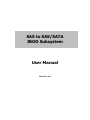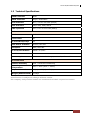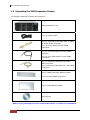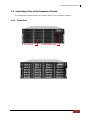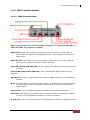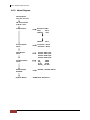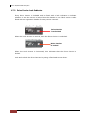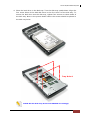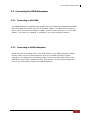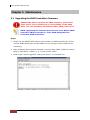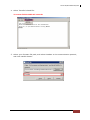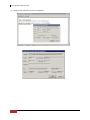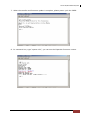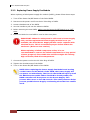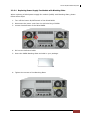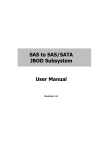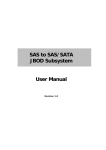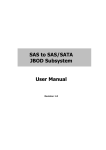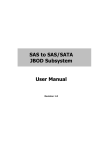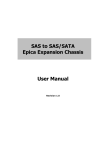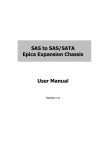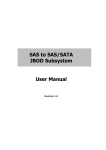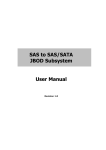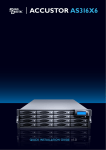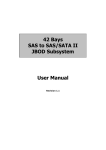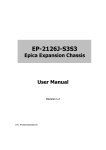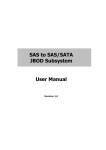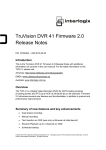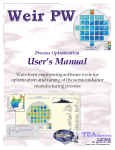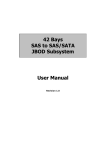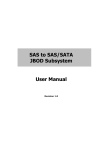Download SAS to SAS/SATA JBOD Subsystem User Manual
Transcript
SAS to SAS/SATA JBOD Subsystem User Manual Revision 1.0 SAS to SAS/SATA JBOD Subsystem Table of Contents Chapter 1 Introduction ......................................................................................... 3 1.1 Features .............................................................................................................................................................. 4 1.2 Technical Specifications ............................................................................................................................... 5 1.3 Unpacking the JBOD Expansion Chassis .............................................................................................. 6 1.4 Identifying Parts of the Expansion Chassis ......................................................................................... 7 1.4.1 Front View ................................................................................................................................................ 7 1.4.2 Rear View .................................................................................................................................................. 8 1.4.3 JBOD Controller Module .................................................................................................................... 9 1.4.3.1 1.5 JBOD Controller Panel ................................................................................................................ 9 Power Supply / Fan Module (PSFM) ................................................................................................... 10 1.5.1 PSFM Panel ........................................................................................................................................... 10 1.5.2 Power Supply Module LED............................................................................................................. 11 1.6 LCD Display Panel ....................................................................................................................................... 12 1.6.1 LCD Panel LED ..................................................................................................................................... 12 1.6.2 LCD Panel Function Buttons .......................................................................................................... 13 1.6.3 Menu Diagram .................................................................................................................................... 14 1.7 Drive Carrier Module ................................................................................................................................. 15 1.7.1 Disk Drive Status Indicators ........................................................................................................... 15 1.7.2 Drive Carrier Lock Indicator ........................................................................................................... 16 Chapter 2 Installation of JBOD Subsystem ................................................. 17 2.1 Powering On ................................................................................................................................................. 17 2.2 Disk Drive Installation................................................................................................................................ 18 2.2.1 Installing Disk Drive in a Disk Tray ............................................................................................. 18 2.2.2 Installing a SATA Disk Drive (Dual Controller Mode) in a Disk Tray ............................ 21 2.3 Connecting the JBOD Subsystem......................................................................................................... 25 2.3.1 Connecting to SAS HBA .................................................................................................................. 25 2.3.2 Connecting to RAID Subsystem ................................................................................................... 25 Chapter 3 Maintenance ..................................................................................... 26 3.1 Upgrading the JBOD Controller’s Firmware..................................................................................... 26 3.2 Replacing Subsystem Components ..................................................................................................... 30 3.2.1 Replacing JBOD Controller Module............................................................................................ 30 3.2.1.1 3.2.2 Replacing Power Supply Fan Module........................................................................................ 32 3.2.2.1 2 Replacing JBOD Controller Module with Blanking Plate .......................................... 31 Replacing Power Supply Fan Module with Blanking Plate ...................................... 33 User Manual SAS to SAS/SATA JBOD Subsystem Chapter 1 Introduction The Expansion Chassis The JBOD subsystem is a 19-inch 4U rackmount JBOD unit. It features the latest SASII (6Gb/s) interface and designed to fit in with the environments which needed highly reliable and relentless data growth. The JBOD subsystem is also a versatile SAS2/SATA3 disk expansion system, ideal for high capacity and scalability storage in IT demands. Based on the 6G SAS technology, the JBOD subsystem supports the choice of SAS2 and SATA3 drive configurations to deliver the best cost-performance index with higher bandwidth. User Manual 3 SAS to SAS/SATA JBOD Subsystem 1.1 Features Highest Density Available - 4U chassis with 24 bays carriers - Support the 2.5” / 3.5" enterprise class SAS2 / SATA3 disk drives High Availability - Single or dual SAS JBOD controller module - Each SAS JBOD controller module consist of three 4x mini SAS ports Power Supply - Power supply and cooling system contained in 1 module for efficient cooling - Two 500W redundant hot swappable power supplies Enclosure - Incorporates a cableless design for maximum signal integrity SES - Utilizes industry-standard SCSI enclosure services to monitor enclosure and disk environmental conditions Enclosure monitoring - S.E.S. support for standard enclosure management - System LED indications - Fan speed monitoring - Power supply monitoring - System voltage monitoring - System temperature monitoring - System alarm 4 User Manual SAS to SAS/SATA JBOD Subsystem 1.2 Technical Specifications RAID Controller JBOD JBOD Controller Single / Redundant Host Interface One / Two 4x mini SAS (6Gb/s) Disk Interface 6Gb/s SAS, 6Gb/s SATA SAS expansion Two / Four 4x mini SAS (6Gb/s) Enclosure Platform Rackmount Form Factor 4U # of Hot Swap Trays 24 Disk Status Indicator Access / Fail LED Backplane SAS / SATA BP # of PS/Fan Modules 500W x 2 w/PFC # of Fans 4 Power requirements AC 90V ~ 264V Full Range, 10A ~ 5A, 47Hz ~ 63Hz Environmental Relative Humidity 10% ~ 85% Non-condensing Operating Temperature 10°C ~ 40°C (50°F ~ 104°F) Physical Dimension 607(L) x 482 (W) x 176(H) mm Weight (Without Disk) 27.5Kgs Specification is subject to change without notice. All company and product names are trademarks of their respective owners. User Manual 5 SAS to SAS/SATA JBOD Subsystem 1.3 Unpacking the JBOD Expansion Chassis The shipping package contains the following: JBOD Subsystem Unit Two (2) power cords One (1) external serial cable RJ11-to-DB9 for single JBOD controller Two (2) serial cables for dual JBOD controllers One (1) mini SAS cable for single JBOD controller Two (2) mini SAS cables for dual JBOD controllers One (1) Ethernet LAN cable for single JBOD controller Two (2) Ethernet LAN cables for dual JBOD controllers One(1) JBOD Controller Blanking Plate Note: For dual JBOD controllers One(1) PSFM Blanking Plate User Manual NOTE: If any damage is found, contact the dealer or vendor for assistance. 6 User Manual SAS to SAS/SATA JBOD Subsystem 1.4 Identifying Parts of the Expansion Chassis The illustrations below identify the various parts of the expansion chassis. 1.4.1 Front View Drive Carriers LCD Display Panel User Manual 7 SAS to SAS/SATA JBOD Subsystem 1.4.2 Rear View Single Controller Dual Controller 8 User Manual SAS to SAS/SATA JBOD Subsystem 1.4.3 JBOD Controller Module 1.4.3.1 JBOD Controller Panel NOTE: SAS IN/OUT Port can be flexibly configured as either SAS IN PORT or SAS OUT PORT by customer's request SAS IN Port: SAS cable must be connected to this port and to the SAS HBA, or other Expansion Chassis’s SAS Expansion Port, if this chassis is connected in daisy-chain. SAS OUT Port: SAS cable must be connected to these ports and to other SAS IN Port of other expansion chassis for daisy-chaining. Link LED (SAS IN and SAS OUT): Green indicates SAS IN/OUT Port has connected or linked. Access LED (SAS IN and SAS OUT): Blue indicates SAS IN/OUT Port is being accessed. RS-232 Port: Used for upgrading the Firmware of JBOD controller in the Expansion Chassis. Mute: Use this button to silence the alarm beeper. If another failure event happens, the alarm beeper will sound again and this button can be pressed again to silence alarm. System LED: Green indicates Expansion Chassis is Powered On and Ready. Fault LED: Red (LED is on) indicates there is problem within the Expansion Chassis. If LED is off, the Expansion Chassis is in normal condition. R-Link Port: Use to connect to Telnet for upgrading the Firmware of JBOD controller User Manual 9 SAS to SAS/SATA JBOD Subsystem 1.5 Power Supply / Fan Module (PSFM) The JBOD subsystem contains two 500W Power Supply / Fan Modules. All PSFMs are inserted into the rear of the chassis. 1.5.1 PSFM Panel The Power Supply/Fan Module panel has: Power On/Off Switch, the AC Inlet Plug, and a Power On/Fail Indicator showing the Power Status LED, indicating ready or fail. Each fan within a PSFM is powered independently of the power supply within the same PSFM. So if the power supply of a PSFM fails, the fan associated with that PSFM will continue to operate and cool the enclosure. 10 User Manual SAS to SAS/SATA JBOD Subsystem 1.5.2 Power Supply Module LED When the power cord connected from main power source is inserted to the AC Power Inlet, the power status LED becomes RED. When the switch of the PSFM is turned on, the LED will turn GREEN. When the Power On/Fail LED is GREEN, the PSFM is functioning normally. User Manual 11 SAS to SAS/SATA JBOD Subsystem 1.6 LCD Display Panel 1.6.1 LCD Panel LED Parts Function Power LED Green indicates power is ON. Power Fail LED Fan Fail LED If one of the redundant power supply unit fails, this LED will turn to RED and alarm will sound. Turn RED when fan 1 or 2 fails, or speed is lower than 3000 RPM for Master Fan and 2500 RPM for Slave Fan. Over Temperature LED If system temperature is over 70oC or disk temperatures exceed 55oC, the Over Temperature LED will turn RED and alarm will sound. Voltage Warning LED An alarm will sound if detected voltage in the controller is abnormal and LED will turn RED. 12 User Manual SAS to SAS/SATA JBOD Subsystem 1.6.2 LCD Panel Function Buttons Parts Function Up and Down Arrow buttons Use the Up or Down arrow keys to go through the information on the LCD screen. This is also used to move between each menu. Select button This is used to enter the option you have selected. Press this button to return to the previous menu. Exit button EXIT NOTE: This button can also be used to silence the alarm beeper when in main menu. If you are in submenu and a failure event happens, press the EXIT button few times as necessary to go back to main menu, and press again to silence the alarm. User Manual 13 SAS to SAS/SATA JBOD Subsystem 1.6.3 Menu Diagram Model-Name xxx.xxx.xxx.xxx ID: xxxxxxxxxx F/W V x.x.xx Temperature Enclosure 30’C Chip 35’C HDD01 33’C : HDD24 Power Status Good 30’C Power01 : Good Power02 : Good FAN Status Good Fan01: Fan03: Fan02: Fan04: Voltage Status Good 1V_ 1.03V 5V_ 4.94V 3.3V_ 3.24V B12V_ 12.48V Alarm Status Enabled Disable / Enable Alarm System Reset Enter Password 14 User Manual 3970 3970 3970 3970 rpm rpm rpm rpm SAS to SAS/SATA JBOD Subsystem 1.7 Drive Carrier Module The Drive Carrier Module houses a 3.5 inch hard disk drive. It is designed for maximum airflow and incorporates a carrier locking mechanism to prevent unauthorized access to the HDD. 1.7.1 Disk Drive Status Indicators Every Drive Carrier has 2 status indicator lights. One indicator light is used for Power On/Error. When this light is GREEN the power is on and everything is functioning normally. When the Power On/Error light is RED, then an error has happened that requires the user’s attention. The other status indicator light is the hard disk drive access light. When the hard disk drive is being accessed, this light will flash BLUE. In addition, both indicator lights are viewable within a 170° arc. Disk Activity Indicator Disk Status Indicator User Manual 15 SAS to SAS/SATA JBOD Subsystem 1.7.2 Drive Carrier Lock Indicator Every Drive Carrier is lockable and is fitted with a lock indicator to indicate whether or not the carrier is locked into the chassis or not. Each carrier is also fitted with an ergonomic handle for easy carrier removal. Drive Carrier is unlocked When the Lock Groove is vertical, then the Drive Carrier is unlocked. Drive Carrier is locked When the Lock Groove is horizontal, this indicates that the Drive Carrier is locked. Lock and unlock the Drive Carriers by using a flat-head screw driver. 16 User Manual SAS to SAS/SATA JBOD Subsystem Chapter 2 Installation of JBOD Subsystem 2.1 Powering On 1. Plug in the power cords into the AC Power Input Socket located at the rear of the subsystem. NOTE: The subsystem is equipped with redundant, full range power supplies with PFC (power factor correction). The system will automatically select voltage. 2. Turn on each Power On/Off Switch to power on the subsystem. 3. The Power LED on the front Panel will turn green. User Manual 17 SAS to SAS/SATA JBOD Subsystem 2.2 Disk Drive Installation This section describes the physical locations of the hard drives supported by the subsystem and give instructions on installing a hard drive. The subsystem supports hot-swapping allowing you to install or replace a hard drive while the subsystem is running. NOTE: In this model, it is recommended to use 6Gb hard drive disks. 2.2.1 Installing Disk Drive in a Disk Tray 1. Unlock the Disk Trays using a flat-head screw driver by rotating the Lock Groove. 2. Press the Tray Open button and the Disk Tray handle will flip open. Tray Open Button 3. Pull out an empty disk tray. 18 User Manual SAS to SAS/SATA JBOD Subsystem 4. Place the hard drive in the disk tray. Turn the disk tray upside down. Align the four screw holes of the SAS disk drive in the four Hole A of the disk tray. To secure the disk drive into the disk tray, tighten four screws on these holes of the disk tray. Note in the picture below where the screws should be placed in the disk tray holes. Tray Hole A NOTE: All the disk tray holes are labelled accordingly. User Manual 19 SAS to SAS/SATA JBOD Subsystem 5. Slide the tray into a slot. 6. Press the lever in until you hear the latch click into place. The HDD Fault LED will turn green when the subsystem is powered on and HDD is good. 7. If necessary, lock the Disk Tray by turning the Lock Groove. 20 User Manual SAS to SAS/SATA JBOD Subsystem 2.2.2 Installing a SATA Disk Drive (Dual Controller Mode) in a Disk Tray 1. Remove an empty disk tray from the subsystem. 2. Prepare the dongle board, the Fixed Bracket, and screws. Fixed Bracket Dongle Board Screws 3. Attach the dongle board in the Fixed Bracket with a screw. User Manual 21 SAS to SAS/SATA JBOD Subsystem 4. Place the Fixed Bracket with the dongle board in the disk tray as shown. 22 User Manual SAS to SAS/SATA JBOD Subsystem 5. Turn the tray upside down. Align the holes of the Fixed Bracket in the two Hole d of the disk tray. Tighten two screws to secure the Fixed Bracket into the disk tray. Tray Hole d NOTE: All the disk tray holes are labelled accordingly. 6. Place the SATA disk drive into the disk tray. Slide the disk drive towards the dongle board. User Manual 23 SAS to SAS/SATA JBOD Subsystem 7. Turn the disk tray upside down. Align the four screw holes of the SATA disk drive in the four Hole B of the disk tray. To secure the disk drive into the disk tray, tighten four screws on these holes of the disk tray. Note in the picture below where the screws should be placed in the disk tray holes. Tray Hole B NOTE: All the disk tray holes are labelled accordingly. 8. Insert the disk tray into the subsystem. 24 User Manual SAS to SAS/SATA JBOD Subsystem 2.3 Connecting the JBOD Subsystem 2.3.1 Connecting to SAS HBA The JBOD Subsystem supports SAS interface which provides fast 600MB data transfer rate using SAS phy. Attach one end of the SAS cable to the SAS IN Port and the other end to the host bus adapter’s (HBA) external SAS connector or to the SAS Switch. (The host b u s adapter is installed in your Host computer system.) 2.3.2 Connecting to RAID Subsystem Attach one end of the SAS cable to the SAS IN Port of the JBOD controller module and the other end to the SAS Expansion Port on the RAID controller of RAID subsystem. If configured in redundant mode, connect the other SAS cable to the SAS IN Port of the other JBOD controller, and the other end to the SAS Expansion Port on the other RAID controller of RAID subsystem. User Manual 25 SAS to SAS/SATA JBOD Subsystem Chapter 3 Maintenance 3.1 Upgrading the JBOD Controller’s Firmware IMPORTANT: Before upgrade the JBOD firmware, please shut down server first or make sure no array setting on the JBOD disks. The new Firmware will effective after JBOD power cycle. NOTE: Upgrading the firmware must be done from Master JBOD Controller (JBOD Controller 1) if the JBOD Subsystem has redundant JBOD Controllers. Steps: 1. Please use the RS232 cable (Phone jack to DB9) to JBOD Controller #1 and to connect JBOD RS232 Port and PC COM1 Port (or change to other COM Port as necessary). 2. Open Windows HyperTerminal Program. Connect using COM1 (COM Port used in Step1), Baud Rate: 115200, n, 8, 1, Flow Control: None. 3. Please type “system upgrade”, than press “Enter” in command line. 26 User Manual SAS to SAS/SATA JBOD Subsystem 4. Select Transfer & Send File. You must finish within 25 seconds 5. Select your firmware file path, and select Xmodem in the communication protocol, and click transfer button. User Manual 27 SAS to SAS/SATA JBOD Subsystem 6. Wait for the transfer of file to complete. 28 User Manual SAS to SAS/SATA JBOD Subsystem 7. When the transfer and firmware update is complete, please power cycle the JBOD. 8. In command line, type “system info”, you can see the Expander firmware version. User Manual 29 SAS to SAS/SATA JBOD Subsystem 3.2 Replacing Subsystem Components 3.2.1 Replacing JBOD Controller Module When replacing a failed JBOD Controller Module, please follow these steps: 1. Make sure the subsystem is in power off state. Loosen the thumbscrews on the sides of the Controller Module case. 2. Use the Controller handle to pull out the defective Controller. 3. Insert and slide the new Controller in. Note that it may be necessary to remove the old/defective Controller Module from the case and install the new one. 4. Tighten the thumbscrews on the sides of the Controller Module case. 30 User Manual SAS to SAS/SATA JBOD Subsystem 3.2.1.1 Replacing JBOD Controller Module with Blanking Plate When replacing a failed Controller Module with Blanking Plate, please follow these steps: 1. Loosen thumbscrews of the failed Controller Module. 2. Use the Controller Module handle to remove the failed Controller Module from the subsystem. 3. Insert the Controller Blanking Plate included in your package. 4. Tighten the screws of the Blanking Plate. When replacing a failed component online, it is not recommended to remove the failed component for a long period of time; proper air flow within the enclosure might fail causing high controller/disk drive temperature. User Manual 31 SAS to SAS/SATA JBOD Subsystem 3.2.2 Replacing Power Supply Fan Module When replacing a failed power supply fan module (PSFM), please follow these steps: 1. Turn off the Power On/Off Switch of the failed PSFM. 2. Disconnect the power cord from the AC Inlet Plug of PSFM. 3. Loosen thumbscrews of the PSFM. 4. Use the handle to pull out the defective PSFM. 5. Before inserting the new PSFM, make sure the Power On/Off Switch is on "Off" state. 6. Insert and slide the new PSFM in until it clicks into place. IMPORTANT: When the subsystem is online and a Power Supply fails, and the replacement Power Supply module is not yet available, the failed Power Supply Module can be replaced with the Plate Cover. This is to maintain proper airflow within the enclosure. (Refer to next section) When replacing a failed component online, it is not recommended to remove the failed component for a long period of time; proper air flow within the enclosure might fail causing high controller/disk drive temperature. 7. Connect the power cord to the AC Inlet Plug of PSFM. 8. Tighten the thumbscrews of the PSFM. 9. Turn on the Power On/Off Switch of the PSFM. NOTE: After replacing the Power Supply Fan Module and turning on the Power On/Off Switch of the PSFM, the Power Supply will not power on immediately. The Fans in the PSFM will spin-up until the RPM becomes stable. When Fan RPM is already stable, the RAID controller will then power on the Power Supply. This process takes more or less 30 seconds. This safety measure helps prevent possible Power Supply overheating when the Fans cannot work. 32 User Manual SAS to SAS/SATA JBOD Subsystem 3.2.2.1 Replacing Power Supply Fan Module with Blanking Plate When replacing a failed power supply fan module (PSFM) with Blanking Plate, please follow these steps: 1. Turn off the Power On/Off Switch of the failed PSFM. 2. Disconnect the power cord from the AC Inlet Plug of PSFM. 3. Loosen thumbscrews of the failed PSFM. 4. Pull out the defective PSFM 5. Insert the PSFM Blanking Plate included in your package. 6. Tighten the screws of the Blanking Plate. User Manual 33