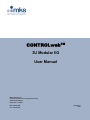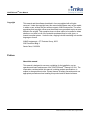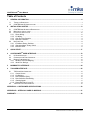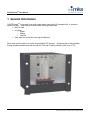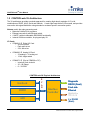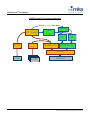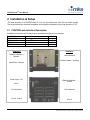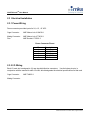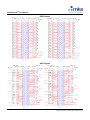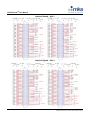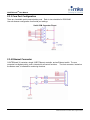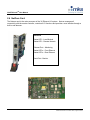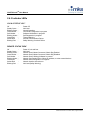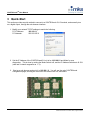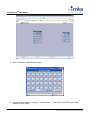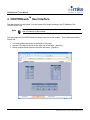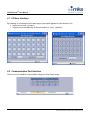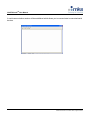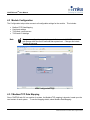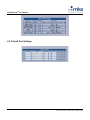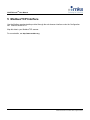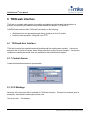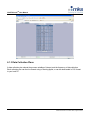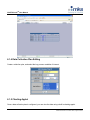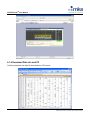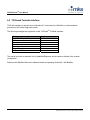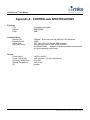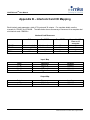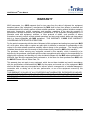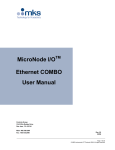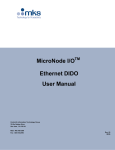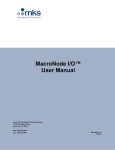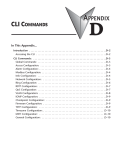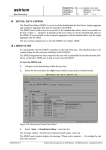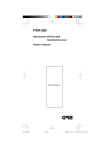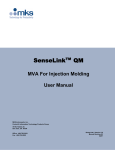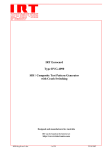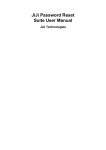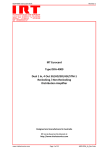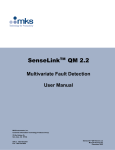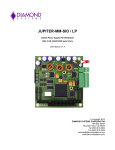Download CONTROLweb 3u Modular I/O User Manual
Transcript
CONTROLwebTM 3U Modular I/O User Manual MKS Instruments, Inc. Control & Information Technology Products Group 3350 Scott Blvd Bldg 4 Santa Clara CA 95054 Main: 408.235.7620 Fax: 408.235.7625 Revision 03 02/05 CONTROLwebTM User Manual Copyright This manual and the software described in it are copyrighted with all rights reserved. Under the copyright laws, this manual and software may not be copied, in whole or part, without the prior written consent of MKS Instruments. The same proprietary and copyright notices must be affixed to any permitted copies as were affixed to the original. This exception does not allow copies to be made for others whether or not sold, but all of the materials purchased may be sold, given, or loaned to another person. Under the law, copying includes translating into another language or format. © MKS Instruments - CIT Products Group, 2003 3350 Scott Blvd Bldg 4 Santa Clara, CA 95054 Preface About this manual This manual is designed to serve as a guideline for the installation, set up, operation and basic maintenance of the CONTROLwebTM Remote I/O Unit. The information contained within this manual, including product specifications, is subject to change without notice. Please observe all safety precautions and use appropriate procedures when handling this product and its related software. 2 of 32 © MKS Instruments CIT Products 2004, All rights reserved CONTROLwebTM User Manual Table of Contents 1 GENERAL INFORMATION ..................................................................................................................................4 1.1 1.2 2 THEORY OF OPERATION ............................................................................................................................................... 5 CONTROLWEB 3U ARCHITECTURE ........................................................................................................................... 6 INSTALLATION & SETUP ...................................................................................................................................8 2.1 CONTROLWEB INTERFACE DESCRIPTION ................................................................................................................. 8 2.2 MECHANICAL INSTALLATION ......................................................................................................................................... 9 2.3 ELECTRICAL INSTALLATION ........................................................................................................................................ 10 2.3.1 Power Wiring ........................................................................................................................................................ 10 2.3.2 I/O Wiring .............................................................................................................................................................. 10 2.3.3 Com Port Configuration ...................................................................................................................................... 13 2.3.4 Ethernet Connector ............................................................................................................................................. 13 2.4 NETCOM CARD ........................................................................................................................................................... 14 2.4.1 IP Address Rotary Switches............................................................................................................................... 15 2.4.2 Operation Mode Rotary Switch......................................................................................................................... 15 2.4.3 Indicator LEDs...................................................................................................................................................... 16 3 QUICK-START ...................................................................................................................................................17 4 CONTROLWEBTM USER INTERFACE..............................................................................................................19 4.1 I/O USER INTERFACE ................................................................................................................................................. 20 4.2 COMMUNICATION PORT INTERFACE ........................................................................................................................... 20 4.3 MODULE CONFIGURATION .......................................................................................................................................... 22 4.3.1 Modbus/TCP Data Mapping............................................................................................................................... 22 4.3.2 Serial Port Settings.............................................................................................................................................. 23 5 MODBUS/TCP INTERFACE ..............................................................................................................................24 6 TOOLWEB INTERFACE ....................................................................................................................................25 6.1 TOOLWEB USER INTERFACE ..................................................................................................................................... 25 6.1.1 Control Access ..................................................................................................................................................... 25 6.1.2 I/O Bindings .......................................................................................................................................................... 25 6.1.3 Data Collection Plans.......................................................................................................................................... 26 6.1.4 Data Collection Plan Editing .............................................................................................................................. 27 6.1.5 Charting Applet .................................................................................................................................................... 27 6.1.6 Download Data to Local PC ............................................................................................................................... 28 6.2 TOOLWEB TOOLSIDE INTERFACE.............................................................................................................................. 29 APPENDIX A - CONTROLWEB SPECIFICATIONS .................................................................................................30 APPENDIX B – INTERLOCK CARD I/O MAPPING..................................................................................................31 WARRANTY ...............................................................................................................................................................32 3 of 32 © MKS Instruments CIT Products 2004, All rights reserved CONTROLwebTM User Manual 1 General Information CONTROLwebTM is a system for providing high density networked I/O in standard 4U, or customer specific modules. Each system consists of the following components • NetCom card • I/O cards o Digital o Analog o Interlock • Card cage with rear and/or side signal distribution Each node communicates to a master using Modbus/TCP protocol. Setup and data is also available through standard web browser and through the TOOLweb ToolSide Interface (XML over HTTP). 4 of 32 © MKS Instruments CIT Products 2004, All rights reserved CONTROLwebTM User Manual 1.1 Theory of Operation A CONTROLweb unit operates mainly as Ethernet controlled remote I/O. In addition, several features have been added which extend its functionality to provide a unique distributed control architecture and independent monitoring for Fault Detection and Correlation (FDC). Each of these functions falls under two main technology categories: CONTROLweb features • Modbus/TCP slave I/O • Distributed logic and peer-to-peer control (future) • I/O diagnostics and manual control Note: CONTROLweb data is related to raw, physical entities. All scaling and logical assignment exists in the module controller which hosts the Modbus/TCP master. TOOLweb features • Up to 64 variables for offline and real-time data collection • Logical names and scaling of selected input points • Collection plans, with selectable frequency • Web browser based data plots and download to local host • XML real-time data streaming for FDC/APC applications Note: TOOLweb data is logical, with all scaling and identification residing on the I/O module. 5 of 32 © MKS Instruments CIT Products 2004, All rights reserved CONTROLwebTM User Manual 1.2 CONTROLweb 3U Architecture The 3U architecture provides a modular approach for creating high density modules of I/O, with combinations of DIDO, AIAO, Serial and Interlock. A card cage hosts these 3U Eurocards, and provides rear and/or side signal distribution using standard or customer specific connection points. Netcom card is the main processing card: • Motorola Coldfire 32 bit processor • Ethernet connectivity and Ethernet switch • 4 UART’s with s/w selectable RS232/485 functionality • Internal CAN bus controller, for plug-and-play I/O I/O Cards: • CDN491-C-E Digital I/O Card o 48 in/out points o Each point in/out o 24V, active low • CDN496-C-E Analog I/O Card o 32 analog in, 16 analog out o 12 bit, single ended • CDN497-C-E (Part of CDN500-x-C-E) o Interlock Card, dual slot o 36 – 68 Relays o 8 – 32 DIDO CONTROLweb 3U Physical Architecture S Interlock DIDO AIO C A N Diagnostic RS232 (Front) Interface Controller Front side Ethernet Back Back side side Ethernet Ethernet 4 x RS485 (Back) 6 of 32 © MKS Instruments CIT Products 2004, All rights reserved CONTROLwebTM User Manual CONTROLweb 3U Functional Architecture Diagnostics R/T Control Data Logger DC SCAN Modbus Gateway ModbusTCP UI HTTP Server TCP/IP CAN UART UART UART Ethernet 7 of 32 © MKS Instruments CIT Products 2004, All rights reserved CONTROLwebTM User Manual 2 Installation & Setup The base operation of a CONTROLweb 3U unit, is to provide remote, slave I/O to a control system. This section describes electrical installation and software configuration to provide operation of I/O. 2.1 CONTROLweb Interface Description Installation instructions will be based upon a standard configuration of modules: Part Number AS00482-02 CDN491-C-E CDN496-C-E CDN500-x-C-E Description Card cage, 4U, 4 I/O Slots Card, DIDO Card, AIAO Card, Interlock Slot 0 1 2 3 Interfaces Interfaces Ethernet Interface – Monitor LED indicators Interlock status – scrolling Serial Port – Monitor Power input – DC Ethernet Interface – Control Com 1 I/O connectors I/O connectors Com 2, Com 3 Com 4 8 of 32 © MKS Instruments CIT Products 2004, All rights reserved CONTROLwebTM User Manual 2.2 Mechanical Installation Install all cards into their correct slots. Note, card cage can be configured for any combination of I/O cards. Zero ohm resistors are located on the backplane to route the correct power for each type of card. Contact an MKS application engineer for details. Mount card cage using the 4 front, slotted mounting holes. Ensure proper ventilation of cage. Air flow moves from bottom (fan tray) to top (perforated cover). Keep at least 1” open on top and bottom of the cage. For thermal verification, running temperature of cards can be monitored from the web based interface. 9 of 32 © MKS Instruments CIT Products 2004, All rights reserved CONTROLwebTM User Manual 2.3 Electrical Installation 2.3.1 Power Wiring Power connector provides inputs for 24, +15, -15 VDC. Cage Connector: AMP Mate-n-Lok # 194018-1 Mating Connector: Pins: AMP Mate-n-Lok # 770016-1 AMP Socket # 770251-3 Power Connector Pinout Pin 1 2 3 4 5 Description +24V IN 24V COMM +15V IN 15V COMM -15V IN 2.3.2 I/O Wiring Each I/O card slot is assigned to (2) rear signal distribution connectors. Use the below pinouts, in conjunction with the manual for each I/O card, which designates the electrical specifications for that card. Cage Connector: AMP 748831-1 Mating Connector: 10 of 32 © MKS Instruments CIT Products 2004, All rights reserved CONTROLwebTM User Manual DIDO Signals AIAO Signals 11 of 32 © MKS Instruments CIT Products 2004, All rights reserved CONTROLwebTM User Manual Interlock Signals – Slot 3 Interlock Signals – Slot 4 12 of 32 © MKS Instruments CIT Products 2004, All rights reserved CONTROLwebTM User Manual 2.3.3 Com Port Configuration There are 4 available serial communication ports. Each is s/w selectable for RS232/485. Use web browser configuration for all serial port settings. Serial COM Connector Pinout 2.3.4 Ethernet Connector CONTROLweb 3U contains a single 100BT Ethernet controller, and an Ethernet switch. The rear connector has highest priority, and is intended for all control functions. The front connector, located on the Netcom card, is intended for monitoring functions. 13 of 32 © MKS Instruments CIT Products 2004, All rights reserved CONTROLwebTM User Manual 2.4 NetCom Card The Netcom card is the main processor of the 3U Ethernet I/O system. Netcom manages all connectivity with the master controller, controls all I/O functions and provides a user interface through a built-in web browser. Interfaces Status LED – Local Module Status LED – Remote Network Ethernet Port – Monitoring Status LED’s – Front Ethernet Status LED’s – Rear Ethernet Serial Port - Monitor 14 of 32 © MKS Instruments CIT Products 2004, All rights reserved CONTROLwebTM User Manual 2.4.1 IP Address Rotary Switches IP Address Rotary Switches IP0, IP1, IP2 - These three decimal digits form a number between 0 to 999 which specifies the last two network segments. Example: 192.168.y.x 0 1 - 999 - Use automatic IP address configuration using DHCP protocol - Set the IP address to 192.168.y.x where w = current setting of the three switches x = w mod 256 y = floor( w / 256) for example, if the three rotary switches are set to 770, the IP address will be set to 192.168.3.2 The netmask will always be set to 255.255.255.0, and the default gateway will be configured so that the first three numbers equal those of the IP address, and the last equals to "1", in the above example the gateway will be set to 192.168.3.1 NOTE: Some combinations of the rotary switch settings may yield to illegal IP address setting, e.g. addresses reserved to local broadcast addresses. Such combination should be avoided. For example, 192.168.0.255 is a reserved address, hence the setting of "255" on the rotary switches must be avoided. 2.4.2 Operation Mode Rotary Switch All even mode numbers enable the three IP address switches, and allow them to override the current non-volatile memory settings All odd mode values, lead to using the non-volatile memory setting instead of the switches. Mode 0,1 - Normal Production Operation Mode, Diagnostics disabled, Network Watch-Dog Enabled Mode 2,3 - Field diagnostic mode, Normal operation with Watch-Dog, Diagnostics disabled Mode 4,5 - Not Defined Mode 6,7 - Not Defined Mode 8,9 - Manual Configuration mode. When the Mode switch is set to "9" and the IP address switches are set to "000", the factory configuration parameters, serial number, Ethernet hardware address can be changed. 15 of 32 © MKS Instruments CIT Products 2004, All rights reserved CONTROLwebTM User Manual 2.4.3 Indicator LEDs LOCAL STATUS "LOC" Off Steady Green Blinking Green Green-Amber Solid Amber Blinking Amber Green-Red Amber-Red Blinking Red - Power Off Not Used Normal Operation Local Auto-Configuration in progress Software initialization in progress Self-Diagnostics in progress Thermal Warning Internal Communication Failure Safety Warning / Interlock Failure REMOTE STATUS "REM" Off Steady Green Blinking Green Green-Amber Solid Amber Blinking Amber Green-Red Amber-Red Blinking Red - Power off, unit self-test Not Used Network Good, Master Connected, Watch-Dog Enabled Network Good, Master Connected, Watch-Dog Disabled Network Good, Waiting for Master to connect Network Configuration Error: Wrong IP address, no other network devices Network Auto-Configuration In Progress Network interface internal error Not Used (Safety Warning) 16 of 32 © MKS Instruments CIT Products 2004, All rights reserved CONTROLwebTM User Manual 3 Quick-Start This section provides a quick method to connect to a CONTROLweb 3U I/O module, and manually turn on a digital output, through the web browser interface. 1. Modify your network TCP/IP settings to match the following: PC IP Address: 192.168.1.1 PC Netmask: 255.255.255.0 2. Set the IP Address of the CONTROLweb 3U unit to be 192.168.1.2 and Mode for user diagnostics. This is done by setting the Mode Switch to 2, and the IP Address Switches to 2 5 8 (sets last 2 network segments as .1 .2). 3. Start up a web browser and point it to 192.168.1.2. You will see the main CONTROLweb configuration page, showing an overview of the cards in the unit, and status 17 of 32 © MKS Instruments CIT Products 2004, All rights reserved CONTROLwebTM User Manual 4. Click on the link to Digital Output access. 5. Change an output state by writing a 1 to that location. channel, will turn green. Note, LED on the DIDO card for that 18 of 32 © MKS Instruments CIT Products 2004, All rights reserved CONTROLwebTM User Manual 4 CONTROLwebTM User Interface The user interface is web based. You can access it by simply browsing to the IP-Address of the CONTROLweb node. Note Microsoft Internet Explorer versions less than 5.5 may not function as expected due to limitations of the browser. The main page of the CONTROLweb unit shows a top view of the module. This is referenced as the Device tab. • • • I/O cards installed are shown in the center of the page. Netcom CPU status is shown on the right side of the page. (dynamic) Bottom toolbar shows module main clock and status. (dynamic) 19 of 32 © MKS Instruments CIT Products 2004, All rights reserved CONTROLwebTM User Manual 4.1 I/O User Interface By selecting I/O of interest from the main page, a pop-up will appear for each section of I/O. • Inputs can be read. (dynamic) • Outputs can be set manually, in Netcom mode 2 or 3 only. (dynamic) 4.2 Communication Port Interface Click on a port to establish communication using your local Telnet server. 20 of 32 © MKS Instruments CIT Products 2004, All rights reserved CONTROLwebTM User Manual A serial communication session will be established which allows you to communicate to connected serial devices: 21 of 32 © MKS Instruments CIT Products 2004, All rights reserved CONTROLwebTM User Manual 4.3 Module Configuration The Configuration tab provides access to all configurable settings for the module. This includes: • • • • Modbus/TCP Data Mapping Serial port settings TOOLweb control access TOOLweb I/O bindings Note Changes to configuration can only happen in Netcom mode 2,3 AND you must gain access within the first 60 seconds after system boot. Changes are lockedout after 60 seconds. Main Configuration Page 4.3.1 Modbus/TCP Data Mapping Since CONTROLweb 3U is a modular i/o system, the Modbus/TCP mapping is dynamic, based upon the card content of each system. To see the mapping details, select Modbus Data Mapping: 22 of 32 © MKS Instruments CIT Products 2004, All rights reserved CONTROLwebTM User Manual 4.3.2 Serial Port Settings 23 of 32 © MKS Instruments CIT Products 2004, All rights reserved CONTROLwebTM User Manual 5 Modbus/TCP Interface Use the Modbus mapping details provided through the web browser interface under the Configuration tab. Manual, section 4.2.1. Map this data in your Modbus/TCP scanner. For more details, see http://www.modbus.org. 24 of 32 © MKS Instruments CIT Products 2004, All rights reserved CONTROLwebTM User Manual 6 TOOLweb Interface TOOLweb is a system-wide program for enabling and gathering real time data from all parts of a process, and providing this data to factory based modules for analysis, FDC and APC. CONTROLweb modules utilize TOOLweb functionality for the following: • • Web based tools for data analysis and debug, directly from the I/O module Real time data acquisition, using XML over HTTP 6.1 TOOLweb User Interface TOOLweb functions are accessed and configured through the web browser interface. Users must determine the I/O points of interest, those usually referred to as Key Process Variables. Once these variables are named and scaled, they are available for data collection and analysis. 6.1.1 Control Access Create the allowed permissions to process data. 6.1.2 I/O Bindings Select the I/O points which will be available for TOOLweb functions. Each point is selected, given a description, and scaled to meaningful process units. The list can be 1 – 64 variables. 25 of 32 © MKS Instruments CIT Products 2004, All rights reserved CONTROLwebTM User Manual 6.1.3 Data Collection Plans A data collection plan selects the process variables of interest, and the frequency of data collection. Each collection plan can then be viewed using a Charting Applet, or can be downloaded in CSV format to your local PC. 26 of 32 © MKS Instruments CIT Products 2004, All rights reserved CONTROLwebTM User Manual 6.1.4 Data Collection Plan Editing Create a collection plan, and select the key process variables of interest: 6.1.5 Charting Applet Once a data collection plan is configured, you can view the data using a built-in charting applet. 27 of 32 © MKS Instruments CIT Products 2004, All rights reserved CONTROLwebTM User Manual 6.1.6 Download Data to Local PC Collection plan data can also be downloaded in CSV format: 28 of 32 © MKS Instruments CIT Products 2004, All rights reserved CONTROLwebTM User Manual 6.2 TOOLweb Toolside Interface TOOLweb interface is relevant when a SenseLink™ is connected to a BlueBox in a Semiconductor process tool APC and e-diagnostic system. The following messages are supported via the TOOLwebTM ToolSide Interface: Message CapabilitiesRequest/Response Polling Tracing Bulktrace Events ControlParameter SetRequest/Response Supported Yes Yes Yes No No Yes No The names and units as exposed in the CapabilitesResponse are the same as defined in the channel configuration. Reference the BlueBox Manual for additional details on operating SenseLink™ with BlueBox. 29 of 32 © MKS Instruments CIT Products 2004, All rights reserved CONTROLwebTM User Manual Appendix A - CONTROLweb SPECIFICATIONS Processor CPU Memory Flash Communications Ethernet Port Ethernet Switch RS232 Port RS232/485 Ports General Power Supply Power Consumption Operating Temperature Storage Temperature CE 32-bit Motorola Coldfire 8MB SDRAM 2MB 100BaseT, RJ45 connector with EMI filter, LED indicators 100BT TXD, RXD, RTS, CTS signals; DB9 connector S/W selectable RS232 (TXD, RXD) or RS485 Serial Baud Rates 300bps to 115Kbps (38.4Kbps maximum with all 3 ports operating continuously). 18VDC to 28VDC 10W minimum + I/O card requirements 0C to 50C -20C to 85C pending 30 of 32 © MKS Instruments CIT Products 2004, All rights reserved CONTROLwebTM User Manual Appendix B – Interlock Card I/O Mapping Each interlock card represents a total of 72 inputs and 32 outputs. For complete details, see the manuals for CDN497 and CDN498. The table below shows a summary of resources for a complete dual slot interlock card, CDN500-x. Interlock Card Resources DIO RIN, DPDT ROUT, DPDT CDN497 CDN498 8 sourcing (1-8) 24 sinking (9-32) 24 with readback 16 with readback 12 16 Uncomitted I/O Pins on J2 connector 40 32 TOTAL 32 40 28 72 Input Map Input 1–8 9 – 32 33 – 56 57 - 72 Resource DIO 1 - 8 RIN 1 - 24 DIO 9 - 32 RIN 1 - 16 Location CDN497 CDN497 CDN498 CDN498 Output Map Output 1–8 9 – 32 Resource DIO 1 - 8 DIO 9 - 32 Location CDN497 CDN498 31 of 32 © MKS Instruments CIT Products 2004, All rights reserved CONTROLwebTM User Manual WARRANTY MKS Instruments, Inc. (MKS) warrants that for two years from the date of shipment the equipment described above (the “equipment”) manufactured by MKS shall be free from defects in materials and workmanship and will correctly perform all date-related operations, including without limitation accepting data entry, sequencing, sorting, comparing, and reporting, regardless of the date the operation is performed or the date involved in the operation, provided that, if the equipment exchanges data or is otherwise used with equipment, software, or other products of others, such products of others themselves correctly perform all date-related operations and store and transmit dates and date-related data in a format compatible with MKS equipment. THIS WARRANTY IS MKS’ SOLE WARRANTY CONCERNING DATE-RELATED OPERATIONS. For the period commencing with the date of shipment of this equipment and ending two years later, MKS will, at its option, either repair or replace any part which is defective in materials or workmanship or with respect to the date-related operations warranty without charge to the purchaser. The foregoing shall constitute the exclusive and sole remedy of the purchaser for any breach by MKS of this warranty. The purchaser, before returning any equipment covered by this warranty, which is asserted to be defective by the purchaser, shall make specific written arrangements with respect to the responsibility for shipping the equipment and handling any other incidental charges with the MKS sales representative or distributor from which the equipment was purchased or, in the case of a direct purchase from MKS, with the MKS-CIT home office in Santa Clara, CA This warranty does not apply to any equipment, which has not been installed and used in accordance with the specifications recommended by MKS for the proper and normal use of the equipment. MKS shall not be liable under any circumstances for indirect, special, consequential, or incidental damages in connection with, or arising out of, the sale, performance, or use of the equipment covered by this warranty. THIS WARRANTY IS IN LIEU OF ALL OTHER RELEVANT WARRANTIES, EXPRESSED OR IMPLIED, INCLUDING THE IMPLIED WARRANTY OF MERCHANTABILITY AND THE IMPLIED WARRANTY OF FITNESS FOR A PARTICULAR PURPOSE, AND ANY WARRANTY AGAINST INFRINGEMENT OF ANY PATENT. 32 of 32 © MKS Instruments CIT Products 2004, All rights reserved