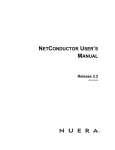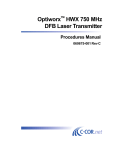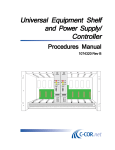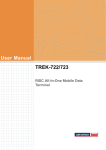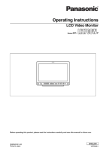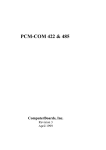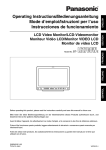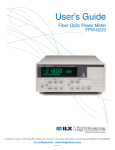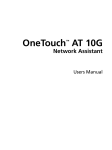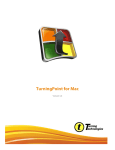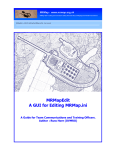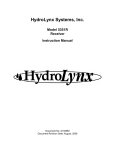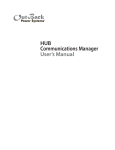Download OptiworxTM HWX - West1 CATV Supplies
Transcript
OptiworxTM HWX HX6413RXxyz Quad Return Path Receiver Procedures Manual 1058848 Rev. C HX6413R Xx RECEIVE R 1 2 3 4 ALARM A/B ENABLE DIS RX SELECT ABL E Procedures Manual for Optiworx™ HWX HX6413RXAyz and HX6413RXSyz Quad Return Path Receiver HX6413RXxyz Quad Return Path Receiver C-COR.net Document Number: 1058848 Revision C Copyright © 2001 C-COR.net Corp. All rights reserved. Trademarks C-COR, C-COR Electronics, DV6000, FlexNet, I-Flex, LITEAMP, and SMART-NETT are registered trademarks and Cable Network Manager, CNM, COR-Convergence, COR-Connect, FlexNode, lumaCOR, naviCOR, Transfer Linearization, and TL Technology are trademarks of C-COR.net Corp. All other brand and product names are trademarks or registered trademarks of their respective companies. Contents and specifications within this manual are subject to change without notice. Revision History Revision Date Reason for Change A 9/99 Initial Release B 5/00 Update manual to include redundancy (hardware and software) C 10/01 Updated to include squelch; updated fault analysis procedures; change to new format. Contacting C-COR.net Technical Support Contact Information You can contact C-COR.net by phone, e-mail, Internet, fax, or mail. When contacting C-COR.net Technical Support, please be prepared to provide the information listed below: ■ Your name ■ Your company name and address ■ Your phone and fax number ■ Your e-mail address ■ The system site ■ A description of the problem(s) you are experiencing ■ Any equipment part/model numbers related to your specific problem(s) ■ The best way to contact you (phone, fax, e-mail, or mail) ■ The best time to contact you Phone Call the C-COR.net worldwide headquarters 24 hours a day, 7 days a week on the C-COR.net Technical Support Hotline: Technical Support Hotline: 888-827-2267 Or, call C-COR.net worldwide headquarters Monday through Friday (8 AM to 5 PM ET [+5GMT]) and ask for the Applications Engineering and Training Department: State College Office: +1-814-231-4422 Toll Free: 800-233-2267 E-Mail Send an e-mail including the contact information listed in Contact Information: [email protected] Internet Visit us on the World Wide Web at: http://www.c-cor.net From the C-COR.net home page, you can: ■ Submit your problem or Technical Publication request electronically; (Services > Technical Support > Technical Support Form) or ■ Download a product manual (if currently available); (Services > Technical Support > Technical Documentation) Fax Send a fax with a cover sheet including the information listed in Contact Information. 814-237-5831 1058848 Rev C iii Mail Send your letter including the information listed in Contact Information: Attn: Applications Engineering and Training Department C-COR.net Corp. 60 Decibel Road State College, PA 16801-7580 USA Providing Feedback on this Publication: C-COR.net welcomes your suggestions and assistance in identifying any errors, inaccuracies, or misleading information. Please contact our Technical Publications Department with an e-mail referencing the document number and page number(s) to which the feedback applies. Send your e-mail to: [email protected] iv 1058848 Rev C Tab le o f Co n t en t s Chapter 1 Chapter 2 Introduction 1-1 1.1 1.2 1.3 1.4 1.5 1.6 1-1 1-3 1-4 1-5 1-5 1-6 Fiber Care and Cleaning 2-1 2.1 2-1 2-1 2-1 2-2 2-5 2-6 2.2 2.3 2.4 Chapter 3 3.2 3.3 3.4 Physical Identification . . . . . . . . . . . . . . . . . . . . . . . . . . . . . . . . . . . . . . . . . . . . . . . . . . 3.1.1 Front Panel . . . . . . . . . . . . . . . . . . . . . . . . . . . . . . . . . . . . . . . . . . . . . . . . . . . . 3.1.2 Rear Panel . . . . . . . . . . . . . . . . . . . . . . . . . . . . . . . . . . . . . . . . . . . . . . . . . . . . . 3.1.3 Redundancy Switch . . . . . . . . . . . . . . . . . . . . . . . . . . . . . . . . . . . . . . . . . . . . . Functional Description. . . . . . . . . . . . . . . . . . . . . . . . . . . . . . . . . . . . . . . . . . . . . . . . . . Redundancy . . . . . . . . . . . . . . . . . . . . . . . . . . . . . . . . . . . . . . . . . . . . . . . . . . . . . . . . . . 3.3.1 Internal Switching. . . . . . . . . . . . . . . . . . . . . . . . . . . . . . . . . . . . . . . . . . . . . . . 3.3.2 Module Switching. . . . . . . . . . . . . . . . . . . . . . . . . . . . . . . . . . . . . . . . . . . . . . . 3.3.3 Channel Switching . . . . . . . . . . . . . . . . . . . . . . . . . . . . . . . . . . . . . . . . . . . . . . Squelch. . . . . . . . . . . . . . . . . . . . . . . . . . . . . . . . . . . . . . . . . . . . . . . . . . . . . . . . . . . . . . Installation and Initial Test 4.1 4.2 4.3 4.4 4.5 4.6 Chapter 5 Introduction . . . . . . . . . . . . . . . . . . . . . . . . . . . . . . . . . . . . . . . . . . . . . . . . . . . . . . . . . . 2.1.1 Required cleaning materials:. . . . . . . . . . . . . . . . . . . . . . . . . . . . . . . . . . . . . . . 2.1.2 Recommended inspection device:. . . . . . . . . . . . . . . . . . . . . . . . . . . . . . . . . . . Cleaning Fiber Cable Connectors . . . . . . . . . . . . . . . . . . . . . . . . . . . . . . . . . . . . . . . . . Cleaning Fiber Bulkhead Adapters . . . . . . . . . . . . . . . . . . . . . . . . . . . . . . . . . . . . . . . . Cleaning Internal Module Fiber Optic Connectors . . . . . . . . . . . . . . . . . . . . . . . . . . . . Physical Description 3.1 Chapter 4 Overview . . . . . . . . . . . . . . . . . . . . . . . . . . . . . . . . . . . . . . . . . . . . . . . . . . . . . . . . . . . . Warranty. . . . . . . . . . . . . . . . . . . . . . . . . . . . . . . . . . . . . . . . . . . . . . . . . . . . . . . . . . . . . Related Documents . . . . . . . . . . . . . . . . . . . . . . . . . . . . . . . . . . . . . . . . . . . . . . . . . . . . Document Conventions . . . . . . . . . . . . . . . . . . . . . . . . . . . . . . . . . . . . . . . . . . . . . . . . . General Safety Precautions . . . . . . . . . . . . . . . . . . . . . . . . . . . . . . . . . . . . . . . . . . . . . . Statement of Compliance . . . . . . . . . . . . . . . . . . . . . . . . . . . . . . . . . . . . . . . . . . . . . . . . Safety Information . . . . . . . . . . . . . . . . . . . . . . . . . . . . . . . . . . . . . . . . . . . . . . . . . . . . . Unpack Equipment. . . . . . . . . . . . . . . . . . . . . . . . . . . . . . . . . . . . . . . . . . . . . . . . . . . . . Install the Module . . . . . . . . . . . . . . . . . . . . . . . . . . . . . . . . . . . . . . . . . . . . . . . . . . . . . 4.3.1 A Discussion of the Redundant Mode of Operation . . . . . . . . . . . . . . . . . . . . . 4.3.2 To Install the Module . . . . . . . . . . . . . . . . . . . . . . . . . . . . . . . . . . . . . . . . . . . . Initial Functional Test . . . . . . . . . . . . . . . . . . . . . . . . . . . . . . . . . . . . . . . . . . . . . . . . . . 4.4.1 Verify Installation . . . . . . . . . . . . . . . . . . . . . . . . . . . . . . . . . . . . . . . . . . . . . . . 4.4.2 Independent Mode Operational Analysis . . . . . . . . . . . . . . . . . . . . . . . . . . . . . 4.4.3 Redundant Mode Operational Analysis . . . . . . . . . . . . . . . . . . . . . . . . . . . . . . Check Redundancy Switching Capability . . . . . . . . . . . . . . . . . . . . . . . . . . . . . . . . . . . Check Optical Input/RF Output Signal Levels . . . . . . . . . . . . . . . . . . . . . . . . . . . . . . . 4.6.1 Optical Input Signals. . . . . . . . . . . . . . . . . . . . . . . . . . . . . . . . . . . . . . . . . . . . . 4.6.2 RF Output Signals. . . . . . . . . . . . . . . . . . . . . . . . . . . . . . . . . . . . . . . . . . . . . . . 3-1 3-1 3-3 3-5 3-5 3-6 3-8 3-10 3-11 3-12 3-13 4-1 4-1 4-2 4-3 4-3 4-4 4-7 4-7 4-9 4-12 4-16 4-19 4-19 4-21 Troubleshooting Test Procedure 5-1 5.1 5.2 5.3 5-1 5-2 5-4 1058848 Rev C Safety Information . . . . . . . . . . . . . . . . . . . . . . . . . . . . . . . . . . . . . . . . . . . . . . . . . . . . . Fault Isolation Steps. . . . . . . . . . . . . . . . . . . . . . . . . . . . . . . . . . . . . . . . . . . . . . . . . . . . Quad Receiver Control Panel Dialog Boxes . . . . . . . . . . . . . . . . . . . . . . . . . . . . . . . . . v 5.3.1 5.3.2 5.3.3 Internal Redundant Mode of Operation. . . . . . . . . . . . . . . . . . . . . . . . . . . . . . . Module Redundant Mode of Operation. . . . . . . . . . . . . . . . . . . . . . . . . . . . . . . Channel Redundant Mode of Operation . . . . . . . . . . . . . . . . . . . . . . . . . . . . . . 5-4 5-5 5-6 Chapter 6 Specifications 6-1 Appendix A HX6413RX Firmware Factory Settings A-1 Appendix B Quad Receiver Control Panel Software B-1 B.1 B.2 B.3 B.4 B.5 vi Hardware Requirements . . . . . . . . . . . . . . . . . . . . . . . . . . . . . . . . . . . . . . . . . . . . . . . . . Installation Procedures . . . . . . . . . . . . . . . . . . . . . . . . . . . . . . . . . . . . . . . . . . . . . . . . . . B.2.1 Install Quad Receiver Control Panel Software . . . . . . . . . . . . . . . . . . . . . . . . . B.2.1.1 Verification . . . . . . . . . . . . . . . . . . . . . . . . . . . . . . . . . . . . . . . . . . . . . B.2.1.2 Installation. . . . . . . . . . . . . . . . . . . . . . . . . . . . . . . . . . . . . . . . . . . . . . B.2.2 Install Power Supply/Controller Firmware . . . . . . . . . . . . . . . . . . . . . . . . . . . . Control Panel Dialog Box. . . . . . . . . . . . . . . . . . . . . . . . . . . . . . . . . . . . . . . . . . . . . . . . Initiate a Session . . . . . . . . . . . . . . . . . . . . . . . . . . . . . . . . . . . . . . . . . . . . . . . . . . . . . . . B.4.1 Initiate a Session . . . . . . . . . . . . . . . . . . . . . . . . . . . . . . . . . . . . . . . . . . . . . . . . B.4.2 End a Session. . . . . . . . . . . . . . . . . . . . . . . . . . . . . . . . . . . . . . . . . . . . . . . . . . . Control Procedures . . . . . . . . . . . . . . . . . . . . . . . . . . . . . . . . . . . . . . . . . . . . . . . . . . . . . B.5.1 Select Module Slot. . . . . . . . . . . . . . . . . . . . . . . . . . . . . . . . . . . . . . . . . . . . . . . B.5.2 Enable/Disable Module Receivers. . . . . . . . . . . . . . . . . . . . . . . . . . . . . . . . . . . B.5.3 Select an Individual Receiver . . . . . . . . . . . . . . . . . . . . . . . . . . . . . . . . . . . . . . B.5.4 Change Receiver RF Output Attenuation . . . . . . . . . . . . . . . . . . . . . . . . . . . . . B.5.5 Change Receiver Alarm Threshold Settings . . . . . . . . . . . . . . . . . . . . . . . . . . . B.5.6 Select Module Mode of Operation . . . . . . . . . . . . . . . . . . . . . . . . . . . . . . . . . . B.5.6.1 Independent Mode of Operation . . . . . . . . . . . . . . . . . . . . . . . . . . . . . B.5.6.2 Redundant Mode of Operation . . . . . . . . . . . . . . . . . . . . . . . . . . . . . . B.5.7 Verify or Change Squelch Setup . . . . . . . . . . . . . . . . . . . . . . . . . . . . . . . . . . . . B.5.7.1 Verify Squelch Option . . . . . . . . . . . . . . . . . . . . . . . . . . . . . . . . . . . . B.5.7.2 Change Squelch Setup. . . . . . . . . . . . . . . . . . . . . . . . . . . . . . . . . . . . . B-1 B-1 B-1 B-2 B-4 B-6 B-10 B-14 B-14 B-15 B-16 B-16 B-17 B-18 B-19 B-21 B-22 B-22 B-23 B-25 B-25 B-26 1058848 Rev C L ist o f F ig u r e s Chapter 1 Chapter 2 Chapter 3 Introduction 1-1 Figure 1.1 1-2 Fiber Care and Cleaning 2-1 Figure 2.1 Figure 2.2 Figure 2.3 Figure 2.4 Figure 2.5 2-2 2-3 2-4 2-5 2-6 Chapter 5 Fiberscope Inspection of a Fiber Optic Connector Ferrule . . . . . . . . . . . . . . . . Typical Ferrule Endface Contamination Visible Through a Fiberscope . . . . . . Fiber Optic Connector Types . . . . . . . . . . . . . . . . . . . . . . . . . . . . . . . . . . . . . . . Inspection Standard for Clean Ferrule Endface (Fiberscope View). . . . . . . . . . Removal/Installation of HX6413RX Adapter Plate. . . . . . . . . . . . . . . . . . . . . . Physical Description Figure 3.1 Figure 3.2 Figure 3.3 Figure 3.4 Figure 3.5 Figure 3.6 Figure 3.7 Figure 3.8 Figure 3.9 Figure 3.10 Figure 3.11 Chapter 4 HWX Equipment Shelf Populated with Quad Receiver Modules . . . . . . . . . . . 3-1 HX6413RX Quick Reference Guide . . . . . . . . . . . . . . . . . . . . . . . . . . . . . . . . . IPD Test Point Voltage Conversion . . . . . . . . . . . . . . . . . . . . . . . . . . . . . . . . . . Optical Input Receptacles. . . . . . . . . . . . . . . . . . . . . . . . . . . . . . . . . . . . . . . . . . HX6413RX RF OUTPUT Port Labels. . . . . . . . . . . . . . . . . . . . . . . . . . . . . . . . HX6413RX Received Power vs RF Output Level. . . . . . . . . . . . . . . . . . . . . . . HX6413RXS2 Quad Receiver (4x2) Block Diagram . . . . . . . . . . . . . . . . . . . . Craft Attenuation Settings versus Signal Attenuation . . . . . . . . . . . . . . . . . . . . HWX Equipment Shelf Paired Primary and Secondary Slots . . . . . . . . . . . . . . Internal Switching . . . . . . . . . . . . . . . . . . . . . . . . . . . . . . . . . . . . . . . . . . . . . . . Module Switching . . . . . . . . . . . . . . . . . . . . . . . . . . . . . . . . . . . . . . . . . . . . . . . Internal Switching . . . . . . . . . . . . . . . . . . . . . . . . . . . . . . . . . . . . . . . . . . . . . . . 3-2 3-4 3-4 3-5 3-6 3-7 3-8 3-9 3-10 3-11 3-12 Installation and Initial Test 4-1 Figure 4.1 Figure 4.2 Figure 4.3 Figure 4.4 4-4 4-5 4-5 4-6 Redundant Mode Pair Slot Positioning . . . . . . . . . . . . . . . . . . . . . . . . . . . . . . . Optical Input Bulkhead Receptacle . . . . . . . . . . . . . . . . . . . . . . . . . . . . . . . . . . Connector/Bulkhead Receptacle Connection. . . . . . . . . . . . . . . . . . . . . . . . . . . RF Output Connector Styles. . . . . . . . . . . . . . . . . . . . . . . . . . . . . . . . . . . . . . . . Troubleshooting Test Procedure 5-1 Figure 5.1 Figure 5.2 Figure 5.3 Figure 5.4 Figure 5.5 Figure 5.6 5-2 5-4 5-5 5-5 5-6 5-6 Module/Dialog Box Fault Indications . . . . . . . . . . . . . . . . . . . . . . . . . . . . . . . . Internal Switching Dialog Boxes . . . . . . . . . . . . . . . . . . . . . . . . . . . . . . . . . . . . Module Switching Dialog Boxes Before Switchover . . . . . . . . . . . . . . . . . . . . Module Switching Dialog Boxes After Switchover (RX2 in Alarm) . . . . . . . . Channel Switching Dialog Boxes Before Switchover . . . . . . . . . . . . . . . . . . . . Channel Switching Dialog Boxes After Switchover (RX3 Alarm) . . . . . . . . . . Chapter 6 Specifications 6-1 Appendix A HX6413RX Firmware Factory Settings A-1 Appendix B Quad Receiver Control Panel Software B-1 Figure B.1 Figure B.2 Figure B.3 1058848 Rev C Quad Receiver Control Panel Dialog Box (Module Switching Mode Shown) . Manufacturing Information Dialog Box. . . . . . . . . . . . . . . . . . . . . . . . . . . . . . . Attenuation (dB) vs Attenuation Setting (550 – 4095) . . . . . . . . . . . . . . . . . . . vii B-10 B-11 B-20 viii 1058848 Rev C L i st o f Tab le s Chapter 1 Introduction 1-1 Chapter 2 Fiber Care and Cleaning 2-1 Chapter 3 Physical Description 3-1 Table 3.1 3-3 Chapter 4 Installation and Initial Test Table 4.1 Table 4.2 Chapter 5 Chapter 6 Appendix A Appendix B Front Panel Indicators, Connectors, Switches, and Test Points . . . . . . . . . . . . . A/B Switch Position and Mode of Operation. . . . . . . . . . . . . . . . . . . . . . . . . . . RF Monitor Attenuation . . . . . . . . . . . . . . . . . . . . . . . . . . . . . . . . . . . . . . . . . . . 4-1 4-3 4-21 Troubleshooting Test Procedure 5-1 Table 5.1 Table 5.2 Table 5.3 5-4 5-5 5-6 Internal Switching Mode – A/B Switch Dependency . . . . . . . . . . . . . . . . . . . . Module Switching Mode – A/B Switch Dependency . . . . . . . . . . . . . . . . . . . . Channel Switching Mode – A/B Switch Dependency . . . . . . . . . . . . . . . . . . . . Specifications 6-1 Table 6.1 Table 6.2 6-1 6-2 Module Specifications . . . . . . . . . . . . . . . . . . . . . . . . . . . . . . . . . . . . . . . . . . . . Squelch Specifications . . . . . . . . . . . . . . . . . . . . . . . . . . . . . . . . . . . . . . . . . . . . HX6413RX Firmware Factory Settings A-1 Table A.1 Table A.2 A-1 A-2 Factory Firmware Default Settings . . . . . . . . . . . . . . . . . . . . . . . . . . . . . . . . . . Manufacturing Information . . . . . . . . . . . . . . . . . . . . . . . . . . . . . . . . . . . . . . . . Quad Receiver Control Panel Software 1058848 Rev C B-1 ix x 1058848 Rev C Chapter 1 1 In t r o du ct i on This chapter provides an overview of the Optiworx HX6413RX Quad Return Path Receiver, including module characteristics, warranty information, related document ion, and Safety, EMI, and EMC compliances. Section 1.1, Overview—page 1-1 Section 1.2, Warranty—page 1-3 Section 1.3, Related Documents—page 1-4 Section 1.4, Document Conventions—page 1-5 Section 1.5, General Safety Precautions—page 1-5 Section 1.6, Statement of Compliance—page 1-6 1.1 Overview Quad Return Path Receiver modules are among the components available for the HWX Transmission System. This flexible, modular design system is based on a 5 RU high, rack- or cabinet-mounted equipment shelf that may be populated in many ways to satisfy a wide range of application needs. The shelf has two dedicated slots for one or two (redundant) Power Supply/Controller modules and eight slots for various single width transmitter, amplifier, and/or receiver modules. Information on these other components is available in other publications (Section 1.3, Related Documents, on page 1-4). The equipment shelf can hold up to eight HX6413RXxyz Quad Return Path Receiver modules, providing 32 return path receivers (Figure 1.1). The “x” indicates Squelch option and the “y” indicates RF output port configuration (see table below); “z” the fiber optic cable adapter type (Table A.2, Manufacturing Information, on page A-2). The Quad Return Path Receiver module can be ordered with or without squelch, and three output port configurations: Without Squelch With Squelch Output Port Configurations HX6413RXA1z HX6413RXS1z 4x1 Combined RF Output HX6413RXA2z HX6413RXS2z 4x2 Combined RF Outputs HX6413RXA4z HX6413RXS4z 4x4 Individual RF Outputs RF combined output models of the Quad Return Path Receiver utilize internal combiners to multiplex the internal receiver output signals. 1058848 Rev C Introduction 1-1 HX6413RXx HX6413RXx RECEIVER RF MONITOR 1 -30 dB 2 2 IPD Figure 1.1 2 IPD IPD HX-3481-PC HX-3481-PC 2 4 ALARM IPD GND GND GND GND RX SELECT RX SELECT RX SELECT RX SELECT HX6413RXx RECEIVER RF MONITOR 1 -30 dB 2 3 4 ALARM HX6413RXx RECEIVER RF MONITOR 1 -30 dB 3 4 ALARM HX6413RXx RECEIVER RF MONITOR 1 -30 dB 3 4 ALARM HX6413RXx RECEIVER RF MONITOR 1 -30 dB 3 Major Alarm Major Alarm Minor Alarm Minor Alarm 2 Power Computer Port Power Computer Port +24V +24V +12V +12V -12V -12V GND GND IPD 2 IPD RECEIVER RF MONITOR 1 -30 dB 2 3 4 ALARM HX6413RXx RECEIVER RF MONITOR 1 -30 dB 3 4 ALARM HX6413RXx RECEIVER RF MONITOR 1 -30 dB 3 3 4 ALARM IPD 4 ALARM IPD GND GND GND GND RX SELECT RX SELECT RX SELECT RX SELECT HWX Equipment Shelf Populated with Quad Receiver Modules The module accepts an intensity-modulated optical input between -16 dBm and -6 dBm (0.025 mW to 0.250 mW). The receiver converts the optical input to an electrical RF signal in the bandwidth of 5-300 MHz. The Optical input and RF output signals can be monitored and measured from the front panel test points. The RF output attenuation of each receiver can be adjusted by the control panel software interface or the module’s front panel receiver select and gain pushbutton switches. There are two modes of module operation —Redundant or Independent. In the Redundant mode, modules are paired, one being designated as the Primary and the other as the Secondary. Primary and Secondary designation is based upon the slot occupied by the module. During normal Redundant operation, only the Primary module is active. Should a problem develop that would prevent it from operating properly, e.g., a major alarm, control would be switched to the Secondary, provided that signal levels of the Secondary are within threshold limits. When the problem with the Primary is corrected, control is switched back to the Primary. For further information regrading the requirements for Redundancy, refer to Section 3.3, Redundancy, on page 3-8. In the Independent mode, modules operate independently of each other. If a problem develops that would prevent this module from operating properly, there would be no switchover of control to another module. Note that in an equipment shelf you can have some modules operate in the Independent mode and module pairs that operate in the Redundant mode. Software control and monitoring can be accomplished by local Quad Receiver Control Panel interface software for the HWX shelf, as described in Appendix B, or remote network management software. Optical input major and minor, upper and lower, input alarm threshold limits can be set (or turned “off”) by the user through local Quad Receiver Control Panel software (refer to Appendix A, for factory default settings). An ALARM LED on the front panel of the module will illuminate “green” if no alarm condition exists. If any input level exceeds its minor threshold setting, the ALARM LED will illuminate “amber”. If it exceeds its major threshold setting, the ALARM LED will illuminate “red”. Using local Quad Receiver Control Panel software, for modules with the squelch option, squelch threshold and time delay (hysteresis) can be set by the user. If set, any receivers whose RF energy exceeds the squelch threshold setting will be shut off, and automatically turned back on only after the signal has fallen below the threshold setting for the time delay period specified. 1-2 Introduction 1058848 Rev C 1.2 Warranty C-COR.net shall, at its expense, correct any defect in material and workmanship in products manufactured by C-COR.net which may appear within the warranty period, as set forth herein. C-COR.net MAKES NO OTHER REPRESENTATION OR WARRANTY OF ANY OTHER KIND, EXPRESS OR IMPLIED, WITH RESPECT TO THE GOODS, WHETHER AS TO MERCHANTABILITY, FITNESS FOR A PARTICULAR PURPOSE OR ANY OTHER MATTER. The “warranty period” is as follows: 1. Distribution electronics, such as amplifiers, main line passives, and power supplies: five (5) years from date of shipment. 2. AM fiber optic products: three (3) years from date of shipment unless otherwise noted. OptiworxTM product line two (2) years. 3. Specialty goods manufactured in C-COR.net’s Equipment Service Center: CATV products: three (3) years from date of shipment; DATA products: one (1) year from date of shipment. 4. All other goods: ninety (90) days from date of shipment. C-COR.net’s warranty shall not cover fuses, batteries, and lamps. It does cover transistors and integrated circuits to the extent that C-COR.net is warranted by the original manufacturer. Modifications or alterations of C-COR.net products (including but not limited to installation of non-C-COR.net equipment or computer programs) except as performed by C-COR.net or its authorized representative, will void this limited warranty. 1058848 Rev C Introduction 1-3 1 1.3 Related Documents Document Number 1-4 Title 060674-001 HWX Equipment Shelf (HX1281EC) and Power Supply/Controller (HX1481PC and HX3481PC [internally fused]) Installation and User Instruction Manual 1074320 HWX Equipment Shelf (HX2281EC) and Power Supply/Controller (HX3481PC [externally fused], HX1AC1PC, and HX1AC2PC) Installation and Operation Manual 060916-000 HWX Forward Path Receiver HX7118RX Installation and User Instruction Manual 1033053 HWX Forward Path Receiver HX7128RX Installation and User Instruction Manual 1047020 HWX Forward Path Receiver HX7138RX Installation and User Instruction Manual 1114022 HWX Single Return Path Receiver Installation and User Manual 060917-001 HWX Dual Return Path Receiver Installation and User Instruction Manual 1300059 HWX Dual Return Path Receiver Installation and User Manual (RXM Version) 060675-001 HWX 750 MHz DFB Laser Transmitter Installation and User Instruction Manual 060676-001 HWX 870 MHz DFB Laser Transmitter Installation and User Instruction Manual 1031384 HWX 1550nm EDFA Optical Amplifier Installation and User Instruction Manual (AMS/AMD) 1183132 HWX 1550nm EDFA Optical Amplifier Installation and User Instruction Manual (FA) 1031385 HWX 1550nm Transmitter Installation and User Instruction Manual (XL/XLA) 1074319 HWX 1550STX Broadcast Transmitter Installation and User Instruction Manual (XP) 1134317 HWX 1550nm Externally Modulated Broadcast Transmitter Installation and User Instruction Manual Introduction 1058848 Rev C 1.4 Document Conventions Labels printed on node faceplates are shown in a different typeface (for example, ALARM). This manual uses the following notes, cautions, and warnings: DANGER: Laser Radiation—To avoid exposure to invisible laser radiation, do not look into the ends of any optical fiber connectors or bulkhead adapters. Use an optical power meter to identify active fibers. Do not assume that laser power is turned off or that a fiber is disconnected at its far end. DANGER: Laser Radiation—Infrared radiation is invisible and can seriously damage the retina of the eye. To avoid potentially dangerous radiation exposure, immediately place a protective cap or hood over any radiating bulkhead receptacle or optical fiber connector. This practice also keeps dirt particles from entering the connector. WARNING: Personal injury might result if instructions are not followed. CAUTION: Equipment damage might result if instructions are not followed. Note: Read for added information and reminders, including a reminder that a service interruption could occur. Tip: Read for helpful hints. 1.5 General Safety Precautions This equipment conforms to the requirements of a Class I laser product as defined in the US Department of Health and Human Services, Bureau of Radiological Health Regulation 21 CFR Subchapter J. While Class I radiation levels are not exceeded when equipment components are handled per instructions, enough invisible infrared energy is emitted from the end of an active fiber to damage the retina of the eye. To avoid potentially dangerous laser radiation, follow the operating and servicing procedures set forth in this manual in the sequences specified. DANGER labels on the equipment alert users to the potential for exposure to hazardous amounts of invisible radiation. CAUTION: This equipment is electrostatic discharge sensitive. To prevent electrostatic discharge damage, wear a grounded wrist strap when you touch an equipment unit. Always place units on an approved, grounded, antistatic surface. Use antistatic packaging material when transporting equipment. 1058848 Rev C Introduction 1-5 1 1.6 Statement of Compliance FCC Compliance This equipment generates, uses, and can radiate radio frequency energy and if not installed and used in accordance with the instruction manual, may cause interference to radio communications. It has been tested and found to comply with limits for a Class A digital device pursuant to Subpart B of Part 15 of FCC Rules, which are designed to provide reasonable protection against such interference when operated in a commercial environment. Operation of this equipment in a residential area is likely to cause interference to TV and radio reception in which case the user, at their own expense, will be required to take whatever measures may be required to correct the interference. This equipment will be tested to ensure that it will not exceed Class A limits for radio emission for digital apparatus, set out in the radio interference regulation of the authorization methods of Industry Canada. Operation in a residential area may cause unacceptable interference to TV and radio reception requiring the owner or operator to take whatever steps are necessary to correct the interference. Compliance Matrix Country Standard Safety US UL-1950 Canada CSA C22.2 No. 950 European Union EN-60950 Australia AS-3260 International Standard IEC-950 EMI US FCC Part 15, Subpart B, Class A Canada ICES-003 European Union EN55022-A Australia AS-3548-1992 International Standard CISPR 22 EMC 1-6 Introduction European Union EN50082-1, 1992_ International Standard IEC-801, 1984 1058848 Rev C Chapter 2 2 F ib er Ca r e an d Cl ea ni n g This chapter describes how to properly handle and clean optical fiber cables and adapters. Section 2.1, Introduction—page 2-1 Section 2.2, Cleaning Fiber Cable Connectors—page 2-2 Section 2.3, Cleaning Fiber Bulkhead Adapters—page 2-5 Section 2.4, Cleaning Internal Module Fiber Optic Connectors—page 2-6 2.1 Introduction Any contamination of the optical interface where one fiber mates with another can severely degrade the performance of a fiber optic system. Thoroughly clean all connectors and adapters before making up any connections. 2.1.1 Required cleaning materials: ■ Lint free laboratory wipes (Chemtronics Control Wipes or equivalent) ■ Isopropyl alcohol, reagent grade (99.5% pure) ■ Optical Fiber Connector Cleaner (lint-free microporous fabric on an enclosed reel with use-onceand-advance shutter mechanism, Alcoa Fujikura Ltd PREP® FCC-02-R or equivalent) ■ Adapter Cleaner Tips (microporous fabric spiral-wrapped on end of thin plastic handle, Alcoa Fujikura Ltd ACT-1® or equivalent) 2.1.2 ■ Recommended inspection device: Fiber inspection microscope (“fiberscope”—200X minimum magnification microscope with integral illumination, such as Leica Fibervue 31-22-70 or Noyes Fiber Systems OFS-300, with adapter required to position ferrule of connector type in use) Optimum signal transfer between fibers terminated in fiber optic connectors occurs only if the fiber ends come together precisely aligned and with nothing between them that can attenuate, refract, or reflect the lightwave. Fabrication techniques precisely center each fiber and its cladding in the connector’s cylindrical ferrule. Each ferrule endface is slightly domed (with the fiber at the apex of the dome) and highly polished. The split sleeve in the adapter used to mate two connectors grips the two ferrules snugly and keeps them aligned. Other mechanical features of connectors and adapters hold the ferrule endfaces pressed together. But it is the installing technician’s responsibility to see that endfaces are clean before they are joined. Figure 2.1 and Figure 2.2 show why a fiberscope is the tool for that job. 1058848 Rev C Fiber Care and Cleaning 2-1 Figure 2.1 Fiberscope Inspection of a Fiber Optic Connector Ferrule DANGER: Laser Raditation— Infrared radiation is invisible and can seriously damage the retina of the eye. Be certain that no laser light is present on a fiber before cleaning its contacts. Do Not assume that laser power is turned off, or that a fiber is disconnected at its other end. Use an optical power meter if necessary to identify active fibers. Cleaning procedure for: 2.2 ■ Cable connectors, continue to Section 2.2. ■ Module bulkhead adapters, go to Section 2.3. ■ HX6413RX internal fiber optic connectors, go to Section 2.4. Cleaning Fiber Cable Connectors SC/APC and SC/UPC connectors can typically be distinguished by color. While there is no official industry color code for SC connectors, there is a commonly-used color code to differentiate the various SC connectors that are available to ensure that proper fiber cable connectors are mated with corresponding bulkhead connectors. ANSI/TIA/EIA-568-A (TIA/EIA-568-A), “Commercial Building Telecommunications Cabling Standard,” specifies that SC/APC connectors are green and SC/UPC connectors are blue. Note that bulkhead connector adapters should—but may not—follow this typical color coding. E2000 connectors follow the same color coding convention as SC connectors. E2000/APC connectors are green. There is no industry standard for distinguishing FC/APC and FC/UPC connectors. FC connectors have a metal ferrule that is used to screw the connector into a metal FC adapter. The rubber boots at the base of these ferrules come in a variety of colors and cannot be used to determine connector type. Refer to Figure 2.3 on page 2-4 for illustrations of each type cable connector. 2-2 Fiber Care and Cleaning 1058848 Rev C 2 Figure 2.2 1058848 Rev C Typical Ferrule Endface Contamination Visible Through a Fiberscope Fiber Care and Cleaning 2-3 Figure 2.3 Fiber Optic Connector Types 1. To clean a connector, fold a clean, new wipe into a 2-inch square pad. Moisten (but do not saturate) about a 1/2-inch diameter portion of the pad with alcohol. Wrap the moistened part of the pad around the exposed ferrule end and—using firm finger pressure—twist the pad around the ferrule in at least three back-and-forth quarter- to half-turn rotations. The pad should squeak against the ferrule. 2. Press the ferrule endface into the wet spot on the wipe. Using firm force, twist the ferrule so that a wiping action occurs. Repeat this twice, using a clean alcohol-moistened spot on the pad each time. The pad should squeak against the ferrule. 3. Press the ferrule endface into a dry spot on the wipe and—using gentle force—twist the ferrule so that a wiping action occurs. Discard the used pad. 4. Visually inspect the ferrule endface for cleanliness. We strongly recommend use of a fiberscope for this inspection ■ If fiberscope inspection shows that endface cleanliness meets the standard shown in Figure 2.4, continue to Section 2.3, step 2 (FC type connector) or step 3 (SC type connector) for connector mating instructions. ■ If fiberscope inspection shows that the ferrule endface is not thoroughly clean, or if no fiberscope is available, proceed to the next step. CAUTION: Laser Radiation— When performing step 5 on an angle polished connector, tilt the connector until the angled ferrule endface is parallel with the cleaning tape. Then drag the ferrule surface over the tape low side first, so that the sharper high side of the ferrule does not snag in and tear the tape fabric. 5. Open the optical fiber connector cleaner reel’s access window shutter to expose a new section of cleaning tape, and hold the shutter open. Using only one side of the exposed tape section, firmly press the ferrule endface against the tape and drag and twist it along the fabric for a sustained wiping action. Repeat this, but along the other, unused side of the tape section. Then, let the shutter close to prevent further use of that tape section. Go to Section 2.3, step 2 (FC type connector) or step 3 (SC type connector) for connector mating instructions. 2-4 Fiber Care and Cleaning 1058848 Rev C . 2 Figure 2.4 2.3 Inspection Standard for Clean Ferrule Endface (Fiberscope View) Cleaning Fiber Bulkhead Adapters Note: Connectors on interior fibers and the bulkhead adapters holding such connectors inside C-COR.net equipment units are scrupulously cleaned as part of factory assembly and then kept protected by dust covers. Accordingly, connectors and adapters on units fresh from the factory should not require cleaning. If units are later left with bulkhead adapters empty and uncapped, contamination may occur. Careful and limited disassembly to permit use of the cleaning and inspection procedures described above may be required. 1. To clean an empty adapter, pass a fresh adapter cleaner tip all the way through it. Repeat several times. The objective is to wipe off and push through any loose contaminant particles, leaving nothing that could later be dislodged by and fall between the endfaces of connector ferrules. Discard the cleaner tip after using it on one adapter. CAUTION: When mating or separating fiber optic connectors and adapters, always keep the connector ferrule directly in line with the adapter split ring. Attempting to insert or remove a connector at an angle can: 1) shave minute particles off the interior of a metallic adapter split ring, thus perhaps contaminating the fiber-to-fiber interface; or 2) fracture a ceramic adapter split ring, leading to fiber misalignment. 2. To mate an FC connector and adapter: a. Insert the connector into the adapter, taking care to keep the connector ferrule in line with the adapter’s split sleeve. b. Rotate the connector as necessary until its key slips into the adapter keyway. c. Thread the connector cap clockwise onto the adapter until finger tight to complete the connection. 1058848 Rev C Fiber Care and Cleaning 2-5 3. To mate an SC connector and adapter: a. Orient the connector to align its keyed side with the slotted keyway side of the adapter. b. Taking care to keep the connector ferrule in line with the adapter’s split sleeve, insert the connector all the way into the adapter, until the mating latches click. 2.4 Cleaning Internal Module Fiber Optic Connectors CAUTION: Not all C-COR.net optical units were designed to facilitate end user cleaning of the internal optical connectors. Therefore, unless this procedure will be performed by a skilled and experienced person, we recommend the use of our Repair Services (contact C-COR.net Technical Support) if internal connector cleaning becomes necessary. For cases where returning a unit for such service may not be a viable option, we provide these procedural steps. The customer must recognize that performance of these steps is at the customer’s sole risk. Repairs of any damages caused by performance of these steps will be at the customer’s expense. 1. Having determined that one or more of the module’s internal optical connectors must be inspected and perhaps cleaned in the field, remove the module from the HWX Equipment Shelf. 2. Hold the module with the front panel in an upright position (see Figure 2.5,"Adapter Plate Mounting Screws"). In this position the adapter plate will not fall away from the front panel after the panel mounting screws have been removed. Remove the two (2) panel mounting screws. Adapter Plate Mounting Screws Figure 2.5 Remove/Insert Adapter Plate Removal/Installation of HX6413RX Adapter Plate 3. While holding the adapter plate to the front panel of the module, place the module on a flat surface, with the adapter plate closest to the flat surface (see Figure 2.5,"Remove/Insert Adapter Plate"). This position will allow the internal fiber optic cable loop to rest on the module cover, thereby minimizing the risk of it snagging on the printed circuit board components as the adapter plate is extended away from the module face plate. 4. Slowly withdraw the adapter plate away from the module (see Figure 2.5,"Remove/Insert Adapter Plate"), taking care not to snag the fiber optic cables on any of the internal module components. Only extend the adapter plate far enough so that there is enough space to remove the required fiber optic cable from the rear of the adapter plate for cleaning the connector. Do not exceed 2 inches. 2-6 Fiber Care and Cleaning 1058848 Rev C CAUTION: When extending the adapter plate away from the front panel, extreme care should be taken so as not to damage the internal fiber optic cables. Never over extend the adapter plate (2-inch maximum) or attempt to extend the adapter plate if resistance is encountered, as damage to the fiber optic cables could occur ■ ■ If the adapter plate can be extended far enough for access, proceed to the next step. If for any reason the adapter plate can not be extended far enough for access, place protective caps over the fiber optic input cables. Proceed to step 8. When complete, contact C-COR.net Technical Support for information to return the module for cleaning. Note: The internal fiber optic cables are not marked. To avoid the possibility of reconnecting a cable to the wrong adapter, only remove one (1) fiber optic cable at a time, replacing that cable before removing the next. Figure 2.5,"Remove/Insert Adapter Plate" indicates the associated cable for each receiver. 5. Disconnect the suspect fiber optic connector from the rear of the adapter plate bulkhead receptacle. Clean the cable connector and bulkhead receptacle following Section 2.2, Cleaning Fiber Cable Connectors, on page 2-2 and Section 2.3, Step 2 for FC type adapter or Step 3 for SC type adapter, taking care not to over extend the fiber optic cable during the procedure. When complete, proceed to the next step. 6. Depending upon connector type, reconnect the fiber optic cable to the adapter plate bulkhead receptacles as described in Section 2.3, Cleaning Fiber Bulkhead Adapters, on page 2-5. 7. Repeat steps 5 and 6 for each fiber optic cable requiring cleaning, one cable at a time. When all suspect cables have been cleaned, proceed to the next step. CAUTION: When replacing the adapter plate on the front panel of the module, extreme care should be taken so as to not damage the internal fiber optic cables. 8. Slowly slide the adapter plate and fiber optic cables back inside the module (see Figure 2.5,"Remove/ Insert Adapter Plate"), taking care not to snag or pinch the fiber optic cables. 9. Holding the adapter plate to the front panel, place the module in an upright position (see Figure 2.5,"Adapter Plate Mounting Screws"). Secure the adapter mounting plate to the module front panel reusing the original two (2) panel mounting screws. 1058848 Rev C Fiber Care and Cleaning 2-7 2 2-8 Fiber Care and Cleaning 1058848 Rev C Chapter 3 Ph ys ica l De scr ip ti o n 3 This chapter includes figures and tables that show and describe user accessible test points, controls, connections, and functional operation of the HX6413RX Quad Return Path Receiver. Section 3.1, Physical Identification—page 3-1 Section 3.2, Functional Description—page 3-6 Section 3.3, Redundancy—page 3-8 Section 3.4, Squelch—page 3-13 3.1 Physical Identification The Quad Return Path Receiver module is a plug-in module designed exclusively for the HWX Transmission System. The module measures 1.7 inches wide by 6.7 inches high by 9.3 inches deep and weighs approximately 2 pounds. The modules common circuitry is mounted on a motherboard, with a plugin receiver controller printed circuit board (PCB), an RF output configuration PCB, and an optional plug-in squelch PCB. The PCB assembly is then completely enclosed in a metal housing. The module is designed to operate at temperatures from 0oC to +50oC with non-condensing relative humidity of 20% to 95%. Note: The module can be installed in an HWX Equipment Shelf having an HWX Power Supply/Controller. Exceptions are earlier model shelves (HX1281ES) and controllers (HX2481PC) that are not equipped to support these modules. A Quick Reference Guide (Figure 3.1) is provided to for location of each of the HX6413RX module’s controls, LED indicators, and connectors. Table 3.1, Front Panel Indicators, Connectors, Switches, and Test Points, on page 3-3 also provides information on all of the front panel items. 1058848 Rev C Physical Description 3-1 Thumbscrew for securing the module to the shelf RF OUTPUT connectors RX1 RX2 RX3 RX4 RF MONITOR Test Point -24 dB, HX6413RXx1z -27 dB, HX6413RXx2z -30 dB, HX6413RXx4z (Select port using RX SELECT pushbutton) HX6413 RXx RECEIVER LEDs Normally in scan mode. Use RX SELECT button to select a single receiver green = selected RX blinking = scan mode RECEIV ER 1 2 3 4 ALARM ALARM LED A/B ENABLE E ABL DIS Equipment shelf connector Green = OK Amber = Minor alarm Red = Major alarm RX SELECT IPD Test Points Receiver Optical input power (Select input using RX SELECT pushbutton) A/B switch ENABLE/DISABLE RX SELECT Enable = Redundancy Mode Disable = Independent Mode of operation Selects an individual receiver. Enables IPD, RF Monitor, and RF level adjust for the selected receiver Optical Input connectors to: RX1 RX2 RX3 RX4 Figure 3.1 3-2 Physical Description RF Level Adjust Increase RF level Decrease RF level HX6413RX Quick Reference Guide 1058848 Rev C 3.1.1 Front Panel Table 3.1 Front Panel Indicators, Connectors, Switches, and Test Points Type Item Name F (female) RF MONITOR -n DB Functional Description 75-ohm connection point for monitoring the output RF signal. Signal strength here is sampled at a lower level with respect to the RF output ports: HX6413RXx1, n = –24 dB ±1 dB HX6413RXx2, n = –27 dB ±1 dB HX6413RXx4, n = –30 dB ±1 dB 3 LED (green) RECEIVER (1 - 4) LED (green/amber/ red) ALARM Test Points IPD3 Monitors the optical input level of the selected receiver, through the photodiode current at the rate of 1.0 V/mW. Refer to Figure 3.2. GND Supplies the appropriate ground reference for the IPD measurement. Switch (pushbutton) Optical input adapters Switch (pushbutton) 1. 2. 3. RX SELECT Four LEDs, one for each receiver (1– 4): Green indicates the selected receiver. Off indicates the receivers that are not selected. Blinking indicates the module is in the auto scan mode. Green (steady) indicates normal operation. Green (blinks off and on) indicates a positive depression of any of the front panel pushbutton switches. Amber for any minor alarm condition in the module. Red for any major alarm condition in the module. Major:1 Optical input power high/low - IPD levels that exceed the major alarm threshold settings, for any receiver (1– 4). RF output power high/low - (Future capability). Minor:2 Optical input power high/low - IPD levels that exceed the minor alarm threshold settings, for any receiver (1– 4). Used to select a receiver (1–4). Connects sampled input (IPD),RF output (RF MONITOR), and RF gain control of the selected receiver. FC/APC, SC/APC, FC/UPC, or SC/UPC. Increases the RF output level of the selected receiver (decreases attenuation) Decreases the RF output level of the selected receiver (increases attenuation) Refer to Appendix A for Quad Receiver factory default settings. Refer to Appendix A for Quad Receiver factory default settings. The IPD will not reflect proper values if input signal levels are > -2 dBm. The module normally runs in the auto scan mode, indicated by the rapidly blinking RECEIVER LEDs. In this mode all the receivers are constantly being updated (Quad Receiver Control Panel software telemetry), but no measurements can be taken from the front panel until an individual receiver is selected. 1058848 Rev C Physical Description 3-3 The RX SELECT pushbutton is used to select an individual receiver from the front panel (taking the module out of the auto scan mode of operation). This allows measurements of the optical input (IPD test points) and RF output (RF MONITOR) for the selected receiver on the front panel. In addition, the selected receiver’s RF output can be increased or decreased by the gain adjust pushbuttons located on the lower portion of the front panel. 350 350.0 300 300.0 250 250.0 IPD 200 mVDC 150 200.0 150.0 . 100 Optical Input in µW 100.0 50 50.0 0 0.0 -17 -16 -15 -14 -13 -12 -11 -10 -9 -8 -7 -6 -5 Optical Input in dBm Figure 3.2 IPD Test Point Voltage Conversion The ALARM LED provides a dual function. Its primary function is to indicate the status of the module. Green indicates normal operation, amber indicates a minor alarm and red indicates a major alarm condition. However, there are no front panel LED indications that will indicate which receiver(s) is causing the alarm. Isolation must be made by using local Quad Receiver Control Panel software or measurements taken at the front panel for each receiver. The secondary function of the ALARM LED is to provide a positive response to the user, when any of the front panel pushbutton switches (RX SELECT and/or gain pushbutton switches) have been pressed. If the module has no alarms (ALARM LED is green), the ALARM LED will blink “off” (approximately 1 second) and then back “on” if the switch depression has been detected by the module. If this does not occur, the action expected will not take place. On the sloped front panel portion of the module are the four (4) optical input bulkhead receptacles. The connector type is an option that is selected when ordering the module (FC/APC, SC/APC, FC/UPC, and SC/UPC). Figure 3.3 references the fiber optic input receptacles to their associated internal RF receivers. Figure 3.3 Optical Input Receptacles The two pushbutton switches on the bottom portion of the module’s front panel are used to adjust the RF gain of the selected receiver. The up arrow pushbutton will increase the RF output level by decreasing the attenuation. The down arrow pushbutton will decrease the RF output level by increasing the attenuation. The amount of change is dependent upon how long the pushbutton is held depressed. A momentary depression of either switch will result in approximately a 0.5 dB change. 3-4 Physical Description 1058848 Rev C 3.1.2 Rear Panel On the rear panel of the module are four (4) F-type connectors and a DIN style edge connector (48 pin socket) which are both mounted on the module’s printed circuit board. The edge connector mates with the equipment shelf’s internal motherboard connectors. All power and control connections to the module are made through the backplane connector, from the HWX primary Power Supply/Controller module. 3 Active Port Active Ports Active Ports Figure 3.4 HX6413RX RF OUTPUT Port Labels The RF OUTPUT CONNECTORS on the back of the module extends through an opening in the back of the HWX equipment shelf for connection when the module is installed in the shelf. A label is applied to the back of the module (Figure 3.4) to indicate module output type (4x1, 4x2, or 4x4) and the active (numbered) RF OUTPUT ports. The unused ports are not marked. 3.1.3 Redundancy Switch On the sheet metal side of the module is the A/B switch. The switch is used to place the module in either the Independent or Redundant mode of operation. For the independent mode of operation the module’s A/B switch must be placed in the DISABLE (down) position. In this mode, the modules, primary (A) or secondary (B) slot locations will operate independently of each other (no redundancy). If the A/B switch is placed in the ENABLE (up) position, as shown in the illustration to the right, the three redundancy modes, Internal, Module, or Channel Switching can be selected using the local or remote control panel software. 1058848 Rev C Physical Description 3-5 3.2 Functional Description The HX6413RX receiver accepts an intensity modulated optical input at either 1310 nm or 1550 nm wavelength with a 5 - 300 MHz RF bandwidth. The optical input power should be within the range of -16 to -6 dBm for optimal performance. RF output levels fluctuate in response to the optical input such that a 1 dB increase in optical input will result in a 2 dB increase in RF output. As an example, for the HX6413RXx2, an input level of -16 dBm (0.025 mW) modulated with 8% OMI per channel will result in a minimum of +16 dBmV per channel of RF output. An RF output of +36 dBmV/Ch is provided with a -6 dBm (0.250 mW) input. Figure 3.5 provides the received power vs the RF output level for each model type. Module Version RF Level (dBmV/Ch) 4x4 4x2 4x1 55.5 52.0 48.5 51.5 48.0 44.5 47.5 44.0 40.5 43.5 40.0 36.5 39.5 36.0 32.5 35.5 32.0 28.5 31.5 28.0 24.5 27.5 24.0 20.5 23.5 20.0 16.5 19.5 16.0 12.5 15.5 12.0 8.5 I OM 50% I OM % 2 3 I OM 18% 8% -16 -14 -12 OM I -10 -8 -6 Received Power (dBm) Figure 3.5 HX6413RX Received Power vs RF Output Level Figure 3.6 is a simplified block diagram of the HX6413RX module. The module has four identical, independent receivers. Each receiver has a photodiode on the input that converts the intensity modulated optical inputs into an electrical RF signal. The photodiode output goes to the first of two amplifier stages, and then on through attenuation circuitry to the second output amplifier stage. The receivers are then connected to the RF OUTPUT ports at the rear of the module. Output port connections are dependent upon the HX6413RX model (RXx1, RXx2 or RXx4). The module is normally in the auto scan mode. In that mode, the microcontroller, via the IPD multiplexer, is continually scanning each of the receivers, monitoring the input signal levels. Should any of the input levels fall outside the IPD alarm thresholds settings, an alarm condition will be set, and the ALARM LED will illuminate red for a major alarm or amber for a minor alarm. Note: The ALARM LED is a tricolor device. Turning on both the green and red LEDs in the device to produce the amber color. Manual measurements from the IPD and RF MONITOR test points, and RF output gain adjustments can not be performed when the HX6413RX is in the auto scan mode of operation (no receiver has been selected). To use these test points and controls, an address must be sent to the parameter multiplexers (IPD MUX) that will indicate the selected receiver (and disable the auto scan mode of operation). Selection of a single receiver can be made from the module front panel or by using the HX6413RX Quad Receiver Control Panel software (refer to Section B.5.3, Select an Individual Receiver, on page B-18, for details). 3-6 Physical Description 1058848 Rev C Photodiode Optical Input -16 to -6 dBm +26dB IPD1 -23dB Directional Couplers Driver Amp Pre-amp +20dB D/A #1 Pre-amp Driver Amp Optical Input -16 to -6 dBm D/A #2 IPD2 Pre-amp RF Output R1 5 - 300 MHZ -3.5dB 4x2 Combiner Driver Amp 3 Optical Input -16 to -6 dBm D/A #3 IPD3 Pre-amp RF Output R3 5 - 300 MHZ Driver Amp Optical Input -16 to -6 dBm HX6413RXA4, -30 dB HX6413RXA2, -27 dB HX6413RXA1, -24 dB RXn1 RXn2 RXn4 D/A #4 IPD4 (option) RF MUX Squelch Attenuation IPD MUX RF Monitor Output Power Divider RXSn (option) IPD + 1 V/mW A/B Switch GND Disable Enable Attenuation Adjust ALARM Squelch Select Front Panel Controls +24 +12 -12 Receiver 1 Front Panel LEDs RX Select Receiver 2 GND Receiver 3 Microcontroller Receiver 4 RX Select Figure 3.6 Connector HX6413RXS2 Quad Receiver (4x2) Block Diagram Pressing the RX SELECT pushbutton switch on the front panel of the module will select one of the receivers at random. Continued pressing of the button will increment the selection to the next receiver. The microcontroller will then address the associated parameter multiplexers so that only the input and RF output of the selected receiver is present at the IPD and RF MONITOR test points/connector. Selecting a receiver will also disable A/B switching functionality until either the Receiver Hold Timer has elapsed or no receivers are selected via the Quad Receiver Control Panel software. Selecting a receiver will also connect the gain pushbuttons to the selected receiver. The gain can be adjusted incrementally by pressing of the appropriate button. If using Quad Receiver Control Panel software, it will display the attenuation setting applied to the selected receiver. Figure 3.7 is a graph indicating the conversion between the Quad Return Control Panel software attenuation setting (550-4095) and the actual signal attenuation (dB). Note: Selecting a receiver from the front panel (RX SELECT) will set a default 5 minute timer. At the end of this time, the module will revert back to the auto scan mode of operation. Selecting a receiver using Quad Receiver Control Panel software will allow the user to set the hold time (Receiver Hold Time) from 5 to 1,275 minutes. 1058848 Rev C Physical Description 3-7 Attenuation vs Attenuation Setting 34 550 = 30 dB 32 30 28 600 = 24 dB 26 24 Attenuation (dB) 22 20 18 16 14 12 10 8 4095 = 0 dB 6 4 2 Figure 3.7 544 554 569 589 614 639 679 724 783 859 953 1078 1243 1448 1563 1678 1803 2282 4089 0 Attenuator Setting Craft Attenuation Settings versus Signal Attenuation The module’s microcontroller monitors the input levels for status reporting. The input status is made available for polling by the network controller (on the primary Power Supply/Controller module), which makes the status information available to local Quad Receiver Control Panel software. 3.3 Redundancy Receiver modules redundancy status (primary A or secondary B) is determined by its position in the HWX equipment shelf. The equipment shelf slots are defined as either A or B slots by backplane wiring. On the left side of the shelf, the leftmost slot of each pair holds the primary module. On the right side of the shelf, the rightmost slot of each pair holds the primary module (refer to Figure 3.8). A/B switching of the receiver module is dependent on photodiode current (IPD). A voltage is derived from the photodiode current of each receiver in the module. The microprocessor puts out a reference voltage for comparison. This reference voltage is determined by the major low input level alarm threshold, which the user can set through software to the desired value. If the IPD-derived voltage for a receiver on a primary module falls below the reference voltage, and the IPDderived voltages for the receivers on the backup module do not, the A/B switching circuit will change states. The A/B switch signals will be transported to the secondary module through the backplane of the shelf, and enable it. The change of states will be reported by the module microprocessor to the monitoring software. 3-8 Physical Description 1058848 Rev C 3 Figure 3.8 HWX Equipment Shelf Paired Primary and Secondary Slots Once the module’s hardware A/B switch is placed in the ENABLE (up) position, the three redundancy modes; Internal, Module, or Channel Switching can be selected using the local or remote control panel software. Note: Software control for setting redundancy modes can only be performed by selecting the primary module (A) slot location. Selecting the mode in the primary module will automatically configure the secondary module (B) to the same mode of operation. Note: Switching will only take place if the secondary module (B) receiver is alarm-free. If the fault condition is cleared, or the receiver is Disabled, the process will be reversed back to its normal state, A active and B Inactive. Note: The squelch option is an independent function and will not affect the redundancy switchover functionality. 1058848 Rev C Physical Description 3-9 3.3.1 Internal Switching In this mode a module’s receivers are paired. Primary and secondary refers to the receivers within the same module, not between modules. Receiver 1 and 2 are a pair (RX1 is the primary and RX2 is the secondary). Receiver 3 and Receiver 4 are paired (RX3 is the primary and RX4 is the secondary). Refer to Figure 3.9, "Before". Before Figure 3.9 After Internal Switching If the optical input to a primary receiver (1 and/or 3) falls below its Major low limit the device will switch to its secondary receiver (2 and/or 4), as long as the secondary receiver inputs are within limits. In the above example, Figure 3.9, "After", RX1 input is in an alarm state and RX2 is now active. Note: If the secondary receiver in the receiver pair is DISABLED (example RX2) or its Major Low level threshold set of “OFF”, and the primary receiver (example RX1) exceeds its Major Low level threshold setting, internal switchover will not occur. 3-10 Physical Description 1058848 Rev C 3.3.2 Module Switching In this mode, if the optical input to any one of the primary module (A slot) receivers (1–4) falls below the Major low limit, the module will switch all receivers to the secondary module (B slot). 3 Before Figure 3.10 After Module Switching Figure 3.10, "Before" shows a pair of HX6413RXx2 modules in normal operation with all inputs to both modules within alarm threshold settings. All the receivers in primary module (A) will be active and all the receivers in the secondary module (B) will be inactive. Any input, to any primary receiver, that exceeds its major low alarm threshold settings (in this example RX1) will cause all the primary receivers to go inactive and all the secondary receivers to become active (Figure 3.10, "After"). Note: If a receiver in the secondary (B) module is DISABLED (example RX1) or its Major Low level threshold set of “OFF”, and the corresponding receiver in the primary (A) module (example RX1) exceeds its Major Low level threshold setting, module switchover will not occur. However, if the failure in the primary (A) receiver is not the same receiver (in our example RX2, RX3 or RX4), module switchover will take place. 1058848 Rev C Physical Description 3-11 3.3.3 Channel Switching In this mode, if an optical input to one of the primary module (A) receivers (1–4) falls below the Major low limit, only that receiver will be switched to the secondary module (B), and all other receivers will remain active in the primary module. Before Figure 3.11 After Internal Switching Figure 3.11, "Before", shows a pair of HX6413RXx4 modules in normal operation, all inputs to all receivers within alarm threshold settings. Figure 3.11, "After", is an example where the input to receiver RX3 of the primary (A) module fell outside of its threshold limits. The module will automatically switch receiver RX3 in the primary (A) module to inactive, and activate receiver RX3 in the secondary (B) module. Note: If a receiver in the secondary (B) module is DISABLED (example RX3) or its Major Low level threshold set of “OFF”, and the corresponding receiver in the primary (A) module (example RX3) exceeds its Major Low level threshold setting, channel switchover will not occur. 3-12 Physical Description 1058848 Rev C 3.4 Squelch The squelch feature is ordered as a special option. It is contained on a small plug-in printed circuit board that plugs into the module motherboard. Modules with this option are shipped from the factory with the Squelch Threshold levels set to “OFF” (disables the squelch feature). The squelch feature is enabled and/or disabled from the Quad Receiver Control Panel software (refer to Section B.5.7, Verify or Change Squelch Setup, on page B-25 for details). Through the Receiver Control Panel software, the squelch feature can be turned on by setting the RF Squelch Threshold level to a value between 20 and 55. If during operation, the channel level exceeds the Squelch Threshold level setting, the module RF output is shut off (squelched). This will result in a major ALARM LED indication. Note: Squelch alarms will not cause or inhibit switchover in a redundant pair. However, switchover to a receiver that is in a squelched condition can occur. The setting of the Unsquelch Delay field (time hysteresis) determines when the module will return to normal operation. If the channel level drops below the value entered in the Squelch Threshold field for a period of time defined in the Unsquelch Delay field, the RF output is again permitted, and the major ALARM LED extinguishes. 1058848 Rev C Physical Description 3-13 3 3-14 Physical Description 1058848 Rev C Chapter 4 In st al la ti o n an d In it i al Tes t This chapter provides procedures for unpacking, installation of the HX6413RX in the HWX Equipment SHelf, and initial turn-up and test. Section 4.1, Safety Information—page 4-1 4 Section 4.2, Unpack Equipment—page 4-2 Section 4.3, Install the Module—page 4-3 Section 4.4, Initial Functional Test—page 4-7 Section 4.5, Check Redundancy Switching Capability—page 4-16 Section 4.6, Check Optical Input/RF Output Signal Levels—page 4-19 4.1 Safety Information The following safety information is pertinent to the installation procedures, and should be read prior to turnup, testing, and troubleshooting of the module. DANGER: Laser Radiation— To avoid exposure to invisible laser radiation, do not look into the ends of any optical fiber connectors or bulkhead adapters. Use an optical power meter to identify active fibers. Do not assume that laser power is turned off or that a fiber is disconnected at its far end. DANGER: Laser Radiation— Infrared radiation is invisible and can seriously damage the retina of the eye. To avoid potentially dangerous radiation exposure, immediately place a protective cap or hood over any radiating bulkhead receptacle or optical fiber connector. This practice also keeps dirt particles from entering the connector. WARNING: To prevent electrical shock, never install electrical equipment in a wet location or during a lightning storm. CAUTION: HWX equipment is electrostatic discharge sensitive. To prevent electrostatic discharge damage, wear a grounded wrist strap when you touch HWX equipment. Always place units on an approved, grounded antistatic surface. Use antistatic packaging when transporting equipment. 1058848 Rev C Installation and Initial Test 4-1 4.2 Unpack Equipment Open the shipping cartons and verify that all parts have been received and that no shipping damage has occurred. Before proceeding, obtain the following tools and equipment: ■ ESD wrist strap ■ ESD antistatic mat ■ Box cutter Note: Retain the shipping carton and shipping material in case you need to return the equipment at a later date. To Unpack and Inspect the Module 1. Place the ESD wrist-strap on your wrist and snap the ground wire to the wrist-strap connection. Plug the ground plug into a grounded ESD jack. 2. Examine the shipping carton exterior for tears, dents, etc., that might indicate shipping damage. If found, contact C-COR.net Technical Support for instructions. 3. Open the carton then carefully unpack the equipment. 4. Check each component against the packing list to ensure that the correct catalog numbers and quantities were received. Note any discrepancies. 5. Inspect each item for damage. Check for detached, broken or bent parts, and any other physical damage to the module. Do not install a product that is significantly damaged. 6. If there is damage to the equipment, contact C-COR.net Technical Support for further instructions. 4-2 Installation and Initial Test 1058848 Rev C 4.3 Install the Module Before proceeding, read the following if you are using or are planning on using the Redundancy mode. 4.3.1 A Discussion of the Redundant Mode of Operation Slot A is the primary receiver module and slot B is the secondary receiver module. If the optical input to the primary module (A) receiver falls below the MajLo threshold setting and the secondary module (B) receiver input is within limits, the module will switch from the primary module/receiver to the secondary module/ receiver. One requirement for Redundancy is that both A/B switches of module pairs are in the ENABLE (up) position. Any other combination results in an Independent mode of operation between the pairs. Table 4.1 indicates the mode of operation available as a function of the A/B Switch setting in a module pair. 4 Table 4.1 A/B Switch Position and Mode of Operation Module A Module B Mode of Operation Enable Enable Redundant1 Enable Disable Independent Disable Enable Independent Disable Disable Independent 1. A/B switch position is only one requirement of Redundancy. For a further explanation on the requirements of Redundancy, refer to Chapter 3.3, Redundancy, on page 3-8. Before proceeding, obtain the following: ■ ESD wrist-strap ■ Modules to be installed ■ Small bladed screwdriver ■ Torque wrench (20 inch-pounds setting) for RF cable installation ■ Protective caps or plugs as needed to cover every fiber optic connector and bulkhead optical receptacle to be dealt with at the HWX shelf location ■ HX1281BM blank module cover (use HX1281BP for a Power Supply/Controller slot) for any HWX shelf slot not occupied by a module, to ensure proper heat dissipation and minimize EMI WARNING: When using the following procedure, observe all admonitions indicated in Section 4.1, Safety Information, on page 4-1. Note: The module can be installed in an HWX Equipment Shelf having an HWX Power Supply/Controller. Exceptions are earlier model shelves (HX1281ES) and controllers (HX2481PC) that are not equipped to support these modules. 1058848 Rev C Installation and Initial Test 4-3 4.3.2 To Install the Module 1. Place the ESD wrist-strap on your wrist and snap the ground wire to the wrist-strap connection. Insert the ground plug into a grounded ESD jack. 2. Modules are shipped with A/B switches in DISABLE (down position). If installing a redundant pair, use a small-bladed screwdriver to set the A/B switch to ENABLE (up position) for both modules in the pair. A/B switch position is only one requirement for Redundancy. For further information, see Appendix B.5.6, Select Module Mode of Operation, on page B-22. CAUTION: A module can be removed or installed when the shelf is powered up (hot swapped) without risk of system damage or interruption. Do not use excessive force when inserting a module into the equipment shelf. Excessive force, e.g., slamming the module into shelf can cause system interruption. 3. Slide the module into the slot. If installing modules for use in the redundant mode, read the Note below. The 48-pin DIN connector at the rear of the module will mate with the equipment shelf backplane when the module is fully inserted (top of module front panel rests against the top shelf rail). Note: With respect to Redundant mode pairs, on the left side of the shelf, the left-most slot of each pair (A) holds the primary module. On the right side, the right-most slot of each pair (A) holds the primary module. Refer to Figure 4.1 Figure 4.1 Redundant Mode Pair Slot Positioning 4. If the equipment shelf is not powered up, proceed to step 5.1 Otherwise, upon module insertion, the ALARM and ON LINE LED’s should momentarily light and then return to a steady-state status. If not: a. Gently reinstall the module ensuring that the 48-pin connector mates with the shelf backplane. b. If the LED’s do not momentarily light, contact C -COR.net Technical Support for direction. 5. Press the spring-loaded captive retaining screw at the top front panel then turn it clockwise to engage the threads. Finger-tighten the retaining screw. 6. Repeat step 2 through step 5 for each module that you are installing. 1. If the equipment shelf is not powered up at this time, do not be concerned. You will perform the same LED test that you would have performed in this step when you proceed to the Initial Functional Check after finishing this procedure. 4-4 Installation and Initial Test 1058848 Rev C 7. Cover unused Power Supply/Controller slots with blank panel assembly HX1281BP and unused module/transmitter/amplifier slots with blank module assembly HX1281BM. Insert the tab at the bottom of the assembly into the slot in the floor of the shelf module compartment then secure the panel with its spring-loaded captive retaining screw. 8. Identify the input fiber optic cable that is to be attached to the module(s). 9. Ensure that the cable is routed through the opening at the lower rear of the shelf, across the fiber management tray, and out the front of the shelf. 10. Contamination of an optical interface can severely degrade the performance of a fiber optic system. We recommend that you clean all optical connectors before performing any optical connections. For instructions, refer to Chapter 2, Fiber Care and Cleaning. 11. Once cleaning is completed, connect the input fiber optic cable to the Optical Input bulkhead receptacle (Figure 4.2) on the module. ■ For FC type connector, proceed to Step 12. ■ For SC type connector, go to Step 13. Figure 4.2 Optical Input Bulkhead Receptacle 12. To Connect an FC Connector to a Bulkhead Receptacle: a. Keep the connector ferrule in line with the bulkhead receptacle split-sleeve, insert the connector into the split-sleeve. b. Rotate the connector until its key slips into the keyway then thread the connector cap until fingertight. Proceed to the next step. Figure 4.3 1058848 Rev C Connector/Bulkhead Receptacle Connection Installation and Initial Test 4-5 4 13. To Connect an SC Connector to a Bulkhead Receptacle: a. Orient the connector to align its keyed side with the slotted-keyway side of the bulkhead receptacle split-sleeve. b. Keeping the connector ferrule in line with the split-sleeve, insert the connector into the split-sleeve until the mating latches click. Proceed to the next step. 14. Dress the fiber optic input cable where it turns up to connect to the bulkhead connector so as to prevent the cable from kinking. 15. Leave a 6-inch diameter strain-relief loop in the cable then secure the cable in one of the anchor clips on the optical organizer tray. Note: With respect to the next step, if using the module in the redundant mode, you must combine the RF output of both modules in the pair via an external coupler before connecting the combined RF output to the network. 16. On the rear of the module, connect the network RF output coaxial cables to the RF OUTPUT connectors, passing the cables through the cutout provided in the rear of the equipment shelf. Figure 4.4 indicates the active RF outputs based on the HX6413RX module number. RXx1 RXx2 RXx4 Figure 4.4 RF Output Connector Styles CAUTION: We recommend use of a torque wrench to attach the RF output cable to the module. Do not exceed 20 inch-pounds. Excessive force can damage the RF connector. 17. Finger tighten the RF cable then torque to 20 inch-pounds (1/8 turn, if no torque wrench is available). 4-6 Installation and Initial Test 1058848 Rev C 4.4 Initial Functional Test This procedure covers initial power-up, and interpretation and response to initial front panel LED indications using front panel controls. It assumes that the: ■ A/B switch is properly positioned. ■ Equipment shelf is powered up. ■ Equipment shelf and Power Supply/Controller module(s) are operational. WARNING: When using the following procedure, observe all admonitions indicated in Section 4.1, Safety Information, on page 4-1. 4 CAUTION: There are no field serviceable components in the module. Failure to comply can result in voiding of the warranty. Before proceeding, obtain the following: ■ ESD wrist-strap ■ Protective caps or plugs, as needed, to cover every fiber optic connector and bulkhead optical receptacle to be dealt with at the equipment shelf location 4.4.1 Verify Installation 1. Place the ESD wrist-strap on your wrist and snap the ground wire to the wrist-strap. Insert the ground plug into a grounded ESD jack. 2. Check all modules in the shelf to ensure that optical input receptacles have fiber optic cables properly connected. If not, connect the cables using step 8 through step 15 in Section 4.3.2, To Install the Module, on page 4-4. 3. Verify that no alarm conditions exist on previously installed modules in the shelf (module ALARM LED’s should be green). a. If an alarm condition exists, unseat then gently reinsert the module with the alarm condition. b. If the condition is still present, refer to the documentation that accompanied the module for fault isolation procedures, then continue to the next step after corrective action is completed. 4. If not already performed (LED Test), unseat then gently reinsert the Quad Return Path Receiver ensuring that the 48-pin DIN connector on the rear of the module mates with the shelf backplane receptacle. Observe that the ALARM and ON LINE LED’s momentarily light and then return to a steady-state green condition. If the LED’s do not momentarily light, repeat this step a second time. If repetition does not provide the desired results, contact C-COR.net Technical Support for direction. 5. Disable any receivers (RX1–4) that will not have a fiber optic cable connection. This will preclude having a major alarm when power is applied to the module. Refer to Section B.5.2, Enable/Disable Module Receivers, on page B-17, for details). 6. Ensure that the Power Supply/Controller has the latest firmware. To determine the version of firmware, refer to Appendix B.2.2, Install Power Supply/Controller Firmware, on page B-6. If an upgrade is needed, continue to install per procedure. 1058848 Rev C Installation and Initial Test 4-7 7. Normal operation, using LED analysis, is based on the HX6413RX mode of operation: ■ For Independent Mode, proceed to Section 4.4.2, Independent Mode Operational Analysis, on page 4-9 ■ For Redundant Mode, proceed to Section 4.4.3, Redundant Mode Operational Analysis, on page 4-12 Use the below legend for LED indications and abbreviations used in the following procedures. R Illuminated LED. Letter in the center indicates color. R = Red G = Green Y = Yellow A = Amber n/a = Not applicable Extinguished LED PS/C = Power Supply Controller Note: The HX6413RX Quad Receiver normal and alarm indications are based on threshold settings that are preset during manufacturing. Reference Table 3.1, Front Panel Indicators, Connectors, Switches, and Test Points—page 3-3, and Appendix A, HX6413RX Firmware Factory Settings. Fault isolation steps are based on those settings and any user changes could yield different results. 4-8 Installation and Initial Test 1058848 Rev C 4.4.2 Independent Mode Operational Analysis The following steps verifying proper operation of the receivers in the module. If an abnormal condition exists, you will be directed to the Troubleshooting section of the manual. Note: The procedures are a guide to the nature of alarm conditions in modules operating in the Independent mode. They are not intended as a complete list of causes but do examine the more common ones. If other undefined combinations are encountered you should call CCOR.net Technical Support for direction Note: To continue fault isolation, Quad Receiver Control Panel software is required. This procedure assumes that it is available. 4 Normal Independent Operation 1. If you see: Item LED Indication Module Module Primary PS/C Primary PS/C ALARM RECEIVER MAJ ALARM MIN ALARM Color green blinking out out If yes, the module is operational based on factory-preset alarm thresholds. Proceed to Step 6 to verify the optical input and RF output signal levels, and squelch setup (if applicable) for the module. If no, proceed to the next step. Check for Receiver Faulty Alarm 2. If you see: Item LED Indication Module Primary PS/C Primary PS/C ALARM MAJ ALARM MIN ALARM Color red or amber out out If yes, suspect defective receiver alarm circuitry. Contact C-COR.net Technical Support for direction. If no, proceed to the next step. Check for Power Supply/Controller Faulty Alarm 3. If you see: Item LED Indication Color Module Primary PS/C Primary PS/C ALARM MAJ ALARM MIN ALARM green red, and/or yellow If yes, suspect defective Power Supply/Controller alarm circuitry. Contact C-COR.net Technical Support for direction. If no, proceed to the next step. 1058848 Rev C Installation and Initial Test 4-9 Check for Major Alarm 4. If you see: Item LED Indication Color Module Primary PS/C Primary PS/C ALARM MAJ ALARM MIN ALARM red red n/a If yes, this was caused by either squelch or optical input alarms. Go to Section 5.2, Fault Isolation Steps, on page 5-2 to determine the cause. If no, proceed to the next step. Optical input Signal Causing Minor Alarm 5. If you see: Item LED Indication Color Module Primary PS/C Primary PS/C ALARM MAJ ALARM MIN ALARM amber out yellow If yes, this is caused by the optical input exceeding the minor threshold setting. Go to Section 5.2, Fault Isolation Steps, on page 5-2 to determine the cause. If no, the indication is an undefined fault. Contact C-COR.net Technical Support for direction. Verify Optical Input Signal Levels 6. Check all optical input signal levels as directed in Section 4.6.1, Optical Input Signals, on page 4-19. Measurement results: ■ If receiver inputs are within specification, or could be adjusted to be within specification, proceed to the next step. ■ If receiver inputs could not be adjusted to bring the signal level within specification, contact C-COR.net Technical Support for direction. Verify or Change Squelch Setup This step is only required if the module has the Squelch option (RXS) installed. Refer to Section B.5.7, Verify or Change Squelch Setup, on page B-25 to determine if the module has the squelch option. If not required (RXA), proceed to the next step. 7. In the Quad Receiver Control Panel dialog box, click on the Squelch button. 4-10 ■ If Squelch Thresholds are incorrect, reset and repeat this procedure. ■ If Squelch Thresholds are correct, proceed to the next step. Installation and Initial Test 1058848 Rev C Verify RF Output Signal Levels Note: since no RF output alarm conditions are presently programmable in the module firmware, it is necessary to verify each of the receiver output signals to ensure that they are within specifications. 8. Check all RF output signal levels as directed in Section 4.6.2, RF Output Signals, on page 4-21. Output measurement results: ■ If receiver outputs are within specification, or could be adjusted to be within specification, the module is operational. ■ If receiver outputs could not be adjusted to bring the signal level within specification, contact C-COR.net Technical Support for direction. 1058848 Rev C Installation and Initial Test 4-11 4 4.4.3 Redundant Mode Operational Analysis The following steps verify proper operation of the primary and secondary receivers/modules. This section covers all redundant modes; Internal, Module, or Channel. If an abnormal condition exists, you will be directed to the Troubleshooting section of the manual. Note: These procedures are a guide to the nature of alarm conditions in modules operating in the redundant mode. They are not intended as a complete list of causes but do examine the more common ones. If other combinations are encountered you should call C-COR.net Technical Support for direction Note: To continue fault isolation, Quad Receiver Control Panel software is required. This procedure assumes that it is available. In the redundant Module mode of operation modules are paired. Pairing is determined by adjacent pairs of modules in the HWX Equipment Shelf, refer to the below illustration. Slot A is the primary module and slot B is the secondary module. Only the primary module can configure the redundant operation of the pair. You cannot determine the redundant mode of operation or faulty receiver (RX1–4) by front panel indications. Local Quad Receiver Control Panel software is required to: ■ Determine redundant mode of operation (Internal, Module, or Channel) ■ Enable/Disable status of the module receivers. ■ Determine which receivers are causing an alarm condition (Optical input and/or squelch). 4-12 Installation and Initial Test 1058848 Rev C Normal Redundant Operation (Internal, Module, or Channel Switching) Note: Module receivers can be individually Enabled or Disabled using local or remote software. A disabled receiver will inhibit an alarm condition or switching of that receiver (except for Internal redundancy). This procedure assumes that all module receivers (RX1– 4) are Enabled. Note: If an alarm condition has been cleared using Quad Receiver Control Panel Software, you can clear the module’s alarm (Quad Receiver and Power Supply/Controller) by pressing the RX SELECT button on the module, but scan mode will not start until after the receiver hold time has elapsed. Note: In Internal redundancy mode of operation each module operates independently of the other. Switching is between receivers within the same module. 1. If you see: Item LED Indication Color Module A Module B Primary PS/C Primary PS/C ALARM ALARM MAJ ALARM MIN ALARM green green out out If yes, the module is operational based on factory-preset alarm thresholds. Proceed to Step 6 to verify the optical input and RF output signal levels, and squelch setup (if applicable) for the module. If no, proceed to the next step. Major Alarm Causing Normal Switchover (Internal, Module, or Channel Switching) Note: If in Internal redundancy mode you must go into Quad Receiver Control Panel software to determine if normal switchover occurred. 2. If you see: Item LED Indication Color Module A Module B Primary PS/C Primary PS/C ALARM ALARM MAJ ALARM MIN ALARM red green red n/a If yes, normal switchover has occurred. Proceed to Section 5.2, Fault Isolation Steps, on page 5-2 to determine cause. If no, proceed to the next step. 1058848 Rev C Installation and Initial Test 4-13 4 Major Alarm But No Switchover (Module or Channel Mode) Note: This could be caused by either the Quad Receiver not issuing the switchover command, or input power and/or squelch threshold alarms. Power Supply Controller HX6413RX (”B” secondary) (primary) (”A” primary) Receiver Receiver G 1 G 1 Maj R Min G Alarm Alarm G 2 Channel Redundant G 3 or Independent G 4 Power Alarm (blinking) R 3. If you see: HX6413RX G 2 G 3 G 4 Alarm R Item LED Indication Color Module A Module B Primary PS/C Primary PS/C ALARM ALARM MAJ ALARM MIN ALARM red red red n/a If yes, this was most likely caused by an optical input alarm in the secondary preventing switchover. Proceed to Section 5.2, Fault Isolation Steps, on page 5-2 to determine cause. If no, proceed to the next step. Major or Minor Alarm in the Secondary Module (Module or Channel Mode) Note: Although a major alarm condition in the secondary unit will not affect primary operation, it could inhibit switchover from the primary to the secondary if the primary input fails. For this reason it is important that this condition be cleared. Note: A minor alarm is a warning that the condition could deteriorate to a major alarm, in which case it could result in causing or inhibiting switchover. 4. If you see: Item LED Indication Color Module A Module B Primary PS/C Primary PS/C ALARM ALARM MAJ ALARM MIN ALARM green red or amber red and/or yellow If yes, this is a secondary fault condition. Proceed to Section 5.2, Fault Isolation Steps, on page 5-2 to determine cause. If no, proceed to the next step. Minor Alarm in the Primary Module (Internal, Module, Channel Mode) Note: A minor alarm condition in the primary unit will not cause a switchover from the primary to the secondary. However, this condition could lead to a major alarm which will cause switchover. For this reason, it is important that this condition be cleared. 4-14 Installation and Initial Test 1058848 Rev C 5. If you see: Item LED Indication Color Module A Module B Primary PS/C Primary PS/C ALARM ALARM MAJ ALARM MIN ALARM amber green out yellow ■ If yes, it is a minor fault condition. Proceed to Section 5.2, Fault Isolation Steps, on page 5-2 to determine cause. ■ If no, this is an undefined fault indication, contact C-COR.net Technical Support for direction. Verify Optical Input Signal Levels 4 6. Check all optical input signal levels as directed in Section 4.6.1, Optical Input Signals, on page 4-19. Measurement results: ■ If receiver inputs are within specification, or could be adjusted to be within specification, proceed to the next step. ■ If receiver inputs could not be adjusted to bring the signal level within specification, contact C-COR.net Technical Support for direction. Verify or Change Squelch Setup This step is only required if the module has the Squelch option (RXS) installed. Refer to Section B.5.7, Verify or Change Squelch Setup, on page B-25 to determine if the module has the squelch option. If not required (RXA), proceed to the next step. 7. In the Quad Receiver Control Panel dialog box, click on the Squelch button. ■ If Squelch Thresholds are incorrect, reset and repeat this procedure. ■ If Squelch Thresholds are correct, proceed to the next step. Verify RF Output Signal Levels Note: since no RF output alarm conditions are presently programmable in the module firmware, it is necessary to verify each of the receiver output signals to ensure that they are within specifications. 8. Check all RF output signal levels as directed in Section 4.6.2, RF Output Signals, on page 4-21. Output measurement results: ■ If receiver outputs are within specification, or could be adjusted to be within specification, the module is operational. ■ If receiver outputs could not be adjusted to bring the signal level within specification, contact C-COR.net Technical Support for direction. 1058848 Rev C Installation and Initial Test 4-15 4.5 Check Redundancy Switching Capability This procedure verifies that proper switching between the primary receiver/module (A) and the secondary receiver/module (B) occurs if optical input signal levels to the primary receiver/module fall below their major alarm threshold trip values set in firmware (refer toAppendix A for default settings). This procedure assumes that the modules are operational and that the optical input and RF output signals have been verified, and the alarm threshold settings verified and set. Before proceeding, obtain the following: ■ ESD wrist-strap ■ Protective caps or plugs, as needed, to cover every fiber optic connector and bulkhead optical receptacle to be dealt with at the equipment shelf location To Verify Normal Module Operation 1. Place the ESD wrist-strap on your wrist and snap the ground wire to the wrist-strap. Insert the ground plug into a grounded ESD jack. 2. Verify that no alarm conditions exist on previously installed modules in the shelf (module ALARM LED’s should be green). a. If an alarm condition exists, unseat then gently reinsert the module with the alarm condition. b. If the condition is still present, refer to the documentation that accompanied the module for fault isolation procedures then continue to the next step after corrective action is completed. Use the below legend for LED indications and abbreviations used in the following steps. R Illuminated LED. Letter in the center indicates color. R = Red G = Green Y = Yellow A = Amber n/a = Not applicable Extinguished LED PS/C = Power Supply Controller Note: The HX6413RX Quad Receiver normal and alarm indications are based on threshold settings that are preset during manufacturing. Reference Table 3.1, Front Panel Indicators, Connectors, Switches, and Test Points, on page 3-3, and Appendix A, HX6413RX Firmware Factory Settings. Fault isolation steps are based on those settings and any user changes could yield different results. Verification of A/B switching is based on the redundant mode of operation (Internal, Module or Channel). For details of redundancy mode of operation, refer to: ■ Internal redundancy - Chapter 3, Section 3.3.1, Internal Switching, on page 3-10 ■ Module redundancy - Chapter 3, Section 3.3.2, Module Switching, on page 3-11 ■ Channel redundancy - Chapter 3, Section 3.3.3, Channel Switching, on page 3-12 4-16 Installation and Initial Test 1058848 Rev C Normal Redundant Operation Note: In Internal redundancy mode of operation each module (A and B) operates independently of the other. Switching is between receivers within the same module, and can only be monitored using the Receiver Control Panel software. 3. Normal operation: Item LED Indication Color Module A Module B Primary PS/C Primary PS/C ALARM ALARM MAJ ALARM MIN ALARM green green out out ■ If yes, proceed to next step. ■ If no, return to Section 4.4.3, Redundant Mode Operational Analysis, on page 4-12 to fault analyze problem. When complete, repeat this procedure 4 Switchover from Primary to Secondary Note: If in Internal redundancy mode you must go into Quad Receiver Control Panel software to determine if normal switchover occurred, and can only be monitored using the Receiver Control Panel software. 4. To simulate loss of signal, disconnect RX1 (or first input with a fiber optic cable attached) optic input connector: Item LED Indication Color Module A Module B Primary PS/C Primary PS/C ALARM ALARM MAJ ALARM MIN ALARM red green red n/a ■ If yes, it is an indication that switchover to secondary receiver/module has occurred. To verify actual switchover proceed to next step. ■ If no, switchover to the secondary receiver/module (B) indication did not occur, troubleshoot problem using Section 5.2, Fault Isolation Steps—page 5-2. 5. Using Section 4.6.2, RF Output Signals—page 4-21, verify that RF outputs at the proper RF ports have switched based on the redundancy mode of operation and HX6413RX model (RX1, RX2 or RX4) installed. 1058848 Rev C ■ If correct, proceed to next step. ■ If not correct, troubleshoot problem using Section 5.2, Fault Isolation Steps—page 5-2. When complete, repeat from step 1. Installation and Initial Test 4-17 Restore to Normal Operation 6. Reconnect optical input fiber optic cable: Item LED Indication Color Module A Module B Primary PS/C Primary PS/C ALARM ALARM MAJ ALARM MIN ALARM green green out out ■ If yes, it is an indication that switchover back to the secondary receiver/module has occurred. Proceed to the next step. ■ If no, switchover to the secondary receiver/module (B) indication did not occur, troubleshoot problem using Section 5.2, Fault Isolation Steps—page 5-2. 7. Repeat steps 4 through 6 for each optical input cable connected to the primary (A) module. When complete, proceed to the next step. 8. Repeat steps 1 through 5 ■ for each HX6413RX module configured for Internal redundancy, or ■ each HX6413RX primary (A) module pair configured for Module or Channel redundancy. 4-18 Installation and Initial Test 1058848 Rev C 4.6 Check Optical Input/RF Output Signal Levels This procedure is used to verify the HX6413RX Quad Return Path Receiver optical input and RF output signal levels for correct system operation. Obtain the following tools and equipment: ■ ESD wrist strap ■ Digital voltmeter with test leads, or spectrum analyzer ■ RF Level meter, or spectrum analyzer ■ Torque wrench (20 inch-pounds setting) for RF cable installation ■ Optical power meter To check: 4 ■ Optical Input signal levels, go to Section 4.6.1, Optical Input Signals ■ RF Output signal levels, go to Section 4.6.2, RF Output Signals. 4.6.1 Optical Input Signals DANGER: Laser Radiation— Read Section 4.1, Safety Information, on page 4-1 before proceeding with this procedure. DANGER: Laser Radiation— Avoid exposure to invisible laser radiation, do not look into the ends of any optical fiber or bulkhead connector. Use an optical power meter to identify active fibers. Do not assume laser power is turned off or that the fiber is disconnected at the other end. 1. Place the ESD wrist strap on your wrist and snap the ground wire to the wrist strap. Plug the ground plug into a grounded ESD jack. 2. The input signal levels can be verified by taking measurements: ■ Directly from the fiber optic input cable, continue to step 3, or ■ Using the IPD Test Points on the front panel, go to step 4, or ■ Using the Quad Receiver Control Panel software, Receiver Optical Input fields, go to step 6. 3. Disconnect the input fiber optic cable from the receiver optical input connector. Connect the incoming fiber optic cable to an optical power meter or spectrum analyzer to make the measurement. The power level should be between -16 and -6 dBm for optimal performance. When complete, go to step 7 to evaluate measurement. 1058848 Rev C Installation and Initial Test 4-19 Note: The green ALARM LED will blink “off” (approximately 1 second) and then back “on” when the RX SELECT or gain pushbutton switches are depressed. If this does not occur, the action expected will not take place. Note: Each successive depression of the RX SELECT pushbutton will increment the selection to the next receiver. Once the desired receiver is selected you have 5 minutes before the module will revert back to the auto scan mode of operation. 4. To measure the input signal using the IPD test points on the front panel, a single receiver must first be selected. a. To select the receiver from the front panel, momentarily press the RX SELECT button. This will take the module out of the auto scan mode, and randomly select a receiver. The selected receiver’s LED will illuminate green, the other three receiver LEDs will extinguish. b. Press the RX SELECT pushbutton until the desired receiver is selected. Proceed to the next step. 5. Using a digital voltmeter, insert the negative probe into the IPD GND test point at the front panel and the positive probe into the IPD test point. The voltage measurement will be equivalent to 1 volt/mW of optical input power (see chart at right). Go to step 7. 6. To monitor input signals using Quad Receiver Control Panel software, select the desired receiver and receiver hold time (see Appendix B.5.3, Select an Individual Receiver, on page B-18. Note input level, then proceed to step 7 to evaluate measurement. Note: To verify telemetry readings measure the IPD test points as outlined in step 5. 7. If the optical input signal is: Optical Input IPD VDC dBm mW 0.025 0.032 0.040 0.050 0.063 0.079 0.100 0.125 0.158 0.200 0.250 -16 -15 -14 -13 -12 -11 -10 -9 -8 -7 -6 0.025 0.032 0.040 0.050 0.063 0.079 0.100 0.125 0.158 0.200 0.250 ■ above -6 dBm (0.250 mW) or 0.250 VDC if using the IPD test points and receiver distortion is too high, go to step 8. ■ below -16 dBm (0.025 mW) or 0.025 VDC if using the IPD test points, go to step 9. ■ between -16 dBm (0.025 mW) and -6 dBm (0.250 mW) or 0.025 and 0.250 VDC if using the IPD test points, inputs are at an acceptable level, reconnect optical input cable to the receiver input receptacle. Return to the procedure that initiated this action. 8. Install an appropriate in-line attenuator to bring signal level within specifications. Return to the procedure that initiated this action. 9. Disconnect the optical input cable from the receiver input connector. Clean and inspect per Chapter 2, Fiber Care and Cleaning. Recheck the level of the input signal. ■ If input is now above -16 dBm, inputs are at an acceptable level, reconnect optical input cable to the receiver input receptacle. Return to the procedure that initiated this action. ■ If input is still below -16 dBm, replace cable or make the necessary system adjustments to obtain a higher level input if higher CNR is required. When complete, return to the procedure that initiated this action. 4-20 Installation and Initial Test 1058848 Rev C 4.6.2 RF Output Signals Receiver RF output signals can be measured: ■ At the RF MONITOR connector on the front panel, proceed to step 1. ■ At the RF OUTPUT ports at the rear of the module (these ports may be combined receiver signals), go to step 3. Note: Quad Receiver Control Panel software can be used to select the desired receiver and receiver hold time (see Section B.5.3, Select an Individual Receiver, on page B-18). 1. To measure the RF output signal using the RF MONITOR test point on the front panel a single receiver must first be selected. Note: The green ALARM LED will blink “off” (approximately 1 second) and then back “on” when the RX SELECT or gain pushbutton switches are depressed. If this does not occur, the action expected will not take place. Note: Each successive depression of the RX SELECT pushbutton will increment the selection to the next receiver. Once the desired receiver is selected you have 5 minutes before the module will revert back to the auto scan mode of operation. a. To select the receiver from the front panel, momentarily press the RX SELECT button. This will take the module out of the auto scan mode, and randomly select a receiver. The selected receiver’s LED will illuminate green, the other three will extinguish. b. If required, press the RX SELECT pushbutton until the desired receiver is selected. 2. Using a spectrum analyzer or RF level meter, connect a test lead to the RF MONITOR connector on the front panel of the receiver. Measurements taken from this connector are sampled at a level below the actual signal level at the RF OUTPUT ports on the rear of the module. The Test Point value shown in Table 4.2 should be added to the measured value to obtain the actual level. Go to step 4. Table 4.2 RF Monitor Attenuation Model No. RF MONITOR Test Point Combiner RF Output Ports HX6413RXx1 +24 dB RX1, 2, 3 and 4 1 HX6413RXx2 +27 dB RX1 and RX2 1 RX3 and RX4 3 (None) 1, 2, 3, 4 HX6413RXx4 +30 dB 3. Disconnect the RF cable from the RF OUTPUT port on the rear of the module. Connect the test lead to the module RF OUTPUT port for a direct reading. Proceed to the next step. Note: Some HX6413RX models (RXx1 and RXx2) have combined receiver outputs (see above chart), this should be taken into consideration when making RF measurements at the RF OUTPUT ports. 1058848 Rev C Installation and Initial Test 4-21 4 4. Verify that the RF output level is within specifications (Chapter 6, Section 6.1, Module Specifications, on page 6-1). Are the measurements within specification? ■ If No, proceed to the next step. ■ If Yes, go to step 6. Note: The attenuation levels can be set more precisely by using Quad Receiver Control Panel software to perform step 5 (Refer to Appendix B, Section B.5.4, Change Receiver RF Output Attenuation—page B-19. 5. While monitoring the receiver output, adjust the gain of the selected receiver. Use the attenuation buttons located on the bottom section of the front panel: button: decrease attenuation, increase gain button: increase attenuation, decrease gain ■ If receivers could be adjusted to be within specification, proceed to the next step. ■ If receivers could not be adjusted to bring the signal level within specification, contact C-COR.net Technical Support for direction. CAUTION: It is recommended that a torque wrench be used to reattach the RF cable to the module. Do not exceed 20 inch-pounds of torque when connecting the RF cable to the module’s RF Input ports. Excessive force can damage the module’s RF connection. 6. Disconnect test equipment: a. If the measurement was taken using the RF MONITOR, disconnect test cable and proceed to the next step. b. If the measurement was taken using the RF OUTPUT port, disconnect test cable. Reconnect the RF input cable, passing the cable through the cutout provided in the rear of the equipment shelf. Finger tighten RF cable, then torque to 20 inch-pounds (1/8 turn, if no torque wrench is available). 7. Return to the procedure that initiated this action. 4-22 Installation and Initial Test 1058848 Rev C Chapter 5 Tro u b les h oo t in g Tes t P r o c ed u r e This chapter provides steps for fault isolating common problems in the module. Section 5.1, Safety Information—page 5-1 Section 5.2, Fault Isolation Steps—page 5-2 Section 5.3, Quad Receiver Control Panel Dialog Boxes—page 5-4 Section 5.3.1, Internal Redundant Mode of Operation—page 5-4 5 Section 5.3.2, Module Redundant Mode of Operation—page 5-5 Section 5.3.3, Channel Redundant Mode of Operation —page 5-6 5.1 Safety Information WARNING: When using the following procedure, observe all admonitions indicated in Section 4.1, Safety Information, on page 4-1. 1058848 Rev C Troubleshooting Test Procedure 5-1 5.2 Fault Isolation Steps This procedure should be used to fault analyze alarm conditions. Figure 5.1 below provides a combined representation of the module and the module’s Control Panel dialog box indications to determine the cause of the fault. Note: Portions of this procedure requires the Quad Receiver Control Panel software to view indications shown in the Quad Receiver Control Panel software dialog box. PS/C Module Alarm LED Maj Min HX6413RX MODULE Module ALARM LED Optical Input Dialog Box RF Output Receiver On/Off Enable/Disable RXn Red Yellow Red or Amber Red or Yellow Red or Green Red or Green Figure 5.1 Module/Dialog Box Fault Indications 1. For examples of Quad Receiver Control Panel software redundant dialog boxes go to Section 5.3, Quad Receiver Control Panel Dialog Boxes, on page 5-4. If familiar with dialog box indicators, proceed to the next step to analyze the problem. 2. Is the module ALARM LED red or amber? (Red indicates a major and yellow a minor optical input alarm fault) ■ If yes, proceed to the next step to verify threshold settings. ■ If no, proceed to step 4. 3. Verify Optical Input signal level. Note: If local Quad Receiver Control Panel software is not available, use Section 4.6.1, Optical Input Signals, on page 4-19 to verify/adjust input signal level(s) using the front panel controls. When complete proceed to step 3b. a. In the Quad Receiver Control Panel dialog box, check optical input Alarm Threshold settings. ■ If Alarm Threshold values are incorrect, change values (see Appendix B.5.5, Change Receiver Alarm Threshold Settings, on page B-21 for details). Return to the procedure that initiated this action. ■ If Alarm Threshold settings are correct, use Section 4.6.1, Optical Input Signals, on page 4-19 to verify/adjust input signal level(s). When complete, continue to step 3b. b. Measurement results: 5-2 ■ If the input(s) to the receivers can be corrected, return to the procedure that initiated this action. ■ If the input(s) to the receivers are within specifications, suspect defective receiver module. Contact C-COR.net Technical Support for direction. Troubleshooting Test Procedure 1058848 Rev C 4. Is the dialog box RF Output On/Off indicator red? Red indicates the receiver is Off. This can be caused by the receiver being disabled (Receiver Enable/ Disable red); a squelch alarm; or the primary has switched over to the secondary (only if in redundant mode and the Optical Input indicator for the receiver is red). ■ If yes, proceed to the next step. ■ If no, this is an undefined alarm condition, contact C-COR.net Technical Support for direction. 5. Verify that Receiver Enable/Disable is enabled. To enable a receiver that is disabled, click on the appropriate button located to the left of indicator. The Receiver Enable/Disable indicator should turn green. Clicking the receiver button will alternate “off” and “on” conditions. ■ If yes, return to and repeat the procedure that initiated this action. ■ If no, proceed to the next step. 6. Verify Squelch Thresholds. 5 In the Quad Receiver Control Panel dialog box, click on the Squelch button (refer to Section B.5.7, Verify or Change Squelch Setup, on page B-25 for details). ■ If Squelch Thresholds are incorrect, correct values. Then, return to and repeat the procedure that initiated this action. ■ If Squelch Thresholds are “OFF” or channel level has not exceeded the threshold setting, proceed to the next step. ■ If output has exceeded the squelch threshold, the transmitter is the problem. Correct transmitter output level or contact C-COR.net Technical Support for direction. 7. Receiver/Module Switchover Most likely the receiver was turned off do to redundancy switchover and should have been resolved in Step 2. If not, this could be an undefined alarm condition or faulty module. Contact C-COR.net Technical Support for direction. 1058848 Rev C Troubleshooting Test Procedure 5-3 5.3 Quad Receiver Control Panel Dialog Boxes There are three redundant modes of operation: Internal, Module, or Channel. Each mode has its unique switching characteristics. The Quad Receiver Control Panel software is required to isolate the fault condition. Although the failure causes are common to all three modes of operation, the Quad Receiver Control Panel dialog boxes will exhibit different switching patterns based on the mode of operation. To help simplify this “before” and “after” switchover dialog boxes are provided. Use these in conjunction with the Fault isolation steps to determine the cause of the problem. 5.3.1 Internal Redundant Mode of Operation Internal mode of redundancy is between the receivers in the same module (not between modules). The module’s receivers are paired: ■ Receiver 1 and 2 are Receiver Pair 1 (RX1 is the primary and RX2 is the secondary). ■ Receiver 3 and 4 are Receiver Pair 2 (RX3 is the primary and RX4 is the secondary). If the optical input to a primary receiver (1 and/or 3) fall below its Major low limit the device will switch to its secondary receiver (2 and/or 4). Note: Modules that have not been configured will automatically come up in this switching mode if the A/B switch is ENABLED . Indication Before Switchover Figure 5.2 Indication After Switchover (RX1 in Alarm) Internal Switching Dialog Boxes Table 5.1 indicates mode of operation of module pairs programmed for Internal switching based on module presence and A/B switch position. Table 5.1 Internal Switching Mode – A/B Switch Dependency Action Primary (A) Module Secondary (B) Module A/B Switch Mode A/B Switch Mode Enabled Internal Enabled Internal – – Enabled Internal Enabled Internal – – Normal operation Remove primary (A) module from shelf Remove secondary (B) module from shelf Disable secondary (B) module A/B switch Enabled Internal Disabled Independent Disable primary (A) module A/B switch Disabled Independent Enabled Independent 5-4 Troubleshooting Test Procedure 1058848 Rev C 5.3.2 Module Redundant Mode of Operation Module mode of redundancy is between the modules in the shelf. Slot A is the primary module and slot B is the secondary module. If the optical input to any one of the primary module receivers (RX1–4) falls below the Major low threshold limit setting and all the secondary receiver inputs are within limits, all the primary (A) receivers will be deactivated and all the secondary (B) receivers will be active. Primary Module Secondary Module 5 Figure 5.3 Module Switching Dialog Boxes Before Switchover Primary Module Figure 5.4 Secondary Module Module Switching Dialog Boxes After Switchover (RX2 in Alarm) Table 5.2 indicates mode of operation of module pairs programmed for Module switching based on module presence and A/B switch position. Table 5.2 Module Switching Mode – A/B Switch Dependency Action Primary (A) Module Secondary (B) Module A/B Switch Mode A/B Switch Enabled Module Enabled Module – – Enabled Independent Remove secondary (B) module from shelf Enabled Independent – – Disable secondary (B) module A/B switch Enabled Independent Disabled Independent Disable primary (A) module A/B switch Disabled Independent Enabled Independent Normal operation Remove primary (A) module from shelf 1058848 Rev C Mode Troubleshooting Test Procedure 5-5 5.3.3 Channel Redundant Mode of Operation Channel mode of redundancy is between the modules in the shelf. Slot A is the primary module and slot B is the secondary module. If the optical input to any one of the primary module receivers (RX1– 4) falls below the Major low threshold limit setting, and the corresponding secondary receiver inputs are within limits, the alarmed primary (A) receiver(s) will be deactivated and only the corresponding secondary (B) receiver(s) will become active. All other receivers in the primary and secondary modules will remain as is. . Primary Module Figure 5.5 Secondary Module Channel Switching Dialog Boxes Before Switchover Primary Module Figure 5.6 Secondary Module Channel Switching Dialog Boxes After Switchover (RX3 Alarm) Table 5.3 indicates mode of operation of module pairs programmed for Channel switching based on module presence and A/B switch position. Table 5.3 Channel Switching Mode – A/B Switch Dependency Action Primary (A) Module Secondary (B) Module A/B Switch Mode Enabled Channel Enabled Channel – – Enabled Independent Remove secondary (B) module from shelf Enabled Independent – – Disable secondary (B) module A/B switch Enabled Independent Disabled Independent Disable primary (A) module A/B switch Disabled Independent Enabled Independent Normal operation Remove primary (A) module from shelf 5-6 Troubleshooting Test Procedure A/B Switch Mode 1058848 Rev C Chapter 6 Sp ec if ic at io n s Table 6.1, Module Specifications provides the common module specifications for the HX6413RX Quad Return Path Receiver. Table 6.2, Squelch Specifications, provides the specifications for the squelch option. Specifications listed here are current as of the date of publication of this manual. C-COR.net reserves the right to change specifications without prior notice. You may verify the product specifications by contacting C-COR.net Technical Support. Table 6.1 CHARACTERISTIC Module Specifications DETAILS Physical 6 Form Factor Single HWX module width Dimensions 1.7 in. x 6.7 in. x 9.3 in. (W x H x D) Weight Approximately 2 lbs. Power Input Voltages +24 VDC, ±12 VDC, and GND (Via Power Supply/Controller module) Power Consumption 12 W maximum Temperature: Storage Range –40°C to +80°C Environmental Operating Range 0°C to +50°C Humidity: Storage 10 to 95% relative humidity, non-condensing Operating 20 to 95% relative humidity, non-condensing Optical Inputs Optical Wavelength Optical Input Signal Level IPD Test Point Reading Optical Connector 1310nm, ±50nm 1550nm, ±50nm –16 to –6 dBm typically (–2 dBm maximum) 1.0 V/mW (voltage indicates input power level) SC/APC, SC/UPC, FC/APC, and FC/UPC Specifications continued on the next page 1058848 Rev C Specifications 6-1 Table 6.1 Module Specifications (cont’d) CHARACTERISTIC DETAILS RF Outputs RF Bandwidth RF Output Levels: Optical Input of –16 dBm (4x4 Module) RF Response Flatness 5 to 300 MHz dBmV minimum per channel 8% OMI 13% OMI 19.5 23.7 0 dB, ± 0.75 dB Return Loss 16 dB min. Attenuation Range 30 dB min. RF Output Impedance (RF Output Connector) RF Monitor (front panel) 50% OMI 35.5 75 Ohms Relative to RF Output Connector: RXx1 = –24 dB (±1.0 dB) RXx2 = –27 dB (±1.0 dB) RXx4 = –30 dB (±1.0 dB) Performance Receiver Performance:1 CNR CSO CTB A/B (Redundancy) Switching Time >52 dB –42 dB –60 dB < 100 msec. 1. 4 T-channel performance (CW Carriers) @ +16 dBmV/Carrier (13% OMI/Ch) into an IX40RPTXH @ -6 dBm optical received power (maximum output). Table 6.2 CHARACTERISTIC Squelch Specifications DETAILS Performance Output Squelch Squelch level accuracy (0° to 10°C) 5 - 100 MHz 100 - 300 MHz (10° to 50°C) 5 - 100 MHz 100 - 300 MHz 6-2 Specifications > 30 dB below normal operating level. ± 2.5 dB (± 2.5 units level change) ± 3.5 dB (± 3.5 units level change) ± 2.0 dB (± 2.0 units level change) ± 3.0 dB (± 3.0 units level change) 1058848 Rev C A p pen d ix A HX 641 3R X F i r m w ar e F ac to r y S e tt in g s Table A.1 provides a list of the factory default firmware settings for the parameters listed. Unless noted, the factory settings can be changed by the user as required for optimum network operation. Table A.2 provides specific manufacturing information based on the model number of the module. The settings listed here are current as of the date of publication of this manual. C-COR.net reserves the right to change these settings without prior notice. You may verify these settings by contacting C-COR.net Technical Support. Table A.1 Function Optical Input Signal Alarm Threshold Settings, RX1-4 Factory Firmware Default Settings Default Settings MinLo MinHi MajLo MajHi -16.6 -6.0 -17.0 -6.0 A Note: Threshold setting range: Hi -6.0 dBm, Lo -30 dBm. Output Level Settings (550-4095), RX1–4 600 (24 dB) Note: Usable range is 550–4095 (>30 – 0 dB). Attenuator will operate with settings below 500, but will degrade flatness. Refer to Chapter 3, Figure 3.7, Craft Attenuation Settings versus Signal Attenuation, on page 3-8. Receiver Hold Time 5 Min. (default setting) Note: Receiver Hold Time can be set from 5 to 1,275 minutes. Receiver Enable/Disable All receivers Enabled A/B Switching Mode If the module A/B switch is in the ENABLE position, the default redundancy mode configuration is Internal. Note: The HX6413RX is shipped from the factory with the A/B switch in the DISABLE position (Independent mode of operation). Squelch Squelch Thresholds are set to OFF Unsquelch Delays are set to 10 sec. 1058848 Rev C HX6413RX Firmware Factory Settings A-1 Table A.2 Actual Manufacturing Information Manufacturing Information Dialog Box Output Ports/Squelch Catalog No. Catalog No. Family Type Subtype HX6413RXA1z HX6413RA1z 1 21 4 1RF Port/No squelch HX6413RXA2z HX6413RA2z 1 21 2 2 RF Ports/No squelch HX6413RXA4z HX6413RA4z 1 21 1 4 RF Ports/No squelch HX6413RXS1z HX6413RS1z 1 21 4 1 RF Port/Squelch HX6413RXS2z HX6413RS2z 1 21 2 2 RF Ports/Squelch HX6413RXS4z HX6413RS4z 1 21 1 4 RF Ports/Squelch Where “z” is the fiber optic cable adapter z = 1, FC/UPC 3, SC/UPC 4, FC/APC 6, SC/APC A-2 HX6413RX Firmware Factory Settings 1058848 Rev C A p pen d ix B Q u ad R ec eiv er Co n t r ol P a n el S o ft w a r e This chapter provides the procedures for installation of Quad Receiver Control Panel software and Power Supply/Controller firmware. It also provides an explanation of each field in the Receiver Control Panel dialog box and details on controlling the module from the dialog box. Section B.1, Hardware Requirements—page B-1 Section B.2, Installation Procedures—page B-1 Section B.2.1, Install Quad Receiver Control Panel Software—page B-1 Section B.2.2, Install Power Supply/Controller Firmware—page B-6 Section B.3, Control Panel Dialog Box—page B-10 Section B.4, Initiate a Session—page B-14 Section B.5, Control Procedures—page B-16 B.1 Hardware Requirements In order for the HX6413RX Quad Receiver Control Panel Software to perform efficiently, its associated personal computer should have at least a 486DX processor with 16 MB of RAM. The operating system should be Windows 95 or later. The HX6413RX Quad Receiver Control Panel Software is a WindowsTM based software program which allows the technician to analyze and adjust the HX6413RX modules in a single HWX Equipment Shelf. The Power Supply/Controller’s microprocessor provides the hardware interface for communication with HWX modules through the backplane buss. The Power Supply/Controller is equipped with a front panel RS-232 port (DB-9 connector) supporting 9600 and 19200 baud rates. B.2 Installation Procedures B.2.1 Install Quad Receiver Control Panel Software The following procedure should be used to install Version 1.7, or any subsequent version upgrades, of the Quad Receiver Control Panel software on your PC. The installation requires loading files from two 3.5” diskettes, which takes approximately 1-2 minutes. Quad Receiver Control Panel Software, Version 1.7 (PN 1091831) — Windows® based craft program. Version V1.7 expanded the Quad Receiver Control Panel software to include control and monitoring of A/ B switching and squelch functionality of the Quad receiver. 1058848 Rev C Quad Receiver Control Panel Software B-1 B Note: For proper interface with the HWX controller and operation of the Quad Receiver Control Panel software the following must have been completed: ■ The Power Supply/Controllers installed in the HWX equipment shelf must have been upgraded to Firmware Version 5 (PN 020824-005) or later, or have the new firmware installed. Refer to UPGRADE NOTE (PN 1094143) for Power Supply/ Controller installation details. ■ The Quad Return Path Receiver (HX6413RX) firmware has been hardware upgraded to PN 1091748, or shipped with that firmware level installed. ■ To verify existing Quad Receiver Control Panel software/firmware use Section B.2.1.1, Verification. ■ To install Quad Receiver Control Panel software upgrade (Version 1.7 or later) use Section B.2.1.2, Installation, on page B-4 B.2.1.1 Verification 1. Make up (or verify) a DB-9 cable connection between the PC comm port and the Computer Port connector on the active Power Supply/Controller module (blinking, green POWER LED). 2. To initiate the existing Quad Receiver Control Panel session, use Windows Explorer (Windows 95), click the directory folder that contains the Quad Receiver Control Panel Software. Then double click the quadrx.exe file, or Use the Quad Receiver Control Panel software shortcut folder, click the quadrx.exe icon. 3. The Quad Receiver Control Panel dialog box appears, indicating that it is establishing connection to the Power Supply/Controller. B-2 Quad Receiver Control Panel Software 1058848 Rev C 4. When connection between PC and HWX Shelf is complete the Quad Receiver Control Panel dialog box appears (single module, independent mode shown). Software version Manufacturing Info button Check the Quad Receiver Control Panel software Version number located on the title bar: ■ If the version number is not V1.7 or later, the new upgrade version must be installed. Before installing new software, complete step 5. ■ If the version number is V1.7 or later, the upgrade is not required. Continue to step 5. 5. Check to see if the hardware upgrade has been incorporated. Click on the Manufacturing Info button located in the lower left hand corner of the Quad Receiver Control Panel dialog box. The Manufacturing Information dialog box will appear. Refer to Appendix A for Manufacturing Information data. Squelch option portion of the Catalog Number RA = no upgrade required SA = no upgrade required RX = upgrade required ■ If the Catalog Number is HX6413RAxx or HX6413SAxx, the hardware has been upgraded. If the Control Panel software is V1.7 or a newer version, upgrade is required (from Step 4), close the dialog box by clicking on the close button [X] located in the top-right corner of the dialog box. Continue to Section B.2.1.2, Installation. ■ If the Catalog Number is HX6413RXxx, the hardware requires upgrading before the Control Panel software can be loaded. Close the dialog box by clicking on the close button [X] located in the topright corner of the dialog box. Contact C-COR.net Technical Support for direction. 1058848 Rev C Quad Receiver Control Panel Software B-3 B B.2.1.2 Installation The following procedure should be used to install V1.7 (or newer) version of the Quad Receiver Control Panel software on your PC. The installation requires loading files from two 3.5” diskettes, which takes approximately 1-2 minutes. Note: Installation of a software upgrade will overwrite existing quad receiver software. Note: Close all open windows on the PC prior to loading Quad Receiver Control Panel software. The setup program for the craft software must update certain system files, which it cannot do if they are being used by other programs that are running. 1. Insert Quad Receiver Control Panel Software (PN 1091831) Disk 1 of 2 in the floppy drive of your PC. 2. From Windows Explorer (Windows 95), select the floppy drive (A: or B:), then double click on the Setup.exe file or associated icon. 3. An Install dialog box will appear indicating “Copying files, please stand by”. When complete, the Setup dialog box appears. a. Remove Disk 1 of 2 from the floppy drive, then b. Insert Quad Receiver Control Panel Software Disk 2 of 2. c. Click OK button to continue. The Install dialog box will again indicate “Copying files, please stand by”. Note: If the install does not complete, run setup again. New installs will require two (2) setups. Note: If errors are reported, copy the included oleaut32.dll file into Windows/System or winnt/System32, and run setup again. B-4 Quad Receiver Control Panel Software 1058848 Rev C 4. When all the files have been copied, the Quad Receiver Setup dialog box appears. Click OK to continue. 5. The Quad Receiver Setup dialog box will now require you to select the install directory and folder that you want the files to reside. Install Icon Change Directory button ■ To accept the default directory, click on the Install icon to the left of the message. ■ To change the directory location, click on the Change Directory button. Enter your new location, then click OK. Repeat step 5. 6. The Quad Receiver Setup dialog box will now indicate initialization is taking place. When complete the dialog box will indicate that the setup is complete. Click the OK button. 7. Remove Disk 2 of 2 from the floppy drive. 1058848 Rev C Quad Receiver Control Panel Software B-5 B B.2.2 Install Power Supply/Controller Firmware This procedure is used to download upgrades to Power Supply/Controller Firmware. As an example, this procedure will use Version 5, (PN 020824-005) for HX1481PC, HX3481PC, HX1AC1PC, or HX1AC2PC Power Supply/Controller modules. Version 5 extends operation to include recently released Quad Return Path Receiver (HX6413RX) modules. Note: HX6413RX Control Panel Software Version 1.7 or later, will not function without Power Supply/Controllers containing Version 5 firmware. Note: At the rear of the equipment shelf containing the Power Supply/Controller(s) check the RJ-11 jacks labeled SMARTNETT. Temporarily unplug any connections to these jacks. This precaution will prevent any possible conflicts between network management and HWX Control Panel program communications with the shelf. 1. Make up (or verify) a DB-9 cable connection between the PC comm port and the Computer Port connector on the active Power Supply/Controller module. The active module is the one that shows a blinking, green POWER LED. Note the number of the PC comm port used when you connect the cable, as you will need that number in step 3. 2. To initiate the Control Panel firmware download: ■ Using File Manager (Windows) or Windows Explorer (Windows 95), click the directory folder that contains the HWX Control Panel Software. Then double click the HWXWIN.EXE file, or ■ Using the HWX craft software shortcut folder, click the HWXWIN.EXE icon. 3. The Please select comm port dialog box appears. Click the radio button for the PC comm port used in step 1. Click OK to complete the operation. The HWX Control Panel window appears. Note: In step 3, if the incorrect comm port was selected you will get a series of “error messages”. Select OK from the error dialog boxes until the HWX Control Panel window appears. Then, on the HWX Control Panel window, click on File menu, and select Exit. Repeat step 1, entering the correct comm port number. 4. On the HWX Control Panel window, click the 1 Running Man icon and watch the array of slot icons. ■ If the slot icons light up, the program is ready for use. Proceed to the next step. ■ If all the slot icons only blink but do not change color (remain brown) on the HWX Control Panel window, click on File menu and select Exit. Return to Step 1 and check the cable connection between the PC and the Power Supply/Controller module. 5. Click the P or S slot icon to select the Power Supply/Controller module connected to in step 1, or make the appropriate selection from the Monitor menu. The module’s dialog box appears. In this example, the Primary controller dialog box is shown (“P”rimary and “S”econdary refer to left and right Power Supply/Controller shelf slot positions — not to which slot is currently active). B-6 Quad Receiver Control Panel Software 1058848 Rev C 6. Click >>More to show the entire dialog box. Firmware Version (-004 is a prior version and should be upgraded) 7. Check the Firmware version running field for the existing Power Supply/Controller firmware version: ■ If version 5 (-005) is indicated a download is not necessary. In the Primary controller dialog box, click the Close button. Go to Step 16. ■ If a lower version is indicated, in the Primary controller dialog box, click the Close button. Proceed to the next step to download firmware Version 5. 8. In the HWX Control Panel window select the Download menu. From the menu, select the appropriate controller slot (Primary or Secondary). The Open dialog box appears. B File name field List of files in folder or on disk 9. Insert the Power Supply/Controller Version 5 diskette into the floppy drive. 10. From the Open dialog box select the appropriate data path. From the Drive window, select the floppy drive (A: or B:) containing the Power Supply/Controller firmware diskette. From the File name window click on file 020824.s11. Firmware File Floppy Drive 1058848 Rev C Quad Receiver Control Panel Software B-7 11. If the Power Supply/Controller firmware file was on the HWX Control Panel diskette, the 020284.s11 file will appear in the File window. ■ If No, but the file is listed, click on the file so that it appears in the File name field. Proceed to the next step. ■ If Yes, from the File name window click on file 020824.s11. Proceed to the next step. ■ If No, obtain diskette with Power Supply/Controller firmware upgrade. Repeat procedure from Step 9. 12. From the Open dialog box; click OK. The Flash Downloader dialog box appears. Note: The Cancel button can be used to exit the Flash Downloader dialog box prior to starting a download. Once a download has started, it cannot be canceled. 13. Click OK. In a few seconds the download will start, and the title of the dialog box changes to indicate the slot that has been selected for download. Download to the active controller takes approximately 70 seconds (secondary controller 90 seconds). When the download is complete, the Please note dialog box appears. Click OK. Note: When downloading firmware to the primary Power Supply/Controller you must wait until the green POWER LED on the Power Supply/Controller starts blinking before performing step 14. If not, an invalid poll will occur (one or more of the installed module slot icons will not reflect a status). If this happens, repoll after the green POWER LED on the Power Supply/Controller starts blinking. 14. To verify a proper download, in the HWX Control Panel window click the 1 Running Man icon. Reselect the slot icon for the Power Supply/Controller that received the download. The module’s dialog box appears. B-8 Quad Receiver Control Panel Software 1058848 Rev C 15. Click >>More to show the entire dialog box. Verify that the firmware has loaded properly. The Firmware version running field should indicate Version 5 (-005). ■ If the download was successful, click on the Close button, proceed to the next step. ■ If the download was not successful, click on the Close button, then retry firmware download (repeat procedure from Step 8). If a successful download cannot be attained, call Contact C-COR.net Technical Support for direction. 16. Determine shelf Power Supply/Controller configuration: ■ If two Power Supply/Controllers are installed, repeat procedure from Step 5 for the secondary (B) module. When complete, proceed to the next step. ■ If a single Power Supply/Controller is installed, continue to the next step. Note: To initiate monitoring of the Power Supply/Controller module(s) parameters, a single poll must be made while the module’s dialog box is open. Monitoring of the other installed module types will either require performing the above procedure or selecting its dialog box, and then selecting >>More, which will automatically initiate a repoll. 17. To exit the HWX Control Panel window, click on File menu, then select Exit. If firmware was downloaded using a floppy disk, after the floppy drive indicator extinguishes, remove the diskette. 18. Disconnect the DB-9 cable connection between the PC comm port and the Computer Port connector on the active Power Supply/Controller module. Note: Restore any cables that were removed from the SMARTNETT RJ-11 jacks referred to in the Note prior to step 1. Note: After Version 5 has been downloaded you will notice that the green POWER LED on the primary Power Supply/Controller will blink at a rate 3 to 4 times faster than it did with prior versions of firmware. This is normal and indicates that the device is operating more efficiently. 1058848 Rev C Quad Receiver Control Panel Software B-9 B B.3 Control Panel Dialog Box The HX6413RX Quad Receiver Control Panel dialog box (Figure B.1) is the interface through which you control the HX6413RX modules installed in the HWX Equipment Shelf. The dialog box appears when you initiate the Quad Receiver Control Panel software. From this dialog box you can control and monitor the HX6413RX modules and it’s internal receivers. Figure B.1 Quad Receiver Control Panel Dialog Box (Module Switching Mode Shown) The HX6413RX Quad Receiver Control Panel title bar will indicate the control panel software version. Below is a brief description of each of the HX6413RX Quad Receiver Control Panel dialog box fields and buttons listed in alphabetical order. FIELD DESCRIPTIONS A/B Switching Mode The A/B switching mode field is only visible if the module’s hardware A/B switch is in the ENABLE position. When visible, it will display radio buttons that are used to select the redundant mode of operation (Internal, Module or Channel) from the primary (A) module. The primary (A) module is used to program both the primary and secondary modules. The secondary (B) module will contain the message, “This QuadRX is acting as a secondary unit. Configure via primary unit.” Alarm Thresholds [-30dBm to -6dBm] These fields are used to define Major and Minor, low and high alarm threshold settings for each of the receiver inputs (RX1–4). Typically, these fields represent an acceptable range in which the module can function. When a threshold range is exceeded, a major or minor alarm will occur. In the redundant mode of operation, a major low alarm will also cause a switchover from primary to secondary receivers/modules. MinLo and MinHi Minor low and high alarm threshold fields. MajLo and MajHi Major low and high alarm threshold fields. B-10 Quad Receiver Control Panel Software 1058848 Rev C Cancel The Cancel button will remain inactive (hidden) until an alarm threshold field is changed. When this occurs, the Cancel button will become active (appear), and can then be used to clear any changes that have been made to the Alarm Threshold fields. The Cancel button must be pressed prior to pressing the Save button, and it will return all the alarm threshold fields back to the settings that were present prior to making changes. Once the Save button is pressed, you can not return to the initial settings. Communication Interface Indicator and Message field: The communication Indicator is a circular crosshatched indicator that will rotate as long as there is a communications link between the HX6413RX module and the HWX shelf’s primary Power Supply/ Controller. The message field, located to the right of the indicator, will provide messages on system operation. Manufacturing Info Click this button to view module information (Figure B.2). This is a user read only dialog box. Click the Close button [X] on the Manufacturing Information dialog box title bar to exit. RA = no squelch RS = squelch Receiver output ports: 4X1 = all RXs combined 4X2 = RX1 and RX2 combined RX3 and RX4 combined 4X4 = individual ports B Figure B.2 Manufacturing Information Dialog Box Optical Alarm Status There is an alarm status indicator for each receiver (RX1–4). If the incoming signal level is within the alarm threshold settings, the indicator will be green. If the input falls outside the minor or major alarm threshold settings, the indicator will be yellow or red respectively. Output Level Setting (550–4095) This field is the equivalent of the gain control buttons on the front panel of the HX6413RX module. To change the RF output level of a receiver, the receiver must first be selected. The attenuation value can then be typed in the field, or increased/decreased by using the increment/decrement buttons located next to the associated field. The settings range from 550 (corresponding to >30 dB of attenuation) to 4095 (which corresponds to 0 dB). Refer to Figure B.3, Attenuation (dB) vs Attenuation Setting (550 – 4095), on page B-20. Receiver Enable/Disable The Receiver Enable/Disable buttons (RX1– RX4) are used to enable and/or disable the individual receivers. The associated receiver indicators will indicate green if the receiver is enabled and red if disabled. If a receiver is disabled, it will inhibit alarms and redundant switchover for those receivers that are disabled. Primary and secondary module pair receiver inputs that are not going to be utilized (no optical input) should have those receivers disabled. 1058848 Rev C Quad Receiver Control Panel Software B-11 Receiver Hold Time This field is used to set the time (in minutes) that the selected receiver will remain active (auto scan off) while controlling operation from the dialog box. The minimum value is 5 minutes and the maximum 1,275 minutes (21 Hours and 15 minutes). Type in, or use the increment/decrement buttons to set the value (time in minutes) you want the receiver to remain active, then press Enter on the keyboard. After the time expires, the module will revert back to the auto scan mode. To terminate hold time prior to time-out click on the None radio button in Receiver Select (1–4). After leaving the Quad Receiver Control Panel Software and the time-out expires, the Receiver Hold Time will default back to 5 minutes. Receiver Optical Input The telemetry fields indicate the optical input signal level (based on IPD sampling) for all the active receivers when in the auto scan mode. That is, no receiver is selected. Once a receiver is selected, only the selected receiver input level will be updated. Receiver Select (1–4, None) These radio buttons are the equivalent to the RX SELECT button on the front panel of the HX6413RX module. Select a receiver (1– 4), so that the receiver can be monitored (IPD telemetry field) or changes to the RF output level (Output Level Setting) can be made. Select a receiver by clicking on the appropriate radio button. Once a receiver is selected only its telemetry reading is updated and gain control accessible, and will remain like this until the Receiver Hold Time elapses. To terminate the Receiver Hold Time prior to time-out, click the None radio button. The module will revert back to the auto scan mode of operation (all telemetry readings updated). Note: The Receiver Select radio buttons act as momentary type switches. The select indication (black dot) does not remain after the receiver is selected, and a dashed box will appear around the selected radio button number. RF Output On/Off indicators These indicators are used in the A/B switching mode to indicate active (on, green) or inactive (off, red) status of each of the primary and/or secondary module receivers. Save The Save button will remain inactive (hidden) until an alarm threshold field is changed. When this occurs, the Save button will become active (appear), and can then be used to enter changes that have been made to the Alarm Threshold fields. If the Alarm Threshold fields are changed, the Save button must be pressed to load and execute the changes. Once the Save button is pressed, you can not return to the initial settings. Slot Slot selection is a series of radio buttons that represent the module slot positions in the HWX equipment shelf. The shelf slot positions determine the primary (P) and secondary (S) locations for Quad module pairs, and are so indicated. Proper slot positioning will be required when selecting Internal, Module, or Channel redundancy modes of operation. B-12 Quad Receiver Control Panel Software 1058848 Rev C Squelch Setup If the module has the squelch option, this button is used to verify and/or set squelch threshold levels and unsquelch delay time. If you press the Squelch Setup button the RF Squelch Setup [20–55] dialog box will appear. Update Squelch Threshold button Update UnSquelch Timeout button Close button Squelch Threshold [20 – 55] Allows you to individually turn “OFF” or set a squelch value for each of the Quad Receivers (RX1 – RX4). The threshold values are expressed in “threshold units”, with each unit of change equivalent to 1 dB. If the channel level field exceeds the Squelch Threshold setting, the receiver will go into squelch alarm, shutting off the receiver output. Example If the channel level displays 40 units and the Squelch Threshold is set to 45 units, this represents an allowable increase of 5 dB. At the same time, if the RF output is measured at 38 dBmV, it can increase to 43 dBmV (+5 dB) before the receiver will be squelched. Update Squelch Threshold button Press this button to execute the squelch threshold changes. Time and Level Hysteresis [0.5 - 127.5 seconds] Applies to receivers that have been shut off due to squelch. It allows the user to individually set the time delay before that receiver will be turned back on, after the signal channel level has returned to a value below the squelch threshold setting. Update UnSquelch Timeout button Press this button to execute the Time and Level Hysteresis value changes. Close button Press to exit the RF Squelch Setup dialog box Tooltips (for all fields and buttons) When the cursor is placed over a control button or field an informational message will appear (tooltip), describing the function. 1058848 Rev C Quad Receiver Control Panel Software B-13 B B.4 Initiate a Session The following procedure should be used to initiate and/or end a Quad Receiver Control Panel software session. ■ To initiate a new session, continue to Section B.4.1, Initiate a Session. ■ To end a session, go to Section B.4.2, End a Session—page B-15. B.4.1 Initiate a Session 1. Make up (or verify) a DB-9 cable connection between the PC comm port and the COMPUTER PORT connector on the active Power Supply/Controller module (blinking, green POWER LED). 2. To initiate the session, use Windows Explorer (Windows 95), click the directory folder that contains the Quad Receiver Control Panel Software. Then double click the quadrx.exe file, or Use the Quad Receiver Control Panel software shortcut folder, click the quadrx.exe icon. 3. The Quad Receiver Control Panel dialog box appears indicating that it is establishing connection to the Power Supply/Controller. Communication message field B-14 Quad Receiver Control Panel Software 1058848 Rev C 4. Connection between PC and HWX Shelf: ■ If the connection is successfully completed, the Quad Receiver Control Panel communication message field will indicate the slot selected. Quad Receiver detection occurs automatically. From this dialog box you can monitor the input signal readings (RX1– 4), and view the gain and input alarm threshold settings for each receiver. If more than one quad receiver is installed in the shelf, it can be selected at this time. Dialog box Close button ■ If the RS-232 cable was not connected, or the Power Supply/Controller was off, a Critical!!! dialog box error message will appear. Click the OK button. Continue to the next step. B 5. Verify that the DB-9 cable connection between the PC comm port and the Computer Port connector on the active (primary) Power Supply/Controller module is correct. Ensure that the Power Supply/ Controller is operational (blinking green POWER LED). Repeat procedure from Step 3. B.4.2 End a Session To end a session and close the Quad Receiver Control Panel dialog box, click the close button [X] located in the top right corner of the dialog box. 1058848 Rev C Quad Receiver Control Panel Software B-15 B.5 Control Procedures B.5.1 Select Module Slot The following procedure should be used to select an HX6413RX module to monitor using the Quad Receiver Control Panel software. HX6413RX module installed (selected) HX6413RX module installed (not selected) A non HX6413RX module installed or an empty slot Note: On initial startup, the Quad Receiver Control Panel software will automatically select the first slot that contains an HX6413RX module to display, starting from slot 1 to 8. The selected slot radio button will be white with a black dot in the center indicating that it has been selected. ■ Gray slot radio buttons indicate slots that are either empty or do not contain a Quad Return Path Receiver module. ■ White with a black dot in the center indicates the slot that contains the selected Quad Return Path Receiver module. ■ White (no black dot in the center) indicates slots containing Quad Return Path Receiver modules that are not selected. 1. On the Quad Receiver Control Panel dialog box, click on the white Slot radio button for the Quad Receiver module that you want to monitor. 2. The Slot radio button for the newly selected Quad receiver will turn dark, and the Slot radio button from the prior selection will become clear (white). B-16 Quad Receiver Control Panel Software 1058848 Rev C B.5.2 Enable/Disable Module Receivers The following procedure should be used to enable or disable an internal receiver in the Quad Return Path Receiver module, using the Quad Receiver Control Panel software. Note: If no fiber optic connection is to be made to a receiver (RX1–4) that receiver should be Disabled so as to prevent an alarm condition and possible switchover from primary to secondary receivers/modules. Both primary and secondary receivers should be disabled. If and when it is to be connected, both receivers should then be Enabled. Note: In the Internal redundancy mode, switchover will occur even if the secondary receiver is disabled. Receiver Enable/Disable buttons (RX1–RX4) Receiver Enable/Disable indicators (RX1–RX4) 1. To change the enable/disable status of a receiver, click on the appropriate receiver (RX1–4) button. This will enable a receiver that was previously disabled, or disable a receiver that was previously enabled. 2. The associated receiver enable/disable indicator will change color to indicate the change in status: ■ The indicator for a disabled receiver will be red. ■ The indicator for an enabled receiver will be green. 1058848 Rev C Quad Receiver Control Panel Software B-17 B B.5.3 Select an Individual Receiver The following procedure should be used to select an individual receiver to monitor, adjust RF output gain, or make RF output Test Point measurements using the Quad Receiver Control Panel software. Receiver Select radio buttons (1 – 4) “None” radio button Note: The Receiver Select radio buttons act as momentary type switches, the select indication (black dot) does not remain after the receiver is selected. A dashed box will appear around the receiver radio button. The receiver will remain selected until the Receiver Hold Time elapses or the None radio button is selected. During that time only the selected receiver’s telemetry data will be updated. Note: The Receiver Hold Time field can be set from 5 to 1,275 minutes (21 hours and 15 minutes). 1. On the Quad Receiver Control Panel dialog box, click the Receiver Select radio button for the receiver that you want to monitor or adjust. A dashed box will appear around the Receiver Select radio button that was selected. Only the selected receiver’s telemetry will now be updated. 2. On the module front panel, the RECEIVER (1– 4) LED for the selected receiver will illuminate green, and the other three RECEIVER LEDs will extinguish ■ The Test Points on the front of the module will only be active for the selected receiver measurements until the hold time has elapsed. ■ When you select a receiver, you disable all alarms on all the other receivers in that module. By disabling the alarm you also disable redundancy switching. ■ Once a receiver has been selected using the dialog box, the front panel RX SELECT button is deactivated, and cannot be use it to select a receiver or place the receivers in the auto scan mode. If no further action is taken, the receivers will all go back into the auto scan mode after the hold time has elapsed. The hold time will then default back to 5 minutes. 3. In the Receiver Hold Time field, type the value (in minutes) you want an individual receiver selection to remain selected. Press the Enter key on the keyboard to execute. Note: Once the Receiver Hold Time has expired, the module will revert back to the auto scan mode of operation. The optical input fields for all four receivers will then be polled and the telemetry updated. The IPD and RF MONITOR test points on the front panel cannot be used for taking measurements. 4. To deselect the selected receiver and terminate the hold time before it elapses, click on the None radio button. The module will now revert back to the auto scan mode of operation. All fields in the dialog box will now be continuously updated. B-18 Quad Receiver Control Panel Software 1058848 Rev C B.5.4 Change Receiver RF Output Attenuation The following procedure should be used to change the RF output level of a receiver in the module using the Quad Receiver Control Panel software. 1. The receiver RF output can be monitored: ■ At the RF OUTPUT port(s) on the rear of the module, proceed to Step 2. ■ At the RF MONITOR connector on the front panel of the module, go to Step 3. Note: The RF OUTPUT ports at the rear of the module may have combined receiver RF signals. 2. Disconnect the receiver RF output cable from the rear of the module. Connect a cable from the receiver RF OUTPUT to a spectrum analyzer or RF level meter. Go to step 4. 3. Connect a cable from the receiver RF MONITOR connector on the front panel to a spectrum analyzer or RF level meter. Output Level Setting fields Output Level Setting slider buttons B 4. Select the receiver to be adjusted by clicking on the appropriate Receiver Select radio button. The Output Level Setting field settings will go from grey (inactive) to black (active). 5. While monitoring the RF output level on the test equipment, enter the new attenuation value in the Output Level Setting (550–4095) field for the receiver selected (reference Figure B.3 on page B-20 for attenuation setting versus attenuation dB values). The desired value can be entered by using either the slider buttons or key entering the value in the appropriate receiver attenuation field. Press the Enter key on the keyboard to execute the change. Hit the PC Enter key to execute the change. Note: If you update an attenuation field other than the one you selected, it will not execute. After hitting the Enter key, the value will return to its prior setting. Repeat Steps 4 and 5 for the correct receiver. Note: In Step 5, if monitoring the RF output from the RF MONITOR connector on the front panel of the module, add the following value to the measurement: ■ HX6413RXx1, +24 dB ■ HX6413RXx2, +27 dB ■ HX6413RXx4, +30 dB 1058848 Rev C Quad Receiver Control Panel Software B-19 Attenuation vs Attenuation Setting 34 550 = 30 dB 32 30 28 600 = 24 dB 26 24 Attenuation (dB) 22 20 18 16 14 12 10 8 4095 = 0 dB 6 4 2 Figure B.3 544 554 569 589 614 639 679 724 783 859 953 1078 1243 1448 1563 1678 1803 2282 4089 0 Attenuator Setting Attenuation (dB) vs Attenuation Setting (550 – 4095) 6. Repeat Step 5 until the desired RF output signal level is attained. 7. If additional receivers require gain adjustments, repeat Steps 1 through 5 until all desired RF output signal levels are attained. CAUTION: It is recommended that a torque wrench be used to reattach the RF cable to the transmitter. Do not exceed 20 inch-pounds of torque when connecting the RF cable to the module’s RF Input ports. Excessive force can damage the module’s RF connection. 8. Disconnect test equipment: a. If the measurement was taken using the RF MONITOR, disconnect test equipment cable and proceed to the next step. b. If the measurement was taken using the RF OUTPUT port, disconnect the test equipment cable. Reconnect the RF input cable, passing the cable through the cutout provided in the rear of the equipment shelf. Finger tighten RF cable, then torque to 20 inch-pounds (1/8 turn, if no torque wrench is available). 9. Return to the procedure that initiated this action. B-20 Quad Receiver Control Panel Software 1058848 Rev C B.5.5 Change Receiver Alarm Threshold Settings The following procedure should be used to change the alarm threshold fields for any of the module receivers (RX1– 4), using the Quad Receiver Control Panel software. Area where Save and Cancel buttons will appear after an Alarm field has been selected 1. On the Quad Receiver Control Panel dialog box, click any minor (MinLo or MinHi) or major (MajLo or MajHi) Alarm Threshold field, for the receiver that you want to change the alarm threshold value. The Save and Cancel buttons will appear. Save button Cancel button 2. Key enter the new value in the field. Note: Invalid entries will change to “OFF” when you try to change the next field or click on the SAVE button. Reenter correct setting. 3. Repeat Steps 1 and Step 2 until all changes, to all receivers, have been entered. 4. When complete: ■ If you do not want to execute these changes, click on the Cancel button. All the threshold fields will revert back to the settings that were present prior to entering any changes. ■ If you want to execute these changes, click on the Save button. All the changes will now be active, and the Save and Cancel buttons will disappear. Note: If an invalid value was entered, the changes will not be executed, the Save and Cancel buttons will remain visible until a proper value is entered. 1058848 Rev C Quad Receiver Control Panel Software B-21 B B.5.6 Select Module Mode of Operation The following procedure should be used to disable or enable redundancy, and select a redundancy mode of operation. Refer to Chapter 3, Section 3.3, Redundancy, on page 3-8 for mode descriptions and Chapter 5, Section 5.3, Quad Receiver Control Panel Dialog Boxes, on page 5-4 for dialog box details on redundancy operation. Module mode of operation ■ For Independent, proceed to Section B.5.6.1, Independent Mode of Operation. ■ For Redundant, proceed to Section B.5.6.2, Redundant Mode of Operation. B.5.6.1 Independent Mode of Operation Note: Quad Return Path Receivers are shipped from the factory with the A/B switch DISABLED (independent mode of operation). 1. Place the modules’s A/B switch to the DISABLE (down) position. 2. Initiate a Control Panel session and select the module to monitor. The Quad Receiver Control Panel will appear as shown below. A/B Switching Mode field is not displayed B-22 Quad Receiver Control Panel Software 1058848 Rev C B.5.6.2 Redundant Mode of Operation 1. Place the modules’s A/B switch to the ENABLE (up) position. Note: Quad Return Path Receivers are shipped from the factory with the A/B switch DISABLED (independent mode of operation). Note: For redundancy, the Quad Receiver modules must be inserted as adjacent pairs, primary (P) slot and Secondary (S) slot. Redundancy can only be selected for the primary (A) module Redundancy Slot Pairs Primary Secondary slot slot 1 2 3 4 6 5 8 7 Note: When the module is first installed in the shelf (with the A/B switch in the ENABLE position) it will automatically default to the Internal redundancy mode. Note: The secondary (B) module will automatically be programmed for the same mode as the primary (A) module. 2. To select a redundancy mode (dialog boxes shown are in the non alarm condition): a. To select Internal redundancy, click on the Internal Switching radio button. The below primary dialog box will appear. B Internal Switching selected 1058848 Rev C Quad Receiver Control Panel Software B-23 b. To select Module redundancy, click on the Module Switching radio button. The below primary dialog box will appear. Module Switching selected c. To select Channel redundancy, click on the Channel Switching radio button. The below primary dialog box will appear. Channel Switching selected 3. The secondary dialog boxes for all redundancy modes will indicate that it is a secondary unit. B-24 Quad Receiver Control Panel Software 1058848 Rev C B.5.7 Verify or Change Squelch Setup The following procedure should be used to: ■ To verify that the module has the squelch option, proceed to Section B.5.7.1, Verify Squelch Option. ■ To change the Squelch setup, proceed to Section B.5.7.2, Change Squelch Setup Note: Quad Return Path Receivers with the Squelch option installed are shipped from the factory with the receiver Squelch Thresholds set to “OFF” and an Unsquelch Delay of 10 seconds. Manufacturing Info button Squelch Setup button B.5.7.1 Verify Squelch Option In the Quad Receiver Control Panel Software dialog box, click the Manufacturing Info button. The Manufacturing Information dialog box will appear. The Catalog Number field will indicate if the squelch option is installed. Click the Close button [X] on the Manufacturing Information dialog box title bar to exit. B Squelch option portion of the Catalog Number RA = no squelch RS = squelch 1058848 Rev C Quad Receiver Control Panel Software B-25 B.5.7.2 Change Squelch Setup Note: If the user clicks on the Squelch Setup button for a module that does not have the squelch option, the dialog box will appear. Disregard since it has no functionality in the module. 1. If the module has the squelch option, in the Quad Receiver Control Panel Software dialog box, click the Squelch Setup button. The RF Squelch Setup dialog box will appear. Squelch Threshold fields channel level display fields Update Squelch Threshold button Unsquelch Delay fields RF Level display fields Update UnSquelch Timeout button 2. To change the squelch value of a particular receiver (RX1–RX4), double click in the Squelch Threshold field for that receiver. Either enter a value (valid values are between 20 and 55) or “OFF” (OFF disables the squelch feature for that receiver). Note: The threshold values are expressed in “threshold units”, with each unit of change equivalent to 1 dB. If the channel level field exceeds the squelch threshold setting, the receiver will go into squelch alarm, shutting off the receiver output. Example If the channel level displays 40 units and the Squelch Threshold is set to 45 units, this represents an allowable increase of 5 dB. At the same time, if the RF output is measured at 38 dBmV, it can increase to 43 dBmV (+5 dB) before the receiver will be squelched. Note: The channel level field is continuously updated to display the current RF value. The RF Level field displays the Squelch Threshold settings. 3. Repeat Step 2 for each receiver that requires a change. 4. When complete, click the Update Squelch Threshold button to execute the changes. Note: If you enter an illegal value, an error message will appear. Click OK and repeat Steps 2 and 4. B-26 Quad Receiver Control Panel Software 1058848 Rev C 5. To change the Time and Level Hysteresis for a particular receiver (RX1 – RX4), double click in the Unsquelch Delay field for that receiver. Enter a value (valid values are between 0.5 and 127.5 seconds). 6. Repeat for each receiver that requires a change. 7. Click the Update UnSquelch Timeout button to execute the changes. Note: If you enter an illegal value, an error message will appear as shown in Step 4 Note above. Click OK and repeat Steps 5 through 7. 8. When complete, click the Close button [X] to exit the RF Squelch Setup dialog box. B 1058848 Rev C Quad Receiver Control Panel Software B-27 B-28 Quad Receiver Control Panel Software 1058848 Rev C I n de x A F A/B switch, 3-5 fault analysis fault isolation steps, 5-2 feedback, customer providing, -iv B figures, list of, -vii block diagram, 3-7 front panel alarm LED, 3-3 attenuation pushbuttons, 3-3 IPD test points, 3-3 receiver LED, 3-3 RF Monitor, 3-3 RX Select pushbutton, 3-3 C channel redundancy, 3-12 cleaning fiber bulkhead adapters, 2-5 fiber cable connectors, 2-2 internal fiber connectors, 2-6 recommended material, 2-1 compliance FCC, 1-6 matrix table, 1-6 functional description, module, 3-6 G gain control (illustration), 4-5 general safety precautions, 1-5 control panel default settings, A-1 control panel dialog boxes channel redundancy, 5-6 internal redundancy, 5-4 module redundancy, 5-5 control panel procedures change optic alarm thresholds, B-21 change RF attenuation, B-19 enable/disable receivers, B-17 select module, B-16 select receiver, B-18 select redundancy mode of operation, B-22 squelch setup, B-25 control panel software end a session, B-15 initiate a session, B-14 installation, B-4 overview, B-1 verify, B-2 conventions, document, 1-5 conversion table input vs output, 3-6 IPD mVDC to dBm, 3-4 RF setting to actual dB, 3-8 1058848 Rev C I installation required tools, 4-3 internal redundancy, 3-10 introduction HX6413RX, 1-1 L list figures, -vii tables, -ix M module redundancy, 3-11 O overview, 1-1 Index-1 P form factor, 6-1 weight, 6-1 power input voltages, 6-1 power consumption, 6-1 RF output levels attenuation range, 6-2 optical input, 6-2 return loss, 6-2 RF bandwidth, 6-2 RF Monitor, 6-2 RF output impedance, 6-2 RF response flatness, 6-2 squelch, 6-2 part numbers, module, 1-1 physical description, module, 3-1 power supply/controller firmware, B-6 procedures fault analysis, 5-1 independent mode, 4-9 install module, 4-3 optical input measurement, 4-19 redundant mode, 4-12 redundant switchover, 4-16 RF output measurement, 4-21 unpack equipment, 4-2 squelch overview, 3-13 Q quick reference guide, 3-2 T table of contents, -v technical support, -iii R rear panel, 3-5 redundancy A/B switch, 3-5 channel mode, 3-12 description of, 3-8 internal mode, 3-10 module mode, 3-11 module pairing, 3-8 W warranty, 1-3 redundancy switch A/B, 3-5 related documents, 1-4 S specifications A/B (redundancy) switching time, 6-2 channel performance CNR, 6-2 CSO, 6-2 CTB, 6-2 environmental humidity, 6-1 temperature, 6-1 input power level, 6-1 IPD test points, 6-1 optical connector types, 6-1 optical inputs, 6-1 optical wavelength, 6-1 performance, 6-2 physical dimensions, 6-1 Index-2 1058848 Rev C World Headquarters 60 Decibel Road State College, PA 16801-7580 USA Tel: 800-233-2267, +1-814-238-2461 Fax: +1-814-238-4065 www.c-cor.net European Office P.O. Box 10.265 1301 AG Almere The Netherlands Tel: +31-36-5461111 Fax: +31-36-5364255 Canadian Office 981 Mountview Court, Oshawa, Ontario, L1K 2M1, Canada Tel: 905-427-0366 Fax: 905-428-0927 800-427-2559 (Toll free for Canadian call only)