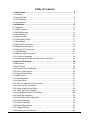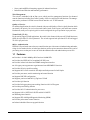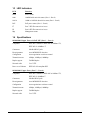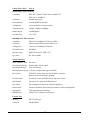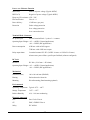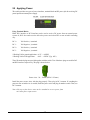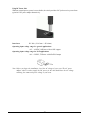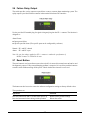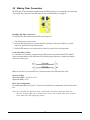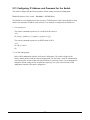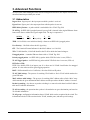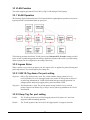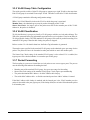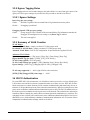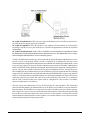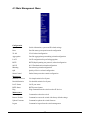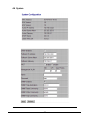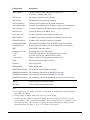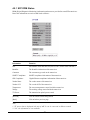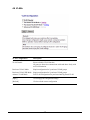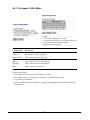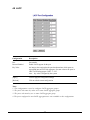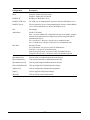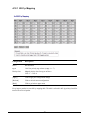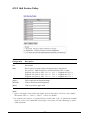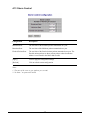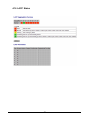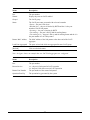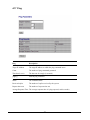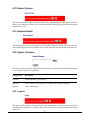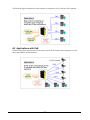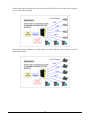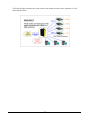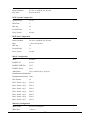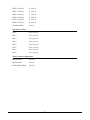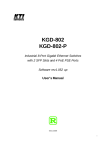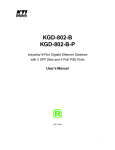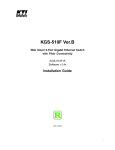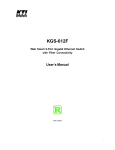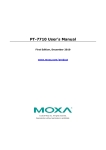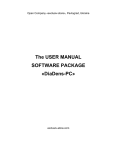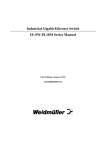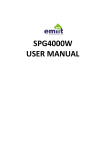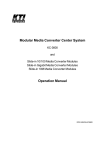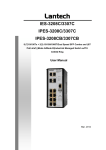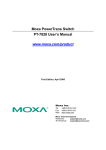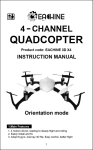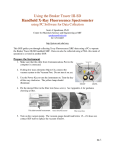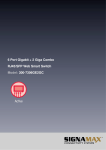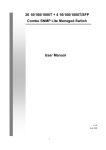Download user manual - Katron Technologies Inc.
Transcript
KGD-802 KGD-802-P Industrial 8-Port Gigabit Ethernet Switches with 2 SFP Slots and 4 PoE PSE Ports , User s Manual DOC.080717 -1- (C) 2007 KTI Networks Inc. All rights reserved. No part of this documentation may be reproduced in any form or by any means or used to make any directive work (such as translation or transformation) without permission from KTI Networks Inc. KTI Networks Inc. reserves the right to revise this documentation and to make changes in content from time to time without obligation on the part of KTI Networks Inc. to provide notification of such revision or change. For more information, contact: United States International KTI Networks Inc. P.O. BOX 631008 Houston, Texas 77263-1008 Phone: Fax: E-mail: URL: 713-2663891 713-2663893 [email protected] http://www.ktinet.com/ Fax: E-mail: URL: 886-2-26983873 [email protected] http://www.ktinet.com.tw/ -2- The information contained in this document is subject to change without prior notice. Copyright (C). All Rights Reserved. TRADEMARKS Ethernet is a registered trademark of Xerox Corp. WARNING: This equipment has been tested and found to comply with the limits for a Class A digital device, pursuant to Part 15 of the FCC Rules. These limits are designed to provide reasonable protection against harmful interference when the equipment is operated in a commercial environment. This equipment generates, uses, and can radiate radio frequency energy and if not installed and used in accordance with the instruction manual may cause harmful interference in which case the user will be required to correct the interference at his own expense. NOTICE: (1) The changes or modifications not expressively approved by the party responsible for compliance could void the user's authority to operate the equipment. (2) Shielded interface cables and AC power cord, if any, must be used in order to comply with the emission limits. CISPR A COMPLIANCE: This device complies with EMC directive of the European Community and meets or exceeds the following technical standard. EN 55022 - Limits and Methods of Measurement of Radio Interference Characteristics of Information Technology Equipment. This device complies with CISPR Class A. WARNING: This is a Class A product. In a domestic environment this product may cause radio interference in which case the user may be required to take adequate measures. CE NOTICE Marking by the symbol indicates compliance of this equipment to the EMC directive of the Euro- pean Community. Such marking is indicative that this equipment meets or exceeds the following technical standards: EN 55022: Limits and Methods of Measurement of Radio Interference characteristics of Information Technology Equipment. EN 50082/1:Generic Immunity Standard -Part 1: Domestic Commercial and Light Industry. EN 60555-2: Disturbances in supply systems caused by household appliances and similar electrical equipment - Part 2: Harmonics. -3- Table of Contents 1. Introduction .................................................................................................. 6 1.1 1.2 1.3 1.4 Features ................................................................................................................... 7 Product Panels ......................................................................................................... 8 LED Indicators .......................................................................................................... 9 Specifications ........................................................................................................... 9 2. Installation .................................................................................................. 12 2.1 Unpacking ............................................................................................................... 12 2.2 Safety Cautions ...................................................................................................... 12 2.3 DIN-Rail Mounting ................................................................................................... 13 2.4 Panel Mounting ....................................................................................................... 14 2.5 Applying Power ....................................................................................................... 15 2.6 Failure Relay Output ............................................................................................... 17 2.7 Reset Button .......................................................................................................... 17 2.8 Making UTP Connections ....................................................................................... 18 2.9 Making Fiber Connection ........................................................................................ 19 2.10 Making PoE Connections ..................................................................................... 20 2.11 LED Indication ....................................................................................................... 21 2.12 Making Console Connection .................................................................................. 21 2.12.1 Console Commands .......................................................................................... 22 2.13 Configuring IP Address and Password for the Switch ........................................... 23 3. Advanced Functions .................................................................................. 24 3.1 Abbreviation ............................................................................................................. 24 3.2 QoS Function .......................................................................................................... 25 3.2.1 Packet Priority Classification ................................................................................ 26 3.2.2 Priority Class Queues .......................................................................................... 26 3.2.3 Egress Service Policy .......................................................................................... 26 3.3 VLAN Function ......................................................................................................... 27 3.3.1 VLAN Operation .................................................................................................... 27 3.3.2 Ingress Rules ....................................................................................................... 27 3.3.2.1 802.1Q Tag Aware Per port setting .................................................................... 27 3.3.2.2 Keep Tag Per port setting .................................................................................. 27 3.3.2.3 Drop Untag Per Port Setting .............................................................................. 28 3.3.2.4 Drop Tag Per Port Setting .................................................................................. 28 3.3.3 Ingress Default Tag Per Port Setting..................................................................... 28 3.3.4 Packet Tag Information ......................................................................................... 28 3.3.5 VLAN Group Table Configuration ........................................................................... 29 3.3.6 VLAN Classification............................................................................................... 29 3.3.7 Packet Forwarding ................................................................................................ 29 3.3.8 Egress Tagging Rules .......................................................................................... 30 3.3.8.1 Egress Settings ................................................................................................. 30 3.3.9 Summary of VLAN Function ................................................................................. 30 -4- 3.4 802.1X Authentication .............................................................................................. 30 4. Web Management ....................................................................................... 32 4.1 Start Browser Software and Making Connection ..................................................... 32 4.2 Login to the Switch Unit ........................................................................................... 32 4.3 Main Management Menu .......................................................................................... 33 4.4 System .................................................................................................................... 34 4.4.1 Management VLAN ............................................................................................... 36 4.5 Ports ........................................................................................................................ 37 4.5.1 SFP DDM Status .................................................................................................. 38 4.6 VLANs ..................................................................................................................... 39 4.6.1 Port-based VLAN Mode ......................................................................................... 40 4.6.2 Port-based VLAN ISP Mode .................................................................................. 41 4.6.3 Advanced VLAN Mode ........................................................................................... 42 4.6.3.1 Ingress Default Tag ............................................................................................ 43 4.6.3.2 Ingress Settings ................................................................................................. 44 4.6.3.3 Egress Settings ................................................................................................. 45 4.6.3.4 VLAN Groups ..................................................................................................... 46 4.6.4 Important Notes for VLAN Configuration ................................................................ 47 4.7 Aggregation .............................................................................................................. 48 4.8 LACP ....................................................................................................................... 49 4.9 RSTP ...................................................................................................................... 50 4.10 802.1X Configuration ............................................................................................. 51 4.10.1 802.1X Re-authentication Parameters ................................................................ 53 4.11 Mirroring ................................................................................................................. 54 4.12 Quality of Service .................................................................................................. 55 4.12.1 802.1p Mapping................................................................................................... 56 4.12.2 DSCP Mapping ................................................................................................... 57 4.12.3 QoS Service Policy ............................................................................................ 58 4.13 Storm Control ........................................................................................................ 59 4.14 Statistics Overview ................................................................................................ 60 4.15 Detailed Statistics .................................................................................................. 61 4.16 LACP Status .......................................................................................................... 62 4.17 Ping ....................................................................................................................... 64 4.18 Reboot System ..................................................................................................... 65 4.19 Restore Default ..................................................................................................... 65 4.20 Update Firmware ................................................................................................... 65 4.21 Logout ................................................................................................................... 65 5. SNMP Support ............................................................................................ 66 6. Applications ............................................................................................... 67 6.1 Applications with No PoE ........................................................................................ 67 6.2 Applications with PoE ............................................................................................. 68 Appendix. Factory Default Settings............................................................... 71 -5- 1. Introduction The KGD-802 is an industrial managed Gigabit Ethernet switch which is featured with the following switched ports: Six 10/100/1000Mbps Gigabit copper ports Two combo ports - 10/100/1000Mbps copper & 1000Base-X SFP and the following advantages in a small footprint box: Model Definition KGD-802-P The switch configured with PoE function on Port 1 to Port 4 KGD-802 The switch configured with no PoE function on Port 1 to Port 4 Plug and Play The switch is shipped with factory default configuration which behaves like an unmanaged Gigabit switch for workgroup. It provides eight 10/100/1000Mbps copper ports for connections to Ethernet, Fast Ethernet, and Gigabit Ethernet devices. With the featured auto-negotiation function, the switch can detect and configure the connection speed and duplex automatically. The switch also provides auto MDI/MDI-X function, which can detect the connected cable and switch the transmission wire pair and receiving pair automatically. This auto-crossover function can simplify the type of network cables used. Fiber Connectivity Two mini-GBIC SFP ports can be installed with an optional SFP optical fiber transceiver to support two 1000Base-X fiber connections when needed. Power over Ethernet For PoE applications, four IEEE 802.3af-compliant PoE PSE ports are provided in four copper ports. Each PSE port can deliver +48VDC power to one PoE PD (Powered Device) via the connected Cat.5 cable. Industrial Features For industrial environment, the devices are designed with the following enhanced features exceeding that of commercial Ethernet switches: • High and wide operating Temperature • Power input interface: Industrial screw terminal block and DC power jack for external commercial power adapter as option -6- • Screw panel and DIN rail mounting support for industrial enclosure • Industrial-rated Emission and Immunity performance Web Management The switch is embedded with an Http server which provides management functions for advanced network functions including Port Control, Quality of Service, and Virtual LAN functions. The management can be performed via Web browser based interface over TCP/IP network. Quality of Service For advanced application, the switch is featured with powerful Quality of Service (QoS) function which can classify the priority for received network frames based on the ingress port and frame contents. Furthermore, many service priority policies can be configured for egress operation in per-port basis. Virtual LAN (VLAN) For increasing Tagged VLAN applications, the switch is also featured with powerful VLAN function to fulfill the up-to-date VLAN requirements. The switch supports both port-based VLAN and tagged VLAN in per-port basis. 802.1x Authentication IEEE 802.1X port-based network access control function provide a means of authenticating and authorizing devices attached to the switched port that has point-to-point connection characteristics, and of preventing access to that port in cases in which the authentication and authorization process fails. 1.1 Features Provides 8 10/100/1000Mbps RJ-45 and two 1000M SFPs Provides four IEEE 802.3af-compliant PoE PSE ports Provides in-band web-based and SNMP management interface All copper ports support auto-negotiation and auto-MDI/MDI-X detection Provides full wire speed forwarding Supports 802.3x flow control for full-duplex and backpressure for half-duplex Provides port status, statistic monitoring and control function Supports DHCP IP configuration Supports port-based and 802.1Q Tag-based VLAN Provides QoS function Provides link aggregation (port trunking) function with LACP support Provides port mirroring function Provides 802.1X authentication for port access Supports 802.1w RSTP, 802.1D STP and 802.1S MSTP Watchdog timer function Supports SFP with Digital Diagnostic Monitoring (DDM) Provides packet storm control function In-band embedded firmware upgrade function -7- 1.2 Product Panels The following figure illustrates the front panel and rear panel of the switch: Front panel Up panel -8- 1.3 LED Indicators LED Function PWR Power status 1000 1000M link & activities status (Port 1 - Port 8) 100/10 100M or 10M link & activities status (Port 1 - Port 8) PoE PoE power status (Port 1 - Port 4) F7 Port 7 SFP fiber transceiver in use F8 Port 8 SFP fiber transceiver in use Mgt Management status 1.4 Specifications 10/100/1000 Copper Ports w/h PoE PSE (Port 1 ~ Port 4) Compliance IEEE 802.3 10Base-T, IEEE 802.3u 100Base-TX, IEEE 802.3u 1000Base-T Connectors Shielded RJ-45 jacks Pin assignments Auto MDI/MDI-X detection Configuration Auto-negotiation or software control Transmission rate 10Mbps, 100Mbps, 1000Mbps Duplex support Full/Half duplex Network cable Cat.5 UTP Power over Ethernet IEEE 802.3af-compliant PSE 10/100/1000 Copper Ports (Port 5 ~ Port 6) Compliance IEEE 802.3 10Base-T, IEEE 802.3u 100Base-TX, IEEE 802.3u 1000Base-T Connectors Shielded RJ-45 jacks Pin assignments Auto MDI/MDI-X detection Configuration Auto-negotiation or software control Transmission rate 10Mbps, 100Mbps, 1000Mbps Duplex support Full/Half duplex Network cable Cat.5 UTP -9- Combo Ports (Port 7 ~ Port 8) 10/100/1000 Copper interface Compliance IEEE 802.3 10Base-T, IEEE 802.3u 100Base-TX, IEEE 802.3u 1000Base-T Connectors Shielded RJ-45 jacks Pin assignments Auto MDI/MDI-X detection Configuration Auto-negotiation or software control Transmission rate 10Mbps, 100Mbps, 1000Mbps Duplex support Full/Half duplex Network cable Cat.5 UTP 1000Mbps SFP Fiber interface Compliance IEEE 802.3z 1000Base-SX/LX (mini-GBIC) Connectors SFP for optional SFP type fiber transceivers Configuration Auto/Forced, 1000Mbps, Full duplex Transmission rate 1000Mbps Network cables MMF 50/125 60/125, SMF 9/125 Eye safety IEC 825 compliant Switch Functions MAC Addresses Table 8K entries Forwarding & filtering Non-blocking, full wire speed Switching technology Store and forward Maximum packet length 1526 bytes (Jumbo frame support disabled) Flow control IEEE 802.3x pause frame base for full duplex operation Back pressure for half duplex operation VLAN function Port-based VLAN and IEEE 802.1Q Tag-based VLAN QoS function Port-based, 802.1p-based, IP DSCP-based Port control Port configuration control via software management Storm control Broadcast, Multicast storm protection control via software management Aggregation Link aggregation (port trunking) Port Mirroring Mirror received frames to a sniffer port Console Port Interface RS-232, DTE type Connector Shielded RJ-45 -10- Power over Ethernet Function PSE Pin 4,5 Positive of power voltage (Typical 48VDC) PSE Pin 7,8 Negative of power voltage (Typical 48VDC) Discovery PD resistance 15K ~ 33K PD Classification Class 0 ~ 4 Power delivery 15.4W max. (per port) Protection Under voltage protection Over voltage protection Over current detection Terminal Block Connector DC power input Screwed terminal block : 2 pairs of +/- contacts Operating Input Voltages +6.5 ~ +60VDC (General applications) +44 ~ +54VDC (PoE applications) Power consumption 10W max. with no PoE support 72W max. with 4 PoE max. output Relay output alarm 2 terminal contacts PF+/PF- (30VDC/1A max. or 120VAC/0.5A max.) Alarm events: power failure, specific port link fault (software configured) DC Jack Interfaces DC Jack ( -D 6.3mm / + D 2.0mm) Operating Input Voltages +6.5 ~ +60VDC (General applications) +44 ~ +54VDC (PoE applications) Mechanical Dimension (base) 140 x 106 x 40 mm (WxDxH) Housing Enclosed metal with no fan Mounting Din-rail mounting, Panel mounting (optional) Environmental Operating Temperature Typical -20oC ~ +60oC Storage Temperature -20oC ~ +85oC Relative Humidity 10% ~ 90% non-condensing Electrical Approvals FCC Part 15 rule Class A CE EMC, CISPR22 Class A Safety IEC 60950-1 -11- 2. Installation 2.1 Unpacking The product package contains: • The switch unit • One power adapter • One product CD-ROM 2.2 Safety Cautions To reduce the risk of bodily injury, electrical shock, fire, and damage to the product, observe the following precautions. • Do not service any product except as explained in your system documentation. • Opening or removing covers may expose you to electrical shock. • Only a trained service technician should service components inside these compartments. • If any of the following conditions occur, unplug the product from the electrical outlet and replace the part or contact your trained service provider: - The power cable, extension cable, or plug is damaged. - An object has fallen into the product. - The product has been exposed to water. - The product has been dropped or damaged. - The product does not operate correctly when you follow the operating instructions. • Do not push any objects into the openings of your system. Doing so can cause fire or electric shock by shorting out interior components. • Operate the product only from the type of external power source indicated on the electrical ratings label. If you are not sure of the type of power source required, consult your service provider or local power company. -12- 2.3 DIN-Rail Mounting In the product package, a DIN-rail bracket is provided for mounting the switch in a industrial DIN-rail enclosure. The steps to mount the switch onto a DIN rail are: 1. Install the mounting bracket onto the switch unit as shown below: 2. Attach bracket to the lower edge of the DIN rail and push the unit upward a little bit until the bracket can clamp on the upper edge of the DIN rail. 3. Clamp the unit to the DIN rail and make sure it is mounted securely. -13- 2.4 Panel Mounting The switches are provided with an optional panel mounting bracket. The bracket support mounting the switch on a plane surface securely. The mounting steps are: 1. Install the mounting bracket on the switch unit. 2. Screw the bracket on the switch unit. 3. Screw the switch unit on a panel. Three screw locations are shown below: -14- 2.5 Applying Power The switch provides two types of power interfaces, terminal block and DC power jack for receiving DC power input from external power supply. Using Terminal Blocks Either DC1 interface or DC2 interface can be used to receive DC power from an external power system. Or, DC2 also can be used to deliver the power received on DC1 to next switch in cascading way. DC1 + Vdc Positive (+) terminal DC1 - Vdc Negative (-) terminal DC2 + Vdc Positive (+) terminal DC2 - Vdc Negative (-) terminal * Working Vdc for general application: +6.5V ~ +60VDC * Working Vdc for PoE application: +44V ~ +54VDC (Typ. 48V) Three 2P terminal plugs are provided together with the switch. Two of the three plugs are used for DC1 and DC2 interfaces respectively. The plug is shown below: Power wires : 24 ~ 12AWG (IEC 0.5~2.5mm2) Install the power source wires with the plug properly. Then, plug in DC1 contacts. If cascading the power to next switch device is needed, install the power wires and plug for another switch. Then, use DC2 contacts. Note: Only up to four device units can be cascaded to receive power from one main power input source. -15- Using DC Power Jack When an external power system is not available, the switch provides a DC jack to receive power from typical AC-DC power adapter alternatively. Interfaces: DC Jack ( -D 6.3mm / + D 2.0mm) Operating input voltage range for general applications: +6.5 ~ +60VDC, 10W max. with no PoE support Operating input voltage range for PoE applications: +44 ~ +54VDC, 72W max. with 4 PoE full output Note: Before you begin the installation, check the AC voltage of your area. The AC power adapter which is used to supply the DC power for the unit should have the AC voltage matching the commercial power voltage in your area. -16- 2.6 Failure Relay Output The switch provides a relay output to report failure events to a remote alarm monitoring system. The replay output is provided with two contacts in the terminal block next DC2 interface. Use the provided 2P terminal plug for signal wiring and plug into the PF+/- contacts. The function is designed as : Alarm Events: Input power failure Specific port link down (The specific ports can be configured by software.) Normal: PF+ and PF- shorted Alarm: PF+ and PF- open Note: Be sure the voltage applied on PF+/- contacts is within the specification of 30VDC/1A max. or 120VAC/0.5A max. 2.7 Reset Button The reset button is used to perform a reset to the switch. It is not used in normal cases and can be used for diagnostic purpose. If any network hanging problem is suspected, it is useful to push the button to reset the switch without turning off the power. Check whether the network is recovered. The button can also be used to restore the software configuration settings to factory default values. The operations are: Operation Function Press the button more than 5 seconds when power up Press the button and release during switch operation Restore factory default settings Reboot the switch -17- 2.8 Making UTP Connections The 10/100/1000 RJ-45 copper ports supports the following connection types and distances: Network Cables 10BASE-T: 2-pair UTP Cat. 3,4,5 , EIA/TIA-568B 100-ohm 100BASE-TX: 2-pair UTP Cat. 5, EIA/TIA-568B 100-ohm 1000BASE-T: 4-pair UTP Cat. 5 or higher (Cat.5e is recommended), EIA/TIA-568B 100-ohm Link distance: Up to 100 meters Auto MDI/MDI-X Function This function allows the port to auto-detect the twisted-pair signals and adapts itself to form a valid MDI to MDI-X connection with the remote connected device automatically. No matter a straight through cable or crossover cable is connected, the ports can sense the receiving pair automatically and configure itself to match the rule for MDI to MDI-X connection. It simplifies the cable installation. Auto-negotiation Function The ports are featured with auto-negotiation function and full capability to support connection to any Ethernet devices. The port performs a negotiation process for the speed and duplex configuration with the connected device automatically when each time a link is being established. If the connected device is also auto-negotiation capable, both devices will come out the best configuration after negotiation process. If the connected device is incapable in auto-negotiation, the switch will sense the speed and use half duplex for the connection. Port Configuration Management For making proper connection to an auto-negotiation incapable device, it is suggested to use port control function via software management to set forced mode and specify speed and duplex mode which match the configuration used by the connected device. -18- 2.9 Making Fiber Connection The SFP slots, F7 and F8 must be installed with an SFP fiber transceiver for making fiber connection. Your switch may come with some SFP transceivers pre-installed when it is shipped. Installing SFP Fiber Transceiver To install an SFP fiber transceiver into SFP slot, the steps are: 1. Turn off the power to the switch. 2. Insert the SFP fiber transceiver into the SFP slot. Normally, a bail is provided for every SFP transceiver. Hold the bail and make insertion. 3. Until the SFP transceiver is seated securely in the slot, place the bail in lock position. Connecting Fiber Cables LC connectors are commonly equipped on most SFP transceiver modules. Identify TX and RX connector before making cable connection. The following figure illustrates a connection example between two fiber ports: Make sure the Rx-to-Tx connection rule is followed on the both ends of the fiber cable. Network Cables Multimode (MMF) - 50/125, 62.5/125 Single mode (SMF) - 9/125 Fiber Port Configuration For 1000M fiber application on Port 7, 8 just leave the default port configuration Auto for fiber connection. Note: Since the SFP slot shares the same switched port with RJ-45 connector, make sure only one network cable type is used any time. In the case of both cable types are used at the same time, SFP has higher priority. -19- 2.10 Making PoE Connections This section describes how to make a connection between a PSE port and a PoE PD device. Port 1, Port 2, Port 3 and Port 4 are equipped with PoE PSE function. The ports are enabled to deliver power together with network signal to a connected powered device via Cat.5 cable. To make a PoE connection, the following check points should be noted: 1. For safety reason, the connected PoE PD (Powered Device) must be a IEEE 802.3af-compliant device. Incompliant devices are not supported by the PoE switch model. 2. The Cat.5 cables used for the connections must be 4-pair cables. The power is sent over the spare pairs (4,5) (7,8) of the cable. The maximum distance supported is 100 meters. 3. The DC IN power voltage supplied to the switch must be within the following range to make PoE function working. DC IN voltage range for PoE applications : +44V ~ +54V 4. The DC IN power supplied to the switch must meet the following calculation: DC IN power = Sum of all connected PD power required + 10 watts The PSE ports are equipped with the following capabilities: 1. Detection for an IEEE 802.3af compliant PD. 2. No power is supplied to a device which is classified non-IEEE 802.3af complaint PD. 3. No power is supplied when no connection exists on the port. 4. The power is cut off immediately from powering condition when a disconnection occurs. 5. The power is cut off immediately from powering condition when overload occurs. 6. The power is cut off immediately from powering condition when overcurrent occurs. 7. The power is cut off immediately from powering condition when short circuit condition occurs. The figure below illustrates a connection example: -20- 2.11 LED Indication LED Function State Interpretation PWR Power status ON OFF The power is supplied to the switch. The power is not supplied to the switch. 1000 1000Mbps link status ON A 1000M link is established on the port. (No traffic) BLINK Port 1000Mbps link is up and there is traffic. OFF Port link is down. 10/100 1000Mbps link status ON A 10M or 100M link is established on the port. BLINK Port link is up and there is traffic. OFF Port link is down. PoE PoE power status ON OFF PoE power is delivered on the port. PoE power is off. F7 Port 7 SFP status ON OFF Port 7 SFP fiber is in use. Port 7 RJ-45 is in use. F8 Port 8 SFP status ON OFF Port 8 SFP fiber is in use. Port 8 RJ-45 is in use. Mgt Management status ON OFF System diagnostics & initialization finished System diagnostics & initialization in process 2.12 Making Console Connection The connector designed for the console port is RJ-45 and has the pin-assignments as follows: Pin RS-232 signals IN/OUT 1,2,7,8 NC 3 RxD IN 6 TxD OUT 4,5 GND -21- 2.12.1 Console Commands Three command sets are provided as follows: System commands >System↵ System>Info↵ ; display system information Name: ; System name of this switch unit S/W Version: x.xx ; Software version H/W Version: x.xx ; Hardware version MAC address: xx-xx-xx-xx-xx-xx ; MAC address of this switch unit System>Restore default↵ ; Restore factory default configuration System>Restore default keepIP↵ ; Restore defaults, but keep IP no changed System>Name [<name>]↵ ; Assign a system name to the switch unit System>Reboot↵ ; Reboot the switch unit Console commands >Console↵ Console>Info↵ ; console information Password: ; password for entering into management interface Timeout: ; timeout for console connection without user action Prompt: ; current command prompt used Console>Password [<password>]↵ ; change password Console>Timeout [<timeout>]↵ ; change timeout value Console>Prompt [<string>]↵ ; change prompt string IP commands >IP↵ IP>Info↵ ; IP information Address: xxx.xxx.xxx.xxx ; IP address Subnet Mask: xxx.xxx.xxx.xxx ; Subnet mask Gateway: xxx.xxx.xxx.xxx ; Gateway IP address Dhcp: disabled ; Gateway IP address IP>Setup [<ipaddress>[<ipmask>[<ipgateway>]]]↵ ; Setup new IP IP>Status↵ ; DHCP status when enabled Dynamic Address:xxx.xxx.xxx.xxx Subnet Mask: xxx.xxx.xxx.xxx Gateway: xxx.xxx.xxx.xxx dhcp Address: xxx.xxx.xxx.xxx IP>Dhcp [enable / disable]↵ ; Use DHCP mode or not -22- 2.13 Configuring IP Address and Password for the Switch The switch is shipped with the following factory default settings for software management : Default IP address of the switch : 192.168.0.2 / 255.255.255.0 The IP Address is an identification of the switch in a TCP/IP network. Each switch should be designated a new and unique IP address in the network. Two methods to configure the IP address are: 1. Use console port The console command sequence to set a fixed IP for the switch is: >IP↵ IP>Setup [<ipaddress>[<ipmask>[<ipgateway>]]]↵ The console command sequence to use DHCP mode for IP is: >IP↵ IP>Dhcp enable↵ IP> 2. Use Web management Refer to Web management interface for System Configuration. The switch is shipped with factory default password 123 for software management. The password is used for authentication in accessing to the switch via Http web-based interface. For security reason, it is recommended to change the default settings for the switch before deploying it to your network. Refer to Web management interface for System Configuration. -23- 3. Advanced Functions To help a better understanding about the software management interfaces, this chapter describes some advanced functions provided by the switch. 3.1 Abbreviation Ingress Port : Ingress port is the input port on which a packet is received. Egress Port : Egress port is the output port from which a packet is sent out. IEEE 802.1Q Packets : A packet which is embedded with a VLAN Tag field VLAN Tag : In IEEE 802.1Q packet format, 4-byte tag field is inserted in the original Ethernet frame between the Source Address and Type/Length fields. The tag is composed of : #of bits Frame field 16 TPID 3 User priority 1 CFI 12 VID TPID : 16-bit field is set to 0x8100 to identify a frame as an IEEE 802.1Q tagged packet User Priority : 3-bit field refer to the 802.1p priority CFI : The Canonical Format Indicator for the MAC address is a 1 bit field. VID : VLAN identifier, 12-bit field identifies the VLAN to which the frame belongs to. Untagged packet : A standard Ethernet frame with no VLAN Tag field Priority-tagged packet : An IEEE 802.1Q packet which VID filed value is zero (VID=0) VLAN-Tagged packet : An IEEE 802.1Q packet which VID filed value is not zero (VID<>0) PVID (Port VID) PVID is the default VID of an ingress port. It is often used in VLAN classification for untagged packets. It is also often used for egress tagging operation. DSCP : Differentiated Service Code Point, 6-bit value field in an IP packet VLAN Table lookup : The process of searching VLAN table to find a VLAN which matches the given VID index MAC address table lookup : The process of searching MAC address table to find a MAC entry which matches the given destination MAC address and the port where the MAC address is located Packet forwarding : also known as packet switching in a network switch based on MAC address table and VLAN table information VLAN forwarding : the operation that a packet is forwarded to an egress destination port based on VLAN table information VLAN group : configuration information about a VLAN which can be recognized in the switch. The information includes a VID associated to the VLAN, member ports, and some special settings. -24- 3.2 QoS Function The switch provides a powerful Quality of Service (QoS) function to guide the packet forwarding in four priority classes. The versatile classification methods can meet most of the application needs. The following figure illustrates the QoS operation flow when a packet received on the ingress port until it is transmitted out from the egress port: -25- 3.2.1 Packet Priority Classification Each received packet is examined and classified into one of four priority classes, Class 3, Class 2, Class 1 and Class 0 upon reception. The switch provides the following classification methods: 802.1p classification : use User Priority tag value in the received IEEE 802.1Q packet to map to one priority class DSCP classification : use DSCP value in the received IP packet to map to one priority class Port-based classification : used when 802.1p and DSCP are disabled or fail to be applied They all can be configured to be activated or not. More than one classification methods can be enabled at the same time. However, 802.1p classification is superior than DSCP classification. 802.1p mapping tables : Each ingress port has its own mapping table for 802.1p classification. DSCP mapping table : All ingress ports share one DSCP mapping table for DSCP classification. Default port priority : A port default priority class is used when port-based classification is applied All configuration settings are in per port basis except that DSCP mapping table is global to all ports. A received packet is classified into one of four priority class before it is forwarded to an egress port. 3.2.2 Priority Class Queues Each egress port in the switch is equipped with four priority class egress queues to store the packets for transmission. A packet is stored into the class queue which is associated to the classified priority class. For example, a packet is stored into Class 3 egress queue if it is classified as priority Class 3. 3.2.3 Egress Service Policy Each port can be configured with an egress service policy to determine the transmission priority among four class queues. By default, higher class number has higher priority than the lower class numbers. Four policies are provided for selection as follows: • • • • Strict priority : Packets in high priority class queue are sent first until the queue is empty Weighted ratio priority Class 3:2:1:0 = 4:3:2:1 : four queues are served in 4:3:2:1 ratio Weighted ratio priority Class 3:2:1:0 = 5:3:1:1 : four queues are served in 5:3:1:1 ratio Weighted ratio priority Class 3:2:1:0 = 1:1:1:1 : four queues are served equally Strict priority policy lets high priority class queue is served first until it is empty. Lower priority queue may not get any service (or egress bandwidth) when higher priority traffic is heavy for long time. Three weighted ratio policies are provided to resolve such problem. Four class queues are served in weighted round robin basis. Every priority class can get a guaranteed ratio for the egress bandwidth. -26- 3.3 VLAN Function The switch supports port-based VLAN, 802.1Q Tag VLAN and eight VLAN groups. 3.3.1 VLAN Operation The following figure illustrates the basic VLAN operation flow beginning from a packet received on an ingress port until it is transmitted from an egress port. The following sections describe the VLAN processes and Advanced VLAN mode settings provided by the switch. A global setting means the setting is applied to all ports of the switch. A per port setting means each port can be configured for the setting respectively. 3.3.2 Ingress Rules When a packet is received on an ingress port, the ingress rules are applied for packet filtering and packet tag removal. The related Ingress port settings are: 3.3.2.1 802.1Q Tag Aware Per port setting Tag-aware -802.1Q Tag Aware mode is used. The switch examines the tag content of every received packets. For a VLAN tagged packet, the packet VLAN tag data is retrieved as packet tag information for VLAN classification and egress tagging operation. For untagged packet and priority-tagged packet, port-based mode is used. Tag-ignore - Port-based mode is used. The switch ignores the tag content of every received packets. Ingress Port Default Tag is always used as packet tag information for VLAN classification. 3.3.2.2 Keep Tag Per port setting Enable - The VLAN tag in the received VLAN tagged packet will be kept as it is and is not stripped in whole forwarding operation. Disable - The VLAN tag data in the received VLAN tagged packet is stripped (removed). -27- 3.3.2.3 Drop Untag Per Port Setting Enable - All untagged packets and priority-tagged packets are dropped. A priority-tagged packet is treated as an untagged packet in this switch. Only VLAN-tagged packets are admitted. Disable - Disable Untagged packet filtering 3.3.2.4 Drop Tag Per Port Setting Enable - All VLAN-tagged packets are dropped. A priority-tagged packet is treated as an untagged packet in this switch. Only untagged packets are admitted. Disable - Disable VLAN-tagged packet filtering 3.3.3 Ingress Default Tag Per Port Setting Each port can be configured with one Ingress Default Tag. This ingress port default tag is used when ingress port is in Tag-ignore mode or for the received untagged packets in Tag-aware mode. The Ingress Default Tag includes PVID, CFI and User Priority configuration. When Ingress port default tag is used, it is copied as packet associated Packet Tag Information for VLAN classification. The PVID is used as index to one VLAN group in VLAN group table. 3.3.4 Packet Tag Information Under VLAN process, every packet is associated with one Packet Tag information in packet forwarding operation. The tag information includes VID, CFI and User Priority data and is used for two purposes: • The VID in tag is used as index for VLAN classification. • The tag is used for egress tag insertion if egress tagging is enabled. The following table lists how the Packet Tag information is generated: Tag Aware setting Tag-ignore Tag-ignore Tag-ignore Tag-aware Tag-aware Tag-aware Received Packet Type Untagged packet Priority-tagged packet VLAN-tagged packet Untagged packet Priority-tagged packet VLAN-tagged packet -28- Packet Tag information source Ingress Port Default Tag Ingress Port Default Tag Ingress Port Default Tag Ingress Port Default Tag Ingress Port Default Tag Received packet VLAN Tag 3.3.5 VLAN Group Table Configuration The switch provides a table of eight VLAN groups to support up to eight VLANs at the same time. Each VLAN group is associated to one unique VLAN. The table is referred for VLAN classification. A VLAN group contains the following configuration settings: VID : 12-bit VLAN Identifier index to the VLAN to which the group is associated Member Ports : the admitted egress ports for packets belonging to this VLAN Source Port Check : the ingress port of the packet must also be the member port of this VLAN. Otherwise, the packet is discarded. 3.3.6 VLAN Classification VLAN classification is a process to classify a VLAN group to which a received packet belongs. The VID of the generated Packet Tag information associated to the received packet is used as an index for VLAN group table lookup. The VID matched VLAN group will be used for packet forwarding. If no matched VLAN group is found in table lookup, the packet is dropped. Refer to section 3.2.4 for details about how the Packet Tag information is generated. The member ports specified in the matched VLAN group are the admitted egress port range for the packet. The packet will never be forwarded to other ports which are not in the member ports. The Source Port Check setting of the matched VLAN group is also referred. If it is enabled, the ingress port will be checked whether it is a member port of this group. 3.3.7 Packet Forwarding The forwarding is a process to forward the received packet to one or more egress ports. The process uses the following information as forwarding decision: • • • • Member ports of the matched VLAN group : the egress port range for forwarding Source Port Check setting of the matched VLAN group : check ingress port membership The packet destination MAC address : for MAC address table loop up The switch MAC address table : to find the associated port where a MAC address is learned If the MAC address table lookup is matched and the learned port is the VLAN member port, the packet is forwarded to the port (egress port). If the lookup failed, the switch will broadcast the packet to all member ports. -29- 3.3.8 Egress Tagging Rules Egress Tagging rules are used to make change to the packet before it is stored into egress queue of an egress port. Three egress settings are provided for each port and are described as follows: 3.3.8.1 Egress Settings Insert Tag (per port setting) Enable Insert the Tag data of the associated Packet Tag information into the packet Disable - No tagging is performed. Untagging Specific VID (per port setting) Enable No tag insertion if the VID data of the associated Packet Tag information matches the Untagged VID configured in next setting even [Insert Tag] is enabled. Disable - This rule is not applied. 3.3.9 Summary of VLAN Function VLAN Modes Port-based VLAN Mode : simple port-based 2-VLAN-groups mode Port-based VLAN ISP Mode : simple port-based 5-VLAN-groups mode Advanced VLAN Mode : Full VLAN configuration for port-based and Tag-based VLAN Advanced VLAN Mode Egress Settings (per port) : [Tag Aware], [Keep Tag], [Drop Untag], [Drop Tag] Ingress Default Tag (per port) : [PVID], [CFI], [User Priority] VLAN Groups (global) : 8 VLAN groups VLAN Group Settings (per group) : [VID], [Member Ports], [Source Port Check] Egress Settings : [Insert Tag], [Untagging Specific VID], [Untagged VID] VLAN range supported : 1 ~ 4095 (eight VLANs at the same time) [PVID] [VID] [Untagged VID] value range : 1 ~ 4095 3.4 802.1X Authentication For some IEEE 802 LAN environments, it is desirable to restrict access to the services offered by the LAN to those users and devices that are permitted to make use of those services. IEEE 802.1X Portbased network access control function provide a means of authenticating and authorizing devices attached to a LAN port that has point-to-point connection characteristics, and of preventing access to that port in cases in which the authentication and authorization process fails. The 802.1X standard relies on the client to provide credentials in order to gain access to the network. The credentials are not based on a hardware address. Instead, they can be either a username/password combination or a certificate. The credentials are not verified by the switch but are sent to a Remote Authentication Dial-In User Service (RADIUS) server, which maintains a database of authentication information. 802.1X consists of three components for authentication exchange, which are as follows: -30- An 802.1X authenticator: This is the port on the switch that has services to offer to an end device, provided the device supplies the proper credentials. An 802.1X supplicant: This is the end device; for example, a PC that connects to a switch that is requesting to use the services (port) of the device. The 802.1X supplicant must be able to respond to communicate. An 802.1X authentication server: This is a RADIUS server that examines the credentials provided to the authenticator from the supplicant and provides the authentication service. The authentication server is responsible for letting the authenticator know if services should be granted. The 802.1X authenticator operates as a go-between with the supplicant and the authentication server to provide services to the network. When a switch is configured as an authenticator, the ports of the switch must then be configured for authorization. In an authenticator-initiated port authorization, a client is powered up or plugs into the port, and the authenticator port sends an Extensible Authentication Protocol (EAP) PDU to the supplicant requesting the identification of the supplicant. At this point in the process, the port on the switch is connected from a physical standpoint; however, the 802.1X process has not authorized the port and no frames are passed from the port on the supplicant into the switching engine. If the PC attached to the switch did not understand the EAP PDU that it was receiving from the switch, it would not be able to send an ID and the port would remain unauthorized. In this state, the port would never pass any user traffic and would be as good as disabled. If the client PC is running the 802.1X EAP, it would respond to the request with its configured ID. (This could be a username/ password combination or a certificate.) After the switch, the authenticator receives the ID from the PC (the supplicant). The switch then passes the ID information to an authentication server (RADIUS server) that can verify the identification information. The RADIUS server responds to the switch with either a success or failure message. If the response is a success, the port will be authorized and user traffic will be allowed to pass through the port like any switch port connected to an access device. If the response is a failure, the port will remain unauthorized and, therefore, unused. If there is no response from the server, the port will also remain unauthorized and will not pass any traffic. -31- 4. Web Management The switch features an http server which can serve the management requests coming from any web browser software over TCP/IP network. Web Browser Compatible web browser software with JAVA script support Microsoft Internet Explorer 4.0 or later Netscape Communicator 4.x or later Set IP Address for the System Unit Before the switch can be managed from a web browser software, make sure a unique IP address is configured for the switch. 4.1 Start Browser Software and Making Connection Start your browser software and enter the IP address of the switch unit to which you want to connect. The IP address is used as URL for the browser software to search the device. URL : http://xxx.xxx.xxx.xxx/ Factory default IP address : 192.168.0.2 4.2 Login to the Switch Unit When browser software connects to the switch unit successfully, a Login screen is provided for you to login to the device as the left isplay below: The switch will accept only one successful management connection at the same time. The other connection attempts will be prompted with a warning message as the right isplay above. A new connection will be accepted when the current user logout successfully or auto logout by the switch due to no access for time out of 3 minutes. System Configuration is displayed after a successful login. -32- 4.3 Main Management Menu Configuration System Switch information, system and IP related settings Ports Port link status, port operation mode configuration VLAN VLAN related configuration Aggregation Port link aggregation (port trunking) related configuration LACP LACP confguration for port link aggregation RSTP RSTP (Rapid spanning tree protocol) related configuration 802.1X 802.1X authentication related configuration Mirroring Port mirroring related configuration QoS Quality of Service related configuration Storm Control Monitoring Statistics Overview Packet Storm protection control configuration Detailed Statistics List detailed statistics for all ports LACP Status LACP port status RSTP Status RSTP protocol status Ping Maintenance Reboot System Ping command from the switch to other IP devices Restore Default Command to restore the switch with factory default settings Update Firmware Command to update the switch firmware Logout Command to logout from the switch management List simple statistics for all ports Command to reboot the switch -33- 4.4 System -34- Configuration Description MAC Address The MAC address factory configured for the switch It can not be changed in any cases. S/W Version The firmware version currently running H/W Version The hardware version currently operating Active IP Address Currently used IP address for the switch management Active Subnet Mask Currently used subnet mask for IP address for the switch management Active Gateway Currently used gateway IP address for the switch management DHCP Server Current IP address of the DHCP server Lease Time Left The time left for the lease IP address currently used DHCP Enabled Use DHCP to get dynamic IP address configuration for the switch Fallback IP Address IP address used when DHCP mode is not enabled Fallback Subnet Mask Subnet mask for IP address used when DHCP mode is not enabled Fallback Gateway Default gateway IP address used when DHCP mode is not enabled WDT Enable WDT (Watch Dog Timer) Management VLAN - VID - CFI - User priority Set management VLAN information VLAN ID configured for web management to the switch CFI value for web reply packets from the switch Priority value for web reply packets from the switch Name * Set the system name for this switch unit Password Set new password SNMP enabled Enable SNMP agent SNMP Trap destination The IP address of the SNMP trap manager SNMP Read community The community allowed for the SNMP [get] message SNMP Write community The community allowed for the SNMP [set] message SNMP Trap community The community used for the SNMP trap messages sent by the switch [Apply] Click to apply the configuration change [Refresh] Click to refresh current configuration Note: 1. It is suggested to give each switch unit a system name as an alternative unique identification beside IP address. 2. Setting change of DHCP mode takes effective in next bootup. 3. A watch dog timer (WDT) is a hardware timing device that triggers a system reset if the system firmware, due to some fault condition, such as a hang, neglects to regularly service the watch dog timer . The intention is to bring the system back from the hung state into normal operation. The timer is set to 1.72 seconds in this switch. -35- 4.4.1 Management VLAN Management VLAN settings allow administrator to access the switch and perform the switch management over a dedicated VLAN. The following rules are applied with the Management VLAN: 1. If the VLAN function is disabled, Management VLAN settings are ignored and no VLAN limitation is applied in accessing the switch web management interface. The switch web (http) server only accepts untagged management packets and replies untagged packets to the management host. 2. If [Management VLAN - VID] settings is zero, no VLAN limitation is applied in accessing the switch web management interface. The switch web (http) server only accepts untagged management packets and replies untagged packets to the management host. 3. If [Management VLAN - VID] settings is not zero, The switch web (http) server only accepts tagged management packets matched [Management VLAN -VID] and replies tagged packets with tag composed of [Management VLAN] VID, CFI and User Priority settings to the management host. The egress port will also be limited in the member ports of the matched VLAN group. Summary of the rules: VLAN Function Management VID VLAN disabled Ignore VLAN enabled VID=0 VLAN enabled VID<>0 ( 1 ~ 4095) Switch Embedded Web Server operation Accept untagged web packets Reply untagged packets No VLAN group member checking Accept untagged web packets Reply untagged packets No VLAN group member checking Accept matched tagged web packets only Reply tagged packets with the configured tag Matched VLAN group member checking Notes: 1. To apply management VLAN function, be sure to configure a VLAN group that matches the management VID first. 2. No matter how management VLAN is configured, login password authentication is still required. -36- 4.5 Ports Configuration Function Enable Jumbo Frames Select to enable jumbo frame support Port The port number Link Speed and duplex status with green background - port is link on Down with red background - port is link down Mode Select port operating mode Disabled - disable the port operation Mode Auto-negotiation Auto Enable 10 Half Disable 10 Full Disable 100 Half Disable 100 Full Disable 1000 Full Enable Force 1000 Full Disable Speed capability 10, 100, 1000M 10M 10M 100M 100M 1000M 1000M Duplex capability Full, Half Half Full Half Full Full Full Flow Control Set port flow control function v - set to enable 802.3x pause flow control for ingress and egress Relay Alarm Set port link down alarm v - set to enable port link down monitoring for failure relay output (Refer to section 2.6 for Failure Relay Output function.) [SFP DDM] Click to display DDM information and status of the SFP transceivers [Apply] Click to apply the configuration change Notes: For 1000M fiber application on Port 7 or Port 8, just leave the default port configuration Auto for fiber connection. -37- 4.5.1 SFP DDM Status DDM (Digital Diagnostic Monitoring) information and status are provided in some SFP transceivers. Part of the information are retrieved and listed as follows: Information Function Port Port number which has SFP slot (Port 4, Port 5, Port 6 come with SFP.) Identifier The identifier information of the transceiver Connector The connector type used on the transceiver SONET Compliance SONET compliance information of the transceiver GbE Compliance Gigabit Ethernet compliance information of the transceiver Vendor Name The vendor name of the transceiver Vendor OUI The vendor OUI of the transceiver Temperature The current temperature sensed inside the transceiver Voltage The working voltage sensed inside the transceiver TX Power The transmission optical power sensed [Refresh] Click to refresh current configuration [Back] Click to back to previous page Note: 1. TX power data is displayed with unit of mW. It can be converted to dBm as remark. 2. N/A: the information is not available -38- 4.6 VLANs VLAN Configuration Description VLAN Disable Select to disable VLAN function All ports are allowed to communicate with each others freely with no VLAN limitation. Port-based VLAN Mode Simple configuration for 2 port-based VLAN groups Port-based VLAN ISP Mode Simple configuration for 5 port-based VLAN groups Advance VLAN Mode Full VLAN configuration for port-based and Tag-based VLAN [Apply] Click to apply the configuration change [Refresh] Click to refresh current configuration -39- 4.6.1 Port-based VLAN Mode Configuration Description Group 1, 2 Port-based VLAN group number Member ports Select member ports for the group [Apply] Click to apply the configuration change [Refresh] Click to refresh current configuration [Back] Click to go back to upper menu Operation in this mode: 1. The member ports of two groups are allowed to overlap. 2. The member ports in same group can communicate with other members only. 3. No packet tag is examined. 4. A received packet will not be modified (i.e. tagging or untagging) through VLAN operation till it is transmitted. -40- 4.6.2 Port-based VLAN ISP Mode Configuration Description Joint port Select a port as the joint port for all 7 port-based VLAN groups [Apply] Click to apply the configuration change [Refresh] Click to refresh current configuration [Back] Click to go back to upper menu Example: If Port 8 is selected as the joint port, the 7 port-based VLAN groups are configured as follows automatically: Group 1 - member [Port 1, Port 8] Group 2 - member [Port 2, Port 8] Group 3 - member [Port 3, Port 8] Group 4 - member [Port 4, Port 8] Group 5 - member [Port 5, Port 8] Group 6 - member [Port 6, Port 8] Group 7 - member [Port 7, Port 8] Mode Operation : 1. The joint port is the shared member port for all groups. 2. Two member ports are configured in each group. 3. The member ports in same group can communicate with other only. 4. No packet tag is examined. 5. A received packet will not be modified (i.e. tagging or untagging) through VLAN operation till it is transmitted. -41- 4.6.3 Advanced VLAN Mode Configuration Description Ingress Default Tag Click to configure per port Ingress Default Tag settings Ingress Settings Click to configure per port ingress settings Egress Settings Click to configure per port egress settings VLAN Groups Click to configure VLAN group table -42- 4.6.3.1 Ingress Default Tag Configuration Description Port Port number PVID Port VID, VID for Ingress Default Tag 1 ~ 4095 - decimal 12-bit VID value CFI CFI for Ingress Default Tag 0, 1 - 1-bit CFI value User Priority User priority for Ingress Default Tag 0 ~ 7 - decimal 3-bit value [Apply] Click to apply the configuration change [Refresh] Click to refresh current configuration [Back] Click to go back to upper menu PVID is used as index for VLAN classification (VLAN group table lookup) in one of the following conditions: 1. Ingress port [Tag Aware] setting = Tag-ignore 2. Ingress port [Tag Aware] setting = Tag-aware and the received packet is untagged or priority-tagged [PVID+CFI+User Priority] = Ingress Default Tag for the ingress port It is used as the tag for insertion in egress tagging operation in one of the following conditions: 1. Ingress port [Tag Aware] setting = Tag-ignore, Egress port [Insert Tag] = Enable 2. Ingress port [Tag Aware] setting = Tag-aware, Egress port [Insert Tag] = Enable and the received packet is untagged or priority-tagged -43- 4.6.3.2 Ingress Settings Configuration Description Port Port number Tag Aware Check tag data for every received packet Tag-aware - set to activate Tag-based mode Tag-ignore - set to use port-based mode and ignore any tag in packet Keep Tag Tag is removed from the received packet if exists Enable - set to activate tag removal for VLAN-tagged packets Disable - set to disable tag removal function Drop Untag Drop all untagged packets and priority-tagged packets Enable - drop untagged packets and priority-tagged packets Disable - admit untagged packets and priority-tagged packets Drop Tag Drop all VLAN-tagged packets Enable - drop VLAN-tagged packets Disable - admit VLAN-tagged packets [Apply] Click to apply the configuration change [Refresh] Click to refresh current configuration Note: 1. Priority-tagged packet (VID=0) is treated as untagged packet in the switch. 2. [Tag Aware] setting affects the index used for VLAN classification (VLAN table lookup). The following table lists the index used: Received packet type Untagged Priority-tagged (VID=0) VLAN-tagged (VID>0) Ingress [Tag Aware] setting Tag-ignore Tag-aware PVID PVID PVID PVID PVID Packet tag VID 3. Both [Drop Untag] and [Drop Tag] are set to Disable to admit all packets. -44- 4.6.3.3 Egress Settings Configuration Description Port Port number Insert Tag Activate tagging (Insert a tag to the packet) Enable - set to activate tagging Disable - set to disable tagging function Untagging Specific VID No tag insertion if packet tag information matches [Untagged VID] Enable - set to enable this function Disable - set to disable this function Untagged VID VID for [Untagging Specific VID] setting 1 ~ 4095 - decimal 12-bit VID value [Apply] Click to apply the configuration change [Refresh] Click to refresh current configuration [Back] Click to go back to upper menu The inserted tag sources when [Insert Tag] = Enable are listed as follows: Received packet type Untagged Priority-tagged (VID=0) VLAN-tagged (VID>0) [Tag Aware]=Tag-ignore Ingress Default Tag Ingress Default Tag Ingress Default Tag -45- [Tag Aware]=Tag-aware Ingress Default Tag Ingress Default Tag Packet own tag 4.6.3.4 VLAN Groups Configuration Description Group Group number VID VID of the VLAN to which this group is associated 1 ~ 4095 - decimal 12-bit VID value Member Ports Select the admitted egress ports for the packets belong to the VLAN Port 1 ~ 8 - click to select Source Port Check Check whether the ingress port is the member port of the VLAN Enable - set to enable this check, the packet is dropped if ingress port is not member port of the VLAN. Disable - set to disable this check [Apply] Click to apply the configuration change [Refresh] Click to refresh current configuration [Back] Click to go back to upper menu -46- 4.6.4 Important Notes for VLAN Configuration Some considerations should be checked in configuring VLAN settings: 1. Switch VLAN Mode selection It is suggested to evaluate your VLAN application first and plan your VLAN configuration carefully before applying it. Any incorrect setting might cause network problem. 2. Aggregation/Trunking configuration Make sure the members of a link aggregation (trunk) group are configured with same VLAN configuration and are in same VLAN group. 3. Double Tagged in Advanced VLAN Mode For a received packet, Ingress port [Keep Tag] setting and Egress port [Insert Tag] setting are enabled at the same time. It will cause the packet double-tagged when egress. Although, it is often applied in Q-in-Q provider bridging application. However, such condition should be avoided in normal VLAN configuration. See table below: Ingress port Egress port [Keep Tag] [Insert Tag] Enable Enable Enable Enable Received Packet Priority-tagged VLAN-tagged -47- Packet Transmitted Double-tagged Double-tagged 4.7 Aggregation Configuration Description Group Trunk group number Port # Click to select the port as member port of the trunk group [Apply] Click to apply the configuration change [Refresh] Click to refresh current configuration [Back] Click to go back to upper menu Link aggregation function allows to make connection between two switches using more than one physical links. It can increase the connection bandwidth between two switches. The switch supports up to four trunk groups and the number of member ports belonging to one trunk group is not limited. Notes: 1. The LACP enabled ports are not available in this configuration.. 2. One port cannot belong to two trunk groups at the same time. 3. The member ports of one trunk group must also belong to same VLAN group and have same VLAN configuration settings. Otherwise, abnormal operation might be experienced. -48- 4.8 LACP Configuration Description Port Port number Protocol Enabled Enable LACP support for the port Key Value An integer value assigned to the port that determines which ports are aggregated into an LACP link aggregate. Set same value to the ports in same LACP link aggregate. Value: 1 ~ 255. Auto - key value is assigned by the system [Apply] Click to apply the configuration change [Refresh] Click to refresh current configuration Notes: 1. This configuration is used to configure LACP aggregate groups. 2. The ports with same key value are in same LACP aggregate group. 3. The ports with Auto key are in same LACP aggregate group. 4. The ports configured in non-LACP aggregation are not available in this configuration. -49- 4.9 RSTP Configuration Description System Priority The lower the bridge priority is the higher priority it has. Usually, the bridge with the highest bridge priority is the root. Value: 0 ~ 61440 Hello Time Hello Time is used to determine the periodic time to send normal BPDU from designated ports among bridges. It decides how long a bridge should send this message to other bridge to tell I am alive. Max Age When the switch is the root bridge, the whole LAN will apply this setting as their maximum age time. Forward Delay This figure is set by Root Bridge only. The forward delay time is defined as the time spent from Listening state moved to Learning state and also from Learning state moved to Forwarding state of a port in bridge. Force Version Two options are offered for choosing STP algorithm. Compatible - STP (IEEE 802.1D) Normal - RSTP (IEEE 802.1w) -50- Aggregations Enabled to support port trunking in STP. It means a link aggregate is treated as a physical port in RSTP/STP operation. Port Protocol Enabled Port is enabled to support RSTP/STP. Port Edge An Edge Port is a port connected to a device that knows nothing about STP or RSTP. Usually, the connected device is an end station. Edge Ports will immediately transit to forwarding state and skip the listening and learning state because the edge ports cannot create bridging loops in the network. Port Path Cost Specifies the path cost of the port that switch uses to determine which port are the forwarding ports the lowest number is forwarding ports, the rage is 1 ~ 200,000,000 and Auto. Auto means a default cost is automatically calculated in RSTP operation based on the port link speed. The default costs are : Link Speed Auto Default Cost 10Mbps 2000000 100Mbps 200000 1000Mbps 20000 [Apply] Click to apply the configuration change [Refresh] Click to refresh current configuration 4.10 802.1X Configuration -51- Configuration Description Mode Disabled - disable 802.1X function Enabled - enable 802.1X function RADIUS IP IP address of the Radius server RADIUS UDP Port The UDP port for authentication requests to the specified Radius server RADIUS Secret The encryption key for use during authentication sessions with the Radius server. It must match the key used on the Radius server. Port Port number Admin State Port 802.1X control Auto - set to the Authorized or Unauthorized state in accordance with the outcome of an authentication exchange between the Supplicant and the Authentication Server. Force Authorized - the port is forced to be in authorized state. Force Unauthorized - the port is forced to be in unauthorized state. Port State Port 802.1X state 802.1X Disabled - the port is in 802.1X disabled state Link Down - the port is in link down state Authorized (green color) - the port is in 802.1X authorized state Unauthorized (red color) - the port is in 802.1X unauthorized state [Re-authenticate] Click to perform a manual authentication for the port [Force Reinitialize] Click to perform an 802.1X initialization for the port [Re-authenticate All] Click to perform manual authentication for all ports [Force Reinitialize All] Click to perform 802.1X initialization for all ports [Parameters] Click to configure Re-authentication parameters [Apply] Click to apply the configuration change [Refresh] Click to refresh current configuration -52- 4.10.1 802.1X Re-authentication Parameters Configuration Description Reauthentication Enabled Check to enable periodical re-authentication for all ports Reauthentication Period The period of time after which the connected radius clients must be re-authenticated (unit: second), Value: 1- 3600 EAP timeout The period of time the switch waits for a supplicant response to an EAP request (unit: second), Value: 1 - 255 [Apply] Click to apply the configuration change [Refresh] Click to refresh current configuration -53- 4.11 Mirroring Configuration Description Mirror Port The port is forwarded all packets received on the mirrored ports Mirror Source Select the ports which will be mirrored all received packets to the mirror port. [Apply] Click to apply the configuration change [Refresh] Click to refresh current configuration -54- 4.12 Quality of Service QoS Configuration Description Port Port number 802.1p 802.1p priority classification Enable - set to enable this classification to the port for priority-tagged and VLAN-tagged packets Disable - 802.1p classification is not applied to the port DSCP DSCP classification Enable - set to enable DSCP classification to the port for IP packets Disable - DSCP classification is not applied to the port Port Priority Port default priority class, it is used as a port-based QoS mode when 802.1p and DSCP classifications are disabled. It is also used as default priority class for the received packet when both 802.1p and DSCP classification failed in classification. Class 3 ~ Class 0 - priority class [802.1p Mapping] Click to configure 802.1p mapping tables. [DSCP Mapping] Click to configure DSCP mapping table. [Service Policy] Click to configure per port egress service policy mode. [Apply] Click to apply the configuration change [Refresh] Click to refresh current configuration Note: 802.1p classification is superior over DSCP classification if both are enabled. That means if a received packet is classified successfully in 802.1p classification, the classified priority class is used directly for the packet and the result of DSCP classification is ignored. -55- 4.12.1 802.1p Mapping Configuration Description Port n Port number n tag m 3-bit User priority tag value m ( range : 0 ~ 7 ) Priority class Mapped priority class for tag m on Port n Class 3 ~ Class 0 [Apply] Click to apply the configuration change [Refresh] Click to refresh current configuration [Back] Click to go back to upper menu Every ingress port has its own 802.1p mapping table. The table is referred in 802.1p priority classification for the received packet. -56- 4.12.2 DSCP Mapping Configuration Description DSCP [0-63] Seven user-defined DSCP values which are configured with a priority class 0 ~ 63 - 6-bit DSCP value in decimal Priority The priority class configured for the user-defined DSCP value Class 3 ~ Class 0 All others The other DSCP values not in the seven user-defined values are assigned a default priority class Class 3 ~ Class 0 [Apply] Click to apply the configuration change [Refresh] Click to refresh current configuration [Back] Click to go back to upper menu Only one DSCP mapping table is configured and applied to all ports. The table is referred in DSCP priority classification. -57- 4.12.3 QoS Service Policy Configuration Description Port Port number Policy Service policy for egress priority among four egress class queues Strict priority - high class queue is served first always till it is empty Weighted ratio priority Class 3:2:1:0 = 4:3:2:1 - weighted ratio 4:3:2:1 Weighted ratio priority Class 3:2:1:0 = 5:3:1:1 - weighted ratio 5:3:1:1 Weighted ratio priority Class 3:2:1:0 = 1:1:1:1 - weighted ratio 1:1:1:1 [Apply] Click to apply the configuration change [Refresh] Click to refresh current configuration [Back] Click to go back to upper menu Notes: 1. Queue with higher class number has higher priority than queue with lower class number. That means Class 3 > Class 2 > Class 1 > Class 0 by default. 2. In weighted ratio policies, a weighted fairness round robin service is guaranteed normally. However, when excess bandwidth exists higher class queue will take advantage on bandwidth allocation. -58- 4.13 Storm Control Configuration Description Broadcast Rate The rate limit of the broadcast packets transmitted on a port. Broadcast Rate The rate limit of the Multicast packets transmitted on a port. Flooded Unicast Rate The rate limit of the flooded unicast packets transmitted on a port. The flooded unicast packets are those unicast packets whose destination address is not learned in the MAC address table. [Apply] Click to apply the configuration change [Refresh] Click to refresh current configuration Notes: 1. The unit of the rates is pps (packets per second). 2. No Limit - no protection control -59- 4.14 Statistics Overview Statistics Description Port Port number Tx Bytes Total of bytes transmitted on the port Tx Frames Total of packet frames transmitted on the port Rx Bytes Total of bytes received on the port Rx Frames Total of packet frames received on the port Tx Errors Total of error packet frames transmitted on the port Rx Errors Total of error packet frames received on the port [Clear] Click to reset all statistic counters [Refresh] Click to refresh all statistic counters -60- 4.15 Detailed Statistics Button Description [Port #] Click to display the detailed statistics of Port #. [Clear] Click to reset all statistic counters [Refresh] Click to refresh the displayed statistic counters -61- 4.16 LACP Status -62- Status Description Port The port number Normal Display the ports not LACP enabled. Group # The LACP group Status The LACP port status presented with color and a number <Down> - the port is link down <Blocked & #> - the port is blocked by RSTP and the # is the port number of LACP link partner <Learning> - the port is learning by RSTP <Forwarding> - the port is link up and forwarding frames <Forwarding & #> - the port is link up and forwarding frames and the # is the port number of LACP link partner Partner MAC address The MAC address of the link partner at the other end of the LACP aggregate Local Port Aggregated The ports at local end which are aggregated in same LACP group [Refresh] Click to refresh the status Note: the figure shows an example that two LACP link aggregates are configured. Status Description Port The port number Protocol Active yes - the port is link up and in LACP operation no - the port is link down or not in LACP operation Partner Port Number The port number of the remote link partner Operation Port Key The operation key generated by the system -63- 4.17 Ping Ping Description Target IP Address The target IP address to which the ping command issues Count The number of ping commands generated Time Out (in secs) The time out for a reply (in seconds) [Apply] Start the ping command Status The command status Received replies The number of replies received by the system Request time-outs The number of requests time out Average Response Time The average response time of a ping request (in mini-seconds) -64- 4.18 Reboot System This menu is used to reboot the switch unit remotely with current configuration. Starting this menu will make your current http connection lost. You must rebuild the connection to perform any management operation to the unit. 4.19 Restore Default This menu is used to restore all settings of the switch unit with factory default values. Note that this menu might change the current IP address of the switch and make your current http connection lost. 4.20 Update Firmware This menu is used to perform in-band firmware (switch software) upgrade. Enter the path and file name of new firmware image file for uploading. Configuration Description Filename Path and filename (warp format) [Browse] Click to browse your computer file system for the firmware image file [Upload] Click to start upload 4.21 Logout This menu is used to perform a logout from the switch management. If current user does not perform any management operation over 3 minutes, the switch will execute an auto logout and abort the current connection. -65- 5. SNMP Support SNMP version support Snmp v1, v2c management Managed Objects MIB-II system interfaces ip snmp dot1dBridge ifMIB RFC OBJECT IDENTIFIER ::= { mib-2 1 } OBJECT IDENTIFIER ::= { mib-2 2 } OBJECT IDENTIFIER ::= { mib-2 4 } OBJECT IDENTIFIER ::= { mib-2 11 } OBJECT IDENTIFIER ::= { mib-2 17 } OBJECT IDENTIFIER ::= { mib-2 31 } RFC 3418 - Management Information Base (MIB) for the Simple Network Management Protocol (SNMP) RFC 1907 - Management Information Base for Version 2 of the Simple Network Management Protocol (SNMPv2) RFC 1213 - Management Information Base for Network Management of TCP/IP-based internets:MIB-II RFC 1158 - Management Information Base for network management of TCP/IP-based internets: MIB-II RFC 1493 - Definitions of Managed Objects for Bridges RFC 2863 - The Interfaces Group MIB RFC 1573 - Evolution of the Interfaces Group of MIB-II SNMP Trap Support TRAP_COLDSTART - the device boot up trap TRAP_LINKUP - the port link recovery trap TRAP_LINKDOWN - port link down trap -66- 6. Applications 6.1 Applications with No PoE The following figure illustrates a basic switch connects eight computers via Cat.5 cables. The following figure illustrates the switch connects seven computers via Cat.5 and uplinks to a fiber backbone. -67- The following figure illustrates the switch connects six computers via Cat.5 and two fiber segments. 6.2 Applications with PoE The following figure illustrates the switch connects four PoE IP cameras, three computers via Cat.5 cables and uplinks to a fiber backbone. -68- The following figure illustrates the switch connects four PoE WLAN access points, three computers via Cat.5 cables and one uplink. The following figure illustrates the switch connects four PoE IP phones, three computers via Cat.5 cables and one uplink. -69- The following figure illustrates the switch connects four media converters, three computers via Cat.5 cables and one uplink. -70- Appendix. Factory Default Settings System Configuration DHCP Enabled Not select (disabled) Fallback IP Address 192.168.0.2 Fallback IP Subnet mask 255.255.255.0 Fallback Gateway IP 192.168.0.1 Management VLAN - VID 0 Management VLAN - CFI 0 Management VLAN - User priority 0 WDT Enable Not select (disabled) Name Null Password 123 SNMP enabled Not select (disabled) SNMP Trap destination 0.0.0.0 SNMP Read community public SNMP Write community private SNMP Trap community public Ports Configuration Enable Jumbo Frames Not select (disabled) Mode Auto for all ports Flow Control v : Enable for all ports Relay Alarm v : Disable for all ports VLAN Configuration Main Mode VLAN Disable Port-based VLAN Mode setting Member Ports Port 1, 2, 3, 4, 5, 6, 7, 8 for Group 1 None for Group 2 Port-based VLAN ISP Mode setting Joint Port Port 8 Advanced VLAN Mode Settings Ingress Default Tag - PVID 1 for all ports Ingress Default Tag - CFI 0 for all ports -71- Ingress Default Tag - User Priority 0 for all ports Ingress Setting - Tag Aware Tag-ignore for all ports Ingress Setting - Keep Tag Enable for all ports Ingress Setting - Drop Untag Disable for all ports Ingress Setting - Drop Tag Disable for all ports Egress Setting - Insert Tag Disable for all ports Egress Setting - Untagging VID Disable for all ports Egress Setting - Untagged VID 1 for all ports VLAN Group 1 - VID 1 VLAN Group 1 - Member Ports Port 1, 2, 3, 4, 5, 6, 7, 8 VLAN Group 1 - Source Port Check Disable VLAN Group 2 - VID 2 VLAN Group 2 - Member Ports None VLAN Group 2 - Source Port Check Disable VLAN Group 3 - VID 3 VLAN Group 3 - Member Ports None VLAN Group 3 - Source Port Check Disable VLAN Group 4 - VID 4 VLAN Group 4 - Member Ports None VLAN Group 4 - Source Port Check Disable VLAN Group 5 - VID 5 VLAN Group 5 - Member Ports None VLAN Group 5 - Source Port Check Disable VLAN Group 6 - VID 6 VLAN Group 6 - Member Ports None VLAN Group 6 - Source Port Check Disable VLAN Group 7 - VID 7 VLAN Group 7 - Member Ports None VLAN Group 7 - Source Port Check Disable VLAN Group 8 - VID 8 VLAN Group 8 - Member Ports None VLAN Group 8 - Source Port Check Disable Aggregation/Trunking Configuration Group 1 -4 Member Ports None LACP Port Configuration -72- Protocol Enabled Not select (disabled) for all ports Key Value auto for all ports RSTP System Configuration System Priority 32768 Hello Time 2 Max Age 20 Forward Delay 15 Force Version Normal RSTP Port Configuration Protocol enabled Not select (disabled) for all ports Edge v: Select for all ports Max Age 20 Forward Delay 15 Force Version Normal 802.1X Configuration Mode Disabled RADIUS IP 0.0.0.0 RADIUS UDP Port 1812 RADIUS Secret None Admin State Force Authorized for all ports Reauthentication Enabled No Reauthentication Period 3600 EAP Timeout 30 Port 1~Port 8 - tag 1 Class 0 Port 1~Port 8 - tag 2 Class 1 Port 1~Port 8 - tag 3 Class 1 Port 1~Port 8 - tag 4 Class 2 Port 1~Port 8 - tag 5 Class 2 Port 1~Port 8 - tag 6 Class 3 Port 1~Port 8 - tag 7 Class 3 Mirroring Configuration Mirror source Not select for all ports Mirror Port 1 (Port 1) -73- Quality of Service Configuration 802.1p Classification Disable for all ports DSCP Classification Disable for all ports Port Priority Class 3 for all ports QoS 802.1p Mapping Port 1~Port 8 - tag 0 Class 0 Port 1~Port 8 - tag 1 Class 0 Port 1~Port 8 - tag 2 Class 1 Port 1~Port 8 - tag 3 Class 1 Port 1~Port 8 - tag 4 Class 2 Port 1~Port 8 - tag 5 Class 2 Port 1~Port 8 - tag 6 Class 3 Port 1~Port 8 - tag 7 Class 3 QoS DSCP Mapping DSCP 1 / Priority 0, Class 0 DSCP 2 / Priority 0, Class 0 DSCP 3 / Priority 0, Class 0 DSCP 4 / Priority 0, Class 0 DSCP 5 / Priority 0, Class 0 DSCP 6 / Priority 0, Class 0 DSCP 7 / Priority 0, Class 0 All others DSCP Class 0 QoS Service Policy Port 1 Strict priority Port 2 Strict priority Port 3 Strict priority Port 4 Strict priority Port 5 Strict priority Port 6 Strict priority Port 7 Strict priority Port 8 Strict priority QoS DSCP Mapping DSCP 1 / Priority 0, Class 0 -74- DSCP 2 / Priority 0, Class 0 DSCP 3 / Priority 0, Class 0 DSCP 4 / Priority 0, Class 0 DSCP 5 / Priority 0, Class 0 DSCP 6 / Priority 0, Class 0 DSCP 7 / Priority 0, Class 0 All others DSCP Class 0 QoS Service Policy Port 1 Strict priority Port 2 Strict priority Port 3 Strict priority Port 4 Strict priority Port 5 Strict priority Port 6 Strict priority Port 7 Strict priority Port 8 Strict priority Storm Control Configuration Broadcast Rate No limit Multicast Rate No limit Flooded Unicast Rate No limit -75-