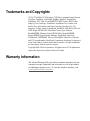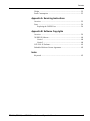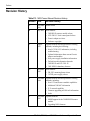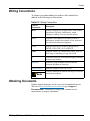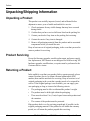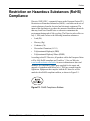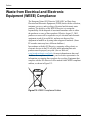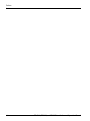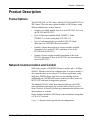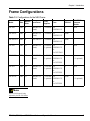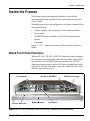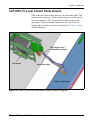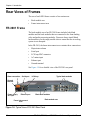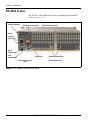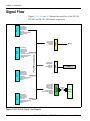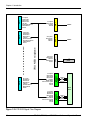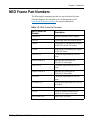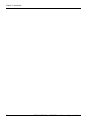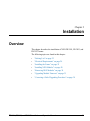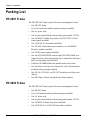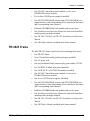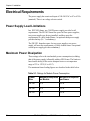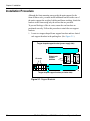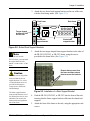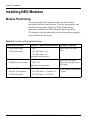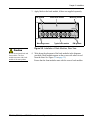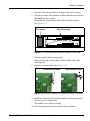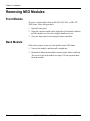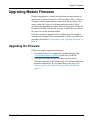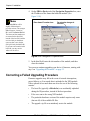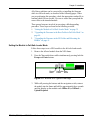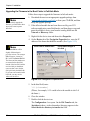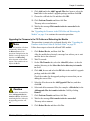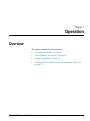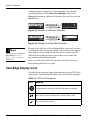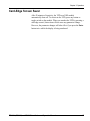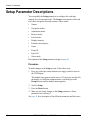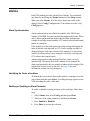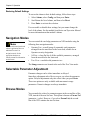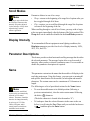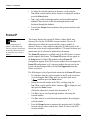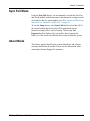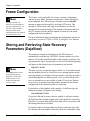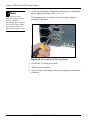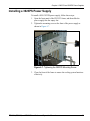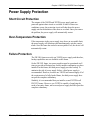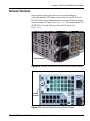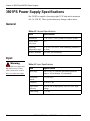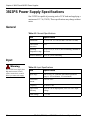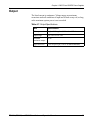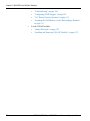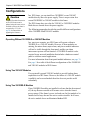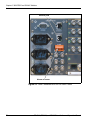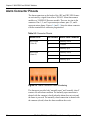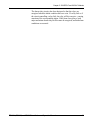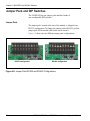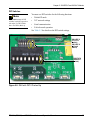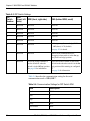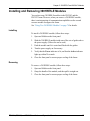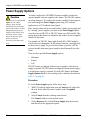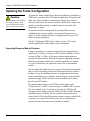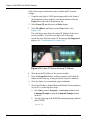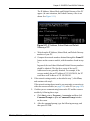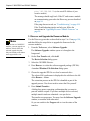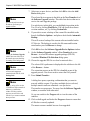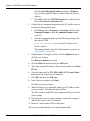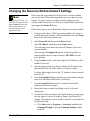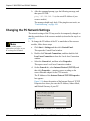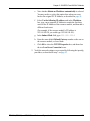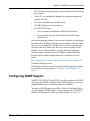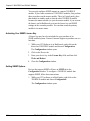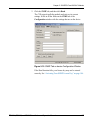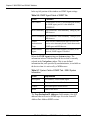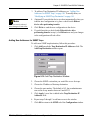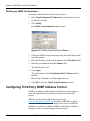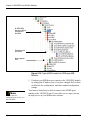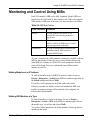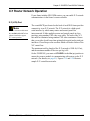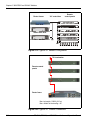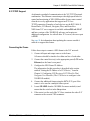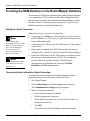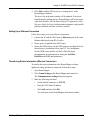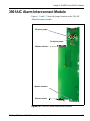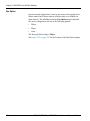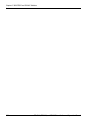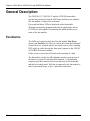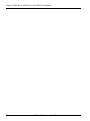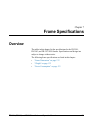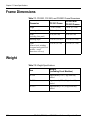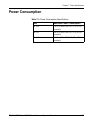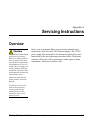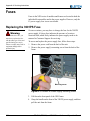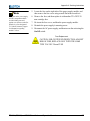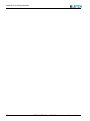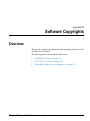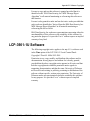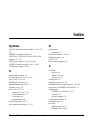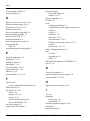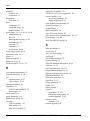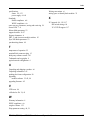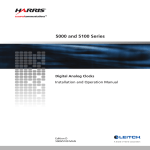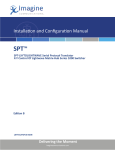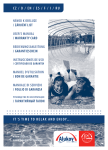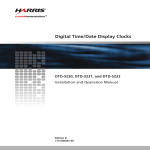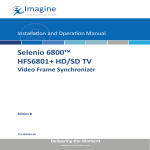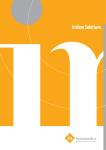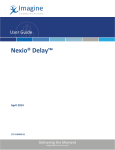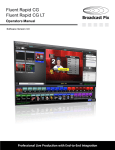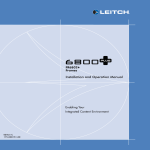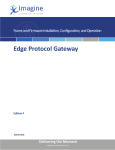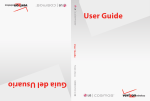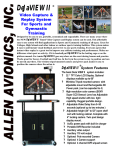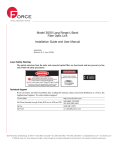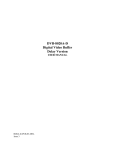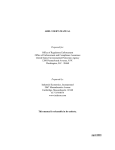Download NEO FR-3901, FR-3903, and FR-3923 Frame Installation and
Transcript
FR-3901, FR-3903, and FR-3923 Mounting Frames Installation and Operation Manual Edition F NEO FRAME MAN FR-3901, FR-3903, and FR-3923 Mounting Frames Installation and Operation Manual Edition F November 2005 Trademarks and Copyrights CCS, CCS CoPilot, CCS Navigator, CCS Pilot, Command Control System, CineTone, CinePhase, CineSound, DigiBus, DigiPeek, Digital Glue, DigiWorks, DTV Glue, EventWORKS, EZ HD, Genesis, HDTV Glue, Image Q, Icon, IconLogo, IconMaster, IconMaster Nav, IconSet, Icon Station, Inca, Inca Station, InfoCaster, Inscriber, Inscriber CG—FX, Integrator, LeFont, Leitch, LogoMotion, MediaFile, MIX BOX, NEO, the NEO design, NEOSCOPE, NewsFlash, Nexio, Opus, Panacea, PanelMAPPER, Platinum, Portal, PROM-Slide, RouterMAPPER, RouterWORKS, Signal Quality Manager, SpyderWeb, SuiteView, TitleMotion, UNIFRAME, Velocity, VelocityHD, VideoCarte, Videotek, and X75 are trademarks of the Harris Corporation, which may be registered in the United States, Canada, and/or other countries. All other trademarks are the property of their respective owners. Copyright 2006, Harris Corporation. All rights reserved. This publication supersedes all previous releases. Printed in Canada. Warranty Information The Limited Warranty Policy provides a complete description of your warranty coverage, limitations, and exclusions, as well as procedures for obtaining warranty service. To view the complete warranty, visit www.broadcast.harris.com/leitch. Contents Preface Manual Information ................................................................................ ix Purpose ............................................................................................ ix Audience ......................................................................................... ix Revision History ...............................................................................x Writing Conventions ....................................................................... xi Obtaining Documents ..................................................................... xi Unpacking/Shipping Information .......................................................... xii Unpacking a Product ...................................................................... xii Product Servicing ........................................................................... xii Returning a Product ....................................................................... xii Restriction on Hazardous Substances (RoHS) Compliance ................. xiii Waste from Electrical and Electronic Equipment (WEEE) Compliance xiv Safety ......................................................................................................xv Embedded Software License Agreement ...............................................xv Chapter 1: Introduction Overview ..................................................................................................1 Topics in this Chapter .......................................................................2 Product Description ..................................................................................3 Frame Options ...................................................................................3 Network Communication and Control ..............................................3 Frame Configurations ...............................................................................5 Main Features ...........................................................................................6 Front Panels ..............................................................................................7 FR-3901 Blank and Control Panels ..................................................7 FR-3903 and FR-3923 Blank Panel ..................................................8 Inside the Frames ......................................................................................9 FR-3901, FR-3903, and FR-3923 Installation and Operation Manual iii Contents Blank Front Panel Versions ............................................................. 9 LCP-3901-1U Local Control Panel Version .................................. 11 Rear Views of Frames ............................................................................ 12 FR-3901 Frame .............................................................................. 12 FR-3903 Frame .............................................................................. 13 FR-3923 Frame .............................................................................. 14 Alarm Connector and Serial Port Pinouts .............................................. 15 Signal Flow ............................................................................................ 16 NEO Frame Part Numbers ..................................................................... 19 Chapter 2: Installation Overview ................................................................................................ 21 Packing List ........................................................................................... 22 FR-3901 Frame .............................................................................. 22 FR-3903 Frame .............................................................................. 22 FR-3923 Frame .............................................................................. 23 Electrical Requirements ......................................................................... 24 Power Supply Load Limitations .................................................... 24 Maximum Power Dissipation ......................................................... 24 Installing the Frame ............................................................................... 25 Environment ................................................................................... 25 Installation Procedure .................................................................... 26 Installing NEO Modules ........................................................................ 28 Module Positioning ........................................................................ 28 Audio Tracking Pairs ..................................................................... 30 Installation Procedure for NEO Modules ....................................... 30 Removing NEO Modules ....................................................................... 34 Front Module .................................................................................. 34 Back Module .................................................................................. 34 Upgrading Module Firmware ................................................................ 35 Upgrading the Firmware ................................................................ 35 Correcting a Failed Upgrading Procedure ..................................... 38 Chapter 3: Operation Overview ................................................................................................ 43 Navigating the Module .......................................................................... 44 Using the Card-Edge Controls ....................................................... 44 Read-Only and Adjustable Parameters .......................................... 45 Card-Edge Display Icons ............................................................... 46 iv FR-3901, FR-3903, and FR-3923 Installation and Operation Manual Contents Card-Edge Screen Saver .................................................................47 Setup Parameter Descriptions .................................................................48 Alarms .............................................................................................49 Navigation Modes ...........................................................................50 Selectable Parameter Adjustment ...................................................50 Browse Modes ................................................................................50 Scroll Modes ...................................................................................51 Display Intensity .............................................................................51 Parameter Descriptions ...................................................................51 Name ...............................................................................................51 Frame IP ..........................................................................................52 Sync Full Mode ...............................................................................53 About Mode ....................................................................................53 Frame Configuration ...............................................................................54 Storing and Retrieving State Recovery Parameters (DejaView) ............54 Chapter 4: 3901PS and 3923PS Power Supplies Overview ................................................................................................55 General Description ................................................................................56 Available Configurations ................................................................58 Installing and Removing Power Supplies ...............................................59 Installing a 3901PS Power Supply ..................................................59 Installing a 3923PS Power Supply ..................................................61 Removing a Power Supply .............................................................62 Power Supply Protection ........................................................................63 Short Circuit Protection ..................................................................63 Over-Temperature Protection .........................................................63 Failure Protection ............................................................................63 Fuse Protection (3901PS Only) ......................................................64 Ground Terminal .............................................................................65 3901PS Power Supply Specifications .....................................................66 General ............................................................................................66 Input ................................................................................................66 Output .............................................................................................67 3923PS Power Supply Specifications .....................................................68 General ............................................................................................68 Input ................................................................................................68 Output .............................................................................................69 FR-3901, FR-3903, and FR-3923 Installation and Operation Manual v Contents Chapter 5: 3901RES-E and 3901AIC Modules Overview ................................................................................................ 71 Topics in this Chapter .................................................................... 71 3901RES-E and 3901AIC Modules ....................................................... 73 Visual Comparison ......................................................................... 73 Configurations ................................................................................ 74 Module Indicators .......................................................................... 76 Alarms ............................................................................................ 77 Alarm Connector Pinouts ............................................................... 80 3901RES-E Resource Module ............................................................... 82 Functional Block Diagram ............................................................. 82 Jumper Pack and DIP Switches ..................................................... 84 Installing and Removing 3901RES-E Modules ............................. 87 Power Supply Options ................................................................... 88 Fan Options .................................................................................... 89 Updating the Frame Configuration ................................................ 90 Changing the Resource Module Network Settings ...................... 101 Changing the PC Network Settings ............................................. 102 Troubleshooting ........................................................................... 104 Configuring SNMP Support ......................................................... 105 Configuring Third-Party SNMP Software Control ...................... 110 Monitoring and Control Using MIBs ................................................... 113 X-Y Router Network Operation ................................................... 115 Including the NSM Router(s) in the RouterMapper Database ..... 118 3901AIC Alarm Interconnect Module ................................................. 121 Jumper Selections ........................................................................ 122 Installing and Removing 3901AIC Modules ............................... 125 Chapter 6: 3901FAN-1U, 3901FAN-3U, and 3923FAN Fan Modules Overview .............................................................................................. 127 General Description ............................................................................. 128 Fan Alarms ................................................................................... 128 Replacing a Fan Module ...................................................................... 129 Chapter 7: Frame Specifications Overview .............................................................................................. 131 Frame Dimensions ............................................................................... 132 vi FR-3901, FR-3903, and FR-3923 Installation and Operation Manual Contents Weight ..................................................................................................132 Power Consumption .............................................................................133 Appendix A: Servicing Instructions Overview ..............................................................................................135 Fuses .....................................................................................................136 Replacing the 3901PS Fuse ..........................................................136 Appendix B: Software Copyrights Overview ..............................................................................................139 3901RES-E Software ............................................................................140 Notice 1 .........................................................................................140 Notice 2 .........................................................................................140 LCP-3901-1U Software ........................................................................141 Embedded Software License Agreement .............................................142 Index Keywords ..............................................................................................143 FR-3901, FR-3903, and FR-3923 Installation and Operation Manual vii Contents viii FR-3901, FR-3903, and FR-3923 Installation and Operation Manual Preface Manual Information Purpose This manual details the features, installation, operation, maintenance, and specifications of the NEOTM FR-3901, FR-3903, and FR-3923 Mounting Frames. Audience This manual is written for engineers, technicians, and operators responsible for the installation, setup, maintenance, and operation of the NEO FR-3901, FR-3903, and FR-3923 Mounting Frames. FR-3901, FR-3903, and FR-3923 Installation and Operation Manual ix Preface Revision History Table P-1. NEO Frame Manual Revision History x Edition Date Revision History A November 2001 Initial release B July 2002 New material: • 3901RES-E resource module release • LCP-3901-1U local control panel release • Genesis adapter revisions • Software copyrights C August 2003 Updated material and incorporation of existing addenda, including the following: • New LCP-3901-1U information, including troubleshooting • Updated information about current Genesis adapters and modules • New power supply installation information • Fail-safe mode information about the 3901RES-E and LCP-3901-1U • 3901 RES-E redundancy features D December 2003 New material: • FR-3923 mounting frame release • 3923PS power supply release E November 2004 Updated material and incorporation of existing addenda, including: • New CCS and resource module capabilities • Additional 3901AIC information • X-Y network capability • Firmware upgrading and fail-safe information • Index F November 2005 Updated material: • SNMP support for the 3901RES-E Resource module • Upgrading NEO firmware FR-3901, FR-3903, and FR-3923 Installation and Operation Manual Preface Writing Conventions To enhance your understanding, the authors of this manual have adhered to the following text conventions: Table P-2. Writing Conventions Term or Convention Description Bold Indicates dialog boxes, property sheets, fields, buttons, check boxes, list boxes, combo boxes, menus, submenus, windows, lists, and selection names Italics Indicates E-mail addresses, the names of books or publications, and the first instances of new terms and specialized words that need emphasis CAPS Indicates a specific key on the keyboard, such as ENTER, TAB, CTRL, ALT, or DELETE Code Indicates variables or command-line entries, such as a DOS entry or something you type into a field > Indicates the direction of navigation through a hierarchy of menus and windows hyperlink Indicates a jump to another location within the electronic document or elsewhere Internet address Indicates a jump to a Web site or URL Note Indicates important information that helps to avoid and troubleshoot problems Obtaining Documents Product support documents can be viewed or downloaded from our Web site at www.broadcast.harris.com/leitch (go to Support > Documentation). Alternatively, contact your customer service representative to request a document. FR-3901, FR-3903, and FR-3923 Installation and Operation Manual xi Preface Unpacking/Shipping Information Unpacking a Product This product was carefully inspected, tested, and calibrated before shipment to ensure years of stable and trouble-free service. 1. Check equipment for any visible damage that may have occurred during transit. 2. Confirm that you have received all items listed on the packing list. 3. Contact your dealer if any item on the packing list is missing. 4. Contact the carrier if any item is damaged. 5. Remove all packaging material from the product and its associated components before you install the unit. Keep at least one set of original packaging, in the event that you need to return a product for servicing. Product Servicing Except for firmware upgrades, module replacement, and power supply fuse replacement, NEO frames are not designed for field servicing. All hardware upgrades, modifications, or repairs must be performed at the Customer Service center. Returning a Product In the unlikely event that your product fails to operate properly, please contact Customer Service to obtain a Return Authorization (RA) number, then send the unit back for servicing. Keep at least one set of original packaging in the event that a product needs to be returned for service. If the original package is not available, you can supply your own packaging as long as it meets the following criteria: • The packaging must be able to withstand the product’s weight. • The product must be held rigid within the packaging. • There must be at least 2 in. (5 cm) of space between the product and the container. • The corners of the product must be protected. Ship products back to us for servicing prepaid and, if possible, in the original packaging material. If the product is still within the warranty period, we will return the product prepaid after servicing. xii FR-3901, FR-3903, and FR-3923 Installation and Operation Manual Preface Restriction on Hazardous Substances (RoHS) Compliance Directive 2002/95/EC—commonly known as the European Union (EU) Restriction on Hazardous Substances (RoHS)—sets limits on the use of certain substances found in electrical and electronic equipment. The intent of this legislation is to reduce the amount of hazardous chemicals that may leach out of landfill sites or otherwise contaminate the environment during end-of-life recycling. The Directive takes effect on July 1, 2006, and it refers to the following hazardous substances: • Lead (Pb) • Mercury (Hg) • Cadmium (Cd) • Hexavalent Chromium (Cr-V1) • Polybrominated Biphenyls (PBB) • Polybrominated Diphenyl Ethers (PBDE) According to this EU Directive, all products sold in the European Union will be fully RoHS-compliant and “lead-free.” (See our Web site, www.broadcast.harris.com/leitch, for more information on dates and deadlines for compliance.) Spare parts supplied for the repair and upgrade of equipment sold before July 1, 2006 are exempt from the legislation. Equipment that complies with the EU directive will be marked with a RoHS-compliant emblem, as shown in Figure P-1. Figure P-1. RoHS Compliance Emblem FR-3901, FR-3903, and FR-3923 Installation and Operation Manual xiii Preface Waste from Electrical and Electronic Equipment (WEEE) Compliance The European Union (EU) Directive 2002/96/EC on Waste from Electrical and Electronic Equipment (WEEE) deals with the collection, treatment, recovery, and recycling of electrical and electronic waste products. The objective of the WEEE Directive is to assign the responsibility for the disposal of associated hazardous waste to either the producers or users of these products. Effective August 13, 2005, producers or users will be required to recycle electrical and electronic equipment at end of its useful life, and may not dispose of the equipment in landfills or by using other unapproved methods. (Some EU member states may have different deadlines.) In accordance with this EU Directive, companies selling electric or electronic devices in the EU will affix labels indicating that such products must be properly recycled. (See our Web site, www.broadcast.harris.com/leitch, for more information on dates and deadlines for compliance.) Contact your local sales representative for information on returning these products for recycling. Equipment that complies with the EU directive will be marked with a WEEE-compliant emblem, as shown in Figure P-2. Figure P-2. WEEE Compliance Emblem xiv FR-3901, FR-3903, and FR-3923 Installation and Operation Manual Preface Safety Carefully review all safety precautions to avoid injury and prevent damage to this product or any products connected to it. You will find a complete list of safety precautions in the NEO Safety Instructions and Precautions Manual. Only qualified personnel should perform service procedures. Safety Terms and Symbols in This Manual WARNING Statements identifying conditions or practices that may result in personal injury or loss of life. High voltage is present. CAUTION Statements identifying conditions or practices that can result in damage to the equipment or other property. Embedded Software License Agreement If the software embedded in this product incorporates the VxWorks Run-Time Module, the following paragraphs are applicable. You are prohibited from: a. copying the Run-Time Module, except for archive purposes consistent with your archive procedures; b. transferring the Run-Time Module to a third party apart from the product containing the Run-Time Module; c. modifying, decompiling, disassembling, reverse engineering or otherwise attempting to derive the source code of the Run-Time Module; d. exporting the Run-Time Module or underlying technology in contravention of applicable U.S. and foreign export laws and regulations; and e. using the Run-Time Module other than in connection with operation of the product in which it is embedded. Any further distribution of the Run-Time Module is subject to the same restrictions set forth herein. Wind River Systems, Inc. and its licensors are third party beneficiaries of the End User License Agreement and the provisions related to the Run-Time Module are made expressly for the benefit of, and are enforceable by, Wind River Systems, Inc. and its licensors. The laws of the Province of Ontario shall govern this Agreement. Updated January, 2005. FR-3901, FR-3903, and FR-3923 Installation and Operation Manual xv Preface xvi FR-3901, FR-3903, and FR-3923 Installation and Operation Manual Chapter 1 Introduction Overview NEO frames are available in three versions, and in seven configurations. You can operate the modules in NEO frames either remotely or at the card edge. Remotely, you can use Command Control System software applications, such as CCS PilotTM or CCS NavigatorTM, or third-party SNMP software, or you can control and monitor the frames with hardware, such as the LCP-3901-1U or RCP-CCS-1U control panels. Further information about the controls for NEO products is available in the following documentation: • LCP-3901-1U / RCP-CCS-1U Local and Remote Control Panels Installation and Operation Manual • CCS Pilot and Navigator user manuals and online help For additional information about the individual modules used in these frames, please refer to the manual associated with each module. Ensure that you have the most up-to-date information about NEO products by regularly visiting www.broadcast.harris.com/leitch. FR-3901, FR-3903, and FR-3923 Installation and Operation Manual 1 Chapter 1: Introduction Topics in this Chapter This chapter includes the following topics: 2 • “Product Description” on page 3 • “Frame Configurations” on page 5 • “Main Features” on page 6 • “Front Panels” on page 7 • “Inside the Frames” on page 9 • “Rear Views of Frames” on page 12 • “Alarm Connector and Serial Port Pinouts” on page 15 • “Signal Flow” on page 16 • “NEO Frame Part Numbers” on page 19 FR-3901, FR-3903, and FR-3923 Installation and Operation Manual Chapter 1: Introduction Product Description Frame Options The NEO FR-3901 is a 1RU frame, while the FR-3903 and FR-3923 are 3RU frames. There are many options available in NEO frames, using different combinations of these features: • Number of available module slots (four in the FR-3901; twelve in the FR-3903 and FR-3923) • Type of front panel installed (blank 3901BFP-1, blank 3903BFP-3, or local control panel LCP-3901-1U) • Type of communication device installed (3901AIC alarm interconnect or 3901RES-E Resource module) • Number of alarm interconnects or resource modules installed (maximum of one in the FR-3901; maximum of two in the FR-3903 and the FR-3923) • Number of power supplies installed (maximum of one in the FR-3901, maximum of three in the FR-3903, and a maximum of two in the FR-3923) Network Communication and Control NEO frames require a 3901RES-E Resource module and a >10 Mbps 10Base-T Ethernet network for communication. A resource module is also required when you are using a CCS software application, using third-party SNMP software, and when you are updating software. Additionally, the 3901RES-E Resource module provides a future-use RS-232/422 serial port for diagnostics purposes. The standard 3901AIC Alarm Interconnect module provides LED status information and support for external contact closures in each frame. However, it does not facilitate any communication abilities with other hardware or software. Router modules installed in NEO frames can communicate using either a CCS or X-Y network. Figure 1-1 illustrates some typical network configurations. FR-3901, FR-3903, and FR-3923 Installation and Operation Manual 3 Chapter 1: Introduction Ethernet switch RtrWorks (Ethernet) Ethernet hub ICE6800+ 3901RES-E FR-3923-E 3901RES-E FR-3901-E CCS-P or SNMP from an automation or third party control system Ethernet hub FR-6802+ FR-6802+ 3901RES-E FR-3923-E 3901RES-E FR-3901-E FR-6802+ FR-6802+ 3901RES-E FR-3923-E 3901RES-E FR-6802+ FR-6802+ FR-3923-E Rack #1 NEO Products Rack #2 6800+ Products XY Coax CCS-Router XY Coax RS-232/422 Routing Switcher(s) RtrWorks Routing Control Panel Figure 1-1. Typical NEO Network Configurations 4 FR-3901, FR-3903, and FR-3923 Installation and Operation Manual Chapter 1: Introduction Frame Configurations Table 1-1. Configurations for the NEO Frame Model Size Module Slots Front Panel Power Supplies Fans 3901AIC 3901RES-E Resource Module FR-3901 1RU 4 3901BFP-1U (blank) 1 x 3901PS 1x 3901FAN-1U 1 None FR-3901-E 1RU 4 3901BFP-1U (blank) 1 x 3901PS 1x 3901FAN-1U None 1 FR-3901-E-P 1RU 4 LCP-3901-1U 1 x 3901PS 1x 3901FAN-1U None 1 FR-3903 3RU 12 3901BFP-3U (blank) 2 x 3901PS +1 optional 1x 3901FAN-3U or 1 x 3923 FAN 1 None FR-3903-E 3RU 12 3901BFP-3U (blank) 2 x 3901PS +1 optional 1x 3901FAN-3U or 1 x 3923FAN None 1 (+ 1 optional) FR-3923 3RU 12 3901BFP-3U (blank) 1 x 3923PS +1 optional 1x 3901FAN-3U or 1 x 3923FAN 1 None FR-3923-E 3RU 12 3901BFP-3U (blank) 1 x 3923PS +1 optional 1x 3901FAN-3U or 1 x 3923FAN None 1 (+ 1 optional) Note The FR-3903 frame is being replaced by the FR-3923 frame. FR-3901, FR-3903, and FR-3923 Installation and Operation Manual 5 Chapter 1: Introduction Main Features The FR-3901, FR-3903, and FR-3923 frames have these main features: 6 • Capacity of four modules in the FR-3901 and twelve modules in the FR-3903 and the FR-3923 • Wide variety of possible combinations of audio and SDTV/HDTV video conversion and distribution modules • Power and cooling capabilities for any module combination • Ethernet interface for remote control and monitoring using control panels and GUI software applications (3901RES-E Resource module is required) • Front-loading, hot-swappable modules, fans, and power supplies • Mid-plane design with inter-module connectivity • Available N + 1 redundant power supply (FR-3903 frame) or fully redundant power supply (FR-3923 frame) • Major and minor alarms • Auto-ranging, power factor-corrected power supplies FR-3901, FR-3903, and FR-3923 Installation and Operation Manual Chapter 1: Introduction Front Panels FR-3901 Blank and Control Panels Figure 1-2 is an illustration of the blank front panel (3901BFP-1U) on the front of an FR-3901 frame. Figure 1-3 shows the local control panel (LCP-3901-1U) on the front of an FR-3901 frame. Status LEDs Front air intake Figure 1-2. FR-3901 Blank Front Panel (3901BFP-1U) Menu button Front air intake Info button Display Escape/Exit button Soft key buttons Scroll knob Enter button Status LEDs Figure 1-3. FR-3901 Front Control Panel (LCP-3901-1U) FR-3901, FR-3903, and FR-3923 Installation and Operation Manual 7 Chapter 1: Introduction FR-3903 and FR-3923 Blank Panel Figure 1-4 shows the blank front panel on the front of an FR-3903 or FR-3923 frame. Status LEDs (2 sets) Front air intake Figure 1-4. FR-3903 and FR-3923 Blank Front Panel 8 FR-3901, FR-3903, and FR-3923 Installation and Operation Manual Chapter 1: Introduction Inside the Frames NEO frames contain interchangeable modules to meet flexible operating requirements and allow for fast replacement of parts in the event of failure. Depending upon its size and configuration, each frame contains at least one of the following: • Product packages, each consisting of a front and back module • Power supply • 3901RES-E Resource module or 3901AIC Alarm Interconnect module • Fan module Figures 1-5 to 1-7 show the placement of these modules in the three frames. Blank Front Panel Versions When an FR-3901, FR-3903, or FR-3923 frame has a blank front panel, the front panel is not electrically connected to the frame. Status LEDs are mounted on the 3901RES-E Resource module or the 3901AIC Alarm Interconnect module, and the LED light is piped through to the right side of the blank front panel. In this way, status LEDs are visible when the front panel is closed. Front modules Front air intake vent 3901AIC or 3901RES-E Blank front panel 3901PS power supply Fan module Figure 1-5. FR-3901 with Blank Front Panel Down, Showing Individual Modules FR-3901, FR-3903, and FR-3923 Installation and Operation Manual 9 Chapter 1: Introduction Fan module Front air intake vents Front modules Blank front panel 3901AIC or 3901RES-E 3901PS power supplies Figure 1-6. FR-3903 with Blank Front Panel Down, Showing Individual Modules Fan module Front air intake vents Front modules Blank front panel 3901AIC or 3901RES-E 3923PS power supplies Figure 1-7. FR-3923 with Blank Front Panel Down, Showing Individual Modules 10 FR-3901, FR-3903, and FR-3923 Installation and Operation Manual Chapter 1: Introduction LCP-3901-1U Local Control Panel Version NEO frames with local control panels use an interconnect cable. This cable provides connectivity for the controls and power to the vacuum fluorescent display (VFD). The interconnect cable attaches to the right-angled 10-pin male header connector at the front of the fan module and to the frame connector on the panel. See Figure 1-8 for a detailed illustration. Right-angled 10-pin male header connector Fan module Interconnect cable Back of control panel Figure 1-8. Local Control Panel Interconnect Cable (Simplified Diagram) FR-3901, FR-3903, and FR-3923 Installation and Operation Manual 11 Chapter 1: Introduction Rear Views of Frames The rear of each NEO frame consists of two main areas: • Back module area • Frame interconnect area FR-3901 Frame The back module area of an FR-3901 frame includes both blank modules and the back modules that are connected to the front-loading video and audio processing modules. You must always install blank back modules over the empty module slots to ensure that the air cooling system is not disrupted. In the FR-3901, the frame interconnect area contains these connections: • Major/minor alarms • Serial port • LCN loop BNC connector • AC mains input • Ethernet port • Ground terminal See Figure 1-9 for a detailed view of the FR-3901 rear panel. Alarm connection Serial port LCN loop Typical back modules Ground terminal Power supply AC input Ethernet port Frame interconnect area Blank back modules Back module area Figure 1-9. Typical View of FR-3901 Rear Panel 12 FR-3901, FR-3903, and FR-3923 Installation and Operation Manual Chapter 1: Introduction FR-3903 Frame The FR-3903 NEO frame has an empty space through all levels. There are no floors separating the different RU levels. See Figure 1-10. Ethernet connections Serial port Typical back modules Power supplies (max. three) Ground terminal LCN loopthrough Aux 1 and 2 loopthrough Frame interconnect area Blank back modules Back module area Figure 1-10. Typical FR-3903 Rear View FR-3901, FR-3903, and FR-3923 Installation and Operation Manual 13 Chapter 1: Introduction FR-3923 Frame The FR-3923 NEO frame has no floors separating the different RU levels. See Figure 1-11. Ground terminal Ethernet connections Typical back modules Power supplies (max. two) Aux 1 loopthrough LCN loopthrough Serial port Frame interconnect area Blank back modules Back module area Figure 1-11. Typical FR-3923 Rear View 14 FR-3901, FR-3903, and FR-3923 Installation and Operation Manual Chapter 1: Introduction Alarm Connector and Serial Port Pinouts Figure 1-12 provides pinout information about the alarms connector and the serial port on the frame interconnect area of the 1RU and 3RU NEO frames. The terminal block connector plug is attached to the alarms connector. See “Alarm Connector Pinouts” on page 80 for more information about alarm connector pinouts. 1 2 6 1 2 3 4 5 3 7 4 8 5 9 6 1. Major alarm, normally closed 2. Major alarm, common 3. Major alarm, normally open 4. Minor alarm, normally closed 5. Minor alarm common 6. Minor alarm, normally open 1. DCD/GND 2. RXD/Ta 3. TXD/Rb 4. DTR/GND 5. GND 6. DSR/GND 7. RTS/Tb 8. CTS/Ra 9. RI/GND Figure 1-12. Alarm Connector and Serial Port Pinouts FR-3901, FR-3903, and FR-3923 Installation and Operation Manual 15 Chapter 1: Introduction Signal Flow Slot 4 Slot 3 24 V power Genlock bus Alarm buses Ethernet bus LSC bus Downstream HS bus Global HS bus Slot ID 24 V power Alarm buses LSC bus Ethernet bus Fan fail 24 V power Genlock bus Alarm buses Ethernet bus LSC bus Global HS bus Inter-resource signals PSU fail Fan fail 24 V power Genlock bus Alarm buses Ethernet bus LSC bus Downstream HS bus Global HS bus Slot ID Mains Local LocalControl control Panel panel FAN 24 V Power Genlock bus Alarm buses Ethernet bus LSC bus Upstream HS bus Downstream HS bus Global HS bus Slot ID 1RU NEO midplane Slot 2 24 V power Alarm buses LSC bus PSU fail PSU 1 24 V power Genlock bus Alarm buses Ethernet bus LSC bus Downstream HS bus Global HS bus Slot ID Resource Module 1 Slot 1 Figures 1-13, 1-14, and 1-15 illustrate the signal flow of the FR-3901, FR-3903, and FR-3923 NEO frames, respectively. 10baseT LSC Alarms Genlock Back panel Figure 1-13. FR-3901 Signal Flow Diagram 16 FR-3901, FR-3903, and FR-3923 Installation and Operation Manual Chapter 1: Introduction PSU 1 PSU 2 Mains 24 V power Alarm buses LSC bus PSU fail PSU 3 Mains 24 V power Alarm buses LSC bus Ethernet bus Fan fail 24 V power Genlock bus Alarm buses Ethernet bus LSC bus Global HS bus Inter-resource signals PSU fail Fan fail Local LocalControl control panel Panel 10baseT LSC Alarms Genlock Back panel 24 V power Genlock bus Alarm buses Ethernet bus LSC bus Global HS bus Inter-resource signals PSU fail Fan fail Resource Module 2 Slot 12 24 V power Genlock bus Alarm buses Ethernet bus LSC bus Upstream HS bus Global HS bus Slot ID 24 V power Alarm buses LSC bus PSU fail FAN 24 V Power Genlock bus Alarm buses Ethernet bus LSC bus Upstream HS bus Downstream HS bus Global HS bus Slot ID Mains Resource Module 1 24 V power Genlock bus Alarm buses Ethernet bus LSC bus Downstream HS bus Global HS bus Slot ID 3RU NEO midplane Slot 2 Slot 1 24 V power Alarm buses LSC bus PSU fail 10baseT LSC Alarms Genlock Figure 1-14. FR-3903 Signal Flow Diagram FR-3901, FR-3903, and FR-3923 Installation and Operation Manual 17 24 V power Genlock bus Alarm buses Ethernet bus LSC bus Global HS bus Inter-resource signals PSU fail Fan fail 24 V power Genlock bus Alarm buses Ethernet bus LSC bus Upstream HS bus Global HS bus Slot ID Mains Local LocalControl control panel Panel 10baseT LSC Alarms Genlock Back panel 24 V power Genlock bus Alarm buses Ethernet bus LSC bus Global HS bus Inter-resource signals PSU fail Fan fail Resource Module 2 Slot 12 24 V power Alarm buses LSC bus Ethernet bus Fan fail PSU 1 24 V power Alarm buses LSC bus PSU fail PSU 2 24 V Power Genlock bus Alarm buses Ethernet bus LSC bus Upstream HS bus Downstream HS bus Global HS bus Slot ID Mains FAN 24 V power Alarm buses LSC bus PSU fail Resource Module 1 24 V power Genlock bus Alarm buses Ethernet bus LSC bus Downstream HS bus Global HS bus Slot ID 3RU NEO midplane Slot 2 Slot 1 Chapter 1: Introduction 10baseT LSC Alarms Genlock Figure 1-15. FR-3923 Signal Flow Diagram 18 FR-3901, FR-3903, and FR-3923 Installation and Operation Manual Chapter 1: Introduction NEO Frame Part Numbers The following list contains parts that you can order directly from Customer Support. (See the back cover of this manual or visit www.broadcast.harris.com/leitch for contact information.) Table 1-2. NEO Frame Part Numbers NEO Frame Part Number Description 3901RES-E Optional redundant resource module 3901AIC Replacement alarm interconnect module 3901PS Replacement or redundant power supply for FR-3901 and FR-3903 frames 3923PS Replacement or redundant power supply for FR-3923 frame 3901FAN-1U Fan module replacement for FR-3901 frame 1606KL-04W-B30 Individual fan replacement for 3901FAN-1U fan module 3901FAN-3U Fan module replacement for FR-3903 frame 2406KL-04W-B30 Individual fan replacement for 3901FAN-3U fan module 3923FAN Fan module replacement for FR-3923 frame 131-000013-00 Individual fan replacement for 3923FAN fan module 3901BBM Blank back module 159740 Orange Weidmuller terminal block connector (for alarms connection) NEO-SNMP-UPG Software key for SNMP FR-3901, FR-3903, and FR-3923 Installation and Operation Manual 19 Chapter 1: Introduction 20 FR-3901, FR-3903, and FR-3923 Installation and Operation Manual Chapter 2 Installation Overview This chapter describes the installation of NEO FR-3901, FR-3903, and FR-3923 frames. The following topics are found in this chapter: • “Packing List” on page 22 • “Electrical Requirements” on page 24 • “Installing the Frame” on page 25 • “Installing NEO Modules” on page 28 • “Removing NEO Modules” on page 34 • “Upgrading Module Firmware” on page 35 • “Correcting a Failed Upgrading Procedure” on page 38 FR-3901, FR-3903, and FR-3923 Installation and Operation Manual 21 Chapter 2: Installation Packing List FR-3901 Frame The NEO FR-3901 frame is packed in a box containing these items: • One FR-3901 frame • Up to four front/back module product packages (installed) • One AC power cord • One six-pin terminal block connector plug (part number 159740) • One 3901BFP-1U blank front panel or one LCP-3901-1U local control panel (installed) • One 3901FAN-1U fan module (installed) • One 3901AIC Alarm Interconnect module or one 3901RES-E Resource module (installed) • One 3901PS power supply (installed) • One left (FR-3900-ISB-M) and one right (FR-3900-ESB-M) rear support bracket, each with mounting screws (attached to the frame) and a corresponding slotted bracket • Sufficient 3901BBM blank back modules and several extras • One Installation and Operation Manual for each of the front/back module product packages included • One FR-3901, FR-3903, and FR-3923 Installation and Operation Manual • One NEO Safety Manual (included in the frame manual) FR-3903 Frame The NEO FR-3903 frame is packed in a box containing these items: 22 • One FR-3903 frame • Up to 12 front/back module product packages (installed) • One AC power cord • One six-pin terminal block connector plug (part number 159740) • One 3901BFP-3U blank front panel (installed) • One 3901FAN-3U or 3923/FAN fan module (installed) FR-3901, FR-3903, and FR-3923 Installation and Operation Manual Chapter 2: Installation • One 3901AIC Alarm Interconnect module, or one or two 3901RES-E Resource modules • Two or three 3901PS power supplies (installed) • One left (FR-3900-ISB-M) and one right (FR-3900-ESB-M) rear support bracket, each with mounting screws (attached to the frame) and a corresponding slotted bracket • Sufficient 3901BBM blank back modules and several extras • One Installation and Operation Manual for each of the front/back module product packages included • One FR-3901, FR-3903, and FR-3923 Installation and Operation Manual • One NEO Safety Manual (included in the frame manual) FR-3923 Frame The NEO FR-3923 frame is packed in a box containing these items: • One FR-3923 frame • Up to 12 front/back module product packages (installed) • One AC power cord • One six-pin terminal block connector plug (part number 159740) • One 3901BFP-3U blank front panel (installed) • One 3901FAN-3U or 3923FAN fan module (installed) • One 3901AIC Alarm Interconnect module, or one or two 3901RES-E Resource modules • One or two 3923PS power supplies (installed) • One left (FR-3900-ISB-M) and one right (FR-3900-ESB-M) rear support bracket, each with mounting screws (attached to the frame) and a corresponding slotted bracket • Sufficient 3901BBM blank back modules and several extras • One Installation and Operation Manual for each of the front/back module product packages included • One FR-3901, FR-3903, and FR-3923 Installation and Operation Manual • One NEO Safety Manual (included in the frame manual) FR-3901, FR-3903, and FR-3923 Installation and Operation Manual 23 Chapter 2: Installation Electrical Requirements The power supply has a universal input of 100-240 VAC at 47 to 63 Hz (nominal). There is no voltage selector switch. Power Supply Load Limitations In a 1RU NEO frame, one 3901PS power supply provides for all requirements. The FR-3903 frame has space for three power supplies; two power supplies are factory-installed, and these meet the requirements of a fully-loaded frame. An optional third power supply provides backup (N + 1 redundancy). The FR-3923 frame has space for two power supplies; one power supply will meet the requirements of a fully-loaded frame. An optional second power supply provides redundancy. Maximum Power Dissipation These ratings refer to the total module power consumption (excluding that of the power supply) allowable within a NEO frame. The limits are based on the ability of the unit to dissipate heat over a temperature range of 32° to 122°F (0° to 45°C). The maximum frame loading figures are described in the table below. Table 2-1. Ratings for Module Power Consumption 24 Frame Size Maximum Dissipation Maximum Dissipation per Module per Frame FR-3901 25 W 100 W FR-3903 25 W 300 W FR-3923 25 W 300 W FR-3901, FR-3903, and FR-3923 Installation and Operation Manual Chapter 2: Installation Installing the Frame Environment Note To ensure proper ventilation, keep the front panel of a NEO frame closed, and install blank back modules behind empty module slots. The frame will overheat if you do not observe these precautions. NEO frames are cooled by forced air drawn in from the front and left sides of the frame, and exhausted through vents on the right side of the frame. There must be free passage for air flow on all sides of the unit to allow for adequate ventilation. NEO frames require an ambient temperature of between 32° to 122°F (0° and 45°C), with a relative humidity of 10-90% (non-condensing). The frame can only maintain proper operating temperatures when the front panel is closed. The FR-3901 occupies a vertical space of 1RU (1.75 in./4.4 cm); the FR-3903 and FR-3923 occupy a vertical space of 3RU (5.25 in./13.3 cm). Both frames use standard front mounting ears located on the frame chassis. You must provide adequate space behind the mounting ears and clearance for the connecting cables at the rear of the frame. Ensure that you do not place the rear mounting brackets in a backward position, covering the top of the frame’s ventilation holes. FR-3901, FR-3903, and FR-3923 Installation and Operation Manual 25 Chapter 2: Installation Installation Procedure Although the front mounting ears provide the main support for the frame within a rack, you must install additional brackets at the rear of the unit to support the weight of cabling and frame stacking. Attach the brackets to the frame using only the screws that are provided. To prevent blockage of the air vents, ensure the rear brackets are positioned correctly. Follow this procedure to attach the rear support brackets: 1. Locate two tongue-shaped frame support brackets and two slotted rack support brackets in the packing box. (See Figure 2-1.) Tongue-shaped support bracket (power supply side) Air vents Slotted rack support brackets Tongue-shaped support bracket (air intake side) Figure 2-1. Support Brackets 26 FR-3901, FR-3903, and FR-3923 Installation and Operation Manual Chapter 2: Installation 2. Attach the two slotted rack support brackets at the rear of the rack, with the slots facing inside. (See Figure 2-2.) Rack frame Rack frame Tongue-shaped bracket will slide into this slot Slotted rack support bracket Slotted rack support bracket Figure 2-2. Slotted Rack Support Brackets Note On the FR-3903 and the FR-3923 frame, you must attach the support brackets at the bottom—not the center—of the frame. 3. Attach the two tongue-shaped frame support brackets to the sides of the FR-3901, FR-3903, or FR-3923 frame, using the screws provided in the frame holes. (See Figure 2-3.) Remove these screws from the frame and then reinsert them to secure the brackets. Caution Do not use screws longer than those provided for the rear support brackets. Five 4-40 x 1/4-inch flat-head screws are provided for this purpose. Longer screws could cause internal damage. The frame support brackets must protrude from the rear of the unit and leave the air vents unblocked. Do not store the brackets backward against the side of the frame. Figure 2-3. Installation of a Rear Support Bracket 4. Push the FR-3901, FR-3903, or FR-3923 into the front of the rack, ensuring that the frame support brackets slide into the slotted rack supports. 5. Attach the front of the frame to the rack, using the appropriate rack screws. FR-3901, FR-3903, and FR-3923 Installation and Operation Manual 27 Chapter 2: Installation Installing NEO Modules Module Positioning You can install most NEO modules in any unused slot without interfering with other frame functions. If you are using modules with the audio-tracking feature, follow the “Audio Tracking Pairs” instructions in manuals for NEO products having this capability. The locations of specialized modules, such as fans and power supplies, are described in the table below. Table 2-2. Locations of Specialized Modules Specialized Module Number of Specialized Modules Location of Module • 3901PS power supply • 1RU: 1 • 3923PS power supply • 3903 3RU frame: 2 or 3 Bottom right corner of the frame • 3923 3RU frame: 1 or 2 (depending on requirements) • 3901AIC alarm interconnect • 1RU: 1 • 3901RES-E resource module • 3RU: 1 or 2 (depending on requirements) • 3901FAN-1U fan module • 1RU: 1 x 3901FAN-1U • 3901FAN-3U fan module • 3903 3RU frame: 1 x 3901FAN-3U • 3923FAN fan module • 3923 3RU frame: 1 x 3923FAN 28 Directly above the power supply, in the top right corner of the frame Narrow channel in the center of the frame FR-3901, FR-3903, and FR-3923 Installation and Operation Manual Chapter 2: Installation See Figure 2-4 for the placement of the different modules in the frame, from an overhead view. Back modules (1-2 in 1RU; 1-6 in 3RU) Back modules (3-4 in 1RU; 7-12 in 3RU) Rear of frame Front modules (1-2 in 1RU; 1-6 in 3RU) Front modules (3-4 in 1RU; 7-12 in 3RU) 3901 RES-E or 3901AIC (above) 3901PS or 3923PS (below) Front of frame Fan module Front panel LEDs (3901FAN-1U in 1RU; 3901FAN-3U or 3923FAN in 3RU) Figure 2-4. Placement of Modules in a NEO Frame FR-3901, FR-3903, and FR-3923 Installation and Operation Manual 29 Chapter 2: Installation Audio Tracking Pairs Selected audio and video NEO modules connect to each other in audio tracking pairs. This feature provides audio-to-video synchronization and delay with tracking capability. External connections are not required. With audio tracking pairs, the video module’s hot-switching and frame add/drop signals are relayed through the modular interface inside the frame to the audio module below. Video modules must always be above the corresponding audio module. (As an exception, if you install a video module at the bottom of the first column in the frame, you must locate the companion audio module in the top slot of the second column.) The audio tracking pairs feature can be activated or de-activated. Refer to the Installation and Operation Manuals of the appropriate modules for more information about this feature. Installation Procedure for NEO Modules Caution To prevent overheating during frame operation, keep the front panel closed and all back module slots covered. You can insert any NEO module into a frame with the power supply turned on or off. Follow this procedure: 1. Remove a blank back module from the frame. Do not discard the blank back modules and their captive screws. You may need them for future configurations. 2. Attach the new back module to the empty slot, using the mounting screws provided. (See Figure 2-5.) Ensure that the EMI gaskets separating the back modules remain in place during the installation. The EMI gaskets fit tightly. To ease the installation of back modules, gradually press each back module into place from the left side to the right side. 30 FR-3901, FR-3903, and FR-3923 Installation and Operation Manual Chapter 2: Installation 3. Apply labels to the back module, if these are supplied separately. Mounting screws Caution Do not mix and match back and front modules. The front module must mate with a back module of the same product. Typical back module Mounting screws LEITCH 3901BBM Blank back module LEITCH DES-3901 EMI gaskets EMI gaskets Figure 2-5. Installation of Back Modules, Rear View 4. Write down the placement of the back modules in the diagrams provided. (Back modules appear on the reverse side when viewed from the front. See Figure 2-6 on page 32.) Ensure that the front modules mate with the correct back modules. FR-3901, FR-3903, and FR-3923 Installation and Operation Manual 31 Chapter 2: Installation 3 4 1 2 FR-3901 frame (rear view) FR-3901 frame (front view) FR-3903 frame (rear view) FR-3903 frame (front view) ETHERNET 1 ETHERNET 2 FR-3923 frame (rear view) ALARMS AUX SERIAL LCN FR-3923 frame (front view) Figure 2-6. Writing Space for Identifying Back Modules 32 FR-3901, FR-3903, and FR-3923 Installation and Operation Manual Chapter 2: Installation 5. Open the front panel and allow it to hang freely from its hinges. 6. Identify the correct front modules, and then slide them into the slots that match the back modules. Ensure that the front modules slide inside the module guides. (See Figure 2-7.) Fan module NEO front module Module guides Figure 2-7. Front Modules in Module Guides, Front View 7. Push the module until it seats properly. Make sure the edge of the module is flush with the edge of the module guides. 8. Close the extractor handle. (See Figure 2-8.) Closed extractor handle Open extractor handle Figure 2-8. Extractor Handle in Closed and Open Positions 9. Install the remaining back and front modules, and then make all of the necessary rear connections. The module is now ready for testing. 10. Close the front panel to ensure proper frame ventilation. FR-3901, FR-3903, and FR-3923 Installation and Operation Manual 33 Chapter 2: Installation Removing NEO Modules Front Module To remove a front module from an FR-3901, FR-3903, or FR-3923 NEO frame, follow this procedure: 1. Open the front panel. 2. Grasp the extractor handle on the right side of the module, and then pull the module out of its slot, using the handle as a lever. 3. Close the front panel to ensure proper frame ventilation. Back Module Follow these steps to remove a back module from a NEO frame: 1. Unscrew the module, and then pull it straight out. 2. Reattach the blank back module to ensure proper frame ventilation. The screws in the back module are captive. Do not separate them from the module. 34 FR-3901, FR-3903, and FR-3923 Installation and Operation Manual Chapter 2: Installation Upgrading Module Firmware Firmware upgrading is a routine procedure that you must perform to install newer versions of software on NEO modules. Pilot, Co-Pilot, or Navigator software applications are required for this procedure. You can use either the Discovery or the drag-and-drop method. When performing the upgrading procedure, check the appropriate readme file to confirm which files are needed. Use care to ensure that you upload the correct files to the intended module. If for some reason the upgrade fails, the module may not respond to controls and will appear to be non-functional. In that event, follow the procedures described in “Correcting a Failed Upgrading Procedure” on page 38. Upgrading the Firmware Follow these steps to upgrade the firmware: 1. Download the most recent appropriate upgrade package from www.broadcast.harris.com/leitch or from your CD-ROM. 2. If the affected module has not been discovered, perform a Discovery operation, as described in your CCS software application manual or online help. (If you cannot discover the device, see “Discovering Devices Using the Drag-and-Drop Method” on page 37.) FR-3901, FR-3903, and FR-3923 Installation and Operation Manual 35 Chapter 2: Installation 3. From the Tools menu, select Software Upgrade. The Software Upgrade window opens or is brought to the foreground. Click here to access options for entering Telnet and FTP user name and password and creating automatic backups. Package Info includes a list of the components contained in the ZIP file. Figure 2-9. Software Upgrade Tool’s New Transfer Tab 4. On the New Transfer tab, click Add. The Device Selection dialog opens. 5. Select one or more devices, and then click OK to close the Add Device dialog box. You can only add one unit from each IP address. All items in a frame have the same IP address. The selected devices appear in the table on the New Transfer tab of the Software Upgrade window. This table lists devices that are to receive the same upgrade package. For each device in this table, you can highlight its position in the Tree View by clicking Find Device. You can check the software revision numbers, etc., by clicking Version Info, and create an automatic backup by clicking the Device Options... button. (Place a check beside Software Backup and enter a file name or click Browse to choose a new file location.) 36 FR-3901, FR-3903, and FR-3923 Installation and Operation Manual Chapter 2: Installation Note Closing the Software Upgrade window does not effect any of the transfer processes that may be running in the background. 6. Press Browse... to select the software upgrade package (ZIP file). A standard Windows File Selection dialog opens. 7. Choose the upgrade ZIP file on a local or network drive. The selected file’s path name is displayed in the edit box to the left of the Browse… button. The extraction process on the ZIP file is handled as part of the upgrade process. You do not need to extract the files yourself. 8. Press Submit Transfer... Note If you try to log off or exit the CCS software while a transfer is underway, a notification window will alert you that processes are still active and will ask if you want to terminate these processes. A dialog box opens, requesting confirmation that you want to proceed with the request. If you have multiple devices selected, multiple transfer tasks are submitted—one per device. The transfer now progresses. You may close the Software Upgrade window, or continue with other tasks. Or you can switch to the Progress tab to view the status of the transfers. 9. Click on the Log tab and look at the Progress column to ensure that all files have correctly updated. The module is automatically rebooted following an upgrade procedure. Discovering Devices Using the Drag-and-Drop Method Follow these steps to upgrade the firmware using the drag-and-drop method: 1. Download the appropriate most recent upgrade package from www.broadcast.harris.com/leitch or from your CD-ROM, and then unzip the upgrade package. 2. If the affected module has not been discovered by your CCS software application, enter the Build mode, and then drag or copy and paste the module’s device icon from the catalog folder into the Network or Discovery folder. 3. Right-click the device icon and then select Properties. FR-3901, FR-3903, and FR-3923 Installation and Operation Manual 37 Chapter 2: Installation 4. On the NRO or Device tab of the Navigation Properties box, enter the IP address of the frame that holds the module. (See Figure 2-10.) Note Enter frame IP number here The Device ID line will be slightly different than in previous versions. The acronym EP will appear—instead of IP—in the first Device ID field. The frame and slot number now are entered in the third field instead of the last field. And the area in which you should not enter any data is now the last field (previously the third field). If you enter a new number in the last field, you may need to rediscover the device. Do not make changes in this field Figure 2-10. Navigation Properties Box 5. In the third field, enter the slot number of the module, and then close the window. You can now continue upgrading your device’s firmware, starting with step 3 on “Upgrading the Firmware” on page 35. Correcting a Failed Upgrading Procedure Firmware upgrades may fail in the event of network interruptions, power failures, or if too much data is uploaded to the NEO module. Often, uploads of too much data can occur for one of the following reasons: 38 • The boot file (typically vxWorks.lzs) was accidentally uploaded during the fl0 procedure, instead of the boot procedure. • Files were sent to the wrong NEO module. • The particular hardware version of the module requires only some (but not all) of the available fl0 files. • The upgrade .zip file was mistakenly sent to the module. FR-3901, FR-3903, and FR-3923 Installation and Operation Manual Chapter 2: Installation All of these problems can be corrected by re-installing the firmware while in a fail-safe mode, as described in the following pages. When you are performing this procedure, check the appropriate readme file to confirm which files are needed. Use care to ensure that you upload the correct files to the intended module. Three general steps are involved in correcting a failed upgrading procedure. These steps are found in the following sections: 1. “Setting the Module to Fail-Safe Loader Mode” on page 39 2. “Upgrading the Firmware in the Boot Folder in Fail-Safe Mode” on page 40 3. “Upgrading the Firmware in the Fl0 Folder and Rebooting the Module” on page 41 Setting the Module to Fail-Safe Loader Mode Follow these steps to set a NEO module to the fail-safe loader mode: 1. Remove the affected module from the NEO frame. 2. Press the Nav switch down while simultaneously pressing both the Escape and Enter buttons. Escape button Navigation Enter button button Figure 2-11. Buttons on a Typical Card Edge 3. While still pressing the buttons and the navigation switch, reinsert the module into the frame and hold for approximately three seconds until the display on the module reads Offline-H (or Offline-L) Upload Required. FR-3901, FR-3903, and FR-3923 Installation and Operation Manual 39 Chapter 2: Installation Upgrading the Firmware in the Boot Folder in Fail-Safe Mode Follow these steps to upgrade the firmware in fail-safe mode: Note To successfully upgrade the firmware, you must follow these steps in the exact sequence described. 1. Download the most recent appropriate upgrade package from www.broadcast.harris.com/leitch or from your CD-ROM, and then unzip the upgrade package. 2. If the affected module has not been discovered by your CCS software application, enter Build mode, and then drag or copy and paste the module’s device icon from the catalog folder into the Network or Discovery folder. 3. Right-click the device icon and then select Properties. 4. On the Device tab of the Navigation Properties box, enter the IP address of the frame that holds the module. (See Figure 2-12.) Note Enter frame IP address here The Device ID line will be slightly different than in previous versions. The acronym EP will appear—instead of IP—in the first Device ID field. The frame and slot number now are entered in the third field instead of the last field. And the area in which you should not enter any data is now the last field (previously the third field). If you enter a new number in the last field, you may need to rediscover the device. Do not make changes in this field Figure 2-12. Navigation Properties Box 5. In the third field, enter: 1.0.[slotnumber] (Where, for example, 1.0.5 would refer to the module in slot 5 of the frame.) 6. Close the window. 7. Double-click the device icon. The Configuration... box opens. On the File Transfer tab, the /slotx/boot (where x is the slot number) directory appears in the Select the device directory to transfer to: field. 40 FR-3901, FR-3903, and FR-3923 Installation and Operation Manual Chapter 2: Installation 8. Click Add, and in the Add Upgrade Files box, browse, select the boot folder in the module’s upgrade package and then click OK. 9. Choose the vxWorks.lzs file and then click OK. 10. Click Perform Transfer and then click Yes. This may take several minutes. 11. Wait for the message File transfer to device succeeded in the status bar. See “Upgrading the Firmware in the Fl0 Folder and Rebooting the Module” on page 41 to continue the correction procedure. Upgrading the Firmware in the Fl0 Folder and Rebooting the Module Note Some NEO modules will reboot automatically. In these cases, the Reboot button will be grayed out. During this time, the module’s card-edge display will show the word Rebooting before the name of the module appears. These modules do not require the fl0 file. This procedure is meant to be performed directly after “Upgrading the Firmware in the Boot Folder in Fail-Safe Mode” on page 40. Follow these steps to reboot the affected NEO module: 1. Click Reboot Device, and then click Yes. After the module has rebooted, a message box advises you to wait until the device has rebooted. 2. Wait 30 seconds. 3. On the File Transfer tab, select the /slotx/fl0 (where x is the slot number) directory in the Select the device directory to transfer to: field. 4. Click Add, browse and select the fl0 folder in the module’s upgrade package, and then click OK. Check the readme for the upgrade package to ensure that you are adding the correct files. 5. Select the files shown in the Add Upgrade Files box, and then click OK. Caution You must delete unwanted files in the Add upgrade files for transfer to device: field before transferring the files. Otherwise, the upgrading procedure will fail. 6. Select and delete unwanted files (for example: vxWorks.lzs) in the Add upgrade files for transfer to device: field by clicking Remove. 7. Click Perform Transfer and then click Yes. 8. Wait for the message File transfer to device succeeded. This may take a moment. 9. Click Reboot Device and then click Yes. FR-3901, FR-3903, and FR-3923 Installation and Operation Manual 41 Chapter 2: Installation 10. Wait 30 seconds, and then close the Configuration... box. The module name appears at the card edge. Your upgrade procedure is complete. 42 FR-3901, FR-3903, and FR-3923 Installation and Operation Manual Chapter 3 Operation Overview This chapter contains the following items: • “Navigating the Module” on page 44 • “Setup Parameter Descriptions” on page 48 • “Frame Configuration” on page 54 • “Storing and Retrieving State Recovery Parameters (DejaView)” on page 54 FR-3901, FR-3903, and FR-3923 Installation and Operation Manual 43 Chapter 3: Operation Navigating the Module You can operate NEO modules using card-edge controls, local and remote panels, and GUI-based software applications such as CCS Pilot or Navigator. This chapter describes the use of card-edge controls. Using the Card-Edge Controls The card-edge controls for NEO modules are located just behind the front panel of the NEO frame. The controls consist of these items, from left to right: • Escape/Exit button • Nav+ (up)/Nav- (down) toggle switch • Enter button • Remote/Local switch When you set the Remote/Local switch to Local, other external control panels and software applications are locked out. Set the switch to Remote to allow the use of external software and hardware controls. Whether you use the card edge, a CCS software control application, or a control panel, the options and variable values on NEO modules are known as parameters. Remote/Local switch LEDs Escape button Nav+/Navswitch Enter button Extractor handle Figure 3-1. Card Edge Controls on Sample NEO Module 44 FR-3901, FR-3903, and FR-3923 Installation and Operation Manual Chapter 3: Operation Read-Only and Adjustable Parameters The Vacuum Fluorescent Display (VFD) screens on NEO modules show two types of parameters: • Read-only parameters provide status information, but cannot be changed. • Adjustable parameters can be modified using card-edge controls. Read-Only Parameters Since you cannot change read-only parameters using card-edge controls, a lock icon appears beside them on the display screen. Some of the read-only parameters are also represented by LEDs on the front of the module’s card edge. Figure 3-2. Lock Icon Adjustable Parameters You can change two types of adjustable parameters using the card-edge controls: Note Changes to selectable parameters can be set to Immediate or Delayed. See “Selectable Parameter Adjustment” on page 50. • Numeric parameters—values represented by a sliding bar on the display screen • Selectable parameters—preset values, such as 16:9 Amphc or 16:9 Cut For an illustration of the differences between numeric and selectable parameters, see Figure 3-3 and Figure 3-4. FR-3901, FR-3903, and FR-3923 Installation and Operation Manual 45 Chapter 3: Operation Numeric parameter changes are always immediate. You can make selectable parameters either Delayed or Immediate. When set to Delayed, the parameter changes will not take effect until you press the Enter button. Figure 3-3. Example of a Numeric Parameter Figure 3-4. Example of a Selectable Parameter Note Scrolling can be set to Wrap or Don’t Wrap. See “Scroll Modes” on page 51 for more information. Because of the small size of the card-edge display screen, only two lines of information appear at any time. When an up or down arrow appears in the display screen, it indicates that there are more items in the list. When both an up and down arrow appear, there are list items both above and below the displayed items. Once you scroll to the end of a list, the items will wrap to the top or bottom and begin the list over again. Card-Edge Display Icons Several different icons may appear beside parameters on the VFD of the front module. The following table shows the icons and their meanings. Table 3-1. VFD Icon Descriptions Icon Meaning The parameter is read-only or disabled and cannot be changed. More items list above and below the currently shown value. The value has been selected. 46 FR-3901, FR-3903, and FR-3923 Installation and Operation Manual Chapter 3: Operation Card-Edge Screen Saver After 20 minutes of inactivity, the VFD on a NEO module automatically shuts off. To reactivate the VFD, press any button or toggle switch on the module. When you awaken the VFD by pressing a card-edge control, that action will not cause any parameter change. However, the parameter changes will take effect if you press the Enter button twice while the display is being awakened. FR-3901, FR-3903, and FR-3923 Installation and Operation Manual 47 Chapter 3: Operation Setup Parameter Descriptions You can modify the Setup parameters to configure the card-edge controls for your personal needs. The Setup section appears at the end of all three navigation lists and consists of these items: • Alarms • Navigation modes • Adjustment modes • Browse modes • Scroll modes • Display intensity • Parameter descriptions • Name • Frame IP • Sync Full • About mode Descriptions of the Setup parameters begin on page 49. Procedure To make changes to the Setup section, follow these steps: 1. Press any card-edge control button or the toggle switch to turn on the VFD display. The module name appears on the screen. (If a previous user has left the display at a different parameter name, repeatedly press the Escape button until the module name appears.) 2. Scroll to Setup. 3. Press the Enter button. 4. Make any necessary changes to the Setup parameters. (Some parameters are read-only.) See page 49 for a description of the different parameters and their uses. 48 FR-3901, FR-3903, and FR-3923 Installation and Operation Manual Chapter 3: Operation Alarms Each NEO module provides a default list of alarms. You can disable any alarm by modifying the Alarms parameter in the Setup section. When you select Alarms, all of the active alarms are visible in the display, below Config (Configurations). If no alarms are active, only Config appears. Alarm Synchronization Alarm synchronization is available for modules if the NEO frame contains a 3901RES-E resource module that supports the feature. When active, alarm synchronization ensures that the alarm configuration settings of card-edge controls and the CCS control software and control panels are consistent. If the module is set for local control, the alarm settings will appear the same at both the card edge and via CCS, but the settings can only be changed using the card-edge controls. If the module is set for remote control, the alarm settings can be changed via both the card edge and CCS software and control panels. Alarm configuration settings undergo DejaView (state recovery) automatically. This means that when a module is hot-swapped, the alarm configuration for the new module is updated to the settings of the module that was previously in that slot. See page 54 for more information on state recovery parameters. Identifying the Cause of an Alarm To identify the reason for an alarm at the module’s card edge, select the active alarm, and then press Enter. A scrolling message appears on the VFD describing the cause of the fault. Enabling or Disabling an Alarm Parameter To enable or disable an alarm parameter at the card-edge, follow these steps: 1. Select Alarms, then select Config, and then press Enter. 2. Select one of the alarm parameters, and then press Enter. 3. Press Enabled or Disabled. 4. Press Enter to activate the selection. FR-3901, FR-3903, and FR-3923 Installation and Operation Manual 49 Chapter 3: Operation Restoring Default Settings To restore the alarms to their default settings, follow these steps: 1. Select Alarms, select Config, and then press Enter. 2. Scroll down the list of alarms, and then select Reset. 3. Press Enter to activate the selection. You can enable or disable these settings, but you cannot change the level of the alarms. See the module Installation and Operation Manual for more information on that module’s alarms. Navigation Modes Note CCS network control panels and software applications have an additional Favorite List navigation mode. See the appropriate hardware or software manual for information on this feature. You can control the card-edge parameters on NEO modules using the following three navigation modes: • Operator List—a small group of commonly used parameters arranged from the most-used to the least-used, suitable for an Operator security designation • All List—a long flat list of all the available parameters, arranged from the most-used to the least-used • Tree View—a multileveled parameter tree The Setup parameters are located at the end of the Tree View mode. Selectable Parameter Adjustment Parameter changes can be either immediate or delayed. Immediate adjustments take effect as soon as you select the parameter option. Delayed adjustments only take effect when you press Enter. These two options are only available with non-numeric range parameters. Numeric changes are always immediate. Browse Modes You can make the value of a parameter appear in the second line of the VFD, instead of the next list item. This option is known as Param+Val (parameter + value). However, if you select Param List, the second line of the VFD contains the next list item. 50 FR-3901, FR-3903, and FR-3923 Installation and Operation Manual Chapter 3: Operation Scroll Modes Note Wrapping is only available from the card edge. Parameters that normally wrap when adjusted via the card edge will clip when adjusted using a control software application. Parameters behave in one of two ways: • Wrap—returns to the beginning of its range/list of options after you have toggled through all of them. • Clip—requires you to scroll back through the range/list of options to return to the beginning of the list. When scrolling through a vertical list of items, you may wish to begin at the top again, immediately after the bottom of the list is reached. This Wrap mode can be enabled or disabled in the Scroll Mode parameter. Display Intensity To accommodate different equipment room lighting conditions, the Disp Inten parameter provides four levels of display intensity: 100%, 50%, 25%, and 12%. Parameter Descriptions This feature provides a short horizontal scrolling message that describes the selected parameter. The message begins after several seconds of inactivity when you have selected a parameter name. You can enable or disable the parameter descriptions as required. Name This parameter customizes the name that the module will display in the card-edge main menu. Using this feature, you can create a meaningful and specific identification for the module, in both alpha and numeric characters. The custom name can be a maximum of 10 characters in length. Note The custom name established for the card is not automatically reflected in CCS control software. The names of modules must also be changed manually in each copy of CCS Pilot, CoPilot, Navigator, and in control panels to match those established on the module. The following are a list of specialized actions for the Name feature: • To reset the module name to its default position (following a previous customization), clear the entire custom name field using the delete ( X ) character. (The delete character is located after the number “0”) • To backspace from the selected character in the name to the one before it, scroll using the Nav+/Nav- until you reach the back arrow ( ), and then press the Enter button. FR-3901, FR-3903, and FR-3923 Installation and Operation Manual 51 Chapter 3: Operation • To delete the selected character in the name, scroll using the Nav+/Nav- switch until the delete character is displayed, and then press the Enter button. • Nav+ (up) scrolls up through numbers and forward through the alphabet; Nav- (down) scrolls down through numbers and backward through the alphabet. • Pressing the Escape button terminates the operation and stores the new name. Frame IP Note When configuring the IP Address, Subnet Mask and Gateway, numbers and decimals are the only characters that can be selected for use in the new address. This feature displays the current IP Address, Subnet Mask, and Gateway IP set on the 3901RES-E resource module. The new IP address does not affect the system until the resource module is rebooted. However, other modules reading the IP address prior to the reboot can see the newly configured address. CCS control software and panels must also be rebooted to update this information. The Frame IP parameter is available only if the NEO frame’s resource module supports this feature. The Frame IP option will not appear in the Setup menu for older NEO modules without Frame IP configuration support. If the NEO resource module does not support the Frame IP configuration, or if a resource module does not exist in the system, the processing module will read Not Supported when this feature is selected. The following are a list of specialized actions for the Frame IP feature: • • • • • 52 To backspace from the selected number in the IP to the one before it, scroll using the Nav+/Nav- until you reach the back arrow ( ), and then press the Enter button. Delete the selected number in the IP by scrolling using the Nav+/Nav- switch until the delete character ( X ) is displayed, and then press the Enter button. (The delete character is located after the number “0”) Use Nav+ (up) to scroll up through numbers, increasing the selected number. Use Nav- (down) to scroll down through numbers, decreasing the selected number. Press the Escape button to terminate the operation and, if it differs from the current value, send the new Frame IP value to the NEO resource module. FR-3901, FR-3903, and FR-3923 Installation and Operation Manual Chapter 3: Operation Sync Full Mode Using the Sync Full feature, you can manually override the DejaView data for the module with the most up-to-date parameter settings, instead of waiting for the five minute update cycle. See “Storing and Retrieving State Recovery Parameters (DejaView)” on page 54. To use this Setup feature, select Sync Full and then select Yes. All of the current backup data for the slot will be purged and current parameter settings will be sent for backup. The message Not Supported will be displayed if your module doesn’t support the feature, or if the resource module has been removed from the system. About Mode This feature quickly identifies the version of hardware and software currently installed on the module. Please use this information when contacting Customer Support for assistance. FR-3901, FR-3903, and FR-3923 Installation and Operation Manual 53 Chapter 3: Operation Frame Configuration Note Although a module will function in a position that has not been configured for it, you will not be able to control it remotely until the frame configuration has been updated to incorporate the device. This feature is only applicable if you have a custom configuration scheme for your frame. Inserting a module into a frame slot that has been configured for a different type of module causes an Invalid message to appear on the module’s card-edge LCD screen. This message is visible on the card edge for two minutes, or until the message has been acknowledged. The message will remain visible in the CCS control software until the module is removed or the frame configuration has been updated. For more information about customizing the configuration scheme for your frame, see your CCS Pilot, CoPilot, or Navigator User Manual. Storing and Retrieving State Recovery Parameters (DejaView) The parameter settings for all modules in the NEO frame are automatically saved onto the 3901RES-E resource module every five minutes. If a module should fail and be replaced with a cold spare, the state parameters can be automatically recovered. The following prompt will appear in the display before the parameters are restored: Note The Setup parameter values, governing items such as brightness of VFD, menu structure and so on, are excluded from the state recovery feature. DejaView? No/Yes This state recovery prompt first appears about 5 to 10 seconds from the time the module powers up. Once the recovery prompt appears on the card-edge display, it is displayed for two minutes. If you do not make a selection during this two minute period, or if you select No, the state recovery parameters are not recalled or loaded. If you select Yes, the state recovery is performed and the module assumes the last known configuration of the identical module it is replacing. If you replace a failed module with a module of a different type, the following message will appear in the display: Override Data? No/Yes If you select No and/or remove the new module, it will not overwrite the DejaView data, and the original card’s data can still be restored by DejaView. If you pick Yes, the DejaView data will be overwritten with the settings from the new module. If you don’t make a selection and leave the new card in the slot, after five minutes, the new module’s data will replace the old module’s data. 54 FR-3901, FR-3903, and FR-3923 Installation and Operation Manual Chapter 4 3901PS and 3923PS Power Supplies Overview NEO frames can have a varying number of power supplies. FR-3901 frames operate with one power supply; FR-3903 frames operate with a minimum of two and a maximum of three power supplies; and FR-3923 frames operate with a minimum of one and a maximum of two power supplies. 3901PS power supplies are installed in FR-3901 and FR-3903 frames, and 3923PS power supplies only operate in FR-3923 frames. The following topics are covered in this chapter: • “General Description” on page 56 • “Installing and Removing Power Supplies” on page 59 • “Power Supply Protection” on page 63 • “3901PS Power Supply Specifications” on page 66 • “3923PS Power Supply Specifications” on page 68 FR-3901, FR-3903, and FR-3923 Installation and Operation Manual 55 Chapter 4: 3901PS and 3923PS Power Supplies General Description The high-efficiency 3901PS and 3923PS power supplies are selfcontained plug-in modules that accept line voltages from 100 to 240 VAC, at 47 to 63 Hz (nominal) and provide an output of +24 VDC. See Figures 4-1 and 4-2 for front views of the power supplies, with the frame’s front panel open. Figures 4-3 and 4-4 show the power supplies after you remove them from their frames. Figure 4-1. Front View of 3901PS Figure 4-2. Front View of 3923PS 56 FR-3901, FR-3903, and FR-3923 Installation and Operation Manual Chapter 4: 3901PS and 3923PS Power Supplies Handle AC mains Mounting screw P1 output connector Figure 4-3. 3901PS Power Supply (Rear View, Removed from Frame) AC mains P1 output connector Figure 4-4. 3923PS Power Supply (Rear View, Removed from Frame) FR-3901, FR-3903, and FR-3923 Installation and Operation Manual 57 Chapter 4: 3901PS and 3923PS Power Supplies Available Configurations The NEO 3901PS power supply has a maximum output of 200 W. There may be as many as three power supplies in an FR-3903 frame (maximum of one in the FR-3901 model). The NEO 3923PS power supply has a maximum output of 330 W. An FR-3923 frame may have one or two of these power supplies. Table 4-1. 3901PS and 3923PS Power Supply Configurations Caution Do not attempt to repair 3901PS or 3923PS power supplies. Except for one fuse in the 3901PS, there are no userserviceable parts inside the power supply units. 58 Model Size Power Supplies FR-3901 1RU 1 FR-3901-E 1RU 1 FR-3901-E-P 1RU 1 FR-3903 3RU 2+1 optional FR-3903-E 3RU 2+1 optional FR-3923 3RU 1+1 optional FR-3923-E 3RU 1+1 optional FR-3901, FR-3903, and FR-3923 Installation and Operation Manual Chapter 4: 3901PS and 3923PS Power Supplies Installing and Removing Power Supplies Caution When adding and removing power supplies, change the PS Option jumper setting on the 3901AIC, or the Power Supply option in CCS control software for the 3901RES-E module. If set incorrectly, alarms will not activate upon power supply failure (or removal). Conversely, false alarms may occur. See page 88 and page 122 for details. The single power supply in the 1RU (FR-3901) frame has no redundancy, and therefore, it cannot be removed without shutting down the frame. In the NEO FR-3903 frame, the power supplies are modular and hot-swappable. Two power supplies provide sufficient non-redundant power for a fully loaded frame, and the third power supply remains off until it is needed. The third power supply is always (N + 1) redundant. The power supplies in the NEO FR-3923 frame are also modular and hot-swappable. However, in the FR-3923 frame, one power supply provides sufficient non-redundant power for a fully loaded frame. The second power supply provides redundant power if the first power supply fails. During normal operation, both power supplies share the electrical load of the frame. Installing a 3901PS Power Supply Caution The 3901PS and the 3923PS power supplies must only be installed by a qualified technician. To install a NEO 3901PS power supply, follow these steps: 1. Remove the mounting screw from the back of the power supply. (See Figure 4-3 for the location of the mounting screw.) 2. Open the front panel of the frame, and then push the power supply into its slot until the face of the power supply is flush with the module guide. (See Figure 4-5.) Figure 4-5. Installation of the 3901PS Power Supply FR-3901, FR-3903, and FR-3923 Installation and Operation Manual 59 Chapter 4: 3901PS and 3923PS Power Supplies Note Different power cords are required in different countries. If you have difficulty connecting the power supply to your electrical outlets, contact your sales representative to obtain the correct power cord. 3. At the rear of the frame, reinstall the mounting screw, fastening the power supply to the frame. (See Figure 4-6.) The mounting screw is required to ensure the power supply is grounded to the frame. Figure 4-6. Re-installing the Mounting Screw 4. Connect the AC mains power cable. 5. Turn the power switch on. 6. Close the front of the frame to ensure the cooling system functions effectively. 60 FR-3901, FR-3903, and FR-3923 Installation and Operation Manual Chapter 4: 3901PS and 3923PS Power Supplies Installing a 3923PS Power Supply To install a NEO 3923PS power supply, follow these steps: 1. Open the front panel of the FR-3923 frame, and then slide the power supply into the empty slot. 2. Tighten the mounting screw at the front of the power supply as shown in Figure 4-7. Mounting screw Figure 4-7. Tightening the 3923PS Mounting Screw 3. Close the front of the frame to ensure the cooling system functions effectively. FR-3901, FR-3903, and FR-3923 Installation and Operation Manual 61 Chapter 4: 3901PS and 3923PS Power Supplies Removing a Power Supply 3901PS Power Supply Caution The mounting screw ensures the power supply is grounded to the chassis of the frame. Do not discard the mounting screw when removing the power supply. To remove a 3901PS power supply from an FR-3901 or FR-3903 frame, follow these steps: 1. Disconnect the AC mains power cable at the rear of the frame. 2. Unscrew the mounting screw located next to the IEC AC mains input. 3. Open the front panel and then pull the power supply straight out. 4. Close the front panel to ensure proper cooling of the frame. 5. Reinsert the mounting screw on the back of the power supply. 3923PS Power Supply To remove a 3923PS power supply from an FR-3923 frame, follow these steps: 1. Disconnect the AC mains power cable at the rear of the frame. 2. Open the front panel and unscrew the mounting screw located on the front of the power supply. 3. Pull the power supply straight out. 4. Close the front panel to ensure proper cooling of the frame. 62 FR-3901, FR-3903, and FR-3923 Installation and Operation Manual Chapter 4: 3901PS and 3923PS Power Supplies Power Supply Protection Short Circuit Protection The outputs of the 3901PS and 3923PS power supply units are protected against short circuit or overload. If either of these two conditions occurs, the protection circuit will shut down the power supply unit for the duration of the short or overload. Once you remove the problem, the power supply will automatically restart. Over-Temperature Protection If the temperature in the power supply rises above an acceptable limit, the power supply will shut down and simultaneously activate a major alarm. Once the frame has cooled to an acceptable level, the device will automatically restart. Failure Protection The FR-3901 frame uses only one 3901PS power supply, and therefore, backup capabilities are not available on this frame. On the FR-3903 frame, two power supplies must be operational at all times to provide sufficient power for any module combination you have installed. In this frame, the third power supply provides backup. To minimize the risk of power supply failure, a third power supply is recommended. However, because one 3901PS unit cannot supply all of the requirements of a fully-loaded frame, the third power supply does not provide complete redundancy. Similarly, it is recommended that you install a second 3923PS in all FR-3923 frames. However, one 3923PS is capable of supplying the needs of an entire frame, and a second power supply therefore provides complete redundancy. FR-3901, FR-3903, and FR-3923 Installation and Operation Manual 63 Chapter 4: 3901PS and 3923PS Power Supplies Fuse Protection (3901PS Only) Note The power supply must be removed from the frame before the fuse can be changed. One T5A 250V 20 mm cartridge fuse is located on the right side of each 3901PS power supply. The 3923PS power supply does not have a user-replaceable fuse, and in the event of a failure, the entire unit must be returned to the manufacturer for repair. Figure 4-8 shows the location of the fuse on the 3901PS power supply. See page 136 for details on the fuse replacement procedure. T5A 250V 20 mm fuse behind screw Figure 4-8. Location of Fuse in 3901PS Power Supply Module 64 FR-3901, FR-3903, and FR-3923 Installation and Operation Manual Chapter 4: 3901PS and 3923PS Power Supplies Ground Terminal Some electrical codes require the use of a ground terminal to electrically bond the NEO frame to the ground. On the FR-3901 and FR-3903 frames, the ground stud and nut are located at the rear, directly beside the bottom AC input. (See Figure 4-9.) The ground terminal for the FR-3923 is located at the rear, above the AC input. (See Figure 4-10.) Ground terminal Figure 4-9. Ground Terminal on FR-3901 and FR-3903 Frames Ground terminal Figure 4-10. Ground Terminal on an FR-3923 Frame FR-3901, FR-3903, and FR-3923 Installation and Operation Manual 65 Chapter 4: 3901PS and 3923PS Power Supplies 3901PS Power Supply Specifications One 3901PS is capable of powering eight 25 W loads and a maximum of 8.5 A (204 W). These specifications may change without notice. General Table 4-2. General Specifications Item Specification Dimensions 3.7 in. x 9 in. x 1.6 in. (94 mm x 229 mm x 41 mm) Power factor correction >0.9 Operating temperature range 32° to 122°F (0° to 45°C) non-condensing, installed in the frame Relative humidity 10 to 90%, non-condensing Input Warning The 3901PS Power Supply has a high touch current. Ground (earth) connection is essential before you connect the supply. 66 Table 4-3. Input Specifications Item Specification Input range 100 to 240 VAC (nominal; maximum operational range is -10% minimum, +6% maximum) Peak inrush current 6.3 A at 230 V Frequency 47 Hz to 63 Hz Power factor efficiency >0.90 at 200 W output power, 90 to 250 VAC input voltage Earth leakage < 3.5 mA FR-3901, FR-3903, and FR-3923 Installation and Operation Manual Chapter 4: 3901PS and 3923PS Power Supplies Output The listed current for the 3901PS is continuous. Voltage ranges are maximum excursions under all conditions of input and of load on any rail, as long as the maximum system power is not exceeded. Table 4-4. Output Specifications Item Specification DC output Single +24 V regulated, 100 mA to 8.5 A Output range 22.0 VDC to 25.0 VDC Maximum continuous output 204 W Ripple and noise < 250 mV p-p (1 Hz to 20 MHz bandwidth) FR-3901, FR-3903, and FR-3923 Installation and Operation Manual 67 Chapter 4: 3901PS and 3923PS Power Supplies 3923PS Power Supply Specifications One 3923PS is capable of powering twelve 25 W loads and supplying a maximum of 13.7 A (330 W). These specifications may change without notice. General Table 4-5. General Specifications Item Specification Dimensions 3.7 in. x 9 in. x 1.9 in. (94 mm x 229 mm x 41 mm) Power factor correction >0.9 Operating temperature range 32° to 113°F (0° to 45°C) non-condensing, installed in the frame Relative humidity 10 to 90%, non-condensing Input Warning The 3923PS Power Supply has a high touch current. Ground (earth) connection is essential before you connect the supply. 68 Table 4-6. Input Specifications Item Specification Input range 100 to 240 VAC (nominal; maximum operational range is -10% minimum, +6% maximum) Peak inrush current 6.8 A at 230 V Frequency 47 Hz to 63 Hz Power factor efficiency >0.90 at 330 W output power, 90 to 250 VAC input voltage Earth leakage < 3.5 mA FR-3901, FR-3903, and FR-3923 Installation and Operation Manual Chapter 4: 3901PS and 3923PS Power Supplies Output The listed current is continuous. Voltage ranges are maximum excursions under all conditions of input and of load on any rail, as long as the maximum system power is not exceeded. Table 4-7. Output Specifications Item Specification DC output Single +24 V regulated, 100 mA to 13.7 A Output range 22.0 VDC to 25.0 VDC Maximum continuous output 330 W Ripple and noise < 250 mV pk-to-pk (1 Hz to 20 MHz bandwidth) FR-3901, FR-3903, and FR-3923 Installation and Operation Manual 69 Chapter 4: 3901PS and 3923PS Power Supplies 70 FR-3901, FR-3903, and FR-3923 Installation and Operation Manual Chapter 5 3901RES-E and 3901AIC Modules Overview NEO frames require a 3901RES-E Resource module or a 3901AIC Alarm Interconnect module to provide alarms and power confirmation. However, network configurations and firmware upgrades require the installation of 3901RES-E Resource modules. Topics in this Chapter In this chapter, the following topics are covered: • • For both the 3901RES-E and 3901AIC modules: • “Visual Comparison” on page 73 • “Configurations” on page 74 • “Module Indicators” on page 76 • “Alarms” on page 77 • “Alarm Connector Pinouts” on page 80 For the 3901RES-E module: • “Functional Block Diagram” on page 82 • “Jumper Pack and DIP Switches” on page 84 • “Installing and Removing 3901RES-E Modules” on page 87 • “Power Supply Options” on page 88 • “Fan Options” on page 89 • “Updating the Frame Configuration” on page 90 • “Upgrading Resource Module Firmware” on page 90 • “Correcting a Failed Upgrade” on page 95 FR-3901, FR-3903, and FR-3923 Installation and Operation Manual 71 Chapter 5: 3901RES-E and 3901AIC Modules • 72 • “Troubleshooting” on page 104 • “Configuring SNMP Support” on page 105 • “X-Y Router Network Operation” on page 115 • “Including the NSM Router(s) in the RouterMapper Database” on page 118 For the 3901AIC module: • “Jumper Selections” on page 122 • “Installing and Removing 3901AIC Modules” on page 125 FR-3901, FR-3903, and FR-3923 Installation and Operation Manual Chapter 5: 3901RES-E and 3901AIC Modules 3901RES-E and 3901AIC Modules Visual Comparison The 3901RES-E and 3901AIC modules are the same size. However, the 3901RES-E Resource module has a far greater processing capability, and is necessary for network configurations. Figure 5-1 shows a visual comparison of the two modules. 3901RES-E Resource module 3901AIC Alarm interconnect module Figure 5-1. Visual Comparison of 3901RES-E and 3901AIC Modules FR-3901, FR-3903, and FR-3923 Installation and Operation Manual 73 Chapter 5: 3901RES-E and 3901AIC Modules Configurations Caution 3901RES-E module firmware in an FR-3923 frame must be updated using the latest version available to ensure the frame is recognized by CCS. (See page 90 for instructions on upgrading the firmware.) In a 1RU frame, you can install one 3901RES-E or one 3901AIC module directly above the power supply. There is no provision for a second 3901RES-E or 3901AIC module in this frame. The 3RU frames have two slots for 3901AIC or 3901RES-E modules. Both slots are located above the power supplies. The following paragraphs describe the possible different configurations of the 3901RES-E and 3901AIC modules. Operating Without 3901RES-E or 3901AIC Modules In a worst-case scenario, any NEO frame will operate without a 3901RES-E or a 3901AIC module. However, if these modules are missing, the minor alarm, major alarm, and power module indicators will not be visible through the front panel, and the rear alarm interconnect system will not function. A 3901RES-E module is also required in any network installation that includes a hardware control panel or software control applications. For more information about front panel module indicators, see page 76. See page 5 for a table of the different configurations of the 3901RES-E and 3901AIC modules in NEO frames. Using Two 3901AIC Modules You can install a second 3901AIC module to provide backup alarm capabilities in a 3RU frame. However, the failure of a 3901AIC module is unlikely, and a second module therefore does not provide useful redundancy. Using Two 3901RES-E Modules If two 3901RES-E modules are installed in a frame that has been turned off, the top Resource module will become active when the frame’s power returns. If the frame’s power is already on, the first module to be installed will always become the active resource module. In all cases, the active module shows an illuminated Active LED. 74 FR-3901, FR-3903, and FR-3923 Installation and Operation Manual Chapter 5: 3901RES-E and 3901AIC Modules Note When using older 3901RES-E Resource modules (with software version CCS 2.5 or older) ensure that you wait for the Active indicator to light up before inserting a second resource module. If an active resource module fails, you must remove it before the second resource module becomes active. If you remove an active resource module while the frame is operating, the second resource module will immediately begin the discovery process to allow for remote control and monitoring via CCS software applications and control panels. The discovery process will take several minutes, depending upon the number and complexity of the modules installed in the frame. Once this is complete, the second resource module will become active and take control of the system, allowing connectivity with the CCS network. See “Upgrading Resource Module Firmware” on page 90 for more information about the current firmware version of the 3901RES-E Resource module. Using a 3901AIC and a 3901RES-E Module When you install a 3901AIC and a 3901RES-E module together in a frame, the 3901RES-E automatically becomes the active module. In this case, the 3901AIC only provides backup for alarms that are not connected to an Ethernet network. You will lose communication and control capabilities while the 3901AIC module is providing backup to a failed 3901RES-E module. FR-3901, FR-3903, and FR-3923 Installation and Operation Manual 75 Chapter 5: 3901RES-E and 3901AIC Modules Module Indicators When the front panel of the frame is closed, three module indicators are visible. These major alarm, minor alarm, and power indicators are generated by the 3901RES-E and the 3901AIC modules. The 3901RES-E has an additional Active LED, which is only visible when the front panel is open. The alarms are triggered by different events, depending upon the alarm settings that are made on each of the processing modules in the frame. See the following table for more details. Table 5-1. Module Indicators and Meanings Module Indicator 76 Color Meaning (When Lit) Alarm H (Major alarm) Red At least one problem requires immediate attention (for example, a device in the frame may have failed). Alarm L (Minor alarm) Yellow The frame has at least one problem that does not require immediate attention. Power Green The power supply is operating. Active (3901RES-E only) Green The 3901RES-E module has active control of the frame and its NEO modules. FR-3901, FR-3903, and FR-3923 Installation and Operation Manual Chapter 5: 3901RES-E and 3901AIC Modules Alarms Note See the appropriate CCS control software applications user manual or online help for current information regarding your version of CCS control software. You can enable or disable alarms on the NEO modules using CCS software application, RCP-CCS-1U and LCP-3901-1U control panels, or the card-edge controls on each module. These alarms appear in the following locations: • As red or yellow LEDs on the card-edge of the affected modules • As red or yellow LEDs on the 3901AIC or 3901RES-E modules (visible via light pipes through the frame’s front panel) • As part of a list of activated alarms found in the module’s Setup menu • In external systems connected to the alarm contact closures at the back of the NEO frames • On a PC screen where CCS Pilot, Co-Pilot, Navigator, or another GUI-based control application is being used See Figures 5-2, 5-3, and 5-4 for diagrams illustrating the different connections to the 3901RES-E and the 3901AIC modules on the backs of the NEO frames. Both modules use the alarm connectors. Only the 3901RES-E uses Ethernet ports. Alarms connector Ethernet port Figure 5-2. Rear Connections on the FR-3901 Frame FR-3901, FR-3903, and FR-3923 Installation and Operation Manual 77 Chapter 5: 3901RES-E and 3901AIC Modules Ethernet ports Alarms connector Figure 5-3. Rear Connections on the FR-3903 Frame 78 FR-3901, FR-3903, and FR-3923 Installation and Operation Manual Chapter 5: 3901RES-E and 3901AIC Modules Ethernet ports Alarms connector Figure 5-4. Rear Connectors on the FR-3923 Frame FR-3901, FR-3903, and FR-3923 Installation and Operation Manual 79 Chapter 5: 3901RES-E and 3901AIC Modules Alarm Connector Pinouts The alarm connectors on the backs of the 1RU and 3RU NEO frames are activated by a signal from either a 3901AIC Alarm Interconnect module or a 3901RES-E Resource module. There are six pins in the connector. Pins 1, 2, and 3 represent major alarms; pins 4, 5, and 6 represent minor alarms. Figures 5-4 and 5-5 show the alarm connector with the terminal block connector plug attached. Table 5-2. Connector Pinouts Alarm Level Pin Number Alarm State Condition Major alarm (Alarm H) 1 Normally closed 2 Common 3 Normally open 4 Normally closed 5 Common 6 Normally open Minor alarm (Alarm L) 1 2 3 4 5 6 Figure 5-5. Alarm Connector Pinout Numbering The alarm port provides both “normally open” and “normally closed” contacts for each alarm condition. The normally open connection is shorted with the common (closed) when the alarm does not exist and the frame is powered. The normally closed connection is shorted with the common (closed) when the alarm condition does exist. 80 FR-3901, FR-3903, and FR-3923 Installation and Operation Manual Chapter 5: 3901RES-E and 3901AIC Modules The alarm relay circuitry has been designed so that the relays are energized when the alarm condition does not exist. If a relay fails or if the circuit controlling a relay fails, the relay will de-energize—causing assertion of the corresponding alarm. If the frame loses power, both major and minor alarm relays will become de-energized, and both alarm conditions are asserted. FR-3901, FR-3903, and FR-3923 Installation and Operation Manual 81 Chapter 5: 3901RES-E and 3901AIC Modules 3901RES-E Resource Module The 3901RES-E Resource module includes a jumper pack and three user-configurable DIP switches. (See Figure 5-7 on page 83.) Functional Block Diagram Figure 5-6 is a functional block diagram of the 3901RES-E Resource module. System power soft start circuit AC input I2C EEPROM Back box connector 10 Base-T Ethernet interface RJ-45 output Reset circuitry DRAM PowerPC core Internal serial External serial Intel flash +3.3 V +5 V Super capacitor backed-up SRAM DIP switch and memory size mapped I/O LVDS Ethernet interface Midplane interface Midplane interface bus DUART LSC FPGA programmable peripheral interface Address/data bus RS-232/422 jumper pack LCN Figure 5-6. Functional Block Diagram of 3901RES-E Resource Module 82 FR-3901, FR-3903, and FR-3923 Installation and Operation Manual Chapter 5: 3901RES-E and 3901AIC Modules Jumper pack in factory default position SW1 SW4 Extractor handle SW2 Module indicators Figure 5-7. 3901RES-E Resource Module FR-3901, FR-3903, and FR-3923 Installation and Operation Manual 83 Chapter 5: 3901RES-E and 3901AIC Modules Jumper Pack and DIP Switches The 3901RES-E has one jumper pack and three banks of user-configurable DIP switches. Jumper Pack The jumper pack, located at the rear of the module, is shipped in an RS-232 configuration. To change the jumper pack to RS-422, pull the jumper pack off the module, then rotate and re-insert it. Figure 5-8 shows the two different jumper pack configurations. RS-232 configuration RS-422 configuration Figure 5-8. Jumper Pack RS-232 and RS-422 Configurations 84 FR-3901, FR-3903, and FR-3923 Installation and Operation Manual Chapter 5: 3901RES-E and 3901AIC Modules DIP Switches Note The On/Off settings for DIP switches 2 and 4 are opposite to each other. For DIP 2, On is down. For DIP 4, On is up. You must use DIP switches for the following functions: • Default IP mode • X/Y network settings • Serial communication • Fail-safe mode operation See Table 5-3 for details on the DIP switch settings. SW 4 DIP 6 (X-Y/LCN switch) SW 4 DIP 8 (fail-safe switch) SW2 DIP 8 (default IP switch) Figure 5-9. SW4 with DIP 8 Pushed Up FR-3901, FR-3903, and FR-3923 Installation and Operation Manual 85 Chapter 5: 3901RES-E and 3901AIC Modules Table 5-3. DIP Switch Settings DIP Switch Number SW1 (front, left side) SW2 (front, right side) SW4 (behind SW2, small) 1 Reserved Reserved Reserved 2 Reserved Reserved Reserved 3 Reserved Reserved Reserved 4 Reserved Reserved Reserved 5 Reserved Reserved Reserved 6 Reserved Reserved • On (up, away from card edge): X-Y • Off (down): LCN (default) See page 115 for details 7 Reserved Reserved Enables serial communication (for debugging) when switch is in the On (up, away from card edge) position 8 Reserved Forces the resource module to use the default IP when the switch is in the Off (up) position See page 90 for information Forces the resource module to start in the fail-safe mode when the switch is in the On (up) position while retaining its configured IP See page 90 for information Table 5-4 describes the communication setting for the serial communication mode of SW4, DIP 7. Table 5-4. Communication Settings for DIP Switch SW4 86 Item Description Baud rate 38400 Data 8 Stop 1 Parity None Flow control None FR-3901, FR-3903, and FR-3923 Installation and Operation Manual Chapter 5: 3901RES-E and 3901AIC Modules Installing and Removing 3901RES-E Modules You can hot-swap 3901RES-E modules in the FR-3903 and the FR-3923 frame. However, when you remove a 3901RES-E module, there is an interruption of communication capabilities as the second resource module configures the frame. See “Using Two 3901RES-E Modules” on page 74 for details. Installing To install a 3901RES-E module, follow these steps: 1. Open and fold down the front panel. 2. Slide the 3901RES-E module inside one of the sets of guides above the power supply. (Either slot can be used.) 3. Push the module until it is seated and flush with the guides. 4. Turn the power supply on if necessary. 5. Verify that the Power indicator is lit, and that the Active indicator lights up within 30 seconds. 6. Close the front panel to ensure proper cooling of the frame. Removing To remove a 3901RES-E module, follow these steps: 1. Open and fold down the front panel. 2. Grasp the handle of the module, and then pull it straight out. 3. Close the front panel to ensure proper cooling of the frame. FR-3901, FR-3903, and FR-3923 Installation and Operation Manual 87 Chapter 5: 3901RES-E and 3901AIC Modules Power Supply Options Caution Take extra care in setting the PS Option in CCS control software, when moving a 3901RES-E Resource module between NEO frames, or when adding and removing power supplies in NEO frames. If set incorrectly, alarms will not activate upon power supply failure (or removal). Conversely, false alarms may occur. You must configure the 3901RES-E Resource module to match the required number of power supplies in the frame. (The FR-3901 requires no setting changes.) To configure the resource module for this purpose, you must change the Power Supply option using CCS software application or a CCS-enabled control panel. Since a major alarm can be activated both by a faulty power supply and by “missing” power supplies, you must set the Power Supply option correctly when an FR-3903 or FR-3923 frame is not fully stuffed. This option ensures that alarms are matched to the number of power supplies installed in the frame. For example, an FR-3903 frame might be half-full of NEO modules with low power consumption. In this unusual situation, you might only need one power supply. To prevent false alarms, you must “tell” the resource module how many power supplies should normally be in the frame. There are three possible Power Supply options: • Minimum • Partial • Full FR-3903 frames are shipped with two power supplies; a third power supply is optional. FR-3923 frames are shipped with one power supply; a second power supply is optional. For both 3RU frames, the Power Supply Option should be set according to the conditions described on Table 5-5 on page 89. Procedure To set the Power Supply option, follow these steps: 1. With CCS software application open in Control mode, right-click the icon for the affected resource module in the Navigation window. 2. Select Control from the resulting context menu. The Control window for the module opens. 3. On the Resource tab, click the Power Supply drop-down arrow, and then select the appropriate option. 88 FR-3901, FR-3903, and FR-3923 Installation and Operation Manual Chapter 5: 3901RES-E and 3901AIC Modules Recommended Settings for the FR-3901, FR-3903, and FR-3923 Frames Note For information appropriate to your version of control software, see the CCS control software application user manual or online help. The following table describes the recommended settings for the Power Supply option in the control software.The factory default setting is Full. Table 5-5. Recommended Power Supply Settings Settings FR-3901 FR-3903 FR-3923 Full 1PS 3PS 2PS Partial 1PS 2PS 1PS Minimal 1PS 1PS 1PS Fan Options In some unusual applications, you may have to downgrade a fan failure alarm from Major to Minor, or disable the alarm entirely. These three options are available: • Minor • Major • None The factory default setting is Major. Procedure Follow these steps to set the Fan option: 1. With your CCS control software application open in Control mode, right-click the icon for the affected resource module in the Navigation window. 2. Select Control from the resulting context menu. This displays the Control window for the module. 3. On the Resource tab, click the Fan drop-down arrow, and then select the appropriate option. FR-3901, FR-3903, and FR-3923 Installation and Operation Manual 89 Chapter 5: 3901RES-E and 3901AIC Modules Updating the Frame Configuration Caution When installing or moving NEO front modules, always ensure you are mating front modules with the correct back modules. To update the frame configuration (after new modules are installed in a NEO frame), you must use a CCS software application. The update will allow the resource module to communicate with any new cards or software in the frame. The resource module will also detect empty slots, modules inserted incorrectly, or modules that are inserted in slots designated as “empty.” If you abort the frame configuration by turning off the power or withdrawing the resource module, you must start the process over again. To do this, transfer the frame’s configuration file in your CCS control software application. See the “Configuring NEO Frames” chapter in your CCS control software application’s online help for more information. Upgrading Resource Module Firmware Firmware upgrading is a routine procedure that you must perform to install newer versions of software on NEO resource modules. Current versions of Pilot, Co-Pilot, or Navigator software applications are required for this procedure. When performing the upgrading procedure, check the appropriate readme file to confirm which files are needed. Use care to ensure that you upload the correct files to the intended module. The procedures described in the next pages are based on the assumption that you will be uploading software to both master and slave resource modules. If you are uploading software in configurations that do not involve redundant resource modules, only the master resource module instructions apply. Master and slave resource modules must always have the same IP Address. The master module appears in CCS Pilot and Navigator as the “Network Active” module. At the card edge, its Active LED is lit green. The slave module is the “Local Active” module in CCS Pilot and Navigator, and its Active card-edge LED is off. When a NEO frame has redundant resource modules, the slave module automatically takes control of the NEO system if the primary (master) resource module fails to operate, or is removed from the system. No user interaction is required to switch from one resource module to another. 90 FR-3901, FR-3903, and FR-3923 Installation and Operation Manual Chapter 5: 3901RES-E and 3901AIC Modules There are three main steps in the normal upgrading procedure: • Preparing for the upgrade • Matching the resource module and PC network settings • Discovering and upgrading the resource module If, for various reasons, the upgrade fails before it is completed, the firmware may become corrupted and you will need to use a different procedure. The steps in that procedure are described in “Changing the Resource Module Network Settings” on page 101. The normal upgrading procedure is described on the following pages. Note During normal operation, the master resource module is designated by an Active LED that remains lit. The Active LED on the slave resource module remains off. If either resource module fails, the failed module’s two alarm LEDs will flash. The other resource module then becomes the master. 1. Prepare for the Upgrade Follow these steps to prepare your upgrading software: 1. Download the most recent appropriate upgrade package from www.broadcast.harris.com/leitch or from your CD-ROM, and then unzip the upgrade package. 2. Save the unzipped files in the computer that has CCS Pilot, CoPilot, or Navigator installed. 3. Ensure that your computer is connected in one of the following ways: • Using straight-through Ethernet cabling between the computer and a LAN on which the NEO frame is located. OR • Note The IRB-3901, GPI-3901, and MGI-3901 NEO modules do not support Frame IP. Some older NEO modules that have not been upgraded also do not support this feature. With an Ethernet crossover cable directly connected from the computer to the master resource module on the NEO frame. 2. Match the Resource Module and PC Network Settings For a successful firmware upgrade to take place, you will need to ensure the resource module and the PC are communicating with each other. To confirm that this communication is occurring, you must ping the NEO frame from the PC, using the IP Address that you obtain from the resource module. The PC and the resource module must have similar— but not identical—network settings (described in step 7). At least one of the processing modules in the NEO frame you are working with must support the Frame IP feature, in order for you to obtain these network settings. FR-3901, FR-3903, and FR-3923 Installation and Operation Manual 91 Chapter 5: 3901RES-E and 3901AIC Modules Follow these steps to match the resource module and PC network settings: 1. Using the card-edge of a NEO processing module in the frame of the designated resource module, scroll down and then select the Setup menu at the end of the parameter list. 2. Select Frame IP, and then press the Enter button. 3. Select IP Address, and then press the Enter button. (See Figure 5-10.) The card-edge screen shows the current IP Address of the active resource module. To scroll across and see all of the digits, repeatedly press the Enter button. (If the message Not Supported appears, see “Troubleshooting” on page 104.) Figure 5-10. Frame IP Feature Showing IP Address 4. Write down the IP Address of the resource module. 5. Press the Escape/Exit button, and then separately select both the Subnet and the Gateway, writing down their respective numbers. 6. Close the frame cover to maintain proper ventilation. 7. Check the IP Address, Subnet Mask, and Default Gateway numbers of your PC by following these steps: a. Click Start, point to Programs > Accessories and then click Command Prompt to open the Command Prompt window on the PC. b. Type the following at the MS-DOS command prompt, and then press ENTER: ipconfig 92 FR-3901, FR-3903, and FR-3923 Installation and Operation Manual Chapter 5: 3901RES-E and 3901AIC Modules The IP Address, Subnet Mask, and Default Gateway of the PC appear. (In some situations, the Default Gateway value is not shown. See Figure 5-11.) Figure 5-11. IP Address, Subnet Mask and Default Gateway of PC c. Write down the IP Address, Subnet Mask, and Default Gateway numbers of your PC. d. Compare the network numbers obtained through the Frame IP feature on the resource module, with the numbers found in step 7c. In general, the two Subnet Mask and Default Gateway numbers should be identical. The first three octets of the two IP Addresses also are generally identical. For example, if the resource module has an IP Address of 192.168.248.50, the PC could have an IP Address of 192.168.248.181. 8. If the network settings match, as described in step 7, click Close, and continue with step 9. If the network settings do not match, you must make a correction to either the resource module (see page 101) or the PC (see page 102). 9. Confirm you are communicating between the PC and the resource module by following these steps: a. Click Start, point to Programs > Accessories and then click Command Prompt to open an Command Prompt window on the screen. b. After the command prompt, type the following message, and then press ENTER: FR-3901, FR-3903, and FR-3923 Installation and Operation Manual 93 Chapter 5: 3901RES-E and 3901AIC Modules ping 192.168.248.50 (or the actual IP Address of your resource module) The message should reply back. If the PC and resource module are communicating, proceed to the Discovery process described on page 94. If the ping does not work, see “Troubleshooting” on page 104. If the Troubleshooting tips do not help you, follow the instructions in “Upgrading Resource Module Firmware” on page 90. Note If a frame has two 3901RES-E modules, you must upgrade one and then, after the frame has rebooted, upgrade the other. Only one module per IP address can be upgraded at a time. 3. Discover and Upgrade the Resource Module Use the Discovery procedure as described in steps 3 to 11 on page 100, and then follow the steps below to upgrade the firmware for the resource modules: 1. From the Tools menu, select Software Upgrade. The Software Upgrade window opens or is brought to the foreground. 2. On the New Transfer tab, click Add. The Device Selection dialog opens. 3. Select the 3901RES-E device. 4. Press Browse... to select the software upgrade package (ZIP file). A standard Windows File Selection dialog opens. 5. Choose the upgrade ZIP file on a local or network drive. The selected file’s path name is displayed in the edit box to the left of the Browse… button. The extraction process on the ZIP file is handled as part of the upgrade process. You do not need to extract the files yourself. 6. Press Submit Transfer... A dialog box opens, requesting confirmation that you want to proceed with the request. If you have multiple devices selected, multiple transfer tasks are submitted—one per device. The transfer now progresses. You may close the Software Upgrade window, or continue with other tasks. Or you can switch to the Progress tab to view the status of the transfers. 94 FR-3901, FR-3903, and FR-3923 Installation and Operation Manual Chapter 5: 3901RES-E and 3901AIC Modules 7. Click on the Log tab and look at the Progress column to ensure that all files have correctly updated. The module is automatically rebooted following an upgrade procedure. If the file transfer does not work after following these steps, see “Troubleshooting” on page 104. 8. Repeat steps 2-7 for the second 3901RES-E module, if you have one. The upgrade process is complete. If this procedure was not successful, go to “Correcting a Failed Upgrade” on page 95. Correcting a Failed Upgrade If you can ping the resource module, but cannot discover the resource module in Co-Pilot, Pilot, or Navigator, you should assume that the firmware upgrade has failed. Firmware upgrades may fail because of network interruptions, power failures, or if too much data is uploaded to the NEO 3901RES-E Resource module. Often, uploads of too much data can occur for one of the following reasons: • Too many files were sent to the resource module. • The wrong files were sent to the resource module. • The upgrade .zip file was mistakenly sent to the module. If one of these events occurs, the resource module will not function. You can rectify the problem by re-installing the firmware while in a fail-safe mode, as described in the following pages. You will need an Ethernet crossover cable (not an Ethernet straight-through cable) for the fail-safe procedure. This crossover cable must be connected directly to the affected resource module you are working on. When you are performing the fail-safe upgrading procedure, check the readme file to confirm which files are needed. Use care to ensure that you transfer the correct files to the intended resource module. The following pages describe the steps necessary to reactivate a failed resource module and upgrade its firmware. FR-3901, FR-3903, and FR-3923 Installation and Operation Manual 95 Chapter 5: 3901RES-E and 3901AIC Modules Note To successfully upgrade the firmware, you must follow these steps in the exact sequence described. 1. Prepare for the Fail-Safe Upgrade Before beginning the procedure for a module with a failed upgrade, a number of operations are needed. Follow these steps to prepare for upgrading the firmware in the fail-safe mode: 1. Connect a crossover cable from the Ethernet port on your PC to the Ethernet port directly behind the failed resource module. 2. Partially remove the redundant resource module, making sure its LEDs are not lit. 3. Remove the failed resource module from the frame. 4. On the failed resource module, set the SW2 DIP8 (default IP) switch and the SW4 DIP8 (fail-safe) switch to the up position. (See Figure 5-12.) SW4 DIP8 SW2 DIP8 Figure 5-12. DIP Switches in the “Up” Position 5. Re-insert the failed resource module. 6. Wait ten seconds for the resource module to power up and initialize. 7. Change the network settings on the PC to the following: • IP Address: 192.168.100.100 • Subnet Mask: 255.255.255.0 • Default Gateway: Blank 8. Ping the resource module by following step 9 on page 93, using the default IP address of the resource module: 192.168.100.250. If the ping is successful, continue with the procedure. Otherwise, see “Troubleshooting” on page 104. 96 FR-3901, FR-3903, and FR-3923 Installation and Operation Manual Chapter 5: 3901RES-E and 3901AIC Modules Note The automated Discovery tool of CCS Pilot and Navigator does not function when the resource module is in the fail-safe mode. You must drag, or copy-and- paste the module’s device icon. Note 2. Configure Pilot/Navigator and Upgrade the Resource Module Next, CCS Co-Pilot, Pilot, or Navigator must be configured, and the new firmware must be uploaded to the resource module. Follow these steps to configure Pilot/Navigator and upgrade the resource module: 1. Enter the Build mode, and then drag, or copy and paste the 3901RES-E device icon from the Catalog, NEO folder into the Network or Discovery folder. 2. Right-click the device icon and then select Properties. 3. On the Device tab of the Navigation Properties box, press the Set Default button (see Figure 5-13), and then click Yes. Enter default resource module IP Address here Do not make changes in this field If you make changes in the last field, you must rediscover the device. Figure 5-13. Navigation Properties Box 4. In the third field, enter the slot number of the resource module (1.0.17 for the top slot and for 1RU frames; and 1.0.18 for the bottom slot), and then close the window. 5. From the Tools menu, select Software Upgrade. The Software Upgrade window opens or is brought to the foreground. 6. On the New Transfer tab, click Add. The Device Selection dialog opens. FR-3901, FR-3903, and FR-3923 Installation and Operation Manual 97 Chapter 5: 3901RES-E and 3901AIC Modules 7. Select one or more devices, and then click OK to close the Add Device dialog box. Note You can only add one unit per IP address (per frame) per upgrade session. The selected devices appear in the table on the New Transfer tab of the Software Upgrade window. This table lists devices that are to receive the same upgrade package. For each device in this table, you can highlight its position in the Tree View by clicking Find Device. You can check the software revision numbers, etc., by clicking Version Info. 8. If you wish to create a backup of the current files installed on the board, click Device Options... and place a check beside Automatic Backup. This will create a backup of the current software installed on the CCS device. The backup is saved to the file name and location stated unless you click Browse to change. Note Closing the Software Upgrade window does not effect any of the transfer processes that may be running in the background. Note If you wish to see a list of the versions and components contained in the ZIP file, click Package Info. Note If you try to log off or exit the CCS software while a transfer is underway, a notification window will alert you that processes are still active and will ask if you want to terminate these processes. Click OK to close the Software Upgrade Device Options window. 9. On the Software Upgrade window’s New Transfer tab, press Browse... to select the software upgrade package (ZIP file). A standard Windows File Selection dialog opens. 10. Choose the upgrade ZIP file on a local or network drive. The selected file’s path name is displayed in the edit box to the left of the Browse… button. The extraction process on the ZIP file is handled as part of the upgrade process. You do not need to extract the files yourself. 11. Press Submit Transfer... A dialog box opens, requesting confirmation that you want to proceed with the request. If you have multiple devices selected, multiple transfer tasks are submitted—one per device. The transfer now progresses. You may close the Software Upgrade window, or continue with other tasks. Or you can switch to the Progress tab to view the status of the transfers. 12. Click on the Log tab and look at the Progress column to ensure that all files have correctly updated. The master resource module has now been upgraded. 98 FR-3901, FR-3903, and FR-3923 Installation and Operation Manual Chapter 5: 3901RES-E and 3901AIC Modules 3. Revert to the Original Resource Module IP Address With the new software uploaded, the resource module must now be returned to its normal operating mode. To do this, the default IP must be turned off, and the fail-safe option must be deselected. Follow these steps to deselect the default IP, and exit the fail-safe mode: 1. Remove the failed resource module from the frame. 2. Reset the default IP DIP switch back to its original position: SW2 DIP 8 down. 3. Reset the fail-safe DIP switch back to its original position: SW4 DIP 8 down. 4. Re-insert the failed resource module into the frame. 5. Re-insert the redundant resource module. 4. Revert to the Original PC Network Settings In this final stage, the settings for the IP Address, Subnet Mask, and Gateway Address of the computer must be returned to their original values. 1. Change the Subnet Mask, Gateway Address, and IP Address of the PC by following these steps: a. Click Start, point to Settings, and then click Control Panel. This opens the Control Panel window. b. Double-click Network Connections, and then double-click Local Area Connection to show the Local Area Connection window. c. Select the General tab, and then select Properties. This opens a new Local Area Connection window. d. On the General tab, select Internet Protocol (TCP/IP), and then click Properties..., ensuring you are working on the correct Ethernet adapter for the CCS network. The IP Address of the Internet Protocol TCP/IP Properties box appears. e. If Obtaining an IP address automatically was originally selected, re-select that option now. OR FR-3901, FR-3903, and FR-3923 Installation and Operation Manual 99 Chapter 5: 3901RES-E and 3901AIC Modules Select Use the following IP address, and in the IP address box, type the original IP Address, Subnet Mask and Gateway Address. f. Click OK to close the TCP/IP Properties box, and then close the two Local Area Connection boxes. 2. Confirm you are communicating between the PC and the resource module by following these steps: a. Click Start, point to Programs > Accessories, and then click Command Prompt to open an Command Prompt window on the PC. b. After the command prompt, type the following message, and then press ENTER: ping 192.168.248.50 (or the actual IP Address of your resource module) The message should reply back. If the ping does not work, see “Ping Failure” on page 104. 3. In Build mode of Navigator or Pilot, Click the Options button in the Discovery window. The Discovery Options box opens. 4. Click the Hosts tab and then click the Add button. 5. Type in the original IP Address of the resource module in the Host IP field. 6. Select the option box for X75, NEO, 6800+ CCS Control Panel and deselect any unnecessary IP Addresses. 7. Click OK, and then click OK again. 8. In the Discovery window, click Start. The Discovery process begins. 9. When the Discovery is completed with the new IP Address of the resource module, click Save and then click Yes. The NEO resource module IP is now changed in Pilot to its former correct setting. 10. Disconnect the crossover cable, and then reconnect the computer and the NEO frame to the CCS network. 11. Return to Control mode in Pilot or Navigator. The resource module should now be functioning normally. 100 FR-3901, FR-3903, and FR-3923 Installation and Operation Manual Chapter 5: 3901RES-E and 3901AIC Modules Changing the Resource Module Network Settings Note The IRB-3901, GPI-3901, and MGI-3901 NEO modules do not support Frame IP. Some older NEO modules that have not been upgraded also do not support this feature. If the wrong network settings have been saved to a resource module, you can use most NEO processing modules to recover and correct the settings. To correct a resource module network settings error, the resource module and at least one of the processing modules in the frame must support the Frame IP feature. Follow these steps to correct the network settings on a resource module: 1. Using the card-edge of a NEO processing module in the frame of the affected resource module, scroll down and then select the Setup menu at the end of the parameter list. 2. Select Frame IP, and then press the Enter button. 3. Select IP Address, and then press the Enter button. The card-edge screen shows the current IP Address of the active resource module. If the message Not Supported appears, correct the problem by ensuring that the active resource module’s SW2 DIP 8 is in the down position. 4. Using the Enter button, scroll to the digit in the IP Addresses that should be corrected. 5. Press the toggle switch up or down to change the IP number, and then scroll past the end of the number to accept the change. To delete digits, toggle down to the “X” character, which is located below the “0”. 6. Press the Escape/Exit button, and then repeat the number changing process for the Subnet and Gateway if necessary. 7. Press the Escape/Exit button twice to send the corrected IP Address to the resource module. 8. Reboot the resource module by pulling it out of its slot and reinserting it. 9. Confirm the resource module’s corrected IP Address by again using the card edge to verify the IP Address, Subnet, and Gateway IP settings. Then ping the resource module via the PC, as described in the following steps: a. Click Start, point to Programs > Accessories and then click Command Prompt to open the Command Prompt window on the PC. FR-3901, FR-3903, and FR-3923 Installation and Operation Manual 101 Chapter 5: 3901RES-E and 3901AIC Modules b. After the command prompt, type the following message, and then press ENTER: ping 192.168.248.50 (or the actual IP Address of your resource module) The message should reply back. If the ping does not work, see “Troubleshooting” on page 104. Changing the PC Network Settings The network settings of the PC may need to be temporarily changed so that they match those of the resource module (as described in step 6 on page 91). Note You will probably require administrator privileges on your PC to change the IP Address 1. To change the IP Address of the PC to match that of the resource module, follow theses steps: a. Click Start > Settings and then click Control Panel. This opens the Control Panel window. b. Double-click Network Connections, and then double-click Local Area Connection to show the Local Area Connection window. c. Select the General tab, and then select Properties. This opens a new Local Area Connection window. d. On the General tab, select Internet Protocol (TCP/IP), and then click Properties..., ensuring you are working on the correct Ethernet adapter for the CCS network. The IP Address of the Internet Protocol TCP/IP Properties box appears. Figure 5-14 shows the portion of the Internet Protocol TCP/IP Properties box where you enter the IP Address, Subnet Mask, and Default Gateway of your PC. Figure 5-14. Portion of IP Address Box 102 FR-3901, FR-3903, and FR-3923 Installation and Operation Manual Chapter 5: 3901RES-E and 3901AIC Modules e. Note whether Obtain an IP address automatically is selected. You may need to re-select this option later when you revert back to the original PC IP Address, as described on page 99. f. Select Use the following IP address, and in the IP address box, type a new computer IP Address to match the first three octets of the IP Address of the resource module, and then add a different fourth octet. (For example, if the resource module’s IP Address is 192.168.100.50, you could type 192.168.100.181). g. In the Subnet Mask field, type: 255.255.255.0 h. Enter the same default Default Gateway number as the one on the resource module, or leave blank. i. Click OK to close the TCP/IP Properties box, and then close the two Local Area Connection boxes. 2. Verify the network settings were accepted by following the ipconfig procedure, as described in step 7 on page 92. FR-3901, FR-3903, and FR-3923 Installation and Operation Manual 103 Chapter 5: 3901RES-E and 3901AIC Modules Troubleshooting “Not Supported” Message on NEO Card Edge There are three possible causes for this message: • The active resource module is in fail-safe mode. To change this setting, ensure SW4 DIP 8 and SW2 DIP 8 are down. (See Figure 5-12 on page 96.) • The firmware on the resource module is corrupted. To rectify this problem, follow the steps in “Upgrading Resource Module Firmware” on page 90. • The resource module does not support the Frame IP feature. For the short term, follow the steps in “Upgrading Resource Module Firmware” on page 90. The new firmware upgrade will include Frame IP capability. Ping Failure If you are not able to ping the resource module from your PC, the cause may be one of the following: 104 • The NEO frame is not powered up. • The Ethernet cabling between your PC, the resource module, and any other network devices—such as hubs, switches, or routers—is incorrect. • You connected to the wrong Ethernet port on the back of your PC or on your resource module. The position of the Ethernet jack on the back of a frame with two resource modules matches the position of the module (i.e., the top jack is the top module). • During the “Correcting a Failed Upgrading Procedure”: • A straight-through Ethernet cable was used instead of a crossover Ethernet cable. • The crossover cable was not connected correctly. • The wrong IP Address, Subnet Mask, or Default Gateway was entered. • You did not correctly set the resource module’s SW2 DIP8 switch. FR-3901, FR-3903, and FR-3923 Installation and Operation Manual Chapter 5: 3901RES-E and 3901AIC Modules • The PC network settings and the resource module network settings don’t match. • On the PC, you accidentally changed the network settings on the wrong LAN card. • The resource modules are not fully seated. • The DIP switches are not correctly set. • On a 3RU NEO frame: • The two resource modules have different IP Addresses. • You connected only one Ethernet cable to the NEO frame, instead of two. In a normal operating situation, if two resource modules are functioning in a frame, the IP Addresses of both resource modules will be the same. However, if you change the IP Address of one resource module while the other is not fully seated, only the active resource module will be changed. To correct this problem, you must insert the unchanged resource module, and then reset the IP Address, Subnet Mask, and Default Gateway numbers again while the two modules are in the frame. See “Changing the Resource Module Network Settings” on page 101 for details on this procedure. If all of these causes have been investigated and the upgrade continues to fail, follow the instructions in “Correcting a Failed Upgrade” on page 95. Configuring SNMP Support NEO FR-3901, FR-3903, and FR-3923 can all be monitored via SNMP if you have a 3901RES-E installed. With SNMP support, you can use a standard MIB browser to monitor parameters and alarms. You must set SNMP options using Pilot, CoPilot or Navigator. Before you can configure SNMP support, you must discover the 3901RES-E module. For instructions on discovering this module, see page 100. FR-3901, FR-3903, and FR-3923 Installation and Operation Manual 105 Chapter 5: 3901RES-E and 3901AIC Modules You can only configure SNMP support on a master 3901RES-E module. If your frame contains two 3901RES-E modules, first perform these procedures on the master module. Then, in Control mode, place that module in standby mode so that the other 3901RES-E module becomes the master module (or eject the master module, if you are near the frame), and in Build mode, activate the license key and SNMP settings on the secondary module. You can then return the primary module to its master status. Activating Your SNMP License Key A license key may have been included in your purchase of an SNMP-enabled system. Contact Customer Support to purchase one at a later date. 1. While your CCS Software is in Build mode, right click on the discovered 3901RES-E module and choose Configuration. The Configuration window opens. 2. Click on the Device tab. 3. Enter your device key in the License Key field, and then click Write and Reboot. 4. Close the Configuration window. Setting SNMP Options Devices that support SNMP will have an SNMP tab in the Configuration window. To configure a 3901RES-E module that supports SNMP, follow these instructions. 1. While your CCS software is in Build mode, right click on the 3901RES-E module and choose Configuration. The Configuration window opens. 106 FR-3901, FR-3903, and FR-3923 Installation and Operation Manual Chapter 5: 3901RES-E and 3901AIC Modules 2. Click the SNMP tab, and then click Read. The CCS network polls the module and retrieves its current settings. It fills in all the fields on the SNMP tab of the Configuration window with the settings that are on the device. Figure 5-15. SNMP Tab on device Configuration Window If the Read function fails, your license key may not be entered correctly. See “Activating Your SNMP License Key” on page 106. FR-3901, FR-3903, and FR-3923 Installation and Operation Manual 107 Chapter 5: 3901RES-E and 3901AIC Modules In the top left portion of the window are SNMP Agent settings. Table 5-6. SNMP Agent Fields of SNMP Tab Field Function Port Number (Can be from 0 to 65535) The network port used by the SNMP agent; port 161 is the default for 3901RES-E Read Community Has to match the “read community” setting in your MIB browser Write Community Has to match the “write community” setting in your MIB browser Enable Authentication Traps When checked, authentication traps are sent if the read or write community doesn’t match between the SNMP agent and MIB browser Enable SNMP Agent When checked, SNMP support is available; if not checked, SNMP support is disabled Below the SNMP Agent settings are System settings. The information in these fields describes the device that is currently selected in the Navigation window. This is user-defined information that, once provided by an administrator, is available on the device when it is retrieved by a MIB browser. Table 5-7. System Fields of SNMP Tab - MIB-2 System Information Field Explanation Description The default is “Leitch SNMP Agent” Location The physical location of the device Contact The contact person for this device Name Name of the device The Trap Destination IP Addresses field contains a list of IP addresses that will receive SNMP traps. It is in the format IP Address:Port Address:SNMP version. 108 FR-3901, FR-3903, and FR-3923 Installation and Operation Manual Chapter 5: 3901RES-E and 3901AIC Modules 3. To add new Trap Destination IP Addresses, see “Adding New Addresses for SNMP Traps” on page 109. To modify them, see “Modifying an SNMP Trap Destination” on page 110. Note The device must be rebooted before changes will take effect. 4. (Optional) If you wish the device to reboot automatically when you send the new configuration to it, place a check beside Reboot device after performing transfer. 5. Click Write to send the new configuration to the device. 6. If you did not place a check beside Reboot device after performing transfer in step 6, click Reboot now and your changes to the configuration will take effect. Adding New Addresses for SNMP Traps To add a new SNMP trap destination, follow this procedure: 1. Click Add beneath the Trap Destination IP Addresses field. The Add Trap Destination window opens. Figure 5-16. Add Trap Destination Window 2. Choose the SNMP version that you would like to use for traps. 3. Choose the IP address of that trap destination. 4. Choose the port number. The default is 162, but an administrator can set this to any number between 0 and 65535. 5. Click Apply. A new line is added in the Trap Destination IP Addresses field. 6. Repeat steps 2 through 5 to add more rows to the window. 7. Click OK to return to the SNMP tab of the Configuration window. FR-3901, FR-3903, and FR-3923 Installation and Operation Manual 109 Chapter 5: 3901RES-E and 3901AIC Modules Modifying an SNMP Trap Destination To modify a trap destination, follow this procedure: 1. In the Trap Destinations IP Addresses list, click on the item you would like to modify. 2. Click Modify. The Modify Trap Destination window opens. Figure 5-17. Modify Trap Destination Window 3. Choose the SNMP version of the traps using the radio buttons at the top of the window. 4. Enter the IP address of that trap destination in the IP Address field. 5. Enter the port number in the Port Number field. The default value is 162. 6. Click Apply. The selected entry in the Trap Destination IP Addresses field is updated. 7. Repeat steps 2 through 6 to further update the row. 8. Click OK to close the Modify Trap Destination window. Configuring Third-Party SNMP Software Control SNMP is an industry-standard protocol that allows control software from other manufacturers to remotely monitor and control NEO devices. MIB files can be downloaded for this purpose from www.broadcast.harris.com/leitch. Two general MIB files set up the structure to define parameters and alarms. Once these two MIBs are installed, you will want to install a MIB for each distinct module for which you wish to set up third-party software control. 110 FR-3901, FR-3903, and FR-3923 Installation and Operation Manual Chapter 5: 3901RES-E and 3901AIC Modules To facilitate monitoring more than one of the same device (for example, multiple ENS-3901 Color Encoder/Synchronizers), a MIB indexes devices by slot. For information on slot numbers, see Figure 2-6 on page 32. Product modules are referenced by their slot number. The 3901RES-E modules reside in slot 17 (top) or 18 (bottom), and the frame itself is Slot 20. You can use any standard MIB browsing software with your 3901RES-E module. 1. Make the required network connections between the 3901RES-E unit(s) and your PC with installed SNMP browser/control software. The SNMP configuration process for the 3901RES-E directs the SNMP agent where to send alarms (SNMP traps). This file must be modified before it is loaded back to the 3901RES-E. For information on configuring SNMP on the 3901RES-E module, see “Configuring SNMP Support” on page 105. 2. Load the leitch.mib file into your SNMP browser/control software. This MIB sets up the basic structure for product specific MIBs. It can be found under the Private > Enterprise branch, and sets up the leitchProducts and leitchCommon sub-branches. The leitchCommon branch is initially empty. The leitchProducts branch contains folders for different families of devices—for example, X75, NEO and fam6800plus. 3. Load the ccsAlarm.mib file into your SNMP browser/control software. This MIB adds a ccsAlarms sub-branch to the leitchCommon folder. When it is installed, you will be able to receive traps with proper information as to where the alarms are triggered from. 4. Load product-specific NEO MIB files into your SNMP browser/ control software. A product-specific MIB provides a clear path to the parameters and alarms on the device. MIBs can be downloaded from www.broadcast.harris.com/leitch. NEO MIBs will appear in the NEO folder under the leitchProducts folder. FR-3901, FR-3903, and FR-3923 Installation and Operation Manual 111 Chapter 5: 3901RES-E and 3901AIC Modules All NEO MIBs that are installed will appear in this folder Parameter with set options Alarms appear here Figure 5-18. Typical MIB Loaded into NUDesign MIB Browser 5. Configure your MIB browser to connect to the 3901RES-E module by entering the IP address, Port (if you have changed the Port from its default in the configuration), and other standard configuration settings. Note To verify that your configurations are correct, you can walk MIB2. 112 Your browser should now be able to connect to the SNMP agent running on the 3901RES-E unit. If you wish to receive traps, start up the trap receiver in your MIB browser software. FR-3901, FR-3903, and FR-3923 Installation and Operation Manual Chapter 5: 3901RES-E and 3901AIC Modules Monitoring and Control Using MIBs Each NEO module’s MIB can be fully expanded. Module MIBs are listed below the NEO node by their product code. When you expand a NEO product’s MIB node in the tree view, there are three sub-folders. Table 5-8. MIB Sub-Folders Tree View Item Contents Objects List the parameters for the device; all configurable and read-only parameters appear here Identities List the alarms information for the device which is used by the MIB browser to make trap messages more meaningful Conformities A group of standard MIB information that guarantees that the MIB conforms to standard SNMP format To view a complete list of the parameter settings on a module, walk the MIB for that module. If there are two or more modules that use the same MIB (for example, two ENS-3901 cards) parameters for both cards will be listed. However, each module has a different index number (its slot ID). Walking Modules at an IP Address To walk all modules in the 3901RES-E module’s frame, browse to Private > Enterprises > Leitch on the MIB tree and then right click on the Leitch heading and choose Walk. You will see all the parameters on all the cards in the frame. If there is a module for which you have not installed the MIB, that module’s parameter settings will be returned to the computer, but without name identification. Walking NEO Modules of a Type To walk all modules of a type in the frame, browse to Private > Enterprises > Leitch > NEO in the MIB tree and then right click on the module type you wish to and choose Walk. You will see all the parameters on all the modules of that type that are installed in the frame. FR-3901, FR-3903, and FR-3923 Installation and Operation Manual 113 Chapter 5: 3901RES-E and 3901AIC Modules Navigating Parameters in a MIB MIBs contain functionality that make it possible to view a parameter’s range, walk a device or a frame, or receive alarm traps for a device. How you can access these standard features will depend on the MIB Browsing software you use. See the documentation that accompanies your third-party control software for more details. Parameters that have a limited list of options have two listings under the Entry branch of the tree. Parameters that have a range (as in a slider) of options have four listings under the Entry branch of the tree. Table 5-9. Sub-Branches Under a Parameter in a MIB Sub-Branch Contains Slot ID A unique slot identifier for this entry Value The current setting of this parameter High Range (slider ranges only) The top value of this parameter Low Range (slider ranges only) The bottom value of this parameter For information on the parameters for each individual device, see that device’s documentation by visiting www.broadcast.harris.com/leitch. In addition, some products have HTML forms that display their parameters. These HTML forms are also available on the Web site. 114 FR-3901, FR-3903, and FR-3923 Installation and Operation Manual Chapter 5: 3901RES-E and 3901AIC Modules X-Y Router Network Operation If your frame includes NEO NSM routers, you can enable X-Y network communication via the frame’s resource module. X-Y (LCN) Port Note The NEO resource module must have res3901-rel-2-9-b7 or later software installed to support X-Y router operation. The coaxial LCN port located on the back of each NEO frame provides connectivity to an X-Y network. The X-Y network is a high-speed serial interface by which many routers and control panels are interconnected. It links multiple routers and control panels in a bus topology, using standard 75Ω video coax cable. The ends of the X-Y bus must be terminated using standard 75Ω video terminators. Ensure that you avoid a closed loop when mixing both coaxial and twisted pair interfaces. Closed loops create conflicts which will lead to failure of the X-Y control bus. The maximum total leg length of the X-Y network is 2000 ft (615 m), and the maximum number of devices per leg is 40. On the 3901RES-E, you must set SW4 DIP 6 to the On (up) position to ensure the resource module is communicating with routers on the X-Y network. (For details, see page 85.) Figures 5-19 and 5-20 illustrate sample X-Y control bus networks. FR-3901, FR-3903, and FR-3923 Installation and Operation Manual 115 Chapter 5: 3901RES-E and 3901AIC Modules Router frames Remote control panels X-Y control bus 16X1 Sources 1 2 3 4 5 6 7 8 9 10 11 12 13 14 15 16 PANEL ENABLE Video level 16x1SBA VIDEO AUDIO PS2 FAN PS1 FAN +5 +5 +15 +15 ALARMS 32x1p PANEL ENABLE Destinations Sources 32x8p FAN X-Y P.S. Stereo audio level RCP-NXY PS2 FAN ALARMS PS1 FAN +5 +5 +15 +15 Select PANEL ENABLE Lock CLEAR ALL TAKE Destination DE: VTR 1 Source Sources V: VTR 2 AR: VTR 2 AL: VTR 2 TC: VTR 2 TAKE RCP-ANXY FAN X-Y P.S. Timecode level Figure 5-19. Typical X-Y network Configuration 75Ω termination Remote control panels Router frame Max. leg length = 2000 ft (615 m) Max. number of devices/leg = 40 Figure 5-20. Typical X-Y Coaxial Connections 116 FR-3901, FR-3903, and FR-3923 Installation and Operation Manual Chapter 5: 3901RES-E and 3901AIC Modules X-Y-TCP/IP Support An alternative method of communication is the X-Y/TCP/IP network combination. This Ethernet connection provides high-speed links for control and monitoring of NEO NSM modules by any router control client device or by applications that support an X-Y-overTCP/IP connection. Examples of such devices are the RCP-ABA-E, RouterWorks, CCS-Router, Navigator, Pilot, and RouterNav. NEO frame X-Y server support is available with res3901-rel-2-9-b7 and later versions of the 3901RES-E software, and requires no additional configuration. As with all other X-Y servers, the server port is 52112. See page 90 for information about updating the resource module’s software to support this feature. Connecting the Frame Follow these steps to connect a NEO frame to the X-Y network: 1. Connect all input and output sources to the frame. All sources should be timed to be within one line of each other. 2. Connect the control device(s) to the appropriate ports (LCN and/or Ethernet) on the frame's rear panel. 3. Configure the NEO Frame IP Address. The information for this procedure is described in the section entitled “Setting the IP Address of a CCS Device,” found in Chapter 9: Configuring CCS Devices of CCS Pilot/Co-Pilot/ Navigator User Manuals. (The CCS Device to configure is the 3901RES-E module.) 4. Connect the additional frames using the LCN (X-Y) port if the router is to be used in a multiple frame system. 5. Locate SW4 DIP 6 on the 3901RES-E resource module(s) and ensure that the switch is in the On position. 6. If the router is at the end of the X-Y bus, terminate the other X-Y connector with a coaxial 75Ω terminator. FR-3901, FR-3903, and FR-3923 Installation and Operation Manual 117 Chapter 5: 3901RES-E and 3901AIC Modules Including the NSM Router(s) in the RouterMapper Database You can transfer NSM router information into a RouterMapper database via a connection to a PC on which you have RouterMapper installed and operating. To transfer the information into RouterMapper, connect the router to the PC indirectly using a serial port/X-Y port, or use an Ethernet connection to an Ethernet hub/switch. Setting Up a Serial Connection Follow these steps to set up a serial connection: Note RouterMapper cannot communicate directly to a NEO frame via a serial connection. For a serial connection to a device on the same X-Y network as the NEO frame, follow the steps listed. Note Source and destination offsets of the NSM routers must be multiples of 16. 1. Connect the PC’s Serial port to the serial port on a device (such as an SPT-LSERIAL, a CCS Gateway, or other Leitch or Harris router) using a null modem cable. 2. Connect the device’s X-Y port to the NEO frame’s X-Y port using a coaxial cable. 3. Ensure power is applied to the NEO frame and that the frame is configured for a coaxial X-Y network connection to RouterMapper. 4. Ensure the NSM router(s) in the NEO frame are configured for the desired source, destination offsets, and X-Y level assignment. See the NSM router module or Pilot/Co-Pilot/Navigator documentation for information on setting the SrcOffset, DestOffset and X-YLevel parameters. Transferring Router Information (Serial Connection) To transfer the router information to the RouterMapper software application using a serial connection, follow these steps: 1. Open RouterMapper. 2. Click Comm Settings at the RouterMapper main menu bar. The Communications Settings dialog box appears. 3. Make the following selections: • Set the default connection to Serial. • Select the appropriate comm port. • Set the baud rate to match the rate selected for the device to which you are attached. • Click OK. You will return to the RouterMapper main menu window. 118 FR-3901, FR-3903, and FR-3923 Installation and Operation Manual Chapter 5: 3901RES-E and 3901AIC Modules 4. Click Poll to add the NEO router as a 'routing device' to the RouterMapper database. The device list at the main window will be updated. If errors are found during the polling process, RouterMapper will list the errors at the main window. (See the RouterMapper Configuration Utility Reference Guide for a list of polling status designators, and possible problem conditions and their corrective actions.) Setting Up an Ethernet Connection Follow these steps to set up an Ethernet connection: 1. Connect the PC and the NEO frame to Ethernet ports on the same Ethernet hub/switch using RJ-45 cables. 2. Ensure power is applied to the NEO frame. 3. Ensure the NSM router(s) in the NEO frame are configured for the desired source, destination offsets, and X-Y level assignment. See the NSM router module or Pilot/Co-Pilot/Navigator documentation for information on setting the SrcOffset, DestOffset and X-YLevel parameters. Transferring Router Information (Ethernet Connection) To transfer the router information to the RouterMapper software application using an Ethernet connection, follow these steps: 1. Open RouterMapper. 2. Click Comm Settings at the RouterMapper main menu bar. The Communications Settings dialog box appears. 3. Make the following selections: • Set the default connection to TCP/IP. • Enter the NEO frame IP address. • Click Add, and then click OK. You will return to the RouterMapper main menu window. FR-3901, FR-3903, and FR-3923 Installation and Operation Manual 119 Chapter 5: 3901RES-E and 3901AIC Modules 4. Click Poll to add the NEO router as a 'routing device' to the RouterMapper database. The device list at the main window will be updated. If errors are found during the polling process, RouterMapper will list the errors at the main window. (See the RouterMapper Configuration Utility Reference Guide for a list of polling status designators, and possible problem conditions and their corrective actions.) 120 FR-3901, FR-3903, and FR-3923 Installation and Operation Manual Chapter 5: 3901RES-E and 3901AIC Modules 3901AIC Alarm Interconnect Module Figures 5-21 and 5-22 show the jumper locations on the 3901AIC Alarm Interconnect module. PS Option jumper Fan Option jumper Midplane interface Module indicators Extractor handle Figure 5-21. 3901AIC Alarm Interconnect Module FR-3901, FR-3903, and FR-3923 Installation and Operation Manual 121 Chapter 5: 3901RES-E and 3901AIC Modules Jumper Selections There are two selectable jumpers on the 3901AIC module: • PS Option (power supply option) • Fan Option These two jumpers allow you to change alarms configurations when the factory default settings are not appropriate. PS Option jumper Fan Option jumper Figure 5-22. Jumpers on the 3901AIC Module 122 FR-3901, FR-3903, and FR-3923 Installation and Operation Manual Chapter 5: 3901RES-E and 3901AIC Modules Power Supply Option Caution When moving a 3901AIC module between NEO frames, or when adding and removing power supplies in NEO frames, take extra care in setting the PS Options jumper on the 3901AIC. If set incorrectly, alarms will not activate upon power supply failure (or removal). Conversely, false alarms may occur. Since a Major alarm can be activated both by a faulty power supply, and by “missing” power supplies, the PS Option jumper must be set when an FR-3903 or FR-3923 frame is not fully stuffed. This jumper ensures that alarms are matched to the number of power supplies installed in the frame. For example, an FR-3903 frame might be half-full of NEO modules, and contain only modules with low power consumption. In this unusual situation, only one power supply might be needed. To prevent false alarms, the 3901AIC needs to be “told” how many power supplies should normally be in the frame. FR-3903 frames are shipped with two power supplies; a third power supply is optional. FR-3923 frames are shipped with one power supply; a second power supply is optional. The labelling on the module beside the PS Option jumper identifies the following available options: Note Under special circumstances in which an FR-3903 frame is used with one power supply, the PS Option jumper on the 3901AIC module should be set to Minimum. • Minimum • Partial • Full The jumper should be set to one of these three options as described in Table 5-10. The factory default setting is Full. See Figure 5-22 on page 122 for the location of the PS Option jumper. Table 5-10. Recommended PS Option Settings Settings FR-3901 FR-3903 FR-3923 Full 1PS 3PS Invalid state Partial 1PS 2PS 2PS Minimal 1PS 1PS 1PS FR-3901, FR-3903, and FR-3923 Installation and Operation Manual 123 Chapter 5: 3901RES-E and 3901AIC Modules Fan Option In some unusual applications, it may be necessary to downgrade a fan failure alarm from a Major status to a Minor status, or to disable the alarm entirely. The labelling beside the Fan Option jumper identifies the correct configuration for one of the following options: • Minor • Major • None The factory default setting is Major. See Figure 5-22 on page 122 for the location of the Fan Option jumper. 124 FR-3901, FR-3903, and FR-3923 Installation and Operation Manual Chapter 5: 3901RES-E and 3901AIC Modules Installing and Removing 3901AIC Modules You can hot-swap 3901AIC modules in the FR-3901, FR-3903 and FR-3923 frames. Installing To install a 3901AIC module, follow these steps: 1. Open and fold down the front panel. 2. Slide the 3901AIC module inside one of the sets of guides above the power supply. (Either slot may be used.) 3. Push the module until it is seated and flush with the guides. 4. Turn the power supply on if necessary. 5. Verify that the Power indicator is illuminated. 6. Close the front panel to ensure proper cooling of the frame. Removing To remove a 3901AIC module, follow these steps: 1. Open and fold down the front panel. 2. Grasp the handle of the module, and then pull it straight out. 3. Close the front panel to ensure proper cooling of the frame. FR-3901, FR-3903, and FR-3923 Installation and Operation Manual 125 Chapter 5: 3901RES-E and 3901AIC Modules 126 FR-3901, FR-3903, and FR-3923 Installation and Operation Manual Chapter 6 3901FAN-1U, 3901FAN-3U, and 3923FAN Fan Modules Overview Both the 1RU and the 3RU NEO frames have fan modules that are located in the center of the frames, running from front to back. Each module has either six fans (1RU version) or eight fans (3RU version). The fans draw air in from the left and front of the frame and exhaust it out the right side and the rear of the unit. Logic circuitry located in each fan module detects and reports faults. The fan module also provides interface and DC power connections for the LCP-3901-1U. The following topics are covered in this chapter: • “General Description” and “Fan Alarms” on page 128 • “Replacing a Fan Module” on page 129 FR-3901, FR-3903, and FR-3923 Installation and Operation Manual 127 Chapter 6: 3901FAN-1U, 3901FAN-3U, and 3923FAN Fan Modules General Description The 3901FAN-1U, 3901FAN-3U and the 3923FAN fan modules provide total cooling for both the NEO frame and the power modules. One fan module is required for each frame. Power and fan failure LEDs are displayed on the fan module. Third-party monitoring programs and software applications such as CCS Pilot are also capable of monitoring the alarms and the power status of the fan modules. Fan Alarms Two LEDs are located on the front of the fan module: Fan Power (green), and Fan Fail (red). They are visible only when the front panel is open. However, when an alarm is activated, a red or yellow warning LED, which is visible through the front panel, appears on the 3901AIC or 3901RES-E Resource module. Failure of one or more fans will result in the reporting of a fault. The fan module is tied to the MI (midplane interface) near the rear of the frame by a single 24-pin future bus connector. A 10-pin header connector provides connectivity between the front of the fan module and the local control panel. Each fan is connected to the fan module by mini 2-pin terminal strips, or by a 3-pin header and socket. 128 FR-3901, FR-3903, and FR-3923 Installation and Operation Manual Chapter 6: 3901FAN-1U, 3901FAN-3U, and 3923FAN Fan Modules Replacing a Fan Module The fan must operate in such a way that air flows from left to right in the frame. At the front of the fan module, the 10-pin male header connector must face the left side of the frame (see Figure 6-1). You should only use this connector when an LCP-3901-1U local control panel is installed. To replace a fan module, perform these steps: 1. Open the front panel. 2. Grasp the handle of the fan module, and then pull it straight from the frame, stopping part way to disconnect the front panel interconnect cable from the LCP-3901-1U (when necessary). 3. Remove the interconnect cable from the original fan module, and then reattach it to the new fan module. 4. Begin inserting the new fan module by pushing it gently to the rear of the frame, ensuring that the handle is at the top of the module. 5. Before the module is completely inserted, attach the front panel interconnect cable to the LCP-3901-1U. 6. Push the module in until it is seated. 7. Close the front panel to ensure proper ventilation of the frame. 10-pin right-angled male header connector Figure 6-1. Placement of a 1RU Fan Module FR-3901, FR-3903, and FR-3923 Installation and Operation Manual 129 Chapter 6: 3901FAN-1U, 3901FAN-3U, and 3923FAN Fan Modules 130 FR-3901, FR-3903, and FR-3923 Installation and Operation Manual Chapter 7 Frame Specifications Overview The tables in this chapter list the specifications for the FR-3901, FR-3903, and FR-3923 NEO frames. Specifications and designs are subject to change without notice. The following frame specifications are listed in this chapter: • “Frame Dimensions” on page 132 • “Weight” on page 132 • “Power Consumption” on page 133 FR-3901, FR-3903, and FR-3923 Installation and Operation Manual 131 Chapter 7: Frame Specifications Frame Dimensions Table 7-1. FR-3901, FR-3903, and FR-3923 Frame Dimensions Dimension FR-3901 Frame FR-3903 and FR-3923 Frames Height 1.75 in. (4.4 cm) 5.25 in. (13.3 cm) Mounting width 17.5 in. (44.4 cm) 17.5 in. (44.4 cm) Width (including front panel) 19 in. (48.3 cm) 19 in. (48.3 cm) Mounting depth 13.85 in. (35.2 cm) 13.85 in. (35.2 cm) Depth (front-to-back, including front panel and typical back modules—actual dimensions will vary) 15.65 in. (39.7 cm) 15.65 in. (39.7 cm) Weight Table 7-2. Weight Specifications Weight (excluding Front Modules) Item 132 FR-3901 Approximately 15 lb (7 kg) when fully loaded FR-3903 Approximately 27 lb (12 kg) when fully loaded FR-3923 Approximately 27 lb (12 kg) when fully loaded FR-3901, FR-3903, and FR-3923 Installation and Operation Manual Chapter 7: Frame Specifications Power Consumption Table 7-3. Power Consumption Specifications Item Maximum Power Consumption FR-3901 150 W at 100 to 240 VAC; 47 to 63 Hz (nominal) FR-3903 400 W at 100 to 240 VAC; 47 to 63 Hz (nominal) FR-3923 400 W at 100 to 240 VAC; 47 to 63 Hz (nominal) FR-3901, FR-3903, and FR-3923 Installation and Operation Manual 133 Chapter 7: Frame Specifications 134 FR-3901, FR-3903, and FR-3923 Installation and Operation Manual Appendix A Servicing Instructions Overview Caution Only qualified personnel should perform service procedures. Refer all servicing to qualified service personnel. Servicing is required when the apparatus has been damaged in any way. (For example, the power-supply cord or plug is damaged, liquid has been spilled, objects have fallen into the apparatus, the frame has been exposed to rain or moisture, the frame does not operate normally, or has been dropped.) In the event of equipment failure, user-servicing is limited to the replacement of one fuse in the 3901PS power supply. (The 3923PS power supply does not include a fuse that can be replaced by a user.) Instructions for the fuse replacement procedure follow. The product warranty will become void if you attempt to make repairs to frame components—other than to replace a fuse. To reduce the risk of electric shock, do not perform any servicing, other than that contained in the servicing instructions, unless you are qualified to do so. FR-3901, FR-3903, and FR-3923 Installation and Operation Manual 135 Appendix A: Servicing Instructions Fuses Fuses in the NEO series of modules and frames are located in both the individual front modules and in the power supplies. However, only the F1 power supply fuse is user-serviceable. Replacing the 3901PS Fuse Warning To avoid the risk of fire, you must always replace the fuse with the same type of fuse and specified rating (see step 6). Failure to comply may result in equipment damage and/or personal injury. On rare occasions, you may have to change the fuse for the 3901PS power supply. A blown fuse indicates the presence of a serious electrical fault, which likely indicates the power supply needs to be returned to Customer Support for servicing. To access and replace the power supply fuse, follow these steps: 1. Remove the power cord from the back of the unit. 2. Remove the power supply’s mounting screw from the back of the frame. Mounting screw Figure A-1. Location of Power Supply Mounting Screw 3. Pull down the front panel of the NEO frame. 4. Grasp the handle on the front of the 3901PS power supply, and then pull the unit from the frame. 136 FR-3901, FR-3903, and FR-3923 Installation and Operation Manual Appendix A: Servicing Instructions Note In addition to the power supply, all NEO component modules are individually protected against over-current or other fire hazards, by a fuse designated F1. Contact Customer Support for information regarding module F1 fuses. 5. Locate the fuse on the right side of the power supply module, and then remove the fuse cover using a small flat head screwdriver. 6. Remove the fuse, and then replace it with another T5A 250V 20 mm cartridge fuse. 7. Re-insert the fuse cover, and then the power supply module. 8. Reattach the power supply’s mounting screw. 9. Reconnect the AC power supply, and then turn on the unit using the On/Off switch. Fuse Replacement: CAUTION: FOR CONTINUED PROTECTION AGAINST RISK OF FIRE, REPLACE ONLY WITH THE SAME TYPE T5A 250V 20 mm FUSE FR-3901, FR-3903, and FR-3923 Installation and Operation Manual 137 Appendix A: Servicing Instructions 138 FR-3901, FR-3903, and FR-3923 Installation and Operation Manual Appendix B Software Copyrights Overview This section contains copyright information regarding software used in the NEO series of frames. The following topics are described in this section: • “3901RES-E Software” on page 140 • “LCP-3901-1U Software” on page 141. • “Embedded Software License Agreement” on page 142 FR-3901, FR-3903, and FR-3923 Installation and Operation Manual 139 Appendix B: Software Copyrights 3901RES-E Software Portions of the software used in the NEO 3901RES-E Resource module are subject to the provisions of the following two copyright notices. Notice 1 Copyright 2000, Shane Kerr. All rights reserved. Redistribution and use in source and binary forms, with or without modification, are permitted provided that the following conditions are met: 1. Redistributions of source code must retain the above copyright notice, this list of conditions and the following disclaimer. 2. Redistributions in binary form must reproduce the above copyright notice, this list of conditions and the following disclaimer in the documentation and/or other materials provided with the distribution. THIS SOFTWARE IS PROVIDED BY THE AUTHOR(S) “AS IS'' AND ANY EXPRESS OR IMPLIED WARRANTIES, INCLUDING, BUT NOT LIMITED TO, THE IMPLIED WARRANTIES OF MERCHANTABILITY AND FITNESS FOR A PARTICULAR PURPOSE ARE DISCLAIMED. IN NO EVENT SHALL THE REGENTS OR CONTRIBUTORS BE LIABLE FOR ANY DIRECT, INDIRECT, INCIDENTAL, SPECIAL, EXEMPLARY, OR CONSEQUENTIAL DAMAGES (INCLUDING, BUT NOT LIMITED TO, PROCUREMENT OF SUBSTITUTE GOODS OR SERVICES; LOSS OF USE, DATA, OR PROFITS; OR BUSINESS INTERRUPTION) HOWEVER CAUSED AND ON ANY THEORY OF LIABILITY, WHETHER IN CONTRACT, STRICT LIABILITY, OR TORT (INCLUDING NEGLIGENCE OR OTHERWISE) ARISING IN ANY WAY OUT OF THE USE OF THIS SOFTWARE, EVEN IF ADVISED OF THE POSSIBILITY OF SUCH DAMAGE. Notice 2 Copyright 1991-2, RSA Data Security, Inc. Created 1991. All rights reserved. 140 FR-3901, FR-3903, and FR-3923 Installation and Operation Manual Appendix B: Software Copyrights License to copy and use this software is granted provided that it is identified as the “RSA Data Security, Inc. MD5 Message-Digest Algorithm” in all material mentioning or referencing this software or this function. License is also granted to make and use derivative works provided that such works are identified as “derived from the RSA Data Security, Inc. MD5 Message-Digest Algorithm” in all material mentioning or referencing the derived work. RSA Data Security, Inc. makes no representations concerning either the merchantability of this software or the suitability of this software for any particular purpose. It is provided “as is” without express or implied warranty of any kind. LCP-3901-1U Software The following copyright notice applies to the ntp-4.1.1a software used in the Time option of the LCP-3901-1U Local Control Panel: Copyright © David L. Mills 1992-2001 Permission to use, copy, modify, and distribute this software and its documentation for any purpose and without fee is hereby granted, provided that the above copyright notice appears in all copies and that both the copyright notice and this permission notice appear in supporting documentation, and that the name University of Delaware not be used in advertising or publicity pertaining to distribution of the software without specific, written prior permission. The University of Delaware makes no representations about the suitability this software for any purpose. It is provided “as is” without express or implied warranty. FR-3901, FR-3903, and FR-3923 Installation and Operation Manual 141 Appendix B: Software Copyrights Embedded Software License Agreement If the software embedded in this product incorporates the VxWorks Run-Time Module, the following paragraphs are applicable. You are prohibited from: a. copying the Run-Time Module, except for archive purposes consistent with your archive procedures; b. transferring the Run-Time Module to a third party apart from the product containing the Run-Time Module; c. modifying, decompiling, disassembling, reverse engineering or otherwise attempting to derive the source code of the Run-Time Module; d. exporting the Run-Time Module or underlying technology in contravention of applicable U.S. and foreign export laws and regulations; and e. using the Run-Time Module other than in connection with operation of the product in which it is embedded. Any further distribution of the Run-Time Module is subject to the same restrictions set forth herein. Wind River Systems, Inc. and its licensors are third party beneficiaries of the End User License Agreement and the provisions related to the Run-Time Module are made expressly for the benefit of, and are enforceable by, Wind River Systems, Inc. and its licensors. The laws of the Province of Ontario shall govern this Agreement. Updated January, 2005. 142 FR-3901, FR-3903, and FR-3923 Installation and Operation Manual Index Keywords Symbols B 3901AIC Alarm Interconnect module 9–10, 121– 125 3901BFP-3U Blank Front Panel 8 3901FAN-1U, 3901FAN-3U, and 3923FAN fan modules 127–129 3901PS power supply 9–10, 24, 56–69 3901RES-E resource module 9–10, 54, 140 3923PS power supply 56–69 back modules identifying 32 blank back modules 12–14, 25 blank front panels 7–8 boot file 38 Browse Mode parameter 50 A card-edge controls 44 display icons 46 screen saver 47 cartridge fuse 64 clipping parameters 46, 51 Communications Settings dialog box 118–119 comparison of 3901RES-E and 3901AIC 73 configuration 3901RES-E and 3901AIC 74–75 of alarms 49 of power supplies 58 Configuration window 42 cooling the frame 25 correcting failed upgrade 38, 95 IP address error 90, 95 About Mode parameter 53 AC mains input 12–14, 57, 60–62 Active LED 74–76, 90 Add Upgrade Files box 41 adjustable parameters 45–46 air intake vent 9–10 alarms 49–50, 77–81 connector 12–14, 77–81 L and H definitions 76 L and H pins 80 synchronization 49 audio tracking pairs 28, 30 Aux loopthrough connector 12–14 C FR-3901, FR-3903, and FR-3923 Installation and Operation Manual 143 Index firmware updating DIP switch settings 86 modules 35–42 firmware upgrading 42 fl0 folder 41 frame configuration updating 90 configurations of power supplies and resource modules 5 cooling 25 dimensions 132 installation 25–27 interconnect area 12–14 IP address, subnet mask, gateway IP 52 options 3 specifications 131–133 Frame Configuration feature 54 front air intake 7 mounting ears 26 panels 7–8 functional block diagram of 3901RRES-E 82 fuse 64, 136 custom naming a module 51 customer support 19 D DejaView (state recovery) 49, 53, 54 Delayed parameter setting 46, 50 DIP switches 83–86, 115, 117 disabling an alarm 49 Discovery method of upgrading 94 Display Intensity parameter 51 display on LCP-3901-1U 7 document information ix Don’t Wrap parameter setting 46 downloadable files MIB 110 drag-and-drop method of upgrading 37 E electrical requirements 24 EMI gaskets 30–31 enabling an alarm 49 Enter button 7, 44 error in IP address 90, 95 Escape/Exit button 7, 44 Ethernet 12–14 extractor handle 33–34, 121 G Gateway IP parameter 52 general description of power supplies 56 ground terminal 12–14, 65 F fail-safe mode resource module DIP switch settings 86 failure protection 63 fan module 127–129 alarms 128 jumpers 121–124 location 9–10 options (fan failure alarm) 89 Power and Fail LEDs 128 Fan Option jumper 121 features of the NEO frames 6 144 H high touch current warning 66, 68 I icons 46 identifying alarm causes 49 back modules 32 immediate parameter changes 46, 50 Info button 7 inside NEO frames 9 FR-3901, FR-3903, and FR-3923 Installation and Operation Manual Index installing 3901AIC modules 125 3901RES-E modules 87 NEO frames 25–27 NEO modules 30–33 power supplies 59–62 interconnect cable 11 IP Address error 90, 95 parameter 52 J jumper pack 83–84 L LCN port 12–14, 115–117 LCP-3901-1U Local Control Panel 11 software copyright notice 141 local module operation 44 location of modules 28–29 M Major alarm definition 76 pins 80 male header connector 11 manual information xi manual information ix maximum power dissipation 24 Menu button 7 MIB file 110 Minor alarm definition 76 pins 80 module indicators 76, 121 installation 30–33 locations 28–29 navigation 44–47 positioning 28–30 removal 34 mounting ears 26 mounting screw frame 27 power supply 59–62, 136–137 N N + 1 redundancy 24 Name parameter 51 navigating the module 44–47 Navigation Modes parameter 50 Properties box 38, 40, 97 toggle switch 44 NEO midplane 16–18 network communication and control 3 configuration 4 normally open and closed conditions 80 NSM routers 118–120 numeric parameters 46, 50 O operating temperature 25 without 3901RES-E or 3901AIC 74 over-temperature protection 63 P P1 output connector 57 packing list 22–23 Param List and Param+Val parameters 50 FR-3901, FR-3903, and FR-3923 Installation and Operation Manual 145 Index parameter definition 44 descriptions 51 part numbers NEO frame 19 power consumption 133 dissipation ratings 24 module indicator 76 power supply 9–10, 12–14, 24, 56–69 configurations 58 fuse 136 installing and removing 59–62 load limitations 24 protection 63 redundancy 63 specifications 66–69 Power Supply option 88–89 precautions, safety xv preface ix product description 3 Product servicing xii PS Option jumper 59, 121–123 R rack mounting requirements 25 read-only parameters 45–46 rear support brackets 26–27 views of frame 12–14 rebooting the module 41 redundancy 63 3901AIC and 3901RES-E 74 power supply 24 remote control 110 remote monitoring 110 Remote/Local switch 44 removing 3901AIC modules 125 NEO modules 34 RES-3901-E modules 87 146 replacing a fan module 129 res3901-rel-2-9-b7 server support file 117 resource module 9–10 auto saving parameters 54 displaying gateway IP 52 restoring default alarm settings 50 Returning a product xii revision history x RoHS-compliance xiii router DIP switch settings 86 router network (X-Y communication) 115–117 RouterMapper 118–120 RS-232 and RS-422 settings 84 S safety precautions xv screen saver 47 screw size for mounting 27 scroll knob 7 Scroll Modes parameter 51 scrolling message 51 Selectable Parameter Adjustment 46, 50 serial port 12–15 servicing instructions 135–137 Setup parameter descriptions 48 Shipping and unpacking a product xii Shipping information xii short circuit protection 63 signal flow 16–18 siting requirements 25 SNMP 110 soft key buttons 7 software copyrights 139–142 DIP switch setting updates 86 module upgrading 35–42 software control third party 110 software upgrading 42 FR-3901, FR-3903, and FR-3923 Installation and Operation Manual Index specifications frame 131–133 power supply 66–69 Standards RoHS compliance xiii WEEE compliance xiv state recovery parameters, storing and retrieving 54 Status LEDs 7–8 Subnet Mask parameter 52 support brackets 26–27 Support documents xi SW1, 2, and 4 resource module switches 83 Sync Full Mode parameter 53 synchronizing alarms 49 Writing conventions xi writing space to identify back modules 32 X X-Y network 86, 115–117 DIP switch settings 86 X-Y-TCP/IP support 117 T temperature of operation 25 terminal block connector plug 15 third-party software control 110 Trademarks and copyrights ii typical network configuration 4 U Unpacking and shipping a product xii Unpacking information xii updating the frame configuration 90 upgrading module software 35–42, 90 upgrading firmware 42 V VFD icons 46 vxWorks.lzs file 38, 41 W Warranty information ii WEEE compliance xiv weight of frames 132 Wrap parameter setting 46, 51 FR-3901, FR-3903, and FR-3923 Installation and Operation Manual 147 Index 148 FR-3901, FR-3903, and FR-3923 Installation and Operation Manual