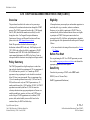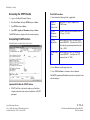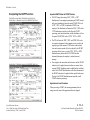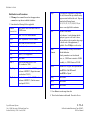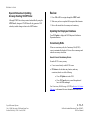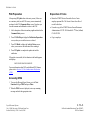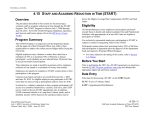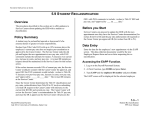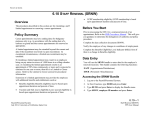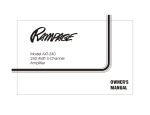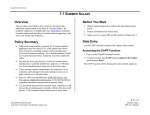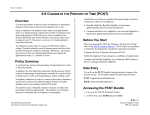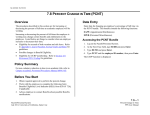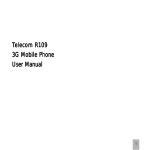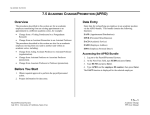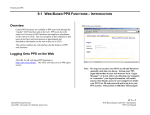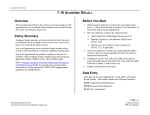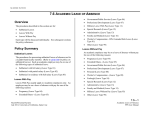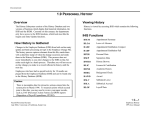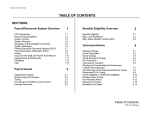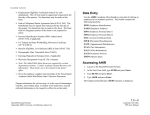Download 4.15 START - PPS - University of California, Santa Cruz
Transcript
UNIVERSAL A CTIONS 4.15 STAFF AND ACADEMIC REDUCTION IN TIME (START) Overview Eligibility The procedures described in this section are for processing a voluntary staff or academic reduction in time through the START program. The START program will run from July 1, 2003 through June 30, 2005, therefore this manual section will only be valid during those dates. For Program Description Information, Questions and Answers, and Program Procedures and Forms, please refer to the SHR Announcements website. All non-probationary career employees and academic appointees in non-faculty titles (e.g. researchers, academic coordinators, librarians, etc.) are eligible to participate in START. Those in academic faculty titles and student academic titles are not eligible to participate in START. Participants cannot reduce their percentage below 50% of full time, and participation is dependent upon the approval of the department heads and respective Principal Officers. Note: The procedures described in this section apply to distributions with rated DOS codes only. Staff Employees with ‘BYA’ DOS codes will not be eligible to participate in START. Distributions with ‘BSD’ DOS codes (Shift Differential) will require manual adjustment to the EDB by the Service Center to correspond with the reduction in time (using the end/begin method). Policy Summary The START program allows eligible employees to reduce their time and work schedule from a minimum of 10% to a maximum of 50% of full-time for a period of 1 to 12 months per START agreement as long as participant’s work schedule is not reduced below 50% time in any given month. There is a maximum of two (2), twelve-month agreements between July 1, 2003 and June 30, 2005, and there can be only one START agreement in any 12month period between July 1, 2003 and June 30, 2005. No START agreement can extend beyond June 30, 2005. In return for a voluntary reduction in time, program participants will accrue on a month-by-month basis, vacation, sick leave, and UCRP service credit at the pre-START appointment rate; in addition, UCRP pension, death, and/or disability income will be based on the unreduced salary for HAPC and final salary. Payroll/Personnel System July 1, 2004, University of California, Santa Cruz Section Valid: July 1, 2003 – June 30, 2005 • For issues related to the timing of this action, refer to Section 2.3, Timing. Before You Start Prior to performing the OEU for a START agreement you must have read the program procedures and forms and obtained the appropriate approvals and forms required. Data Entry Enter data for processing a START via the STRT bundle: ELVE (Leave of Absence Data) EAPP (Appointments/Distributions) 4.15—1 Staff and Acadmic Reduction in Time (START) PPS User Manual UNIVERSAL A CTIONS Accessing the STRT Bundle The ELVE Procedure 1. Log on to the Payroll/Personnel System. 1. Enter data in the following fields, as applicable: 2. At the Next Func field, type EEDB and press Enter. 3. Type BUND and press Enter. 4. Type STRT, employee ID number and press Enter. The ELVE function is displayed for the selected employee. Completing ELVE Function THE ELVE (LEAVE OF A BSENCE DATA) FUNCTION Leave of Absence Action Code Leave blank. No entry is required for a START action. START Reduction Percentage Allowable values are whole numbers from 10 to 50 (e.g. 15, 20, 28) START Begin Date Enter the date the START will begin, in the format: MMDDYY. (This date can NOT be earlier than the program implementation date of July 1, 2003) START End Date Enter the date the START will end, in the format: MMDDYY. (End date can NOT extend past June 30, 2005.) 2. Press Enter to invoke range/value edits. 3. Press F11 Next Func to continue to the next function. The EAPP (Appointment/Distribution) function is displayed for the selected employee. Important ELVE Note for START Actions • START End Date is the date the employee will end their voluntary reduction in time and work schedule as a START participant. Payroll/Personnel System July 1, 2004, University of California, Santa Cruz Section Valid: July 1, 2003 – June 30, 2005 4.15—2 Staff and Acadmic Reduction in Time (START) PPS User Manual UNIVERSAL A CTIONS Completing the EAPP Function THE EAPP (A PPOINTMENT /DISTRIBUTIONS) FUNCTION: SCREEN SHOT 1: DISTRIBUTION(S) WITH REG/RTP DOS CODE SCREEN SHOT 2: DISTRIBUTION(S) WITH SDF/RTS DOS CODE Important EAPP Notes for START Actions • DO NOT change the existing ‘REG,’ ‘SDF’ or ‘STP’ distribution(s) for an employee participating in START. Instead, add a new distribution(s) using the special START DOS code (‘RTP,’ ‘RTS’ or ‘RTB’) to implement START for an employee. This distribution will mirror the ‘REG,’ ‘SDF’ and/or ‘STP’ distribution except that it will reflect the START percentage, start date and end date, and the distribution will use the special START DOS code of ‘RTP,’ ‘RTS’ or ‘RTB’. • The PPS will treat the ‘RTP,’ ‘RTS’ and ‘RTB’ DOS codes as a negative adjustment in the compute process to reduce the employee pay by this amount. UCRS service credit and sick leave and vacation accrual will not be reduced by the START percentage. In this process, it is the ‘RTP,’ ‘RTS’ or ‘RTB’ distribution entry and not the ELVE START data that ultimately determines the employee’s reduced time and earnings. • If an employee has more than one fund source and the START reduction is to be applied across more than one source, then a separate START distribution must be established for each fund source. Each START distribution line will reflect the amount of the START reduction to be applied to that specific fund source. The total of all START distributions must equal the overall START reduction percentage. Appointment Level Procedure When processing a START, the current appointment does not change since the intent of the appointment has not changed. Payroll/Personnel System July 1, 2004, University of California, Santa Cruz Section Valid: July 1, 2003 – June 30, 2005 4.15—3 Staff and Acadmic Reduction in Time (START) PPS User Manual UNIVERSAL A CTIONS Distribution Level Procedures Step 1. F9 Jump to the command line and use the copy xx to xx command to set up the next available distribution. 2. Enter data in the following fields as applicable: Actions (Action Code) Leave Blank. There is no action code for a START action. L Enter 7 for UCSC location number. Acct Enter ‘organization’ FOAPAL number. CC Leave blank; not used at this time Fund Enter fund number. PC Enter activity code (optional, not required). Sub Enter 0, 1 or 2 as applicable. FTE Leave blank. Dist % Enter the percentage of the START. 10% is entered as .1000. Pay Beg Enter the date on which the START begins in the format: MMDDYY. (Begin date cannot be earlier than 07/01/03.) Pay End Enter the date on which the START ends in the format: MMDDYY. (End date cannot extend past 06/30/05.) If the employee is appointed to a step-based title code, then enter the step within the salary range associated with the title code. Steps are entered in the following format: 1.0, 1.5, 2.0, 2.5, 3.0, 3.5, 4.0, 4.5, 5.0, etc. Enter as a one-digit field for academics. O/A For Staff: Leave Blank. For Academics: A code indicating that the employee’s pay rate is off-scale or above scale in relation to the step and/or salary range for the title code of the appointment, if applicable. Press F1 Help to see the codes. Rate/ Amount Enter the monthly or hourly rate associated with the distribution. If hourly, remember to use four decimal places, i.e., $10.00/hour is entered as 10.0000. If monthly, i.e., $2014.00 enter as 2014.00 DOS Enter RTP for ‘Regular’ and equivalent time Enter RTS for ‘Shift Differential’ Enter RTB for ‘Stipend’ PRQ Leave Blank. DUC Leave Blank. WSP Leave Blank. 3. Press Enter to invoke range/value edits. 4. This is the last function in the bundle. Proceed to Review. Payroll/Personnel System July 1, 2004, University of California, Santa Cruz Section Valid: July 1, 2003 – June 30, 2005 4.15—4 Staff and Acadmic Reduction in Time (START) PPS User Manual UNIVERSAL A CTIONS Special Note about Updating Already-Existing START Data: Review Although START data is always entered and modified by using the STRT bundle, changes to START data will only generate a PAN when they include changes to data in the EAPP function. 2. Make sure you have completed all the required data elements. 1. Press F10 or F11 to navigate through the STRT bundle. 3. Review all entered data for accuracy and consistency. Updating the Employee Database Press F5 Update to display the PAN Subsystem Notification Preparation function. Consistency Edits If there are consistency edits, the Consistency Edit (ECON) screen is automatically displayed. Review all error messages and make the necessary corrections. How to Correct Consistency Errors From the ECON screen you may: • Correct errors directly on the ECON screen. • F3 Return to the last data entry function, make any corrections, then do one of the following: • Press F5 Update to invoke PAN. • Press F2 Cancel twice to cancel the update and leave the EDB unchanged. See Consistency Edit Messages (ECON) in Section 1.6, System Messages in this manual for more information and instructions. Payroll/Personnel System July 1, 2004, University of California, Santa Cruz Section Valid: July 1, 2003 – June 30, 2005 4.15—5 Staff and Acadmic Reduction in Time (START) PPS User Manual UNIVERSAL A CTIONS PAN Preparation Disposition of Forms After pressing F5 Update from a data entry screen (if there are no consistency edits) or an ECON screen, you are automatically positioned at the PAN Comments Entry screen. From here you can add comments and additional reviewers to the PAN. • Retain the START Election Form in the Service Center employee personnel file. The Service Center is the office of record for this form. 1. Add a description of the action and any significant details in the Comments Entry screen. 2. Press F10 NotfPrep to display the Notification Preparation screen, where you can add reviewers as desired. • Forward a copy of the START Election Form to Retirement Administration at UCOP: 300 Lakeside Dr. 5th Floor, Oakland, CA 94612-3550. • Copy to employee. 3. Press F11 Detail to display the Activity Review screen, where you can review the notification before sending it. 4. Press F5 Update to complete the update and send the notification. If the update is successful, the first function in the bundle appears and displays: U0007 UPDATE PROCESS COMPLETE For more information about PANs and additional PAN features, please refer to Section 1.8, Post Authorization Notification (PAN). Accessing IMSG 1. To access the Message Report Screen, go to the Next Function field, type IMSG and press Enter. 2. When the IMSG screen is displayed, review any remaining messages and take the appropriate action. Payroll/Personnel System July 1, 2004, University of California, Santa Cruz Section Valid: July 1, 2003 – June 30, 2005 4.15—6 Staff and Acadmic Reduction in Time (START) PPS User Manual