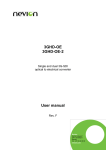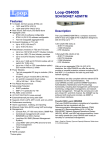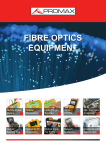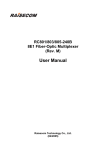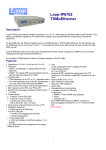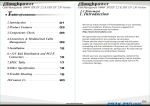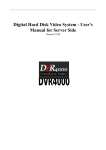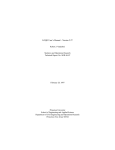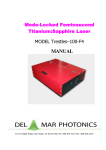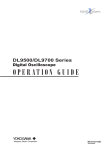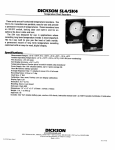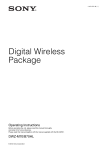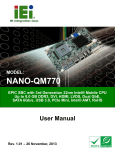Download FIBERMIX 2304-120 Series Standalone, Fiber Optic
Transcript
DYNAMIX FIBERMIX 2304-120 Series Standalone, Fiber Optic Ethernet Multiplexer User Manual (REV.A) Dynamix Co., Ltd. (04/2005) DYNAMIX 1. Cautions Please read the following notices carefully before installing and using the device, Dynamix does not respond to any loss that caused by violating safety notice. FIBERMIX 2304-120 provides two types of power supply: AC and DC. When using DC power supply, please plug the power supply connectors according to this manual strictly and avoid contrary connecting. FIBERMIX 2304-120 is integrated device that has precise elements, please avoid violent shakes and impacts, and do not disassemble or maintain the device yourself. If it is required, please do it under the guide of our technical staff following in the steps of anti static. Please contact us if there is any need. There must be grounding protection for the sake of safety; do not disassemble the device yourself, we regard it as you waiver your rights of repair guarantee. 1 DYNAMIX Contents 1. Cautions..................................................................................................................................................... 1 2. Overview ................................................................................................................................................... 4 3. 4. 2.1. Introduction ........................................................................................................................................ 4 2.2. Main Features.................................................................................................................................... 4 2.3. Number Introduction.......................................................................................................................... 4 2.4. Dimension .......................................................................................................................................... 5 Parameters ................................................................................................................................................ 6 3.1. E1 interface technical indicator ........................................................................................................ 6 3.2. E1 Ethernet interface technical indicator ......................................................................................... 6 3.3. Optical interface technical indicator.................................................................................................. 6 3.4. Auxiliary data channel....................................................................................................................... 6 3.5. Power supply ..................................................................................................................................... 6 3.6. Environment requirement ................................................................................................................. 7 How to use................................................................................................................................................. 8 4.1. 4.1.1. Power indicator .......................................................................................................................... 8 4.1.2. Alarm indicator........................................................................................................................... 8 4.1.3. Switch configuration of front panel: default setting is OFF ...................................................... 8 4.1.4. Function Button: buttons of default settings are all pressed out ........................................... 11 4.1.5. NM (network management) Interface ...................................................................................... 11 4.2. Introduction of back panel ..............................................................................................................12 4.2.1. Power Interface and Switch..................................................................................................... 12 4.2.2. Auxiliary Data Channel ............................................................................................................ 12 4.2.3. Ethernet interface .................................................................................................................... 12 4.2.4. E1 interface ..............................................................................................................................12 4.2.5. Optical Interface.......................................................................................................................12 4.3. 5. Introduction of front panel................................................................................................................. 8 DIP-Switch of device on bottom..................................................................................................... 13 Installation and test .................................................................................................................................14 5.1. Installation........................................................................................................................................14 5.2. Reparation before installation .........................................................................................................14 5.3. Installation Process .........................................................................................................................14 5.3.1. Method of cable connection .................................................................................................... 14 5.3.2. Electrify.....................................................................................................................................15 5.3.3. Button usages and switch configurations............................................................................... 15 6. Troubleshooting ......................................................................................................................................16 7. Appendix A Introduction of making cable .............................................................................................. 17 A.1 E1 interface ..........................................................................................................................................17 A.2 Cable of Ethernet .................................................................................................................................17 2 DYNAMIX A.3 RS232 cable of data channel ..............................................................................................................17 A.3 LINK UP cable of NM interface............................................................................................................18 3 DYNAMIX 2. Overview 2.1. Introduction Ethernet multiplexer (FIBERMIX 2304-120) is an ideal transmission device of optical fiber for point to point networks, middle and small capacity networks, such as wireless communication base stations, private communication networks and switch networks. FIBERMIX 2304-120B provides 4 E1 links and 4 Ethernet ports Fast Ethernet. It can be applied to either local management or to remote management. 2.2. Main Features • • • • • • • • • Adopt large scale ASIC chip, low power consumption, 4 layers PCB, and high dependability. Full alarm indicator. Local and remote alarm can be show at one time. Provide function with E1 branch loop-back test for easy maintain. Provide one RS-232 auxiliary data channel. Provide Ethernet interface with 4 ports (10/100Mbps auto-adaptive) Support communication or insulation among Ethernet ports. Support maximum Ethernet data frame length up to 1916 bytes Support Ethernet full duplex IEEE802.3x and half duplex flow control of backpressure. Support either network management (NM) or remote management. Could select NM interface RS-232 or RS-485. 2.3. Number Introduction Number Illustration: FiberMix 2 3 04- 120 / AC AC supply 4 E1 links 4 ports Ethernet Standalone, single strand fiber, 1310nm Switch on layer 2 Company code (registered name of Dynamix) Note: Standalone single strand fiber Ethernet multiplexer: FIBERMIX 2304-120 should work with 4 DYNAMIX FIBERMIX 2504-120, viz. one FIBERMIX 2304-120 should connect with one FIBERMIX 2504-120. 2.4. Dimension • Dimension: 320mm(W)x38mmx(H)x160mm(D) 5 DYNAMIX 3. Parameters 3.1. E1 interface technical indicator Bit rate* • Line code* • Impedance of interface* • Electrical characteristics: Other characteristics: 2048Kbps±50ppm HDB3 75Q (unbalanced BNC interface) or 120Q (balanced RJ-45 interface) Comply with ITU-T G.703 Indicators, such as transfer characteristics and input jitter tolerance comply with ITU-T G.823, G.724 etc. relevant protocols 3.2. E1 Ethernet interface technical indicator IEEE 802.3 Ethernet IEEE 802.3u Fast Ethernet IEEE 802.3q IEEE 802.3d Spanning Tree Support maximum frame length up to 1916 Bytes Work mode: 10/100M Auto-negotiation, Auto-MDI/MDIX and manual configuration Flow control: IEEE 802.3x and backpressure 3.3. Optical interface technical indicator Bit rate* • 155Mbps Fiber connecter* • SC Optical transmission* • There are two kinds of single mode single strand fiber product: S1: 0-25KM 3.4. Auxiliary data channel RS232 standard 3.5. Power supply Power Supply: DC: -48V Voltage: -36V ~ -72V AC: 220V Voltage: 165~265V Power consumption: <25W (under full load condition) 6 DYNAMIX 3.6. Environment requirement Temperature: 0 ~ 45* • Relative Humidity: <90% (25* ) 7 DYNAMIX 4. How to use 4.1. Introduction of front panel FIBERMIX 2304-120 front panel 4.1.1. Power indicator Power indicator (Green): If power is in good condition, it is ON 4.1.2. Alarm indicator • GL: general alarm GL general alarm indicator (red): If a certain alarm occurs at local end, GL indicator is ON. If a certain alarm occurs at remote end, GL indicator is flashing. • Optical interface alarm (include local and remote end: L: local end, R: remote end) LOS (red): If lose receiving optical signal, alarm is ON. LOF (red): If lose receiving optical frame, alarm is ON. E-3 (red): If optical receiving signal bit error exceeds 10-3, alarm is ON. E-6 (yellow): If optical receiving signal bit error exceeds 10-6, alarm is ON. • E1 loss: (include local and remote end: L: local end, R: remote end) LOS1~4 (red): If E1 branch lose receiving signal, alarm of relevant branch is ON • Ethernet indicator: (4 links indicator correspond to 4 Ethernet ports) LNK/ACT (green): If connection is normal, alarm is ON. If receive or transmit data, alarm is flashing. 100M (green): 100Mbps: ON, 10Mbps, OFF FDX/COL (green): alarm is ON under full duplex mode and OFF under half duplex mode 4.1.3. Switch configuration of front panel: default setting is OFF 8 DYNAMIX The purpose of switch is for E1 remote loop-back test, fault transfer, Ethernet packet length configuration, duplex configuration, insulation function configuration of Ethernet ports, selection between 232 and 485 of NM ports, selection between local and remote NM. 6 bits DIP-switches on left side: • 1st bit: enable/disable loop-back Loop-back 1st OFF ON • Disable Enable 2nd ~4th bit: loop-back selection at remote end 2nd 3rd 4th Loop-back OFF OFF OFF OFF OFF OFF ON ON OFF ON OFF ON 1st E1 2nd E1 3rd E1 4th E1 Note: Loop-back selection only can configure one test method: single E1 channel loop-back. When enable loopback function, loopback selection is valid if there is no any alarm. If single E1 channel loop-back is testing, the other branches are working without any disturbance. E1 Bit error Local Remote Figure: sketch map of setting local loop-back at local end Note* When set loop-back at local end, DIP-switches (1st ~4th) of Ethernet multiplex at remote end should be default state 'OFF'. 5th bit: Enable or disable fault transfer function If disable fault transfer function, it complies with AIS function of traditional multiplexer. If E1 receiving signals on remote end are loss, the E1 outputs of local end are all '1'; while if optical signals of local end are loss, all E1 outputs are all T at local end. Fault transfer function is designed for user having special demands. If occur signal loss on any direction of optical interface after enabling fault transfer function* EI interface on both side do not output HDB3 code. Signal loss will occur at E1downterminal equipment, but not AIS alarm. 5th bit Fault transfer function switch OFF ON • Disable (comply with AIS of traditional multiplexer) Enable 6th bit: setting for Ethernet data frame length 9 DYNAMIX 6th bit ON OFF Ethernet data frame length setting 1916 byte 1536 byte 8 bit DIP-Switches on right side: • If auto-negotiation on from 1st through 4th Ethernet port, set duplex mode. Note: supports 10/100Mbps auto-adaptive Ethernet port and full/half duplex auto-negotiation. Auto-negotiation fail: set duplex mode of port referring to the 4bits switches Auto-negotiation success: working on full duplex mode foreign to 4 bits switches setting. Definition 1st 2nd OFF Full duplex ON Half duplex • OFF ON 3rd Full duplex Half duplex OFF ON Full duplex Half duplex 4th OFF ON Full duplex Half duplex The 5th and 6th bit of Ethernet port: enable or disable insulation function of Ethernet port Definition 5th 6th OFF OFF ON OFF ON OFF ON ON 1~4 can communicate each other, default setting 1~4 Ethernet port isolated on local end 1~4 port isolated oppositely both on two sides (with TAG) 1~4 port isolated oppositely both on two sides (without TAG) 'Communicate' means all users at 4 Ethernet ports of local end can communicate either each other or with users at remote end. "Isolated on local end" means users, at 4 Ethernet ports of local end, isolate each other; but can communicate with users at remote end. "isolated oppositely on two sides" means the 1st port of local end can communicate with the 1st port of remote end, the 2nd port of local end can communicate with the 2nd port of remote end, the 3rd port of local end can communicate with the 3rd port of remote end and the 4th port of local end can communicate with the 4 th port of remote end. Whether add TAG target or not as per users' requirement. If enable this function, require to configure both ends to "isolated oppositely on two sides" simultaneously. • 7th bit: NM control RS232/485 selectable switch 7th OFF ON NM control selection RS232 control RS485 control If connect NM port of connection device LINKUP with computer serial port, whether use RS232 standard or RS485 standard as per the standard of computer serial port!!! Otherwise, computer serial port cannot communicate with this equipment. 8 th bit: enable/disable of remote management 10 DYNAMIX 8th bit Remote management OFF ON Disable Enable NOTE: If use NM function, should configure this bit switch before opening equipment. Ethernet multiplexer, connecting with computer serial port by LINK UP interface (we call local end as Ethernet multiplexer), should be configured to 'valid local end control', otherwise, should be configured to 'valid remote control' for remote end. Therefore, two Ethernet multiplexers can be controlled on both ends simultaneously. NM topology are illustrated as following, NOTE: could install PC Agent software on NM computer as per users' requirement. Management information to Ethernet multiplexers at remote end is transmitted through the overhead of optical signal. It will not take use of bandwidth of each port, the method of which is out-of-band management. 4.1.4. Function Button: buttons of default settings are all pressed out. • • MASK/UNMSAK shield pseudo alarm button Press it in, shield unused E1 branch indicator (pseudo alarm) Press it out, do not shield E1 branch indicator RING/MUTE button If press buttons in, alarm indicators are ON and alarm are set off. If press buttons out, alarm is mute 4.1.5. NM (network management) Interface Connect NM interface 'LINK UP' with computer serial port. Could select interface mode between RS232 and RS485. • 'LINK UP' uplink interface: RJ45 with RS232 or RS485 standard (bit rate: 19.2Kbps). Line order refers to appendix A. 11 DYNAMIX 4.2. Introduction of back panel Figure: the back panel of FIBERMIX 2304-120 4.2.1. Power Interface and Switch • • • AC supply: adopt standard three-phase electric socket with 220V DC supply: adopt power interface with -48V. Connect left interface with -48V, right with 0V, and middle with protection GND Switch can control power supply. 4.2.2. Auxiliary Data Channel RS232 interface: adopt RJ45. Line order refers to appendix A 4.2.3. Ethernet interface • • • Connect each RJ45 with relevant one Ethernet link. Line order refers to appendix A. Each port is 10/100Mbps auto-adaptive. Possess auto-learning cross line function. Support parallel line or cross line to connect with Ethernet equipment. 4.2.4. E1 interface A DB37 male connector on the back panel provides 1st~4th E1 branch ports. The instruction of line connection refers to appendix A. • If adapt 75Q connection mode, require to connectDB37 with eight adaptors of CC3 coaxial interfaces which type is CC4B-8G. After connection, there are 4 E1 branches from left to right, where the above row is signal output 'OUT' and bottom row is signal input 'IN'. • Do not require adapter for using 120Q connection mode. 4.2.5. Optical Interface Single strand fiber and SC/PC optical interface 12 DYNAMIX 4.3. DIP-Switch of device on bottom There are two 8-bit switches, each of which is corresponding to 2 E1 branch links configuration nearby the E1 interface at the bottom of equipment The dip-switch can be set by using small sharp pen or tools. Each set of dip-switch is in correspondence with E1 port. As shown in above figure, the default status is set as 75Q unbalanced signal BNC interface are valid'. Note: Suggest using adapter for 75Q unbalanced signal and using DB37 connection for120Q balanced signal. 13 DYNAMIX 5. Installation and test 5.1. Installation According to equipment list, check types and amount of equipment and their fittings. Check the appearance of equipment whether are damaged or not. If it is affected with damp, should dry it before use. 5.2. Reparation before installation • • • • • • Carefully read this user manual Prepare all kinds of cable, which will be used. Assure no short or open circuit. The method of making cable refers to appendix A. Assure that voltage is within work condition. Prepare bit error tester and optical power meter used for testing cable quality. If use 120Q balanced signal interface, please modify the switch setting at the bottom of equipment. Lay the equipment on steady and safe place and note environment demands. 5.3. Installation Process 5.3.1. Method of cable connection • E1 interface Suggest connecting coaxial adapter with SYV 75-2-2 coaxial cable, or connecting DB37 interface with twisted pair. • Ethernet interface Use CAT5 straight or cross over twisted pair • Optical interface Plug SC patch fiber into optical interface (push hard until to end). If not sure about transmission direction, please plug the fiber before turning on the power of device • Auxiliary data channel If need to use auxiliary data channel, connect it with RS232 cable. Please avoid plugging hot swap. • NM (network management) function Connect LINK UP interface with PC serial port under the condition of turning off electricity. • Switch setting of front panel Configure switches of front panel as per user requirements under the condition of turning off electricity. Please do not modify other switches except for loopback test switch after turning on electricity. 14 DYNAMIX 5.3.2. Electrify Implement above operations before turning on electricity. If supply power with DC -48V, please connect 'GND' terminal with protection GND, 'OV’ terminal with high potential cable, and -48V terminal with low potential cable. Make sure you follow above statement, and assure firm installation and no open circuit. If supply power with AC 220V, please use power cord. Power indicator 'PWR' is ON after turning on electricity 5.3.3. Button usages and switch configurations Assure there are no alarms for optical interface after turning on electricity. If correctly connect optical interface, alarm of LOS LOF and E-3 will not occur. E-6 might be yellow after first turning on electricity. Because ultrashort jitter of electricity will cause slight bit errors. • Test bit error Use 2M Tester to test every E1 error bit level tested through tying in loopback control switch of front panel (please refer to chapter two). • Shield unused E1 alarm If there is no any alarm in connected E1 links, but still have unused E1 branches, LOS alarm indicator of unused E1 links called as 'unused E1 alarm' is ON. Press MASK button in to clear all the unused E1 alarm and all the LOS alarm indicator of E1 tributaries are OFF. If disconnection occurs in linked E1 branch, the LOS indicator of this branch will be still on after shielding unused E1 alarm. If recover power supply after turning off it, the shield function is disabled. Should press button out and then press it in again. • Set off or mute alarm Press RING/MUTE button in to set off alarm. Meanwhile, if any alarm indicator is ON, alarm will make a harsh sound. 15 DYNAMIX 6. Troubleshooting If you have any problems during installation and usage, try to solve them by the following proposals. If there is no solution, please contact with distributors for technical support. These following explanations and solutions of alarm for optical port and LOS alarm of E1 branch aim at alarm of local end. Please handle it at remote end if alarm occurs at remote end. • Green PWR indicator is OFF Answer: power supply faults. Please check whether power is properly supplied and -48V power cord does not be connected reversely. • GL (red) is ON Answer: If alarm occurs at local end (L row), GL is continually ON. If alarm occurs at remote end (R row) GL is flashing. There are three methods to handle it shown as following, 1. If there are some other red or yellow alarm indicators, except for GL, please resolve corresponding alarm at first. 2. If no alarm occurs in L row except that GL is still ON at local end, there is HDB3 code error during receiving signals at E1 link of local end equipment. The reason might be that E1 cable is too long, too much interference, signal attenuation is over -6dB or poor contact of tie-in. 3. If no alarm occurs in L row except that GL is still ON at remote end, there is HDB3 code error during receiving signals at E1 link of remote end equipment. Red LOS indicator of optical port is ON Answer: Loss of reception signal occurs at optical port. Please check whether input of fiber is connected correctly. Use optical power meter to detect optical power, which should be larger than reception sensitivity. Red LOF indicator of optical port is ON Answer: Loss of frame of reception signal occurs at optical port. In this case, optical signal has been received, but value of optical power is threshold or fiber is so short that reception side is in saturated status. Detect RX optical power and ensure that optical interface TX has been connected well at remote end. Red E-3 indicator of optical port is ON. Answer: The bit error of optical RX signal is over 10-3. Please check whether optical RX port has been connected well and detect reception optical power. Yellow E-6 indicator of optical port is ON Answer: The bit error of optical RX signal is over 10-6. If occur E-6 alarm during operation period, please check whether optical RX port has been connected well and detect reception optical power. Red LOS indicator of E1 channel is ON Answer: Loss of RX signal alarm at E1 channel. There is no HDB3 signal input. Please check whether E1 port has been connected well, 75 Q cable has been connected reversely and 75 Q cable order has been connected right. • • • • • 16 DYNAMIX 7. Appendix A Introduction of making cable A.1 E1 interface • 75ohm adopt DB37 external hanging coaxial adapter: Suggest using SYV 75-2-2 coaxial cable. The longest distance is less than 200 meters. Take CC3K3 plug out fittings and screw off protecting sheath. Split the core and shielded layer of coaxial cable. Protecting sheath, iron collar and cannulation (Φ3) cover onto cable. Firmly weld core and CC3-K3. Wrap CC3-K3 plug in protecting sheath of cable. Hold and press iron collar by press pincher. Wrap CC3-K3 and line in cannulation, which is contracted and fastened by heat. Fix protecting sheath. • 120ohm DB37 male connector is defined as following: 1st Branch 2nd Branch DB37 pin 3rd Branch 4th Branch definition OUT IN Other pin: 3« 4 7- 8 11* 12 15* 16 21* 22 25* 26 29* 30 33* 34 GND A.2 Cable of Ethernet Use Cat 5 twisted pair to connect the equipment. Please note the twisted pair is less than 100 meters. Can choose parallel or cross line. RJ45 line order is as following: 1 2 3 Pin number Definition TX+ TX- RX+ 4 5 6 7 8 Not Used Not Used RX- Not Used Not Used A.3 RS232 cable of data channel • Auxiliary data channel adopts RJ45 connector whose pins definition are as following: 3 ----- —RXD 232 signal input 6 ----- —TXD 232 signal output 4. 5— -----GND others------ Unassigned 17 DYNAMIX Line orders between RS232 (RJ45) and PC serial port (DB9 female connector) are as following: RJ45 3 < ----- 6 4, 5 --------- DB9F 3 2 5 A.3 LINK UP cable of NM interface Connect LINK UP interface with console interface LINK UP interface adapts RJ45 whose pins definition are as following, RS232 Part: 3 — RXD 232signal input 7 — TXD 232 signal output 4, 8 – GND RS485 Part, 1 —RXD+ 485 signal input 2 —RXD485 signal input 5 —TXD485 signal output 6 —TXD+ 485 signal output NOTE: output and input of signal is as far as equipment itself. 18