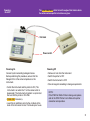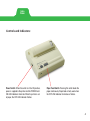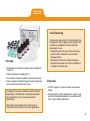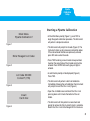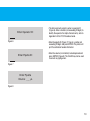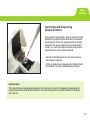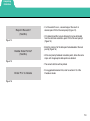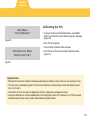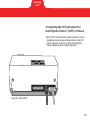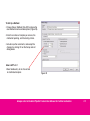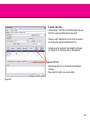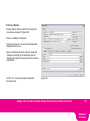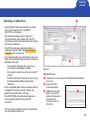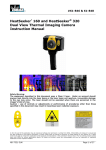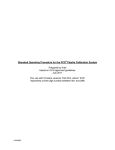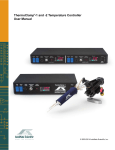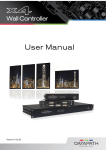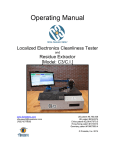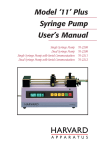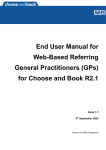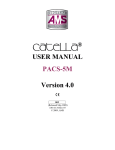Download Link to Artel Pipette Calibration System Quick Start Guide…
Transcript
QUICKStart Guide Artel Pipette Tracker™ (APT) Versions 3.0 through 3.3 PCS QUICKStart Guide Powering On & Off ...................................................................2-3 Seiko Printer.............................................................................4-5 Consumable Components.......................................................6-7 Pipette Calibration Setup.......................................................8-11 Pipette Calibration................................................................12-13 Completing Calibration ........................................................14-15 Instrument Calibration .........................................................16-17 Connecting to APT...............................................................18-19 APT Inventory & Worklist.....................................................20-21 Methods & Test Plans..........................................................22-25 Calibration with APT ............................................................26-27 Contact Information...................................................................28 Powering On & Off The color-coded bars within the text throughout this Guide indicate the sections where specific instructions are given. Vial block Power switch Powering On Connect system according to diagram below. Before performing this procedure, ensure that the Reagent Kit is at the same temperature as the Instrument. • Switch the Instrument and the printer to ON. (The Instrument is on when the “I” on the rocker switch is depressed.) The Instrument will perform a system test. Be sure that the printer is ON LINE. • Clean vials if necessary. • Load CAL A and Blank vials into the vial block at the back of the Instrument at least 15 minutes prior to use. Powering Off • Remove all vials from the Instrument. • Switch the printer to OFF. • Switch the Instrument to OFF. • Store all reagents according to storage requirements. NOTE: If the STAR Dot Matrix Printer is being used, please refer to the STAR Printer User’s Manual for printer connection and operation. 2 Always refer to the PCS Procedure Guide for further instruction Powering On & Off 3 Seiko Printer Controls and Indicators: Power Switch: When the switch is in the ON position, power is supplied to the printer and the POWER and ON LINE indicators illuminate. When the printer is out of paper, the OFF LINE indicator flashes. Paper Feed Switch: Pressing this switch feeds the paper continuously. Paper feed will only work when the OFF LINE indicator illuminates or flashes. 4 Loading the Printer Paper: • Turn the power switch to the ON position. • Open the paper cover located on the top, right side of the printer. • Cut the end of the paper roll cleanly and squarely. • Insert the end of the paper into the inlet at the bottom of the paper holder until the auto-loader catches it and feeds the paper through. • The outside of the roll is the printable surface for the thermal paper roll. • Close the paper cover. Always refer to the PCS Procedure Guide for further instruction Seiko Printer 5 Consumable Components Vial Cleaning Storage • The Reagent Kit should be stored at room temperature (18-28° C). • Avoid temperatures exceeding 32° C. • Kits should be stored in the dark to the extent practical. • Frozen reagents should be brought to room temperature and inverted several times prior to use. If Reagent Kit has been moved from another location, depending on the difference in temperature between the two locations, an hour may be required for equilibration. To ensure accurate results, all vials should be free of fingerprints and smudges prior to placing in the vial block for equilibration. All vials should be cleaned prior to use. • Holding the vial by the cap, immerse the lower portion of the vial (about 2.5 cm) into clean isopropyl alcohol. • Remove the vial from the alcohol and gently wipe the lower portion of the vial by rotating the vial against a lint-free wipe. Disposal • All PCS reagents are non-hazardous and aqueous based. • Small quantities may be disposed of in sewer. Large quantities should be disposed of in accordance with local, state or federal regulations. Removing the kit components from the box and letting them stand in free air will hasten equilibration. 6 Reagent Kit • Blank Reagent Vials: Standard Reagent Kits contain 12 vials pre-filled with Blank Solution. Bulk Reagent Kits contain 50 vials pre-filled with Blank Solution. • Sample Solutions: Range 1: For pipette volumes 200 – 5000 µL Range 2: For pipette volumes 50 – 199 µL Range 3: For pipette volumes 10 – 49 µL Range 4: For pipette volumes 2 – 9 µL Range 5*: For pipette volumes 0.5 – 1.9 µL Range 6*: For pipette volumes 0.1 – 0.49 µL *Range 5 and 6 are sold separately. • Sample Aliquot Containers: Use aliquot containers to hold Sample Solutions used during calibration to avoid contamination of Sample Solution bottle. • Transfer Pipettes: Plastic transfer pipettes are used to transfer Sample Solution from the reagent bottle to the aliquot container. • Calibration Standard: CAL A vial is used to collect a zero reading for the Instrument. • Kit Inserts: Declaration of Traceability Lot code card Always refer to the PCS Procedure Guide for further instruction Consumable Components 7 Pipette Calibration Setup Starting a Pipette Calibration Main Menu Pipette Calibration? • At the Main Menu prompt (Figure 1), press YES to begin the pipette calibration procedure. The Instrument will perform a temperature check. Figure 1 Enter Reagent Lot Code: • Press YES if entering a new lot code. Group numbers found on the correct side of the lot code card must be entered. Press ENTER after each group of digits is entered. Figure 2 Lot Code XXXXX Correct? (Y/N) • A confirmation prompt will be displayed (Figure 3). Press YES. • The Instrument will perform a brief self-calibration. Immediately following the self-calibration the Instrument will prompt to insert the CAL A vial (Figure 4). Figure 3 Insert Cal A Vial Figure 4 • The Instrument will prompt for lot code (Figure 2). The Instrument retains up to 6 previously entered lot codes. If the entered code matches one previously entered, press NO and re-enter the code. • Open the vial holder cover and insert the CAL A vial pressing down until it meets the bottom of the vial holder. • The Instrument will then perform a zero check and prompt to remove the CAL A when the test is complete. Return the CAL A vial to the Reagent Kit for future use. 8 Remove Cap and Insert Blank Figure 5 • The Instrument will then prompt to insert a blue Blank vial into the vial holder (Figure 5). Remove the Blank vial from the vial block and remove the cap. • Insert the open vial into the vial holder pressing down until it contacts the bottom of the vial holder. • Close the Instrument cover. The Instrument will read the Blank vial. Important Notes: • Use the CAL A vial from the Reagent Kit and not from the Instrument Calibrator Kit. • Never remove the cover of the CAL A vial. • The label for the CAL A vial should face the front of the Instrument with the vertical line facing forward. • Each Blank vial contains a predetermined volume of solution. Any spillage will reduce accuracy. • The lower portion of the Blank vial must be free of smudges. Touching this area should be avoided. • Once the Blank vial has been inserted into the Instrument, it must not be turned or moved until the calibration procedure is complete for that vial. Always refer to the PCS Procedure Guide for further instruction 9 Enter Operator ID: Figure 6 • The Instrument will prompt to enter an operator ID (Figure 6). Enter a number (not exceeding 20 digits) to identify the operator. For alpha character entry, refer to Appendix E of the PCS Procedure Guide. • Enter the pipette ID (Figure 7). Type in a number not exceeding 20 digits and press ENTER. The printer will print the calibration header information. Enter Pipette ID: • Enter the volume (in microliters) to be dispensed and press ENTER (Figure 8). The CLEAR key can be used to correct any typing errors. Figure 7 Enter Pipette Volume: ___ µL Figure 8 10 XX Left this Vial Proceed? (Yes/No) • The number of samples that can be dispensed in this vial, at the selected volume, will be displayed (Figure 9). • Press YES and the Instrument will display the appropriate Sample Solution to use for the pipette calibration. Figure 9 Range X Pipette Sample #1 • The Instrument will take a final reading of the Blank vial and then prompt for the first dispense of the Sample Solution with the pipette under test (Figure 10). Figure 10 Important Notes: • The proper range of Sample Solution for the pipette volume to be tested must be used. • Each Reagent Kit contains bottles of Sample Solution corresponding to various pipette volume ranges. • If an improper Sample Solution has been dispensed into the Blank vial, the results obtained will not be valid and the vial is no longer usable. It must be discarded. Always refer to the PCS Procedure Guide for further instruction 11 Pipette Calibration Setup Pipette Calibration Aspirating and Dispensing Sample Solution Using a plastic transfer pipette, transfer an aliquot of Sample Solution into an aliquot container. Both items are located in the Reagent Kit. Transfer only enough solution for half-hour increments. The volume gradations on the transfer pipette and the 1 mL mark on the aliquot container can be used as a guide for the volume of solution transferred. • Aspirate the Sample Solution from the aliquot container with the pipette under test. • Lift the vial holder cover and dispense the Sample Solution into the Blank vial using standard pipetting technique. Important Note: The Sample Solution should be dispensed against the inside wall of the vial with the pipette tip placed above the meniscus but below the shoulder of the Blank vial. The vortex mixing action will wash the solution from the inside wall of the vial. 12 Mixing Sample #1 Please Wait Reading the Sample • Once the sample is dispensed, and the cover is closed, the Instrument will mix the sample and display a prompt (Figure 11). • The Instrument will then read the absorbance of the sample and display a prompt (Figure 12). Figure 11 Reading Sample #1 Please Wait • Finally, the result of the reading will be displayed on the screen and the Instrument will prompt for the dispense of the next sample (Figure 13). • Follow the same steps listed on this page for the next sample and every subsequent sample. Figure 12 Result #1 XXX.X Pipette Sample #2 • When performing a single volume calibration and the desired number of data points have been collected, press END OF RUN. When performing a multi-volume calibration, press ENTER (see shaded section below). • The group statistics will be computed and the results printed. Figure 13 Rules for Adjustable Volume Pipettes: • Calibration can be performed by starting at any volume. • When the desired number of samples at the first volume have been dispensed, press ENTER. • If a data point must be deleted, press YES at the reprint results prompt and follow the delete a data point instructions. • Enter the next volume in the pipette’s range. This process can be repeated. Press END OF RUN when complete. • In some cases, more than one Sample Solution will be required. Special attention should be paid to the screen prompts to ensure usage of correct solution. Always refer to the PCS Procedure Guide for further instruction Pipette Calibration 13 Completing Calibration Reprint Results? (Yes/No) Figure 14 Delete Data Points? (Yes/No) • If, at the end of the run, a second copy of the results is desired, press YES at the next prompt (Figure 14). • If it is determined that a given data point may be eliminated from the statistical calculation, press YES at the next prompt (Figure 15). • Enter the sample # of the data point to be deleted at the next prompt (Figure 16). • At the next prompt to delete more data points, follow the same steps until all appropriate data points are deleted. Figure 15 • The correct statistics will be printed. Enter Pt # to Delete • For suggested tolerance limits, refer to section 4.13 of the Procedure Guide Figure 16 14 Another Cal w/Vial? (Yes/No) • The number of data points that can be collected in each Blank vial is dependent on the sample volume and will range from 1 point to 40. • Each time a pipette calibration run is completed, the Instrument will display the remaining number of samples of the selected volume that may be dispensed into the vial. Figure 17 Use New Vial? (Yes/No) • In any one Blank vial, calibrations may be performed at the same volume, at different volumes with the same Sample Solution or at different volumes with different Sample Solutions. Figure 18 • To use the same vial after the completion of the first calibration, press YES at the first prompt (Figure 17). The calibration cycle will restart. End of Vial Figure 19 • When the maximum capacity of the vial has been reached, alternating prompts will flash (Figures 18 & 19). • If more data points are required, answer YES to the Use New Vial prompt. The Instrument will prompt to remove the old vial and insert a new one. This process may be repeated if needed. Always refer to the PCS Procedure Guide for further instruction Completing Calibration 15 Instrument Calibration Calibrating the PCS: Main Menu Instr. Calibration? Figure 20 • To access the Instrument Calibration Menu, press MENU SCROLL until the Instrument Calibration prompt is displayed (Figure 20). • Press YES at the prompt. • The Instrument Calibration Menu will open. Instrument Cal. Menu Perform Instr. Cal.? • Press YES at the Perform Instrument Calibration prompt (Figure 21). Figure 21 Important Notes: • Minimally, the Instrument Calibration should be performed every 30 days or prior to the next use, whichever is later. • The Instrument is calibrated using the PCS Instrument Calibrator Kit, which contains 4 vials with calibrator values: CAL A, B, C and D. • The contents of the kit are subject to degradation with time, temperature and exposure to light. • Instrument calibration can now be initiated directly with Artel Pipette Tracker (APT) software (v.3.3). PCS Instrument calibration reports can be viewed, stored, and printed using Pipette Tracker. 16 • At the prompt, enter the Operator ID for the Instrument calibration. For alpha character entry, see appendix E of the Procedure Guide. CAL Lot Code XXXXX New Lot? (Y/N) • The Instrument will prompt to enter the Calibrator Kit lot code. This code is a four or five digit number found on the inside label of the Instrument Calibrator Kit box lid. Figure 22 • After entering the lot code, press ENTER. If this lot code matches one previously entered, the next prompt will be to insert the first Cal Vial. Insert CAL A Vial • If the lot code is for a new kit, press YES when the Instrument identifies it as new (Figure 22). Figure 23 • The new calibrator values are found on the box label and must be entered at the prompt. Insert CAL B Vial • The leading zeros and the decimal points must be entered. Press YES to confirm when the lot code is completely entered. • After the lot code is successfully entered, the Instrument will take a series of readings and then prompt for the first calibrator vial (Figure 23). Figure 24 Important Notes: • If the calibration is successful, the date of the last Instrument calibration check will change to the current day. • Never remove the caps of the calibrator vials. • Printed results will include: • Use the CAL A vial in the Instrument Calibrator Kit. • When the readings are complete, the Instrument will then prompt for the next vial (Figure 24). • The remainder of the calibrator vials must be inserted at the sequential prompts. Results will be printed at conclusion. • The entire process takes approximately 12 minutes to complete. - Reading data - Instrument accuracy data - Instrument repeatability data - Overall calibration result Always refer to the PCS Procedure Guide for further instruction Instrument Calibration 17 Connecting to APT Connecting the PCS Instrument to Artel Pipette Tracker™ (APT) software • With the PCS Instrument power switch turned OFF, use the included serial cable to connect the serial port on the PCS with the serial port on the PC on which the Artel Pipette Tracker software has been installed (Figure 25). Figure 25 - Back of PCS 18 Computer Link ready for command Figure 26 • Turn the Instrument power switch ON, and use the MENU SCROLL key on the PCS to advance the menu to Link to Computer. • Press YES to enter Link to Computer mode. This completes the link and the PCS instrument indicates that it is ready for use with Pipette Tracker (Figure 26). • To leave Link to Computer mode at any time, press RESET but note that any unused reagent in the PCS will need to be discarded. Always refer to the PCS Procedure Guide for further instruction Connecting to APT 19 APT Inventory & Worklist Artel Pipette Tracker Inventory and Worklist The Inventory window shows a list of all devices* that are being tracked (Figure 27). The Inventory includes the size, model and number of channels for each pipette based on the unique ID number assigned. It can also store optional information such as the pipette location, the assigned user and a description of how it is used. The Worklist window displays a list of the devices currently due for calibration. Each pipette may be listed up to three times, once for each Interval. The sort order of the list may be changed by clicking the heading of the column to sort on; for example, by ID number or by Location. *In Pipette Tracker v.3.3, pipettes are referred to as Devices. 20 Figure 27 New in APT v.3.3 PCS Instrument calibration can now be initiated and tracked with Pipette Tracker. Always refer to the Artel Pipette Tracker User Manual for further instruction APT Inventory & Worklist 21 Methods & Test Plans Methods and Test Plans Pipettes and Intervals Methods and Test Plans are used to describe calibration procedures in the program. Each calibration requires the selection of both a Method and a Test Plan. Calibration Intervals for each pipette include its calibration schedule, and associated Methods and Test Plans. Up to three Intervals may be associated with each pipette (for example, weekly performance checks with four data points, and monthly and quarterly calibrations with ten data points). A Method specifies the number of data points to be taken for the calibration and the criteria to be used to evaluate the calibration results (e.g. accuracy and/or precision (CV)). A Test Plan specifies the set of volumes to be used for testing, and the tolerance limit values used to evaluate the test results at each volume. 22 To Set Up a Method: • Choose Setup | Method. Click ADD and give the new Method a name and description (Figure 28). • Enter the number of samples per volume, the method of reporting, and the testing criteria. • Include any other comments, and accept the changes by clicking OK on the Setup and List dialog boxes. New in APT v.3.3 • More flexible entry for As Found and As Calibrated samples Figure 28 Always refer to the Artel Pipette Tracker User Manual for further instruction 23 To Set Up a Test Plan: • Choose Setup | Test Plan. Click ADD and give the new Test Plan a name and description (Figure 29). • Choose a Limit Table from the list or create a new one by entering the volumes and tolerance limits. • Include any other comments and accept the changes by clicking OK on the Setup and List dialog boxes. New in APT v.3.3 • More flexible entry for As Found and As Calibrated samples • New option for High to Low volume order Figure 29 24 To Set Up a Pipette: • Choose Setup | Device. Click ADD and give the new device a unique ID (Figure 30). • Choose a Model for the device.* • Choose the Interval 1 tab and select the desired Method and Test Plan. • Select a Calibration Interval and then accept the changes by clicking OK on the Setup and List dialog boxes. Notice the new entry in the Inventory and Worklist. * In APT v.3.2, the Device model is entered in the Details Tab. Figure 30 Always refer to the Artel Pipette Tracker User Manual for further instruction 25 Methods & Test Plans Calibration with APT Starting a Calibration • Launch Pipette Tracker and select the new device entry from the worklist. Click CALIBRATE SELECTED on the toolbar. • The calibration dialog box opens (Figure 31). The program then communicates with the PCS Instrument, and reads the temperature and last date of Instrument calibration. • If the PCS has not been calibrated in 30 days, a warning will appear. Perform the PCS Instrument Calibration* prior to continuing. • The reagent lot code must match the lot code on the Blank vials and Sample Solution bottles in order for a calibration to be valid. - The calibration dialog box lists (up to) the six most recently used reagent lot codes. - If the correct lot code is not on the list, click NOT LISTED. - The PCS Instrument will prompt for any missing lot code information before beginning the calibration. • There are optional fields to enter an operator name if not logged in through the security settings, any pipette tip information and a comment. • Click START RUN in the calibration dialog box to initiate a pipette calibration using the PCS Instrument. ➌ ➊ ➋ Figure 31 New in APT v.3.3 ➊ Choose from a user-created list of Measurement Standards at run time ➋ Create and store maintenance plans ➌ Graphically view data ➌ points in real time in relation to the device’s tolerance limits (to access, click the Chart tab) * PCS Instrument Calibration can be initiated directly with Artel Pipette Tracker v3.3. 26 Performing a Calibration • The Run Time tab will appear (Figure 32) and the program will initiate a pipette calibration with the PCS Instrument. • Follow the prompts on the PCS Instrument to complete the calibration. • As the data points are collected, the program calculates summary statistics for the calibration and displays them across the bottom of the calibration window. • Problem data points may be redone immediately following a problem with pipetting. • Outlier data points may be deleted at any time during the calibration to exclude them from the summary statistics. • Once all data are collected, the result is reflected in the Status box, according to whether or not the device has performed within tolerance. Passed status is highlighted green, and Failed status is highlighted red. Figure 32 New in APT v.3.3 - Appearance of this screen differs slightly from v.3.2. • Click END OF RUN to complete and save the calibration. • Once all desired reports have been printed, click CLOSE to close the window. Always refer to the Artel Pipette Tracker User Manual for further instruction Calibration with APT 27 25 Bradley Drive Westbrook, Maine 04092-2013 toll-free: 888-406-3463 tel: 207-854-0860 fax: 207-854-0867 email: [email protected] email: [email protected] www.artel-usa.com 28 15A5721B