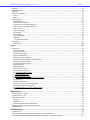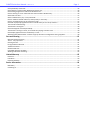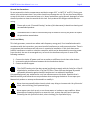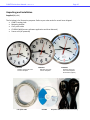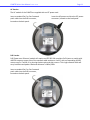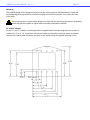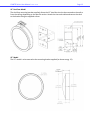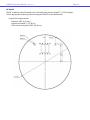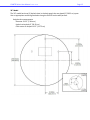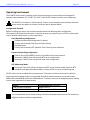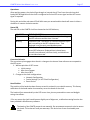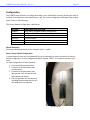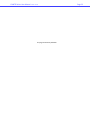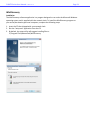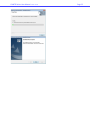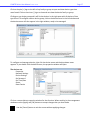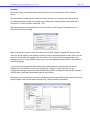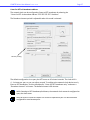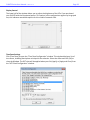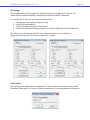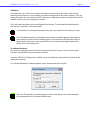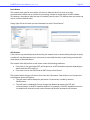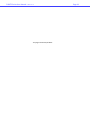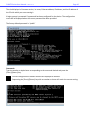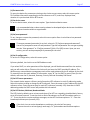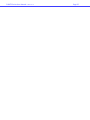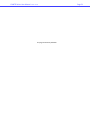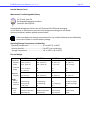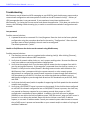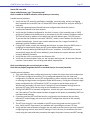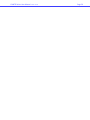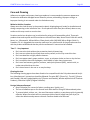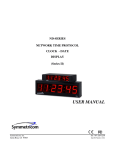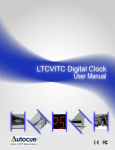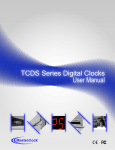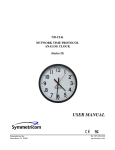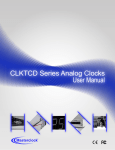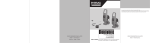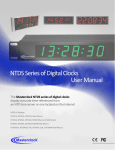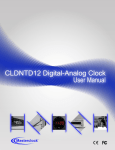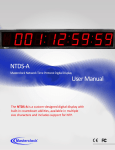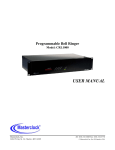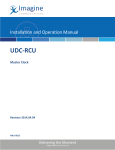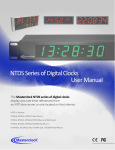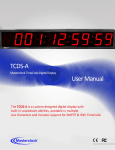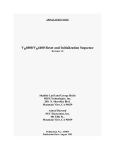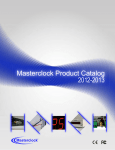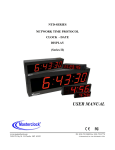Download CLKNTD Series Analog Clocks User Manual
Transcript
CLKNTD Series Analog Clocks User Manual CLKNTD Series User Manual – Rev. 2.2.4 Page 2 Table of Contents Forward ......................................................................................................................................... 5 Disclaimer..............................................................................................................................................................................5 Copyrights .............................................................................................................................................................................5 Trademarks ...........................................................................................................................................................................5 Icons Used In This Manual ....................................................................................................................................................5 Printing ..................................................................................................................................................................................5 Compliance .................................................................................................................................... 6 CE Marking ............................................................................................................................................................................6 FCC Statement.......................................................................................................................................................................6 WEEE .....................................................................................................................................................................................7 RoHS ......................................................................................................................................................................................7 Introduction ................................................................................................................................... 8 Features ................................................................................................................................................................................8 General Use Precautions .......................................................................................................................................................9 Health and Safety ..................................................................................................................................................................9 Unpacking and Installation ........................................................................................................... 10 Supplied (Ship Kit) ...............................................................................................................................................................10 AC Version ...........................................................................................................................................................................11 PoE Version .........................................................................................................................................................................11 Mounting.............................................................................................................................................................................12 12” and 15” Models ........................................................................................................................................................12 12” Dual Face Model .......................................................................................................................................................13 15” Model .......................................................................................................................................................................13 18” Model .......................................................................................................................................................................14 30” Model .......................................................................................................................................................................15 Operating Environment ................................................................................................................ 16 Configuration Checklist .......................................................................................................................................................16 Static Networking Configuration .....................................................................................................................................16 Dynamic Networking Configuration ................................................................................................................................16 NTP Addressing Mode .....................................................................................................................................................16 Operations ..........................................................................................................................................................................17 Status LED ...........................................................................................................................................................................17 Correction Behavior ............................................................................................................................................................17 Hand Position ......................................................................................................................................................................17 Configuration ............................................................................................................................... 18 Default Password ................................................................................................................................................................18 Reset Factory Default Configuration ...................................................................................................................................18 Configuration Methods .......................................................................................................................................................19 DHCP/BOOTP Auto-Configuration ......................................................................................................................................19 Device Name/DHCP Name Registration ..............................................................................................................................20 Time Zone............................................................................................................................................................................20 Daylight Saving Time ...........................................................................................................................................................20 NTP Addressing Modes .......................................................................................................................................................21 Unicast (Query) ...............................................................................................................................................................21 Broadcast ........................................................................................................................................................................21 Multicast .........................................................................................................................................................................22 Anycast ............................................................................................................................................................................22 WinDiscovery ............................................................................................................................... 24 Installation ..........................................................................................................................................................................24 Using WinDiscovery ............................................................................................................................................................26 Status ..................................................................................................................................................................................28 CLKNTD Series User Manual – Rev. 2.2.4 Page 3 Password............................................................................................................................................................................. 29 Global Password ................................................................................................................................................................. 30 Properties ........................................................................................................................................................................... 30 Network Configuration ....................................................................................................................................................... 31 Static IP ........................................................................................................................................................................... 32 DHCP ............................................................................................................................................................................... 32 Device Settings ................................................................................................................................................................... 33 NTP Parameters .............................................................................................................................................................. 34 Query NTP server for time .............................................................................................................................................. 35 Listen for NTP via multicast address(s) ........................................................................................................................... 36 Listen for NTP via broadcasts address ............................................................................................................................ 37 Display Control ............................................................................................................................................................... 38 Time Zone Settings ......................................................................................................................................................... 38 DST Settings .................................................................................................................................................................... 39 Telnet Option .................................................................................................................................................................. 39 Advanced Settings .......................................................................................................................................................... 40 Calibration ...................................................................................................................................................................... 41 To calibrate the hands ................................................................................................................................................ 41 Reset Device ....................................................................................................................................................................... 43 Soft Restarts ................................................................................................................................................................... 43 Telnet........................................................................................................................................... 45 Commands .......................................................................................................................................................................... 46 (1) Get status info ........................................................................................................................................................... 47 (2) Set device name ........................................................................................................................................................ 47 (3) Set/reset password ................................................................................................................................................... 47 (4) Set IP configuration ................................................................................................................................................... 47 (5) Set NTP server parameters ........................................................................................................................................ 47 (6) Set NTP Unicast, Multicast,Broadcast Mode ............................................................................................................. 47 (7) Set NTP client parameters ......................................................................................................................................... 48 (8) Configure telnet interface ......................................................................................................................................... 48 (9) Ping via device ........................................................................................................................................................... 48 (A) Set Date/Time ........................................................................................................................................................... 48 (B) Set time zone bias ..................................................................................................................................................... 48 (C) Set daylight saving time ............................................................................................................................................ 48 (D) Set digital display intensity ....................................................................................................................................... 49 (E) Set digital display type............................................................................................................................................... 49 (F) Set digital display options .......................................................................................................................................... 49 (G) Set analog clock hourly or twice daily correction ..................................................................................................... 49 (H) Soft Reset .................................................................................................................................................................. 49 (I) Reset Configuration .................................................................................................................................................... 49 (J) Set hand position stepper analog clock ..................................................................................................................... 49 (K) Get Status stepper analog clock ................................................................................................................................ 49 (L) Enable/Disable User Control of digital display .......................................................................................................... 49 (X) Exit session ................................................................................................................................................................ 49 Specifications ............................................................................................................................... 52 Communications – Protocol ............................................................................................................................................... 52 Communications – I/O ........................................................................................................................................................ 52 Power Requirements .......................................................................................................................................................... 52 AC option ........................................................................................................................................................................ 52 PoE option ...................................................................................................................................................................... 52 Maintenance Free Rechargeable Battery ....................................................................................................................... 53 Operating/Storage Temperature and Humidity ................................................................................................................. 53 Size and Weight .................................................................................................................................................................. 53 Troubleshooting ........................................................................................................................... 54 Lost password ..................................................................................................................................................................... 54 Unable to find/discover the device on the network using WinDiscovery .......................................................................... 54 Clock does not respond to configuration changes and/or status display is intermittent .................................................. 55 CLKNTD Series User Manual – Rev. 2.2.4 Page 4 Clock periodically resets itself .............................................................................................................................................56 Clock appears in red text under WinDiscovery device tree ................................................................................................56 Clock is being assigned an IP address of 169.254.xxx.xxx ...................................................................................................56 Clock is showing an “Error” field under the status window in WinDiscovery .....................................................................56 Status LED is on solid...........................................................................................................................................................57 Status in WinDiscovery says ‘”Unsynchronized” .................................................................................................................57 Clock is unable to find NTP reference, either primary or secondary ..................................................................................57 Clock is not displaying the correct local time or date .........................................................................................................57 Clock did not properly negotiate the DST to standard time (or vice-versa) transition .......................................................57 The red status LED is flashing ..............................................................................................................................................58 The hands are running fast .................................................................................................................................................58 Clock hands appear to freeze periodically ..........................................................................................................................58 The hands are running in reverse, or the hands are jumping to another time ...................................................................58 Clock display appears to freeze momentarily or reset .......................................................................................................58 Windows titled “Bad Password” continue to pop-up each time a configuration setting is applied ...................................58 Care and Cleaning......................................................................................................................... 61 Minimize Hairline Scratches ................................................................................................................................................61 "Don't" - Very Important .....................................................................................................................................................61 Cleaning the Lens ................................................................................................................................................................61 Foreign Substance Removal ................................................................................................................................................61 Job Site Precautions ............................................................................................................................................................62 Stainless Steel Case .............................................................................................................................................................62 Compatible Cleaners and Polish ..........................................................................................................................................62 Washing to Minimize Scratching .........................................................................................................................................62 Limited Warranty ......................................................................................................................... 63 Exclusions ............................................................................................................................................................................63 Limitations...........................................................................................................................................................................63 Exclusive Remedies .............................................................................................................................................................63 Service Information ...................................................................................................................... 64 RMA Policy ..........................................................................................................................................................................64 Contacting Us ......................................................................................................................................................................64 CLKNTD Series User Manual – Rev. 2.2.4 Page 5 Forward Disclaimer The material in this document is for information only and subject to change without notice. While reasonable efforts have been made in the preparation of this document to assure its accuracy, Masterclock, Inc. assumes no liability resulting from errors or omissions in this document, or from the use of the information contained herein. Masterclock, Inc. reserves the right to make changes or revisions in the product design or the product manual without reservation and without obligation to notify any person of such revisions and changes Copyrights Copyright © 2011 Masterclock, Inc. All rights reserved. No part of this publication may be reproduced, stored in a retrieval system, or transmitted in any form or by any means, electronic, mechanical, photocopying, recording or otherwise, without the prior written consent of Masterclock, Inc. Trademarks Microsoft, Windows 2000, Windows XP and Windows 7 are registered trademarks of Microsoft Corporation. Other trademarks mentioned in this manual are the property of their respective owners. Icons Used In This Manual Caution: This icon signifies a potential hazard, and gives tips on how to avoid them. Important Information: This icon indicates to an important step that must be followed. Technical Note: This icon describes technical terms and actions. Helpful Hint: This icon suggests the general setup and practice. Printing While optimized for onscreen viewing, the pages of this manual are formatted for printing on 8 1/2” x 11” and A4 sized paper, giving you the option to print the entire manual or just a specific page or section. CLKNTD Series User Manual – Rev. 2.2.4 Page 6 Compliance CE Marking Electromagnetic Compatibility 89/336/EEC ; 92/31/EC ; 93/68/EEC ; 2004/108/EC Tested and Conforms to the following EMC standards : EN61000-6-1:2001 (EMC Immunity Generic Commercial) EN61000-4-2:2000 (Electrostatic Discharge) EN61000-4-3 (RF Immunity) EN61000-4-4 (Fast Transient Common Mode) EN61000-4-5 (Surge)EN61000-4-6 (RF Injection Common Mode) EN61000-4-8: 1993 (Power Frequency Magnetic Field) EN61000-4-11 (Voltage Dips) EN61000-6-3:2001 (EMC Emissions Generic Commercial) EN55022:1998+A1:2000 +A2:2003 CISPR22 EN61000-3-2:2000 (Harmonic Current Emission) EN61000-3-3:1995 + A1:2001 (Voltage Fluctuations and Flicker) Low voltage directive 2006/95/EC Tested and Conforms to the following Safety standards: EN60950-1:2001 (Safety of Information Technology Equipment) Certificated By CELAB® www.celab.com UCN = 900547007279 FCC Statement This device complies with Part 15 of the FCC Rules and found to comply with the limits for a Class B digital device. These limits are designed to provide reasonable protection against harmful interference in a commercial/residential installation. Operation is subject to the following two conditions: (1) This device may not cause harmful interference, and (2) this device must accept any interference received, including interference that may cause undesired operation CLKNTD Series User Manual – Rev. 2.2.4 Page 7 WEEE Waste Electrical and Electronic Equipment Directive (WEEE) 2002/95/EC The CLKNTD models are considered WEEE Category 9 (Monitoring and Control Instruments Equipment) as defined by the WEEE Directive and therefore fall within the scope of the WEEE Directive. For more information about Masterclock’s WEEE compliance and recycle program, please visit: http://www.masterclock.com/rohs_compliance.php RoHS Restriction of the Use of Certain Hazardous Substances Directive 2002/95/EC Compliant by Exemption The RoHS directive covers the same scope of electrical and electronic equipment that are under the WEEE directive, except that Category 8, Medical Devices, and Category 9, Monitoring and Control Instruments, which are under WEEE, are excluded from the RoHS directive. The time display product CLKNTD fall under the category of Monitoring and Control Instruments Equipment (Category 9 as defined in Annex 1A of WEEE 2002/96/EC Directive) which is excluded from the RoHS directive 2002/95/EC (reference Article 2, paragraph 1) requirements. These products are manufactured using lead in the soldering process as allowed for items excluded from the RoHS directive. These units are RoHS Compliant only in that they are excluded from the RoHS directive under Category 9, Monitoring and Control Instruments. CLKNTD Series User Manual – Rev. 2.2.4 Page 8 Introduction The CLKNTD is a network analog clock, with a built-in SNTP (Simple Network Time Protocol) client. It is designed to display time referenced from either an NTP (Network Time Protocol) time server, or one located on the Internet. The CLKNTD clock contains a stepper motor drive with an advanced microprocessor and electronics to rapidly and automatically synchronize the hands on the face of the clock to an accurate NTP time server. This device allows for maintenance free, reliable, quiet operation. The CLKNTD clock can be configured to display any time zone worldwide by enabling time zone offset and automatic DST (Daylight Saving Time) adjustments. Please refer to the “Specifications” section of this document for additional details on each model. For available options, visit Masterclock’s website: www.masterclock.com Features • Real-time clock backup retains time during loss of power and/or NTP reference. • Self-correcting hands once power and/or NTP reference is established. • Time zone offsets (to one second resolution) supports any biasing requirements. • Complete flexibility in daylight savings time configurations. • Fully configurable network settings, including DHCP/BOOTP support. • Primary and secondary NTP reference with fault-tolerant switching. • Supports NTP broadcast, multicast, and query (unicast) modes. • Security features include password protection of configuration, encrypted communication, and the ability to disable telnet management access. • Status display to remotely view clock display using WinDiscovery software application. • Hand position calibration is preset at factory and retained in non-volatile flash memory requiring no hand positioning. • Rechargeable maintenance free battery retains configuration settings and time for at least two weeks of power loss. • Status LED on clock face (at 6 o’clock position). CLKNTD Series User Manual – Rev. 2.2.4 Page 9 General Use Precautions Do not expose this clock to temperatures outside the range of 32˚ to 140°F (0˚ to 60˚C). Placing your device in an environment that is too cold or humid may damage the unit. Do not place heavy objects on top of this clock or use excessive force on it. Never use benzene, paint thinners, detergent or other chemical products to clean the outside of this clock. Such products will disfigure and discolor the casing. Please refer to the “Care and Cleaning” section of this document for details on cleaning and recommended products. The Masterclocks's CLKNTD clock warranty may be void as a result of the failure to respect the precautions stated above. Health and Safety This clock generates, uses and can radiate radio frequency energy and, if not installed and used in accordance with the instructions, may cause harmful interference to radio communications. There is no guarantee that interference will not occur in a particular installation. If this clock does cause harmful interference to radio or television reception, which can be determined by removing power from the clock, the user is encouraged to try to correct the interference by one or more of the following measures: 1. Connect the clocks AC power cord into an outlet on a different circuit than other devices. 2. Increase the physical distance between the clock and other devices. 3. Contact technical support. This CLKNTD analog clock has been tested and found to comply with the limits for a Class B digital device, pursuant to Part 15 of the FCC Rules. These limits are designed to provide reasonable protection against harmful interference in a residential installation. Only qualified persons are authorized to carry out maintenance on this device. Read this User’s Manual carefully, and follow the correct procedure when setting up the device. Do not open your Masterclock product or attempt to disassemble or modify it. Never insert any metallic object into the clocks case, doing so increases the risk of electrical shock, short circuiting, fire or personal injury. Never expose your clock to rain, or use it near water or in damp or wet conditions. Never place objects containing liquids on or near this clock, as they may spill into its openings increasing the risk of electrical shock, short circuiting, fire or personal injury. CLKNTD Series User Manual – Rev. 2.2.4 Page 10 Unpacking and Installation Supplied (Ship Kit) The list below is for illustration purposes. Refer to your sales order for actual items shipped. • CLKNTD analog clock • Mounting bracket • Cat 5 patch cable • CD-ROM (WinDiscovery software application and User Manuals) • Power cord (AC powered) CLKNTD12 Powder coated steel case 12 hour faceplate Cat5 patch cable CLKNTD15 Stainless steel case 12 hour faceplate CD-ROM CLKNTD18 Stainless steel case Tick mark faceplate Illumination (option) IEC power cord (select power option when ordering) CLKNTD Series User Manual – Rev. 2.2.4 Page 11 AC Version The AC models of the CLKNTD are supplied with an IEC power cord. Insert a standard Cat 5 or Cat 6 network patch cable into the RJ45 connector, located on the back panel. Insert the AC power cord into the IEC power connector, located on the back panel. PoE Version PoE (Power over Ethernet) models will require an IEEE 802.3af compliant PoE injector or switch with +48VDC output on spare pairs of the network cable conductor 4 and 5, with corresponding 48 VDC returns on pins 7 and 8, or by sharing the data pins and their returns. This single network cable will carry both data and power. Maximum distance is 100m/328ft. Insert a standard Cat 5 or Cat 6 network patch cable into the RJ45 connector, located on the back panel. CLKNTD Series User Manual – Rev. 2.2.4 Page 12 Mounting The CLKNTD analog clock is designed for both wall and ceiling mount (model dependent). Power and low voltage signal wiring should be installed according to local electrical codes, so to access the back of the clock. Do not route power or signal cables between the case and the wall (along the exterior of the wall), which may pinch the power or signal cable and create a hazardous condition. 12” and 15” Models On the 12” and 15” models, a mounting bracket is supplied which has been designed to fit on either a standard 2”x 4” or 4” x 4” conduit box. Mount the bracket on the wall/conduit box, attach the power cord and Cat 5 patch cable and secure the clock to the bracket using the supplied retaining screws. CLKNTD Series User Manual – Rev. 2.2.4 Page 13 12” Dual Face Model The dual face mounting bracket supplied, allows the 12” dual face clock to be mounted on the wall or from the ceiling, depending on the specific version. Attach the time code cable and secure the clock to the bracket using the supplied screws. 15” Model The 15” model is to be secured to the mounting bracket supplied (as shown on pg. 12). CLKNTD Series User Manual – Rev. 2.2.4 Page 14 18” Model The 18” model has two (2) keyhole slots in the back panel that are placed 7” (17.78 cm) apart. Use an appropriate anchoring method to hang the CLKNTD on the wall/surface. Keyhole slot measurements Diameter .209” (5.31 mm) Keyhole to keyhole 7” (17.78 cm) Clock center to keyhole 5.693” (14.46 cm) CLKNTD Series User Manual – Rev. 2.2.4 Page 15 30” Model The 30” model has three (3) keyhole slots in the back panel that are placed 8” (20.32 cm) apart. Use an appropriate anchoring method to hang the CLKNTD on the wall/surface. Keyhole slot measurements Diameter .3125” (7.94 mm) Keyhole to keyhole 8” (20.32 cm) Clock center to keyhole 12.5” (31.75 cm) CLKNTD Series User Manual – Rev. 2.2.4 Page 16 Operating Environment The CLKNTD clocks contain a stepper motor and microprocessor control electronics designed to operate indoors between 32˚ to 140°F (0˚ to 60˚C) with 0-90% relative humidity, non-condensing. The CLKNTD is not water or moisture proof. Treat it as you would any other delicate electronic device and do not expose it to water, excessive heat or physical abuse. Configuration Checklist Before installing your clock, one should be prepared with the following basic configuration information that the device will require. It may be necessary to obtain some or all of this information from a network administrator in your organization. Static Networking Configuration __ IP address and netmask designation for device __ Primary and secondary DNS (Domain Name Server) __ Gateway/router __ Primary and secondary NTP (Network Time Protocol) time references Dynamic Networking Configuration __ Confirm that a DHCP/BOOTP service is accessible on the local network __ Determine if DHCP server will provide NTP server configuration __ Determine if DHCP server will provide time zone configuration NTP Addressing Mode __ Determine if the clock (client) will query the NTP server (unicast mode), listen for NTP broadcast messages (broadcast mode), or listen to NTP as part of a multicast group. All NTP clocks can be provided with a verbose name. The name is arbitrary and may be useful for organizing and managing devices once installed. By default, device names are the product name abbreviation followed by the device’s MAC address. Customers may wish to designate names relating to their own organizational requirements. Default CLKNTD12-00213216BA74 CLKNTD18-0050C216BA74 Recommendation (Examples) Bldg101-Rm121 Conference_Room-342 It is recommended that a robust naming scheme be developed before devices are installed to different locations within an organization. CLKNTD Series User Manual – Rev. 2.2.4 Page 17 Operations After applying power, the clock will go through an internal check. Time from the real-time clock backup will be applied until the clock is configured to find an NTP server signal and the NTP server signal is acquired. During this period the red status LED will blink once per second and the hands will move in either a clockwise or counter clockwise motion. Status LED The red LED on the CLKNTD clock face located at the 6:00 indicates; LED STATE Off Blinking On Solid STATUS INDICATION Accurate Time: The clock has completed synchronizing to the NTP reference and the time is correct. Correction Cycle: The clock is in a normal correction cycle and is correcting to the NTP reference time. Time displayed is not currently considered accurate. No Reference: The clock is not able to reference a time server/NTP reference. Displayed time is based upon internal time reference (real time clock), and should not be considered accurate. Correction Behavior The correction cycle engages when there’s a change to the internal time reference as compared to the NTP server. 1. While acquisition of NTP server. • Initial startup • After loss of power • After loss of NTP 2. Change to the clocks configurations. Network Configuration Device Settings (i.e. NTP Clock Configuration) Reset Device Hand Position The position of the hands has been factory set and is retained in non-volatile memory. This factory calibration of the hands makes it unnecessary to set the hands of the clock. The hands will set automatically to the NTP server time, plus any entered time zone and daylight saving time offsets. If for any reason the clock hands become slightly out of alignment, a calibration setting function has been provided in WinDiscovery software. The hands of the CLKNTD cannot be set manually. Do not attempt to open the clock to access the hands. This action will void your warranty. This device has no user serviceable parts inside. CLKNTD Series User Manual – Rev. 2.2.4 Page 18 Configuration The CLKNTD clock maintains its configuration data in non-volatile flash memory allowing the clock to maintain its configuration even when power is off. The clock is configured via software control using either Telnet, or WinDiscovery. This factory default configuration is defined as: SETTING Enabled Enabled Enabled Disabled Disabled Enabled CONFIGURATION SELECTION DHCP/BootP provided network configuration DHCP provided NTP server address entry Query (Unicast) NTP client Time Zone offset Automatic Daylight Saving Time adjustment Telnet access Default Password The factory-default password for the network clock is: “public” Reset Factory Default Configuration In some situations (such as a lost password) it may be necessary to return the clock to its factory default configuration. A reset configuration button labeled “RESET” is located on the clocks rear cover. To reset configuration to factory default: 1. Press and hold the reset button. 2. Continue to hold the button and remove power. 3. Continue to hold the button and apply power, wait 10 seconds and then release the button. 4. The configuration will now be reset, including the password and the unit will need to be reconfigured. Rest button CLKNTD Series User Manual – Rev. 2.2.4 Page 19 Configuration Methods Operation of the network clock is configured via the WinDiscovery software application supplied with the clock or via Telnet if the IP address of the clock is known. The NTP clock can be configured using one of the following applications. • WinDiscovery, Masterclock’s network software application for Windows. • Telnet Only one configuration method should be used at a time. DHCP/BOOTP Auto-Configuration DHCP (Dynamic Host Configuration Protocol) is a mechanism for automating the configuration of networked devices that use TCP/IP. When DHCP is enabled, DHCP configuration acquisition will overwrite any manual configuration items. A precursor to DHCP is BOOTP. The network clock can obtain configuration from a BOOTP server when no DHCP server is present. The following RFC2132 DHCP options defined configuration items are, when available, used by the network clock for configuration purposes: OPTION Time Offset NO. 2 Router 3 Domain Name Server 6 Network Time Protocol Server 42 COMMENTS The value provided will be used for the time zone offset configuration, unless it is defined as zero in which case it will be ignored and the network clock will rely on internal configuration. Note: this option does not provide information appropriate for dynamic daylight savings time use. The first IP address provided will be used for router/gateway configuration. Up to two server IP addresses may be specified. Network clock will treat addresses as primary and secondary DNS servers. Up to two server IP addresses may be specified. Network clock will treat addresses as primary and secondary NTP servers. Factory default is DHCP enabled. A network clock will not function properly if configured to use DHCP services when no DHCP server is present on the network. CLKNTD Series User Manual – Rev. 2.2.4 Page 20 Device Name/DHCP Name Registration All network clocks can be provided with a device name. By default, device names are the product name abbreviation followed by the last octet of the device’s MAC address (e.g. CLKNTD12-04:F7). If a DHCP server is available on the network when the NTP clock is installed, the unit will be autoregistered with the DHCP server. The network system administrator can then view this DHCP name registration and the currently assigned IP address, at the DHCP server. The user or network system administrator may wish to designate device names relating to their own organizational requirements. It is recommended that a robust naming scheme be developed before devices are installed to different locations within an organization. You can change the device name to one convenient for your site, preferably one that helps you to identify the exact physical location of the device. Up to 32 characters device names are supported. Time Zone All CLKNTD clocks maintain time as UTC (Coordinated Universal Time) initially. UTC was formerly known as GMT (Greenwich Mean Time). A time zone offset or bias can be provided to adjust the time for display purposes. A bias can be set as a positive (+) or negative (-) value with a resolution of one second. The factory default for the Time Zone configuration for displaying local time is disabled. You must enable and configure the settings to display local time. It is suggested to use an NTP time server with UTC reference and configuring the offsetting for your time zone and DST in your local time display clock. Daylight Saving Time The DST adjustment can be configured separately and in addition to a time zone offset. DST standards vary widely throughout the world. Traditional DST is configured as one (1) hour positive bias. The new US/Canada DST standard, adopted in the spring of 2007 is: one (1) hour positive bias, starting at 2:00am on the second Sunday in March and ending at 2:00am on the first Sunday in November. In the European Union, DST is defined relative to the UTC time of day instead of local time of day as in U.S. To ensure proper hands-free year-around operation, the automatic DST adjustments must be configured using the “Daylight Saving Time” option and not with the “Time Zone” option. European customers, please refer to the “WinDiscovery, DST Settings” section of this document for additional details on, setting daylight saving time. Factory default: Automatic daylight savings time is disabled. You must enable and configure the settings to display local time with DST. CLKNTD Series User Manual – Rev. 2.2.4 Page 21 NTP Addressing Modes Unicast (Query) The network clock supports the unicast method of NTP (Network Time Protocol) packets transfer. Unicast method involves direct transfer of requested information from the NTP server to the NTP client based on a query or NTP time request. The unicast method is supported simultaneously when either the broadcast or multicast modes are selected. Broadcast The network clock supports the broadcasting of NTP packets. This feature is useful in situation where network administration may wish to avoid the network traffic created by a large number of clients making periodic NTP requests, or in situations where such periodic requests end up synchronized is such a manner as to exceed the time servers ability to reply. The broadcast mode is a widespread or open-ended broadcast, not intended for any specific IP address. The network clock listens for NTP using the UDP (User Datagram Protocol) broadcasts using the broadcast address “255.255.255.255”. Some firewalls and routers will not forward UDP broadcasts by default. Security configurations may need to be adjusted to allow the UDP broadcast packets to pass on the configured port. CLKNTD Series User Manual – Rev. 2.2.4 Page 22 Multicast The network clock also supports multicast addressing of NTP packets. As opposed to broadcast mode, which is a widespread or open-ended broadcast of NTP packets whereby data is sent to every possible client, multicasting is useful because it conserves bandwidth. It does this by replicating packets only as needed within the network to send them only to clients that want them, thereby not transmitting unnecessary packets. The concept of a group, and group membership, is crucial to multicasting. Every multicast requires a multicast group; the sender transmits to the group address, and only members of the group can receive the multicast data. A group is defined by a Class D address. The network clock does not restrict the use of the multicast address assignment and supports the full range of class D multicast addresses or groups from “224.0.0.0” to “239.255.255.255”. These groups or class D address ranges for multicasting are defined and governed by RFC3171, IANA IPv4 Multicast Guidelines. Typically, the multicast address range “224.0.1.0” - “224.0.1.255” (Internetwork Control Block) is used for NTP traffic; however, please refer to the RFC3171 for your specific application and implementation. The IGMP (Internet Group Management Protocol) controls group membership for individual hosts. This protocol only operates in a LAN setting, but is required if you wish to be able to join a multicast group on a host. IGMP is defined in RFC 2236. Use of the multicast addressing method requires the use of routers and switches and other network devices which support the Internet Group Management Protocol (IGMP). In addition, the IGMP mode must be enabled and configured for multicasting addressing to be implemented properly. Please ensure that your network system components are capable of , and configured properly for IGMP before utilizing the multicast addressing feature. Consult you network administrator for assistance in utilizing the multicast addressing feature. You will need to check with your firewall vendor to determine how to enable multicast traffic through a firewall. In addition, you may want to read RFC 2588: IP Multicast and Firewalls. Anycast The network clock does not currently provide anycast capability. CLKNTD Series User Manual – Rev. 2.2.4 This page intentionally left blank. Page 23 CLKNTD Series User Manual – Rev. 2.2.4 Page 24 WinDiscovery Installation The WinDiscovery software application is a program designed to run under the Microsoft Windows operating system and is supplied with the network clock. To install the WinDiscovery program on your server/workstation/personal computer, complete the following steps: 1. Insert the CD that shipped with your network clock. 2. Run the “setup.exe” application from the CD. 3. By default, the setup utility will suggest installing files to C:\Program Files\Masterclock\WinDiscovery. CLKNTD Series User Manual – Rev. 2.2.4 Page 25 CLKNTD Series User Manual – Rev. 2.2.4 Page 26 Using WinDiscovery Open WinDiscovery from the “Start Menu” or by double-clicking the shortcut icon on the desktop. Once you click [Discover], all network clocks accessible on the network will announce their presence and the status bar will display the count of devices found. When complete, a list of device families and groups will be displayed in the left pane of the WinDiscovery window. CLKNTD clocks are analog time display members of the “Masterclock, Inc. NTP Clocks” family. Click [Discover] to view NTP devices on your network. Each clock is configured with a device name from the factory. This name includes the model name and a “MAC address” (Media Access Control) extension. You can change the device name to one convenient for your site – preferably one that helps you to later identify the exact physical location of the device. It is highly recommended that only one user uses WinDiscovery at a time, and other methods should not be used to manage the network clocks while using the WinDiscovery software application. CLKNTD Series User Manual – Rev. 2.2.4 Page 27 Click on the plus [+] sign to the left of any family or group to open and view device types that were found. Click on the minus [-] sign to close and not show the device family or group. Clicking on any device group and it will list the devices in the right pane with all devices of that type found. To configure another device group, click on the device name in the left window and the device names will then appear in the right window, ready to be managed. To configure and manage a device, right click the device name and the drop-down menu appears. If you double click the device name, the properties window will open. The choices are: Properties Network Settings Device Settings Set Password Set Time/Date Status Reset Device Click on a menu choice to open the window for that function. When working in the management windows use the [Apply] and [OK] buttons to accept changes that you have made. Use the [Cancel] button to exit the screen without applying changes. CLKNTD Series User Manual – Rev. 2.2.4 Page 28 Status The Status window is a display-only window that gives you the current information on the network clock display and synchronization activity. This status update is not precise, but is intended to give you a view of the clock display for troubleshooting purposes. The Status also shows the active NTP server; primary and/or secondary, the current synchronization status and time adjustment information. Time adjustments are changes to the internal time reference as compared to the NTP server. 1. While acquisition of NTP server. • Initial startup • After loss of power • After loss of NTP 2. Change to the clocks configurations. Network Configuration Device Settings (i.e. NTP Clock Configuration) Reset Device The “Ceiling exceeded” field is where the time adjustment exceeded a value that is set in Device Settings, Advanced Settings and then Maximum acceptable time change. In addition to the standard status indications, the network clock will display a special error indicator under the status window if either a DHCP server cannot be located, or if the device has an IP address conflict due to either DHCP or Static IP addressing. Under these conditions the unit will also be assigned a fallback IP address of “169.254.xxx.xxx”, and appear in RED text under the main WinDiscovery window. To determine the cause of why the clock received a “169.254.xxx.xxx” address the user should display the status of the clock. Near the bottom of the Status window the error will be displayed CLKNTD Series User Manual – Rev. 2.2.4 Page 29 Password The fourth option on the drop-down menu allows you to set a password for each individual device. The password is a maximum of 11 characters and a minimum of 1 character and case-sensitive. For added password strength, you should use a combination of alphanumeric and special ASCII characters (i.e. ASCII character codes 128 – 255). The password must be entered twice to confirm the entry. Click [Change Password] to save or [Cancel] to discard the change. When a password is set for a clock, each time you click [OK], [Apply] or [Apply and Close] for that clock you will be asked for the password. You may create a unique password for each clock. You can select the “Remember this password for the session” box and you will not be prompted for the password, until you restart WinDiscovery or you can use the global password feature, described on the following page. If you enter the wrong password and selected the “Remember this password for the session” checkbox, you will receive an error upon clicking [OK], [Apply] or [Apply and Close] to any configuration changes. You can close the WinDiscovery session to forget the password(s), however this will require entering the password again for each device. Alternately, you can remove the incorrect password entry during a WinDiscovery session by going to the drop-down menu for the device and selecting “Forget memorized password”. CLKNTD Series User Manual – Rev. 2.2.4 Page 30 Global Password The global password feature allows the user to enter a single password for all NTP devices using the same password. During this session and subsequent sessions of WinDiscovery you will not have to enter the password. To use global password, click [Global Password] from the main window of WinDiscovery. The global password being used must match the password on all the devices being administered. For example, on any new system being installed, the factory default password on all devices is “public”. Enabling / Disabling Global Password 1. Enable the global password feature by selecting the “Enable Global Password” checkbox. 2. Type the global password 3. Click [OK] Select by clicking To disable the Global Password, de-select the “Enable Global Password” checkbox and click [OK]. The global password information is saved in the registry of the computer running WinDiscovery. Properties CLKNTD Series User Manual – Rev. 2.2.4 Page 31 The network configuration may be viewed in a summary form under the Properties selection. Network Configuration The network settings must be established for the clock to operate on the network. You must be a network administrator or have their support to complete these functions. Your network administrator determines the information for the Network Settings. CLKNTD Series User Manual – Rev. 2.2.4 Page 32 Static IP To use a static IP address, de-select the checkbox for “Automatically obtain network configuration from DHCP/BOOTP”. You must enter the IP address, netmask, gateway, primary DNS and also a secondary DNS. The static IP address you enter must not be in use by another device on the network, this includes IP address ranges reserved for use by the DHCP server. If a static IP address is used which creates a duplicate IP address condition, the network clock will be assigned a fallback IP address of “169.254.xxx.xxx”. The “169.254.xxx.xxx” address is a link local address range (i.e. not allowed on the internet) and is used by Microsoft when their DHCP clients cannot find a DHCP server. Devices which have been assigned a fallback IP address of “169.254.xxx.xxx” will be displayed in the main WinDiscovery window with RED text, indicating a problem with the configuration. DHCP The default factory setting for network configuration is to use DHCP/BOOTP. If a DHCP server cannot be found on the network by the NTP clock, the IP address will be assigned a fallback IP address of “169.254.xxx.xxx”. CLKNTD Series User Manual – Rev. 2.2.4 Page 33 Device Settings The device settings window will display the title “NTP Clock Configuration” in the title bar of the window. Each network clock can be configured to display time in the format that you prefer, using time zone offsets and DST settings to completely customize it relative to UTC time. The top right section of the Window shows a snapshot of the network clock display, constantly updated. This update is not precise, but is meant to give you a view of the clock display for troubleshooting and maintenance purposes. When working in the management windows use the [Apply], [Apply and Close] and [OK] buttons to accept changes that you have made. Any changes made in these windows will not be saved until you click the [OK] to exit the window or the [Apply] or [Apply and Close]. Use the [Cancel] button to exit the screen without applying changes. CLKNTD Series User Manual – Rev. 2.2.4 Page 34 NTP Parameters This allows for setting the NTP mode and parameters of the SNTP client in the network clock. The default TCP/UDP port for NTP service is 123. This can be changed using the Telnet application and selecting Command (5) Set NTP server parameters. Some NTP/SNTP servers will expect NTP clients to operate on port 123. CLKNTD Series User Manual – Rev. 2.2.4 Page 35 Query NTP server for time The NTP settings are located in the upper left-hand section of the window. The Primary reference information must be configured in order to acquire time from an NTP reference. Enter either the IP address or Internet address/URL (Uniform Rereference Locator) for the NTP reference. If available, enter a secondary reference for backup. The primary and secondary server information can automatically be configured by the DHCP server when selecting the “Use NTP server(s) address provided by DHCP server” provided your DHCP server is configured to do so. Consult your network administrator to use this option. By default, the NTP clock will operate only in Unicast/Query mode using server port 123. This mode is selected exclusively when neither the listen for NTP broadcast nor the listen for NTP multicast modes are selected. Select by clicking CLKNTD Series User Manual – Rev. 2.2.4 Page 36 Listen for NTP via multicast address(s) The network clock can be set up to listen to NTP using multicast addressing by selecting the “Listen for NTP via multicast address(s)” checkbox. Select by clicking When enabled, the multicast class D / group address may be specified as well as the frequency that multicast broadcasts will be issued. This can be changed as desired. The network clock can listen for NTP multicast broadcasts using the full class D/ group address range. The network clock does not restrict the use of the multicast address assignment and supports the full range of class D multicast addresses or groups from “224.0.0.0” to “239.255.255.255”. These groups or class D address ranges for multicasting are defined and governed by RFC3171, IANA IPv4 Multicast Guidelines. Typically, the multicast address range “224.0.1.0” – “224.0.1.255” (Internetwork Control Block) is used for NTP traffic, however, please refer to the RFC3171 for your specific application and implementation. While listening to NTP broadcasts/multicasts, the network clock cannot be configured to query the time server. Some NTP/SNTP clients will expect NTP servers to operate on port 123 and cannot be configured to use alternate ports. CLKNTD Series User Manual – Rev. 2.2.4 Page 37 Listen for NTP via broadcasts address The network clock can be configured to listen to NTP broadcasts by selecting the “Listen for NTP via broadcast address “255.255.255.255” checkbox. The Broadcast timeout period is adjustable when this mode is selected. Select by clicking The default configuration is to query the NTP server at 10-minute intervals. The clock drift is +/- 1 minute per year, so you can adjust as need. To configure the network clock device to only listen to NTP broadcasts, click the checkbox for “Listen for NTP broadcasts only” and enter a “Broadcast timeout” in minutes. The default timeout is 60 minutes. While listening to NTP broadcasts/multicasts, the network clock cannot be configured to query the time server. Some NTP/SNTP clients will expect NTP servers to operate on port 123 and cannot be configured to use alternate ports. CLKNTD Series User Manual – Rev. 2.2.4 Page 38 Display Control The lower half of the window allows you to adjust the brightness of the LEDs if you purchased your CLKNTD with the illuminated option. This options in this configuration region may be grayed out; this indicates unavailable options for this model of network clock. Time Zone Settings Click [Time Zone] to open the “Time Zone Configuration” window. This window displays a list of time zones, including descriptions to help with the selection. Select the offset and click [OK] to close the Window. The DST rules will be applied when you click [Apply] or [Apply and Close] from the “NTP Clock Configuration” window. CLKNTD Series User Manual – Rev. 2.2.4 Page 39 DST Settings Click [Daylight Saving Time] to open the “Daylight Saving Time Configuration” window. This allows the clock complete flexibility to display any time zone and DST combination. For setting the DST rules, use one of the following options. • manually enter the daylight saving time rules • click [US/Canada Standard] • click [EU Standard] (European Union) button • click [Current Windows Setting] to apply the currently configured for your Windows OS. Click [OK] to close the Window. The DST rules will be saved when you click [Apply] or [Apply and Close] from the “NTP Clock Configuration” window. US/Canada DST standard EU DST standard Telnet Option The [Telnet] button adjusts Telnet configuration. If Telnet is allowed, the port must be defined. The default Telnet port is 23. See your network administrator if you need additional information. CLKNTD Series User Manual – Rev. 2.2.4 Page 40 Advanced Settings The [Advanced] button allows for the adjustment of additional network communication settings. Under most operating circumstances it is not necessary to change these settings. If the advanced settings have been altered for your clock and you begin experiencing difficulty in getting your clock to synchronize to the NTP time server, or the clock begins acting erratically, try returning the advanced settings to the default values shown above. CLKNTD Series User Manual – Rev. 2.2.4 Page 41 Calibration This allows the user to fine tune or adjust the position of the hands on the clock. Under normal operating circumstances it is not necessary to adjust the alignment of the hands. However, if for any reason, the hands are not tracking the NTP reference, an adjustment function has been built into the CLKNTD series clocks and its supported software. The clock hands have been pre-set and aligned at the factory. The hand position and alignment information is retained in non-volatile flash. This procedure is a calibration procedure only and is not used to set the time of the clock. The visual determination of the hand position accuracy should be done by comparing the clock hands only after the clock indicates that it is synchronized to NTP and then only to a digital display, from an accurate locked NTP server or synchronized digital display clock placed next to the analog clock. To calibrate the hands You must be viewing the actual face of the clock to perform this function. Do not use the status indicator under WinDiscovery to view the clock face. From the “NTP Clock Configuration” window, press the [Calibrate Analog Clock], the hands of the analog clock will stop. If a “Password Required” windows appears, enter the password and click [OK]. Select the “Remember this password for the session” box and you will not be prompted for the password, until you restart WinDiscovery. CLKNTD Series User Manual – Rev. 2.2.4 Page 42 Select “Check to calibrate clock hands” box. The next window states, this procedure is for calibrating the hands, not used for setting the time zone or DST. Click [Yes] to proceed with hand calibration. Enter the correct hour, minute, and second exactly as displayed on the face of the clock. If the second hand is not aligned on a tick mark, you can nudge the second hand forward incrementally using the [Forward] button. Click [OK] to accept the new settings. The new hand alignment settings will be stored in non-volatile flash. The clock hands will adjust to the new settings and will continue displaying the time after several moments. CLKNTD Series User Manual – Rev. 2.2.4 Page 43 Reset Device The network clock may be reset with a soft reset to allow the device to clear its current communications buffer and re-initialize its processing, includes re-requesting of a DHCP address. This feature is intended to allow the user to remotely reset the unit. This feature does not restore the unit to its factory default state. Simply right click on the clock you are interested in a select “Reset Device”. Soft Restarts A soft restart may periodically be performed by the network clock to automatically attempt to rectify a problem it may be experiencing. A soft restart is essentially the same as performing a manual soft reset device as described above. The network clock will perform a soft restart under the following conditions: • If the clock is not receiving an NTP poll response or an NTP broadcast response depending on which mode the NTD clock is in. • If the clock is set to use DHCP and no DHCP server can be found. The timeout before doing a soft restart is not less than 10 minutes. Several factors can increase the time between these soft restarts. • The soft restart will be delayed by two hours if a connection is made by telnet or WinDiscovery. • The soft restart is delayed if the user changes the default parameters for NTP poll retries/timeouts or the NTP broadcast timeout. For example, if the NTP broadcast timeout is increased to 60 minutes the soft restart timeout will also be increased to 60 minutes. CLKNTD Series User Manual – Rev. 2.2.4 This page intentionally left blank. Page 44 CLKNTD Series User Manual – Rev. 2.2.4 Page 45 Telnet A terminal-style configuration interface is available via Telnet. To connect with the network clock in this manner use any standard Telnet client application, specifying the IP address of the clock as the server with which to connect. The factory default port is well-known telnet server port 23. The following sections provide basic descriptions of using the Telnet interface of the network clock. Please refer to the previous Using WinDiscovery sections for additional details and important operational information regarding the special features and modes of the network clock. Configuration via Telnet may not be convenient for devices operating with a factory default configuration since the IP address is not known. Use the WinDiscovery application to establish first-time networking configuration. For security purposes, the Telnet interface can be disabled. When disabled, you will no longer be able to access the device with Telnet. To re-enable the Telnet feature, one of the other configuration methods must be used, or the clock must be reset to factory default. If you are not familiar with Telnet, ask your network administrator for assistance. To initiate a Telnet session in Windows, select the Run command-line interface from the Start menu and enter the command “telnet” followed by a space, and then the IP address of the unit and click [OK]. CLKNTD Series User Manual – Rev. 2.2.4 Page 46 The clock displays its firmware version, its name, Ethernet address, IP address, and the IP address of the PC with which you are accessing it. A login prompt is presented if a password has been configured for the device. The configuration menu will be displayed when the correct password has been provided. The factory default password is: “public” Commands Type the number or alpha letter corresponding to the command desired and press the [Enter]/[Return] key. Current configuration or default answers are displayed in brackets. Depressing the [Enter]/[Return] key with no number or letter will retain the current setting. CLKNTD Series User Manual – Rev. 2.2.4 Page 47 (1) Get status info To query the device for parameters relating to the clocks current status, select this menu option. This includes information regarding the clocks reference to UTC, local time, displayed time, whether it is synchronized and its NTP server. (2) Set device name To set the device name, select this menu option. Type the desired device name. It is recommended that a robust naming scheme be developed before devices are installed to different locations within an organization. (3) Set/reset password To set, change or remove the password, select this menu option. Bear in mind that a lost password cannot be recovered. To remove password protection for a clock, select the “(3) Set/reset password command”. You will be prompted to enter the old password. Type the old password. Do not type anything into the “New password” or “Confirm password” fields. Click [OK] to save. Upon you next session, you will not be prompted for a password for the clock. (4) Set IP configuration To set the IP Configuration, select this menu option. By factory default, the clock is set to DHCP address mode. If you select DHCP, no other questions will be displayed, you will be disconnected from the session, and you will not be able to Telnet to this clock until you learn the DHCP-provided IP address. The WinDiscovery network device management tool can be used to determine the IP address of the clock. To manually enter the static address IP information, enter “N” for the DHCP or press [Enter] for the default, and enter the IP, Netmask, Gateway, Primary DNS and Secondary DNS server. (5) Set NTP server parameters The network clocks support a Primary and a Secondary NTP reference in static IP addressing mode. Select this option to setup or change the NTP reference. Enter the name or the IP address for the NTP reference server. Enter the server port for each NTP reference (normally 123). Note that in DHCP addressing mode, the DHCP server will provide this information. (6) Set NTP Unicast, Multicast,Broadcast Mode The NTP clocks by default set to unicast mode (query) for NTP on a regularly scheduled basis, factory set to 10-minute intervals. To set the clock to receive broadcasts, set the NTP broadcast option to “Y”. To set the clock to receive multicast messages, set the NTP multicast option to “Y”. Enter the broadcast/multicast port (normally 123). If the clock is set to receive broadcasts or multicasts, the clock will not query. To return the unit to unicast (query) mode reply “N” for broadcast and multicast options. CLKNTD Series User Manual – Rev. 2.2.4 Page 48 (7) Set NTP client parameters The NTD clocks are set to query for NTP on a regularly scheduled basis, factory set to 10-minute intervals. To adjust the settings for query interval and additional broadcast /multicast NTP client parameters select this option. Note, these settings are considered advanced settings and under most typical operating circumstances it is not necessary nor is it suggested to change the advanced settings options. Please refer to the WinDiscovery “Advanced Settings” section for the default values. (8) Configure telnet interface Select this option to turn off the Telnet access. If Telnet is allowed, define the Telnet port (normally 23). If turned off, the Telnet session will be ended and the user must use WinDiscovery or the Reset button to regain access by Telnet. (9) Ping via device Selecting this option allows the network clock to ping an IP/DNS address such as that of the NTP server. This is useful in situations where the communication path from the network clock to the NTP server is in question. This feature is not available under WinDiscovery. (A) Set Date/Time Selecting this option allows UTC time and date to be set directly into the clock. This is useful in situation where NTP server synchronization is not available but reasonably correct time/date is desired on the display. When the network clock has access to NTP servers, information obtained via NTP will automatically overwrite any manually established time/date. Therefore, practical use of this feature requires the clock to be removed from the network or for NTP server configuration to be left undefined. (B) Set time zone bias The Time Zone Bias indicates the offset from UTC. Enter the time in HH:MM:SS format as indicated, including the plus or minus sign to indicate positive or negative bias. Remember that this field can also be set from DHCP, so check with your network administrator if you are getting inexplicable results. (C) Set daylight saving time The DST configuration allows you to completely configure the DST settings for your location. To configure the DST, enter “Y” to perform daylights savings time adjustments. For sites requiring US/Canada standard DST, you can indicate “Y” to the next question and the DST will be configured for you automatically. The US/Canada standard is: 1-hour positive bias, starting at 2:00am on the second Sunday in March, and ending at 2:00am on the first Sunday in November. If you select the US/Canada standard, the configuration is complete. If you indicate “N” for the US/Canada, then you continue to configure the DST by typing the number of each option and completing the entries. • DST and standard time bias hour, with sign. (DST normal bias is –01:00:00 hour, and standard time bias is normally +00:00:00). • DST start point can be set as absolute date (i.e. 03/11) or floating day, by entering Month such as 3 for March, day of week such as Sunday, and week in Month, 1, 2, etc. • DST end point can be set as absolute date or floating day. CLKNTD Series User Manual – Rev. 2.2.4 Page 49 (D) Set digital display intensity This menu items applies to digital display models only. (E) Set digital display type This menu items applies to digital display models only. (F) Set digital display options This menu items applies to digital display models only. (G) Set analog clock hourly or twice daily correction This feature does not apply to the stepper motor analog clock, or digital clocks. This menu item feature has been retained for backward compatibility with a discontinued model of analog clock with AC synchronous only. (H) Soft Reset The network clock may be restarted with a soft reset command to allow the device to clear its current communications buffer and re-initialize its processing, includes re-requesting of a DHCP address. This feature is intended to allow the user to remotely attempt to clear issues with the unit. This feature does not restore the unit to its factory default state. This command is essentially equivalent to the drop-down menu item “Reset Device” under WinDiscovery and the automatic soft restart built into the clock. (I) Reset Configuration The network clock may be reset from telnet. Use this command sparingly as it will reset the unit to initialize and use DHCP IP addressing mode by default, and will likely change the IP address of the unit, making the communication via telnet impossible until the new IP address of the unit is configured or known. If this command fails to clear an issue with the clock, a hard reset may be in order to return the unit to its factory default state. Consult the section “Reset Factory-Default Configuration” under the “Configuration” section of this manual. (J) Set hand position stepper analog clock The CLKNTD analog stepper motor clock has a calibration feature. Use this option to calibrate the hands of the clock to the displayed time. This hand location and alignment information is retained in non-volatile flash. Under normal circumstances it should not be necessary to adjust or align the hands. Once you enter this mode, the hands of the analog clock will stop. Type the correct hour, minute, and second currently displayed on the face of the clock. If the second is not currently aligned on a second mark, you can nudge the second hand forward incrementally. (K) Get Status stepper analog clock Selecting this option will provide status information specific to the analog stepper motor clock. (L) Enable/Disable User Control of digital display This menu items applies to digital display models only. (X) Exit session This will disconnect your Telnet session from the clock. CLKNTD Series User Manual – Rev. 2.2.4 Page 50 CLKNTD Series User Manual – Rev. 2.2.4 This page intentionally left blank. Page 51 CLKNTD Series User Manual – Rev. 2.2.4 Page 52 Specifications Communications – Protocol • DHCP (enabled by default) configuration, or via Static IP mode entry. o Network configuration: IP address, Netmask, o Gateway (Router - DHCP Option 03), o Primary and Secondary DNS (Domain Name Server - DHCP option 06) o Primary and Secondary NTP Servers (Network Time Protocol Server - DHCP Option 042 ) o Time Zone Offset (Time Offset – DHCP Option 02) – Note: not enabled by default • IPV4 • SNTP /NTP version 4 – UDP, port 123 (default) o Unicast [Query] (default), and broadcast, multicast modes. • Telnet – TCP, port 23 (default) • Control/WinDiscovery protocol – UDP, port 6163 Communications – I/O Ethernet (10mbps)................................... RJ45, 10baseT Length of communication cable (Cat5/5e)……….100 meters maximum (328 feet) Power Requirements AC option AC Input Voltage ..................................... 100-240 VAC +/-10% (90-264VAC), 47-63 Hz AC Input Connector ................................. Universal IEC input connector AC power consumption ........................... 10 W Protection…................................. Built in fuse, output power limiting, over voltage, and short circuit protection. PoE option Power over Ethernet Input Voltage ........ +48VDC per IEEE802.3af Mode A ................................................. +48VDC on spare pins 4 and 5, return on pins 7 and 8 Mode B ................................................. +48VDC and data on pins 1 and 2, return on pins 3 and 6 PoE input connector ................................ RJ45 PoE power consumption ......................... 10 W, class 0 Protection…. ............................... Provided by the IEEE802.3af standard. Length of network cable (Cat5/6) ........... 100 meters maximum (328 feet) There are no user serviceable parts inside the CLKNTD analog clock. Please contact Masterclock, Inc. if you require servicing or repair. CLKNTD Series User Manual – Rev. 2.2.4 Page 53 Internal Battery Circuit Maintenance Free Rechargeable Battery 3V,17 mAh, Coin Cell Rechargeable Manganese Lithium Panasonic ML1220/V1A Rechargeable Manganese Lithium coin cell (Panasonic ML1220) and recharging circuit requires no maintenance and retains all configuration settings for two weeks (minimum holdover) without applied external power. Clock hand alignment settings are maintained in non-volatile flash and are not affected by either loss of power or internal battery voltage. Operating/Storage Temperature and Humidity Operating Temperature .............................. 32˚ to 140°F (0˚ to 60˚C) Relative Humidity ....................................... 0 to 90%, non-condensing Storage Temperature ................................. -40° to 185°F (-40° to 85°C) Size and Weight CLKNTD12 CLKNTD15 CLKNTD18 CLKNTD30 12.5” (31.8 cm) 4.25” (10.8 cm) 14.9” (37.85 cm) 4.08” (10.35 cm) 18” (45.7 cm) 5” (12.7 cm) 30” (76.2 cm) 3.31” (8.4 cm) 12.5” (31.8 cm) 6” (15.2 cm) NA NA NA NA NA NA Clock Face Diameter 12” (30.5 cm) 14.9” (37.85 cm) 16” (40.6 cm) 30” (76.2 cm) Weight Round Stainless Dual Face 7.6 lb (3.5 kg) 7.6 lb (3.5 kg) 11 lb (5 kg) 7.0 lb (3.18 kg) 7.0 lb (3.18 kg) NA NA 11.4 lb (5.1 kg) NA 31.28 lb (14.19 kg) 31.28 lb (14.19 kg) NA Material Case Lens Powder Coated Steel Polycarbonate Powder Coated Steel Polycarbonate Stainless Steel Polycarbonate Stainless Steel Acrylic Physical Size Diameter Depth Dual Face Depth CLKNTD Series User Manual – Rev. 2.2.4 Page 54 Troubleshooting WinDiscovery uses bi-directional UDP messaging on port 6163 for both the discovery process and to communicate configuration and status packets to and from the NTP network clock(s). Delivery of UDP messages/packets is not guaranteed. If you experience intermittent problems with WinDiscovery , try closing the current session and restart the application. If this does not resolve the issue try the following trouble shooting tips, or switch to an alternate method of configuration such as telnet. Lost password Possible reasons/solutions: 1. A password cannot be recovered if it is lost/forgotten. Reset the clock to the factory default configuration using the procedure described in the section, “Configuration”. After the clock has been reset to factory defaults, the unit must be reconfigured. The default password is “public” Unable to find/discover the device on the network using WinDiscovery Possible reasons/solutions: 1. The discovery process was not complete before selecting clock(s). After clicking [Discover], wait until the status indicates 100% completion. 2. Verify that all network cables, hubs, etc. are in proper working order. Be sure that Ethernet cross-over cables are not being used where inappropriate. 3. Verify that the network clock is on the same physical network as the computer from which you are running WinDiscovery. If the computer is separated from the clock by a router or a firewall it is likely that the router/firewall is blocking communication with the device. Run WinDiscovery from a computer within the remote network, or ask a network system administrator to configure the router/firewall in question to pass through (both directions) UDP broadcasts on port 6163. If this does not resolve the detection problems you may additionally configure to pass through both directions UDP broadcasts on ports 6165, 6166, and 6264. 4. Verify that the hub/router/switch is capable of supporting the 10mb speed that the attached network clock requires. 5. Verify that a DHCP/BOOTP server is present on the network. If the clock has been configured to use DHCP for network configuration but no DHCP/BOOTP server is present, the clock may not respond to discovery requests for up to twenty seconds after power-on. DHCP configuration is enabled as a factory-default. In addition, the clock will reset its address (fallback) to one within the link-local address space “169.254.xxx.xxx” when no DHCP server is present or is not able to be reached. Reset the clock to initiate a new DHCP IP address request, or use static IP address mode. Consult your network system administrator to ensure that a DHCP server is present and accessible on your network and/or to obtain a list/range of available IP addresses. CLKNTD Series User Manual – Rev. 2.2.4 Page 55 Clock does not respond to configuration changes and/or status display is intermittent • • • Clock was found using WinDiscovery, but the status display is intermittent or not updating and/or clock does not appear to be responding to configuration changes under the current WinDiscovery session. Clock(s) previously found during a recent session of WinDiscovery do not show up during the current session. The clock status or settings displayed under WinDiscovery show garbled characters. Possible reasons/solutions: 1. The WinDiscovery application has been open for too long and the clock configuration(s) has changed. For example, this can occur if the DHCP server has issued new/refreshed addresses. Close the WinDiscovery application and restart. 2. The discovery process was not complete before selecting clock(s). After clicking [Discover], wait until the discovery status indicates 100% completion. 3. Verify that the physical network cables and equipment are configured for UDP. 4. Verify that you are currently the only user accessing the clock via WinDiscovery or Telnet. 5. The network may currently be experiencing heavy traffic which is reducing bandwidth and/or causing collisions with the UDP packets between the clock(s) and WinDiscovery. Since delivery of UDP messages are not guaranteed, this can cause WinDiscovery to not receive the latest configuration or status packets and thus show outdated or garbled information. 6. In some cases, the clock may not be discovered and displayed in the WinDiscovery device tree. In others, previously discovered clocks may no longer be accessible or responding. • Click [Discover] again and wait until the discovery process to complete. • Close the current WinDiscovery session and restart the WinDiscovery application. • Take steps to increase the bandwidth and reduce network traffic. • If this is an ongoing problem, consider the Telnet configuration method or remove the clock system to an isolated LAN. CLKNTD Series User Manual – Rev. 2.2.4 Page 56 Clock periodically resets itself Clock appears in red text under WinDiscovery device tree Clock is being assigned an IP address of 169.254.xxx.xxx Clock is showing an “Error” field under the status window in WinDiscovery Possible reasons/solutions: 1. Incorrect network configuration may be causing the clock to receive a fallback IP address and or perform soft restarts. Verify that the IP address configured for the clock is correct. If you manually enter (or DHCP assigns) an IP address that already exists on the network, this will create an IP address conflict. The clock will reset its address (fallback) to one within the linklocal address space. Determine the cause of fallback IP address and resolve issue. View the error status field under the status window to help determine the cause of why the clock received a “169.254.xxx.xxx”. Near the bottom of the status window the error will be displayed. (If there is no error the text box will not be displayed.). 2. If static IP addressing is being used the original conflicting static IP address can be restored by doing a soft restart of the network clock using either WinDiscovery or telnet prior to changing any other configuration parameters. If the configuration of the network clock is changed while a “169.254.xxx.xxx” is being used (for example: changing the Time Zone offset), then the current “169.254.xxx.xxx” address will become the permanent static address and the original conflicting static address is lost. At this point, it is necessary to manually change the static IP address to one that does not conflict, or you may do a “Reset Configuration” to restore the system to factory default settings. 3. If DHCP was selected and the network clock falls back to a “169.254.xxx.xxx” address approximately every 10 minutes (depending upon the “Advanced Settings” values) the Ethernet interface will be reinitialized and the network clock will attempt to get an IP address from the DHCP server. If the network clock is successful, the error will be cleared and the new address from the DHCP server will be used. If a discovery was done using WinDiscovery or telnet was used this initialization will be delayed by 2 hours. CLKNTD Series User Manual – Rev. 2.2.4 Page 57 Status LED is on solid Status in WinDiscovery says ‘”Unsynchronized” Clock is unable to find NTP reference, either primary or secondary Possible reasons/solutions: 1. Verify that the NTP server(s) specified are reachable, communicating, and are not flagging their reported time as invalid. Use a PC-based SNTP client application to verify the server(s) if necessary. 2. Verify that a gateway/router/firewall has been configured that allows the clock to communicate outside of its local network. 3. Verify that the IP address configured for the clock is correct. If you manually enter or DHCP assigns an IP address that already exists on the network, this will create an IP address conflict. The clock will reset its address to one within the link-local address space “169.254.xxx.xxx”. If you see that the IP address starts with “169.254”, obtain a new IP address for the clock or resolve the duplication. Consult your network administrator for a range of available IP addresses to avoid IP address conflicts. 4. If using DHCP mode, consult your network administrator to ensure that your DHCP server is configured to automatically supply the NTP server address before selecting the “Use NTP server(s) address provided by DHCP server” checkbox. If the DHCP server cannot automatically supply the NTP server address(s), then deselect this option and enter the NTP server(s) address(s) manually. 5. Verify that the clock is connected to the Ethernet LAN. 6. Verify that all network cables, hubs, etc. are in proper working order. Be sure that Ethernet crossover “patch cables” are not being used where inappropriate. Clock is not displaying the correct local time or date Clock did not properly negotiate the DST to standard time (or vice-versa) transition Possible reasons/solutions: 1. Time zone offset has been configured incorrectly. Provide the correct time zone configuration. 2. DST has been configured incorrectly. This is configured separately from the time zone configuration. Provide the correct DST configuration by either manually entering the DST rules or selecting the single button configuration under WinDiscovery. If using the convenient single button configuration for US/Canada or EU DST, be certain to use the latest version of WinDiscovery and apply it for each clock. If using the [Current Windows Setting] button to apply the DST rules, verify that the rules on the computer are correct. 3. If using DHCP/BOOTP for network configuration, consult with your network administrator to see if the optional Time Zone option has been changed as this option as provided by DHCP can override manual settings. 4. If you have used the Set Time/Date function, note that the clock assumes that you have entered UTC and will apply your time zone and DST configuration relative to the manually entered time. 5. The NTP time server(s) is not available or the NTP server being used has the incorrect UTC time. Verify the NTP time server(s) are available and is providing the correct UTC time. 6. Verify that the hand calibration procedure was not used to set the time on the clock instead of configuring using the time zone and DST settings. If this is the case, the recalibrate the clock hands using the hand calibration procedure then apply the proper time zone and DST settings. CLKNTD Series User Manual – Rev. 2.2.4 Page 58 The red status LED is flashing The hands are running fast Clock hands appear to freeze periodically The hands are running in reverse, or the hands are jumping to another time Possible Reasons/solutions: 1. The clock is adjusting the hands. During this time period the red status LED will blink. 2. Upon acquisition of NTP during initial startup or a change to the internal time reference (as compared to the NTP server) caused by power loss, configuration changes to time zone offset, entry into/from DST will cause the clock to enter a correction cycle. This correction cycle may take up to 20 minutes to complete (depending upon the current position of the hands relative to the local time of clock). During this time period the red status LED will blink/flash once per second. This is normal operation for the clock. Clock display appears to freeze momentarily or reset Possible Reasons/solutions: 1. If DHCP is enabled and a DHCP server is not active on the local network, the clock will hesitate periodically while attempting to resolve DHCP configuration. To correct the problem, switch to manual networking configuration or determine why the local DHCP server is not operating. 2. If the clock cannot resolve its DHCP address in DHCP mode, the unit will periodically perform a soft restart to re-initialize its communication port and DHCP configuration. 3. If the clock has not been configured with at least one valid DNS server (or that DNS server is down) hesitations similar to those described in #1 will occur. At least one valid DNS server is required for operation. 4. If the clock does not have at least one valid NTP server address configured or the server is unreachable for extended periods the clock will periodically perform a soft reset to re-initialize its communication port and configuration. Windows titled “Bad Password” continue to pop-up each time a configuration setting is applied Possible reasons/solutions: 1. You have entered and “remembered” an incorrect password in the password windows. This is now causing multiple error indication windows titled “Bad Password” to pop-up for each portion of the configuration message that is being sent to the clock. You must clear the memorized password using one of the two options below. a. WinDiscovery only remembers the password for the current session, close the WinDiscovery session and reopen. All passwords will be forgotten by WinDiscovery. b. As an alternative to closing the WinDiscovery session, from the drop-down menu on the device being administered, click on “Forget memorized password”. 2. If using the global password feature, the global password does not match the existing password of the device you are trying to manage. Either change the device password to match that of the global password, or change the global password to match that of the clock(s) you are attempting to manage. CLKNTD Series User Manual – Rev. 2.2.4 Page 59 CLKNTD Series User Manual – Rev. 2.2.4 This page intentionally left blank. Page 60 CLKNTD Series User Manual – Rev. 2.2.4 Page 61 Care and Cleaning Adherence to regular and proper cleaning procedures is recommended to preserve appearance. Scratched or otherwise damaged lenses caused by misuse, mishandling, improper storage, or improper cleaning is not covered under the limited warranty. Minimize Hairline Scratches Always store the clock face-up in the protective plastic shipping bag until ready for installation and during transporting to the installation site. Do not place the clock face (lens surface) down on any surface as this may scratch or mar the lens. Scratches and minor abrasions can be minimized by using a mild automobile polish. Three such products that tend to polish and fill scratches are Johnson Paste Wax, Novus Plastic Polish #1 and #2, Novus, Inc., Minneapolis, MN and Mirror Glaze plastic polish (MG M10) Mirror Bright Polish Co., Pasadena, CA. It is suggested that a test be made on a very small section of the polycarbonate lens with the product selected and that the polish manufacturer's instructions be followed. "Don't" - Very Important • Don't store the clock without the protective plastic shipment bag. • Don't store or place the clock face down on any surface, as this may scratch the lens. • Don't use abrasive or highly alkaline cleaners. • Don't use paper towels, paper products, rayon, or polyester cloths to clean or dry the lens. • Don't scrape the lens with squeegees, razor blades or other sharp instruments. • Don't ever use benzene, gasoline, acetone, methyl ethyl ketone (MEK), muriatic acid, or carbon tetrachloride on the lens. • Don't clean lenses in hot sun or on very hot days. Cleaning the Lens The following cleaning agents have been found to be compatible with the Polycarbonate and Acrylic lens. Manufacturer's instructions should be followed. Formula 409™ (Clorox Co.), Top Job™ (Proctor and Gamble), VM and P grade Naphtha Joy™(Proctor and Gamble), Windex w/Ammonia D™Drackett Products), Palmolive Liquid™(Colgate Palmolive). Foreign Substance Removal • Butyl Cellosolve (For removal of paints, marking pens, lipstick, etc.) • The use of adhesive tape or lint removal tools work well for lifting off old weathered paints. • To remove labels, stickers, etc., the use of kerosene, naphtha, or petroleum spirits is generally effective. When the solvent will not penetrate sticker material, apply heat (hair dryer) to soften the adhesive and promote removal. Gasoline should never be used. CLKNTD Series User Manual – Rev. 2.2.4 Page 62 Job Site Precautions It is recommended the clock be removed from the wall and stored face up in its protective shipment bag during painting and construction. New construction and renovations frequently require that the job site be cleaned of any excess mortar, paint, sealant, primers or other construction compounds. Only recommended cleaners should be used to clean the polycarbonate lens. Contact with harsh solvents such as methyl ethyl ketone (MEK) or muriatic acid can result in surface degradation and possible crazing of the polycarbonate. When the clock is first installed, glazing compound and masking tape adhesive can be easily removed from the lens by applying naphtha (VMandP) or kerosene with a soft cloth, followed immediately with a thorough soap and water cleaning. Stainless Steel Case If your clock has a stainless steel case, a cleaner and polish designed for use on stainless steel is recommended. Use a recommended product to maintain and protect the stainless steel finish while resisting water spots and fingerprints. Compatible Cleaners and Polish The following cleaning and polish agent has been found to be compatible with the stainless steel case finish. Manufacturer's instructions should be followed. Magic® Complete™ Stainless Steel Cleaner and Polish Spray (Magic American Products. Washing to Minimize Scratching Wash with a mild soap or detergent (such as 409™ (Clorox Co.), cleaner) and lukewarm water, using a clean sponge or a soft lint free cloth. DO NOT USE PAPER TOWELS OR PAPER PRODUCTS TO CLEAN OR DRY THE LENS. Rinse well with clean water. Dry thoroughly with a chamois or moist cellulose sponge to prevent water spots. Do not scrub or use brushes or abrasives on these products; the UV coating is not mar resistant. Also do not use butyl cellosolve in direct sunlight. Fresh paint splashes, grease and smeared glazing compounds can be removed easily before drying by rubbing lightly with a good grade of naphtha or isopropyl alcohol. Follow the alcohol rub with a mild detergent wash with warm water and end with a thorough rinsing with clean water using a clean damp lint free cloth. CLKNTD Series User Manual – Rev. 2.2.4 Page 63 Limited Warranty This Masterclock, Inc. product warranty extends to the original purchaser. Masterclock warrants this product against defects in materials and workmanship for a period of one year from date of sale. If Masterclock receives notice of such defects during the warranty period, Masterclock will, at its option, either repair or replace products that prove to be defective. Should Masterclock be unable to repair or replace the product within a reasonable amount of time, the customer's alternate remedy shall be a refund of the purchase price upon return of the product to Masterclock. This warranty gives the customer specific legal rights. Other rights, which vary from state to state or province to province, may be available. Exclusions The above warranty shall not apply to defects resulting from improper or inadequate installation or maintenance by the customer, customer-supplied software or interfacing, unauthorized modification or misuse, operation outside of the environmental specifications for the product or improper site preparation and maintenance (if applicable). Limitations Masterclock makes no other warranty, either expressed or implied, with respect to this product. Masterclock specifically disclaims the implied warranties of merchantability of fitness for a particular purpose. In any state or province which does not allow the foregoing disclaimer, any implied warranty of merchantability or fitness for a particular purpose imposed by law in those states or provinces is limited to the one-year duration of the written warranty. Exclusive Remedies The remedies provided herein are the customer’s sole and exclusive remedies. In no event shall Masterclock be liable for any direct, indirect, special, incidental, or consequential damages, whether based on contract, tort or any other legal theory. In any state or province that does not allow the foregoing exclusion or limitation of incidental or consequential damages, the customer may have other remedies. CLKNTD Series User Manual – Rev. 2.2.4 Page 64 Service Information We sincerely hope that you never experience a problem with any Masterclock product. If you do need service, contact Masterclock’s Technical Support team. A trained specialist will help you to quickly determine the source of the problem. Many problems are easily resolved with a single phone call or email. If it is necessary to return a unit to us, an RMA (Return Material Authorization) number will be given to you. Visit our website to download a current RMA request form. http://www.masterclock.com/rma.php Masterclock tracks the flow of returned material with our RMA system to ensure speedy service. You must include this RMA number on the outside of the box so that your return can be processed immediately. RMA Policy Our RMA policy is straight forward and is based on several basic premises • An item can be returned, subject to several basic requirements, under our 30 day Satisfaction Guarantee. • If an item fails within the Warranty Period we will repair and return it freight prepaid. • If an item is outside the warranty period and requires repair we will inspect, repair and return the item to you for a reasonable charge for the work and the cost for freight. • If you think an item or system is not working properly we expect you to read the instruction manual, talk with our technical support department and make a reasonable effort to resolve the issue. • If you return an item to us for repair and the item is found to work properly then we will charge you an "Analysis and Inspection" charge plus the return freight. Please supply us with as many details about the problem as you can. The information you supply will be supplied to the repair department before your unit arrives. This helps us to provide you with the best service, in the fastest manner. We apologize for any inconvenience that the need for repair may cause you. We hope that our rapid service meets your needs. If you have any suggestions to help us improve our service, please give us a call. We appreciate your ideas and will respond to them. Contacting Us Masterclock, Inc. 2484 West Clay Street St. Charles, MO 63301 USA website www.masterclock.com USA and Canada 1-800-940-2248 1-636-724-3666 1-636-724-3776 (fax) International 1-636-724-3666 1-636-724-3776 (fax) Sales [email protected] Technical Support [email protected]