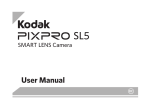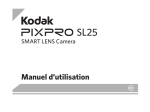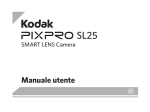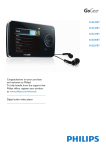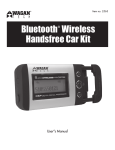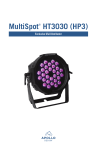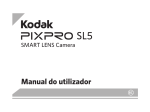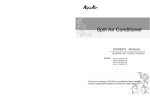Download User Manual - kodakpixpro.com
Transcript
SMART LENS Camera User Manual About this Manual Thank you for purchasing the KODAK PIXPRO SMART LENS Camera. Please carefully read this manual and keep it for future reference. JK Imaging Ltd. reserves all rights of this document. No part of this published manual may be reproduced, transmitted, transcribed, stored in a retrieval system or translated into any language or computer language, in any form, by any means, without the prior written permission of JK Imaging Ltd.. All trademarks mentioned in this manual are used for identification purposes only and are properties of their respective owners. This manual is to introduce you how to operate this KODAK PIXPRO SMART LENS Camera. JK Imaging Ltd. has tried its utmost to ensure the correctness of all contents here, but reserves the right to modify. All of these contents are subject to change without prior notice. Declaration of Conformity Responsible Party: JK Imaging Ltd. Address: JK Imaging Ltd., 17239 South Main Street, Gardena, CA 90248, USA JK Imaging Europe, 71 Clarendon road, Watford, WD17 1DS, UK Company Website: www.kodakpixpro.com In this manual: The memory card referred to in this manual is a microSD Card or microSDHC card. 1 INDUSTRY CANADA This device complies with Canadian RSS-210. This device complies with Industry Canada license-exempt RSS standard (s). Operation is subject to the following two conditions: (1) this device may not cause interference, and (2) this device must accept any interference, including interference that may cause undesired operation of the device. Radiation Exposure Statement: This product complies with the Canadian portable RF exposure limit set forth for an uncontrolled environment and is safe for intended operation as described in this manual. Additional RF exposure reduction can be achieved if the product can be kept as far as possible from the user body or set the device to lower output power if such function is available. For Customers in Europe This symbol [crossed-out wheel bin WEEE Annex IV] indicates separate collection of electrical waste and electronic equipment in the European countries. Please do not throw the equipment into domestic refuse. Please use the return and collection systems available in your country for proper, safe disposal of this product. 2 “CE” mark indicates that this product complies with the European requirements for safety, health, environment and customer protection. “CE” marked cameras are intended for sales in Europe. Europe – EU Declaration of Conformity This device complies with the essential requirements of the R&TTE Directive 1999/5/ EC. The following test methods have been applied in order to prove presumption of conformity with the essential requirements of the R&TTE Directive 1999/5/EC: - EN 60950-1: 2006+A11:2009 +A1:2010 +A12:2011 Safety of Information Technology Equipment - EN 50566: 2013 Product standard to demonstrate compliance of radio frequency fields from handheld and body- mounted wireless communication devices used by the general public (30 MHz — 6 GHz) - EN 62209-2: 2010 Human exposure to radio frequency fields from handheld and bodymounted wireless communication devices — Human models, instrumentation, and procedures Part 2: Procedure to determine the specific absorption rate (SAR) for wireless communication devices used in close proximity to the human body (frequency range of 30 MHz to 6 GHz) 3 - EN 300 328 V1.8.1 : 2012 Electromagnetic compatibility and Radio spectrum Matters (ERM); Wideband Transmission systems; Data transmission equipment operating in the 2.4 GHz ISM band and using spread spectrum modulation techniques; Harmonized EN covering essential requirements under article 3.2 of the R&TTE Directive. - EN 301 489-1 V1.9.2: 2011 Electromagnetic compatibility and Radio Spectrum Matters (ERM); Electro Magnetic Compatibility (EMC) standard for radio equipment and services; Part 1: Common technical requirements. - EN 301 489-17 V2.2.1:2012 Electromagnetic compatibility and Radio spectrum Matters (ERM); Electro Magnetic Compatibility (EMC) standard for radio equipment and services; Part 17: Specific conditions for 2.4 GHz wideband transmission systems and 5 GHz high performance RLAN equipment. For Customers in the U.S.A. Federal Communication Commission Interference Statement This device complies with Part 15 of the FCC Rules. Operation is subject to the following two conditions: (1) This device may not cause harmful interference, and (2) this device must accept any interference received, including interference that may cause undesired operation. 4 This equipment has been tested and found to comply with the limits for a Class B digital device, pursuant to Part 15 of the FCC Rules. These limits are designed to provide reasonable protection against harmful interference in a residential installation. This equipment generates, uses and can radiate radio frequency energy and, if not installed and used in accordance with the instructions, may cause harmful interference to radio communications. However, there is no guarantee that interference will not occur in a particular installation. If this equipment does cause harmful interference to radio or television reception, which can be determined by turning the equipment off and on, the user is encouraged to try to correct the interference by one of the following measures: - Reorient or relocate the receiving antenna. - Increase the separation between the equipment and receiver. - Connect the equipment into an outlet on a circuit different from that to which the receiver is connected. - Consult the dealer or an experienced radio/TV technician for help. FCC Caution: Any changes or modifications not expressly approved by the party responsible for compliance could void the user’s authority to operate this equipment. This transmitter must not be co-located or operating in conjunction with any other antenna or transmitter. 5 Radiation Exposure Statement: This product complies with the FCC portable RF exposure limit set forth for an uncontrolled environment and is safe for intended operation as described in this manual. Additional RF exposure reduction can be achieved if the product can be kept as far as possible from the user body or set the device to lower output power if such function is available. 6 Safety Notes Safety notes for this camera Do not disassemble or repair this camera by yourself. Do not drop the camera or allow it to hit solid objects. To prevent the camera from being damaged by moisture, do not use or store the camera in very humid environments, such as in rain or near bodies of water. Turn the camera off, remove the battery and the memory card, and dry it within 24 hours if water accidentally comes in contact with the camera. Do not use or store the camera in dusty places or on a beach to prevent dust or sand from entering the camera, causing possible damage to it. Do not use or store the camera in a hot environment or under direct sunlight. Please do not use in places having high intensity magnetic field, electrostatic and electric wave interference (for example near a microwave oven), which may cause failure in receiving signals. Before you remove the battery and memory card, the camera should be turned off. Advise to use soft lens cloth to regularly clean the camera’s body. 7 In cleaning the camera body, please don’t use corrosive cleaning agents or those with alcohol or organic solvent. If this camera is not in use for a long time, please keep it in a dry and clean condition. Our company will not pay compensation for any failure of playback of pictures or videos caused by improper operation. When using your camera on an airplane, observe the relevant rules specified by the airline. Do not place the product where it can be reached by infants and children. Safety notes for battery Please use a battery that is the same type as the one included. Please use the attached charger to charge the battery. If the liquid leaking from the battery contacts with your skin, please immediately flush with water and seek medical treatment. If the liquid leaks into the camera, please contact the retailer. Please dispose of the wasted battery in accordance with local (national or regional) regulations. 8 To prevent the battery from being damaged, do not drop the battery or allow it to hit solid objects or to be scratched by the objects. Do not let the battery come in contact with metal objects (including coins) to avoid short circuiting, discharging, excessive heat, or possible leakage. Do not attempt to disassemble the battery. Do not expose the battery to water. Always keep the battery contacts dry. Do not heat the battery or throw it into a fire to avoid a possible explosion. Do not store the battery in a hot environment or in direct sunlight. If an overheating happens during charging or use, please immediately stop charging or using and then take out the battery with care in shutdown mode to wait it for cooling. If it is not used for a long time, please remove the battery for proper keeping. In a colder environment, the performance of the battery could be noticeably reduced. Safety notes for memory card A memory card is optional and is not included in the product package. It needs to be purchased separately. Please use an original memory card which is Class 4 or higher and has a capacity of 4GB to 32GB. Before using a brand new memory card, please format the memory card first. Do not make the memory card fall off from high places or hit by heavy objects to prevent damaging it. 9 Do not attempt to disassemble or repair the memory card. Do not expose the memory card to water. Always keep it dry. Do not remove the memory card when the camera is turned on. Otherwise, the memory card could be damaged. Do not directly edit the data on the memory card. Copy the data to your PC before you edit them. When the camera is stored for a long period of time, be sure to download your photos and remove the memory card. Store it in a dry environment. Do not modify the name of the files or folders of the memory card using your PC. Modifying the file names may cause the files to not be recognized on the camera or a possible error may occur. A photo taken with the camera will be stored in the folder that is automatically generated on the memory card. Do not store photos that are not taken using this camera in these folders as the pictures cannot be recognized during the playback. 10 Product Specifications Image Sensor 1/2.3” BSI CMOS Total Pixels 16.76 Megapixels Effective Pixels 16.35 Megapixels Focal Length 4.3mm (Wide) ~ 107.5mm (Tele) 35mm film equivalent 24mm (Wide) ~ 600mm (Tele) F number F3.7 (Wide) ~ F6.2 (Tele) Optical Zoom 25x Focusing Range Normal: (Wide) 60cm ~ ∞, (Tele) 250cm ~ ∞ Macro: 3cm ~ ∞ (Wide Only) Anti-Handshake Optical Image Stabilization 11 Wi-Fi Yes (802.11 b/g/n) NFC Yes Remote Control Yes (via smart device) File Format Still Image: Exif 2.3 (JPEG) Movie: MP4 [Image: H.264; Audio: AAC(Stereo)] Power Rechargeable Li-ion Battery LB-052, 3.7V 880mAh, In-Camera Charging Shooting Capability Approx. 210 Shots (Based on CIPA Standards) Operation Environment Temperature: 0 ~ 40°C, Humidity: 0 ~ 90% Dimensions (W×H×D) 71.0×58.6×65.2mm (Based on CIPA Standards) Weight Approx. 210g (Body only) 12 Getting Ready Accessories Included Your camera box should contain the camera model you purchased along with the following accessories. If anything is missing or appears to be damaged, please contact your retailer. ▪ Rechargeable Li-ion battery ▪ AC adapter ▪ Micro USB cable ▪ Wrist strap ▪ Quick start guide ▪ Service card ▪ Warranty card 13 Part Names 1 Microphone 6 Speaker 2 Power Button 7 Zoom Lever 3 NFC Mark 8 Shutter Button 4 Battery Cover 9 Tripod Socket 5 Wrist Strap Buckles After turning the camera on, you may move the camera's zoom lever to zoom, and press the shutter button to take photos. 14 Installation of Wrist Strap It is recommended to use the wrist strap to prevent the camera falling off during use. Please install it on the camera and then wear it around your hand per the diagram below. 15 Installing Battery and Memory Card 1. Open the battery cover. 2. Insert the battery into the battery compartment according to the negative and positive directions as illustrated in the picture. Push the battery down until it locks in place. 16 3. Insert the memory card into the memory card slot as shown in the diagram. Push it down until it locks in place. 4. Close the battery cover. When you insert a memory card, make sure the notch of the card matches the markings on the top of the card slot. To remove your memory card, open the battery cover, gently press the memory card to eject it and remove it carefully. 17 Charging Battery For charging, you may use the included AC Adapter and Micro USB cable to charge the camera when it is off. You also may connect the Micro USB cable to computer for charging. Charging indicator: Steady orange: Charging. The indicator will go out once charging is finished, and the camera will be powered off automatically. Charging indicator The camera will only charge while powered off. If the camera is turned on while connected to power, normal camera functions will be available for use, but the camera will not charge until it is turned off. 18 Connect the smart device Install APP Download a dedicated installation package from the application store corresponding to the device (APP name: PIXPRO Remote Viewer) and then install it. Your smart device operating system version needs to be iOS 7 or higher, or Android 4.2 or higher. If not, please upgrade your smart device before using the APP. Wi-Fi connection (Android system and iOS system) 1. Press the power button to turn the camera on. 2. Enable the Wi-Fi feature of your smart device to automatically search surrounding hotspots. 3. Select "PIXPRO-SL25_XXXX", and input the eight-digit number password [12345678]. (The camera's SSID and password are located on the back side of the battery cover.) 19 To maintain a connection, please keep the camera within 10 meters (32.8 feet) without signal shielding interference. The camera and the smart device can only be connected one to one. Power Button PIXPRO SL25_XXXX PIXPRO-SL25_XXXX 1 20 2 3 NFC Connection (Android system) 1. Enable the NFC of your smart device. 2. Use your smart device to slightly touch the NFC mark on the camera. The APP will open automatically. 21 The NFC feature will be available only when your smart device's screen is unlocked. After successful connection of your smart device with camera, if you use another camera to touch the smart device, or if you use another smart device to touch the camera, the previous connection will be replaced. App Operating Instructions Refer to the "PIXPRO Remote Viewer User Manual" located on the web: Americas Europe http://kodakpixpro.com/ Americas/support/downloads.php http://www.kodakpixpro.com/ Europe/support/multi-lang-downloads.php 22 Installation on smart phone. 1. Open the clasp arm of the camera as shown in Figure 1. 2. Insert smart phone into the clasp as shown in Figure 2. Please don't swing the phone/lens after installation to prevent them from damage. Please take care not to pinch your fingers during installation. Clasp 1 2 3 23 Troubleshooting ▪ Camera does not turn on Correctly reinstall the battery per the instructions in this manual. The battery power is low, so please charge it or replace it with a fully charged battery. ▪ Camera turns off suddenly during operation The battery power is low. Charge it or replace it with a fully charged battery. ▪ The camera starts up automatically. If you enable the NFC by touching your smart device with the camera, the camera will start up automatically. This is normal. ▪ Pictures are blurry. Suggest using tripod. ▪ Saving data to memory card is slow Use a memory card with write Class 4 or higher to improve performance. ▪ Connection Failed! Please check the wireless settings of your smart device and the SSID and password you entered. Reinstall the APP. ▪ Battery temperature is too high. Battery overheat, remove the battery when the product is turned off. Continue to use the battery when it cools. 24 The Kodak trademark and trade dress are used under license from Kodak. © 2014 by JK Imaging Ltd. All Rights Reserved. JK Imaging Ltd., 17239 South Main Street, Gardena, CA 90248, USA JK Imaging Europe, 71 Clarendon road, Watford, WD17 1DS, UK www.kodakpixpro.com Ver. 4