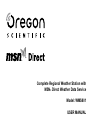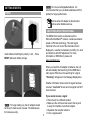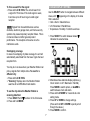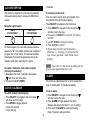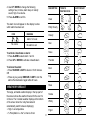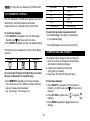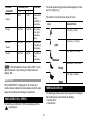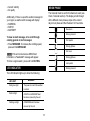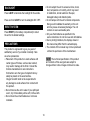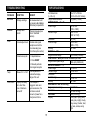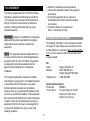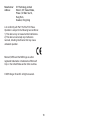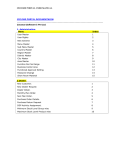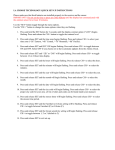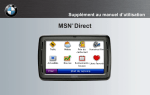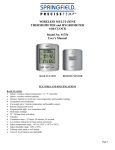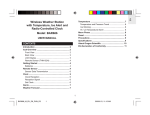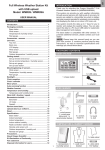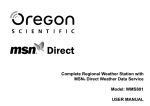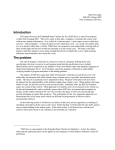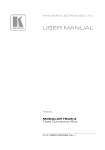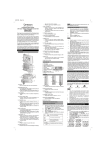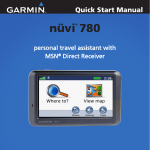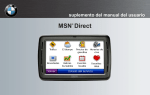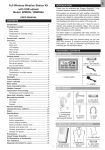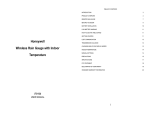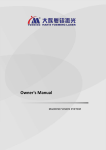Download Complete Regional Weather Station with MSN® Direct Weather
Transcript
Complete Regional Weather Station with MSN® Direct Weather Data Service Model: WMS801 USER MANUAL Dew Point ....................................................... 12 Wind Direction / Speed .................................... 12 Message Display .............................................. 12 LED Indicator ..................................................... 13 Moon Phase ....................................................... 13 Backlight ............................................................ 14 Reset System .................................................... 14 Complete Regional Weather Station with MSN® Direct Weather Data Service Model: WMS801 USER MANUAL Precautions ....................................................... 14 Troubleshooting ............................................... 15 Specifications .................................................... 15 About Oregon Scientific ................................... 16 FCC Statement .................................................. 17 Declaration of Conformity .............................. 17 CONTENTS Introduction ......................................................... 1 Product Overview ............................................... 2 Front View ........................................................ 2 Back View ........................................................ 2 LCD Display ..................................................... 3 Getting Started .................................................... 6 Power ............................................................... 6 About MSN® Direct Radio Signal ..................... 6 Change Display / Setting ................................. 7 Clock Reception .................................................. 8 Clock / Calendar ................................................. 8 Alarm .................................................................... 8 Weather Forecast ................................................ 9 UVI / Barometer / Rainfall ................................. 10 Temperature and Humidity ............................... 10 Temperature and Humidity Trend ................... 11 Comfort Zone ................................................. 11 Heat Index ...................................................... 11 INTRODUCTION Thank you for selecting the Oregon Scientific™ Complete Regional Weather Station with MSN® Direct Weather Data Service (WMS801). This product is designed to receive an FM radio signal from MSN Direct. The radio signal is decoded by the unit and transforms the data into the weather information you can view on the LCD screen. When the unit receives the MSN Direct service, its clock and time zone are set automatically for your convenience. MSN Direct Weather Data Service covers North American Metropolitan areas for the product through 2010. For coverage maps, see www.msndirect.com/coverage. 1 3. MODE: Change settings / display 4. ALARM: View alarm status; set alarm 5. SNOOZE / LIGHT: Activate 8-minute snooze or backlight 6. LED indicator: Color changes with weather message status 7. SELECT: Switch Areas 8. IN / REG: Toggle indoor and regional displays; activate auto-scan 9. UP / DOWN: Increase / decrease setting; enable / disable alarm NOTE Indoor temperature and humidity are measured by the product’s internal sensors. NOTE The unit takes approximately 15 minutes to receive the MSN Direct signal. However, if the radio signal is weak, it can take up to 24 hours to get a valid signal reception. Keep this manual handy as you use your new product. It contains practical step-by-step instructions, as well as technical specifications and warnings you should know about. BACK VIEW PRODUCT OVERVIEW FRONT VIEW 1. MESSAGE: View different messages 2. MEMORY: View current and historical readings; temperature, humidity, UV, barometer and rainfall 2 Weather Message Area 1. AC adapter hole 2. °C / °F: Selects temperature unit 3. RESET: Resets unit to default settings 4. Battery compartment 5. mb / inHg: Selects barometric pressure unit 6. Antenna 1. Moon phase 2. Warning message is displayed 3. Weather message display 4. Main unit battery is low 5. AC adapter is disconnected LCD DISPLAY Clock / Alarm / Calendar Area 1. Selected area icon 2. Clock radio reception 3. Time / date / calendar 4. Alarm 1 or 2 is displayed 5. Alarm 1 or 2 is set 6. Offset time zone 1. Weather Message Area 2. Clock / Alarm / Calendar Area 3. UVI / Barometer / Rainfall Area 4. Today’s Weather and 3-Day Weather / Temperature / Humidity Forecast Area 5. Temperature / Humidity / Comfort Level Area 6. Wind Direction / Speed Area 3 UVI / Barometer / Rainfall Area Today’s Weather and 3-Day Weather / Temperature and Humidity Forecast Area 1. Barometric pressure is showing 2. UV index is showing 3. UV index level 4. Barometric pressure (in inHg or mb/hPa) is displayed 5. UVI / barometric pressure / rainfall historical bar chart display 6. Rainfall is showing 7. Hour history for UVI / barometric pressure / rainfall reading 8. UVI reading is displayed 9. Rainfall reading (inches per hour) is displayed 1. Today’s weather forecast 2. Day of the week 3. Smoke / fog / haze / dust icon 4. Forecasted weather icon 5. Temperature or % chance of rain 6. High / low temperature reading 7. Temperature, humidity or rainfall forecast 4 Temperature / Humidity / Comfort Level Area Wind Direction / Speed Area 1. 2. 3. 4. 1. Gust wind speed is showing 2. Gust wind / wind speed is showing 3. Wind speed is showing 4. Gust wind or wind speed reading 5. Wind speed level with description 6. Wind direction display Heat index / wind chill level Temperature trend MAX / MIN temperature Indoor or regional temperature / humidity is displayed 5. MAX / MIN humidity 6. Humidity trend 7. Temperature (°C / °F) 8. Dew point level 9. Humidity % 10. Dew point temperature (°C / °F) 11. Comfort levels 5 NOTE Do not use rechargeable batteries. It is recommended that you use alkaline batteries with this product for longer performance. GETTING STARTED POWER shows when AC adapter is disconnected. shows when batteries are low. ABOUT MSN® DIRECT RADIO SIGNAL The MSN® Direct service is delivered over the Microsoft® DirectBand™ network, a wide-area network based on FM radio technology. This radio signal transmits to the unit most of the information that is displayed i.e. weather, temperature, humidity, UV, wind and local time with DST adjustment. For more information on MSN Direct, please visit www.msndirect.com. Insert batteries matching the polarity + and -. Press RESET after each battery change. When you insert the AC adapter or batteries, the unit will automatically start searching for the MSN Direct radio signal. While the unit is searching for a signal “Scanning” will appear in the Message Display Area. Weather information shows when the signal has been received. “Lost Link” shows when the signal has NOT been received. NOTE For longer lasting use, the AC adapter should be the unit’s main source of power. The batteries are for back-up use only. 6 If you cannot receive a signal: • Place the unit in a different location. • Make sure the unit has a clear view to the sky and is away from metallic or electronic objects. • Reposition the reception antenna. • Force a signal search. To force a search for the signal: • Press and hold IN / REG. The unit will search for a signal for 15 minutes. If the radio signal is weak, it can take up to 24 hours to get a valid signal reception. CHANGE DISPLAY / SETTING Use the SELECT button to navigate between different Areas, with appearing on the display in the Area that is selected: • Clock / Alarm / Calendar Area • UVI / Barometer / Rainfall Area • Temperature / Humidity / Comfort Level Area NOTE Signals from household devices such as doorbells, electronic garage doors, and home security systems may cause temporary reception failure. This is normal and does not affect general product performance. The reception will resume once the interference ends. 1. Press SELECT to switch between Areas. indicates the selected Area. Overlapping coverage In areas of overlapping city data coverage, the unit will automatically select data from the tower it gets the best reception from. You may be in an area where your Weather Station can pick up signals from multiple cities. To scan for a different city: • Press and hold IN / REG. • “Scanning” displays when the Weather Station searches for an MSN Direct radio station. 2. Most Areas have alternate display options e.g. Clock / Alarm or UVI / Barometer / Rainfall). Press MODE to switch options, or ALARM to switch between clock and alarm. 3. Press and hold MODE for 2 seconds to enter setting mode. 4. Press UP or DOWN to change settings. (Press and hold UP or DOWN to quickly scroll through the values.) 5. Press MODE to confirm. To see the city where the Weather Station is receiving data from: 1. Press SELECT until is shown in the Clock area. 2. Press and hold MODE. 7 • Calendar CLOCK RECEPTION This product is designed to synchronize its calendar clock automatically when it receives the MSN Direct service. To manually set the clock: (You only need to set the clock and calendar if you have disabled the clock radio reception.) Press SELECT to navigate to the Clock Area. Reception signal status: TIME IS SYNCHRONIZED 1. Press SELECT to navigate to the Clock Area. will show next to the Area. 2. Press and hold MODE for 2 seconds. The setting will blink. 3. Use UP / DOWN to change the setting. 4. Press CLOCK to confirm. 5. Repeat steps 3 and 4 to set the time zone offset hour (+ / -23 hours), 12 / 24 hour format, hour, minute, year, date / month format, month and day. TIME IS NOT SYNCHRONIZED For best reception, the clock and antenna should be placed on a flat, non-metallic surface near a window in an upper floor of your home. The antenna should be placed away from electrical appliances and not be moved around when searching for a signal. NOTE If you enter +1 in the time zone setting, this will give you your regional time plus 1 hour. To enable / disable the clock radio reception (clock synchronization): 1. Navigate to the Clock / Calendar / Alarm Area. will show next to the Area. 2. Press and hold UP / DOWN. ALARM The clock has 2 alarms that can be set to sound with a beep or melody alarm (5 melodies available). CLOCK / CALENDAR To set an alarm: 1. Press SELECT to navigate to the Clock Area. will show next to the Area. 2. Press ALARM to toggle between the alarm displays and select either alarm 1 or 2, for setting. 3. Press and hold ALARM to enter alarm setting mode. The alarm setting will blink. To switch between clock displays: 1. Press SELECT to navigate to the Clock Area. will show next to the Area. 2. Press MODE to toggle between; • Clock with seconds • Clock with day 8 4. Use UP / DOWN to change the following settings: hour, minute, alarm beep or melody sound, high / low volume. 5. Press ALARM to confirm. DESCRIPTION Clear The alarm icon will appear on the display to show which alarm has been set: ICON Partly Cloudy MEANING Cloudy Alarm 1/2 is set No icons Rain No alarm is set Snow To activate / deactivate an alarm: 1. Press ALARM to select alarm 1 and 2. 2. Press UP or DOWN to activate or deactivate it. Thunder To silence the alarm: • Press SNOOZE / LIGHT to silence it for 8 minutes. OR • Press any key except SNOOZE / LIGHT to turn the alarm off and activate it again after 24 hours. Dust Fog Haze WEATHER FORECAST The large, animated weather display in the top part of the screen shows the weather forecast for the next 1224 hours. The 3 smaller weather displays at the bottom of the screen show the 3-day forecast and automatically switch between displaying: • High / Low temperature • % Precipitation i.e. the % chance of rain Smoke Windy Frigid 9 TODAY’S WEATHER ICON Day Night Day Night 3-DAY FORCAST ICON NOTE The night time icon displays from 6PM to 6AM. UVI / BAROMETER / RAINFALL The UVI / Barometer / Rainfall Area displays current and historical UV, barometric pressure and rainfall measurements in a numerical and bar chart format. Low 3-5 6-7 Moderate High 8-10 11 and above Very high Extremely high The rainfall displays as inches per hour (In/hr). The following icons will appear to confirm which display you are in: BAROMETER DANGER LEVEL 0-2 To select the barometer measurement unit: • Press mb / inHg (in the battery compartment), to your desired setting. To view these displays: 1. Press SELECT to navigate to the UVI / Barometer / Rainfall Area. will show next to the Area. 2. Press MODE repeatedly to select your desired display. UV INDEX UV INDEX TEMPERATURE AND HUMIDITY The weather station displays indoor and regional: 1. Current, minimum and maximum temperatures and relative humidity percentages. 2. Comfort level indicator and trend line (rising, falling, or steady). 3. Heat index, wind chill and dew point level. RAINFALL To view the last 10 hours of the UV Index, or the last 24 hours of barometric or rainfall history: • Press MEMORY repeatedly in the relevant display. The number shown in the HR box indicates how long ago each measurement was taken (e.g. 2 hours ago, 3 hours ago, etc.). To view these displays: 1. Press SELECT to navigate to the Temperature / Humidity / Comfort Level Area. will show next to the Area. 2. Press IN / REG to select indoor or regional readings. 3. Press MODE repeatedly to toggle between the displays. 10 Indoor: • Temperature / humidity / trend level indicator • Heat index / dew point TEMPERATURE AND HUMIDITY TREND TREND RAISING STEADY FALLING Temperature Regional: • Temperature / humidity / trend level indicator • Heat index / dew point • Wind chill factor Humidity COMFORT ZONE The Comfort Zone indicates how comfortable the climate is, based on current temperature and humidity measurements: NOTE The dew point advises at what temperature condensation will form. The wind chill factor is based on the combined effects of temperature and wind speed. To select the temperature measurement unit: • Press °C / °F (inside the battery compartment), to the setting you want. ZONE TEMPERATURE Wet Any >70% Com 20-25ºC 40-70% HUMIDITY (68-77ºF) Dry To view minimum and maximum temperature or humidity: • Press MEMORY repeatedly in the temperature or humidity display. Any <40% HEAT INDEX The Heat Index advises 4 levels of warning if the temperature is high. To view the current day’s high and low temperature and humidity forecast: • Press UP. To clear all records: • Press and hold MEMORY for 2 seconds. A beep will sound to confirm that the memory has been cleared. 11 DANGER CATEGORY Extreme TEMPERATURE ºF ºC >54.5 >130 Intense heat: Strong possibility of heat stroke Danger 40.5-54.4 105-130 Very strong heat: Heat exhaustion likely Extreme 32.2-40.5 90-105 Strong heat: Possibility of dehydration 26.6-32.2 80-90 Possibility of heat exhaustion danger Caution Caution The wind speed and gust speed are displayed in miles per hour (mph) only. FALLING The wind level is shown by a series of icons: ICON DESCRIPTION < 2 mph (~ 3 kmh) 2-8 mph (~ 3-13 kmh) 9-25 mph (~ 3-13 kmh) 26-54mph (~ 42-87 kmh) NOTE If the temperature is below 26°C / 80°F, or the desired channel is not working, the Heat Index will display “NA”. < 55 mph (~ 88 kmh) DEW POINT When DEWPOINT is displayed on the screen, the number below indicates the temperature at which water vapor will condense and change to liquid form. MESSAGE DISPLAY The Message Display Area shows 4 general messages that continuously scroll across the display: • Sunrise time • Sunset time WIND DIRECTION / SPEED To read the wind direction find the compass point the is pointing to. 12 • Current visibility • Air quality MOON PHASE The Calendar must be set for this feature to work (see Clock / Calendar section). The display scrolls through all the different moon phases, stops at the current day’s moon phase and then flashes it for 5 seconds. Additionally, if there is a specific weather message for your region, a weather alert message will display: • WARNING • WATCH • ADVISORY New moon Waxing crescent To view an alert message, or to scroll through existing general or alert messages: • Press MESSAGE. To increase the scrolling speed, press and hold MESSAGE. First quarter Waxing gibbous Full moon NOTE If the unit cannot receive MSN Direct information a “Lost Link” message will appear. To force a signal search, press and hold IN / REG. Waning gibbous Last quarter LED INDICATOR Waning crescent The LED indicator lights up to show the following: LED LIGHT MEANING Solid green light The power is on and the weather is normal Solid red light A WATCH or ADVISORY alert has been received by the unit Flashing red light A WARNING alert has been received by the unit 13 • Do not subject the unit to excessive force, shock, dust, temperature or humidity, which may result in malfunction, shorter electronic life span, damaged battery and distorted parts. • Do not tamper with the unit’s internal components. Doing so will invalidate the warranty on the unit and may cause unnecessary damage. The unit contains no user-serviceable parts. • Only use fresh batteries as specified in the user’s instructions. Do not mix new and old batteries. • Due to printing limitations, the displays shown in this manual may differ from the actual display. • The contents of this manual may not be reproduced without the permission of the manufacturer. BACKLIGHT Press LIGHT to illuminate the backlight for 8 seconds. Press and hold LIGHT to turn the sidelights ON / OFF. RESET SYSTEM Press RESET (in the battery compartment) to return the unit to the default settings. PRECAUTIONS This product is engineered to give you years of satisfactory service if you handle it carefully. Here are a few precautions: • Placement of this product on wood surfaces with certain types of finishes, such as clear varnish, may result in damage to the finish. Consult the furniture manufacturer’s care instructions for direction as to the types of objects that may safely be placed on the wood surface. Oregon Scientific shall not be responsible for any damage to wood surfaces from contact with this product. • Do not immerse the unit in water. If you spill liquid over it, dry it immediately with a soft, lint-free cloth. • Do not clean the unit with abrasive or corrosive materials. NOTE The technical specification of this product and contents of this user guide are subject to change without notice. Images not drawn to scale. 14 SPECIFICATIONS TROUBLESHOOTING PROBLEM SYMPTOM REMEDY Barometer Strange readings Set measurement unit by pressing mb / inHg in the battery compartment Calendar Strange date / month Change language (see Clock / Calendar section) Clock Cannot adjust clock Disable clock signal reception and set the clock manually (see Clock Reception section) Cannot auto-synch Unit dimensions (L x W x H) Weight without batteries TEMPERATURE – °C or °F Indoor range Outdoor range Resolution Comfort range 2. Press RESET 3. Manually activate clock signal reception Shows “LL” or “HH” The temperature is outside the display range of the unit LCD screen Displays unclearly for a short time once it has been turned off If the adapter is plugged in and out in quick succession, the unit stores a small amount of power for a short period of time -5°C to 50°C (23°F to 122°F) -62°C to 78°C (-80°F to 173°F) 1°C (2°F) 20°C to 25°C (68°F to 77°F) Min / Max Memory RAINFALL – In/hr Regional rainfall range 0-2.5 inches (0-63 mm) WIND SPEED – Miles per hour or Kilometers per hour Regional wind speed range 0-254 mph (0-409 kmh) RELATIVE HUMIDITY – % Indoor range 25% to 95% Outdoor range 25% to 100% Resolution 1% Comfort range 40% to 70% Memory Min / max BAROMETER – mb / hPa or inHg Regional pressure range 0 to 1935 mb Resolution (0 to 655.34 inHg) WEATHER 1 mb (0.03 inHg) Display Sunny (day / night), partly cloudy (day / night), cloudy, rainy, snowy, thunder, dust, fog, haze, smoke, windy, frigid 1. Adjust batteries Temp 263 x 127 x 150 mm (10.35 x 5.0 x 5.91 inches) 576 grams (1.27lbs) 15 ABOUT OREGON SCIENTIFIC CLOCK Synchronization Clock display Hour format Calendar Dual alarm POWER • Adapter • Batteries (for back-up use only) Visit our website (www.oregonscientific.com) to learn more about Oregon Scientific products such as digital cameras; MP3 players; children’s electronic learning products and games; projection clocks; health and fitness gear; weather stations; and digital and conference phones. The website also includes contact information for our Customer Care department in case you need to reach us, as well as frequently asked questions and customer downloads. Auto or disabled HH:MM:SS 12 / 24hr DD/MM or MM/DD; 2-minute beep or melody sound (5 melodies available); high / low volume and 8-minute snooze We hope you will find all the information you need on our website, however if you’re in the US and would like to contact the Oregon Scientific Customer Care department directly, please visit: www2.oregonscientific.com/service/support OR call 1-800-853-8883. 6V AC adapter 4 x UM-3 (AA) 1.5V NOTE It is recommended that you use alkaline batteries with this product for longer performance. For international inquiries, please visit: www2.oregonscientific.com/about/international 16 • Reorient or relocate the receiving antenna. • Increase the separation between the equipment and receiver. • Connect the equipment into an outlet on a circuit different from that to which the receiver is connected. • Consult the dealer or an experienced radio / TV technician for help. FCC STATEMENT This device complies with Part 15 of the FCC Rules. Operation is subject to the following two conditions: (1) This device may not cause harmful interference, and (2) This device must accept any interference received, including interference that may cause undesired operation. WARNING Changes or modifications not expressly approved by the party responsible for compliance could void the user’s authority to operate the equipment. DECLARATION OF CONFORMITY The following information is not to be used as contact for support or sales. Please call our customer service number (listed on our website at www.oregonscientific. com), or on the warranty card for this product) for all inquiries instead. NOTE This equipment has been tested and found to comply with the limits for a Class B digital device, pursuant to Part 15 of the FCC Rules. These limits are designed to provide reasonable protection against harmful interference in a residential installation. We Name: Address: Telephone No.: This equipment generates, uses and can radiate radio frequency energy and, if not installed and used in accordance with the instructions, may cause harmful interference to radio communications. However, there is no guarantee that interference will not occur in a particular installation. If this equipment does cause harmful interference to radio or television reception, which can be determined by turning the equipment off and on, the user is encouraged to try to correct the interference by one or more of the following measures: Oregon Scientific, Inc. 19861 SW 95th Ave., Tualatin,Oregon 97062 USA 1-800-853-8883 declare that the product Product No.: WMS801 Product Name: Complete Regional Weather Station with MSN® Direct Weather Data Service 17 Manufacturer: Address: IDT Technology Limited Block C, 9/F, Kaiser Estate, Phase 1,41 Man Yue St., Hung Hom, Kowloon, Hong Kong is in conformity with Part 15 of the FCC Rules. Operation is subject to the following two conditions: 1) This device may not cause harmful interference. 2) This device must accept any interference received, including interference that may cause undesired operation. Microsoft, MSN and the MSN logo are either registered trademarks or trademarks of Microsoft Corp. in the United States and/or other countries. © 2005 Oregon Scientific. All rights reserved. 18 © 2005 Oregon Scientific. All rights reserved. 086L004192-011