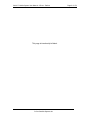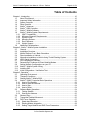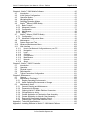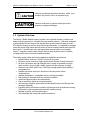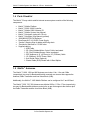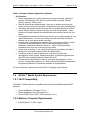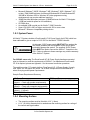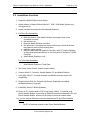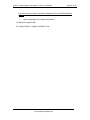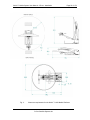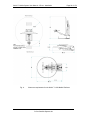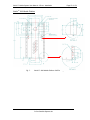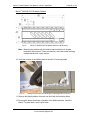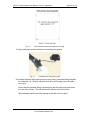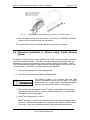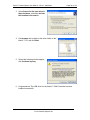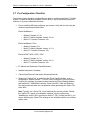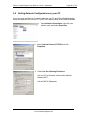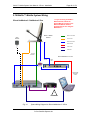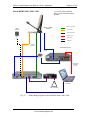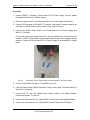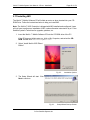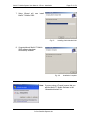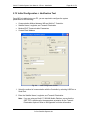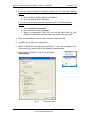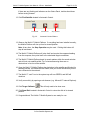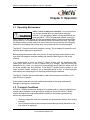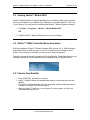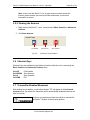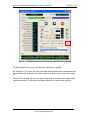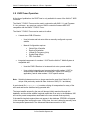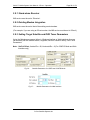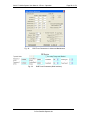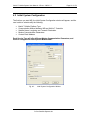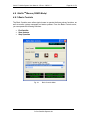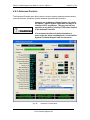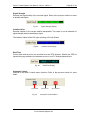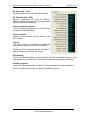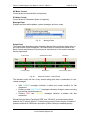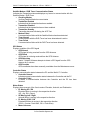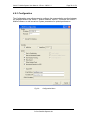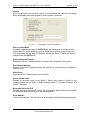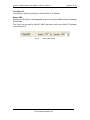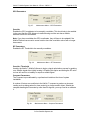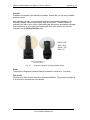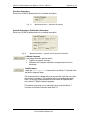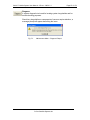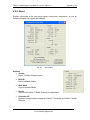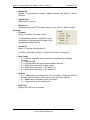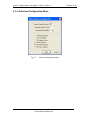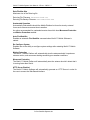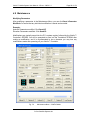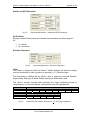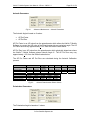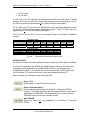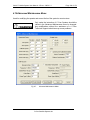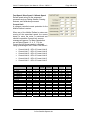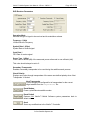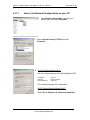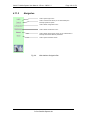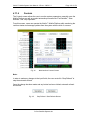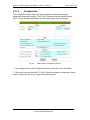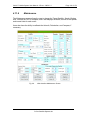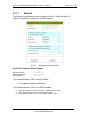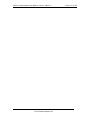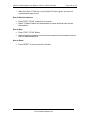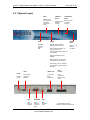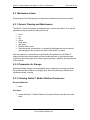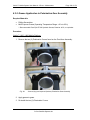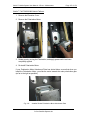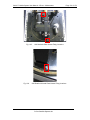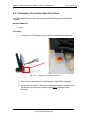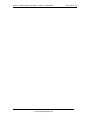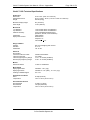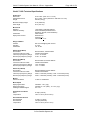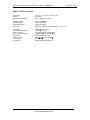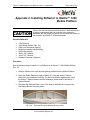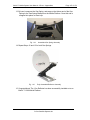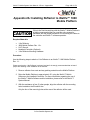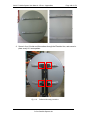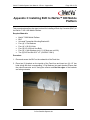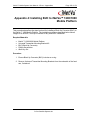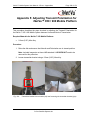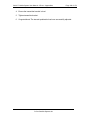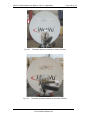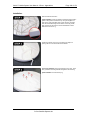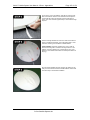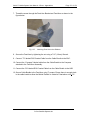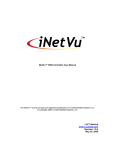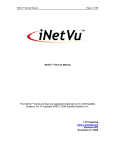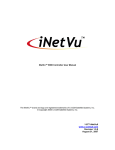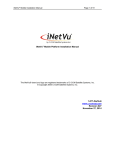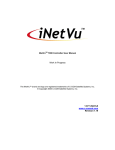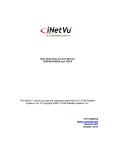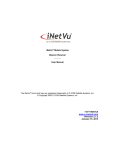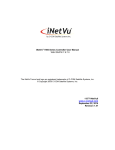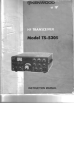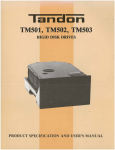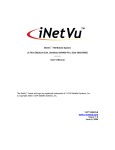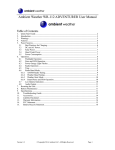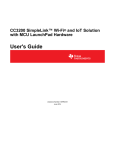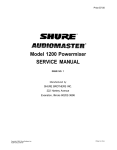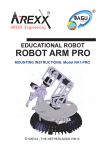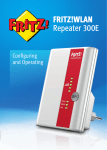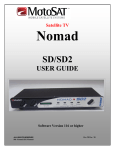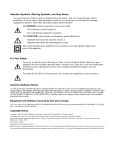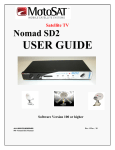Download iNetVu™ Mobile System iDirect User Manual 1-877
Transcript
iNetVu™ Mobile System iDirect User Manual The iNetVu™ brand and logo are registered trademarks of C-COM Satellite Systems, Inc. © Copyright 2006 C-COM Satellite Systems, Inc. 1-877-iNetVu6 www.c-comsat.com Revision 1.13.7 August 28, 2007 iNetVu™ Mobile System User Manual – iDirect - Preface This page is intentionally left blank. C-Com Satellite Systems Inc Page 2 of 178 iNetVu™ Mobile System User Manual – iDirect - Preface Page 3 of 178 REVISION NOTES: The table below records the current version status of this document and any changes from the previous versions. Rev. 1.13.1 1.13.2 1.13.3 1.13.4 1.13.5 Date 02-12-2007 04-26-2007 06-27-2007 07-23-2007 Edited By J. Kwan A. Cheikhali A. Cheikhali A. Cheikhali A. Cheikhali 1.13.6 1.13.7 08-01-2007 08-23-2007 A. Cheikhali A. Cheikhali Description Released with Software 6.1.1 Ch 6. Maintenance Additions BUC installation 980 update Vehicle Installation Modifications 1200C and 980 specifications added 980 Model 2.6 Specs Added Released with Software 6.2.1 C-Com Satellite Systems Inc iNetVu™ Mobile System User Manual – iDirect - Preface Page 4 of 178 Table of Contents Chapter 1: Introduction.................................................................................................... 10 1.1 About This Manual .......................................................................................... 10 1.2 Important Safety Information ........................................................................... 10 1.3 System Overview ............................................................................................ 11 1.4 Parts Checklist ................................................................................................ 12 1.5 iNetVu™ Antennae ........................................................................................... 12 1.6 iNetVu™ 5000 Controller.................................................................................. 13 1.7 iNetVu™ Mobile Software ............................................................................... 13 1.8 iNetVu™ Mobile System Requirements .......................................................... 14 1.8.1 VSAT Compatibility...................................................................................... 14 1.8.2 Minimum Computer Requirements.............................................................. 14 1.8.3 System Power ............................................................................................. 15 1.8.4 Mounting Surface ........................................................................................ 15 1.8.5 Roof Clearance............................................................................................ 16 1.8.6 Weight Support............................................................................................ 17 1.9 Additional Considerations................................................................................ 17 Chapter 2: iNetVu™ Mobile System Installation ............................................................. 18 2.1 General............................................................................................................ 18 2.2 Installation Overview ....................................................................................... 19 2.3 Mobile Platform Front / Back Orientation ........................................................ 21 2.4 Direct Installation to Vehicle ............................................................................ 22 2.5 Alternative Installation to Vehicle Using Thule® Racking System................... 33 2.6 USB / Serial Connection.................................................................................. 35 2.7 Pre-Configuration Checklist............................................................................. 37 2.8 Determining IP Address of iDirect Satellite Modem......................................... 38 2.9 Setting Network Configurations on your PC .................................................... 39 2.10 iNetVu™ Mobile System Wiring ...................................................................... 40 2.11 Installing IMS................................................................................................... 45 2.12 Initial Configuration + Verification Test............................................................ 48 Chapter 3: Operation....................................................................................................... 52 3.1 Operating Environment ................................................................................... 52 3.2 Transport Conditions ....................................................................................... 52 3.3 Starting iNetVu™ Mobile 5000 ........................................................................ 53 3.4 iNetVu™ 5000C Controller Basic Operations ................................................. 53 3.4.1 How to Find Satellite.................................................................................... 53 3.4.2 How to Stow the Antenna ............................................................................ 54 3.4.3 How to Stop ................................................................................................. 54 3.4.4 How to Reset ............................................................................................... 54 3.5 Software Basic Operations.............................................................................. 54 3.5.1 Finding Satellite ........................................................................................... 54 3.5.2 Stowing the Antenna ................................................................................... 55 3.6 Shortcut Keys .................................................................................................. 55 3.7 Transmitter Enabled Movement ...................................................................... 55 3.8 DVB Tuner Operation...................................................................................... 57 3.8.1 Stand-alone Receiver .................................................................................. 58 3.8.2 Existing Modem Integration ......................................................................... 58 3.8.3 Setting Target Satellite and DVB Tuner Parameters................................... 58 C-Com Satellite Systems Inc iNetVu™ Mobile System User Manual – iDirect - Preface Page 5 of 178 Chapter 4: iNetVu™ 5000 Mobile Software .................................................................... 60 4.1 Introduction...................................................................................................... 60 4.2 Initial System Configuration............................................................................. 61 4.3 Operation Modes............................................................................................. 62 4.4 Navigating Menus............................................................................................ 63 4.5 Switching Operation Modes ............................................................................ 63 4.6 iNetVuTM Menus (USER Mode) ....................................................................... 64 4.6.1 Basic Controls ............................................................................................. 64 4.6.2 Advanced Controls ...................................................................................... 67 4.6.3 Configuration ............................................................................................... 78 4.6.4 Maintenance ................................................................................................ 82 4.6.5 About ........................................................................................................... 88 4.7 iNetVu™ Menus (CONFIG Mode) ................................................................... 91 4.7.1 Configuration ............................................................................................... 91 4.7.2 Advanced Configuration Menu .................................................................... 92 4.8 Maintenance.................................................................................................... 95 4.9 System Demo and Test................................................................................. 102 4.10 Advanced Maintenance Menu....................................................................... 104 4.11 Web Interface ................................................................................................ 108 4.11.1 How to Set Network Configurations on your PC.................................... 109 4.11.2 Navigation.............................................................................................. 110 4.11.3 Login...................................................................................................... 111 4.11.4 Controls ................................................................................................. 112 4.11.5 Configuration ......................................................................................... 113 4.11.6 Maintenance .......................................................................................... 114 4.11.7 Network ................................................................................................. 115 4.11.8 About ..................................................................................................... 116 Chapter 5: iNetVu™ 5000C Controller.......................................................................... 118 5.1 Introduction.................................................................................................... 118 5.2 Operation....................................................................................................... 118 5.3 Physical Layout ............................................................................................. 120 5.4 Requirements ................................................................................................ 121 5.5 Typical Connection Configuration ................................................................. 121 Chapter 6: Maintenance................................................................................................ 122 6.1 General.......................................................................................................... 122 6.2 Maintenance Timeframe................................................................................ 123 6.2.1 Regular Operating Environments .............................................................. 123 6.2.2 Harsh Operating Environments or Storage ............................................... 123 6.3 Maintenance Items ........................................................................................ 124 6.3.1 General Cleaning and Maintenance .......................................................... 124 6.3.2 Preparation for Storage ............................................................................. 124 6.3.3 Cleaning iNetVu™ Mobile Platform Connectors........................................ 124 6.3.4 Oil Application to Joints ............................................................................. 125 6.3.5 Grease Application to Polarization Gear Assembly................................... 126 6.3.6 Grease Application to Azimuth Gear Assembly......................................... 128 6.3.7 Emergency Stop Switch Operation Check ................................................ 132 6.3.8 Cleaning 980 / 1200 Rear Antenna Cover................................................. 133 Appendix 1: Technical Specifications............................................................................ 135 Appendix 2: Installing Reflector to iNetVu™ 1200 Mobile Platform .............................. 143 C-Com Satellite Systems Inc iNetVu™ Mobile System User Manual – iDirect - Preface Page 6 of 178 Appendix 2A: Installing Reflector to iNetVu™ 1800 Mobile Platform............................ 148 Appendix 3: Installing BUC to iNetVu™ 980 Mobile Platform ....................................... 152 Appendix 4: Installing BUC to iNetVu™ 1200/1800 Mobile Platform ............................ 155 Appendix 5: Adjusting Transmit Polarization for iNetVu™ 950 / 980 Mobile Platform .. 158 Appendix 6: Attaching Feed Arm to iNetVu™ 950 / 980 Reflector................................ 164 Appendix 7: iNetVu™ 1200 / 980 Mobile Platform Rear Antenna Cover Care and Installation ..................................................................................................................... 165 Appendix 8: iNetVu™ Transportable Case Installation ................................................. 168 Appendix 9: iNetVu™ System Wiring Diagram for DVB Add-On .................................. 177 Appendix 10: Declaration of Conformity........................................................................ 178 C-Com Satellite Systems Inc iNetVu™ Mobile System User Manual – iDirect - Preface Page 7 of 178 Copyright © 2006. All rights reserved. C-COM Satellite Systems Inc. This document contains information, which is protected by copyright. All rights reserved. Reproduction, adaptation, or translation without prior written permission is prohibited, except as followed under the copyright laws. Both the iNetVu™ and C-COM names and logos are registered trademarks of C-COM Satellite Systems Inc. Intel® Pentium is a registered trademark of Intel Corporation. Microsoft, Windows, Windows NT and MapPoint are registered trademarks of Microsoft Corporation. All other product names mentioned in this manual may be trademarks or registered trademarks of their respective companies and are the sole property of their respective manufacturers. C-Com Satellite Systems Inc iNetVu™ Mobile System User Manual – iDirect - Preface Page 8 of 178 FCC and INDUSTRY CANADA INFORMATION TO THE USER: The FCC and Industry Canada have imposed the following conditions when operating, installing and deploying iNetVu™ Mobile Earth Stations and is mandatory for all installations made within the Continental United States and Canada as well as Hawaii, Alaska, Puerto Rico, the U.S. Virgin Islands and other U.S. Territories. The FCC requires that a certified installer perform the installation. It is also strongly recommended that a qualified professional Dealer/Installer mount the system on your vehicle. These conditions are also required by C-COM for all other installed locations. All iNetVu™ Mobile earth station installers must be C-COM Certified, and must have specifically acknowledged the requirements for iNetVu™ Mobile installations, which are as follows: 1. “Installation” is the physical mounting and wiring of the Satellite provider’s earth station on a vehicle or other stationary site in order to prepare for correct operation. Only Certified C-COM iNetVu installers may perform the installation and removal of an iNetVu™ Mobile system. 2. “Deployment” means the raising, pointing and orienting of the earth station to the communicating satellite, every time it is raised from a stowed position for use. The deployment of an iNetVu™ Mobile system must only be done by a trained installer or by a consumer using the deployment software. 3. Installers shall install the iNetVu™ systems only in locations that are not readily accessible to children and in a manner that prevents human exposure to potential radiation hazards. 4. For large vehicles with roof mounts, the height of the bottom lip of the earth station when fully deployed must be at least six feet above the ground at all times, or six feet above a surrounding surface which a person may easily access. 5. If a roof access ladder or any other means of access to the roof is installed on the vehicle, then the ladder or access must be blocked by a suitable rope or other barrier while the earth station is deployed or in operation. The installer must provide this rope or barrier directly to the end user at the time of installation and advise the user to use it at all times when the earth station is deployed or in operation. Warning signs shall also be provided by the installer to the end user to be posted on the rope or other barrier warning all persons not to attempt to access the roof of the vehicle while the earth station is deployed or in operation. 6. Warning signs shall be posted at prominent locations on the earth station informing all persons of the danger of harmful radiation from the earth station while it is deployed or while in operation. 7. The iNetVu™ Mobile system may only be operated when the vehicle is stationary. 8. The installer must inform the end user that the vehicle must be stabilized during the transmission, to prevent movement of the vehicle for any reason, including movement of persons on or off the vehicle, or high winds. The installer shall advise the end user how to appropriately stabilize their vehicle. 9. Installers shall be liable for all damages if they fail to comply with the above mandatory conditions. This includes, but is not limited to damages caused by improper installation or due to the failure to provide required information to the end user. C-Com Satellite Systems Inc iNetVu™ Mobile System User Manual – iDirect - Preface Page 9 of 178 10. Installers and end users will be deemed directly liable for any damages resulting from either of their failure to comply with the above rules. These rules are meant to ensure that extraordinary precautions and measures are used to prevent satellite interference or exposure to harmful radiation. C-COM reserves the rights to immediately suspend without liability or previous notice the operation of the earth station upon detection of a deviation from its installation or operational requirements until the deviation is corrected. In addition, C-COM reserves the right to suspend or cancel the Installer Certificate of any installer that has not fully complied with these installation requirements. 11. Further, the installer and end user may be directly liable for any damages resulting from any change undertaken by either of them. Including but not limited to, any modification of any part of the hardware, software, specific operational frequencies, the authorized satellite, or the size or other characteristics of the earth station supplied to them by C-COM or C-COM’s authorized representatives. Note 1: This equipment has been tested and found to comply with the limits for a Class B digital device, pursuant to Part 15 of FCC rules. These limits are designed to provide reasonable protection against harmful interference when the equipment is operated in a residential installation. This equipment generates, uses, and can radiate radio frequency energy and, if not installed and used in accordance with this instruction manual, may cause harmful interference with radio communications. However, there is no guarantee that interference will not occur in a particular installation. If this equipment does cause harmful interference to radio or television reception, which can be determined by turning the equipment off and on, the user is encouraged to try to correct the interference by one or more of the following measures: • Reorient or relocate the receiving antenna. • Increase the separation between the equipment and receiver. • Connect the equipment into an outlet on a circuit different from that to which the receiver is connected. • Consult the dealer or an experienced radio / TV technician for help. Note 2: This Class B digital apparatus complies with Canadian ICES-003. C-Com Satellite Systems Inc iNetVu™ Mobile System User Manual – iDirect - Preface Page 10 of 178 Chapter 1: Introduction 1.1 About This Manual This manual combines the iNetVu™ Mobile System User’s Manual and the Installer’s Installation Manual into one single publication. An electronic version of this manual is included on the iNetVu™ CD that came with your system. It is broadly organized into six main chapters plus appendices: 1. 2. 3. 4. 5. 6. Introduction System Hardware and Software Installation Basic System Operation Software Operation Manual iNetVu™ 5000 Controller Information Maintenance This manual covers the iNetVu™ Mobile System and the Mobile Platform product (e.g. Mobile System less modem and reflector). 1.2 Important Safety Information For your safety and protection, read this entire manual before attempting to install or use the iNetVu™ Mobile System. Keep this manual where you can refer to it if necessary. Types of Warnings Used in This Manual This section introduces the various types of warnings used in this manual to alert you to possible safety hazards. Indicates an imminently hazardous situation, which, if not avoided, will result in death or serious injury. Indicates a potentially hazardous situation, which, if not avoided, could result in death or serious injury. C-Com Satellite Systems Inc iNetVu™ Mobile System User Manual – iDirect - Introduction Page 11 of 178 Indicates a potentially hazardous situation, which, if not avoided, may result in minor or moderate injury. Indicates a situation or practice that might result in property or equipment damage. 1.3 System Overview The iNetVu™ Mobile Satellite Internet system is an automatic scanner, polarizer and beam positioning system for a foldable two-way satellite antenna. It has been designed to automatically find and acquire the satellite beam and the position based on both a GPS position reading as well as other positioning parameters. It is targeted for nomadic users that require high speed Internet access in remote locations where cable and DSL do not exist. It provides two-way, high-speed data communications over satellite. iNetVu™ empowers mobile users with the ability to stop anywhere there is Satellite coverage and access Internet at broadband speeds. The mobile system offers the following additional capabilities and features: • Mobile Platform features a 3-axis DC motor drive system • Elevation system features a highly reliable linear actuator to control elevation • All drive components are high strength steel, housed in lubricated housings, which results in a rigid, highly reliable, system with the minimum of weight • Reflector is an offset, prime focus, SMC high strength plastic illuminated by a corrugated horn • Satellite acquisition and lock in less than 5 minutes (under normal circumstances) • Satellite independent – compatible with any configured satellite • Dish pointing is automatic and fully software controlled • Optimized signal reception and transmission • Fast re-acquisition based on last good position • Self-tracking navigation system that provides North America and Europe wide coverage (Optional) • Interfaces with a full-function controller with features such as automatic stowing, GPS and flux-gate compass and automatic satellite pointing • Reliable acquiring, minimal maintenance • Self-calibrating and tuning after satellite acquisition C-Com Satellite Systems Inc iNetVu™ Mobile System User Manual – iDirect - Introduction Page 12 of 178 1.4 Parts Checklist The iNetVu™2-way mobile satellite Internet access system consists of the following components: • • • • • • • • • • • iNetVu™ Mobile Platform iNetVu™ 5000 / 9000 Controller iNetVu™ Mobile 5000 Software CD iNetVu™ Mobile System User Manual iNetVu™ Navigator (optional 2-CD set) iNetVu™ Navigator User Manual (optional) 1200/980/950/750/740 Reflector DuraComm® LP-18 12VDC Power Supply “Caution” Warning Sign for ladder with fixing chain “President’s Welcome to C-COM” letter Supplied cabling: 1 - USB Cable 1 - 30’ (10m) Shielded Motor Control Cable, terminated 1 - 30’ (10m) Shielded Sensor Cable, terminated 1 - GPS Antenna w/ 15’ (4572mm) or 25’ (7620mm) Cable 1 - 10’ (3048mm) 12VDC Power Cable 1 - 9-pin Serial Cable (Optional) 1 - Coaxial Cable (RG6) Bundle with L-Band Splitter 1.5 iNetVu™ Antennae The iNetVu™ 1800, 1200 and 980 Antenna are circular 1.8m, 1.2m and 0.98m (respectively) two-way Ku-Band satellite dish mounted over an arm that supports the antenna, Radio Transmitter and Low Noise Block (LNB). Additionally, the iNetVu™ 1800 Mobile Platform can be configured for C and X Band. The iNetVu™ 950, 750, 740 Antennae are elliptical 0.95m, 0.75m, 0.74m (respectively) two-way Ku-Band satellite dishes mounted over an arm that supports the antenna plus the Radio Transmitter and the Low Noise Block (LNB). C-Com Satellite Systems Inc iNetVu™ Mobile System User Manual – iDirect - Introduction Page 13 of 178 1.6 iNetVu™ 5000 Controller The iNetVu™ 5000 Antenna Controller has been designed to automate the operation of Mobile platforms. Key Features: • Automatic azimuth, polarization, and elevation pointing calculation • GPS receiver for determining antenna latitude and longitude coordinates • Fluxgate compass for determining orientation/direction of iNetVu™ Mobile Platform • Non-volatile, flash memory for storing satellite locations and configuration data • Automatic dish repositioning to previously accessed satellites (if the vehicle or structures location is unchanged) • Slim, 1U high rack or desktop mounted unit • Continuous monitoring of antenna drive status • RS-232 remote control serial interface. • USB 1.1 interface • L-Band RF Detector used for satellite signal acquisition 1.7 iNetVu™ Mobile Software The iNetVu™ Mobile application consists of two parts: The iNetVu™ Mobile 5000 software, which allows for full control of the dish, and iNetVu™ Navigator, an optional navigational software package. iNetVu™ Mobile Application Key Features: • Automatic re-peak on satellite upon signal loss. • Automatic dish stow if Mobile Platform moves • If the vehicle is moved before the dish is stowed, the dish will sense movement and will automatically begin stowing itself. • The dish will not transmit unless it is pointed adequately to meet crosspolarization specifications. • The system will automatically find any satellite from any point on the Earth within its coverage area. • Displays comprehensive information about the satellite, dish, motors, GPS, compass, control box, and modem. • Finds the satellite, peaks the signal strength and selects the optimal path to perform the selected satellite, allowing the customer’s computer to be online as soon as possible • Ability to calibrate the dish and download new software and firmware updates. • Simple to install, configure and operate. C-Com Satellite Systems Inc iNetVu™ Mobile System User Manual – iDirect - Introduction Page 14 of 178 iNetVu™ Navigator Software Application (Optional) Key Features: • Tracks and displays your current position on the map accurately, getting the dynamic GPS data from GPS device, such as latitude, longitude, altitude, velocity, direction, GPS time etc. • Records historical and statistical data. Helps you to analyze and review the history route and relevant information in two different ways (lines and pushpins). • Calculates and records relevant historical data, including mileages (up to three can be stored), maximum speed, total time, and total average speed. It also allows you to switch between mile and kilometer unit measures at the click of a button. • Gives detailed route maps and directions, allowing you to easily navigate to very specific destinations. You can even obtain route and directional information between two or more places at the same time. • Locates nearby information and amenities from your current position or current route within a specified distance (radius), such as gas stations, hotels, restaurants, landmarks, attractions and so on. Note: It will locate nearby information from any point on the map by any radius. • At any point on the map, if you specify a driving time, the software can plan “a driving zone” that can be reached within this specified time. • Provides a variety of useful mapping tools, such as moving the map automatically, finding a place, showing the legend, synchronizing system time with GPS time, arranging historical records and so on. • Provide various map operation functions, such as a comprehensive “zoom” function, changing the map style, etc. Built on Microsoft’s MapPoint application, Navigator provides all the functionality available in that Application. For more information, please refer to the iNetVu™ Navigator User’s Manual. 1.8 iNetVu™ Mobile System Requirements 1.8.1 VSAT Compatibility The iNetVu™ Mobile System is compatible with the following Satellite Modem/VSAT Remotes: • • • iDirect NetModem II (Firmware 3.2.3+) iDirect NetModem II Plus (Firmware 5.0+) iDirect iNFINITI 3000 / 5000 / 7000 (Firmware 6.0.1+) 1.8.2 Minimum Computer Requirements • Intel® Pentium™ II 400 or higher. C-Com Satellite Systems Inc iNetVu™ Mobile System User Manual – iDirect - Introduction • • • • • • Page 15 of 178 Microsoft Windows™ 98 SE, Windows™ ME, Windows™ 2000, Windows™ XP or later. RAM: 64MB minimum for Microsoft Windows 98 SE and Windows ME, 128 MB for Windows 2000 or Windows XP (other programs running simultaneously may require additional memory). 120MB free hard disk space minimum (530MB minimum for iNetVu™ Navigator 1.2GB free hard disk space for full installation). CD ROM drive. An available USB or serial port for iNetVu™ 5000 Controller. Super VGA (800 x 600) or higher monitor with 256 or more colors Microsoft™ Mouse or compatible pointing device 1.8.3 System Power All iNetVu™ Systems include a DuraComm® LP-18 Power Supply Unit (PSU) which has been calibrated to give an output of 12.5 VDC for the iNetVu™ 5000 Controller. An alternate 12VDC power supply MUST NOT be used as this may cause problems with the operation of the mount and/or irreversibly damage the system. The supplied 12VDC Power Cable MUST be used to connect the iNetVu™ Controller to the PSU. Failure to adhere to these warnings may void the warranty of the iNetVu™ System. For 220VAC users only: The DuraComm® LP-18 Power Supply has been converted prior to shipment to meet the requirements of 220VAC. If a replacement DuraComm® LP-18 is required, please see Appendix 1 for the manual conversion procedure. The satellite modem, PC control platform, DuraComm® LP-18 Power Supply (if used), fans, lights, etc. will require AC power. All of these components must be factored in when surveying mobile power requirements. Sample Power Requirement Summary: AC Power Draw Satellite Modem 120W (Approx. – Check with modem requirements) Laptop computer 100W (Approx. – Check with computer requirements) DuraComm® LP-18 Power Supply 150W (Approx. - if utilized) Total 370W AC DC Power Draw iNetVu™ 5000 Controller 200W 12V Total 200W DC 1.8.4 Mounting Surface • • The mounting surface must be flat within 1/16” (1.6mm) A 1½” (38.1mm) diameter hole is needed near the mounting surface for routing of the control and signal cables. C-Com Satellite Systems Inc iNetVu™ Mobile System User Manual – iDirect - Introduction Page 16 of 178 1.8.5 Roof Clearance All iNetVu™ systems require a specific unobstructed clearance from any other roofmounted equipment such as air conditioners, air vents, etc. • • • Fig. 1: iNetVu™ 1800 - 130” x 130” iNetVu™ 1200 - 130” x 130” iNetVu™ 980/950/750/740 - 95” x 95” Roof Clearances for the iNetVu™ 1800 (Top) 1200 (Bottom Left), 980/950/750/740 (Bottom Right) Mobile Platforms C-Com Satellite Systems Inc iNetVu™ Mobile System User Manual – iDirect - Introduction Page 17 of 178 1.8.6 Weight Support All iNetVu™ Mobile systems are capable of being mounted to a vehicle that can support the following constraints. • • • • • iNetVu™ 1800 - 320 lbs (145 kg) iNetVu™ 1200 - 203 lbs (92 kg) iNetVu™ 980 - 143 lbs (65 kg) iNetVu™ 950 - 135 lbs (61.5 kg) iNetVu™ 750/740 - 123 lbs (56 kg) 1.9 Additional Considerations A clear unobstructed view of the southern sky is required for reliable satellite communication for users in the Northern Hemisphere. Vice versa for those in the Southern Hemisphere. C-Com Satellite Systems Inc iNetVu™ Mobile System User Manual – iDirect - Installation Page 18 of 178 Chapter 2: iNetVu™ Mobile System Installation THE iNetVu™ MOBILE PLATFORM SHOULD NEVER BE OPERATED WITHOUT ITS CONTROLLER AND SHOULD NEVER BE CONNECTED DIRECTLY TO A BATTERY. DOING SO WILL VOID THE WARRANTY ON BOTH THE CONTROLLER AND THE PLATFORM AND THE CUSTOMER WILL BE CHARGED FOR REPAIR AND REPLACEMENT COSTS RELATING TO THE DAMAGE. THE POWER TO OPERATE THE MOBILE PLATFORM SHOULD ALWAYS BE CONNECTED TO THE CONTROLLER VIA ITS APPROPRIATE POWER CABLE, WHICH IS FUSED. POWER SHOULD NEVER BE APPLIED DIRECTLY TO THE PLATFORM TO RAISE OR LOWER IT WITHOUT THE USE OF THE CONTROLLER. NOT FOLLOWING THESE INSTRUCTIONS WILL SEVERELY DAMAGE THE PLATFORM AND WILL ALSO DAMAGE THE CONTROLLER ONCE IT IS ATTACHED TO THE PLATFORM THAT HAS BEEN SUBJECTED TO DIRECT BATTERY OPERATION WITHOUT THE USE OF THE CONTROLLER. 2.1 General All iNetVu™ Mobile Systems have been fully tested with the iNetVu ™ 5000/9000 Controller prior to shipment. All position feedback; limit sensing, limit switches and motor speeds have been calibrated and preset prior to shipping. The wave-guide, the boom mounted Radio Transmitter cables and the Transmission/Receive coaxial cables have all pre-wired. There is no need to re-calibrate the Mobile Platform unless directed by a C-Com Support Technician. It is critical that the iNetVu™ Controller stay together with the Mobile Platform it shipped with. You may refer to the iNetVu™ Shipping Checklist to confirm this. The iNetVu™ Mobile System has been designed for either roof rack mounting or mounting directly to a vehicle. The iNetVu ™ Mobile Platform should always be secured to the vehicle. C-Com Satellite Systems Inc iNetVu™ Mobile System User Manual – iDirect - Installation Page 19 of 178 2.2 Installation Overview 1. Unpack the Mobile Platform and reflector. 2. Attach reflector to Mobile Platform (iNetVu™ 1200 / 1800 Mobile System only. See Appendix 2). 3. Locate a suitable mounting site with adequate clearance. 4. For Direct Roof Installation: a. Mark the position of the Mobile Platform ensuring the front / back orientation is correct. b. Pre-seal the roof. c. Place the Mobile Platform in position. d. Drill pilot holes if necessary and secure with screws. Note that the dish may obscure some of the mounting holes. e. Install the corner screws. f. Raise the dish either via Handheld Controller, iNetVu™ Mobile Software, or the manual movement buttons on the front panel of the iNetVu™ 9000 Controller. g. Attach Mobile Platform to roof. For Thule Rack Installation: i. Attach Mobile Platform to Thule Rack 5. Run Power, Motor Control, Coaxial, Sensor cables. 6. Connect iNetVu™ Controller, Satellite Modem, PC and Mobile Platform. 7. Verify IMS, iNetVu™ Controller firmware and Modem firmware versions for compatibility. 8. Determine from NOC the Transmit and Receive Polarization and adjust hardware/software (if required) 9. Install IMS (iNetVu™ Mobile Software). 10. Power on PC, DuraComm® LP-18 Power Supply, iNetVu™ Controller, and iDirect Satellite Modem. If you using an Ethernet connection between the PC and iDirect Satellite Modem, ensure you are using a cross-over network cable. 11. If you are using an Ethernet connection between the PC and iDirect Satellite Modem: i. Set PC to the same network as the iDirect Satellite Modem. C-Com Satellite Systems Inc iNetVu™ Mobile System User Manual – iDirect - Installation Page 20 of 178 If you are using a Console connection between the PC and iDirect Satellite Modem: i. Verify configuration for Console Connection. 12. Start and configure IMS. 13. Conduct iNetVu™ System Verification Test. C-Com Satellite Systems Inc iNetVu™ Mobile System User Manual – iDirect - Installation Page 21 of 178 2.3 Mobile Platform Front / Back Orientation The iNetVu™ Mobile Platform is polarized and must be mounted so that the Azimuth Plate of the Mobile Platform faces the front of the vehicle on which it is mounted. The end with the reflector faces the rear of the vehicle. Failure to adhere to these requirements could cause the Mobile Platform to detach from the vehicle at high speed. This end faces the REAR of the Vehicle This end faces the FRONT of the Vehicle Fig. 2: Front / Back orientation of iNetVu™1200 and 980 Mobile Platforms C-Com Satellite Systems Inc iNetVu™ Mobile System User Manual – iDirect - Installation Page 22 of 178 2.4 Direct Installation to Vehicle 1. Remove the top and sides of shipping crate. 2. Remove any internal bracing and all packaged parts. 3. Remove the bolts attaching the iNetVu™ Mobile System to the bottom of crate and remove the iNetVu™ Mobile System from its shipping base. Note that iNetVu™ is shipped pre-assembled on its mounting plate. The iNetVu™ system is an extreme load and must therefore be handled correctly and with care. If it is NOT handled correctly, a potentially hazardous situation can arise that could result in death or serious injury. 4. With the aid of at least four people, raise and position the system on the roof. The system must be handled and supported at both ends. Under no circumstances should one person attempt this alone. Note: Ensure that the front/back orientation of the Mobile Platform is correct. 5. Maneuver the Mobile Platform over the mounting position on the vehicle and verify that the proper clearance space is available. Visually check that the dish arm will not hit any other mounted antenna or other device such as air conditioners as it rotates. See the following figure for Roof Clearance Requirements: C-Com Satellite Systems Inc iNetVu™ Mobile System User Manual – iDirect - Installation Fig. 3: Page 23 of 178 Clearance requirements for the iNetVu™ 1800 Mobile Platforms C-Com Satellite Systems Inc iNetVu™ Mobile System User Manual – iDirect - Installation Fig. 4: Page 24 of 178 Clearance requirements for the iNetVu™ 1200 Mobile Platforms C-Com Satellite Systems Inc iNetVu™ Mobile System User Manual – iDirect - Installation Fig. 5: Page 25 of 178 Clearance requirements for the iNetVu™ 740/980Mobile Platforms C-Com Satellite Systems Inc iNetVu™ Mobile System User Manual – iDirect - Installation Page 26 of 178 6. Slide the Mobile Platform over to the center of the roof using a tape measure. 7. Mark a “foot print” or outline of the Mobile Platform onto the vehicle’s roof using chalk or non-permanent marker. Fig. 6: Marked outline of an iNetVu™ Mobile Platform 8. Verify that the roof is flat within 1/16” (1.6mm). Note: If the roof surface is not flat within 1/16” (1.6mm), apply a thin layer of structural epoxy grout between the base and vehicle surface. Snug the bolts finger tight and allow epoxy to cure before the final torque-down. 9. Drill the appropriate sized pilot holes for the roof type (if required) Fiberglass: Required. Regular (non-self tapping) stainless steel screws. Rubber-covered metal: Not required. Self-tapping, stainless steel screws Aluminum: Not required. Self-tapping, stainless steel screws. If pilot holes are required, the dimensions on the following CAD drawing can be utilized. The hole sizes shown are the Mobile Platform (clearance) holes. The holes to be drilled for self-tapping screws will require a smaller diameter. C-Com Satellite Systems Inc iNetVu™ Mobile System User Manual – iDirect - Installation iNetVuTM 1800 Mobile Platform Fig. 7: iNetVu™ 1800 Mobile Platform CAD Drawing C-Com Satellite Systems Inc Page 27 of 178 iNetVu™ Mobile System User Manual – iDirect - Installation iNetVuTM 1200 Mobile Platform iNetVu™ 1200 Mobile Platform CAD Drawin Fig. 8: iNetVu™ 1200 Mobile Platform CAD Drawing C-Com Satellite Systems Inc Page 28 of 178 iNetVu™ Mobile System User Manual – iDirect - Installation Page 29 of 178 iNetVuTM 980/950/750/740 Mobile Platform Fig. 9: iNetVu™ 980/950/750/740 Mobile Platform CAD Drawing Note: Mounting the platform with this method requires that the U-shaped brackets to be removed. These are used for a roof rack based mounting method described in a later section. 10. Verify the location of the Mobile platform and drill 16 mounting holes. Fig. 10: Drilling the pilot holes and caulking the mounting holes on the roof 11. Remove the Mobile platform from the roof and caulk the mounting holes. 12. Ensuring the proper front/back orientation of the Mobile platform, lower the iNetVu™ system back over the pilot holes. C-Com Satellite Systems Inc iNetVu™ Mobile System User Manual – iDirect - Installation Page 30 of 178 13. Insert the mounting bolts and torque them to 9-10 ft. lbs. 14. Apply a small quantity of good quality caulk (e.g. Dicor) to the bolt heads. Fig. 11: Torque-down the mounting screws C-Com Satellite Systems Inc iNetVu™ Mobile System User Manual – iDirect - Installation Page 31 of 178 15. There are two equivalent methods for running the cables and wiring into your vehicle: • Using the refrigerator ventilation opening (if large enough) If the refrigerator ventilation opening is used, take care not to block the vent and to keep the cables away from any hot surfaces. • Drilling an opening on the roof. Steps 17 – 21 describe this method. 16. Drill a 1½” (38.1mm) diameter opening and run the Motor Control Cable, Sensor Cable, GPS wire, Tx and Rx coaxial cables from the roof into the vehicle leaving AMP plugs on the outside. Running the cables from the roof in this manner will minimize the size of the hole that will need to be drilled. Fig. 12: A plastic sleeve used to prevent the cables from chaffing 17. Use a plastic sleeve to prevent cables from chaffing in the event of the opening having rough edges. 18. Bundle the cables together neatly and use “P-clamps” to attach the cable assembly to the roof. The GPS antenna should be located in an open area with an unobstructed radius where it can “see" the GPS satellite constellation. To attach to the roof, the GPS antenna utilizes a magnetic fixing. If mounting on a fiberglass, wood or rubber coated roof, cut a 1/16” (1.6mm) thick mild steel sheet approximately 3” (76.2mm) x 3” (76.2mm) and drill four holes in the corners as shown in the figure below. To prevent rusting, this steel mounting plate must be first painted with a good quality rust proofing paint. It is highly recommended to use a bead of silicone around the complete circumference of the antenna. C-Com Satellite Systems Inc iNetVu™ Mobile System User Manual – iDirect - Installation Fig. 13: Page 32 of 178 GPS antenna plate for the magnetic mounting 19. Apply caulking to prevent moisture from entering the opening. Fig. 14: Completed roof wiring entry point 20. Install a standard 100A electrical service entry fitting (a clamshell fitting intended for residential 115 / 230VAC electrical hook-up to a city supply) over the cable entry point. Ensure that the clamshell fitting is positioned so that the cable entry point faces the rear of the vehicle. This will minimize the effects of wind driven rain. Apply a bead of caulk around the opening to seal the roof entry point. C-Com Satellite Systems Inc iNetVu™ Mobile System User Manual – iDirect - Installation Fig. 15: Page 33 of 178 Weather proofing the cable entry point with a “clamshell” fitting 21. Run the cables neatly inside the vehicle to the iNetVu™ 5000/9000 Controller. System wiring is described later in a later section. 22. Congratulations! Direct installation has been successfully completed. 2.5 Alternative Installation to Vehicle Using Thule® Racking System For pallet mounting, the vehicle must be fitted with Thule® components that are matched to customer’s specific vehicle. The cables are fed through a specially drilled hole and clamped in a special foam grommet in order to prevent chaffing of the cables. (Note: The Thule feet and connection to vehicle must be checked regularly for a secure fit with no loose fittings). Note that 3 Thule bars, minimum are required. 1. Remove the top and sides of the shipping crate. 2. Remove any internal bracing and all packaged parts. The iNetVu™ system is an extreme load and must therefore be handled correctly and with care. If it is NOT handled correctly, it could cause a potentially hazardous situation that could result in death or serious injury. 3. Remove the bolts attaching the iNetVu™ system to the bottom of the shipping crate and remove the iNetVu™ system. Note that the iNetVu™ is shipped preassembled on its mounting plate. 4. Install Thule components to vehicle. Note: The iNetVu™ system is oriented with back of the reflector facing the front of vehicle. With least four people, raise and position the system on the installed Thule rack. Under no circumstances should one person attempt this alone. C-Com Satellite Systems Inc iNetVu™ Mobile System User Manual – iDirect - Installation Page 34 of 178 5. Align mounting angles and sides of pallet and secure with at least 6 “U” brackets – not included with the iNetVu™ Mobile Systems (a minimum of 2 per bar). 6. Run the cables neatly inside the vehicle to the iNetVu™ 5000/9000 Controller. Connection to the iNetVu™ 5000/9000 Controller is in the Controller Training Document. 7. Congratulations! Installation has been successfully completed. C-Com Satellite Systems Inc iNetVu™ Mobile System User Manual – iDirect - Installation Page 35 of 178 2.6 USB / Serial Connection There are two options for connecting the iNetVu™ 5000 Controller to the PC: • • USB Connection DB9 Serial Port Connection Note: iNetVu™ 9000 Controller Users DO NOT need to set the communication between your PC and Controller. The user should make their decision based on the available ports on the PC that will be used, as well as the distance the iNetVu™ 5000 Controller will be from the PC. The iNetVu™ 5000 Controller supports USB 2.0 and USB 1.1 with backwards compatibility, and runs at 480Mbps and 12Mbps, respectively. Serial Port communication offers a greater range in distance. The iNetVu™ Mobile System has been tested for 25’ (7620mm) Serial cable connections and 6’ (1829mm) USB connections. Serial Connection Connect the serial cable from the COM port on the iNetVu™ 5000 controller to a free COM port on the PC. USB Connection 1. Ensure the iNetVu™ CD is in the CD-ROM drive. If the Auto-run menu appears please click Exit. Connect the USB cable from the USB port on the iNetVu™ 5000 Controller to a free USB Port on the PC. If the iNetVu™ 5000 Controller is powered, the PC will detect the new hardware. 2. The New Hardware Wizard will start. Select Install from a list or specific location (Advanced), and click Next. C-Com Satellite Systems Inc iNetVu™ Mobile System User Manual – iDirect - Installation Page 36 of 178 3. Select Search for the best driver in these locations, and check Include this location in the search. 4. Click browse and navigate to the driver folder on the iNetVu™ CD, and click Next. 5. Should the following window appear, click Continue Anyway. 6. Congratulations! The USB driver for the iNetVu™ 5000 Controller has been installed successfully. C-Com Satellite Systems Inc iNetVu™ Mobile System User Manual – iDirect - Installation Page 37 of 178 2.7 Pre-Configuration Checklist The following items should be completed/known prior to configuring the iNetVu™ Mobile System. Contact the Network Operation Center (NOC) if any of the following items are unknown or if you are unfamiliar with them. • Prior to installing IMS and configuring your system, verify that you are using the minimum requirements listed below. iDirect NetModem II o o o Modem Firmware: 3.2.3+ iNetVu™ Mobile Software Version: 4.0.4+ iNetVu™ Controller Firmware: 4.0+ iDirect NetModem II Plus o o o Modem Firmware: 5.0+ iNetVu™ Mobile Software Version: 4.3.1+ iNetVu™ Controller Firmware: 4.0+ iDirect iNFINITI 3000 / 5000 / 7000 o o o Modem Firmware: 6.0.1+ iNetVu™ Mobile Software Version: 4.8.1+ iNetVu™ Controller Firmware: 4.0+ • IP Address and Password of Satellite Modem • Satellite Name and Coordinate • Transmit and Receive Polarization (Horizontal/Vertical) • Determine if “Option File” is loaded into the iDirect Satellite Modem, and is configured for “Mobile Remote”. If “VLAN” is also configured, you must use the Console Port Interface for communication between the iDirect Satellite Modem and the iNetVu™ 5000/9000 Controller. Ensure the BUC, LNB, and Reflector Size and models are taken into consideration when generating the “Option File” at the NOC. Note: Typically, the “Option File” is pre-loaded by the service provider. Should the “Option File” require to be loaded or checked, use the system tools; “NetManager” and/or “iSite” (provided on iNetVu™ CD). Contact the NOC if you require checking the “Option File” settings or are unfamiliar with the use of these system tools. C-Com Satellite Systems Inc iNetVu™ Mobile System User Manual – iDirect - Installation Page 38 of 178 2.8 Determining IP Address of iDirect Satellite Modem If the IP Address of the iDirect Satellite Modem is unknown, you must use a console cable and a Hyperterminal Connection to locate it. i. ii. Connect PC to iDirect Satellite Modem using a serial cable to the Console port Start a HyperTerminal connection at the following settings: • • • • • Baud Rate: 9600 Data Bit: 8 Parity: None Stop Bit: 1 Flow Control: None Note: Occasionally, the Baud Rate may need to be lowered to 4800 bps. iii. iNFINITI 3000 / 5000 / 7000 Satellite Router Users: There are two levels of access and before proceeding to Step iv, you need to log into the Satellite Router using the following sub-steps: I. II. III. iv. Login with root and iDirect as the password. After successfully logging in, type telnet 0 to access the secondary login prompt. Proceed to Step iv. Enter the following as your Login and Password (case-sensitive): • • Login: admin Password: iDirect Note: Occasionally, the password may be P@55w0rd! v. Once successfully logged in, type laninfo to display the IP Address. C-Com Satellite Systems Inc iNetVu™ Mobile System User Manual – iDirect - Installation Page 39 of 178 2.9 Setting Network Configurations on your PC If you are using an Ethernet Connection between your PC and iDirect Satellite Modem, follow the steps below to set your PC’s NIC to the same subnet as the Satellite Modem. 1. Open Network Connections, right-click your network card, and select Properties. 2. Select Internet Protocol (TCP/IP) and click Properties. 3. Select Use the following IP address. Set your PC to the same subnet as the Satellite Modem/VSAT. Set the DNS IP Addresses. C-Com Satellite Systems Inc iNetVu™ Mobile System User Manual – iDirect - Installation Page 40 of 178 2.10 iNetVu™ Mobile System Wiring *** If you are using an iNetVu™ 9000 Controller, follow the System Wiring including in the 9000 User Manual. Refer to appendix 9 if you are using the DVB add-on. iDirect NetModem II / NetModem II Plus Motor Control Cable iNetVu™ Mobile Platform GPS Antenna Sensor Cable RG6 Coaxial Cable RX TX Network Cable Power Cable USB Cable SENSOR MOTOR CONTROL iDirect NetModem II / II Plus TX OUT 10/100 LAN RX IN CROSSOVER NETWORK CABLE 12VDC POWER CABLE ! Computer 100 – 240 VAC USB CABLE Fig. 16: System Wiring Diagram for iDirect NetModem II / II Plus C-Com Satellite Systems Inc iNetVu™ Mobile System User Manual – iDirect - Installation iDirect iNFINITI 3000 / 5000 / 7000 Page 41 of 178 *** If you are using an iNFINITI 3000, connect the Ethernet Cable to LAN A Motor Control Cable iNetVu™ Mobile Platform GPS Antenna Sensor Cable RG6 Coaxial Cable RX TX Network Cable Power Cable USB Cable SENSOR MOTOR CONTROL iDirect iNFINITI 5150 LAN B TX OUT RX IN CROSSOVER NETWORK CABLE 12VDC POWER CABLE ! Computer 100 – 240 VAC USB CABLE Fig. 17: System Wiring Diagram for iDirect iNFINITI 3000 / 5000 / 7000 C-Com Satellite Systems Inc iNetVu™ Mobile System User Manual – iDirect - Installation Fig. 18: Fig. 19: Page 42 of 178 From left to right: RG6 Coaxial Cable, GPS Antenna, Sensor Cable, USB Cable, 12VDC Power Cable, Motor Control Cable From left to right: Sensor Cable, Motor Control Cable, Tx and Rx RG6 Coaxial Cables C-Com Satellite Systems Inc iNetVu™ Mobile System User Manual – iDirect - Installation Page 43 of 178 Procedure 1. Unpack iNetVu™ Controller, DuraComm® LP-18 Power Supply, and all cables included with the iNetVu™ Mobile System. 2. Ensure the power switch on the DuraComm® LP-18 Power Supply is turned off. 3. Connect GPS Antenna to the iNetVu™ Controller, and place in a position away from the iNetVu™ Mobile Platform where it has a clear “view” of the sky. 4. Connect the 12VDC Power Cable to the DuraComm® LP-18 Power Supply and iNetVu™ Controller. At one end of the power cable, there are 2 clearly marked wires. Connect the wire marked “+12VDC” to the positive (red) terminal and the other to the negative (black) terminal. Connect the DuraComm® LP-18 Power Supply to an available AC power outlet. Fig. 20: Connecting 12VDC Power Cable to DuraComm® LP-18 Power Supply 5. Connect USB Cable from iNetVu™ Controller to your PC. 6. Connect Sensor Cable (DB26) and Motor Control Cable (8-pin Terminator Block) to the iNetVu™ Controller. 7. Connect the “Tx” and “Rx” labeled RG6 Coaxial Cable to the Mobile Platform Connectors labeled “Tx” and “Rx”. 8. Connect the free end of the “Tx” labeled RG6 Coaxial Cable to the Satellite Modem. 9. Connect the free end of the “Rx” labeled RG6 Coaxial Cable to the RF-Splitter. C-Com Satellite Systems Inc iNetVu™ Mobile System User Manual – iDirect - Installation Page 44 of 178 10. Connect the RG6 Coaxial Cables leading from the RF-Splitter according to the following figure. Fig. 21: RF-Splitter Connections The line on the label of the RF-Splitter denotes DC continuity, which must be connected to the Satellite Modem. Ensure that you do not reverse the RG6 Coaxial Cable connections to the iNetVu™ Controller and the Satellite Modem. 11. Connect the Sensor Cable and Motor Control Cable to the Mobile Platform Connectors. These cable connectors are keyed and will only be connected properly when the key is matched to fit the groove, and you are able to tighten the locking ring. 12. Congratulations! The iNetVu™ Mobile System wiring has been successfully completed. C-Com Satellite Systems Inc iNetVu™ Mobile System User Manual – iDirect - Installation Page 45 of 178 2.11 Installing IMS The iNetVu™ Mobile Software CD will initiate an auto-run when inserted into your CDROM Drive. Follow the instructions below to help you install IMS. Note: The iNetVu™ 9000 Controller is shipped with IMS installed and configured. Users will not have to perform an installation of IMS, unless otherwise instructed to by a C-Com Satellite Systems Technician for upgrades, patches, etc. 1. Insert the iNetVu ™ Mobile Software CD into the CD-ROM drive of the PC. If the CD does not initiate auto-run, click on My Computer, and select the CDROM. Double click iNetVuSetupMenu.exe 2. Select “Install iNetVu 5000 iDirect Edition” Fig. 22: Installation Options 3. The Setup Wizard will start. Click Next to continue. Fig. 23: C-Com Satellite Systems Inc Setup Wizard Start-up Screen iNetVu™ Mobile System User Manual – iDirect - Installation Page 46 of 178 4. Click Next to continue. Fig. 24: Setup Wizard Start-up screen 5. Select your Installation folder and choose the availability of iNetVu™ Mobile 5000 between Everyone and Just Me. Fig. 25: Installation Folder Selection 6. Confirm the installation by clicking Next. Fig. 26: C-Com Satellite Systems Inc Installation Confirmation iNetVu™ Mobile System User Manual – iDirect - Installation 7. Setup Wizard will now iNetVu™ Mobile 5000. Page 47 of 178 install Fig. 27: Installing iNetVu Mobile 5000 8. Congratulations! iNetVu™ Mobile 5000 software has been successfully installed. Fig. 28: Installation Complete Note: If you are using a Firewall, ensure that you add the iNetVu™ Mobile Software to the “allowed/unblocked” list. C-Com Satellite Systems Inc iNetVu™ Mobile System User Manual – iDirect - Installation Page 48 of 178 2.12 Initial Configuration + Verification Test Once IMS is installed onto your PC, you are required to configure the system parameters for the following: • • • • Communication Method between IMS and iNetVu™ Controller. Satellite Name, Longitude, and Transmit Polarization Modem/VSAT Communication Parameters Contact Email Address Fig. 29: Initial Configuration Screen 1. Select the method of communication with the Controller by selecting USB Port or Serial Port. 2. Enter the Satellite Name, Longitude, and Transmit Polarization. Note: If you are using an iNetVu™ 950/980 Mobile Platform, ensure that the OMT-TRF is positioned in the appropriate orientation for the Transmit Polarization required. Refer to the Appendix for further information. C-Com Satellite Systems Inc iNetVu™ Mobile System User Manual – iDirect - Installation Page 49 of 178 3. If you are using an Ethernet connection between the PC and iDirect Satellite Modem: a. Enter the iDirect Satellite Modem’s IP Address. b. Enter the Network Admin Password. If you are using a Console connection between the PC and iDirect Satellite Modem: • • • Check Console Port Interface. Enter the Network Admin Password. Select the appropriate COM Port and set the Baud Rate to 9600 (Default). Occasionally, the Baud Rate may require to be set to 4800. 4. Enter an email address. (This is used for Contact Purposes Only). 5. Click OK, and confirm your configuration. 6. iNetVu™ Mobile 5000 will start and a red iNetVu™ “swirl” icon will appear in the System tray at the bottom right of the Windows Desktop taskbar 7. Right-click the red iNetVu™ “swirl” icon and select Configuration. Fig. 30: Configuration Menu C-Com Satellite Systems Inc iNetVu™ Mobile System User Manual – iDirect - Installation Page 50 of 178 8. Verify IP Address, USB/Serial Communication settings and the contact email address. 9. Enter an IP address or Web Address in the Test Site or IP field. This test address will be “pinged” by IMS to ensure connectivity after you are connected to the network. 10. Right-click the iNetVu™ icon and select Advanced Controls. Fig. 31: Advanced Controls Menu 11. Verify that all the Status Panel Indicators are green, and not flashing red. C-Com Satellite Systems Inc iNetVu™ Mobile System User Manual – iDirect - Installation Page 51 of 178 If there are any flashing red indicators on the Status Panel, trouble-shoot those before moving forward. 12. Click Find Satellite located in Automatic Control. Find Satellite Fig. 32: Stow Antenna Stop Operation Automatic Control Buttons 13. Observe the iNetVu™ Mobile Platform. If everything has been installed correctly, the Mobile Platform will rise up from its stowed position. Note: At any time, the Stop Operation may be used. Clicking this button will stop all movement. 14. The iNetVu™ Mobile Platform will raise itself and acquire the compass heading from the compass, then point itself to the calculated target coordinates. 15. The iNetVu™ Mobile Platform begin its search pattern within the search window and will lock onto satellite within 3 to 5 minutes assuming there are no obstructions in its view of the satellite. 16. Once the iNetVu™ Mobile Platform has locked on to the satellite and finished its peaking process, the transmitter will enable, and you will be notified that you are now connected to the network. 17. The iNetVu™ “swirl” icon in the system tray will turn GREEN, and IMS will minimize. 18. Verify connectivity by opening a web browser (e.g. Microsoft™ Internet Explorer). 19. Click Target Calibrate . This will only need to be done once. 20. Click Stow Dish located in Automatic Control to return the dish to its stowed position. 21. Congratulations! The iNetVu™ Mobile System is now ready for use. C-Com Satellite Systems Inc iNetVu™ Mobile System User Manual – iDirect – Operation Page 52 of 178 Chapter 3: Operation 3.1 Operating Environment iNetVu™ offers an always-on connection. We recommend that you stow the antenna when you are finished using the Internet. If you are taking a break, we recommend that you keep the iNetVu™ 5000 Controller and software running for safety reasons, as the antenna will stow automatically when it senses movement either by high wind or if you inadvertently drive away without first stowing the dish. Note that the antenna takes a certain amount of time to stow and if you encounter a low hanging obstruction immediately after driving away, the antenna can be seriously damaged. The iNetVu™ Antenna emits radio frequency energy. Do not attempt to access the roof while the dish is deployed or operational. Before raising the antenna make sure you are not near any large metal objects as this may affect the magnetic compass reading and cause the dish to point in the wrong direction. It is recommended to cover the iNetVu™ Mobile System with an appropriate fabric (water proof type) while it is not in regular use (e.g. storage). This will prevent any obstructions (e.g. snow, ice, sand) from accumulating around sensitive areas such as the linear actuator and limit switches. If the iNetVu™ Mobile System remains in use under extreme weather conditions for an extended period of time, a visual inspection and cleaning are necessary prior to deploying and stowing the antenna. The iNetVu™ Mobile System should not be used under strong wind conditions of 40 mph (60 km/h) or greater. Power and/or automatic car wash is not recommended as this may inadvertently dislodge or damage key components. 3.2 Transport Conditions All iNetVu™ Mobile Systems are designed to be transported on vehicles or platforms on normal public roadways in average to good conditions. Should the iNetVu™ Mobile System be exposed to rough transportation conditions, the following precautionary actions are recommended. • • Securely support the feed arm assembly and antenna dish with tie down during transport Use of transport cases to reduce exposure and damage during shipment to and from sites to be deployed C-Com Satellite Systems Inc iNetVu™ Mobile System User Manual – iDirect – Operation Page 53 of 178 3.3 Starting iNetVu™ Mobile 5000 iNetVu™ Mobile Software is typically installed into your ‘Startup’ folder, and will remain active, but minimized in your System Tray. Should you not see the iNetVu™ ‘Swirl’ icon in your System Tray, see below for starting up the iNetVu™ Mobile Software manually. 1. Click Start → Programs → iNetVu → iNetVu Mobile 5000 OR 2. Click the iNetVu™ Mobile 5000 shortcut icon on the desktop. 3.4 iNetVu™ 5000C Controller Basic Operations With the installation of iNetVu™ Mobile Software (IMS) Version 4.8.1+, IMS will always automatically start up when you turn on your PC. A small red icon will appear in the System Tray notifying you that IMS is running, and is ready for operation. The ability to perform the basic operations of Finding Satellite, Stowing the Antenna, and Stopping Operations, is now accessible without opening up any of the IMS menus. 3.4.1 How to Find Satellite • • • • Press “FIND SAT” and hold for 1 second. iNetVu™ Mobile Platform will automatically attempt to locate and lock onto the satellite. The iNetVu™ Mobile Software will ‘beep‘ during the satellite peaking process to indicate the strength of the received signal. When the iNetVu™ Swirl icon in your System Tray turns green, you are now connected and ready to surf. C-Com Satellite Systems Inc iNetVu™ Mobile System User Manual – iDirect – Operation Page 54 of 178 3.4.2 How to Stow the Antenna • • Press “STOP / STOW” and hold for 2 seconds. iNetVu™ Mobile Platform will automatically re-center itself and lower into the stow position. 3.4.3 How to Stop • • Press “STOP / STOW” Button Stops all ongoing operations such as motor movements and automatic functions like Find Satellite and Stow. 3.4.4 How to Reset • Press “RESET” to power-cycle the Controller. 3.5 Software Basic Operations 3.5.1 Finding Satellite 1. Right-click on the iNetVu™ “swirl” icon and select Basic Controls or Advanced Controls. 2. Click Find Satellite. Find Satellite Fig. 33: Stow Antenna Stop Operation Automatic Control Buttons 3. The dish automatically raises and locks on satellite within 3 to 5 minutes assuming there are no obstructions in its view of the satellite. Once the dish has locked on to the satellite, the iNetVu™ “swirl” icon in the system tray will turn GREEN. That’s all there is to it! Once you are locked on satellite and the dish icon turns green, you can access the Internet! C-Com Satellite Systems Inc iNetVu™ Mobile System User Manual – iDirect – Operation Page 55 of 178 Note: In the event the iNetVu™ icon is green and you cannot access the Internet, please contact your service provider and ensure your account information is correct. 3.5.2 Stowing the Antenna 1. Right-click on the iNetVu™ “swirl” icon and select Basic Controls or Advanced Controls. 2. Click Stow Antenna. Find Satellite Fig. 34: Stow Antenna Stop Operation Automatic Control Buttons 3.6 Shortcut Keys Shortcut Keys are available for the following functions while the user is accessing the Basic Controls and Advanced Controls menu. Ctrl+UP Ctrl+DOWN Ctrl+S Ctrl+END Find Satellite Stow Antenna Stop Operation Exit 3.7 Transmitter Enabled Movement After locking onto a satellite, a new button labeled “TE” will appear in the Advanced Controls menu. By default, the transmitter will be automatically disabled whenever the dish is in motion. Under no circumstances should the vehicle be moved with the iNetVu™ System in the elevated position. C-Com Satellite Systems Inc iNetVu™ Mobile System User Manual – iDirect – Operation Fig. 35: Page 56 of 178 TE Button allows user to move the dish while transmitter is enabled TE Button allows user to move the dish while transmitter is enabled By clicking the “TE” button, the user will be able make manual position adjustments with the transmitter still enabled, and be able to perform cross-pol tests, Carrier Wave tests, etc. While in TE is enabled, the user can make incremental movements at a predetermined speed and duration. The Duration and Speed fields do not require to be modified. C-Com Satellite Systems Inc iNetVu™ Mobile System User Manual – iDirect – Operation Page 57 of 178 3.8 DVB Tuner Operation At the time of publication, the DVB Tuner is only available for users of the iNetVu™ 9000 Controller. The iNetVu™ DVB-S Tuner must be used in conjunction with IMS 6.1.1 and Firmware 6.1 at a minimum - any previous version of IMS or controller firmware ARE NOT compatible with the iNetVu™ DVB-S Tuner. The iNetVu™ DVB-S Tuner can be used as for either: • A stand-alone DVB-S Receiver o Used to locate and lock onto either a manually-configured or preset satellite o Manual Configuration requires: Orbital Slot of Satellite Receive Polarization L-Band Rx Frequency (kHz) Symbol Rate (kSps) FEC Code Rate • Integrated component of a modem / VSAT that the iNetVu™ Mobile System is compatible with. o Uses the DVB-S Receiver to locate and lock onto a preset satellite o Uses existing integration and communication with modem / VSAT to automatically enable/disable the transmitter, initiate ACP testing (if applicable), and all other modem / VSAT specific actions. Note: Switching between services no longer requires the need for a Switch ID. A unique code previously used with older versions of IMS (5.2.1 and below). A pre-indexed file (satparam.txt) contains a listing of transponders for many of the well-used and known satellites being operated with. The target satellite entered by the user will always initially searched through this database, and should the satellite longitude match that of an entry in the database, IMS will use the preset transponders associated to the user-entered receive polarity. If the satellite longitude entered does not appear in the database, ERR3091 will appear in the message panel notifying the user. At this time, the user is asked to manually enter the transponder parameters in the Advanced Maintenance section of IMS. C-Com Satellite Systems Inc iNetVu™ Mobile System User Manual – iDirect – Operation Page 58 of 178 3.8.1 Stand-alone Receiver IMS service must be set to ‘iReceiver’. 3.8.2 Existing Modem Integration IMS service must be set to that of the existing service/modem. (For example, if you are using an iDirect modem, the IMS service must be set to ‘iDirect’) 3.8.3 Setting Target Satellite and DVB Tuner Parameters Using the Maintenance screen (either in Windows Interface or Web Interface), the user can manually set the Satellite Name, Longitude, Receive/Transmit Polarity, DVB Tuner Parameters. Note: Sat Pol Offset; Vertical Rx = 90; Horizontal Rx = 0 (For CONFIG Mode and Web Interface only) Fig. 36: Satellite Parameters for USER and CONFIG Mode Fig. 37: Satellite Parameters for Web Interface C-Com Satellite Systems Inc iNetVu™ Mobile System User Manual – iDirect – Operation Fig. 38: DVB Tuner Parameters in Advanced Maintenance Fig. 39: DVB Tuner Parameters (Web Interface) C-Com Satellite Systems Inc Page 59 of 178 iNetVu™ Mobile System User Manual – iDirect – Operation Page 60 of 178 Chapter 4: iNetVu™ 5000 Mobile Software 4.1 Introduction The iNetVu™ Mobile Software plays an integral role in connecting you and iNetVu™ Mobile System. It has the ability to communicate with the Satellite Modem, automatically find and lock onto a satellite and stow the antenna when completed. The user can also monitor real-time system parameters such as Signal Strength, GPS Coordinates, motor currents, as well as allowing the user the capability of manually moving the antenna and performing any maintenance tests and calibration tasks. C-Com Satellite Systems Inc iNetVu™ Mobile System User Manual – iDirect – IMS 6.2.1 Page 61 of 178 4.2 Initial System Configuration The first time you start IMS, the Initial System Configuration window will appear, and the user is able to select/modify the following: • • • • • iNetVu™ Mobile Platform Type Communication Method between IMS and iNetVu™ Controller Satellite Name, Longitude, and Transmit Polarization Modem Communication Parameters Contact Email Address Each Service Type will offer different Modem Communication Parameters, and must be configured for each specific Modem/VSAT. Fig. 40: Initial System Configuration Window C-Com Satellite Systems Inc iNetVu™ Mobile System User Manual – iDirect – IMS 6.2.1 Page 62 of 178 4.3 Operation Modes iNetVu™ Mobile Software offers two main modes of operation for its users: USER and CONFIG. USER MODE Offers standard access and abilities to configure the iNetVu™ Mobile System. Everyday users should remain in this mode unless advanced options are required. This is the default mode after installation. CONFIG MODE Offers advanced users and installers the ability to modify and set system parameters otherwise unavailable in USER mode. More powerful options and functionalities are available in this mode. C-Com Satellite Systems Inc iNetVu™ Mobile System User Manual – iDirect – IMS 6.2.1 Page 63 of 178 4.4 Navigating Menus To navigate the iNetVu™ Mobile Software, right-click the iNetVu™ swirl icon located in the System Tray. There are 7 options available: • • • • • • • Basic Controls Advanced Controls Configuration Maintenance Navigator (Optional software required) About Exit 4.5 Switching Operation Modes 1. Go to Configuration. 2. Enable Start in Config Mode and click Save. With this option enabled, iNetVu™ Mobile Software will always startup in CONFIG mode. 3. Restart iNetVu™ Mobile 5000. C-Com Satellite Systems Inc iNetVu™ Mobile System User Manual – iDirect – IMS 6.2.1 Page 64 of 178 4.6 iNetVuTM Menus (USER Mode) 4.6.1 Basic Controls The Basic Controls menu allows typical users to operate the three primary functions, as well as monitor system messages and status updates. From the Basic Controls menu, you can operate the following functions: • • • Find Satellite Stow Antenna Stop Operation Fig. 41: Basic Controls Menu C-Com Satellite Systems Inc iNetVu™ Mobile System User Manual – iDirect – IMS 6.2.1 Page 65 of 178 Signal Strength Fig. 42: Signal Strength Display A real-time Signal Quality Factor (SQF). A value obtained from the Satellite Modem when locked onto a signal. Using a red/yellow/green color-coated system, it denotes the strength of the received signal from the current satellite. Should the Signal Strength is lower than 29 when locked on satellite, click Find Satellite again to re-acquire the signal. Automatic Control Find Satellite Fig. 43: Stow Antenna Stop Operation Automatic Control Buttons Find Satellite Automatically finds and locks onto the satellite signal by communicating with the Satellite Modem and using the GPS coordinates, the compass heading, and internal parameters of the Satellite Modem. Typically, it takes approximately 3-5 minutes to find satellite. If the Antenna is already pointed on the satellite, clicking Find Satellite will repeak the Antenna onto the signal. Stow Antenna Re-centers the antenna and lowers it into the stowed position. Stop Operation Halts all motor movements and disrupts all communication between iNetVu™ Mobile System components. C-Com Satellite Systems Inc iNetVu™ Mobile System User Manual – iDirect – IMS 6.2.1 Page 66 of 178 Message Panel Displays real-time operational and status updates of the system’s activity. Fig. 44: Message Panel Status Panel Displays real-time status of the System, the Communication with the Satellite Modem, the GPS, and the iNetVu™ Controller. For a detailed description of all Status Panel messages, please refer to the Advanced Controls section of this document. Fig. 45: Basic Controls Status Panel C-Com Satellite Systems Inc iNetVu™ Mobile System User Manual – iDirect – IMS 6.2.1 Page 67 of 178 4.6.2 Advanced Controls The Advanced Controls menu allows users to monitor system parameters and manually move the antenna, as well as conduct automatic processes and functions. Improper use of Advanced Controls menu can render the iNetVu™ Mobile System inoperable and may be in violation of FCC regulations. The user can halt any operation at any time by clicking STOP button located in the Automatic Controls. It is recommended that only trained installers or users under the direct consultation of C-Com Satellite Systems Technical Support staff use this menu. Fig. 46: Advanced Controls Menu C-Com Satellite Systems Inc iNetVu™ Mobile System User Manual – iDirect – IMS 6.2.1 Page 68 of 178 Signal Strength Denotes the signal quality of the received signal. Refer to the previous section for more a detailed description. Fig. 47: Signal Strength Display Isolation Value Denotes isolation to the current satellite transponder. This value is not an indication of signal strength when transmitting a signal. The Isolation Value will be 100 upon receiving a Rx Lock Status. Fig. 48: Isolation Value Display Date/Time Current date and time from as received from the GPS Antenna. Should the GPS be experiencing any problems, the alternate source is your PC internal date and time. Fig. 49: Date/Time Display Automatic Control Identical to the Basic Controls menu functions. Refer to the previous section for more detail. Find Satellite Fig. 50: Stow Antenna Stop Operation Automatic Control Buttons C-Com Satellite Systems Inc iNetVu™ Mobile System User Manual – iDirect – IMS 6.2.1 Page 69 of 178 Angle and Limit Switch Indicators Displays real-time angles and Limit Switch status Elevation UP Limit Indicator Elevation Angle Elevation DOWN Limit Indicator Elevation STOW Limit Indicator Azimuth Angle Azimuth STOW Limit Indicator Polarization STOW Limit Indicator Polarization Angle Fig. 51: Angle and Limit Switch Indicators • When the Elevation STOW Limit Indicator is ON, the Elevation Angle will change to “–90”, to denote that the iNetVu™ Mobile Platform is now stowed. It will remain “-90” until the indicator turns OFF. • For iNetVu™ 1200 Mobile Platforms, the Polarization Stow Indicator will ALWAYS be ON. • A YELLOW-colored “F” will appear if a Limit Switch has been disabled in the Advanced Maintenance Menu • If the Polarization is disabled (for circular signal frequency bands such as KaBand or X-Band), the Polarization Angle will display 0.00 and the Polarization Stow Switch must be closed. C-Com Satellite Systems Inc iNetVu™ Mobile System User Manual – iDirect – IMS 6.2.1 Page 70 of 178 Manual Movement Elevation Up / Elevation Down Azimuth Left/ Azimuth Right Polarization Counter-Clockwise / Polarization Clockwise Using the Duration and Speed parameters, the Manual Movement Buttons allow you to move the antenna in six (6) directions. For the correct point of reference for the directional movements, you must be facing the Mobile Platform’s Reflector. Face this direction for correct Azimuth and Polarization Orientation Fig. 52: Orientation Reference for Azimuth and Polarization Duration Length of time of Manual Movement using increments of 50ms Speed Motor Speed of Manual Movement USER Mode: H = High, M = Medium, L = Low CONFIG Mode: 1 = Slowest, 9 = Highest Fig. 53: Duration and Speed Input for USER Mode (Top) and CONFIG Mode (Bottom) C-Com Satellite Systems Inc iNetVu™ Mobile System User Manual – iDirect – IMS 6.2.1 Page 71 of 178 Target Calibrate Updates the Elevation, Polarization, and Compass offsets in the registry and iNetVu™ Controller’s EPROM. This function is automatically performed after initially finding satellite. It should not be performed again unless the satellite has been found and locked onto. Target Calibration is typically not required as this procedure is done prior to the system being shipped. Only under the instruction of a certified C-Com technician should calibration be performed again. Enable Transmitter Enables/Disables the Transmitter when locked onto satellite. Deploy Antenna Automatically moves antenna to the manually entered Elevation, Azimuth and Polarization angles. Fig. 54: Deploy Antenna Input Values Record Data Enables and disables an “always-on” data recording process. With iNetVu™ Mobile Software versions 4.0 and higher, parameters are continuously recorded while the platform is searching for the satellite. It automatically stops once the satellite is locked and confirmed. Messages are always recorded in the Message Panel. Data Log filename: iNetVuData5000.txt. Network Test To confirm network connectivity, iNetVu™ Mobile Software will attempt to connect to the iNetVu™ Server via the Internet. Point Satellite Automatically points antenna to the manually entered Satellite Longitude, but does not attempt to lock onto the signal, and/or enable the transmitter automatically Fig. 55: Point Satellite Input Values This function is recommended for Satellite TV subscribers for finding their desired Satellite. C-Com Satellite Systems Inc iNetVu™ Mobile System User Manual – iDirect – IMS 6.2.1 Page 72 of 178 RF Signal (800 - 3000) Signal received from the Low Noise Block (LNB). RF Threshold (800 - 2500) Minimum requirement RF signal for iNetVu™ Mobile Software to determine if a received satellite signal lock has been established. Antenna Latitude/Longitude GPS Coordinates acquired from the GPS Antenna or manually overridden values. Antenna Altitude Altitude of antenna above sea level based on the GPS Antenna. Velocity The current velocity of the antenna is determined based on any changes in the GPS Coordinates. Should the GPS Coordinates change, the iNetVu™ Mobile Software will calculate the velocity. GPS Heading When in the Mobile Platform is moving laterally, the GPS Coordinates change in realtime. Based on the changing GPS Coordinates, the directional heading is calculated. Satellite Longitude Longitude of the Satellite which the iNetVu™ Mobile Software has been configured to. Refer to the Maintenance menu to modify the Satellite Longitude. C-Com Satellite Systems Inc iNetVu™ Mobile System User Manual – iDirect – IMS 6.2.1 Page 73 of 178 Compass Heading Orientation of the Mobile Platform. This value is only read during the Find Satellite, Check Compass, and Calibrate Compass processes. North - 354° West - 265° South - 176° East - 87° Compass Reference Point Fig. 56: Compass Orientation and Approximate Values Target Elevation Calculated Elevation Angle that the Antenna must point in order to locate the desired Satellite. Target Real Azimuth Calculated Azimuth Angle that the Antenna must point in order to locate the desired Satellite in reference to True North. Target Antenna Azimuth Calculated Azimuth Angle that the Antenna must point in order to locate the desired Satellite in reference to the Mobile Platform’s center position. Target Polarization Calculated Polarization Angle that the Antenna must be in order to find the desired Satellite. Real Azimuth Azimuth Angle in reference to True North. EL Motor Current Current drawn for Elevation Motor (in Amperes) C-Com Satellite Systems Inc iNetVu™ Mobile System User Manual – iDirect – IMS 6.2.1 Page 74 of 178 AZ Motor Current Current drawn for Azimuth Motor (in Amperes) PL Motor Current Current drawn for Polarization Motor (in Amperes) Message Panel Displays real-time status updates, system messages, and error codes. Fig. 57: Message Panel Status Panel The Status Panel describes system operations that are either imminent, taking place, or the current status of that component. The Status Panel is located at the bottom of the Basic Controls and Advanced Controls menus, and has a set of four and six message blocks, respectively. System Status Satellite Modem Status Controller Status Motor Status Fig. 58: GPS Status Antenna Sensor Status Advanced Controls - Status Panel The indicators notify the user of any actions taking place with a combination of colorcoated messages. • • • Solid “GREEN” messages indicates a stable and normal condition for that component. Flashing or solid “LIGHT BLUE” messages indicates a change in status occurring that the user should be aware of. Flashing “RED” and “YELLOW” messages indicates a problem with that component. Should the entire Status Panel flash “RED” and “YELLOW”, a communication failure between the PC and the iNetVu™ Controller has occurred. Ensure that the Controller is powered, and that all USB drivers and cables (USB or Serial) are installed properly. C-Com Satellite Systems Inc iNetVu™ Mobile System User Manual – iDirect – IMS 6.2.1 Page 75 of 178 System Status Displays current system environment • System Running Software is currently booting. • System Idle No operations are currently being performed. • System Online iNetVu™ system has found and locked onto the satellite, and is now ready for surfing the Internet. • ACP Testing ACP Testing is being performed. • Skew Adjusting Polarization adjustment for receiving the optimal Signal Strength. Polarization will rotate in both directions to locate the 3dB drop in Signal Strength, and then recenter itself using the best possible Polarization Angle. • Manual Operation Manually controlled movement via Advanced Controls menu has been detected. • Mount Testing System test or demo being performed via System Test and Demo menu. • Peaking on Satellite System makes minor adjustments in positioning in order to receive optimal Signal Strength. • AZ Calibration Azimuth Calibration is being performed. • PL Calibration Polarization Calibration is being performed. • EL Calibration Elevation Calibration is being performed. • CP Calibration Compass Calibration is being performed. • Going to Position An automatic movement command has been initiated (i.e. Find Satellite or Deploy Antenna) and the antenna is moving into the designated position. • Searching Satellite Antenna is performing a search pattern to locate the satellite. • Stowing Antenna Antenna is being stowed. • Antenna Stowed Antenna is currently stowed. • Unknown Status C-Com Satellite Systems Inc iNetVu™ Mobile System User Manual – iDirect – IMS 6.2.1 Page 76 of 178 Satellite Modem / DVB Tuner Communication Status Indicates the Transmitter status and displays any issues in communication with the Satellite Modem / DVB Tuner • Checking Modem Verifying Satellite Modem’s current status • Transmitter Enabled Indicates that the transmitter has been enabled. • Transmitter Disabled Indicates that the transmitter has not been enabled. • Transmitter Standby Transmitter becomes idle during the ACP Test. • Modem Failed A communication failure with the Satellite Modem has been detected. • Tuner Normal Communication with the DVB Tuner has been detected and is active. • Tuner Failed A communication failure with the DVB Tuner has been detected. GPS Status Displays condition of the GPS signal • GPS Normal GPS signal is being received from the GPS Antenna. • GPS Failed GPS signal is not being received from the GPS Antenna. • GPS Searching iNetVu™ Mobile Software attempts to detect a GPS signal from the GPS Antenna for 2 minutes. • GPS Override GPS coordinates have been manually overridden from the Maintenance menu. Controller Status Displays communication status between the PC and the iNetVu™ Controller • Controller Normal Indicates normal communication status between the Controller and the PC • Controller Failed A failure in communication between the Controller and the PC has been detected. Motor Status Displays the movement of the 3-axis motors: Elevation, Azimuth, and Polarization • EL Moving UP / DN Elevation Motor is moving in the respective direction (UP = Up, DN = Down) • AZ Moving Left / Right Azimuth Motor is moving in the respective direction • PL Moving CCW / CW Polarization Motor is moving in the respective direction (CCW = Counter Clock-Wise, CW = Clock-Wise) • Motor Unknown C-Com Satellite Systems Inc iNetVu™ Mobile System User Manual – iDirect – IMS 6.2.1 Page 77 of 178 Motor Status cannot be detected. Antenna Status / DVB Signal Status Displays any relevant information regarding the Limit Switches and Potentiometers and/or Inclinometer. • Antenna Normal Limit Switches are ON/OFF in the correct relation to the Elevation, Azimuth and Polarization Angles. • Antenna Failed Limit Switches are NOT ON/OFF in the correct relation to the Elevation, Azimuth and Polarization Angles. • Antenna Unknown Mobile Platform cannot be found. Ensure that the iNetVu™ Controller is functioning and that all cables are connected should this indicator appear. If the DVB Tuner is installed, this field will display the DVB Signal Status. • • DVB-S LOCKED Tuner has received a positive lock status on the target signal DVB-S UNLOCKED Tuner is not locked onto the target signal C-Com Satellite Systems Inc iNetVu™ Mobile System User Manual – iDirect – IMS 6.2.1 Page 78 of 178 4.6.3 Configuration The Configuration menu allows users to configure the communication medium between the Satellite Modem and iNetVu™ Mobile Software, iNetVu™ Controller and iNetVu™ Mobile Software, as well as various System parameters for optimal performance. Fig. 59: Configuration Menu C-Com Satellite Systems Inc iNetVu™ Mobile System User Manual – iDirect – IMS 6.2.1 Page 79 of 178 Modem Communication settings between iNetVu™ Mobile Software and the Satellite Modem. Fig. 60: Configuration - Modem IP Address IP Network Address of the Satellite Modem. Password Enter the Network Administrator’s password Console Port Interface A secondary communication method between IMS and the Satellite Modem. If this option is enabled, ensure you connect your Console Cable, select a free serial port and set the baud rate at default 9600bps. If you cannot establish communication, the baud rate may require to be set to 4800bps. Controller Method of communication between iNetVu™ Controller and PC. Fig. 61: Configuration – Controller Parameters USB drivers are installed with the application and can be manually loaded at the following path: C:\Program Files\C-COM Satellite Systems Inc\iNetVu Mobile 5000 C-Com Satellite Systems Inc iNetVu™ Mobile System User Manual – iDirect – IMS 6.2.1 Page 80 of 178 System All of the options are set by default and it is recommended that they not be changed. Non-customizable options are grayed out for the system’s protection. Fig. 62: Configuration – System Parameters Start in Config Mode Enables the application to start in CONFIG Mode. Recommended for advanced users and installers for trouble-shooting purposes. When trouble-shooting issue is resolved, it is recommended that this option be disabled, and that the iNetVu™ Mobile Software be changed back the USER mode. Start at Advanced Controls Enables the iNetVu™ Mobile Software to startup in the Advanced Controls menu. Show Deploy Warning Enables an automatic message prompt that notifies the user whenever the antenna is about to move. Mute Sound Mutes all iNetVu™ Mobile Software sound effects. Online Update Check Enables an automatic check to the iNetVu™ Server when system is online for any released updates for the iNetVu™ Mobile Software, iNetVu™ Controller Firmware, and iNetVu™ Navigator. Movement Based On GPS Enables antenna to automatically stow in the event that the Mobile Platform moves while the antenna is deployed and is not in the stowed position. Email Address Contact email address. This will only be used for support and trouble-shooting purposes. C-Com Satellite Systems Inc iNetVu™ Mobile System User Manual – iDirect – IMS 6.2.1 Page 81 of 178 Test Site or IP Connectivity is tested by ‘pinging’ the entered URL or IP Address Export GPS Exports the GPS Data to the designated serial port using the NEMA (Industry Standard) Data Stream. This option can be used for iNetVu™ 9000 Users who wish to use iNetVu™ Navigator on an external PC. Fig. 63: Export GPS Option C-Com Satellite Systems Inc iNetVu™ Mobile System User Manual – iDirect – IMS 6.2.1 Page 82 of 178 4.6.4 Maintenance The Maintenance menu allows users to set the Satellite’s name and orbital slot, conduct maintenance tests/processes, override parameters, and run a system diagnosis check. Click Send/Save if any modifications are made. Modifications are typically saved into the PC’s system registry followed by the iNetVu™ Controller’s EPROM. You will be prompted to save into the Controller’s EPROM after making a modification, and it is recommended to do so because you may lose any modifications made after powering off your iNetVu™ Controller. Fig. 64: Maintenance Menu C-Com Satellite Systems Inc iNetVu™ Mobile System User Manual – iDirect – IMS 6.2.1 Page 83 of 178 Satellite Parameters Fig. 65: Maintenance Menu – Satellite Parameters Name Name of the desired Satellite. Longitude Orbital slot / Longitude of the desired Satellite. The Find Satellite command will use this value when attempting to find and lock onto a satellite signal. Transmit Polarization Polarization of Tx signal. AZ Search Window / EL Search Window The Search Window is the area of the sky which the iNetVu™ Mobile System will search for the desired Satellite. It uses a rectangular window and searches for the Satellite using smaller concentric windows until the desired Satellite is found. The Search Window range may be manually changed from the default settings which iNetVu™ uses to find the satellite should the desired Satellite cannot be found. 10° 120° Fig. 66: Satellite Search Window The default Azimuth (Horizontal) range is 60° on each side of the Target Point and the default Elevation (Vertical) range is 5° on each side of the Target Point. Increasing the size of the Search Window will increase the ability to find the desired Satellite, although increasing the Search Window will lengthen the search time. C-Com Satellite Systems Inc iNetVu™ Mobile System User Manual – iDirect – IMS 6.2.1 Page 84 of 178 GPS Parameters Fig. 67: Maintenance Menu – GPS Parameters Override Enables the GPS coordinates to be manually overridden. This should only to be enabled in the event that the GPS Antenna is malfunctioning and the user has a reliable, alternate source for coordinates. Note: If you have overridden the GPS coordinates, they will have to be updated if the Mobile Platform has moved to a new location since the overridden values will no longer be accurate. RF Parameters Enables the RF Threshold to be manually overridden. Fig. 68: Maintenance Menu - RF Parameters Override / Threshold Used by the iNetVu™ Mobile Software to begin a signal optimization process for peaking on a Satellite signal after initially locating it. Enabling this option and setting the RF value too low will result in an inability to acquire a reliable signal. Compass Parameters The Compass is pre-calibrated by a professional installer at the time of system installation. A number of factors can contribute to the iNetVu™ compass to produce an incorrect reading such as being parked in close proximity to a large metallic object. Should the compass heading be inaccurate by more than 20 degrees, you may need to re-calibrate it. Fig. 69: Maintenance Menu - Compass Parameters C-Com Satellite Systems Inc iNetVu™ Mobile System User Manual – iDirect – IMS 6.2.1 Page 85 of 178 Override Enables the Compass to be manually overridden. Ensure that you are using a reliable alternate source. After enabling Override, you may enter the vehicle’s direction as indicated on your alternate compass. Keep in mind that the base of the iNetVu™ Mobile Platform is oriented to the rear of your vehicle. When taking the direction on the alternate compass, take the direction of your reading while facing the front of the vehicle, and use this orientation for the Vehicle Direction field. North - 354° West - 265° South - 176° East - 87° This end is the reference for Vehicle Orientation Fig. 70: Compass Orientation and Approximate Values Offset The number of degrees the Mobile Platform is rotated in reference to True North. Full Search Performs a full 360º Azimuth search for the desired Satellite. This process may take up to 30 minutes to find and lock onto Satellite. C-Com Satellite Systems Inc iNetVu™ Mobile System User Manual – iDirect – IMS 6.2.1 Page 86 of 178 Elevation Parameters Refer to the CONFIG Mode section for a detailed description. Fig. 71: Maintenance Menu – Elevation Parameters Azimuth Parameters / Polarization Parameters Refer to the CONFIG Mode section for a detailed description. Fig. 72: Maintenance Menu – Azimuth and Polarization Parameters Calibrate Compass A two-stage automatic process which: Tests the Compass’ accuracy Calibrates the Compass, should the compass be found to be inaccurate Load Firmware Loads the iNetVu_Box.s19 firmware file into iNetVu™ Controller from the iNetVu program folder. The update process is displayed on screen and will notify the user when the process is complete. The controller will be unavailable during this time. It is strongly recommended that the firmware be updated after every iNetVu™ Mobile Software upgrade. This feature will prompt you to manually power-cycle the iNetVu™ Controller for firmware versions lower than 2.2. C-Com Satellite Systems Inc iNetVu™ Mobile System User Manual – iDirect – IMS 6.2.1 Page 87 of 178 Diagnose A system diagnostic tool used for locating system irregularities and for trouble-shooting purposes. Should any irregularities or components of concern require attention, a message prompt will appear describing the issue. Fig. 73: Maintenance Menu – Diagnosis Report C-Com Satellite Systems Inc iNetVu™ Mobile System User Manual – iDirect – IMS 6.2.1 Page 88 of 178 4.6.5 About Displays information to the user about various sub-system components, as well as contact information for support and feedback. Fig. 74: About Menu Software • Version iNetVu™ Mobile Software version • Build ID Date of software release • Work Mode Current Operation Mode • Service Service which iNetVu™ Mobile Software is configured for • Controller API Method of communication between the iNetVu™ Controller and iNetVu™ Mobile Software C-Com Satellite Systems Inc iNetVu™ Mobile System User Manual – iDirect – IMS 6.2.1 Page 89 of 178 • Modem API Method of communication between Satellite Modem and iNetVu™ Mobile Software • Applied Field Abbreviation for Service • Web Server Indicates whether the HTTP Interface is active for the iNetVu™ 9000 Controller. Controller • Firmware iNetVu™ Controller’s firmware version. For compatibility purposes, Controllers are preconfigured with the appropriate firmware for the accompanied software version. • Service/ ID iNetVu™ Controller Serial Number ID. This field is supported for iNetVu™ Controller Firmware 4.2 and higher. • Boot Loader o 1.0 - USB not supported. Serial connection is required when uploading Firmware. o 2.1 - Supports USB o 2.2 - Controller Reset not required when updating firmware o 3.5 – 5000 Series Controllers – Latest Version o 9.0 – 9000 Series Controllers – LCD Version 2.0 o 9.1 – 9000 Series Controllers – LCD Version 3.0 • Revision o 2.0.1 - Stow button not available on rear of controller. Customers with this controller should contact C-Com systems for an immediate upgrade. o 2.1 - Stow button is available on rear of controller. o 3.1 - Latest version at time of publication • DVB Tuner Displays if a DVB Tuner is detected C-Com Satellite Systems Inc iNetVu™ Mobile System User Manual – iDirect – IMS 6.2.1 Page 90 of 178 Platform • Type Mobile Platform type and size A1800A, A1200B, A0950B, A0980B, A0740B, A0660A, ME1200, ME950, ME740, MF1200, MF950, MF740, Unknown o 1800 - 1.8m o 1200 - 1.2 m o 980 - 0.98 m o 950 - 0.95 m o 740 - 0.74 m o 660 - 0.66 m • Serial Number Mobile Platform serial number • PL Rotation Enabled / Disabled - Only disabled for circular signaled frequency bands Modem • Firmware Satellite Modem’s firmware version. • • ID Satellite Modem’s Hardware ID or Serial Number Type Modem type Satellite • Name Name of Satellite • Longitude Orbital slot of Satellite • Tx Polarity Transmit Signal Polarization C-Com Satellite Systems Inc iNetVu™ Mobile System User Manual – iDirect – IMS 6.2.1 Page 91 of 178 4.7 iNetVu™ Menus (CONFIG Mode) The following section will define and describe all of the parameters and functions only available in CONFIG mode. This section will only explain the new functionalities. Refer to the iNetVu™ Menus (USER Mode) section for a detailed description of those parameters and functions which are also found in USER mode. 4.7.1 Configuration Working in CONFIG mode, parameters that were previously disabled, are now enabled and modifiable in the Configuration menu. Fig. 75: Configuration Menu - CONFIG Mode – New Items C-Com Satellite Systems Inc iNetVu™ Mobile System User Manual – iDirect – IMS 6.2.1 4.7.2 Advanced Configuration Menu Fig. 76: Advanced Configuration Menu C-Com Satellite Systems Inc Page 92 of 178 iNetVu™ Mobile System User Manual – iDirect – IMS 6.2.1 Page 93 of 178 Compass Reading Elevation Number of degrees that the Antenna requires to be elevated to ensure that the compass is level and is able to acquire an accurate compass reading. PLATFORM TYPES MF1200 ME1200 COMPASS READING ELEVATION 35 32 PLATFORM TYPES MF740 ME740 COMPASS READING ELEVATION 40 Fig. 77: 40 A1200C 32 A1200B A0980B MF950 ME950 A0950B 32 35 37 35 35 A0740B A1800A A0660A 40 32 24.5 Compass Reading Elevation Default Values Advanced Search EL Gap Parameter used to determine the small incremental adjustments required for a more accurate satellite search. Decreasing this value will add accuracy to the Search Window, but will increase the search time. C-Com Satellite Systems Inc iNetVu™ Mobile System User Manual – iDirect – IMS 6.2.1 Page 94 of 178 Data File Max Size Maximum size of the Data Log file Data Log File Filename: iNetVuData5000.txt Data Log File Backup Filename: iNetVuData5000.bak Unattended Operation Automatically finds satellite should the Mobile Platform be forced to stow by external forces such extreme movement due to weather. An option recommended for unattended remote sites which have Movement Protection and Motion Protection enabled. Auto Find Satellite Enables an automatic Find Satellite command when iNetVu™ Mobile Software is started. Re-Configure System Enables user to the ability re-configure system settings after restarting iNetVu™ Mobile Software. Motion Protection The iNetVu™ Mobile Platform will automatically stow the antenna should it experience extreme motion, such as severe shaking caused by poor weather conditions. Movement Protection The iNetVu™ Mobile Platform will automatically stow the antenna should it detect that it is moving faster than 5km/h. HTTP Server Enabled The iNetVu™ Mobile Software will automatically generate an HTTP Server in order for the user to access the Web-Based Interface. C-Com Satellite Systems Inc iNetVu™ Mobile System User Manual – iDirect – IMS 6.2.1 Page 95 of 178 4.8 Maintenance Modifying Parameters After modifying a parameter in the Maintenance Menu, you can click Send <Parameter Modified > to ensure that any individual modification is saved and recorded. Example: Azimuth Parameters modified: Click Send AZ Elevation Parameters modified: Click Send EL Modifications are typically saved into the PC’s system registry followed by the iNetVu™ Controller’s EPROM. You will be prompted to save into the Controller’s EPROM after making a modification, and it is recommended to do so because you may lose any modifications made after powering off your iNetVu™ Controller. Fig. 78: Maintenance Menu - CONFIG Mode C-Com Satellite Systems Inc iNetVu™ Mobile System User Manual – iDirect – IMS 6.2.1 Page 96 of 178 Satellite and GPS Parameters Fig. 79: Advanced Maintenance – Satellite and GPS Parameters Sat Pol Offset Denotes Transmit Polarity and may be altered to accommodate any offset ranged 0° 90° • • 0 – Vertical 90 – Horizontal Elevation Parameters Fig. 80: Advanced Maintenance – Elevation Parameters Offset The number of degrees at which the iNetVu™ Mobile Software will offset the reading from the Inclinometer in order to produce an accurate (+/- 2°) Elevation Angle. The Inclinometer is installed with an offset in order to produce an accurate Elevation Angle reading. Each type of Mobile Platform has its own default offset value. This value is normally changed when performing the Target Calibration process to compensate for un-level surroundings, and should be left at this updated value. EL OFFSET EL OFFSET Fig. 81: PLATFORM TYPES MF1200 ME1200 42.00 42.00 PLATFORM TYPES MF740 ME740 25.40 31.00 A1200C 42.00 A0740B 31.00 A1200B 42.00 A0980B 31.00 A1800A 46.5 MF950 25.00 ME950 31.00 A0660A 55.00 Default Elevation Offsets. All values are + 2° after Target Calibration. C-Com Satellite Systems Inc A0950B 31.00 iNetVu™ Mobile System User Manual – iDirect – IMS 6.2.1 Page 97 of 178 Azimuth Parameters Fig. 82: Advanced Maintenance – Azimuth Parameters The Azimuth Angle is based on 2 values: • • AZ Pot Factor AZ Pot Zero AZ Pot Factor is an A/D value from the potentiometer which allows the iNetVu™ Mobile Software to convert the A/D value of the Potentiometer into an equivalent angle. The AZ Pot Factor should vary approximately +15% from the Default values below. AZ Pot Zero is an A/D value from the potentiometer which physically determines where the iNetVu™ Mobile Software places Azimuth Angle 0°. The AZ Pot Zero may vary approximately +15% from the Default values below. The AZ Pot Factor and AZ Pot Zero are calculated during the Azimuth Calibration process. PLATFORM TYPES AZ POT ZERO AZ POT FACTOR AZ POT ZERO AZ POT FACTOR MF1200 ME1200 376.14 0.737 286.1878 0.5525 PLATFORM TYPES MF740 ME740 226.0722 343.0747 0.4515 0.6683 Fig. 83: A1200B A1200C 286.1878 0.5525 A0740B 343.0747 0.6683 A0980B MF950 ME950 A0950B 343.0747 0.6683 226.0722 0.4515 343.0747 0.6683 343.0747 0.6683 A1800A 280.7808 0.5484 A0660A 343.0747 0.6683 Azimuth Potentiometer Default Values Polarization Parameters The Polarization Angle is based on 2 values: C-Com Satellite Systems Inc iNetVu™ Mobile System User Manual – iDirect – IMS 6.2.1 • • Page 98 of 178 PL Pot Factor PL Pot Zero PL Pot Factor is an A/D value from the potentiometer which allows the iNetVu™ Mobile Software to convert the A/D value of the Potentiometer into an equivalent angle. The PL Pot Factor should vary approximately +15% from the Default values below. PL Pot Zero is an A/D value from the potentiometer which physically determines where the iNetVu™ Mobile Software places Polarization Angle 0°. The PL Pot Zero may vary approximately +15% from the Default values below. The PL Pot Factor and PL Pot Zero are calculated during the Polarization Calibration process. PLATFORM TYPES A0980B MF950 ME950 A0950B 203.066 0.3852 A1200B/ A1200C 203.066 0.3852 128.5094 0.2574 80.2096 0.1586 128.5094 0.2574 128.5094 0.2574 PLATFORM TYPES MF740 ME740 80.2096 128.5094 0.1586 0.2574 A0740B 128.5094 0.2574 A1800A 205.4144 0.4012 A0660A 128.5094 0.2574 MF1200 ME1200 PL POT ZERO PL POT FACTOR 250.2905 0.5304 PL POT ZERO PL POT FACTOR Fig. 84: Polarization Potentiometer Default Values Disable Rotation An option that is used for circular-signaled frequency bands such as X-Band or Ka-Band. It will only be available for the A0660A and A1800A Mobile Platforms. By default, the Polarization will be disabled for the A0660A Mobile Platform, and enabled for the A1800A Mobile Platform. This function can only be accessed via CONFIG Mode, and the Polarization ST Limit Switch must be closed and permanently display ST. When checked, the Polarization Angle will display 0.00. Demo / Test Opens System Test and Demo menu screen Send < Parameter Name > Sends associated parameters to the iNetVu™ Controller’s EPROM memory. The system will prompt the user and ask whether to save these parameters to the EPROM. The values saved only in memory and not EPROM will be lost when the controller is reset. Write EPROM Sends and writes ALL the parameter’s to the iNetVu™ Controller’s EPROM. C-Com Satellite Systems Inc iNetVu™ Mobile System User Manual – iDirect – IMS 6.2.1 Page 99 of 178 Send All Sends ALL parameters to the controller’s memory. The system will prompt the user and ask whether to save these parameters to the EPROM. Read All Reads ALL parameters from the iNetVu™ Controller’s EPROM memory and sets the values into the iNetVu™ Mobile Software Save Registry Sends ALL parameters to the local registry Read Registry Reads ALL parameters from the local registry and sets the values into the iNetVu™ Mobile Software Advanced Opens Advanced Maintenance menu Calibrate PL Performs automated Polarization Calibration process. i. ii. iii. iv. v. vi. Antenna will completely rotate counter-clockwise to the physical limit and temporarily record the A/D value from the Potentiometer. Antenna will completely rotate clockwise to the physical limit and temporarily record the A/D value from the Potentiometer. Based on the A/D values of the two (2) physical limits, and the maximum range of motion for the Mobile Platform, the PL Pot Factor is calculated. Antenna will center itself and attempt to locate the cut-off edges of the Polarization Stow Switch. After detecting at which angles the ST Switch turns OFF, the Polarization zero position is calculated and the PL Pot Zero is set at the zeroed A/D value. You will then be prompted to enter the Platform ID Number prior to finishing the Calibration Process. Calibrate AZ Performs automated Polarization Calibration process. i. ii. iii. iv. v. Antenna will completely rotate counter-clockwise to the physical limit and temporarily record the A/D value from the Potentiometer. Antenna will completely rotate clockwise to the physical limit and temporarily record the A/D value from the Potentiometer. Based on the A/D values of the two (2) physical limits, and the range of motion for the Mobile Platform, the AZ Pot Factor is calculated. Antenna will center itself and attempt to locate the cut-off edges of the Azimuth Stow Switch. After detecting at which angles the ST Switch turns OFF, the C-Com Satellite Systems Inc iNetVu™ Mobile System User Manual – iDirect – IMS 6.2.1 vi. Page 100 of 178 Azimuth zero position is calculated and the AZ Pot Zero is set at the zeroed A/D value. You will then be prompted to enter the Platform ID Number prior to finishing the Calibration Process. Calibrate EL The iNetVu™ Mobile Software will move the Mobile Platform through its entire range on the Elevation Axis in order to calibrate the Elevation Current Limits. This function is typically never used, and is not recommended for use unless under the supervision or direction of a CCOM Technical Support Team Member. Check CP Tests the compass’ heading and accuracy by rotating the antenna at 90° intervals and comparing the compass readings with the actual antenna’s movement. i. ii. iii. iv. Antenna will center itself; move to the proper Elevation for reading the compass, then read the compass heading. Antenna will rotate 90° to each of the following positions and read the compass at each: 0°, 90°, 180°, -90°, 0° iNetVu™ Mobile Software will compare the compass heading values read at each position, and determine if they differ by approximately 90°. The Compass Check will display a message regarding the accuracy of the compass. Calibrate CP Automatically calibrates compass i. Ensure that there are no metallic objects that could interfere with the Compass, and that the Mobile Platform is on level surroundings. C-Com Satellite Systems Inc iNetVu™ Mobile System User Manual – iDirect – IMS 6.2.1 Page 101 of 178 ii. Orient the Mobile Platform as depicted in the following figure. It is recommended that you use an external compass to be as accurate with the orientation as possible. This end faces South North - 354° West - 265° South - 176° East - 87° This end faces North Fig. 85: Compass Orientation and Approximate Values iii. The Antenna will now rotate in 90° intervals and attempt to calibrate the compass. iv. A message prompt will appear to notify you that the Compass Calibration has been completed successfully or not. Log File Automatically opens the iNetVu Data Log File in Notepad. C-Com Satellite Systems Inc iNetVu™ Mobile System User Manual – iDirect – IMS 6.2.1 Page 102 of 178 4.9 System Demo and Test Used for system tests, trouble-shooting, and for demonstrating the iNetVu™ Mobile System. Fig. 86: Demo and Test Menu Start Angles Initial values for the test/demo sequence End/Demo Angles End values for the test/demo sequence Speed Speed of the motor during the test/demo sequence (1 – lowest, 9 – highest) Loop the Test/Demo Enables an infinite loop of the test/demo sequence Loop Interval Time between test/demo sequences Inside Interval Time required the built-in video clip to play during the System Demo sequence C-Com Satellite Systems Inc iNetVu™ Mobile System User Manual – iDirect – IMS 6.2.1 Page 103 of 178 System Demo The System Demo sequence allows users to showcase the iNetVu™ Mobile System by finding a “mock” satellite as set by the user. The System Demo sequence will raise the dish, find and peak on the “mock” satellite signal, and simulate the acquisition of signal, using an automatic presentation application called RoboDemo. The position of the mock satellite should be entered in the End/Demo Angles field. Platform Demo Based on the values in the End/Demo Angles field, the Mobile Platform will either move to the values set, or if it is already positioned at the End/Demo Angles, the Mobile Platform will stow. It is recommended to use this function in conjunction with the Loop the Test/Demo option to demonstrate the repositioning and stowing capabilities of the iNetVu™ Mobile Platform. Compass Deploy Positions Antenna to a level Elevation angle and updates compass heading. Record GPS Data Continuously stores GPS data in a log file named iNetVuGPS.txt Test Elevation Moves dish to the values set in the Start Angle and End/Demo Angle fields Test Azimuth Moves dish to the values set in the Start Angle and End/Demo Angle fields Test Polarization Rotates dish to the values set in the Start Angle and End/Demo Angle fields Test EL/AZ/PL Moves and rotates to the values set in the Start Angle and End/Demo Angle fields Stop Demo/Test Halts all test/demo sequences C-Com Satellite Systems Inc iNetVu™ Mobile System User Manual – iDirect – IMS 6.2.1 Page 104 of 178 4.10 Advanced Maintenance Menu Used for modifying the speeds and current limits of the system’s mount motors. Only under the instruction of C-Com Systems should the values in the Advanced Maintenance menu be changed. Any modifications without the assistance of a C-Com Technical Support technician may cause problems. Fig. 87: Advanced Maintenance Menu C-Com Satellite Systems Inc iNetVu™ Mobile System User Manual – iDirect – IMS 6.2.1 Page 105 of 178 Fast Speed / Slow Speed / Calibrate Speed Default speed values for the automated processes such as Finding Satellite, Stowing Antenna, and Calibration processes. Current Limit A software controlled current protection for the Mobile Platform’s motors. When any of the Mobile Platform’s motors are moving at the associated speed, the current drawn to move the motor is monitored and should it exceed the Current Limit, an error message will appear. For Motor Speeds that are not listed (Speed 1, 2, 4, 5, 7, 8), the Current Limit for those speeds is calculated using a percentage of the Current Limit above it. • • • • • • Current Limit 8 – 90% of Current Limit 9 Current Limit 7 – 80% of Current Limit 9 Current Limit 5 – 90% of Current Limit 6 Current Limit 4 – 80% of Current Limit 6 Current Limit 2 – 90% of Current Limit 3 Current Limit 1 – 80% of Current Limit 3 PLATFORM TYPES EL FAST EL SLOW EL CALIBRATE EL CURRENT3 EL CURRENT6 EL CURRENT9 AZ FAST AZ SLOW AZ CALIBRATE AZ CURRENT3 AZ CURRENT6 AZ CURRENT9 PL FAST PL SLOW PL CALIBRATE PL CURRENT3 PL CURRENT6 PL CURRENT9 MF1200 9 7 7 1.60 5.00 12.50 9 6 7 1.30 3.50 6.00 9 4 7 0.40 1.20 1.50 ME1200 9 5 7 1.60 5.00 12.50 9 5 7 1.80 4.50 8.00 9 4 7 0.40 1.20 1.50 A1200C/ A1200B 9 4 7 1.60 5.00 12.50 9 7 7 1.80 7 8.00 9 4 7 0.40 1.20 1.50 A0980B 9 4 7 1.60 5.00 12.50 8 4 7 1.80 4.50 8.00 9 7 7 0.40 1.20 1.50 C-Com Satellite Systems Inc MF950 9 5 7 1.60 5.00 12.50 8 5 7 1.30 3.50 6.00 9 7 7 0.40 1.20 1.50 ME950 9 4 7 1.60 5.00 12.50 8 4 7 1.80 4.50 8.00 9 7 7 0.40 1.20 1.50 A0950B 9 4 7 1.60 5.00 12.50 8 4 7 1.80 4.50 8.00 9 7 7 0.40 1.20 1.50 iNetVu™ Mobile System User Manual – iDirect – IMS 6.2.1 EL FAST EL SLOW EL CALIBRATE EL CURRENT3 EL CURRENT6 EL CURRENT9 AZ FAST AZ SLOW AZ CALIBRATE AZ CURRENT3 AZ CURRENT6 AZ CURRENT9 PL FAST PL SLOW PL CALIBRATE PL CURRENT3 PL CURRENT6 PL CURRENT9 PLATFORM TYPES MF740 ME740 9 9 4 4 7 7 1.60 1.60 5.00 5.00 12.50 12.50 8 8 4 4 7 7 1.30 1.80 3.50 4.50 6.00 8.00 9 9 7 7 7 7 0.40 0.40 1.20 1.20 1.50 1.50 A0740B 9 4 7 1.60 5.00 12.50 8 4 7 1.80 4.50 8.00 9 7 7 0.40 1.20 1.50 Fig. 88: A1800A 9 7 7 1.60 5.00 12.50 9 6 7 1.80 5.50 9.00 9 4 7 0.40 1.20 1.50 Page 106 of 178 A0660A 9 4 7 1.60 5.00 12.50 8 4 7 1.80 4.50 8.0 9 7 7 0.40 1.20 1.50 Default values for speed and current limits Disable Limits Disables UP, DN, and ST limits for testing and troubleshooting. In the event that a limit is disabled, a yellow colored “F” will appear in the Advanced Controls menu to alert the user that a limit has been disabled. Speed Current Calibration Enabled Enables a calibration process that optimizes the current protection values for the motors and allows for elevation to be calibrated. Note: It is recommended to leave this option disabled. C-Com Satellite Systems Inc iNetVu™ Mobile System User Manual – iDirect – IMS 6.2.1 Page 107 of 178 DVB Receiver Parameters Operation Mode Denotes the type of signal to be received and its modulation scheme Frequency 1 (kHz) L-Band Receive Frequency Symbol Rate 1 (KSps) Symbol Rate of receive signal Code Rate 1 FEC Rate of receive signal Power Type 1 (dBm) Power ratio in decibel (dB) of the measured power referenced to one milliwatt (mW). This value should always be set to 0. Secondary Transponder Enables a secondary transponder to be used during the satellite search process. Check Polarity Displays and cycles through transponders of the same user-defined polarity when ‘Next Transponder’ is clicked. Next Transponder Cycles through pre-configured list of transponders for the current target satellite from the ‘satparam.txt’ file. Reset Modem Power-cycles/Reboots satellite modem Reset Default Restores ALL iNetVu™ Mobile Software system parameters back to default values Send Saves any modifications to the iNetVu™ Controller. C-Com Satellite Systems Inc iNetVu™ Mobile System User Manual – iDirect – IMS 6.2.1 Page 108 of 178 4.11 Web Interface IMS 6.1.1 uses a Web (HTTP) Interface in order for it to communicate with the iNetVu™ 9000 Controller. It is typically disabled for use with the iNetVu™ 5000 Controller. The Web Interface allows the user to operate the automatic functions such as Finding Satellite, Stowing the Antenna, and Stopping Operations, as well as monitoring System Status, real-time Motor Currents, and Signal Strength. In order to access the Web Interface, simply enter the IP Address (Default 192.168.0.2) of the iNetVu™ 9000 Controller into your web browser. The following sections will briefly touch on each of the screens available while using the Web Interface. For more information regarding the usage of the DVB Tuner, please refer the iNetVu™ 9000 Controller System Manual. Also refer to the standard Windows Interface for any definitions or descriptions of the fields, buttons, or functions depicted. C-Com Satellite Systems Inc iNetVu™ Mobile System User Manual – iDirect – IMS 6.2.1 4.11.1 Page 109 of 178 How to Set Network Configurations on your PC 4. Open Network Connections, right-click your network card, and select Properties. 5. Select Internet Protocol (TCP/IP) and click Properties. 6. Fixed IP Satellite Modem/VSAT: Set to the same subnet as the Satellite Modem/VSAT. IP Address: Gateway: Default Gateway: A.B.C.D Modem Specific A.B.C.D+1 The screenshot depicts this configuration. DHCP Enabled Satellite Modem/VSAT: Enable PC to Obtain an IP address automatically. C-Com Satellite Systems Inc iNetVu™ Mobile System User Manual – iDirect – IMS 6.2.1 4.11.2 Page 110 of 178 Navigation Links to system login screen. Links to controls screen where you can automatically and manually operate the system. Links to 9000’s configuration screen. Links to 9000’s maintenance screen Links to 9000’s network screen where you can enable DHCP or manually set the 9000’s Network parameters. Links to system information screen. Fig. 89: Web Interface Navigation Bar C-Com Satellite Systems Inc iNetVu™ Mobile System User Manual – iDirect – IMS 6.2.1 4.11.3 Page 111 of 178 Login The Login Screen allows the user to login using three (3) user names. • • • User Installer Admin Each User Name provides the user with increasingly more access and abilities to modify system parameters. Most users will never require using any other login other than “User”. Fig. 90: Web Interface Login Screen User Name User Default Password iNetVu Privileges Basic Functions and Abilities Installer C-COM Basic Functions and Abilities Ability to calibrate Mobile Platform Ability to change Network Config. Admin --- C-COM Technical Support Login *** Passwords are case-sensitive C-Com Satellite Systems Inc iNetVu™ Mobile System User Manual – iDirect – IMS 6.2.1 4.11.4 Page 112 of 178 Controls The Controls screen allows the user to monitor system parameters, manually move the Mobile Platform, as well as conduct automatic processes like “Find Satellite”, “Stow Antenna”, and “Stop Operation”. From this screen, users can operate the iNetVu™ Mobile Platform while monitoring the real-time status and message updates from the system with the click of a mouse. Fig. 91: Web Interface Controls Screen Note: In order to make any changes to the input fields, the user must click “Stop Refresh” to stop the automatic refresh. Once the change has been made and any button has been clicked, automatic refresh will resume. Fig. 92: Stop Refresh / Start Refresh Buttons C-Com Satellite Systems Inc iNetVu™ Mobile System User Manual – iDirect – IMS 6.2.1 4.11.5 Page 113 of 178 Configuration The Configuration Screen allows the user the ability to modify communication parameters between the iNetVu™ 5000 / 9000 Controller with the Satellite Modem / VSAT, as well as enable and disable various system parameters and options. Fig. 93: Web Interface Configuration Screen *** Any changes made on the Configuration Screen require the user to click Save. *** Saving will the cause the iNetVu™ 9000 Controller’s software to temporarily re-boot, and will require the user to log in again to the Web Interface. C-Com Satellite Systems Inc iNetVu™ Mobile System User Manual – iDirect – IMS 6.2.1 4.11.6 Page 114 of 178 Maintenance The Maintenance screen allows the user to change the Target Satellite, Search Window Size, override the GPS or compass, and it also displays all offsets, as well as the speeds and current limits for each motor. Users also have the ability to calibrate the Azimuth, Polarization, and Compass, if necessary. Fig. 94: Web Interface Maintenance Screen C-Com Satellite Systems Inc iNetVu™ Mobile System User Manual – iDirect – IMS 6.2.1 4.11.7 Page 115 of 178 Network The Network Screen allows the user to modify the iNetVu™ 9000 Controller’s IP Address, Subnet Mask, Gateway IP, and DNS Settings. Fig. 95: Web Interface Network Screen iNetVu 9000 Controller Default Settings Default IP Address: Default Subnet Mask: Default Gateway: 192.168.0.2 255.255.255.0 192.168.0.1 If your Satellite Modem / VSAT is DHCP Enabled: 1. Enable Obtain an IP address automatically. If your Satellite Modem / VSAT is not DHCP Enabled: 1. 2. 3. Set the IP Address to the same network as the Satellite Modem / VSAT. Set the Subnet Mask to that of the Satellite Modem / VSAT. Set the Default Gateway to the IP of your Satellite Modem / VSAT. C-Com Satellite Systems Inc iNetVu™ Mobile System User Manual – iDirect – IMS 6.2.1 4.11.8 Page 116 of 178 About The About Screen displays all the system component information for the Controller, including the Software installed, Mobile Platform, Satellite Modem / VSAT, and Target Satellite. Fig. 96: Web Interface – About Screen C-Com Satellite Systems Inc iNetVu™ Mobile System User Manual – iDirect – IMS 6.2.1 C-Com Satellite Systems Inc Page 117 of 178 iNetVu™ Mobile System User Manual – iDirect – 5000C Controller Page 118 of 178 Chapter 5: iNetVu™ 5000C Controller 5.1 Introduction The iNetVu™ 5000C Controller is the main interface between the iNetVu™ Mobile Software application that runs on the PC, the iNetVu™ Mobile platform and the satellite modem. The iNetVu™ 5000C Controller requires a single 12VDC @ 15 Amperes input powered by the DuraComm® LP-18 Power Supply. A True “One Button” Solution! With the installation of iNetVu™ Mobile Software (IMS) Version 4.8.1, IMS will always automatically start up when you turn on your PC. A small red icon will appear in the System Tray notifying you that IMS is running, and is ready for operation. The ability to perform the basic operations of Finding Satellite, Stowing the Antenna, and Stopping Operations, is now accessible without opening up any of the IMS menus. 5.2 Operation How to Find Satellite • • • Press “FIND SAT” and hold for 1 second. iNetVu™ Mobile Platform will automatically attempt to locate and lock onto the satellite. The iNetVu™ Mobile Software will ‘beep‘ during the satellite peaking process to indicate the strength of the received signal. C-Com Satellite Systems Inc iNetVu™ Mobile System User Manual – iDirect – 5000C Controller • Page 119 of 178 When the iNetVu™ Swirl icon in your System Tray turns green, you are now connected and ready to surf. How to Stow the Antenna • • Press “STOP / STOW” and hold for 2 seconds. iNetVu™ Mobile Platform will automatically re-center itself and lower into the stow position. How to Stop • • Press “STOP / STOW” Button Stops all ongoing operations such as motor movements and automatic functions like Find Satellite and Stow. How to Reset • Press “RESET” to power-cycle the Controller. C-Com Satellite Systems Inc iNetVu™ Mobile System User Manual – iDirect – 5000C Controller Page 120 of 178 5.3 Physical Layout Motor Flashes when any of the three motors are instructed to move. FIND SAT Button STOP/STOW Button Executes ‘Find Satellite” function. Executes ‘Stop’ and ‘Stow’ functions. Power COMM Solid light indicates power is ON. Indicates Communication between Controller and PC. RESET Button OFF indicates that IMS is not running or there is no communication between IMS and the Controller Resets the iNetVu™ Controller Solid Light indicates lock on Satellite Slow blinking (1 sec. intervals) indicates idle communication. Fast blinking (1/4 sec. intervals) indicates that command is being executed COM 12VDC Input 9-pin RS-232 Serial Port Interface 4-pin 12VDC Power Supply Input RF RX Receive Signal GPS SENSORS USB GPS Antenna Interface 26-pin Interface for Sensor Cable USB Interface to PC C-Com Satellite Systems Inc Motor Control 8-pin Interface for Motor Control Cable *** LED Definitions are for iNetVu™ Controller Firmware 4.8+ iNetVu™ Mobile System User Manual – iDirect – 5000C Controller Page 121 of 178 5.4 Requirements • • • iNetVu™ Mobile Platform iNetVu™ Mobile Software Version 4.8.1 (minimum) iNetVu™ Mobile Controller Firmware Version 4.8 (minimum) 5.5 Typical Connection Configuration RG6 Coaxial Cable GPS Antenna Sensor Cable USB Cable 4-Position 12VDC Power Cable C-Com Satellite Systems Inc 8-Position Motor Control Cable iNetVu™ Mobile System User Manual – iDirect – Maintenance Page 122 of 178 Chapter 6: Maintenance 6.1 General The iNetVu™ Mobile Platform is a quality product that has been designed in such a way that normal wear should never degrade performance. The iNetVu™ Mobile Platform should provide years of successful service in normal operating environments if well maintained. The performance and reliability can be extended if reasonable care and precautions are taken. Mounting easily on top of vehicles (RVs, SUVs, vans, or any other commercial vehicle) or a transportable platform, with the simple click of a button, the iNetVu™ Mobile System automatically deploys, locks onto the selected satellite, and interfaces with the modem to enable high-speed broadband Internet service. However, since it is impossible to ascertain or test for all possible environments, a quarterly annual maintenance check-up is required. It is recommended to cover the iNetVu™ Mobile Platform with waterproof fabric while it is not in regular use (e.g. storage). This will prevent any obstructions such as snow, ice, salt, dirt or sand from accumulating around sensitive areas. If the iNetVu™ Mobile Platform remains in use under snowy weather conditions for an extended period of time, a visual inspection and cleaning are necessary prior to deploying or stowing the iNetVu™ Mobile Platform. Power and/or Automatic Car Washes are NOT recommended as this may accidentally dislodge or damage key components. If any problems are observed, please contact C-Com Satellite Systems Inc. C-Com Satellite Systems Inc iNetVu™ Mobile System User Manual – iDirect – Maintenance Page 123 of 178 6.2 Maintenance Timeframe 6.2.1 Regular Operating Environments Under normal operation conditions, it is recommended to maintain your iNetVu™ Mobile Platform every three (3) months. 6.2.2 Harsh Operating Environments or Storage It is recommended to perform maintenance to your iNetVu™ Mobile Platform at least every one (1) month when subjected to snow and ice, dirt, grime, road spray, sand, salt spray, or extreme heat or cold. Immediately perform maintenance after exposure to known chemicals, corrosives, contaminants, or before the system is prepared for storage. C-Com Satellite Systems Inc iNetVu™ Mobile System User Manual – iDirect – Maintenance Page 124 of 178 6.3 Maintenance Items Perform each of the following items as frequent as described in the previous section. 6.3.1 General Cleaning and Maintenance The iNetVu™ Antenna Systems are designed as an outdoor use product. They may be subjected to varying conditions that could include: • • • • • • • • Snow Ice Dirt Grime Road spray Salt spray Extreme heat or cold Other chemicals, contaminants, or mechanical blockages that can be harmful and damaging to the operation and finish of the iNetVu™ product. After any exposure to contaminants or periodically after general use, the iNetVu™ outdoor product should be cleaned with warm soap and water or low pressure wash, rinsed, then dried thoroughly for the best ongoing operation, reliability, and maintenance of fit and finish. 6.3.2 Preparation for Storage Specifically before storage in a transportable case or sealing into a storage container, the system should be cleaned, thoroughly dried, then lubricated as per maintenance procedures before covering. 6.3.3 Cleaning iNetVu™ Mobile Platform Connectors Required Materials: • None Procedure: 1. Locate the iNetVu™ Mobile Platform’s Connector Plate on side the unit’s base plate. C-Com Satellite Systems Inc iNetVu™ Mobile System User Manual – iDirect – Maintenance Fig. 97: Page 125 of 178 iNetVu™ Mobile Platform Connector Plate Location 2. Remove any obstructions such as snow, ice, or dirt from the exterior and interior (if any) or the Motor Control, Sensor, and Coaxial Ports. Use a can of compressed air if necessary. Fig. 98: Connectors and Connector Plate 6.3.4 Oil Application to Joints Required Materials: • Multi-purpose Oil Procedure: 1. Apply a few drops of oil to all pivot joints on the iNetVu™ Mobile Platform. C-Com Satellite Systems Inc iNetVu™ Mobile System User Manual – iDirect – Maintenance Page 126 of 178 6.3.5 Grease Application to Polarization Gear Assembly Required Materials: • • Phillips Screwdriver Multi-Purpose Grease (Operating Temperature Range: -40°c to 65°c) ** Recommended: Esso Epic EP102 Synthetic Grease, Rated to -40'C, or equivalent. Procedure: iNetVu™ 1200 / 1800 Mobile Platform: 1. Remove the two (2) Polarization Covers found on the Feed Horn Assembly. Fig. 99: Covered (top) and exposed (bottom) Polarization Gear Assembly 2. Apply grease to gears. 3. Re-install the two (2) Polarization Covers. C-Com Satellite Systems Inc iNetVu™ Mobile System User Manual – iDirect – Maintenance Page 127 of 178 iNetVu™ 740/750/950/980 Mobile Platform: 1. Remove the Elevation Cover. 2. Remove the Polarization Motor. 3. Rotate gear by moving the Polarization, and apply grease until it has been completely applied. 4. Re-install Polarization Motor. If your Polarization Motor Attachment Plate has slotted holes, ensure that when you install the Polarization Motor, you slide the motor towards the main polarization gear (as far to the right as possible). Fig. 100: Installed Slotted Polarization Motor Attachment Plate C-Com Satellite Systems Inc iNetVu™ Mobile System User Manual – iDirect – Maintenance Page 128 of 178 6.3.6 Grease Application to Azimuth Gear Assembly Required Materials: • • • Phillips Screwdriver Standard Grease Gun Multi-Purpose Grease (Operating Temperature Range: -40°c to 65°c) ** Recommended: Esso Epic EP102 Synthetic Grease, Rated to -40'C, or equivalent. Procedure: 1. Raise the iNetVu™ Mobile Platform. 2. Remove Elevation and Azimuth Covers. 3. Unscrew Azimuth Motor and lay on the Azimuth Plate. 4. Locate the three (3) Grease Fittings located on the Azimuth Plate. The two (2) Outer Grease Fittings are located on the Azimuth Plate and one (1) Inner Grease Fitting is located on the Azimuth Bushing inside the main assembly. Refer to the Figures below for the Grease Fitting Locations. 5. Rotate the Azimuth and apply grease to the two Outer Grease Fittings at several locations ensuring that you have covered the entire mechanical range of the Azimuth. 6. Apply Grease to the Inner Grease Fitting. 7. Center the Azimuth and re-install the Azimuth Motor. 8. Re-install the Elevation and Azimuth Covers. C-Com Satellite Systems Inc iNetVu™ Mobile System User Manual – iDirect – Maintenance Fig. 101: Fig. 102: Page 129 of 178 740/750/950/980 Azimuth Plate Grease Fitting Locations 740/750/950/980 Detailed Azimuth Plate Grease Fitting Locations C-Com Satellite Systems Inc iNetVu™ Mobile System User Manual – iDirect – Maintenance Fig. 103: Fig. 104: Page 130 of 178 1200 Azimuth Plate Grease Fitting Locations 1200 Detailed Azimuth Plate Grease Fitting Locations C-Com Satellite Systems Inc iNetVu™ Mobile System User Manual – iDirect – Maintenance Fig. 105: Fig. 106: Page 131 of 178 1800 Azimuth Plate Grease Fitting Locations 1200 Detailed Azimuth Plate Grease Fitting Locations C-Com Satellite Systems Inc iNetVu™ Mobile System User Manual – iDirect – Maintenance Page 132 of 178 6.3.7 Emergency Stop Switch Operation Check This Maintenance Check is only required for users with Emergency Stop Switches installed. Required Materials: • None Procedure: 1. Locate the two (2) Emergency Stop Switches located on the Base Plate. Fig. 107: Emergency Stop Switch Location 2. Clean off any obstructions from the Emergency Stop Switch Assembly. 3. Using either the iNetVu™ Software or Handheld Controller, manually move the Antenna, and verify the operation of the BOTH Emergency Stop Switches. C-Com Satellite Systems Inc iNetVu™ Mobile System User Manual – iDirect – Maintenance Page 133 of 178 6.3.8 Cleaning 980 / 1200 Rear Antenna Cover This Maintenance Check is only required for users with a Rear Antenna Cover installed onto their iNetVu™ 980 or 1200 Mobile Platform. Required Materials: • • Any type of mild soap / cleaning agent Cleaning Materials Maintenance / Cleaning Tips: • • • • • • Keep the fabric clean. This is the best protection against mildew. Even on mildew resistant fabric, mildew can grow on accumulated dirt of foreign materials that remain on the top surface and eventually damage or strain the fabric. Wash fabric with mild soap and immediately and thoroughly rinse. Hose down fabric every month or so during the spring, summer, and fall, and ensure complete drying. Ensure small tears are repaired promptly. Do not use high-pressure hoses or steam. Do not use wire or stiff brushes, harsh detergents, abrasive cleaners or chlorine bleach. C-Com Satellite Systems Inc iNetVu™ Mobile System User Manual – iDirect – Appendices C-Com Satellite Systems Inc Page 134 of 178 iNetVu™ Mobile System User Manual – iDirect – Appendices Page 135 of 178 Appendix 1: Technical Specifications iNetVu™ 740 Technical Specifications Dimensions Base Plate Stowed Dimensions Weight 49.5” x 18.0” (1257 mm x 457 mm) 60” x 41” x 14” (1524 mm x 1041 mm x 356 mm) 123 lbs (56 kg) Maximum Deploy Height Stow Height 44” (1118 mm) 14” (356 mm) / Optional 12” (305 mm) Mechanical Reflector Platform Geometry Polarization Deployment Sensors 0.74m Elliptical Reflector 3-Axis Variable Speed Motor Drive (Elevation, Azimuth, and Polarization) Reflector rotation cross-polarization isolation GPS Antenna Compass + 2° Inclinometer + 0.2° Range of Motion Azimuth Elevation Polarization 360° via Overlapping 200° Sectors 0° to 65° -70° to +70° Electrical RF Interface Feed Horn LNB & Tx Cable Transmit (Tx) Power Transmit (Tx) Frequency Range Receive (Rx) Frequency Range 2 RG6 Coaxial Cables 1 to 4 Watt 13.75 – 14.50 GHz (Ku-Band) 10.95 – 12.75 GHz (Ku-Band) Motors Electrical Interface 12 VDC 15 A Maximum Motor Speed Deploying Elevation Deploying Azimuth Peaking on Satellite Signal Variable 5° / sec. (Typ.) Variable 15° / sec. (Max.), 10° / sec. (Typ.) 0.2° / sec. Operational Conditions Wind Temperature 45 mph (72 km/h) -22°F to 130°F (-30°C to 55°C) Environmental Survival Wind Deployed Wind Stowed Temperature 100 mph (160 km/h) 140 mph (225 km/h) -40°F to 150°F (-40°C to 65°C) C-Com Satellite Systems Inc iNetVu™ Mobile System User Manual – iDirect – Appendices iNetVu™ 750 Technical Specifications Dimensions Base Plate Stowed Dimensions Weight 49.5” x 18.0” (1257 mm x 457 mm) 52” x 37” x 17” (1320 mm x 940 mm x 432 mm) 123 lbs (56 kg) Maximum Deploy Height Stow Height 41” (1041 mm) 19” (483 mm) / Optional 18” (457 mm) Mechanical Reflector Platform Geometry Polarization Deployment Sensors 0.75m Elliptical Reflector 3-Axis Variable Speed Motor Drive (Elevation, Azimuth, and Polarization) Reflector rotation cross-polarization isolation GPS Antenna Compass + 2° Inclinometer + 0.2° Range of Motion Azimuth Elevation Polarization 360° via Overlapping 200° Sectors 0° to 65° -70° to +70° Electrical RF Interface Feed Horn LNB & Tx Cable Transmit (Tx) Power Transmit (Tx) Frequency Range Receive (Rx) Frequency Range 2 RG6 Coaxial Cables 1 Watt 13.75 – 14.50 GHz (Ku-Band) 10.95 – 12.75 GHz (Ku-Band) Motors Electrical Interface 12 VDC 15 A Maximum Motor Speed Deploying Elevation Deploying Azimuth Peaking on Satellite Signal Variable 5° / sec. (Typ.) Variable 15° / sec. (Max.), 10° / sec. (Typ.) 0.2° / sec. Operational Conditions Wind Temperature 45 mph (72 km/h) -22°F to 130°F (-30°C to 55°C) Environmental Survival Wind Deployed Wind Stowed Temperature 100 mph (160 km/h) 140 mph (225 km/h) -40°F to 150°F (-40°C to 65°C) C-Com Satellite Systems Inc Page 136 of 178 iNetVu™ Mobile System User Manual – iDirect – Appendices iNetVu™ 950 Technical Specifications Dimensions Base Plate Stowed Dimensions Weight 49.5” x 18.0” (1257 mm x 457 mm) 60” x 53” x 19.5” (1524 mm x 1350 mm x 495 mm) 135 lbs (61.5 kg) Maximum Deploy Height Stow Height 41” (1041 mm) 19.5” (495 mm) Mechanical Reflector Platform Geometry Polarization Deployment Sensors 0.95m Prodelin Series 1951 Reflector 3-Axis Variable Speed Motor Drive (Elevation, Azimuth, and Polarization) Reflector rotation cross-polarization isolation GPS Antenna Compass + 2° Inclinometer + 0.2° Range of Motion Azimuth Elevation Polarization 360° via Overlapping 200° Sectors 0° to 65° -70° to +70° Electrical RF Interface Feed Horn LNB & Tx Cable Transmit (Tx) Power Transmit (Tx) Frequency Range Receive (Rx) Frequency Range 2 RG6 Coaxial Cables 1 to 4 Watt 13.75 – 14.50 GHz (Ku-Band) 10.95 – 12.75 GHz (Ku-Band) Motors Electrical Interface 12 VDC 15 A Maximum Motor Speed Deploying Elevation Deploying Azimuth Peaking on Satellite Signal Variable 5° / sec. (Typ.) Variable 15° / sec. (Max.), 10° / sec. (Typ.) 0.2° / sec. Operational Conditions Wind Temperature 45 mph (72 km/h) -22°F to 130°F (-30°C to 55°C) Environmental Survival Wind Deployed Wind Stowed Temperature 100 mph (160 km/h) 140 mph (225 km/h) -40°F to 150°F (-40°C to 65°C) C-Com Satellite Systems Inc Page 137 of 178 iNetVu™ Mobile System User Manual – iDirect – Appendices Page 138 of 178 iNetVu™ 980 Technical Specifications Dimensions Base Plate Stowed Dimensions Weight 49.5” x 18.0” (1257 mm x 457 mm) 61” x 39.5” x 19.625” (1549 mm x 1003 mm x 498.475 mm) 143 lbs (65 kg) Maximum Deploy Height Stow Height 52” (1321 mm) 19.625(498.475 mm”) Mechanical Reflector Platform Geometry Polarization Deployment Sensors 0.98m Prodelin Series 1984 Reflector 3-Axis Variable Speed Motor Drive (Elevation, Azimuth, and Polarization) Reflector rotation cross-polarization isolation GPS Antenna Compass + 2° Inclinometer + 0.2° Range of Motion Azimuth Elevation Polarization 360° via Overlapping 200° Sectors 0° to 65° -70° to +70° Electrical RF Interface Feed Horn LNB & Tx Cable Transmit (Tx) Power Transmit (Tx) Frequency Range Receive (Rx) Frequency Range 2 RG6 Coaxial Cables 1 to 4 Watt 13.75 – 14.50 GHz (Ku-Band) 10.95 – 12.75 GHz (Ku-Band) Motors Electrical Interface 12 VDC 15 A Maximum Motor Speed Deploying Elevation Deploying Azimuth Peaking on Satellite Signal Variable 5° / sec. (Typ.) Variable 15° / sec. (Max.), 10° / sec. (Typ.) 0.2° / sec. Operational Conditions Wind Temperature 45 mph (72 km/h) -22°F to 130°F (-30°C to 55°C) Environmental Survival Wind Deployed Wind Stowed Temperature 100 mph (160 km/h) 140 mph (225 km/h) -40°F to 150°F (-40°C to 65°C) C-Com Satellite Systems Inc iNetVu™ Mobile System User Manual – iDirect – Appendices Page 139 of 178 iNetVu™1200 Technical Specifications Dimensions Base Plate Stowed Dimensions Weight 52.0” x 22.0” (1321 mm x 559 mm) 69.75” x 48.6” x 19.25” (1772 mm x 1235 mm x 489 mm) 203 lbs (92 kg) Maximum Deploy Height Stow Height 66” (1676 mm) 19.25” (489 mm) Mechanical 1-pc Reflector 2-pc Reflector Platform Geometry Polarization Deployment Sensors 1.2m Prodelin Series 1135 Reflector 1.2m Prodelin Series 1138 Reflector 3-Axis Variable Speed Motor Drive (Elevation, Azimuth, and Polarization) Feed Rotation GPS Antenna Compass + 2° Inclinometer + 0.2° Range of Motion Azimuth Elevation Polarization 360° via Overlapping 200° Sectors 0° to 75° -90° to +90° Electrical RF Interface Feed Horn LNB & Tx Cable Transmit (Tx) Power Transmit (Tx) Frequency Range Receive (Rx) Frequency Range 2 RG6 Coaxial Cables 2 to 8 Watt 13.75 – 14.50 GHz (Ku-Band) 10.95 – 12.75 GHz (Ku-Band) Motors Electrical Interface 12 VDC 15 A Maximum Motor Speed Deploying Elevation Deploying Azimuth Peaking on Satellite Signal Variable 2° / sec. (Typ.) Variable 15° / sec. (Max.), 10° / sec. (Typ.) 0.2° / sec. Operational Conditions Wind Temperature 40 mph (64 km/h) -22°F to 130°F (-30°C to 55°C) Environmental Survival Wind Deployed Wind Stowed Temperature 70 mph (112 km/h) 140 mph (225 km/h) -40°F to 150°F (-40°C to 65°C) C-Com Satellite Systems Inc iNetVu™ Mobile System User Manual – iDirect – Appendices Page 140 of 178 iNetVu™1800 Technical Specifications Dimensions Base Plate Stowed Dimensions Weight 52.0” x 28.0” (1321 mm x 711 mm) 98.1” x 80.0” x 26.4” (2492 mm x 2032 mm x 671 mm) 320 lbs (145 kg) Maximum Deploy Height Stow Height 97.8” (2484 mm) 26.4” (671 mm) Mechanical Reflector Platform Geometry Polarization Deployment Sensors 1.8m Patriot TX-INT180 Reflector 3-Axis Variable Speed Motor Drive (Elevation, Azimuth, and Polarization) Feed Rotation GPS Antenna Compass + 2° Inclinometer + 0.2° Range of Motion Azimuth Elevation Polarization 360° via Overlapping 200° Sectors 0° to 80° -90° to +90° Electrical (Ku-Band) RF Interface Feed Horn LNB & Tx Cable Transmit (Tx) Frequency Range Receive (Rx) Frequency Range Receive WR75; Transmit WR75 2 RG6 Coaxial Cables 13.75 – 14.50 GHz 10.95 – 12.75 GHz Electrical (X-Band) RF Interface Feed Horn LNB & Tx Cable Transmit (Tx) Frequency Range Receive (Rx) Frequency Range Receive WR112; Transmit WR112 2 RG6 Coaxial Cables 7.90 – 8.40 GHz 7.25 – 7.75 GHz Electrical (C-Band) RF Interface Feed Horn LNB & Tx Cable Transmit (Tx) Frequency Range Receive (Rx) Frequency Range Receive WR229; Transmit WR137 2 RG6 Coaxial Cables 5.850 – 6.425 GHz (Circular); 5.700 – 6.725 GHz (Linear) 3.625 – 4.200 GHz (Circular); 3.400 – 4.200 GHz (Linear) Motors Electrical Interface 12 VDC 15 A Maximum Motor Speed Deploying Elevation Deploying Azimuth Peaking on Satellite Signal Variable 2° / sec. (Typ.) Variable 15° / sec. (Max.), 10° / sec. (Typ.) 0.2° / sec. Operational Conditions Wind Temperature 45 mph (70 km/h) -20°F to 140°F (-30°C to 60°C) Environmental Survival Wind Deployed Wind Stowed Temperature 70 mph (112 km/h) 140 mph (225 km/h) -40°F to 150°F (-40°C to 70°C) C-Com Satellite Systems Inc iNetVu™ Mobile System User Manual – iDirect – Appendices Page 141 of 178 iNetVu™ 5000C Controller Dimensions Weight Operation Temperature 10.5” x 6” x 1.5” (27cm x 16cm x 4 cm) 2 lbs (1kg) 32°F to 122°F (0°C to 50°C) Elevation Output Azimuth Output Polarization Output Fuse Type 12VDC, 12 A (Max.) 12VDC, 8 A (Max.) 12VDC, 2 A (Max.) Blade-type Automotive, Fast-acting (15 A, 10 A, 5 A) Power Input Idle Power Consumption Power Connector Motor Control Connector Signal Input GPS Connector Rx Connector PC Interface 12VDC @ 12.5 A (Min.) 12VDC @ 500 mA 4 Position 5.08mm Terminal Block 8 Position 5.08mm Terminal Block Female DB26 Connector SMA (Sub-Miniature Version A) Type F RG6 USB or DB9 Serial Connector C-Com Satellite Systems Inc iNetVu™ Mobile System User Manual – iDirect – Appendices Page 142 of 178 iNetVu™ 9000 Controller Dimensions Weight Operation Temperature 17.5” x 13.0” x 1.75” (44.4cm x 33.0cm x 4.4 cm) 15 lbs (6.8kg) 32°F to 122°F (0°C to 50°C) Elevation Output Azimuth Output Polarization Output Fuse Type 12VDC, 12 A (Max.) 12VDC, 8 A (Max.) 12VDC, 2 A (Max.) Blade-type Automotive, Fast-acting (15 A, 10 A, 5 A) Power Input Motor Control Connector Signal Input GPS Connector Rx Connector PC Interface 100 – 240 VAC, 3 – 6 A, 50 - 60 Hz 9-Pin Circular AMP Connector Female DB26 Connector SMA (Sub-Miniature Version A) Type F RG6 RJ45 Female, Optional Keyboard, Monitor, PS2 Mouse Available C-Com Satellite Systems Inc iNetVu™ Mobile System User Manual – iDirect – Appendices Page 143 of 178 Appendix 2: Installing Reflector to iNetVu™ 1200 Mobile Platform If this is the first time working with the iNetVu™ Mobile Platform it is highly recommended that you read the entire manual to familiarize with the proper procedure for connecting the cables to the controller and iNetVu™ software operation. Required Materials: • • • • • • • • 1.2m Reflector 1200 Mobile Platform Rev. 2.3+ 2 Ball Joint Gas-shock Springs Reflector Assembly Hardware Bag Phillips Screwdriver 10mm (3/8”) Wrench 13mm (1/2”) Wrench Handheld Controller (Optional) Procedure: Use the following steps to attach a 1.2m Reflector to an iNetVu™ 1200 Mobile Platform Rev. 2.3: 1. Remove reflector from crate and any packing materials on the Mobile Platform. 2. Raise the Mobile Platform to approximately 30° using the iNetVu™ Mobile Software or the Handheld Controller. For more information regarding the use of the iNetVu™ Mobile Software and its installation, please refer to the iNetVu™ System Manual. 3. Peel back the Reflector Back Cover at the base of the Reflector to expose the Gas Spring Bracket mounting holes. Fig. 108: Exposed Gas Spring Bracket Mounting Holes C-Com Satellite Systems Inc iNetVu™ Mobile System User Manual – iDirect – Appendices Page 144 of 178 4. Attach Gas Spring Brackets to each side of the Reflector using a Phillips Screwdriver and 10mm (3/8”) Wrench. i. ii. Ensure that the Ball Joint Stud faces outwards (away from the centre of the Reflector) and that the black button faces the top. Insert and tighten the two (2) lower screws. Fig. 109: Correct Gas Spring Bracket Orientation 5. Re-attach the Reflector Back Cover to the Reflector, leaving the strap at the bottom open. 6. Carefully place the reflector onto the Mobile Platform. Ensure that the Reflector Support Bracket at the base of the Elevation Arm fits into the groove at the base of the Reflector. 7. There are four (4) carriage bolts included in the Reflector Assembly Kit. Fig. 110: Carriage Bolts C-Com Satellite Systems Inc iNetVu™ Mobile System User Manual – iDirect – Appendices Page 145 of 178 8. Insert four (4) carriage bolts through the front of the Reflector in the location depicted below. Insert the two (2) SHORT carriage bolts in the UPPER holes and the two (2) LONG carriage bolts in the LOWER holes. Fig. 111: Reflector Mounting Locations 9. Secure carriage bolts evenly in a cross pattern at the rear using the flat washers, locking washers and nuts. Tighten to approximately 25 ft/lbs. C-Com Satellite Systems Inc iNetVu™ Mobile System User Manual – iDirect – Appendices Page 146 of 178 10. Verify Focal Point (ABCD) Geometry. Measure from the dimples on the top and bottom edge of the reflector, and ensure that dimensions are within ¼ ” of the values below. D C Reflector Feed Horn B A – 33.72” B – 36.97” C – 51.54” D – 48.28” A 11. Remove the clips from the Ball Joints at the ends of the Gas Springs and place aside. Fig. 112: Removed Clip from Ball Joints Thick End Thin End Fig. 113: Gas Shock Spring 12. Snap-on the thicker end of the Gas Spring to the Reflector’s Gas Spring Brackets. Once this end is snapped into place, re-insert clip. C-Com Satellite Systems Inc iNetVu™ Mobile System User Manual – iDirect – Appendices Page 147 of 178 13. By hand, compress the Gas Spring, and snap-on the thinner end of the Gas Spring to the Gas Spring Brackets on the Mobile Platform. Once this end is snapped into place, re-insert clip. Fig. 114: Assembled Gas Spring Assembly 14. Repeat Steps 12 and 13 for both Gas Springs. Fig. 115: Fully Assembled Reflector Assembly 15. Congratulations! The 1.2m Reflector has been successfully installed on to an iNetVu™ 1200 Mobile Platform. C-Com Satellite Systems Inc iNetVu™ Mobile System User Manual – iDirect – Appendices Page 148 of 178 Appendix 2A: Installing Reflector to iNetVu™ 1800 Mobile Platform If this is the first time working with the iNetVu™ Mobile Platform it is highly recommended that you read the entire manual to familiarize with the proper procedure for connecting the cables to the controller and iNetVu™ software operation. Required Materials: • • • • • 1.8m Reflector 1800 Mobile Platform Rev. 1.0+ 9/16” Wrench Handheld Controller (Optional) 1.8m Reflector Mounting Hardware Procedure: Use the following steps to attach a 1.8m Reflector to an iNetVu™ 1800 Mobile Platform Rev. 1.1. Please note that the 1.8m Reflector is a heavy load and it is strongly recommended that at least 3 people are assisting in the installation of the reflector. 1. Remove reflector from crate and any packing materials on the Mobile Platform. 2. Raise the Mobile Platform to approximately 30° using the iNetVu™ Mobile Software or the Handheld Controller. For more information regarding the use of the iNetVu™ Mobile Software and its installation, please refer to the iNetVu™ System Manual. 3. With the assistance of two (2) other people, align the reflector with the mounting holes located on the Elevation Arm. Only the four of the mounting holes at the rear of the reflector will be used. C-Com Satellite Systems Inc iNetVu™ Mobile System User Manual – iDirect – Appendices Page 149 of 178 4. Screw in four (4) bolts and flat washers through the Elevation Arm, and secure in place evenly in a cross pattern. Fig. 116: Reflector Mounting Locations C-Com Satellite Systems Inc iNetVu™ Mobile System User Manual – iDirect – Appendices Fig. 117: Page 150 of 178 Reflector Mounting Locations - Close-up 5. Verify Focal Point (ABCD) Geometry. Measure from the outer-most edge on the top and bottom edge of the reflector. Ensure that dimensions are within ¼ ” of the values below depending on the type of polarization cage you have installed, whether it be Ku, X, or C Band. Ku-Band A – 40.5” B – 43.2” C – 72.9” D – 70.3” D X-Band Reflector C Feed Horn B A A – 41.3” B – 43.5” C – 73.8” D – 71.2” C-Band A – 39.5” B – 44.1” C – 73.8” D – 69.4” C-Com Satellite Systems Inc iNetVu™ Mobile System User Manual – iDirect – Appendices Fig. 118: Page 151 of 178 Fully Assembled Reflector Assembly 6. Congratulations! The 1.8m Reflector has been successfully installed on to an iNetVu™ 1800 Mobile Platform. C-Com Satellite Systems Inc iNetVu™ Mobile System User Manual – iDirect – Appendices Page 152 of 178 Appendix 3: Installing BUC to iNetVu™ 980 Mobile Platform This procedure describes the steps involved for installing a Block Up Converter (BUC) to the iNetVu™ 950 / 980 Mobile Platform. Required Materials: • • • • • • • • iNetVu™ 980 Mobile Platform BUC Universal Transmitter Mounting Bracket Kit Four (4) ¼ Flat Washers Four (4) ¼.20 NYL Nuts Four (4) S/S 4.50 inch Hex Bolts Four (4) ¼ Split Washers (only if ¼.20 Nuts are not NYL) Two (2) S/S Hex Bolt 5/16” x 3” (ISIS BUC ONLY) Procedure: 1. Place and secure the BUC on the underside of the Feed Arm. 2. Place two (2) brackets on the topside of the Feed Arm and insert two (2) 4.5” hex bolts (along with their corresponding ¼ Flat Washers) into each bracket. Ensure that the coaxial connector end is facing the reflector and the flat edges of the brackets are facing outwards. C-Com Satellite Systems Inc iNetVu™ Mobile System User Manual – iDirect – Appendices Fig. 119: Page 153 of 178 Inverted view of BUC and topside brackets 3. Ensure the hex bolts are securely placed for support. If you are using a larger BUC (2W and up), you may need to use the outer holes of the bracket, to secure the BUC to the Feed Arm. 4. Cover the paired hex bolts with the remaining two (2) brackets on the bottom side of the BUC as depicted in the figure below. Secure tightly using ¼ flat washers, and the ¼.20 NYL nuts. (If NYL nuts are not available, secure using the ¼.20 split and flat washers and cover using ¼.20 nuts) Fig. 120: Bottom side brackets caption If you have an ISIS BUC, secure the BUC to the side Feed Arm using hex bolts (See Required Materials section). Fig. 121: Attaching ISIS BUC C-Com Satellite Systems Inc iNetVu™ Mobile System User Manual – iDirect – Appendices Page 154 of 178 5. Attach the Flexible Waveguide to the BUC (ensure the polarization on the Flexible Waveguide is exactly as that of the BUC before tightening). 6. Attach the RG6 Cable labeled ‘Tx’ to the BUC. 7. Tighten all screws and nuts. Fig. 122: Fully Assembled iNetVu™ 980 Mobile Platform 8. Congratulations! The BUC has been successfully installed. C-Com Satellite Systems Inc iNetVu™ Mobile System User Manual – iDirect – Appendices Page 155 of 178 Appendix 4: Installing BUC to iNetVu™ 1200/1800 Mobile Platform This procedure describes the steps involved for installing a Block Up Converter (BUC) to the iNetVu™ 1200 Mobile Platform. The installation procedure described below shows images for a 4W BUC, but may be utilized for any sized BUC installation. Required Materials: • • • • • iNetVu™ 1200/1800 Mobile Platform Universal Transmitter Mounting Bracket Kit BUC (Block Up Converter) Phillips Screwdriver Allen Key Set Procedure: 1. Ensure Block Up Converter (BUC) includes an o-ring. 2. Remove Universal Transmitter Mounting Brackets from the underside of the feed arm, if attached. C-Com Satellite Systems Inc iNetVu™ Mobile System User Manual – iDirect – Appendices Page 156 of 178 3. Place and secure the BUC on the underside of the Feed Arm as depicted in the figure below. When securing the BUC, adjust the placement of the screws and brackets to ensure the following: a. The BUC is placed at the far right side of the Feed Arm (if facing the Reflector), using the holes on the far right side of the Feed Arm. This will ensure that the Flexible Waveguide does not bind or twist during Polarization Adjustments. b. A ¼” space is left between the BUC and the Feed Arm Bar where the springs are attached. This will ensure you have enough space to attach the Flexible Waveguide to the BUC. c. The RG6 Coaxial Connector end of the BUC is facing the Reflector. d. The long screws of the Universal Transmitter Mounting Bracket Kit are fed through the grooves on each side of the BUC, if applicable. Polarization Cage End Reflector End Fig. 123: Attaching BUC using Universal Transmitter Brackets C-Com Satellite Systems Inc iNetVu™ Mobile System User Manual – iDirect – Appendices Fig. 124: Page 157 of 178 Correctly mounted and secured BUC with ¼” space between BUC and Feed Arm Bar 4. Connect ‘Tx’ Coaxial cable to the BUC. 5. Connect the Flexible Waveguide to the BUC. Ensure that the Flexible Waveguide is on the right side of the springs (if facing the Reflector), as depicted in the figure below. Flexible Waveguide attached on the correct side of the Polarization Cage springs. Fig. 125: Correct Position of the connected Flexible Waveguide 8. Congratulations! The BUC has been successfully installed. C-Com Satellite Systems Inc iNetVu™ Mobile System User Manual – iDirect – Appendices Page 158 of 178 Appendix 5: Adjusting Transmit Polarization for iNetVu™ 950 / 980 Mobile Platform This procedure describes the steps involved in adjusting the Transmit Polarization for the iNetVu™ 950 / 980 Mobile System between Horizontal/Vertical Transmission. Required Materials for iNetVu™ 950 Mobile Platform: • 2.5mm (3/32”) Allen Key Procedure: 1. Raise the dish and ensure that Azimuth and Polarization are in stowed position. Note: Included images do not have LNB attached. LNB DOES NOT need to be removed for this procedure. 2. Loosen transmitter bracket using a 2.5mm (3/32”) Allen Key. Fig. 126: Transmitter bracket screw location (left) and loosening the transmitter bracket (right) C-Com Satellite Systems Inc iNetVu™ Mobile System User Manual – iDirect – Appendices Page 159 of 178 3. Manually rotate transmitter bracket to the desired orientation by hand. Bracket Pointing UP: Vertical Transmit / Horizontal Receive Bracket Pointing LEFT/RIGHT: Horizontal Transmission / Vertical Receive Note: Orienting the bracket to the LEFT or RIGHT are equivalent and does not affect operation. Fig. 127: Fig. 128: Transmitter bracket orientation for Vertical Transmit Transmitter bracket orientation for Horizontal Transmit C-Com Satellite Systems Inc iNetVu™ Mobile System User Manual – iDirect – Appendices Page 160 of 178 4. Ensure the transmitter bracket is level. 5. Tighten transmitter bracket. 6. Congratulations! The transmit polarization has been successfully adjusted. C-Com Satellite Systems Inc iNetVu™ Mobile System User Manual – iDirect – Appendices Page 161 of 178 Required Materials for iNetVu™ 980 Mobile Platform: • 7/16” Wrench Procedure: 1. Raise the dish and ensure that Azimuth and Polarization are in stowed position. Note: LNB DOES NOT need to be removed for this procedure. 2. Loosen the two (2) bolts located on the Feed Horn Assembly using the 7/16” Wrench in order to allow the Feed Horn Assembly to be rotated. Fig. 129: Loosening the Feed Horn Assembly Bracket Cap 3. Manually rotate transmitter bracket to the desired orientation by hand. Bracket Pointing UP: Vertical Transmit / Horizontal Receive Bracket Pointing LEFT/RIGHT: Horizontal Transmission / Vertical Receive C-Com Satellite Systems Inc iNetVu™ Mobile System User Manual – iDirect – Appendices Fig. 130: Fig. 131: Page 162 of 178 Transmitter bracket orientation for Vertical Transmit Transmitter bracket orientation for Horizontal Transmit C-Com Satellite Systems Inc iNetVu™ Mobile System User Manual – iDirect – Appendices Page 163 of 178 4. Ensure the transmitter bracket is level. 5. Tighten transmitter bracket. 6. Congratulations! The transmit polarization has been successfully adjusted. C-Com Satellite Systems Inc iNetVu™ Mobile System User Manual – iDirect – Appendices Page 164 of 178 Appendix 6: Attaching Feed Arm to iNetVu™ 950 / 980 Reflector This procedure describes the steps involved for installing the Feed Arm to the 0.95m / 0.98m Reflector on an iNetVu™ 950 / 980 Mobile Platform. Required Materials: • 7/16” Wrench Procedure: 1. Locate feed arm bracket on the reflector. 2. Thread the screw through the feed arm bracket and feed arm as shown in the figure below. Fig. 132: Feed arm attached to feed arm bracket 3. Secure the feed arm by tightening the nut. 4. Congratulations! The feed arm has been successfully attached. C-Com Satellite Systems Inc iNetVu™ Mobile System User Manual – iDirect – Appendices Page 165 of 178 Appendix 7: iNetVu™ 1200 / 980 Mobile Platform Rear Antenna Cover Care and Installation Material: Acrylic Coated, 100 % Polyester Weight: 9.6-oz./sq. yard Features: • Protects Antenna from snow, sand, rain and ice accumulation • Acrylic Coating helps keep the fabric clean • Water Resistant and Repellent • Ultraviolet Resistant • Mildew Resistant • Superior Tensile Strength and Tear Strength • Exceptional Dimensional Stability • Quick Drying • No Puckering or Fraying • Heat Sealable • Accepts Graphics • Flame Retardant Maintenance: • Keep the fabric clean. This is the best protection against mildew. Even on mildew resistant fabric, mildew can grow on accumulated dirt or foreign materials, which remain on the top surface and eventually damage or stain the fabric. We cannot be responsible for such damage. • Wash fabric with mild soap and rinse thoroughly and immediately. • Hose down fabric every month or so during spring, summer and fall, do so on a warm sunny day to ensure complete drying • Ensure small tears are repaired promptly • Do not use high pressure hoses or steam • Do not use wire or stiff brushes, harsh detergents, abrasive cleaners or chlorine bleach Warranty Information: C-Com Satellite Systems Inc warrantees the above mentioned for one (1) year against defects in materials and workmanship from the date of purchase. This warranty protects against damage to your canopy under normal conditions. It does not cover damage from acts of God, vandalism, neglect or improper use. C-Com Satellite Systems Inc iNetVu™ Mobile System User Manual – iDIrect - Appendices Page 166 of 178 Installation: Place the reflector face down. [ New Installation: Clean the reflector’s surface thoroughly with a grease cutting cleaner and allow to dry. Using the supplied 1.5” hook Velcro, peel off the back strip ½ meter at a time, and align flush with the backside edge of the reflector. Once fully placed, apply pressure on the surface to ensure full adhesive contact. Allow 24 hrs for full cure. ] Position the reflector cover over unit, aligning the strap and opening with the notch at the base of the reflector. [ Previously Installed: Through the openings in the cover, insert four (4) bolts into mounting threads and tighten a few threads. ] [ New Installation: Proceed to Step 4 ] C-Com Satellite Systems Inc iNetVu™ Mobile System User Manual – iDIrect - Appendices Page 167 of 178 To secure the cover to the reflector, start with the opening at the base of the reflector. Pull the cover downward over the lip of the unit and affix the Velcro with the seam roughly at the edge as shown. The cover will leave approximately ¼” of the reflector edge exposed. Pull the cover tight and affix the over in the order shown above to ensure a wrinkle-free assembly. Area 9 will remain slack in order to allow for mounting onto the iNetVu™ Mobile Platform. [ New Installation: Holes are required in the cover in order to insert the mounting bolts. Locate the mounting locations on the reflector, and use a soldering iron or sharp knife to cut a ‘cross’ . Fastening of the reflector to the iNetVu™ will keep the fabric from fraying ] Once the entire perimeter has been secured, the reflector is now ready to be mounted to the iNetVu™ Mobile Platform. Ensure that the Velcro strap is secured after installation. C-Com Satellite Systems Inc iNetVu™ Mobile System User Manual – iDIrect - Appendices Page 168 of 178 Appendix 8: iNetVu™ Transportable Case Installation 950 2-pc Transportable Case Required Materials: • • • • • iNetVu™ Mobile Platform Transportable Case 0.95m Reflector Transportable Case 7/16” (12mm) Wrench ½” (13mm) Wrench Ty-wraps Procedure: 1. Remove iNetVu™ Mobile Platform Transportable Case cover and open the 0.95m Reflector Transportable Case. 2. Complete system wiring and connections for the iNetVu™ Mobile System according to the System Wiring Diagram for your Satellite Modem / Service. 3. Raise the Mobile Platform to approximately 35° in Elevation. C-Com Satellite Systems Inc iNetVu™ Mobile System User Manual – iDIrect - Appendices Page 169 of 178 4. Remove Reflector and Feed Arm from Reflector Case. Fig. 133: Reflector (left) and Feed Arm (right) inside the Reflector Transportable Case 5. Remove the four (4) bolts from the back of the Reflector, locate the associated holes on the back of the Polarization Plate on the Mobile Platform and attach the Reflector using a ½” (13mm) Wrench. Fig. 134: Reflector Mounting Locations C-Com Satellite Systems Inc iNetVu™ Mobile System User Manual – iDIrect - Appendices Fig. 135: Page 170 of 178 Attaching Reflector Mounting Bolts 6. Locate Feed Arm Bracket on Reflector and retrieve Feed Arm. Feed Arm Bracket Fig. 136: Feed Arm Bracket Location C-Com Satellite Systems Inc iNetVu™ Mobile System User Manual – iDIrect - Appendices Page 171 of 178 7. Thread the screw through the Feed Arm Bracket and Feed Arm as shown in the figure below. Fig. 137: Attaching Feed Arm to the Reflector 8. Secure the Feed Arm by tightening the nut using a 7/16” (12mm) Wrench. 9. Connect “Tx” labeled RG6 Coaxial Cable from the Cable Bundle to the BUC. 10. Connect the “Compass” labeled cable from the Cable Bundle to the Compass attached to the Feed Horn Assembly. 11. Connect the “Rx” labeled RG6 Coaxial Cable from the Cable Bundle to the LNB. 12. Secure Cable Bundle to the Feed Arm using Ty-wraps. Ensure there is enough slack in the cable bundle to allow the Mobile Platform to rotate its Polarization a full +70°. C-Com Satellite Systems Inc iNetVu™ Mobile System User Manual – iDIrect - Appendices Page 172 of 178 13. Congratulations! The iNetVu™ 950 has been successfully assembled. Fig. 138: Completed iNetVu™ 950 Mobile Platform C-Com Satellite Systems Inc iNetVu™ Mobile System User Manual – iDIrect - Appendices Page 173 of 178 950 1-pc Transportable Case Required Materials: • iNetVu™ Mobile Platform Transportable Case Procedure: 1. Remove iNetVu™ Mobile Platform Transportable Case cover. 2. Complete system wiring and connections for the iNetVu™ Mobile System according to the System Wiring Diagram for your Satellite Modem / Service. 3. By hand, gently rotate the Reflector so that the Polarization is centered over the Base Plate. 4. Congratulations! The iNetVu™ 950 has been successfully assembled. Note: When stowing the Mobile Platform, use the Automatic Controls. When the Antenna is in Stow Position, gently rotate the Reflector by hand in order to provide enough clearance for the Transportable Case’s cover to be placed on. C-Com Satellite Systems Inc iNetVu™ Mobile System User Manual – iDIrect - Appendices Page 174 of 178 1200 1-pc Transportable Case Required Materials: • iNetVu™ Mobile Platform Transportable Case Procedure: 1. Remove iNetVu™ Mobile Platform Transportable Case cover. 2. Complete system wiring and connections for the iNetVu™ Mobile System according to the System Wiring Diagram for your Satellite Modem / Service. 3. Congratulations! The iNetVu™ 12000 has been successfully assembled. C-Com Satellite Systems Inc iNetVu™ Mobile System User Manual – iDIrect - Appendices Page 175 of 178 1200 2-pc, 1-pc Reflector Transportable Case Required Materials: • • • • • • • • iNetVu™ Mobile Platform Transportable Case iNetVu™ 1.2m Reflector Transportable Case 2 Ball Joint Gas-shock Springs (Attached to iNetVu™ Mobile Platform) Reflector Assembly Hardware Bag Phillips Screwdriver 10mm (3/8”) Wrench 13mm (1/2”) Wrench Handheld Controller (Optional) Procedure: 1. Remove cover from the iNetVu™ Mobile Platform Transportable Case. C-Com Satellite Systems Inc iNetVu™ Mobile System User Manual – iDIrect - Appendices Page 176 of 178 2. Raise the Mobile Platform to approximately 35° using the iNetVu™ Mobile Software or the Handheld Controller. For more information regarding the use of the iNetVu™ Mobile Software and its installation, please refer to the iNetVu™ System Manual. 3. Remove Reflector from the iNetVu™ Reflector Transportable Case. 4. Install Reflector as described in Appendix 2. 5. Congratulations! The iNetVu™ 12000 has been successfully assembled. 6. Completed iNetVu™ 1200 Mobile Platform C-Com Satellite Systems Inc iNetVu™ Mobile System User Manual – iDIrect - Appendices Page 177 of 178 Appendix 9: iNetVu™ System Wiring Diagram for DVB Add-On C-Com Satellite Systems Inc iNetVu™ Mobile System User Manual – iDIrect - Appendices Page 178 of 178 Appendix 10: Declaration of Conformity Application of Council Directive EMC Directive 89/336/EEC Low Voltage Directive 73/23/EEC Standards to which Conformity is Declared: EN55022 1998, Class B / ICES 003 FCC Part 15 Class B EN 61000-6-3: 2001 Emision Class B EN 61000-6-1: 2001 Immunity EN 61000-4-4: Fast Transient Burst EN 61000-4-2: Static Discharge EN 60950: 1992 Safety of Information Technology Equipment Manufacturers Name Manufacturers Address C-COM Satellite Systems Inc. 2574 Sheffield Road, Ottawa, Canada, K1B 3V7 Importers Name (optional) Importers Address (optional) Type of Equipment Satellite Antenna Controller Model Number iNetVu Mobile System CE Marked Serial No. (optional) 2005 Year of Manufacture (Optional) 2004 I, the undersigned, hereby declare that the equipment specified above conforms to the above Directives and Standards. Signed on behalf of the Manufacturer and Importer Place Ottawa, Canada Date April 4, 2005 Signature Full Name: Dr.Leslie Klein, P.Eng. Position: President and CEO C-Com Satellite Systems Inc