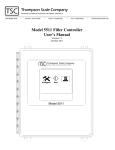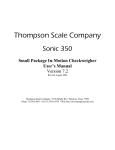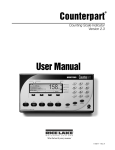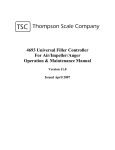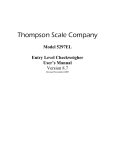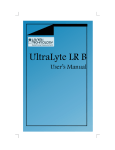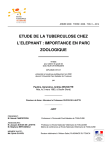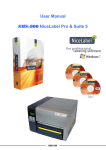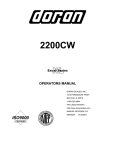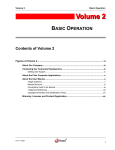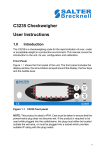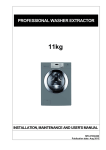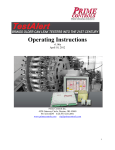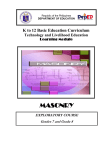Download C:\Documents TSC\MANUALS\4693 Net Weigh\Version 9.3\Main.wpd
Transcript
TSC Thompson Scale Company 4693 Universal Filler Controller For Net Weigh Scales Operation & Maintenance Manual Version 9.3 Issued November 2008 Table Of Contents Important Installation Information . . . . . . . . . . . . . . . . . . . . . . . . . . . . . . . . . . . . . . . . . . . . . . . . . . . . . . . . . . 1 1.1 Electrical Requirements & Wiring Methods . . . . . . . . . . . . . . . . . . . . . . . . . . . . . . . . . . . . . . . . . . . . 1 1.2 Enclosure Rating & Environmental Information . . . . . . . . . . . . . . . . . . . . . . . . . . . . . . . . . . . . . . . . . 2 1.3 Input and Output Connections . . . . . . . . . . . . . . . . . . . . . . . . . . . . . . . . . . . . . . . . . . . . . . . . . . . . . . . 2 1.3.1 110 VAC I/O Card . . . . . . . . . . . . . . . . . . . . . . . . . . . . . . . . . . . . . . . . . . . . . . . . . . . . . . . 2 1.3.2 24 VDC I/O Card . . . . . . . . . . . . . . . . . . . . . . . . . . . . . . . . . . . . . . . . . . . . . . . . . . . . . . . . 2 1.4 System Battery for Time/Date Clock . . . . . . . . . . . . . . . . . . . . . . . . . . . . . . . . . . . . . . . . . . . . . . . . . . 3 4693 Net Weigh Controls Introduction . . . . . . . . . . . . . . . . . . . . . . . . . . . . . . . . . . . . . . . . . . . . . . . . . . . . . . . 5 2.1 Controller Overview . . . . . . . . . . . . . . . . . . . . . . . . . . . . . . . . . . . . . . . . . . . . . . . . . . . . . . . . . . . . . . 5 2.2 Controller Enclosure . . . . . . . . . . . . . . . . . . . . . . . . . . . . . . . . . . . . . . . . . . . . . . . . . . . . . . . . . . . . . . 5 2.3 Controller Front Panel Controls and Display . . . . . . . . . . . . . . . . . . . . . . . . . . . . . . . . . . . . . . . . . . . 5 2.4 Controller Internal Components . . . . . . . . . . . . . . . . . . . . . . . . . . . . . . . . . . . . . . . . . . . . . . . . . . . . . 6 #471 Passive Bus Board . . . . . . . . . . . . . . . . . . . . . . . . . . . . . . . . . . . . . . . . . . . . . . . . . . . . . . . . 6 #470 CPU card . . . . . . . . . . . . . . . . . . . . . . . . . . . . . . . . . . . . . . . . . . . . . . . . . . . . . . . . . . . . . . . . 6 #472 Power Supply card . . . . . . . . . . . . . . . . . . . . . . . . . . . . . . . . . . . . . . . . . . . . . . . . . . . . . . . . 6 #473 Input/Output card . . . . . . . . . . . . . . . . . . . . . . . . . . . . . . . . . . . . . . . . . . . . . . . . . . . . . . . . . 6 #573 Input/Output card . . . . . . . . . . . . . . . . . . . . . . . . . . . . . . . . . . . . . . . . . . . . . . . . . . . . . . . . . 6 #474 Scale Digitizer card . . . . . . . . . . . . . . . . . . . . . . . . . . . . . . . . . . . . . . . . . . . . . . . . . . . . . . . . 6 #476 Interface Board . . . . . . . . . . . . . . . . . . . . . . . . . . . . . . . . . . . . . . . . . . . . . . . . . . . . . . . . . . . 7 Calibration . . . . . . . . . . . . . . . . . . . . . . . . . . . . . . . . . . . . . . . . . . . . . . . . . . . . . . . . . . . . . . . . . . . . . . . . . . . . . . 9 3.1 About Calibration . . . . . . . . . . . . . . . . . . . . . . . . . . . . . . . . . . . . . . . . . . . . . . . . . . . . . . . . . . . . . . . . 9 3.2 Calibration Check . . . . . . . . . . . . . . . . . . . . . . . . . . . . . . . . . . . . . . . . . . . . . . . . . . . . . . . . . . . . . . . . 9 3.3 Calibration Procedure . . . . . . . . . . . . . . . . . . . . . . . . . . . . . . . . . . . . . . . . . . . . . . . . . . . . . . . . . . . . 10 3.4 Calibration Problems & Errors . . . . . . . . . . . . . . . . . . . . . . . . . . . . . . . . . . . . . . . . . . . . . . . . . . . . . 15 Cannot Zero Scale . . . . . . . . . . . . . . . . . . . . . . . . . . . . . . . . . . . . . . . . . . . . . . . . . . . . . . . . . . . . 15 No Test Weight On Scale . . . . . . . . . . . . . . . . . . . . . . . . . . . . . . . . . . . . . . . . . . . . . . . . . . . . . . 15 Span At Either Max Or Min . . . . . . . . . . . . . . . . . . . . . . . . . . . . . . . . . . . . . . . . . . . . . . . . . . . . 15 Cannot Write To Serial EEPROM . . . . . . . . . . . . . . . . . . . . . . . . . . . . . . . . . . . . . . . . . . . . . . . . 15 Setting Operating Parameters . . . . . . . . . . . . . . . . . . . . . . . . . . . . . . . . . . . . . . . . . . . . . . . . . . . . . . . . . . . . . 17 4.1 Configuration for Single or Dual Scale Controller . . . . . . . . . . . . . . . . . . . . . . . . . . . . . . . . . . . . . . 17 4.2 Filler Main Menu . . . . . . . . . . . . . . . . . . . . . . . . . . . . . . . . . . . . . . . . . . . . . . . . . . . . . . . . . . . . . . . . 18 4.3 Minimum System Set Up . . . . . . . . . . . . . . . . . . . . . . . . . . . . . . . . . . . . . . . . . . . . . . . . . . . . . . . . . . 19 4.4 Menu Item #1 - Run Filler . . . . . . . . . . . . . . . . . . . . . . . . . . . . . . . . . . . . . . . . . . . . . . . . . . . . . . . . . 19 4.4.1 Weight Display . . . . . . . . . . . . . . . . . . . . . . . . . . . . . . . . . . . . . . . . . . . . . . . . . . . . . . . . . . 20 4.4.2 Status Display . . . . . . . . . . . . . . . . . . . . . . . . . . . . . . . . . . . . . . . . . . . . . . . . . . . . . . . . . . . 20 4.4.3 Product Status . . . . . . . . . . . . . . . . . . . . . . . . . . . . . . . . . . . . . . . . . . . . . . . . . . . . . . . . . . . 20 4.4.4 Production Data . . . . . . . . . . . . . . . . . . . . . . . . . . . . . . . . . . . . . . . . . . . . . . . . . . . . . . . . . 21 Units per Minute . . . . . . . . . . . . . . . . . . . . . . . . . . . . . . . . . . . . . . . . . . . . . . . . . . . . . . . 21 Total Units . . . . . . . . . . . . . . . . . . . . . . . . . . . . . . . . . . . . . . . . . . . . . . . . . . . . . . . . . . . . 21 Total Weight . . . . . . . . . . . . . . . . . . . . . . . . . . . . . . . . . . . . . . . . . . . . . . . . . . . . . . . . . . 21 4.4.5 Quick Keys . . . . . . . . . . . . . . . . . . . . . . . . . . . . . . . . . . . . . . . . . . . . . . . . . . . . . . . . . . . . . 21 L) List . . . . . . . . . . . . . . . . . . . . . . . . . . . . . . . . . . . . . . . . . . . . . . . . . . . . . . . . . . . . . . . 21 M) Manual Dump . . . . . . . . . . . . . . . . . . . . . . . . . . . . . . . . . . . . . . . . . . . . . . . . . . . . . . 21 X) Main Menu . . . . . . . . . . . . . . . . . . . . . . . . . . . . . . . . . . . . . . . . . . . . . . . . . . . . . . . . . 21 I) Interim Report . . . . . . . . . . . . . . . . . . . . . . . . . . . . . . . . . . . . . . . . . . . . . . . . . . . . . . . 21 F) Final Report . . . . . . . . . . . . . . . . . . . . . . . . . . . . . . . . . . . . . . . . . . . . . . . . . . . . . . . . . 21 P) Product Load . . . . . . . . . . . . . . . . . . . . . . . . . . . . . . . . . . . . . . . . . . . . . . . . . . . . . . . . 21 A) Autotrack . . . . . . . . . . . . . . . . . . . . . . . . . . . . . . . . . . . . . . . . . . . . . . . . . . . . . . . . . . 22 S) Preact . . . . . . . . . . . . . . . . . . . . . . . . . . . . . . . . . . . . . . . . . . . . . . . . . . . . . . . . . . . . . . 22 4.5 Main Menu Item #4 - Set Time and Date . . . . . . . . . . . . . . . . . . . . . . . . . . . . . . . . . . . . . . . . . . . . . 22 4.5.1 Setting Current Time . . . . . . . . . . . . . . . . . . . . . . . . . . . . . . . . . . . . . . . . . . . . . . . . . . . . . 23 4.5.2 Setting Current Date . . . . . . . . . . . . . . . . . . . . . . . . . . . . . . . . . . . . . . . . . . . . . . . . . . . . . . 23 4.6 Main Menu Item #5 - Select/Edit Product . . . . . . . . . . . . . . . . . . . . . . . . . . . . . . . . . . . . . . . . . . . . . 24 4.6.1 Entering a New Product with Automatic Set points . . . . . . . . . . . . . . . . . . . . . . . . . . . . . . 25 4.6.1.1 Entering Target Weight . . . . . . . . . . . . . . . . . . . . . . . . . . . . . . . . . . . . . . . . . . . . 26 4.6.1.2 Selecting Bulk or Bulk and Dribble Fill . . . . . . . . . . . . . . . . . . . . . . . . . . . . . . . 26 4.6.1.3 Setting Hopper Discharge Time . . . . . . . . . . . . . . . . . . . . . . . . . . . . . . . . . . . . . 28 4.6.1.4 Bag Clamp Release Time . . . . . . . . . . . . . . . . . . . . . . . . . . . . . . . . . . . . . . . . . . . 29 4.6.1.5 Number Of Filter Samples . . . . . . . . . . . . . . . . . . . . . . . . . . . . . . . . . . . . . . . . . . 29 4.6.1.6 Checkweigh Limits . . . . . . . . . . . . . . . . . . . . . . . . . . . . . . . . . . . . . . . . . . . . . . . 29 4.6.1.7 Saving Recipe Changes . . . . . . . . . . . . . . . . . . . . . . . . . . . . . . . . . . . . . . . . . . . . 31 4.6.2 Editing Target Weight in Manual Set Point Mode . . . . . . . . . . . . . . . . . . . . . . . . . . . . . . . 31 4.6.2.1 Setting Hopper Discharge Time . . . . . . . . . . . . . . . . . . . . . . . . . . . . . . . . . . . . . 33 4.6.2.2 Bag Clamp Release Time . . . . . . . . . . . . . . . . . . . . . . . . . . . . . . . . . . . . . . . . . . . 33 4.6.3 Editing an Old Product . . . . . . . . . . . . . . . . . . . . . . . . . . . . . . . . . . . . . . . . . . . . . . . . . . . . 34 4.6.4 Edit Password . . . . . . . . . . . . . . . . . . . . . . . . . . . . . . . . . . . . . . . . . . . . . . . . . . . . . . . . . . . 34 4.6.5 Print Product Report . . . . . . . . . . . . . . . . . . . . . . . . . . . . . . . . . . . . . . . . . . . . . . . . . . . . . . 35 Fill Sequence . . . . . . . . . . . . . . . . . . . . . . . . . . . . . . . . . . . . . . . . . . . . . . . . . . . . . . . . . . . . . . . . . . . . . . . . . . . . 37 5.1 Production Operation of Controller . . . . . . . . . . . . . . . . . . . . . . . . . . . . . . . . . . . . . . . . . . . . . . . . . . 37 5.1.1 Starting The Filler . . . . . . . . . . . . . . . . . . . . . . . . . . . . . . . . . . . . . . . . . . . . . . . . . . . . . . . . 37 5.1.2 Stopping The Filler . . . . . . . . . . . . . . . . . . . . . . . . . . . . . . . . . . . . . . . . . . . . . . . . . . . . . . . 38 5.2 Detailed Fill Sequence . . . . . . . . . . . . . . . . . . . . . . . . . . . . . . . . . . . . . . . . . . . . . . . . . . . . . . . . . . . . 38 5.2.1 Automatic Set Point Filling . . . . . . . . . . . . . . . . . . . . . . . . . . . . . . . . . . . . . . . . . . . . . . . . 38 5.2.2 Manual Set Point Filling . . . . . . . . . . . . . . . . . . . . . . . . . . . . . . . . . . . . . . . . . . . . . . . . . . . 40 5.2.3 TARE Fault and Other Errors . . . . . . . . . . . . . . . . . . . . . . . . . . . . . . . . . . . . . . . . . . . . . . . 42 NO PRODUCT FLOW . . . . . . . . . . . . . . . . . . . . . . . . . . . . . . . . . . . . . . . . . . . . . . . . . . 42 OVERWEIGHT ERROR . . . . . . . . . . . . . . . . . . . . . . . . . . . . . . . . . . . . . . . . . . . . . . . . . 42 DISCHARGE INHIBIT . . . . . . . . . . . . . . . . . . . . . . . . . . . . . . . . . . . . . . . . . . . . . . . . . . 42 LOW PRODUCT LEVEL . . . . . . . . . . . . . . . . . . . . . . . . . . . . . . . . . . . . . . . . . . . . . . . . 42 DOORS OPEN . . . . . . . . . . . . . . . . . . . . . . . . . . . . . . . . . . . . . . . . . . . . . . . . . . . . . . . . . 42 5.3 Standard Input & Output Configuration . . . . . . . . . . . . . . . . . . . . . . . . . . . . . . . . . . . . . . . . . . . . . . 43 Basic Operation . . . . . . . . . . . . . . . . . . . . . . . . . . . . . . . . . . . . . . . . . . . . . . . . . . . . . . . . . . . . . . . . . . . . . . . . . 45 6.1 Finding Your Way Around . . . . . . . . . . . . . . . . . . . . . . . . . . . . . . . . . . . . . . . . . . . . . . . . . . . . . . . . 45 6.2 Changing to a New Product . . . . . . . . . . . . . . . . . . . . . . . . . . . . . . . . . . . . . . . . . . . . . . . . . . . . . . . . 45 6.3 Running The Filler . . . . . . . . . . . . . . . . . . . . . . . . . . . . . . . . . . . . . . . . . . . . . . . . . . . . . . . . . . . . . . . 46 6.3.1 Start and Stop Switches . . . . . . . . . . . . . . . . . . . . . . . . . . . . . . . . . . . . . . . . . . . . . . . . . . . 46 6.3.2 Fill Status On Screen . . . . . . . . . . . . . . . . . . . . . . . . . . . . . . . . . . . . . . . . . . . . . . . . . . . . . 47 6.4 Errors and Error Corrections . . . . . . . . . . . . . . . . . . . . . . . . . . . . . . . . . . . . . . . . . . . . . . . . . . . . . . . 48 NO PRODUCT FLOW . . . . . . . . . . . . . . . . . . . . . . . . . . . . . . . . . . . . . . . . . . . . . . . . . . . . . . . . 48 OVERWEIGHT ERROR . . . . . . . . . . . . . . . . . . . . . . . . . . . . . . . . . . . . . . . . . . . . . . . . . . . . . . . 48 DISCHARGE INHIBIT . . . . . . . . . . . . . . . . . . . . . . . . . . . . . . . . . . . . . . . . . . . . . . . . . . . . . . . . 48 TARE FAULT . . . . . . . . . . . . . . . . . . . . . . . . . . . . . . . . . . . . . . . . . . . . . . . . . . . . . . . . . . . . . . . 48 LOW PRODUCT LEVEL . . . . . . . . . . . . . . . . . . . . . . . . . . . . . . . . . . . . . . . . . . . . . . . . . . . . . . 48 DOORS OPEN . . . . . . . . . . . . . . . . . . . . . . . . . . . . . . . . . . . . . . . . . . . . . . . . . . . . . . . . . . . . . . . 48 6.5 Other Items of Interest . . . . . . . . . . . . . . . . . . . . . . . . . . . . . . . . . . . . . . . . . . . . . . . . . . . . . . . . . . . . 48 Trouble Shooting . . . . . . . . . . . . . . . . . . . . . . . . . . . . . . . . . . . . . . . . . . . . . . . . . . . . . . . . . . . . . . . . . . . . . . . . 49 7.1 Controller Internal Components . . . . . . . . . . . . . . . . . . . . . . . . . . . . . . . . . . . . . . . . . . . . . . . . . . . . 49 7.1.1 #470 CPU Card . . . . . . . . . . . . . . . . . . . . . . . . . . . . . . . . . . . . . . . . . . . . . . . . . . . . . . . . . 50 7.1.2 #471 Bus Board . . . . . . . . . . . . . . . . . . . . . . . . . . . . . . . . . . . . . . . . . . . . . . . . . . . . . . . . . 50 7.1.3 #472 Power Supply . . . . . . . . . . . . . . . . . . . . . . . . . . . . . . . . . . . . . . . . . . . . . . . . . . . . . . 50 7.1.4 #473 Input/Output Card . . . . . . . . . . . . . . . . . . . . . . . . . . . . . . . . . . . . . . . . . . . . . . . . . . . 50 7.1.4.1 #573 Input/Output Card . . . . . . . . . . . . . . . . . . . . . . . . . . . . . . . . . . . . . . . . . . . . 51 7.1.5 #474 Scale Digitizer Card . . . . . . . . . . . . . . . . . . . . . . . . . . . . . . . . . . . . . . . . . . . . . . . . . 51 7.1.6 #476 Interface Board . . . . . . . . . . . . . . . . . . . . . . . . . . . . . . . . . . . . . . . . . . . . . . . . . . . . . 51 7.1.7 #477 Traffic Control Card . . . . . . . . . . . . . . . . . . . . . . . . . . . . . . . . . . . . . . . . . . . . . . . . . 51 7.2 Troubleshooting Tips . . . . . . . . . . . . . . . . . . . . . . . . . . . . . . . . . . . . . . . . . . . . . . . . . . . . . . . . . . . . . 52 7.2.1 Front Panel Keyboard Does Not Respond . . . . . . . . . . . . . . . . . . . . . . . . . . . . . . . . . . . . . 52 7.2.2 Fill Does Not Start When Start (1, 2, or 3) is Pressed . . . . . . . . . . . . . . . . . . . . . . . . . . . . 52 7.2.3 Final Weights Not Consistent . . . . . . . . . . . . . . . . . . . . . . . . . . . . . . . . . . . . . . . . . . . . . . . 53 7.2.4 Unable to Calibrate Filler . . . . . . . . . . . . . . . . . . . . . . . . . . . . . . . . . . . . . . . . . . . . . . . . . . 54 7.2.5 Display Goes Blank or Resets . . . . . . . . . . . . . . . . . . . . . . . . . . . . . . . . . . . . . . . . . . . . . . 54 7.2.6 One Last Hint . . . . . . . . . . . . . . . . . . . . . . . . . . . . . . . . . . . . . . . . . . . . . . . . . . . . . . . . . . . 55 Purchase Options . . . . . . . . . . . . . . . . . . . . . . . . . . . . . . . . . . . . . . . . . . . . . . . . . . . . . . . . . . . . . . . . . . . . . . . . 57 8.1 Communications Ports . . . . . . . . . . . . . . . . . . . . . . . . . . . . . . . . . . . . . . . . . . . . . . . . . . . . . . . . . . . . 57 8.1.1 Remote Serial Port . . . . . . . . . . . . . . . . . . . . . . . . . . . . . . . . . . . . . . . . . . . . . . . . . . . . . . . 57 8.1.2 Remote Product Load . . . . . . . . . . . . . . . . . . . . . . . . . . . . . . . . . . . . . . . . . . . . . . . . . . . . . 57 8.1.3 Ethernet (TCP/IP) Port . . . . . . . . . . . . . . . . . . . . . . . . . . . . . . . . . . . . . . . . . . . . . . . . . . . . 58 8.1.4 Analog Output Port . . . . . . . . . . . . . . . . . . . . . . . . . . . . . . . . . . . . . . . . . . . . . . . . . . . . . . . 58 8.2 On-Board Data Analysis, Collection & Reporting Options . . . . . . . . . . . . . . . . . . . . . . . . . . . . . . . 58 8.2.1 Main Menu Item #6 - Flow Rates & Reporting . . . . . . . . . . . . . . . . . . . . . . . . . . . . . . . . . 58 8.2.2 STPR Production Reporting Package . . . . . . . . . . . . . . . . . . . . . . . . . . . . . . . . . . . . . . . . . 60 8.2.2.1 Unit Weight Listings . . . . . . . . . . . . . . . . . . . . . . . . . . . . . . . . . . . . . . . . . . . . . . 61 8.2.2.2 Interim Report . . . . . . . . . . . . . . . . . . . . . . . . . . . . . . . . . . . . . . . . . . . . . . . . . . . 61 8.2.2.3 Final Report . . . . . . . . . . . . . . . . . . . . . . . . . . . . . . . . . . . . . . . . . . . . . . . . . . . . 62 8.2.2.4 52394 Serial Converter for Optional STPR Package . . . . . . . . . . . . . . . . . . . . . 67 8.2.2.5 Printer Configuration . . . . . . . . . . . . . . . . . . . . . . . . . . . . . . . . . . . . . . . . . . . . . 67 8.3 PC-Based Data Logging & Reporting Software . . . . . . . . . . . . . . . . . . . . . . . . . . . . . . . . . . . . . . . . 69 8.3.1 Communicating with StatPak-PC . . . . . . . . . . . . . . . . . . . . . . . . . . . . . . . . . . . . . . . . . . . . 69 8.3.2 Setting Up StatPak-PC To Use . . . . . . . . . . . . . . . . . . . . . . . . . . . . . . . . . . . . . . . . . . . . . . 71 8.3.2.1 Entering Customer Code Information . . . . . . . . . . . . . . . . . . . . . . . . . . . . . . . . . 74 8.3.2.2 Getting Current Customer Code Information . . . . . . . . . . . . . . . . . . . . . . . . . . . 75 8.3.2.3 No Customer For This Run . . . . . . . . . . . . . . . . . . . . . . . . . . . . . . . . . . . . . . . . . 75 8.3.2.4 Lot Number Entry . . . . . . . . . . . . . . . . . . . . . . . . . . . . . . . . . . . . . . . . . . . . . . . . 75 8.3.2.5 Reviewing Current Material Parameters . . . . . . . . . . . . . . . . . . . . . . . . . . . . . . . 75 Spare Parts . . . . . . . . . . . . . . . . . . . . . . . . . . . . . . . . . . . . . . . . . . . . . . . . . . . . . . . . . . . . . . . . . . . . . . . . . . . . . 79 Controller Configuration . . . . . . . . . . . . . . . . . . . . . . . . . . . . . . . . . . . . . . . . . . . . . . . . . . . . . . . . . . . . . . . . . 81 10.1 Configuration Menu . . . . . . . . . . . . . . . . . . . . . . . . . . . . . . . . . . . . . . . . . . . . . . . . . . . . . . . . . . . . . 81 10.1.1 Setting Sample Rate . . . . . . . . . . . . . . . . . . . . . . . . . . . . . . . . . . . . . . . . . . . . . . . . . . . . . 82 10.1.2 Setting Filter Frequency . . . . . . . . . . . . . . . . . . . . . . . . . . . . . . . . . . . . . . . . . . . . . . . . . . 82 10.1.3 Setting Max Product Number . . . . . . . . . . . . . . . . . . . . . . . . . . . . . . . . . . . . . . . . . . . . . . 82 10.1.4 Set #1 A/D Gain Number . . . . . . . . . . . . . . . . . . . . . . . . . . . . . . . . . . . . . . . . . . . . . . . . . 82 10.1.5 Set #2 A/D Gain Number . . . . . . . . . . . . . . . . . . . . . . . . . . . . . . . . . . . . . . . . . . . . . . . . . 82 10.1.6 Set Decimal Point . . . . . . . . . . . . . . . . . . . . . . . . . . . . . . . . . . . . . . . . . . . . . . . . . . . . . . . 82 10.1.7 Initialize A/D Serial EEPROMS . . . . . . . . . . . . . . . . . . . . . . . . . . . . . . . . . . . . . . . . . . . . 83 10.1.8 Get Next Menu . . . . . . . . . . . . . . . . . . . . . . . . . . . . . . . . . . . . . . . . . . . . . . . . . . . . . . . . . 83 10.2 Secondary Configuration Menu . . . . . . . . . . . . . . . . . . . . . . . . . . . . . . . . . . . . . . . . . . . . . . . . . . . . 83 10.2.1 Settling Time . . . . . . . . . . . . . . . . . . . . . . . . . . . . . . . . . . . . . . . . . . . . . . . . . . . . . . . . . . . 84 10.2.2 Select Valve Type . . . . . . . . . . . . . . . . . . . . . . . . . . . . . . . . . . . . . . . . . . . . . . . . . . . . . . . 84 10.2.3 Set Offset Compensation . . . . . . . . . . . . . . . . . . . . . . . . . . . . . . . . . . . . . . . . . . . . . . . . . 85 10.2.4 Set Language . . . . . . . . . . . . . . . . . . . . . . . . . . . . . . . . . . . . . . . . . . . . . . . . . . . . . . . . . . . 85 10.2.5 4693 Test Routines . . . . . . . . . . . . . . . . . . . . . . . . . . . . . . . . . . . . . . . . . . . . . . . . . . . . . . 85 10.2.5.1 473 I/O Test . . . . . . . . . . . . . . . . . . . . . . . . . . . . . . . . . . . . . . . . . . . . . . . . . . . . 85 10.2.5.2 477 I/O Test . . . . . . . . . . . . . . . . . . . . . . . . . . . . . . . . . . . . . . . . . . . . . . . . . . . . 86 10.2.5.3 Test Fill Routine . . . . . . . . . . . . . . . . . . . . . . . . . . . . . . . . . . . . . . . . . . . . . . . . 87 10.2.5.4 Test Printer/Remote Port . . . . . . . . . . . . . . . . . . . . . . . . . . . . . . . . . . . . . . . . . . 88 10.2.6 Set Remote Port Mode of Operation . . . . . . . . . . . . . . . . . . . . . . . . . . . . . . . . . . . . . . . . . 89 10.2.6.1 Remote Port Off Mode . . . . . . . . . . . . . . . . . . . . . . . . . . . . . . . . . . . . . . . . . . . . 89 10.2.6.2 Remote Port Stream Mode . . . . . . . . . . . . . . . . . . . . . . . . . . . . . . . . . . . . . . . . . 89 10.2.6.3 Remote Port Ticket Mode . . . . . . . . . . . . . . . . . . . . . . . . . . . . . . . . . . . . . . . . . 89 10.2.6.4 Remote Port Special Ticket Mode . . . . . . . . . . . . . . . . . . . . . . . . . . . . . . . . . . . 90 10.2.7 Set 1st Cycle Force Bulk . . . . . . . . . . . . . . . . . . . . . . . . . . . . . . . . . . . . . . . . . . . . . . . . . . 90 10.2.8 Automatic or Manual Set Points . . . . . . . . . . . . . . . . . . . . . . . . . . . . . . . . . . . . . . . . . . . . 90 10.2.9 Set Dump Mode . . . . . . . . . . . . . . . . . . . . . . . . . . . . . . . . . . . . . . . . . . . . . . . . . . . . . . . . 91 10.2.9.1 Standard Dump Mode . . . . . . . . . . . . . . . . . . . . . . . . . . . . . . . . . . . . . . . . . . . . 91 10.2.9.2 Pace the Operator Dump Mode . . . . . . . . . . . . . . . . . . . . . . . . . . . . . . . . . . . . . 91 10.2.9.3 Dual Dump Mode . . . . . . . . . . . . . . . . . . . . . . . . . . . . . . . . . . . . . . . . . . . . . . . 92 10.2.9.4 Multi Dump Mode . . . . . . . . . . . . . . . . . . . . . . . . . . . . . . . . . . . . . . . . . . . . . . . 92 10.2.9.5 Special Multi Dump Mode . . . . . . . . . . . . . . . . . . . . . . . . . . . . . . . . . . . . . . . . 92 10.2.A Checkweigh Feature . . . . . . . . . . . . . . . . . . . . . . . . . . . . . . . . . . . . . . . . . . . . . . . . . . . . . 93 10.2.B Set Blanking Time . . . . . . . . . . . . . . . . . . . . . . . . . . . . . . . . . . . . . . . . . . . . . . . . . . . . . . 93 10.2.C Select 477 Card Serial Port Mode . . . . . . . . . . . . . . . . . . . . . . . . . . . . . . . . . . . . . . . . . . 94 10.2.C.1 Data Set #1 . . . . . . . . . . . . . . . . . . . . . . . . . . . . . . . . . . . . . . . . . . . . . . . . . . . 94 10.2.C.2 Data Set #2 . . . . . . . . . . . . . . . . . . . . . . . . . . . . . . . . . . . . . . . . . . . . . . . . . . . . 94 10.2.C.3 Data Set #3 . . . . . . . . . . . . . . . . . . . . . . . . . . . . . . . . . . . . . . . . . . . . . . . . . . . . 95 10.2.C.4 Data Set #4 . . . . . . . . . . . . . . . . . . . . . . . . . . . . . . . . . . . . . . . . . . . . . . . . . . . . 95 10.2.D Enable/Disable Batch Count Logic . . . . . . . . . . . . . . . . . . . . . . . . . . . . . . . . . . . . . . . . . 95 10.2.E Set Number Of Controllers . . . . . . . . . . . . . . . . . . . . . . . . . . . . . . . . . . . . . . . . . . . . . . . 96 10.2.F Calibration Span Polarity . . . . . . . . . . . . . . . . . . . . . . . . . . . . . . . . . . . . . . . . . . . . . . . . . 96 10.2.G Not Used In This Configuration . . . . . . . . . . . . . . . . . . . . . . . . . . . . . . . . . . . . . . . . . . . 96 10.2.H Product Load Options . . . . . . . . . . . . . . . . . . . . . . . . . . . . . . . . . . . . . . . . . . . . . . . . . . . 97 10.3 52394 Serial Converter for Optional STPR Package . . . . . . . . . . . . . . . . . . . . . . . . . . . . . . . . . . . . 97 10.4 STPR Printer Configuration . . . . . . . . . . . . . . . . . . . . . . . . . . . . . . . . . . . . . . . . . . . . . . . . . . . . . . . 97 Serial Port Information . . . . . . . . . . . . . . . . . . . . . . . . . . . . . . . . . . . . . . . . . . . . . . . . . . . . . . . . . . . . . . . . . . . 99 A.1 #470 CPU Card “REMOTE” Port . . . . . . . . . . . . . . . . . . . . . . . . . . . . . . . . . . . . . . . . . . . . . . . . . . 99 A.2 STPR Statistical Reporting Package “PRINTER” Port . . . . . . . . . . . . . . . . . . . . . . . . . . . . . . . . . 100 A.2.1 Serial Converter . . . . . . . . . . . . . . . . . . . . . . . . . . . . . . . . . . . . . . . . . . . . . . . . . . . . . . . . 102 A.2.2 Okidata Printer . . . . . . . . . . . . . . . . . . . . . . . . . . . . . . . . . . . . . . . . . . . . . . . . . . . . . . . . . 104 A.3 #477 Traffic Control Card . . . . . . . . . . . . . . . . . . . . . . . . . . . . . . . . . . . . . . . . . . . . . . . . . . . . . . . . 105 A.4 Ethernet Port Option . . . . . . . . . . . . . . . . . . . . . . . . . . . . . . . . . . . . . . . . . . . . . . . . . . . . . . . . . . . . 106 A.4.1 Ethernet Port Installation . . . . . . . . . . . . . . . . . . . . . . . . . . . . . . . . . . . . . . . . . . . . . . . . . 107 A.4.2 Ethernet Connection to PC . . . . . . . . . . . . . . . . . . . . . . . . . . . . . . . . . . . . . . . . . . . . . . . . 108 A.4.3 Ethernet Port Redirector Option . . . . . . . . . . . . . . . . . . . . . . . . . . . . . . . . . . . . . . . . . . . 108 Typical System Drawings . . . . . . . . . . . . . . . . . . . . . . . . . . . . . . . . . . . . . . . . . . . . . . . . . . . . . . . . . . . . . . . . 111 Figures #477 Card Layout . . . . . . . . . . . . . . . . . . . . . . . . . . . . . . . . . . . . . . . . . . . . . . . . . . . . . . . . . . . . . . . . . . . . . . . . . . . . . . 105 1st Configuration Menu . . . . . . . . . . . . . . . . . . . . . . . . . . . . . . . . . . . . . . . . . . . . . . . . . . . . . . . . . . . . . . . . . . . . . . . . . . . 81 Adjusting Calibration Zero . . . . . . . . . . . . . . . . . . . . . . . . . . . . . . . . . . . . . . . . . . . . . . . . . . . . . . . . . . . . . . . . . . . . . . . . 12 Adjusting Span . . . . . . . . . . . . . . . . . . . . . . . . . . . . . . . . . . . . . . . . . . . . . . . . . . . . . . . . . . . . . . . . . . . . . . . . . . . . . . . . . . 14 Applying Test Weight To Scale . . . . . . . . . . . . . . . . . . . . . . . . . . . . . . . . . . . . . . . . . . . . . . . . . . . . . . . . . . . . . . . . . . . . . 13 Batch Count Feature Setup . . . . . . . . . . . . . . . . . . . . . . . . . . . . . . . . . . . . . . . . . . . . . . . . . . . . . . . . . . . . . . . . . . . . . . . . 95 Batch Count Variables . . . . . . . . . . . . . . . . . . . . . . . . . . . . . . . . . . . . . . . . . . . . . . . . . . . . . . . . . . . . . . . . . . . . . . . . . . . . 96 Batch or Continuous Mode for StatPak-PC . . . . . . . . . . . . . . . . . . . . . . . . . . . . . . . . . . . . . . . . . . . . . . . . . . . . . . . . . . . 71 Calibration Check Screen . . . . . . . . . . . . . . . . . . . . . . . . . . . . . . . . . . . . . . . . . . . . . . . . . . . . . . . . . . . . . . . . . . . . . . . . . . 10 Calibration Complete . . . . . . . . . . . . . . . . . . . . . . . . . . . . . . . . . . . . . . . . . . . . . . . . . . . . . . . . . . . . . . . . . . . . . . . . . . . . . 14 Checkweigh Feature Setup . . . . . . . . . . . . . . . . . . . . . . . . . . . . . . . . . . . . . . . . . . . . . . . . . . . . . . . . . . . . . . . . . . . . . . . . . 93 Controller Back Panel Details . . . . . . . . . . . . . . . . . . . . . . . . . . . . . . . . . . . . . . . . . . . . . . . . . . . . . . . . . . . . . . . . . . . . . . 49 Displaying Calibration Zero . . . . . . . . . . . . . . . . . . . . . . . . . . . . . . . . . . . . . . . . . . . . . . . . . . . . . . . . . . . . . . . . . . . . . . . . 13 Enter Calibration Test Weight . . . . . . . . . . . . . . . . . . . . . . . . . . . . . . . . . . . . . . . . . . . . . . . . . . . . . . . . . . . . . . . . . . . . . . 11 Entering Checkweigh Limits . . . . . . . . . . . . . . . . . . . . . . . . . . . . . . . . . . . . . . . . . . . . . . . . . . . . . . . . . . . . . . . . . . . . . . . 30 Entering Date . . . . . . . . . . . . . . . . . . . . . . . . . . . . . . . . . . . . . . . . . . . . . . . . . . . . . . . . . . . . . . . . . . . . . . . . . . . . . . . . . . . 24 Entering Target Weight . . . . . . . . . . . . . . . . . . . . . . . . . . . . . . . . . . . . . . . . . . . . . . . . . . . . . . . . . . . . . . . . . . . . . . . . . . . 26 Entering Time . . . . . . . . . . . . . . . . . . . . . . . . . . . . . . . . . . . . . . . . . . . . . . . . . . . . . . . . . . . . . . . . . . . . . . . . . . . . . . . . . . 23 Fills Per TARE Screen . . . . . . . . . . . . . . . . . . . . . . . . . . . . . . . . . . . . . . . . . . . . . . . . . . . . . . . . . . . . . . . . . . . . . . . . . . . . 28 Flow Rate Diagnostic Menu . . . . . . . . . . . . . . . . . . . . . . . . . . . . . . . . . . . . . . . . . . . . . . . . . . . . . . . . . . . . . . . . . . . . . . . 59 Flow Rate Screen . . . . . . . . . . . . . . . . . . . . . . . . . . . . . . . . . . . . . . . . . . . . . . . . . . . . . . . . . . . . . . . . . . . . . . . . . . . . . . . . 59 Interim Production Report . . . . . . . . . . . . . . . . . . . . . . . . . . . . . . . . . . . . . . . . . . . . . . . . . . . . . . . . . . . . . . . . . . . . . . . . . 63 Main Menu Display . . . . . . . . . . . . . . . . . . . . . . . . . . . . . . . . . . . . . . . . . . . . . . . . . . . . . . . . . . . . . . . . . . . . . . . . . . . . . . 18 Manual Bulk/Dribble Entry . . . . . . . . . . . . . . . . . . . . . . . . . . . . . . . . . . . . . . . . . . . . . . . . . . . . . . . . . . . . . . . . . . . . . . . . 32 Manual Setpoint Entry . . . . . . . . . . . . . . . . . . . . . . . . . . . . . . . . . . . . . . . . . . . . . . . . . . . . . . . . . . . . . . . . . . . . . . . . . . . . 33 Manual Setpoint Screen . . . . . . . . . . . . . . . . . . . . . . . . . . . . . . . . . . . . . . . . . . . . . . . . . . . . . . . . . . . . . . . . . . . . . . . . . . . 31 Password Edit . . . . . . . . . . . . . . . . . . . . . . . . . . . . . . . . . . . . . . . . . . . . . . . . . . . . . . . . . . . . . . . . . . . . . . . . . . . . . . . . . . . 35 Power Up Screen . . . . . . . . . . . . . . . . . . . . . . . . . . . . . . . . . . . . . . . . . . . . . . . . . . . . . . . . . . . . . . . . . . . . . . . . . . . . . . . . 18 Printer Schematic . . . . . . . . . . . . . . . . . . . . . . . . . . . . . . . . . . . . . . . . . . . . . . . . . . . . . . . . . . . . . . . . . . . . . . . . . . . . . . . 101 Product Load From StatPak-PC . . . . . . . . . . . . . . . . . . . . . . . . . . . . . . . . . . . . . . . . . . . . . . . . . . . . . . . . . . . . . . . . . . . . 74 Product Load Options Menu . . . . . . . . . . . . . . . . . . . . . . . . . . . . . . . . . . . . . . . . . . . . . . . . . . . . . . . . . . . . . . . . . . . . . . . 70 Recipe Information Menu . . . . . . . . . . . . . . . . . . . . . . . . . . . . . . . . . . . . . . . . . . . . . . . . . . . . . . . . . . . . . . . . . . . . . . . . . 25 Remote Port Mode Screen . . . . . . . . . . . . . . . . . . . . . . . . . . . . . . . . . . . . . . . . . . . . . . . . . . . . . . . . . . . . . . . . . . . . . . . . . 89 Remote Port Schematic . . . . . . . . . . . . . . . . . . . . . . . . . . . . . . . . . . . . . . . . . . . . . . . . . . . . . . . . . . . . . . . . . . . . . . . . . . . 99 Reviewing Product Setups with StatPak-PC . . . . . . . . . . . . . . . . . . . . . . . . . . . . . . . . . . . . . . . . . . . . . . . . . . . . . . . . . . . 76 Reviewing The Current Product Setup with StatPak-PC . . . . . . . . . . . . . . . . . . . . . . . . . . . . . . . . . . . . . . . . . . . . . . . . . 76 Run Filler Screen . . . . . . . . . . . . . . . . . . . . . . . . . . . . . . . . . . . . . . . . . . . . . . . . . . . . . . . . . . . . . . . . . . . . . . . . . . . . . . . 19 Secondary Configuration Menu . . . . . . . . . . . . . . . . . . . . . . . . . . . . . . . . . . . . . . . . . . . . . . . . . . . . . . . . . . . . . . . . . . . . . 83 Select/Edit Recipe Menu . . . . . . . . . . . . . . . . . . . . . . . . . . . . . . . . . . . . . . . . . . . . . . . . . . . . . . . . . . . . . . . . . . . . . . . . . . 25 Selecting A New Calibration Test Weight . . . . . . . . . . . . . . . . . . . . . . . . . . . . . . . . . . . . . . . . . . . . . . . . . . . . . . . . . . . . . 11 Selecting Bulk/Dribble Mode . . . . . . . . . . . . . . . . . . . . . . . . . . . . . . . . . . . . . . . . . . . . . . . . . . . . . . . . . . . . . . . . . . . . . . 26 Selecting Customer From StatPak-PC . . . . . . . . . . . . . . . . . . . . . . . . . . . . . . . . . . . . . . . . . . . . . . . . . . . . . . . . . . . . . . . 74 Selecting Material Name From StatPak-PC . . . . . . . . . . . . . . . . . . . . . . . . . . . . . . . . . . . . . . . . . . . . . . . . . . . . . . . . . . . 75 Selecting Production Load Option . . . . . . . . . . . . . . . . . . . . . . . . . . . . . . . . . . . . . . . . . . . . . . . . . . . . . . . . . . . . . . . . . . 71 Set Dump Mode Screen . . . . . . . . . . . . . . . . . . . . . . . . . . . . . . . . . . . . . . . . . . . . . . . . . . . . . . . . . . . . . . . . . . . . . . . . . . . 91 Setting Calibration Zero . . . . . . . . . . . . . . . . . . . . . . . . . . . . . . . . . . . . . . . . . . . . . . . . . . . . . . . . . . . . . . . . . . . . . . . . . . . 12 Statistics Data Menu . . . . . . . . . . . . . . . . . . . . . . . . . . . . . . . . . . . . . . . . . . . . . . . . . . . . . . . . . . . . . . . . . . . . . . . . . . . . . 60 Time/Date Screen . . . . . . . . . . . . . . . . . . . . . . . . . . . . . . . . . . . . . . . . . . . . . . . . . . . . . . . . . . . . . . . . . . . . . . . . . . . . . . . . 22 Unit Weight Listing Report . . . . . . . . . . . . . . . . . . . . . . . . . . . . . . . . . . . . . . . . . . . . . . . . . . . . . . . . . . . . . . . . . . . . . . . . 61 Chapter 1 Important Installation Information WARNING: THIS EQUIPMENT IS TO BE INSTALLED AND SERVICE BY QUALIFIED SERVICE TECHNICIANS ONLY. Instructions within this manual and attacked drawings are to be strictly followed to insure both personal safety and proper operation of the equipment. Please carefully read this chapter, and the following chapters on mechanical and electrical installation before attempting to install or operate this equipment. 1.1 Electrical Requirements & Wiring Methods The 4693 controller requires 110 VAC power from a dedicated branch circuit breaker rated at 5 Amps Max. This breaker is to be used as the primary means of disconnecting power from the filler controller when preforming maintenance. The 4693 controller does not typically require an isolation or power conditioning transformer. Line voltage from 89 to 130 VAC, 60 Hz. is acceptable. Minimum wire gauge for supply wiring is 16 Ga. Stranded conductor, provided with an Earth Ground. Solid conductors should not be used. All wiring routed to or from the 4693 controller must be provided in accordance with National Electrical Code requirements. Properly rated UL recognized or listed conduit hubs should be used to maintain the NEMA 4X rating of the control enclosure, Recommended conduit sizes and wire sizes are noted on drawings found in back of this manual. Voltage supply wiring must be routed per instructions found on drawings 4693-1 & 4693-2 of this manual. The #472 Power supply card located within the 4693 controller provides a termination point for supply 110 VAC power and Ground. The “Hot” side of the supply voltage (L1) is terminated on the “L1-IN” terminal on the face of the #472 card. Voltage is internally routed through a fuse located on the #472 card, and the card’s front panel Power On/Off switch. A front panel voltage output terminal (L1-OUT) should be used for powering internal I/O cards within the controller. Fuse sizes and ratings for the #472 Power Supply card are: Replace each fuse with the same or equal type of fuse, as noted below: F1 5 x 20 mm Fuse; 250 Volt rated, 2 Amp, Fast-Acting Glass Fuse (Spare fuse in upper left corner of #472 card (F7)) F2 & F3 TE5 Sub-miniature Fuse; 125 Volt rated, 0.315 Amp, Fast-Acting (Spare fuse on left side of #472 card (F5 & F6)) F4 3AG Fuse; 250 Volt rated, 1 Amp, Fast-Acting Glass Fuse (Spare fuse on right side of #472 card (F8)) Thompson Scale Model 4693 Filler Controller for Net Weigh Scales Operation & Maintenance Manual Version 9.3 October 2008 Page 2 1.2 Enclosure Rating & Environmental Information The 4693 controller is housed in a NEMA 4X (IP67) rated fiberglass enclosure. Conduit openings should be made on the bottom edge of the enclosure as noted on Drawing 4693-1, and are to be used for routing power load cell, and I/O wiring to and from the enclosure. Additional conduit openings may be made in the enclosure, in accordance with specifications shown on drawing 4693-1, found in the back of this manual. The recommended operating temperature for the 4693 controller is -10 to -40 C. 1.3 Input and Output Connections The Checkweigher controller can be supplied with either a 110 VAC I/O card with relay outputs (#473R) or 24 VDC I/O card with sinking or sourcing inputs and 24 VDC outputs (#573). Each are described below: 1.3.1 110 VAC I/O Card The 4693 controller can include the #473 I/O card, which includes eight (8) 110 VAC solid state outputs and eight (8) 110 VAC optically isolated inputs. These I/O are described on the interconnection and schematic drawings in the back of this manual. Output power is typically pre-wired to the #472 Power Supply’s L1-OUT and L2 (Neutral) terminal, providing a means of disconnecting I/O power through the #472 card’s Power On/Off switch. Each output is rated for a maximum of 500mA current draw. Optically isolated inputs are intended for connection to devices with contact closures, such as limit switch contacts, photo-eye contacts, or push button contacts. Do not connect DC voltages to these inputs. 1.3.2 24 VDC I/O Card Available in place of or in addition to the standard 110 VAC I/O card, Thompson Scale Co. offers a 24 VDC solid state I/O card. The #573 I/O card differs in appearance from the #473 110 VAC I/O card. The face plate of the #573 is black with white lettering, and clearly states the DC voltage on the face plate. As an option, Thompson Scale Co. can also provide a 110 VAC to 24 VDC switching power supply module. This module normally mounts to the controller back panel, directly below the card cage. 110 VAC power from the L1-OUT and L2 terminals of the #472 power supply card are connected to the source power connection of the switching power supply. The 24 VDC power output from this supply is then connected to the L1 and L2 power connections on the #573 card. The #573 I/O card can be configured by the connection of source power and the device to each input as either sinking (voltage in reference to ground), or sourcing (voltage in reference to +24 VDC). A truth table on the face plate of the #573 describes interconnection of either sink or source. See the schematic drawings in the back of this manual for more information. Thompson Scale Co. • 2758 Bingle Rd. • Houston, TX 77055 Phone (713) 932-9071 • Fax (713) 932-9379 • Web Site: www.thompsonscale.com Thompson Scale Model 4693 Filler Controller for Net Weigh Scales Operation & Maintenance Manual Version 9.3 October 2008 Page 3 WARNING: FILLING OPERATIONS MAY START OR STOP UNEXPECTEDLY. FOLLOW PROPER LOCK-OUT PROCEDURES BEFORE WORKING ON THIS EQUIPMENT! 1.4 System Battery for Time/Date Clock The 4693 controller contains a time/date clock for use with the system’s calibration audit trail and for calculation productions rates and time/date stamps used on production reports. The time/date clock I.C. chip located on the system’s #470 CPU card is maintained by a self-charging battery back, which is also located on the #470 CPU card. This battery will continue to properly operate the time/date clock chip for a period up to 6 months if AC power is lost to the controller. The self-charging battery is designed to last for the life of the CPU card, and will never require field replacement. The battery is permanently affixed to the printed circuit card, and under no circumstance should it be removed for testing, repairs, or replacement. Contact Thompson Scale Co. for instructions on return of the #470 CPU card in case of battery failure. CAUTION: Danger of Explosion if battery is incorrectly replaced. Replace only with the same or equivalent type recommended by the manufacturer. Dispose of used batteries according to the manufacturer’s instructions. Thompson Scale Co. • 2758 Bingle Rd. • Houston, TX 77055 Phone (713) 932-9071 • Fax (713) 932-9379 • Web Site: www.thompsonscale.com Thompson Scale Model 4693 Filler Controller for Net Weigh Scales Operation & Maintenance Manual Version 9.3 October 2008 Thompson Scale Co. • 2758 Bingle Rd. • Houston, TX 77055 Phone (713) 932-9071 • Fax (713) 932-9379 • Web Site: www.thompsonscale.com Page 4 Chapter 2 4693 Net Weigh Controls Introduction 2.1 Controller Overview The Model 4693 Net Weigh Filler Controller is designed to control all phases of the filling operation of a single or duplex net weight scale. The 4693 operates all associated Input and Output devices (solenoids, load cells, weight displays, etc.), and can generate detailed production and diagnostic reports. The 4693 provides the operator with a means to input Net Target Weights, Product Name/Lot Number and Customer Name for 75 individual product recipes. Configured as a single (simplex) filler controller, the 4693 contains a single #474 card for the load cell connection, and a single I/O card for reading inputs and driving outputs. Configured as a dual (duplex) filler controller, the 4693 contains two (2) #474 load cell cards, and two (2) I/O cards. Multiple cards of the same type may exist in the 4693 card rack, as long as each card has been uniquely addressed via a jumper setting on the card’s terminal strip. Jumpers and card assignments are described in more detail throughout this manual. In the Auto Setpoint mode, product flow rates are automatically calculated and Bulk and Dribble cut-offs are anticipated and set internally by the controller. An optional Manual Setpoint mode allows the operator to select cut-off points and pre-act values. I/O functions are provided to accommodate and interface with peripheral equipment, such as product supply bins, bag placers, or FFS machines. The Model 4693 controller and all of its features are described in detail within this manual. Information is provided on sequence of operation, product set up, calibration, reporting, and diagnostics. 2.2 Controller Enclosure The Model 4693 Filler Controller is housed in a NEMA 4X (IP67) fiberglass enclosure. This enclosure includes stainless steel hinge pin and cover screws. The enclosure measures 16" high x 14" wide x 8" deep, and includes four (4) mounting feet for wall mount. Optional Stainless Steel enclosures are available. 2.3 Controller Front Panel Controls and Display The front panel of the 4693 enclosure is covered by a membrane switch overlay that contains a complete alphanumeric keyboard, special function keys, and a clear, scratch resistant display window measuring 4.5" high x 4.5" wide. All operator inputs for adjusting variables and setting product weights is done through this keyboard. Operator prompts are displayed for each function of the controller. The display used with this equipment is a high resolution active matrix Liquid Crystal Display with 240 x 640 pixels. The display presents both alpha-numeric and graphical data to the operator. Thompson Scale Model 4693 Filler Controller for Net Weigh Scales Operation & Maintenance Manual Version 9.3 October 2008 Page 6 The LCD is housed in a display module that also contains a Cold Cathode Vacuum Fluorescent back light. This back light is a thin tube mounted to one side of the display. The intensity of the back light is adjustable via a small multi-turn potentiometer located on the #476 Interface Board mounted inside the enclosure door. 2.4 Controller Internal Components Internally, the 4693 controller is comprised of a main card rack, keyboard and interface display connector board back light power supply and LCD display module. The card rack contains all necessary printed circuit cards for operation of the filler and all peripheral devices. These cards include: #471 Passive Bus Board - contains all connectors for cards listed below. Resides inside card rack, mounted directly to the controller back panel. Although this board does contain a small amount of data line filtering components, it is for the most part totally passive. #470 CPU card - containing all processing logic, battery backed and EEPROM memory. Printer and remote digital display ports are also located on this card. #472 Power Supply card - provides connection points for 110/220 VAC power supply, switched power supply for #473 I/O card, and filtered and regulated power supply for all other cards and display within the controller. This card also contains fuse protection, and power on/off switch for controller. #473 Input/Output card - This card provides connection points for eight (8) solid state output signals corresponding to inputs and processor commands of the controller. This card also provides connection points for eight (8) optically isolated 110 VAC inputs. Inputs are received from sensors on the filling equipment, processed by the #470 CPU card, and corresponding outputs are turned on or off in response. Card face plate terminal address connection points are provided on the #473 to allow the addition of a second I/O card on systems configured for dual sport fillers. #573 Input/Output card - A 24 VDC version of the #473 card is available, and can be configured for either Sinking or Sourcing inputs. As with the #473, this card has eight pre-assigned inputs and eight pre-assigned outputs. #474 Scale Digitizer card - The scale digitizer monitors the load cell within the filler, converts the analog data to digital information, and transmits this data to the CPU. Signal conditioning and filtering are provided as part of this card. A serial EEPROM is also contained on this card for storage of Audit Trail information on calibration. As with the #473 I/O card, an address connection is provided to configure a second #474 Scale Digitizer card on systems configured for duplex fillers. The #474 Scale Digitizer card can also be easily modified for use with Intrinsic Safety Barriers used in Hazardous Environment Applications. (See Appendix on options for hazardous environments.) Thompson Scale Co. • 2758 Bingle Rd. • Houston, TX 77055 Phone (713) 932-9071 • Fax (713) 932-9379 • Web Site: www.thompsonscale.com Thompson Scale Model 4693 Filler Controller for Net Weigh Scales Operation & Maintenance Manual Version 9.3 October 2008 Page 7 #476 Interface Board - This board is mounted outside of the card track and provides a point of interconnection for the front panel keyboard, LCD display, and #470 CPU. Circuitry is provided to power the LCD display and back light via a Inverter mounted to the #476 Interface Board. Keyboard information is read via a dedicated CPU mounted to this board, which converts key strokes to serial data which in turn is transmitted to the #470 CPU. This keyboard serial interface plays an important role in Hazardous Environment applications. The #476 Interface board has been designed to accept Intrinsic Safety Barriers across the keyboard serial interface lines. This provides complete protection for the keyboard, making the standard controller usable in virtually any environment. Thompson Scale Co. • 2758 Bingle Rd. • Houston, TX 77055 Phone (713) 932-9071 • Fax (713) 932-9379 • Web Site: www.thompsonscale.com Thompson Scale Model 4693 Filler Controller for Net Weigh Scales Operation & Maintenance Manual Version 9.3 October 2008 Thompson Scale Co. • 2758 Bingle Rd. • Houston, TX 77055 Phone (713) 932-9071 • Fax (713) 932-9379 • Web Site: www.thompsonscale.com Page 8 Chapter 3 Calibration Entering into Main Menu item #2 - Calibration Check - provides access to live scale readings from the net weigh scale(s). If your controller is configured as a dual (duplex) scale, a prompt will be presented to access either scale #1 or scale #2. This will in turn present a live and somewhat filtered display of weight read through the scale’s load cell. Entering into Main Menu item #3 allows access to the calibration procedure for this system. While in the Calibrate Scale menu, all filling operations are interrupted and will not continue until re-entering the “Run Filler” Menu. 3.1 About Calibration The Model 4693 does not require the adjustment of potentiometers to set Zero or Span for the scale. All adjustments are performed by digital potentiometers and gain amplifier adjustments. Each sub-menu within calibration steps the operator through the entire process, displaying important calibration data as it proceeds. The 4693 is equipped with password protection (can be disabled) for both calibration and product recipe entry. Information regarding entering or editing a password is contained in Chapter 4. Calibration should be performed with a known certified test weight whenever possible. Use of other weights or filled product containers often leads to inaccurate calibration, which ultimately affects systems accuracies. The system can be calibrated in Pounds or Kilograms, but does not require calibration in both. Product set up’s can also be entered as Pound or Kilogram with all weight conversions handles automatically by the controller. CAUTION: Calibration weight must be large enough to induce at least a 2-1/2 mV change in the load cell’s output. Typically a 50 lbs. or 25 kg. test weight is adequate, or a test weight that is equivalent to a mid-size fill weight. The entire calibration procedure takes approximately 2 to 3 minutes to complete, and should be done on a regular schedule. In applications where product accumulation on the filler may be a factor, the entire scale mechanism should be completely cleared of all product to insure as accurate as possibly calibration. We recommend calibration on a monthly basis, with calibration checks performed on either a shift or daily basis, or whenever the filler has been subjected to cleaning or maintenance. 3.2 Calibration Check The 4693 controller has been programmed with a means for the operator to check calibration and scale accuracy without the need to enter or execute calibration. Upon entering Main Menu Item #2, Calibration Check, the display shows current Gross weight in the current conversion (lbs, kg, etc) shown in the following figure. In duplex scale applications, the screen prompts the operator to select which scale to check before proceeding to the Gross weight screen. Thompson Scale Model 4693 Filler Controller for Net Weigh Scales Operation & Maintenance Manual Version 9.3 October 2008 Page 10 In this mode, the displayed weight can be zeroed and current weight is continuously displayed. To facilitate a stable displayed weight, the display is updated at a slow rate of approximately 3 times per second. A known test weight value can be placed into the weigh hopper and Gross weight will be displayed. If the operator decides that the weight value displayed is out of tolerance, a complete calibration should be performed. Some filling systems have a means for raising and lowering a test weight, while others require the manual placement of weight into or onto the scale. A prompt is provided, as shown in the screen shot below, for lowering and rasing the test weight. 50.00 LB Z) ZERO SCALE L) LOWER TEST WEIGHT R) RAISE TEST WEIGHT X) RETURN TO MAIN MENU Calibrate Check 3.3 Calibration Procedure Calibration consists of several screens that prompt the operator to clear the weight hopper and scale of any product, and apply the test weight, with the controller automatically setting zero and span. Following are the sub-menus in order of occurrence for calibration. Password must be entered first if enabled. Each menu screen is followed by a brief description of each step. Thompson Scale Co. • 2758 Bingle Rd. • Houston, TX 77055 Phone (713) 932-9071 • Fax (713) 932-9379 • Web Site: www.thompsonscale.com Thompson Scale Model 4693 Filler Controller for Net Weigh Scales Operation & Maintenance Manual Version 9.3 October 2008 Page 11 THE CALIBRATION TEST WEIGHT IS: 50.00 LB --- IS THIS CORRECT ? --Y) YES, CONTINUE N) NO, ENTER CAL. TEST WEIGHT X) RETURN TO MAIN MENU Cal. Test Weight Sub menu 3.3.1 offers a default test weight setting to be used for calibrating the filler. You have the option to accept this test weight value, or enter a new value which will be retained in memory as the default, or exit back to the main menu. The sub-menu shown below describes the selection for entering a new test weight value. --ENTER CALIBRATION TEST WEIGHT-0.00 LB --------------------------------------------------------L) K) O) G) CALIBRATION WEIGHT IN LBS CALIBRATION WEIGHT IN KILOS CALIBRATION WEIGHT IN OUNCES CALIBRATION WEIGHT IN GRAMS ENTER) ENTER NEW TEST WEIGHT X) RETURN TO PREVIOUS MENU Enter Cal. Weight This menu also allows for the selection of a new weight conversion for calibration. Please note that selection of ounces and grams is restricted to systems with a full weight capacity of 20 lbs or less. Refer to project drawings and filler’s load cell for information on your system’s capacity. Thompson Scale Co. • 2758 Bingle Rd. • Houston, TX 77055 Phone (713) 932-9071 • Fax (713) 932-9379 • Web Site: www.thompsonscale.com Thompson Scale Model 4693 Filler Controller for Net Weigh Scales Operation & Maintenance Manual Version 9.3 October 2008 Page 12 Once a valid calibration weight has been selected, sub-menu 3.3.1.2, shown below, automatically appears. This screen prompts the operator to clear the weigh buckets and scale before proceeding. In two weigh bucket (duplex) systems, the screen first prompts the operator to select either scale #1 or scale #2 for calibration. Once this selection is made, the screen advances to the screen shown below. CALIBRATION PROCEDURE SETTING ZERO CLEAR WEIGH HOPPER & SCALE PRESS ENTER WHEN READY X) RETURN TO MAIN MENU Zero Screen The operator is presented with the option to exit from the procedure and return to the main menu without affecting the existing calibration. If the operator presses Enter, the screen advances to menu 3.3.1.3, below: SETTING ZERO PLEASE STAND BY -------- 1130 -------- 138 Setting Zero In setting Zero for this system, the controller displays two values. The top value is a variable adjusted by the digital instrumentation amplifier. This value references a zero operating point, and should change during this step as the second value self-adjusts. The second value is an internally generated variable corresponding to a digital reference within the #474 Scale Digitizer card, and is used as the Zero reference throughout the rest of the controller’s program. Thompson Scale Co. • 2758 Bingle Rd. • Houston, TX 77055 Phone (713) 932-9071 • Fax (713) 932-9379 • Web Site: www.thompsonscale.com Thompson Scale Model 4693 Filler Controller for Net Weigh Scales Operation & Maintenance Manual Version 9.3 October 2008 Page 13 If these values do not adjust, adjust to zero or a negative value, or an error is displayed, refer to the Trouble Shooting guide. A-D OFFSET NUMBER IS: 1130 OFFSET DAC SETTING IS: 138 PRESS ENTER TO CONTINUE Zero Setting Data Once the Filler controller has automatically adjusted zero, it will display information for the zero setting. This data will vary only slightly calibration to calibration, but will show drastically different numbers if damage to the load cell or Scale Digitizer card occurs. Pressing Enter brings the operator to the next step in calibration. CALIBRATION PROCEDURE SETTING SPAN PLACE TEST WEIGHT ON SCALE PRESS ENTER WHEN READY L) LOWER TEST WEIGHT R) RAISE TEST WEIGHT X) RETURN TO MAIN MENU Span Screen At this point, the operator is instructed to lower the test weight into the weigh hopper. If test weights are to be manually places, the weight should first be placed in the weight hopper, and then press “L”. This will yield the same result. The controller now automatically adjusts the internal digital potentiometer to achieve the highest possible span ration as shown in the screen below. Thompson Scale Co. • 2758 Bingle Rd. • Houston, TX 77055 Phone (713) 932-9071 • Fax (713) 932-9379 • Web Site: www.thompsonscale.com Thompson Scale Model 4693 Filler Controller for Net Weigh Scales Operation & Maintenance Manual Version 9.3 October 2008 Page 14 SETTING SPAN PLEASE STAND BY -------- 1178 -------- 243 Setting Span As with sub-menu 3.3.1.4, the values within this screen automatically adjust. There is no need for operator input at this time. Upon completion of these variable adjustments, the controller automatically advances to the next screen. NOTE: The lower value should not be at zero or at 250. This indicates that the test weight is not being detected properly during this routine. Refer to the troubleshooting guide, or contact Thompson Scale for technical assistance. ---------- CALIBRATION OK ---------CALIBRATION READING IS: 16848 LB CALIBRATION FACTOR IS: 30015 GAIN SETTING IS: 249 ------------------------------------------------------------------------REMOVE TEST WEIGHT BEFORE PROCEEDING ------------------------------------------------------------------------X) RETURN TO MAIN MENU Calibration Data This last display shows all data calculated during calibration. These constant are now stored in EEPROM (electronically erasable program read only memory), which does not require battery back up. A portion of this data is also stored in a serial EEPROM that resides on the #474 Scale Digitizer, along with the time and date. Although this may first appear to be a rather complex operation, in truth it goes very quickly and with little chance for error. Thompson Scale Co. • 2758 Bingle Rd. • Houston, TX 77055 Phone (713) 932-9071 • Fax (713) 932-9379 • Web Site: www.thompsonscale.com Thompson Scale Model 4693 Filler Controller for Net Weigh Scales Operation & Maintenance Manual Version 9.3 October 2008 Page 15 3.4 Calibration Problems & Errors There are several error screens that reside within the calibration routine. The data within these error screens should be recorded for reference when discussion calibration problems with a service technician. In most cases, the errors are caused by a problem with the scale, and relate to the controller’s inability to properly span the scale due to load cell damage or weigh station mechanical restrictions. The four error screens are: “Cannot Zero Scale” “No Test Weight On Scale” “Span At Either Max Or Min” “Cannot write to serial EEPROM” “Cannot Zero Scale” is typically encountered when the load cell output is at either zero millivolts or below, or is greater than 30 millivolts. Check the load cell mount for mechanical restrictions such as improperly adjusted shipping bolts within the scale, or mechanical binds caused by interface of the weigh bucket with the surrounding structure. “No Test Weight On Scale” is displayed if the millivolt output of the load cell when the test weight is applied is either no different than or only slightly than the reading without the test weight applied. This usually indicates that either the test weight is too small, the load cell is damaged, or shipping links have not been removed from the scale. “Span At Either Max Or Min” indicates that the digital potentiometer used to adjust Span is either adjusted to its minimum or maximum value, and that the Span of the load cell cannot be captured. This typically indicates one of two problems. The first is that the size of test weight used in proportion to the load cell full load capacity is not adequate to induce the minimum required offset between the zero established in the first part of calibration and the current load cell reading. The controller requires a minimum of 2.5 mV offset between the zero reading and the test weight applied reading. Use of a larger test weight typically remedies the problem. The second possibility is that either the #474 card or the load cell are damaged and should be tested and/or replaced. “Cannot Write To Serial EEPROM” the calibration procedure required wiring and reading to the serial EEPROM that resides on the #474 Scale Digitizer card. If data cannot be written and stored, the calibration procedure cannot be completed. Although not typical, it is possible that some corrosion has occurred between the busboard’s card edge connector and that of the #474 scale card, and data is either not properly transmitted or not transmitted at all. Usually removing the #474 card and cleaning the edge connector will solve this problem. If it does not, it may be that components on either the #474 card or #470 card are inoperable, and either card may require replacement. Thompson Scale Co. • 2758 Bingle Rd. • Houston, TX 77055 Phone (713) 932-9071 • Fax (713) 932-9379 • Web Site: www.thompsonscale.com Thompson Scale Model 4693 Filler Controller for Net Weigh Scales Operation & Maintenance Manual Version 9.3 October 2008 Thompson Scale Co. • 2758 Bingle Rd. • Houston, TX 77055 Phone (713) 932-9071 • Fax (713) 932-9379 • Web Site: www.thompsonscale.com Page 16 Chapter 4 Setting Operating Parameters The Model 4693 Filler Controller allows the operator to input variables and other operating parameters via the front panel keyboard. The operator is prompted through each setting by the controller’s menu driven display. Each menu is described below along with default settings for each variable. The filler controller offers two distinctly different modes for determining cut-off points for Bulk and/or Dribble fill weights. The default is the Automatic Set Point Mode. The optional mode is the Manual Set Point Mode. Manual set points can be selected in the configuration menu, which is discussed in Chapter 10 of this manual. Each of the modes are described below: 4.1 Configuration for Single or Dual Scale Controller Upon applying power to the 4693 Filler controller, the #470 CPU card within the controller addresses each card within the card rack and determines the system’s configuration. If one (1) #474 Scale Digitizer card responds, then the system configures itself as a single scale filler. If two (2) #474 cards are located, then the main fill display and several other variables are set up for operation as a duplex scale controller. Each #474 Scale Digitizer card contains terminals for connection of a load cell as well as three terminals dedicated to addressing the card. Scale #1 is configured to have the address of 00. A second #474 card added to the system must contain a jumper at the address terminals to configure the card with the address of 01. This same holds true for the addition of an I/O card. In a single scale system, there is one (1) #473 or #573 I/O card. A second must be added to accept inputs and drive outputs for the 2nd scale. Terminals are also provided on the face of the I/O card to address the card via a jumper. Two 4693 Universal Filler Controllers can be connected via a serial cable, and can work in concert with one another to operate either a 3rd and/or 4th net weigh bucket. Some systems with 4 weigh buckets (quad scale) may have either a single or two scale discharge chutes. The 4693 controller can accommodate either configuration. The first display screen at power up will show the initialization of one or two #474 Scale Digitizer cards. An example of this screen is shown on the following page. This screen remains on the display for 5 seconds, and is replaced by the Main Menu Display. An example of this display is shown on the following page as well. For the sake of simplicity, most menus and displays shown in this manual will be for a single scale controller. The displays for a duplex filler controller are essentially the same, with the exception of showing two fill weight in the main filler display, and asking the operator to select which hopper to calibrate or check. Thompson Scale Model 4693 Filler Controller for Net Weigh Scales Operation & Maintenance Manual Version 9.3 October 2008 Page 18 #1 DIGITIZER RESPONDING #2 DIGITIZER RESPONDING DUAL SCALE FILLER OPERATIONAL 2 SECOND TIME DELAY ON POWER UP ALLOWS SYSTEM TIME TO SETTLE INITIALIZING DIGITIZER #1 INITIALIZING DIGITIZER #2 Power Up Screen 4.2 Filler Main Menu The Main Menu, shown below, offers access to all operating parameters and settings within the controller. If you are not familiar with these menus, take a few moments to step through them or review the menus shown within this manual. Following are descriptions of each Main Menu item and associated sub-menus as well as default settings and instructions for adjustment of system variables. MAIN MENU - - - CHOOSE ONE OF THE FOLLOWING - - 1) RUN FILLER 2) CHECK CALIBRATION 3) CALIBRATE FILLER 4) SET TIME, DATE, BAG PLACER DWELL TIME 5) SELECT/EDIT PRODUCT 6) STATISTICAL AND DIAGNOSTIC REPORTS Main Menu Display Thompson Scale Co. • 2758 Bingle Rd. • Houston, TX 77055 Phone (713) 932-9071 • Fax (713) 932-9379 • Web Site: www.thompsonscale.com Thompson Scale Model 4693 Filler Controller for Net Weigh Scales Operation & Maintenance Manual Version 9.3 October 2008 Page 19 4.3 Minimum System Set Up The Model 4693 Filler Controller requires a minimal set up to begin filling. The minimum requirements are: 1. 2) 3) System Calibration At Least One Product Recipe Time, and Date System Calibration is covered in detail in Chapter 3, and should be executed before attempting to use your filler system. Product recipes are found under Main Menu #5, with detailed information on entering or editing recipes found later in this chapter. Time and Date are found under Main menu #4 with set up information also discussed in this chapter. 4.4 Menu Item #1 - Run Filler Selecting Main Menu item #1 will place you within the main filler display. This is the most used display for the controller, and shows all necessary information for the operator. With the exception of changing product types and occasionally executing calibration, the main filler display is where the controller will reside the majority of the time. The operator receives all information about current status of the filler, fill weight, and production data from this screen. An example of a duplex scale display is shown below. Single scale display shows only one weight value. 0.00 LB 0.00 READY LB READY FIRST CYCLE FIRST CYCLE TARGET = 50.00 LB. PRODUCT # 01 PELLETS UNITS/MIN TOTAL UNITS TOTAL WEIGHT 0 0 0 L) LIST OFF M) MANUAL DUMP C) CLEAR TOTALS X) MAIN MENU I) INTERIM REPORT F) FINAL REPORT P) PRODUCT LOAD Main Filler Display The main filler display contains a wealth of information about current fill weight and status as well as information on the current production run. Thompson Scale Co. • 2758 Bingle Rd. • Houston, TX 77055 Phone (713) 932-9071 • Fax (713) 932-9379 • Web Site: www.thompsonscale.com Thompson Scale Model 4693 Filler Controller for Net Weigh Scales Operation & Maintenance Manual Version 9.3 October 2008 Page 20 4.4.1 Weight Display The displayed Net weight at the top of the screen is either a bold ½" high centered display for single scale controllers, or two weight values separated by a divider for duplex scale controllers. The display also shows whether the displayed weight is in LB or KG, which is selected as part of the product selection entered in Main Menu item #5. Displayed weight for either single or duplex scale will always set to 0.00 as a TARE is taken for the weigh hopper at the beginning of the fill cycle, and will show increased weight as the fill proceeds. To avoid refreshing the LCD display continuously during the fill, weight values are updated every 0.8 second. Upon completion of the fill the LCD display will hold the final Net weight until the next fill begins. 4.4.2 Status Display Directly below the box containing the current fill weight are three (3) status lines. The first of these lines show the current condition of the filler. A typical sequence for this first status line will show “HOPPER DOORS OPEN” following the discharge of product, and up until the hopper doors close. Once the doors have closed, the display changes to “READY” indicating the filler is ready to fill. With the hopper doors closed, and filling in progress, the filler controller takes a TARE of the weigh hopper and begins the fill. At this moment, the status line changes to “BULK” to indicate that Bulk fill is in progress. If the filler has been configured for dribble, the status line indicates “DRIBBLE” as the filler changes states. Upon completion of the fill, and with a bag in place, the status line will display “READY TO DISCHARGE”, and then the hopper doors will open, bringing the status display back to “HOPPER DOORS OPEN”. The second status line, directly below, provides status on any errors that may occur during the fill. Unless an error has occurred, this line is typically blank. Errors detected by the controller are described in the troubleshooting guide in Chapter 7. These include; No Steady Scale, No Product Flow, Overfill, Abort, Hold, and Discharge Inhibit. These errors assist the operator or maintenance personnel locate the source of the problem with the filler. The third status line, directly below the first, indicates whether the current fill cycle is a “1st Cycle” or “Normal Cycle” fill. A 1st Cycle Fill is described in Chapter 5, and basically re-gauges product flow for setting bulk and dribble cut-offs. Normal cycle is any cycle that is not a 1st Cycle. Please note that controllers configured for Manual Set Points will still display the 1st Cycle & Normal Cycle prompts, but does not actually use the algorithm to select cut-off points. 4.4.3 Product Status To assist the operator, current product information is constantly displayed. This information is found directly below the status display and above the boxes in production data. Information displayed here is the Net Target Weight currently being filled, and current product number and product name. Both pieces of data are entered in Main Menu item #5, Select/Edit Product. Thompson Scale Co. • 2758 Bingle Rd. • Houston, TX 77055 Phone (713) 932-9071 • Fax (713) 932-9379 • Web Site: www.thompsonscale.com Thompson Scale Model 4693 Filler Controller for Net Weigh Scales Operation & Maintenance Manual Version 9.3 October 2008 Page 21 4.4.4 Production Data The 4693 Filler Controller offers instant status on the filling operation by displaying three (3) important pieces of information on production. Contained in a box on the lower half of the Main Fill Display are status on Units per Minute, Total Units, and Total Weight. Units per Minute is updated every 30 seconds, and provides the operator and supervisor with status on current production levels. This value is achieved by averaging the number of units that have occurred over the past 30 seconds, and added and averaged with data collected from previous minutes. If the operator stops production for any reason, this value will begin a steady decline in units/minute until it finally reaches 0. Also, when production first begins, the value will not be updated and accurate for the first few minutes of production. Total Units is based on the number of units that have been produced during this production run, and is updated at the completion of each fill. Total Weight is displayed and updates as each fill completes. The weight conversion is not displayed in this box, but is the same as the value (1b/kg) shown at the top of the screen. 4.4.5 Quick Keys Directly below the production Data box are locates a set of single key commands for several different system functions. Several of these items; List, Interim Report, and Final Report are only shown if the optional STPR production reporting package has been installed in your controller Each key is described below: “L) List” will toggle the print of each unit weight on or off. Current status is always displayed (List On/Off) “M) Manual Dump” This feature is used in conjunction with the front panel or remote Hold/Abort switch, and allows a partial load of product to be dumped either with or without a bag in place. Using this feature will automatically discharge product in the hopper. “X) Main Menu” Will exit the operator back to the Main Menu display “I) Interim Report” Will generate a production report containing production infromation up to the instant the report is called. Interim reports are handy for obtaining one or more reports during a run or campaign. Calling an Interim report does not clear production data from memory. “F) Final Report” Will also generate a production report containing information up to the last instant the report is called. The Final Report CLEARS ALL PRODUCTION DATA FROM MEMORY. This report is typically called at the end of a run or campaign to clear memory before changing to a different product type or a lot number. Units/Minute, Total Units, and Total Weight are also cleared. “P) Product Load” Allows the operator to quickly load a new preset product from the main fill display. Pressing the letter “P” will pop up a display asking for the new product number. Simply enter the number, and his Enter. This product is now automatically loaded as the current product. Thompson Scale Co. • 2758 Bingle Rd. • Houston, TX 77055 Phone (713) 932-9071 • Fax (713) 932-9379 • Web Site: www.thompsonscale.com Thompson Scale Model 4693 Filler Controller for Net Weigh Scales Operation & Maintenance Manual Version 9.3 October 2008 Page 22 If the filler controller has been configured for Manual Set Points, two additional Quick Keys will be displayed. “A) Autotrack” Autotrack can be turned on or off by actuating the “A” key. This feature stores the error from Target weight on the last fill, averages this with the number of fills set in the “Number of Filter Samples” entered in the product set-up (see Pg. 18), and automatically adjusts the Preact value for the next fill. This feature should be used once the operator has completed at least 5 fills to establish consistent flow rate. Turning this feature Off will not delete correction factors stores in memory. Turning the feature back on will allow the filler controller to effectively pick up where it left off. “S) Preact” In the initial product set-up, the operator will enter the Target Weight and Bulk Cut-Off point (if dribble is used), and a Preact Value. This value is the amount of product that continues to flow into the bag once the cut-off points(s) are reached. It may be necessary to periodically adjust this Preact value throughout production. Actuating the “S” key on the keyboard, while in the “Run Filler” screen, will pop up a window for making small incremental changes to the existing Preact Value. The operator can adjust the Preact up or down for either Scale #1 or Scale #2 from this screen. 4.5 Main Menu Item #4 - Set Time and Date Select item #4 “Set Time & Date” from the Main Menu. A series of screens will follow prompting the operator through time and date settings. Each of these screens are shown below for reference. THE PRESENT TIME IS: THE PRESENT DATE IS: 12:15:04 09/18/06 1) SET TIME 2) SET DATE X) MAIN MENU Main Time & Date Menu Thompson Scale Co. • 2758 Bingle Rd. • Houston, TX 77055 Phone (713) 932-9071 • Fax (713) 932-9379 • Web Site: www.thompsonscale.com Thompson Scale Model 4693 Filler Controller for Net Weigh Scales Operation & Maintenance Manual Version 9.3 October 2008 Page 23 4.5.1 Setting Current Time To set the time, select sub-menu item number 1. The following screen will appear: 19 ENTER HOURS AND PRESS ENTER PRESS N (NEXT) IF HOURS ARE OK PRESS X TO RETURN TO MAIN MENU Setting Hours Hours are entered in the 24 hour format. For example, 8 O’clock in the morning would be input as 08 hours. 8 O’clock in the evening would be input as 20 hours. Simply add 12 to the time from 1 p.m. until midnight. The next menu screen is for input of minutes. This screen is exactly the same in appearance as the Hour input screen shown above. Simply input the number of minutes, with minutes 0 through 9 entered as 00, 01, 02, etc. After the entry of minutes, another screen will appear for the input of seconds. This is typically not a critical setting, and the default (00) can be selected by choosing “Return to Main Menu”. Upon returning to the Set Time & Date menu, you have the opportunity to set the current date. It is important to enter both time and date for use in the calibration audit trail. Calibration cannot be completed until a current time and date have been entered into the controller. 4.5.2 Setting Current Date Date is entered essentially the same way as the time. The first sub-menu offers the input of the current Month followed by Day, and Year. Please keep in mind that this version software allows for the input of American Standard Date Format, which is MM/DD/YY (month, day, & year). Thompson Scale Co. • 2758 Bingle Rd. • Houston, TX 77055 Phone (713) 932-9071 • Fax (713) 932-9379 • Web Site: www.thompsonscale.com Thompson Scale Model 4693 Filler Controller for Net Weigh Scales Operation & Maintenance Manual Version 9.3 October 2008 Page 24 01 ENTER MONTH AND PRESS ENTER PRESS N (NEXT) IF MONTH IS OK PRESS X TO RETURN TO MAIN MENU Date Menu As with setting time, you can advance from the Month to Day to Year by pressing N for next menu after entering the current information. 4.6 Main Menu Item #5 - Select/Edit Product The 4693 Filler Controller is capable of storing up to 75 unique product recipes in memory. Each of these recipes include important data such as: Net Target Weight, Fill Mode Information, Timers, and Product I.D. information. A sample of Main Menu Item #5 is shown below. The default operating mode for the 4693 Filler controller is the Automatic Set Point Mode. An optional Manual Set point Mode can be selected through the configuration menu. Instructions for activating this feature can be found in Chapter 10. PRESENTLY RUNNING PRODUCT NO. 01 ---- CHOOSE ONE ---1) ENTER NEW PRODUCT 2) SELECT/EDIT OLD PRODUCT 3) EDIT PASSWORD 4) TAKE PRODUCT SAMPLE 5) PRINT PRODUCT REPORT X) RETURN TO MAIN MENU Select/Edit Main Menu Thompson Scale Co. • 2758 Bingle Rd. • Houston, TX 77055 Phone (713) 932-9071 • Fax (713) 932-9379 • Web Site: www.thompsonscale.com Thompson Scale Model 4693 Filler Controller for Net Weigh Scales Operation & Maintenance Manual Version 9.3 October 2008 Page 25 Each of the menu items are described below in detail. 4.6.1 Entering a New Product with Automatic Set points The 4693 controller has enough memory to hold 75 unique product recipes. Each of these recipes can be used to input production data such as Net Target Weight, whether the product is to run in “Bulk Only” mode or with both Bulk and Dribble, and time required to discharge product from the weight hopper. Different materials or product types should be entered as a unique recipes in the controller. Selecting #1 from the Select/Edit Product Main Menu allows for the input of this data. Data fields are provided for each entry in this menu. Items such as Customer Name, Product Type or Product I.D. can be entered along with the operating parameters for this product. All data entered on each recipe is held in an EEPROM within the controller’s #470 CPU card. An EEPROM is an electrically erasable program read only memory device that does not require battery back up. If you lose power and batter back up simultaneously, recipes will still be retained. NEW PRODUCT NUMBER 02 ---- CHOOSE ONE ---1) CUSTOMER NAME 2) PRODUCT TYPE 3) EDIT WEIGHTS L) LOAD THIS PRODUCT TO RUN X) RETURN, NEW PRODUCT SAVED ESC) ESCAPE, NEW PRODUCT NOT SAVED New Product Menu Selecting sub-menu item #1 or #2 will open a date entry box. You may enter up to 28 characters in this entry box. Although the screen will display more, only the first 28 will be held in memory and displayed or printed on production reports. Selecting sub-menu item #3 “Edit Weights” will step you into another sub-menu requesting the input of the current password (if enabled). A password is provided at this point to protect changes to parameters by unauthorized personnel. See Password Entry and Edit below for more information on this feature. Once the password has been entered, the next screen will appear as shown here. Data is entered into this menu by selecting the proper parameter to adjust and entering numerical data only. Decimal points are fixed and cannot be adjusted in these menus. Thompson Scale Co. • 2758 Bingle Rd. • Houston, TX 77055 Phone (713) 932-9071 • Fax (713) 932-9379 • Web Site: www.thompsonscale.com Thompson Scale Model 4693 Filler Controller for Net Weigh Scales Operation & Maintenance Manual Version 9.3 October 2008 Page 26 ---- CHOOSE ONE ---1) TARGET WEIGHT 50.00 LB 2) BULK AND/OR DRIBBLE B&D 3) HOPPER DISCHARGE TIME 0.70 SEC 4) BAG CLAMP RELEASE TIME 1.3 SEC 5) NUMBER OF FILTER SAMPLES 5 6) CHECKWEIGH LIMITS X) RETURN L) LB K) KG Fill Values 4.6.1.1 Entering Target Weight Target weight is input as a NET weight value. That is to say it does not include the weight of the package your product is in. The 4693 controller automatically zeros the weight hopper at the beginning of each fill cycle, co there is no need for concern regarding product build-up on and around the scale components. WARNING: You must select a valid weight conversion (lbs or kg) as part of this step. If the value to the right of the weight you’ve entered is “error”, the filler controller will not properly process weight data, and will in turn generate weight errors during the fill process. 4.6.1.2 Selecting Bulk or Bulk and Dribble Fill Item #2 refers to the filling mode to be used with this recipe. There are six (6) variables found within this menu. There are: - - - BULK AND/OR DRIBBLE OPERATION - - PRESENTLY RUNNING BULK & DRIBBLE 1) BULK ONLY 2) BULK AND DRIBBLE 3) DRIBBLE ONLY 4) NOT USED 5) SET DRIBBLE TIME 6) SET NUMBER OF FILLS/TARE 3.0 SEC 05 ESC) RETURN TO PREVIOUS MENU Bulk/Dribble Settings Thompson Scale Co. • 2758 Bingle Rd. • Houston, TX 77055 Phone (713) 932-9071 • Fax (713) 932-9379 • Web Site: www.thompsonscale.com Thompson Scale Model 4693 Filler Controller for Net Weigh Scales Operation & Maintenance Manual Version 9.3 October 2008 Page 27 The 4693 controller’s A/D converter and CPU card have very high sample rates, and do an outstanding job of tracking and calculating final cutoff weight. Depending upon the flow characteristics of the bulk material and the desired accuracy of the final fill, one of several fill methods can be used. The Bulk Only mode produces final fill weights only slightly less accurate than with both Bulk and Dribble, but greatly reduces each fill cycle time, thus increasing overall production rates. The 4693 controller calculates (or by manual set point entry) determines the proper cut-off point for the fill. Bulk and Dribble produces the most consistent and accurate fills. In Auto Setpoint mode, the 4693 controller calculates a Bulk cut-off point, and then runs a slow or dribble fill for the number of seconds selected in this menu. See Dribble Time, below. We recommend that you experiment with dribble times to determine the most efficient fill time verses final fill weight consistency. Dribble only fill is available for applications filling both large and small weights on the same packaging machinery. Bulk flow rates may be too high to accurately start and stop to fill a small weight, such as 10 lbs. or less. Dribble Time sets the length of time Dribble runs for each fill, and has a default value of 3 seconds. Applications with highly controllable and predictable flow rates can lower this value to either 1 or 2 seconds, but caution should be exercised when changing this timer. It is advisable to run at least 25 fills using the standard 3 seconds of dribble, noting the fill time and finally fill weight of each fill. This same test should then be executed for a shorter dribble time, and these values should be compared to the 3 second dribble time. This allows the operator to make a judgement on increased productivity verses fill accuracy based on a viable sample population of fills. Fills Per Tare setting can be used in certain applications to help increase production rates by eliminating the TARE routine at the beginning of each fill. The normal fill method for the 4693 controller is as follows: • Weigh bucket is empty, and hopper doors closed limit switch is detected • 4693 controller waits for Settling time (see configuration chapter 10) to expire (about ½ second) • 4693 controller gathers weight samples for ½ second, averages these together, and then uses this value as the TARE for the weigh bucket. TARE is then removed from display to show Net weight. • Fill begins (bulk/dribble turned on) This procedure ensures that any product build-up on the scale will be addressed at the beginning of each fill, and that the final net weight is accurate. However, working through the settling time and taking samples for the TARE each time consumes a little over 1 second at the beginning of each fill. Thompson Scale Co. • 2758 Bingle Rd. • Houston, TX 77055 Phone (713) 932-9071 • Fax (713) 932-9379 • Web Site: www.thompsonscale.com Thompson Scale Model 4693 Filler Controller for Net Weigh Scales Operation & Maintenance Manual Version 9.3 October 2008 Page 28 Applications with free-flowing product, such as plastic pellets, grains, or granular products, can tolerate taking a TARE less frequently than every fill. The “Fills/TARE” setting provides a means to skip the settling time and TARE process for up to 99 consecutive fills. Setting this value to 2 or more (adjustable from 1 to 99) will cause the filler controller to follow the above procedure of running settling time and taking a TARE for two fills in a row. These two TARE values are then averaged together, and used as the TARE for the next “x” number of fills you designate. If, for example, the Fills/TARE is set to 10, the filler will run settling time and take a TARE for two consecutive fills, then use this TARE value, and start the next 10 fills instantly. The 11th fill will run settling time, take a TARE, and then average this new TARE with the old average (first two TARE values that were averaged). Then, 10 more fills will be run using this new TARE value. This feature works extremely well for systems that are mechanically stable (no bouncing or large vibrations in the weigh bucket scale assembly), and for those running very predictable and free-flowing products. We recommend that you start with a small Fills/TARE value, monitor your filling operation for any weight variations or degradation in consistency or accuracy, and then adjust the Fills/TARE up or down to meet your needs. The Fills/TARE screen is shown below for reference: -------------------------------------CAUTION! DO NOT CHANGE THIS VALUE UNLESS YOU KNOW WHAT YOU ARE DOING. CALL FACTORY FOR INFO -------------------------------------ENTER NUMBER OF FILLS BEFORE PERFORMING A TARE CURRENTLY SET TO: 1 FILLS/TARE ENTER NUMBER: 0 FILLS/TARE - - - - MAXIMUM OF 99 FILLS/TARE - - - ESC) RETURN TO PREVIOUS MENU Fills Per Tare Setting 4.6.1.3 Setting Hopper Discharge Time When the weigh hopper comes to weight and is ready to discharge, a bag must be in place, actuating the “Bag In Place” input in the 4693 controller. When this signal is detected, the hopper door output will be energized to open the hopper, discharging the product into the bag. The hopper discharge time should be set to allow product to completely clear the hopper, but not remain open too long. Setting this value too short will cause product to be trapped in the weight hopper, setting it too long will delay production. Thompson Scale Co. • 2758 Bingle Rd. • Houston, TX 77055 Phone (713) 932-9071 • Fax (713) 932-9379 • Web Site: www.thompsonscale.com Thompson Scale Model 4693 Filler Controller for Net Weigh Scales Operation & Maintenance Manual Version 9.3 October 2008 Page 29 4.6.1.4 Bag Clamp Release Time For systems using an automatic bag clamp mechanism, the bag will be held in the clamp for the duration of the Hopper discharge time PLUS the Bag Clamp Release Time. This timer gives the column of product falling from the hopper time enough to fully enter the bag before releasing the bag from the clamp. Systems using a fully manual clamp should set this value to 0.0 Systems interfacing with certain types of automatic bag placers should set this value to pulse the placer’s input for approximately 0.5 second. 4.6.1.5 Number Of Filter Samples This variable sets the number of past fills to use when calculating error correction for the next fill. This value is adjustable from 02 to 10. As the final weight of each filled bag is determined, the error from Target weight as compared to this final value is stored in memory. These errors are then averaged together, and ½ of their value is applied to the correction of the next fill. For fillers with very good flow rates and accuracies, a setting of 2, 3, or 4 samples would provide a quick response to any changes detected in the flow rate of your product, keeping the final weights ontarget. For applications running products that perform poorly, higher settings of 8, 9, or 10 would slow the response to change, effectively reducing the possibility of over-correction. A filling system with a large or constantly re-charged supply hopper will deliver much more consistent flow, and can take advantage of a lower filter sample number. Machinery with a small supply bin, and/or without level sensors to detect a low bin level, should run a higher value. It is always wise to start with a median value of 5, and then analyze production and adjust this value accordingly. 4.6.1.6 Checkweigh Limits The 4693 controller contains a feature that will checkweigh each fill, and verify that the final fill weight is within acceptable limits. If this feature is enabled, it will provide an automatic check weigh and possible correction to the final weight before discharging the weigh hopper to the bag. If the controller’s configuration has Checkweigh Limits enabled, menu item #6 “Checkweigh Limits” will be present. Entering into this menu item will present the following screen: Thompson Scale Co. • 2758 Bingle Rd. • Houston, TX 77055 Phone (713) 932-9071 • Fax (713) 932-9379 • Web Site: www.thompsonscale.com Thompson Scale Model 4693 Filler Controller for Net Weigh Scales Operation & Maintenance Manual Version 9.3 October 2008 Page 30 ENTER UPPER AND LOWER CHECKWEIGHT LIMITS 1) SET UPPER LIMIT 50.50 LB 2) SET LOWER LIMIT 49.95 LB X) RETURN TO PREVIOUS MENU Checkweigh Limits The values set are equal to a weight value larger than the Target and lower than the target, not the error from the Target. That is to say, if the target weight value is 50.00 lbs., the upper limit might be set to 50.50 lbs., and the lower limit to 49.95 lbs. When Checkweigh Limits is enabled, there are two methods of response to an off-weight fill. Both are detailed within Chapter 10, Controller Configuration. The first method of response is to turn on output #7 for low or under-weight fills, and turn on output #8 for over-weight fills. The corresponding output will be turned on the moment the fill and checkweight of the scale is complete, and will remain on until the product is discharged from the weigh hopper. This method is typically used in manual bag placing applications, and status lights are connected to the low and high reject outputs to provide a visual indicator to the operator. The second method of response invokes automatic top off of any under-weight fill. If the final fill weight is at or less than the Lower Limit, the Dribble fill will be turned on automatically until the Target weight is reached. This may cause the final fill weight to be over-weight by some amount, however, it will ensure that no underweight fills are generated. The operator is also presented with the option to choose either lb or kg weight conversions. Although Ounces and Grams are shown on the display, they are not available with this model of filler. Weight values can be entered in either conversion and changed without affecting the accuracy. Thompson Scale Co. • 2758 Bingle Rd. • Houston, TX 77055 Phone (713) 932-9071 • Fax (713) 932-9379 • Web Site: www.thompsonscale.com Thompson Scale Model 4693 Filler Controller for Net Weigh Scales Operation & Maintenance Manual Version 9.3 October 2008 Page 31 4.6.1.7 Saving Recipe Changes Once all data has been input, press “X” to return to the new product main menu. This menu, shown above, allows two options for exiting back to the main menu. The first choice is to select “L” to load the new product to run. This saves all data entered, and loads it as the current product to be run by the filler. In cases where several new product set-up’s are being entered within these menus, select “X” to return to the main menu and save the data without loading it to run as the current product. Once all new set-up’s have been entered, return to the main filling screen and use the Quick load feature (“P” key) to enter the next product to load. A third choice allows for exit to the main menu without saving any of the data just entered. This is done by pressing the Esc button. 4.6.2 Editing Target Weight in Manual Set Point Mode The Filler Controller can be configured to run in a Manual Set Point Mode. See Chapter 10 for more information on activating this mode. Manual Set Points require the entry of the Target Weight, Bulk Cut-off (if dribble is used), and a Pre-Act value. Accommodations are made for automatic and manual tracking of variations of bag weights, as is the standard with Automatic Set Point Mode, and adjustment of Pre-act values are readily available from the main fill screen. The Manual Set Point Mode is designed for either very high production rates, such as small package weights or those with high flow rates (seeds, feeds, pet food, etc.), or for non free-flowing and unpredictable product, such as sticky or floody powders, masonry mixes or portland cements and aggregate mixes. Once a password, if any, has been entered, the next screen will appear as shown on the following page. Data is entered into this menu by selecting the proper parameter to adjust and entering numerical data only. Decimal points are fixed and cannot be adjusted in these menus. ---- CHOOSE ONE ---1) TARGET WEIGHT 50.00 LB 2) BULK AND/OR DRIBBLE B&D 3) HOPPER DISCHARGE TIME 0.70 SEC 4) BAG CLAMP RELEASE TIME 1.3 SEC 5) NUMBER OF FILTER SAMPLES 5 6) CHECKWEIGH LIMITS X) RETURN L) LB K) KG Fill Values Before entering into menu item #1, Target Weight, it is important to first select the Bulk and/or Dribble fill mode. Selecting item #2, Bulk and/or Dribble, will open a new screen offering options to operator the filler in several modes, and to allow for selection of the numbers of fills to complete before taking a new TARE. - See 4.6.1.2 above. Thompson Scale Co. • 2758 Bingle Rd. • Houston, TX 77055 Phone (713) 932-9071 • Fax (713) 932-9379 • Web Site: www.thompsonscale.com Thompson Scale Model 4693 Filler Controller for Net Weigh Scales Operation & Maintenance Manual Version 9.3 October 2008 Page 32 Following is an example of this screen. - - - - - - - - - - - - CHOOSE ONE - - - - - - - - - - - - - - BULK AND/OR DRIBBLE OPERATION - - PRESENTLY RUNNING BULK & DRIBBLE 1) BULK ONLY 2) BULK AND DRIBBLE 3) DRIBBLE ONLY 4) SET NUMBER OF FILLS/TARE 05 ESC) RETURN TO PREVIOUS MENU Bulk/Dribble Settings Selecting Bulk Only will fill to the Bulk Target Weight, minus the Preact value. Bulk and Dribble will fill Bulk to a pre-set cut-off point. The filler controller has a very high sample rate, and does an outstanding job of tracking and calculating final cutoff weight. With this in mind, an option is presented to operate the filler in a “Bulk Only” mode instead of the standard Bulk and Dribble mode. Typically the “Bulk Only” mode produces final fill weights only slightly less accurate than with both Bulk and Dribble, but greatly reduce each fill cycle time, thus increasing overall production rates. Bulk and Dribble produce the most consistent and accurate fills, and rely on a pre-set Dribble value that reduces product flow rates at a specific weight value to provide higher accuracy. Dribble only fill is available for applications filling both large and small containers on the same packaging machinery. Bulk flow rates may be too high to accurately fill a small container, and so these particular products can be set to fill in a Dribble Only mode. The final variable “Fills/TARE” allows the filler controller to perform successive fills without taking a TARE at the beginning of each fill. As a default the value for this variable is set to one (1), which causes a TARE to be taken at the beginning of each fill cycle. This value can be set to a maximum of 99 fills between TARE’s. If the TARE value is set to a number greater than one (1), the filler controller will always perform a TARE on the 1st Cycle fill, perform a TARE on the next fill, which is a normal fill, and will then fill the third thru “x” number of bags without taking a TARE. The TARE values taken on the 1st Cycle and next fill are used to determine an average TARE for all successive fills. If your packaging machinery experiences fluctuations in the TARE value at the end of each fill, it is recommended that the TARE to fill ration be kept very low. However, if your packaging machinery runs cleanly and with returns to the same operating zero point, this number can be increased up to 99 fills between TARES’s. Thompson Scale Co. • 2758 Bingle Rd. • Houston, TX 77055 Phone (713) 932-9071 • Fax (713) 932-9379 • Web Site: www.thompsonscale.com Thompson Scale Model 4693 Filler Controller for Net Weigh Scales Operation & Maintenance Manual Version 9.3 October 2008 Page 33 Now back to entering Manual Set Points. If Bulk Only fills have been selected, entering into item #1, Target Weight, will present the following screen: - - - - - BULK ONLY MODE - - - - - 1) SET TARGET WEIGHT 2) SET #1 PREACT PLUS 3) SET #2 PREACT PLUS ESC) RETURN TO PREVIOUS MENU Manual Bulk Only Settings Entering item #1 allows the NET Target Weight to be entered. Items #2 and #3 are for setting the Preact value, or the value at which the fille turns off Bulk before or after the Target Weight is reached. For example, if Target Weight is equal to 50.00 lb., and a Preact value of PLUS 0.50 lb is entered, the filler will turn off bulk at 49.50 lb. This anticipates that ½ lb of product will fall into the scale after the Bulk has been turned off. Inversely, the Preact value can be set to a MINUS 0.50 lb., causing the filler to turn off Bulk at 50.50 lb. This anticipates that pressure from the product induced during the fill causes the scale’s weight to be over Target Weight, and will settle back ½ lb when the Bulk is turned off. 4.6.2.1 Setting Hopper Discharge Time When the weigh hopper comes to weight and is ready to discharge, a bag must be in place, actuating the “Bag In Place” input in the 4693 controller. When this signal is detected, the hopper door output will be energized to open the hopper, discharging the product into the bag. The hopper discharge time should be set to allow product to completely clear the hopper, but not remain open too long. Setting this value too short will cause product to be trapped in the weigh hopper, setting it too long will delay production. 4.6.2.2 Bag Clamp Release Time For systems using an automatic bag clamp mechanism, the bag will be held in the clamp for the duration of the Hopper discharge time PLUS the Bag Clamp Release Time. This timer gives the column of product falling from the hopper time enough to fully enter the bag before releasing the bag from the clamp. Systems using a fully manual clamp should set this value to 0.0 Systems interfacing with certain types of automatic bag placers set this value to pulse the placer’s input for approximately ½ second. Thompson Scale Co. • 2758 Bingle Rd. • Houston, TX 77055 Phone (713) 932-9071 • Fax (713) 932-9379 • Web Site: www.thompsonscale.com Thompson Scale Model 4693 Filler Controller for Net Weigh Scales Operation & Maintenance Manual Version 9.3 October 2008 Page 34 You are also presented with the option to choose either lb or kg conversions. Although Ounces and Grams are shown on the display, they are not available with this model of filler. Weight values can be entered in either conversion and changed without affecting this accuracy. 4.6.3 Editing an Old Product One products have been entered into the controller, you may wish to change a setting, weight limit or product I.D. value. To do this, select item #2 from the Enter/Edit Product Main Menu. This menu allows for the input of a product number to be edited. Once entered, the Customer Name, Product Name and Product number will be displayed. The display also contains data structure similar to the Enter new Product display as well as two prompts labeled N for Next Product, and P for Previous Product. By entering either of these two letters, you can scroll through all products in memory. As with the Enter New Product Menu, you must enter a password, if enabled, to edit the wieght values. You must also select “L” to load the new product values to run as the current product, or select “X” to simply save the changes and exit from the sub-menu. 4.6.4 Edit Password The 4693 controller contains password protection for the entry of product weights such as Target Weight, and timer functions. This password also protects execution of calibration. Each system is shipped from the factory with a null string (space) entered as the password. This allows total access to every geatuer of the system without the need to enter passwords. To enter a password, select item #3 from the Enter/Edit Products Main Menu. The following display will appear and allow the entry of up to 10 characters for the password. The password can be constructed of any alpha-numeric characters with exception of special characters such as ., -, *, or /. Each characters will be displayed as an asterisk (*) when entered, and will also display when actually entering a password during normal operating conditons. In cases where the password is forgotten or incorrectly entered, you may select Item #3 from the Enter/Edit Products main menu, and at the “Enter Password” prompt, type the following string. SCALE This must be entered in all capital letters by holding down the Caps Lock key on the front panel while entering each letter. Once entered, the controller will ask for the new password. A new password may be entered, or a “Space” (hit space bar once) can be entered to disable the password protection. Thompson Scale Co. • 2758 Bingle Rd. • Houston, TX 77055 Phone (713) 932-9071 • Fax (713) 932-9379 • Web Site: www.thompsonscale.com Thompson Scale Model 4693 Filler Controller for Net Weigh Scales Operation & Maintenance Manual Version 9.3 October 2008 Page 35 ENTER NEW PASSWORD Password Entry 4.6.5 Print Product Report The final item from this menu, which is first described on page 24, under item 4.6 The 4693 Filler controller, with the optional STPR reporting package, (see Chapter 8) will display menu item #4 in the Enter/Edit Product Main Menu. This feature will automatically down load all product data to your printer package providing you with a hard copy of product types entered into the controller. This printout is also helpful in providing a “work sheet” of sorts for working out the details of each product type before actually entering the data. A sample of this report is shown below: Thompson Scale Co. • 2758 Bingle Rd. • Houston, TX 77055 Phone (713) 932-9071 • Fax (713) 932-9379 • Web Site: www.thompsonscale.com Thompson Scale Model 4693 Filler Controller for Net Weigh Scales Operation & Maintenance Manual Version 9.3 October 2008 Thompson Scale Co. • 2758 Bingle Rd. • Houston, TX 77055 Phone (713) 932-9071 • Fax (713) 932-9379 • Web Site: www.thompsonscale.com Page 36 Chapter 5 Fill Sequence The 4693 filler controller offers a number of options and configurations that makes this controller compatible with virtually any type of net weigh filling system. Although there are a number of variables to consider, including how bags or containers are placed and removed, and the type of scales being used, the basic fill sequence is always the same. Offered below is a brief overview on how to start and stop production filling from the 4693 controller, followed by an in-depth sequence of operation. This detailed sequence may prove helpful when trying to troubleshoot a problem, or to get a more comprehensive understanding of what is happening internally in the controller. 5.1 Production Operation of Controller The 4693 controller can be configured to operate a single net weigh bucket, or with the addition of a couple printed circuit cards, operate a dual (duplex) set of buckets. Other options allow for a 2nd 4693 controller to be connected via a communications cable to the first, and operate a 4-bucket net weigh system. In all cases the operation of the scales is the same. 5.1.1 Starting The Filler As a minimum, the 4693 controller must receive an input from a “Hopper Doors Closed” switch, verifying that the hopper is closed before the fill will begin. For systems without a switch, the input can be jumpered to be driven On at all times. There is a separate input that can receive a signal from a low bin indicator. If this input is On, it will disable the filler from running. If these two conditions are in the proper state, the fill can begin. Some applications use a pushbutton or series of pushbuttons to start the fill for each weigh bucket. Other systems use the front panel “Start” membrane switch to initiate the fill. If using the front panel “Start”, the LCD display must be in the Run Filler screen, and displaying the word “READY” below the displayed weight box (or boxes for a duplex). Press the “Start” membrane switch to begin the fill for a single net weigh bucket. If your system has two weigh buckets, then press “Start” and then press “3" on the number keypad. This will start both weigh buckets. If you wish to start only bucket #1, then press “Start”, then press “1" on the number keypad. If you want to start bucket #2 only, then press “Start”, followed by the #2 key. Thompson Scale Model 4693 Filler Controller for Net Weigh Scales Operation & Maintenance Manual Version 9.3 October 2008 Page 38 5.1.2 Stopping The Filler There are two methods of stopping the continuos automatic fill cycles of this equipment: 1. At the end of a fill, but before discharging the contents of the weigh bucket, hit the front panel or remote STOP/ABORT switch. This will place the filler into a “Hold” mode. The current fill can then be discharged and filling will not resume until the front panel or remote START switch is pressed. 2. At any time during the current fill, hit “X” on the controller front panel, leaving the main fill screen. The current fill with complete successfully, but will go into a hold mode. Filling will not resume until the front panel or remote START switch is pressed. Pressing the STOP/ABORT switch twice will abort the current fill in progress, and will wait for a discharge signal to dump the contents of the weigh bucket. This also initiates a new 1st Cycle. 5.2 Detailed Fill Sequence Offered below is a detailed sequence of the filling process for the 4693 controller. There are two different methods of entering a Target weight; one uses automatic set point calculations, and one using manual set point entry. Both are described, followed by the common filling sequence. 5.2.1 Automatic Set Point Filling The model 4693 Filler controller automatically calculates Bulk and Dribble flow rates by using a unique programming sequence that actually measures flow rates of products in a diagnostic mode called 1st Cycle. This mode also measures factors such as feed gate or feed conveyor performance, offsets induced by product columns impacting the weigh hopper, and settling time of the weigh hopper. Once all factors have been tested, they are used to develop the proper time periods to operator the filler in Bulk and Dribble modes to produce an accurate final fill weight. There are no set points or pre-act values required. The operator simply inputs Net Target Weight, and the 4693 does all the necessary calculations. During each fill cycle, the controller makes several measurements which are stored and used to predict cut-off points in the next fill cycle. All measured variables must be initialized, and this is done in our 1st Cycle. The description of 1st Cycle is intermixed with the normal fill cycle since that is how it actually works. A complete Input/Output list is included at the end of this sequence. Special Inputs and Outputs used for bag placers have been programmed to allow the basic filler (bags placed by hand) to operate without the need for special configuration of the controller, yet allow for easy integration of placers, either existing or new. 1) With the weigh bucket empty and open, the controller closes the weigh bucket, allows for a short settle time, and displays a status of “READY”. 2) The operator pressed either the front panel or a remote Start switch to initiate a fill. Pressing the “Start” membrane key on a Single Scale will automatically initiate the fill. Pressing “Start” and then pressing either “1" or “2" will initiate fills for the respective weigh hopper on Duplex Scales. Thompson Scale Co. • 2758 Bingle Rd. • Houston, TX 77055 Phone (713) 932-9071 • Fax (713) 932-9379 • Web Site: www.thompsonscale.com Thompson Scale Model 4693 Filler Controller for Net Weigh Scales Operation & Maintenance Manual Version 9.3 October 2008 Page 39 3) Before reading TARE, the controller contains a “settling time” timer that allows the weigh hopper and it’s load cell to come to rest before any other scale functions are performed. One this timer expires, the filler controller captures and stores a TARE reading. 4) The controller calculates 10% of Target Weight and stores this value into a buffer in memory. The value is used as Forced Bulk Time, and is used to override weight readings first seen when bulk product flow impacts the weigh hopper. Note for some systems with extremely fast flow rates, this value can be set to 32%. See Controller Configuration later in this manual. 5) Bulk output is turned on. The status line below the current fill weight changes from “READY” to “BULK”. 6) When the controller detects that it has reached the 10% value (or 32%, as noted above) noted in Step 4, the controller checks to see if this is a 1st Cycle. If not, the controller advances to step 8. 7) If it is a 1st Cycle, steps 7a through 7d are executed. a) The controller displays the “1ST CYCLE” indicator on the second status line below the current weight to indicate that the filler is within a 1st Cycle. Status indicator directly below the current weight changes from “BULK” to “DRIBBLE”, if dribble is included in the fill cycle (set through Main Menu #5 - Select/Edit Product). The current Net Weight is read and stored at the end of the forced Bulk fill. Finally a time delay is started to allow feed rate to change to Dribble, if included. If “Bulk Only” mode is being executed, program skips Dribble feed rate test and advances to step 7d. b) When the timer times out, the current Net Weight is measured again. The weight measured in step 7a is subtracted from the current weight, and the result stored for future use. A two (2) second time delay is started for Dribble. c) At the end of the 2 second delay, the “DRIBBLE” status indicator is turned off, the Dribble output is turned off, and current weight is measured and stored. Dribble feed rate is also measured at this time and stored. d) When the scale steadies, the weight measured in step 7c (7a for Bulk Only fill) is subtracted from current weight and the result is stored for future use. This completes the 1st Cycle. In essence what is happening here is the measurement of flow rate for the product at both Bulk and Dribble. The controller also measures the amount of product flowing into the bucket from the instant the outputs are turned off for Bulk and Dribble. TSC calls this Over-Feed, or what some refer to as “Pre-act”. The 4693 controller calculates and compensates for either positive or negative Over-Feed. 8) The Bulk output is turned back on. (In a normal cycle, it is already on) This is in case of entry into step 8 from the 1st Cycle routine described above. The controller uses an average of the variables measured in previous fill cycles, or the 1st Cycle to calculate a Bulk cut-off point that will result in a three (3) second Dribble. A Dribble cut-off point is also calculated that will result in a final weight of exactly Net Target Weight, minus Over-Feed. In Bulk Only fills, the Dribble calculation is not required. Thompson Scale Co. • 2758 Bingle Rd. • Houston, TX 77055 Phone (713) 932-9071 • Fax (713) 932-9379 • Web Site: www.thompsonscale.com Thompson Scale Model 4693 Filler Controller for Net Weigh Scales Operation & Maintenance Manual Version 9.3 October 2008 Page 40 9) The 4693 controller constantly monitors current weight and compares it to Bulk cut-off calculated in step 8. While current weight is less than the cut-off value, the controller remains in this loop. 10) When current weight equals or exceeds the Bulk cut-off, current weight is measured and stored. The “BULK” status indicator is turned off and the “DRIBBLE” indicator turned on, and the Dribble output is turned on. A timer is then started to allow feed rate to change to Dribble. This timer is called a Blanking Timer, and allows the program to suspend making weight/flow calculations during the transition from Bulk to Dribble. 11) When the timer times out, the controller calculates the current Bulk overfeed and averages it into previous measurements for a cycle-by-cycle update to Bulk feed rates. 12) The controller compares current weight to Dribble cut-off calculated in step 8. While current weight is less than the cut-off value, the controller remains in this loop. 13) When current weight equals or exceeds the Dribble cut-off, the Dribble output is turned off. The controller measures Dribble feed rate (or Bulk in Bulk Only fill) and averages it into previous measurements. 14) A short timer is run to give the weigh bucket time to settle. When this timer expires, the controller calculates the current Dribble overfeed and averages it into previous measurements, adjusting the Dribble overfeed for the next fill cycle. 15) At this time the controller also measure weight of the weigh bucket and compares it to the TARE value stored directly before the beginning of the fill cycle. This checked weight is then displayed as the final fill weight. 16) The controller’s status changes from “DRIBBLE” to “READY TO DISCHARGE”, and looks for a bag in place input or operator input to discharge the contents of the bucket. If this input is not seen, the controller displays “DISCHARGE INHIBIT” until the interface signal is actuated. A 1st Cycle is automatically invoked whenever a fatal error is detected (over-weight error, no product flow), or when changing from one product type to another. The 1st Cycle can also be called manually by pressing the Stop/Abort switch twice during or between fill cycles. This should be done in case when significant changes in flow rates occur, or when adjusting the Target Weight for the current product by more than five (5) Pounds. 5.2.2 Manual Set Point Filling The model 4693 Filler controller can be configured to input Bulk, Dribble and Pre-Act set points. When in this mode, the operator will enter a Target weight for the final fill, and if operating in Bulk and Dribble, will enter a Bulk Cut-Off Point. This is the weight value at which the controller will shift from Bulk fill to Dribble fill. A setting for Pre-Act is also provided. Some applications may require a Positive Pre-Act, in which additional weight/product will fall into the weigh hopper after the bulk or dribble feed has been shut off at the end of the fill. Other applications require a Negative Pre-Act. This is typically due to the force of the feed stream against the weigh hopper. When the flow of product stops, the pressure from this feed stream is relieved, causing the final fill weight to be slightly under-weight. Thompson Scale Co. • 2758 Bingle Rd. • Houston, TX 77055 Phone (713) 932-9071 • Fax (713) 932-9379 • Web Site: www.thompsonscale.com Thompson Scale Model 4693 Filler Controller for Net Weigh Scales Operation & Maintenance Manual Version 9.3 October 2008 Page 41 We recommend setting up a conservative set of cut-off points to begin. For example, if the target weight is 50 lbs., set the bulk cut-off point at 40 lbs., and the pre-act to +3 lbs. Complete 3 or 4 fills, and then make decisions on changing values to either increase accuracy to Target or speed of the fill. Changes should be small and incremental. 1. With the weigh bucket empty and open, the controller closes the weigh bucket, allows for a short settle time, and displays a status of “READY”. 2. The operator pressed either the front panel or a remote Start switch to initiate a fill. Pressing the “Start” membrane key on a Single Scale will automatically initiate the fill. Pressing “Start” and then pressing either “1" or “2" will initiate fills for the respective weigh hopper on Duplex Scales. 3. Before reading TARE, the controller contains a “settling time” timer that allows the weigh hopper and it’s load cell to come to rest before any other scale functions are performed. One this timer expires, the filler controller captures and stores a TARE reading. 4. Bulk output is turned on. The status line below the current fill weight changes from “READY” to “BULK”. 5. When current weight equals or exceeds the Bulk cut-off, current weight is measured and stored. The “BULK” status indicator is turned off and the “DRIBBLE” indicator turned on, and the Dribble output is turned on. A timer is then started to allow feed rate to change to Dribble. This timer is called a Blanking Timer, and allows the program to suspend making weight/flow calculations during the transition from Bulk to Dribble. 6. The controller compares current weight to Target weight minus the Pre-Act value. While current weight is less than the cut-off value, the controller remains in this loop. 7. When current weight equals or exceeds the Dribble cut-off, the Dribble output is turned off. 8. A short timer is run to give the weigh bucket time to settle. When this timer expires, the controller calculates the difference between the final weight and the Pre-Act value used, and adjusts the Pre-Act for the next fill. NOTE: A menu selection at the bottom of the Run Filler screen allows the user to turn automatic tracking and adjustment of Pre-Act on or off. 9. At this time the controller also measure weight of the weigh bucket and compares it to the TARE value stored directly before the beginning of the fill cycle. This checked weight is then displayed as the final fill weight. 10. The controller’s status changes from “DRIBBLE” to “READY TO DISCHARGE”, and looks for a bag in place input or operator input to discharge the contents of the bucket. If this input is not seen, the controller displays “DISCHARGE INHIBIT” until the interface signal is actuated. Thompson Scale Co. • 2758 Bingle Rd. • Houston, TX 77055 Phone (713) 932-9071 • Fax (713) 932-9379 • Web Site: www.thompsonscale.com Thompson Scale Model 4693 Filler Controller for Net Weigh Scales Operation & Maintenance Manual Version 9.3 October 2008 Page 42 5.2.3 TARE Fault and Other Errors A status line below the displayed weight will indicate if an invalid TARE has been taken on the new fill. An invalid TARE is defined as a TARE value that is less than or greater than 10% from the previous TARE. If a TARE Fault occurs, an error message is displayed on-screen, and the controller uses the TARE from the previous fill. Experience shows that an occasional TARE fault may occur from time to time, and that using the previous TARE typically yields acceptable final fill weights. If three (3) consecutive TARE Faults occur, the filler controller will start a new 1st Cycle on the next fill. Typically TARE faults occur due to too short a Hopper Discharge Time, in which product remains in the weigh bucket, or Settling Time is too short, and the weigh bucket & scale assembly are oscillating or “ringing” from the last fill. Extend either or both of these timers to see if the problem goes away. Other errors and status prompts that may be seen on the display include: NO PRODUCT FLOW This means that the controller does not see any product falling into the weigh hopper. This is usually caused by a blockage in the feed or it could be that we can’t read the load cell properly. Check to see if the feed mechanism is opening and that you have product. OVERWEIGHT ERROR The controller constantly tries to predict exactly when to shut off product flow to get a perfect fill. If a big clump of product falls into the weigh hopper at the end of the fill, we might over-shoot Target weight. This could also happen if the flow rate of the product changes very quickly during the fill. In either case, we know we have gone over-weight, so the error is displayed and the controller automatically calls a 1st cycle. DISCHARGE INHIBIT The filler is quipped with an interface to make sure the bag is in place before discharging the weigh hopper. If the bag is not in place, or if there’s a problem with the switch that senses the bag, you will see this error. LOW PRODUCT LEVEL If used, Input from a level sensor on your supply bin may drive input #8 on, causing the filling process to suspend. A prompt will be displayed on-screen asking if you want to ignore this input and continue production. This is to allow a bin to be emptied for clean-out or change-over to another product. DOORS OPEN Input #4 must be ON for a fill to begin. This is true for each weigh hopper. Thompson Scale Co. • 2758 Bingle Rd. • Houston, TX 77055 Phone (713) 932-9071 • Fax (713) 932-9379 • Web Site: www.thompsonscale.com Thompson Scale Model 4693 Filler Controller for Net Weigh Scales Operation & Maintenance Manual Version 9.3 October 2008 Page 43 5.3 Standard Input & Output Configuration The Model 4693 Filler controller is equipped with one Input/Output card containing eight (8) pre-assigned Inputs, and eight pre-assigned Outputs. Each of these inputs and outputs detect inputs from switches and other devices, and drive the output devices, such as solenoids, on the filler. Below is a “map” of the standard input and output configuration for the Model 4693 Net Weigh Filler controller. In controllers equipped to operate two (2) weigh buckets, the controller will contain one I/O card for each bucket. The controller will also contain one #474 Scale Digitizer card for each scale. Inputs Outputs 1) Remote Start 2) Remote Stop 3) Discharge Enable - Bag In Place 4) Hopper Doors Closed 5) Manual Dump 6) Foot Switch 7) Jog Input 8) Low Bin Indicator 1) Bulk Fill 2) Dribble Fill 3) Hopper Doors 4) Lower Test Weight 5) Bag Clamp 6) Low Weight Alarm 7) At Weight - Fill Complete 8) High Weight Alarm Thompson Scale Co. • 2758 Bingle Rd. • Houston, TX 77055 Phone (713) 932-9071 • Fax (713) 932-9379 • Web Site: www.thompsonscale.com Thompson Scale Model 4693 Filler Controller for Net Weigh Scales Operation & Maintenance Manual Version 9.3 October 2008 Thompson Scale Co. • 2758 Bingle Rd. • Houston, TX 77055 Phone (713) 932-9071 • Fax (713) 932-9379 • Web Site: www.thompsonscale.com Page 44 Chapter 6 Basic Operation This chapter is dedicated to the non-technical operator who is simply looking for information on the day-to-day operation of the filler controller. There’s no in-depth discussions on why it works, just simple, straight forward information on how to work with the controller in a production environment. 6.1 Finding Your Way Around The 4693 filler controller has 6 Main Menus. These menus are: 1) RUN FILLER 2) CHECK CALIBRATION 3) CALIBRATE FILLER 4) EDIT TIME & DATE 5) SELECT/EDIT PRODUCT 6) FLOW RATES (or Statistical Data if your system has the option) No matter where you are in the controller menus, pressing the Esc key on the front panel will always take you back one step from where you are. If you press the ESC key enough times, you will get to the Main Menu. From here you can get to any other place within the controller. Most of the time the controller will be in the “Run Filler” menu. This is where you must be to fill bags. To enter the “Run Filler” screen, press the number 1 key while in the Main Menu. The screen will automatically change to the Run Filler screen, which shows the fill weight, product name and product Target Weight. To check calibration, press the Esc key to get to the Main Menu, then press the number 2 key. This will display a live weight reading, if you have only a single scale, or will display a choice to view the scale for hopper #1 or hopper #2. A prompt to lower and raise the test weight is provided. If you have a system where you manually place the weight onto the hopper or scale, do so, and you should see an accurate weight on the controller’s display. To calibrate the filler, go to Chapter 3 of this manual and follow the directions in that section. 6.2 Changing to a New Product The 4693 controller can hold up to 75 different product recipes in memory. Your system may be set up by different Target Weights, Bag Sizes, or Product Names. Each of these recipes contain information on the Target weight, if the product will fill in Bulk only, or Bulk and Dribble, and timers for discharging product from the weigh hopper(s) and bag clamp. For more information on setting up a new product or changing an existing product, see chapter 4 of this manual. While in the Run Filler screen you can change from one product number to another without ever leaving the Run Filler screen. At the bottom right corner of the screen you will see several instructions, including P) PRODUCT LOAD. Thompson Scale Model 4693 Filler Controller for Net Weigh Scales Operation & Maintenance Manual Version 9.3 October 2008 Page 46 When you are ready to change from one product number to another, hit the letter P on the keyboard. The screen will change and display information on the current recipe number, and prompt you to enter a new recipe number. Entering a new recipe number will automatically load all the recipe information for the new product, and you’re ready to start filling that product. Let’s say you are running a 50lbs bag of flour, which is product #1, and you need to set up to run a 40lbs bag of cake mix, which is product number 34. Hit the P key, hit the keys 3 then 4, and then hit the Enter key. Now everything is loaded and ready to run. If your system has a printer package you might see a screen that prompts you to wait until the production data is sent to the printer. Once the data is sent the screen will automatically change over to the new product settings and you’ll be ready to fill. 6.3 Running The Filler Once recipes are set in memory and you have a product ready to run, you need to know how to start the filler, and more importantly, how to stop it if something goes wrong. The 4693 controller can be configured to work in a couple of different ways. The controller may operate a single weigh hopper, or if may be operating two or more. If there is only one weight value shown on the filler’s screen, it’s set up for one scale. If there are two weights side-by-side, it’s set up to run two scales. The 4693 fills can fill in either an automatic set point mode, or a manual set point mode. If you enter only a Target weight, and there are no Pre-Act values to change, the controller is in the automatic mode. If a Target weight, Bulk cut-off value and a Pre-Act are required, the controller is operating in the manual set point mode. Both have their advantages and disadvantages. See Chapter 5 for more information on each of these modes and their operation. 6.3.1 Start and Stop Switches If your controller is operating a single weigh hopper, simply pressing the front panel “Start” switch will start the fill. You must be in the “Run Filler” screen to do this. If the hopper doors are closed, product will begin filling immediately. Once a bag is put on the spout, the product will drop, and the hopper doors will close and immediately being a new fill. If your controller is operating two weigh hoppers, make sure you are in the “Run Filler” screen then press “Start”, then press either the number “1", “2" or “3". Pressing “Start”, then #1 will start the first weigh hopper filling. Pressing “Start”, then #2 will start the second weigh hopper filling. Pressing “Start”, then #3 will start both 1 and 2. Thompson Scale Co. • 2758 Bingle Rd. • Houston, TX 77055 Phone (713) 932-9071 • Fax (713) 932-9379 • Web Site: www.thompsonscale.com Thompson Scale Model 4693 Filler Controller for Net Weigh Scales Operation & Maintenance Manual Version 9.3 October 2008 Page 47 To stop the filler, you can do one of three things: 1) Hit the “X” or “Esc” keys on the front panel. This will place the controller back into the Main Menu. Once the current fills are complete, the fillers will discharge their product and then stop. This is a graceful way of exiting from production filling, and can be used when going on break or change of shift. When you’re ready to start, just follow the directions noted above. 2) Hit “Stop/Abort” switch, then hit either #1, #2, or #3. Hitting the number “1" or number “2" after hitting the Stop/Abort switch will place that particular weigh hopper into a “Hold” mode. That is to say, filling will stop, but the product in the hopper will not be discharged. Hitting “Stop/Abort”, then #3 will stop both weigh hoppers. If you run out of product, or if there’s a problem you need to check out, this is a good method for just holding production, not stopping it. When you are ready to continue, hit “Start” and either #1, #2, or #3 to re-start the filling process. The weigh hoppers will fill to Target weigh and then discharge and continue production filling, just as before. 3) Hit “Stop/Abort” plus the weigh hopper number you want to stop (#1, #2, or #3 as noted above), and then do it a second time. This will actually abort the fill in progress, stopping the fill right where it is and then dumping the product into the next available bag. This will also stop the filling process completely for that weigh hopper (or both if you hit #3), and you must hit “Start” and the number to resume filling. 6.3.2 Fill Status On Screen There is a status line below the weight display or displays (if it’s a dual filler scale) that displays text about filler status. In normal production this line says “NORMAL”. If you hit the “STOP” button as described above, this line changes to “HOLD”. If you hit the “STOP” again, the display changes to “1st Cycle”. If your system uses a conveyor or placer interlock, the bag may not discharge and the display line may change to “DISCHARGE INHIBIT”, which means that it cannot dump the bag until the interlock signal goes off. There is another status line on the screen, below each weight display. This status line tells you exactly what the filler is doing at any time. During a normal production run, the display will start off with “READY”, which means the filler is ready to start the next fill. This will bed before you hit “Start”, or when the fill is complete. The controller will then turn of the Bulk feed, and the display will change to “BULK”. When the Bulk feed is shut off and Dribble feed is turned on the display goes to “DRIBBLE”. At the end of the fill, the display will change to “FILL COMPLETE”. If the weigh hopper cannot be discharged from the filler, that status line will show the error “DISCHARGE INHIBIT”. This information is very helpful when trying to trouble shoot a problem like a faulty bag in place sensor or weigh bucket that won’t close properly. Always look to the status line on the display to find out where the current fill is. Thompson Scale Co. • 2758 Bingle Rd. • Houston, TX 77055 Phone (713) 932-9071 • Fax (713) 932-9379 • Web Site: www.thompsonscale.com Thompson Scale Model 4693 Filler Controller for Net Weigh Scales Operation & Maintenance Manual Version 9.3 October 2008 Page 48 6.4 Errors and Error Corrections The 4693 filler controller is always monitoring the fill process. If something goes wrong the controller will display information on the screen to tell you what has happened. The main errors displayed by the controller are listed below: NO PRODUCT FLOW This means that the controller does not see any product falling into the weigh hopper. This is usually caused by a blockage in the feed or it could be that we can’t read the load cell properly. Check to see if the feed mechanism is opening and that you have product. OVERWEIGHT ERROR The controller constantly tries to predict exactly when to shut off product flow to get a perfect fill. If a big clump of product falls into the weigh hopper at the end of the fill, we might over-shoot Target weight. This could also happen if the flow rate of the product changes very quickly during the fill. In either case, we know we have gone over-weight, so the error is displayed and the controller automatically calls a 1st cycle. DISCHARGE INHIBIT The filler is quipped with an interface to make sure the bag is in place before discharging the weigh hopper. If the bag is not in place, or if there’s a problem with the switch that senses the bag, you will see this error. TARE FAULT A TARE FAULT occurs if the weigh hopper does not completely discharge the last fill, or if something is causing the weigh hopper to bind or change the operating point of the load cell. This error will be displayed a maximum of three fills in a row, and will then call a new 1st Cycle. LOW PRODUCT LEVEL If used, Input from a level sensor on your supply bin may drive input #8 on, causing the filling process to suspend. A prompt will be displayed on-screen asking if you want to ignore this input and continue production. This is to allow a bin to be emptied for clean-out or change-over to another product. DOORS OPEN Input #4 must be ON for a fill to begin. This is true for each weigh hopper. 6.5 Other Items of Interest If you wish to stop the filler to do maintenance, hit Esc to go to the Main Menu. The controller will not fill if it is not in the “Run Filler” screen. It is also advisable to turn the filler controller OFF if maintenance is needed on the filler. If the filler is running too slow, check product levels, opening of the feed mechanism for both Bulk and Dribble, and timers for discharge of the product from the weigh hopper. It is always important to keep the controller door closed. This enclosure is rated for wash down and dusty environments, but only of the door is closed tightly. Dust and product build up inside the controller can cause many problems, so keep it closed. Thompson Scale Co. • 2758 Bingle Rd. • Houston, TX 77055 Phone (713) 932-9071 • Fax (713) 932-9379 • Web Site: www.thompsonscale.com Chapter 7 Trouble Shooting When trouble shooting this equipment remember that mechanical components are subject to wear while the electronic components are not. Therefore you will most likely encounter a mechanical problem over an electrical one. There is nothing “magical” about the filler controller. Its layout and operations are very similar to an ordinary PLC (programmable logic controller), and simply contains inputs, outputs, and a device for reading the load cell. The embedded program within the CPU cannot change, so if the machine appears to act erratically, there is most likely a mechanical reason for it. Additionally, the filler controller’s only source of information is the load cell(s) on each scale. If the information received from the load cells is bad or erratic, the decisions made by the 4693 controller will be the same. WARNING: POWER MUST BE OFF BEFORE REMOVING OR INSERTING ANY CARD 7.1 Controller Internal Components The 4693 controller is comprised of five to seven active printed circuit cards, a passive bus board, and LCD display module. Below is a diagram of the internal layout of the controller's back panel. Thompson Scale Model 4693 Filler Controller for Net Weigh Scales Operation & Maintenance Manual Version 9.3 October 2008 Page 50 Verify that ALL indicator lights on the face of the #472 Power Supply card are ON when power is applied. The 4693 controller back panel consists of an anodized aluminum card cage which surrounds the #471 Bus Board. Each card contained in the rack is supplied with a protective face plate with retentive mounting screws, terminals for interconnection to field devices, and legends identifying each card. Three (3) expansion slots are provided for the addition of other cards in the future. Each card within the rack, and the interface board on the controller door is responsible for very specific functions, which makes troubleshooting very simple and straight forward. Each card within this rack and the interface board are described in detail below. 7.1.1 #470 CPU Card The CPU card is placed farthest to the left in the card cage. The CPU has a single RED LED on the face plate that blinks like a heart beat to indicate the program is running properly. This card holds the filler program EPROM, RAM memory and EEPROM memory. The 470 is also responsible for receiving all data from I/O cards within the rack, and from the interface board on the controller door. As data is received, it is processed by the CPU and proper outputs are generated to the other devices within the system. The 470 is also responsible for generating and transmitting statistics data and remote display data. The front panel of this card contains two green terminal blocks for connection of printers and displays as well as a DB-25 connector for connection to the #476 interface board. A status LED is also included, which blinks once every second to indicate that the CPU is running. Battery back up is also provided via a self-charging NiCad battery pack and a self-charging memory back up capacitor. The Ni-Cad battery is responsible for maintaining the real-time clock module, while the memory capacitor holds data in RAM. 7.1.2 #471 Bus Board The bus board lies within the card cage and includes edge connectors for each of the other cards in the rack. Filter components and a small regulated power supply is provided for communications purposes between each of the cards in the rack. This board is attached to the controller back panel via metal stand-offs, which provide a good ground grid for the card cage. 7.1.3 #472 Power Supply At the far right end of the card cage lies the #472 power supply card. This card is provided with terminals for supply power, protected output voltage for connection to Input/Output card(s) within the rack, a power on/off switch, fuses and status LED’s indicators for 110 VAC, 24 VDC and 5 VDC supplies operating on this card. Components within this card provide a highly filtered secondary power supply to all components within the system, therefore it is not necessary to provide line filters or regulating transformers for the controller. 7.1.4 #473 Input/Output Card This card is a 110 VAC Input and Output card, and provides all the necessary inputs and outputs to operate a single net weigh hopper & interfaces. The face plate provides terminals for switched and protected power (power comes from the #472 Power Supply card). Input and output assignments are shown at the end of this chapter, and at the end of Chapter 4. Thompson Scale Co. • 2758 Bingle Rd. • Houston, TX 77055 Phone (713) 932-9071 • Fax (713) 932-9379 • Web Site: www.thompsonscale.com Thompson Scale Model 4693 Filler Controller for Net Weigh Scales Operation & Maintenance Manual Version 9.3 October 2008 Page 51 7.1.4.1 #573 Input/Output Card Your system may contain a 24 VDC I/O card in place of the #473 card described above. Reference your system drawings for more information on the interconnection of this card. The 24 VDC I/O card includes inputs that can be wired as either Sink or Source. Sink is a connection of the supply voltage to the input, and is in reference to Ground when the device is activated. Source is the opposite, using +24VDC as the reference. A 110 VAC to 24 VDC switching power supply module, typically from Allen-Bradley, Idec or Signal Transformer, is mounted to the 4693 controller back panel and is used as the power source for the #573 cards. 7.1.5 #474 Scale Digitizer Card The scale digitizer card is responsible for monitoring the weigh hopper load cell(s) and filtering and then digitizing information received from the load cell. This information is then shared with the #470 CPU for processing. The face plate of this card contains a black terminal strip capable of accepting + and - Excitation, + and - Signal, and + and - Sense leads from a wide variety of load cells or groups of load cells. This card can accept load cells with millivolt outputs from 1 to 3 mV. 7.1.6 #476 Interface Board On the door of the controller, and directly below the LCD display module is the #476 interface card. This card provides connection of the LCD display, display back light inverter, and front panel keyboard. A flat ribbon cable connects the interface board directly to the #470 CPU, which interrogates and responds to information received from this card. The front panel keyboard connects to a 14 pin straight connector at the bottom of this card, and the keyboard connects via a 25 pin connector at the top. On environmentally protected systems, this card may also contain special terminals for connection of an intrinsic safety barrier to protect the keyboard. 7.1.7 #477 Traffic Control Card This optional card provides a full duplex serial port configured as RS-232, or RS-422, and can be used for remote data up/down loading, or for special features available with this controller. This card, if included in your system, will reside in place of an existing expansion slot within the rack. Thompson Scale Co. • 2758 Bingle Rd. • Houston, TX 77055 Phone (713) 932-9071 • Fax (713) 932-9379 • Web Site: www.thompsonscale.com Thompson Scale Model 4693 Filler Controller for Net Weigh Scales Operation & Maintenance Manual Version 9.3 October 2008 Page 52 7.2 Troubleshooting Tips Offered below are a few troubleshooting steps that may help in diagnosing a problem with your controller. WARNING: POWER MUST BE OFF BEFORE REMOVING OR INSERTING ANY CARD 7.2.1 Front Panel Keyboard Does Not Respond The #476 board, located inside the controller door, and just below the LCD module, has two (2) LED’s in the bottom left corner of the board. One LED should blink on and off like a heart beat. This is an indicator showing this cards small processor is working properly. The second LED lights for one (1) second whenever a key is pressed on the keyboard. Verify that the #476 board is recognizing the key press. Unplug and plug in the keyboard connector tail onto the #476 board. This plug is located centered on the bottom edge of the #476 board. Messages from the keyboard are buffered through the #476 Interface board, but are ultimately controller by the #470 CPU card located in the rack. Check the cable running between the #476 and #470 cards, and replace either card. Check other keys on the keyboard to see if they work. It is possible to lose a trace or a portion of the keyboard, while other portions may still work. If this is the case, the keyboard will most likely need replacement. 7.2.2 Fill Does Not Start When Start (1, 2, or 3) is Pressed Look for “HOPPER DOORS OPEN” error message on the display in the Run Fill screen, just below the weight display. If you see this, then: Check the hopper door sensor switch. It is possible that the sensor is not being actuated due to mis-alignment or something holding the doors ajar. A corresponding LED (#4) on the I/O card should be lit when the doors close and the sensor is actuated. Look for “LOW BIN INDICATOR” error message on the display in the Run Fill screen, just below the weight display. If you see this, then: Low bin indicator actuated, by product level dropping below the sensor. Refill bin, or override this error, as instructed on the Run Filler screen. Defective #473 I/O card output. It is possible for one or more channel of the 110 VAC output card to fail. Other aspects of the fill cycle should operate properly, so check to see if the hopper doors close and the bag clamp is actuating. If this one function works, but bulk or dribble do not operate, there may be a problem with the output channel or solenoid valve. Review the section below on Controller Configuration and I/O test routines to further test these output points. Thompson Scale Co. • 2758 Bingle Rd. • Houston, TX 77055 Phone (713) 932-9071 • Fax (713) 932-9379 • Web Site: www.thompsonscale.com Thompson Scale Model 4693 Filler Controller for Net Weigh Scales Operation & Maintenance Manual Version 9.3 October 2008 Page 53 Keyboard or #476 keyboard interface board not functioning properly. When the “start” or a number key is pressed, the #476 board, inside the door and just below the display, will detect the key press and send the instruction to the #470 CPU card. A red LED in the bottom left corner of the #476 board will light each time a key is pressed. Verify that the key press is being detected. 7.2.3 Final Weights Not Consistent First look at the mechanical parts of the filler. The weigh hopper should be free and clear, the flexure assembly and load cell should not be in a bind, and the scale output should respond quickly, returning to zero whenever weight is applied to the hopper or scale. Go into the Calibration Check screen and zero the scale. Push down on the weigh hopper assembly and release. The scale should quickly return to zero. If it does not, then there is a mechanical bind somewhere in the structure. Examine and eliminate the restriction and repeat the test. Other suggestions are listed below. Second, look at the flow of your product. Whether in automatic or manual set points, flow rate and consistency is critically important. If the bin level drops off rapidly during a fill, flow rates change. If the bulk/dribble feeder; gate, vibrator, conveyor, etc. is operating erratically or improperly, final weights will be inconsistent as well. Dribble feed rate too low. If the feed gate, vibratory feeder, or belt Dribble position is set too low the proper amount of product may not be entering the weight hopper within the minimum require time. A good rule of thumb is Dribble should be about 30 to 60% of Bulk rate. Dribble fill rates are displayed in Main Menu #6. See Chapter 5 for more information on interpreting fill rates. If the dribble feed rate is too low, and the controller is operating in Automatic set point mode, the controller may establish a very short Bulk fill and very long Dribble fill. If this occurs, it is a definite indication that Dribble feed rate is too low. Bridging or clumping material. Make sure that the displayed weight increased consistently. Check Fill Rates in Main Menu #6. Fills should consistent feed rates for both bulk and dribble. If these rates fluctuate, and there are not visible signs of mechanical or electrical problems, check the product itself. Hopper Discharge Time set too short. If it takes 1 second to empty the contents of the weigh hopper, and the hopper discharge time (in each recipe, along with Target weight) is set to 0.8 second, then product will be trapped within the hopper when the doors close at the end of this time. The 4693 controller will then display “TARE FAULT” at the beginning of the next fill, and/or the final fill weight will be off. Increase the Hopper Discharge Timer to verify complete discharge of product. Settling Time is set too short. Settling Time is used as a timer to ensure that the weigh hopper and its load cell have settled out from any vibration or other mechanical “noise” that may occur when product is discharged from the weigh hopper and the doors close. If the doors close with a “bang”, this can induce a ringing condition into the hopper, and the 4693 controller cannot capture a repeatable starting point for the next fill. Typical Settling Time for this type of filler is about 0.5 second. Increase the timer to 1.0 second or more, just to test and verify if this is the source of your problem. Settling Time is found within the configuration menu, see Chapter 10. Thompson Scale Co. • 2758 Bingle Rd. • Houston, TX 77055 Phone (713) 932-9071 • Fax (713) 932-9379 • Web Site: www.thompsonscale.com Thompson Scale Model 4693 Filler Controller for Net Weigh Scales Operation & Maintenance Manual Version 9.3 October 2008 Page 54 7.2.4 Unable to Calibrate Filler Defective #474 card. Although this is not normally that case, digitizer cards may be swapped out to determine if the card is indeed defective. Bad serial EEPROM. Each #474 card contains a serial EEPROM responsible for maintaining data on each calibration of the filler. If the controller displays the message “DIGITIZER 1 (OR 2) NOT RESPONDING, REPLACE CARD”, the serial EEPROM is not being properly read. Defective Load Cell. Again, this is not a normal occurrence. To check the load cell, first use a voltage meter set to mV (millivolts). With power on, place the negative lead of the meter on the load cell - Signal terminal, and place the positive lead on the +Signal terminal. Millivolt reading should be approximately 10 to 14 mV. If this value is equal to or less than zero, it indicates that there is no “load” on the cell. This can mean a mechanical problem, or a defective load cell. If the reading is above 30mV, it is an indication of an “overload” condition, and the load cell should be replaced. You should be able to pull up or push down on the scale assembly and change the reading. More load will increase the mV output, and less load will decrease it. Use of too small a test weight. When calibrating, the 4693 controller requires a minimum of a 2 mV to a maximum of 20mV change in the output of the load cell between an empty scale and one with a test weight applied. If the load cell is out of this range, it may cause a failure of calibration, displaying either a “No Weight On Scale” or “Minimum or Maximum Span” error. Either use a larger load cell, or check the output of the load cell to verify the proper settings. 7.2.5 Display Goes Blank or Resets The main display should remain on and illuminated at all times when the controller is on. Information of some kind should be displayed at all times. The 470 CPU card provides the data for each screen, and delivers weight updates, through the #476 keyboard interface board, located just below the LCD module. Check cables and connections to ensure that all circuits are properly connected; ribbon cable from face of #470 CPU to edge of #476 Keyboard Interface, flat ribbon cable from display to #476 Keyboard Interface, and backlight twisted pair cable between the #476 and the display. Static Discharge can be a difficult problem to solve and can create problems for the 4693 controller if not properly addressed. The build up of static can discharge through the wiring in the 4693 controller, causing the #470 CPU card to “crash” or reset. The process of running a dry bulk product through pneumatic or other conveyors to the product supply bin above the filler may be the source of the problem. Another common source of static is dust collection duct work. If this duct work is constructed of PVC pipe, there is no means to drain the static charge to ground, and the build-up of static may actually be potentially harmful to operators and surrounding equipment. EMI/RFI fields (Electro-mechanical interference & Radio Frequency interference) are potential sources for pulse discharges that can disrupt the 4693 controller’s CPU card. Sources such as dirty or worn contacts on relays, motor starters, solenoid valves or other inductive devices that turn on and off near the filler may generate enough of this type of field-effect “noise” to reset the 470 CPU. Placement of snubbers (quench-arc) devices across the coils of these devices may snub the field effectively and solve the problem. Thompson Scale Co. • 2758 Bingle Rd. • Houston, TX 77055 Phone (713) 932-9071 • Fax (713) 932-9379 • Web Site: www.thompsonscale.com Thompson Scale Model 4693 Filler Controller for Net Weigh Scales Operation & Maintenance Manual Version 9.3 October 2008 Page 55 Defective #470 CPU card. As with other devices using microprocessors, our #470 card uses support electronics, such as memory, buffers, filters, etc. to run in conjunction with the program chip and microprocessor chip on this card. If one of these components fail, it may cause the processor to loose its place in the program process and then stop and reset. Remove all cards from the card rack, except the #470 CPU and the #472 Power Supply. Apply power to the controller and observe operation of the display and CPU card. If the problem is resolved, it may also be another card within the rack that is causing the CPU to crash. Turn power off and replace one of the removed cards. Apply power, and conduct the test/observation again. Continue this process until the faulty card is found. 7.2.6 One Last Hint After following the above suggestions for troubleshooting your particular problem without conclusive results, remove all cards from the rack and replace. If the problem is solved, cards can be replaced one-by-one until the source of the problem is discovered. It is always recommended that a set of spare printed circuit cards be kept in stock to assist you in troubleshooting this equipment. Although the Checkweigher is built to the highest standards, and of the highest quality components available, problems may occur due to unforseen circumstances. Thompson Scale Co. • 2758 Bingle Rd. • Houston, TX 77055 Phone (713) 932-9071 • Fax (713) 932-9379 • Web Site: www.thompsonscale.com Thompson Scale Model 4693 Filler Controller for Net Weigh Scales Operation & Maintenance Manual Version 9.3 October 2008 Thompson Scale Co. • 2758 Bingle Rd. • Houston, TX 77055 Phone (713) 932-9071 • Fax (713) 932-9379 • Web Site: www.thompsonscale.com Page 56 Chapter 8 Purchase Options This chapter is dedicated to optional software and hardware accessories that can be purchased for use with the 4693 Filler Controller. All options can be added either at the time the controller is purchased, or at any time after installation. Addition of any of these options does not require a factory technician to install, and rarely requires modification to the existing components within the filler controller. 8.1 Communications Ports The 4693 controller can be configured to use several different types of communication ports, including RS232, RS-422, 20mA current loop, and Ethernet TCP/IP. Additionally we can provide a serial to analog converter to generate 0-10 VDC or 4-20mA analog output. 8.1.1 Remote Serial Port The #470 CPU card (far left in card rack) contains a serial output port configured as a 20mA current loop. See Appendix A for more information on protocol and how this port functions. The remote port can be configured to operate in several ways, with the default being “Stream” Mode. This mode transmits out the last fill weight continuously, until another fill is completed. This default is normally used for connection of remote digital displays that echo the last package weight at a location other than the filler controller. The port can be set to “Ticket” Mode, which transmits out the final fill weight once, as though going to a printer. See Chapter 10 “Configuration, Section 10.2.2 for details on configuration and use of this serial port. 8.1.2 Remote Product Load It is possible to connect between the 4693 controller and a remote device, such as a PLC, Industrial computer/software or a PC, and have the remote device create and then call unique product recipes from the filler controller. This feature can be used in an application where there may be multiple pieces of equipment on a production line; filler, checkweigher, palletizer, etc. that require change-over when changing from one product type or weight to another. For example, programming within the palletizer controls can generate a set of commands to the 4693, changing it from the current product recipe to a new recipe. In addition, it is possible to send commands to create new recipes, call for production reports and clear data from the filler controller’s memory. Complete set of commands and use of this feature are contained in Appendix C. Thompson Scale Model 4693 Filler Controller for Net Weigh Scales Operation & Maintenance Manual Version 9.3 October 2008 Page 58 8.1.3 Ethernet (TCP/IP) Port The 4693 filler controller can be provided with an Ethernet port for connection to a system network. The port is fully configurable and addressable via a simple program loaded into either a laptop or desktop computer. A RS-232 serial card is installed into the Checkweigher’s card rack and is connected to the input of the Ethernet converter. The output of the Ethernet port is a RJ-45 plug. A 110 VAC plug style transformer is also installed as part of the Ethernet port. The Remote Product Load option, described above in Section 8.1.2, or the optional StatPak-PC data logging and reporting software, described below in Section 8.2.9, can be used in conjunction with the Ethernet port. Complete user’s manuals and installation and operations instructions are provided with this option. Other topologies and protocols are available upon request. Please contact the factory for assistance. 8.1.4 Analog Output Port A serial to Analog output converter can be purchased and installed into the Checkweigher controller. This option requires a #477-232 RS-232 serial card for the controller’s card rack and the serial to analog converter. The output of the converter is either 0-10 VDC or 4-20mA. Data is output with a 16-bit resolution and is adjustable for baseline and output. As each unit weight is generated by the Checkweigher, the converter generates a spike in voltage/current output equal to the weight value, and then returns to the baseline output. Complete user’s manuals and installation and operations instructions are provided with this option. 8.2 On-Board Data Analysis, Collection & Reporting Options The filler controller includes an analysis feature, describing flow rates and fill weights, and can be upgraded to provide one of two types of production analysis and reporting. These features and options are described below: 8.2.1 Main Menu Item #6 - Flow Rates & Reporting The default configuration for the 4693 filler controller provides detailed information on product flow rates in pounds per second for Bulk and/or Dribble fills for the last 10 fills. Flow rate information can be invaluable for diagnosing a number of problems with erratic fill weights or to help improve the efficiency of the filler. First, operate your filling system in a normal production mode, filling the scales and discharging into bags, then look at these values for consistency from fill to fill. To access flow rates, go to the Main Menu and select #6 “Flow Rates”. The following screen will be displayed: Thompson Scale Co. • 2758 Bingle Rd. • Houston, TX 77055 Phone (713) 932-9071 • Fax (713) 932-9379 • Web Site: www.thompsonscale.com Thompson Scale Model 4693 Filler Controller for Net Weigh Scales Operation & Maintenance Manual Version 9.3 October 2008 Page 59 DISPLAY BULK AND DRIBBLE FLOW RATES ----- CHOOSE ONE ----1) DISPLAY SCALE #1 2) DISPLAY SCALE #2 3) CLEAR ALL FLOW RATE BUFFERS ESC) RETURN TO MAIN MENU Diagnostics Sub-Menu In simplex or single scale systems, this menu will offer only one scale to choose, as well as the option to clear the buffer or exit from the menu. Selection of a scale will advance the screen to the next display, shown below: FLOW RATES FOR SCALE #1 BULK 12.8 12.6 12.9 12.8 12.7 12.8 12.6 12.9 12.8 12.7 TIME 4.8 4.7 4.8 4.8 4.8 4.8 4.7 4.8 4.8 4.8 DRIBBLE 6.22.1 6.22.1 6.52.2 6.32.2 6.22.1 6.22.1 6.22.1 6.52.2 6.32.2 6.22.1 TIME X) RETURN TO MAIN MENU FLOW RATE SCREEN The flow rate screen is used as a diagnostics tool when trouble shooting the filler for inaccurate bag weights. Flow rates are categorized as Bulk and Dribble, and include actual time required to complete that phase of the fill. In cases where Dribble has been disabled, Dribble values will always be 0.0. This screen will display the last ten fills completed for the scale chosen. Thompson Scale Co. • 2758 Bingle Rd. • Houston, TX 77055 Phone (713) 932-9071 • Fax (713) 932-9379 • Web Site: www.thompsonscale.com Thompson Scale Model 4693 Filler Controller for Net Weigh Scales Operation & Maintenance Manual Version 9.3 October 2008 Page 60 Flow rates, in pounds or kg per second, and times should be consistent, within a few tenths of one another. Variations in either Bulk or Dribble flow rates is an indication of material flow problems, such as clumps, bridging, or inconsistent operation of the bulk/dribble feeder. These flow rates will also clearly show the drop off of bulk/dribble feed rate per second and an increase in time as the product level above the filler begins to drop off in the supply bin. Lower head pressure means slow feed rates. For optimum fill accuracy and the fastest and most consistent fills, we recommend a dribble feed rate of slightly less than ½ of the feed rate of bulk. Depending upon your product, feeder and application, a dribble time of 2 seconds will typically yield a faster fill and still provide consistent weights. Please verify using the flow rate screen. Although these rates are updated on a bag-to-bag basis, it is not necessary to view or clear this screen during normal production. 8.2.2 STPR Production Reporting Package The Filler controller offers an optional statistical analysis and production reporting package for extracting production data from your system. When this upgrade is installed, (See Appendix A for information on hardware included) Main Menu item #6 will change from “Flow Rates” to “Statistical and Diagnostics Reports”. This menu and its sub-menu selections are listed below. Selecting Main Menu item #6 will produce the following menu. LISTING IS OFF ---- CHOOSE ONE ---1) 2) 3) 4) 5) 6) TURN LISTING ON TURN LISTING OFF PRINT INTERIM REPORT PRINT FINAL REPORT CLEAR STATISTICAL MEMORY DISPLAY FLOW RATES X) RETURN TO PREVIOUS MENU Statistics Data Menu Selecting item #1 will turn the listing feature on, choosing item #2 will turn it off. This will change the main heading to reflect the current condition. Listing can also be toggled via the main Filler display and the optional remote report switch. The listing feature prints all bag weights for as long as the feature is on. See 8.2.2.1 below for more detail. #3 and #4 call reports. These reports can be called as well from the “Run Filler” screen, or by our optional remote report switch. See 8.2.2.2 below Sub-menu item #5 allows for any statistical data held in memory to be cleared. This is useful when first starting up the filler controller, removing any random or unwanted data from memory. Thompson Scale Co. • 2758 Bingle Rd. • Houston, TX 77055 Phone (713) 932-9071 • Fax (713) 932-9379 • Web Site: www.thompsonscale.com Thompson Scale Model 4693 Filler Controller for Net Weigh Scales Operation & Maintenance Manual Version 9.3 October 2008 Page 61 Selecting #6 will display the flow rate information described in 8.3.1, above. The primary function of the STPR (STatistical Production Report) option is to produce a Summary Report which is a statistical analysis of all units produced for a particular product recipe. There are three basic report types available with STPR. These are: Unit Weight Listings; Interim Reports; and Final Reports. 8.2.2.1 Unit Weight Listings The Filler Controller’s Main Menu item #6 “Statistical and Diagnostics Reports”, and the main filler display, offer a choice to turn on or off the unit weight listing. The printer used with STPR transmits a "ready" signal back to the filler controller if it is connected, loaded with paper, and "On Line". If the List feature has been turned "on", each unit weight is transmitted to the printer. Upon the eighth (8th) weight transmission, a carriage return and line feed command is also transmitted, which prints all eight weight values and advances the paper. If the filler controller is configured as a duplex, or up to a quad filler, weight data from all scales are combined on the listing report. If a separate controller is used with a third and/or fourth scale the two 4693 controllers are daisy chained together via our #477 serial card. Recipes and weight data are transferred via this link. A prefix letter of A, B, C, and D, are affixed to each unit weight. Prefix of “A” is generated by scale #1. “B” is assigned to scale #2, “C” is assigned to scale #3, and “D” is affixed to scale #4. Eight unit weights print across the page followed by a running total of units produced on this reporting cycle, and an elapsed time since the beginning of the production run. The following page contains a sample of this report. The filler controller automatically tracks paper position in the printer, and generates a "skip" over the perforation between pages. The controller also prints the current weight settings and product number as a heading at the top of each page for reference. Unit Weights will continue to print until the "List" function is toggled off. These listings are useful since they provide a real time printout of weights crossing the Filler. A50.00 A49.98 B50.04 A50.06 B49.98 B50.04 A49.99 B50.00 A49.97 A49.98 B50.00 A50.08 B50.03 A50.00 A50.06 B50.00 A49.98 B49.97 B50.02 A49.98 B50.00 A49.98 B50.08 B50.03 A49.96 B50.02 A49.96 A50.00 B50.06 A50.00 B49.96 B50.02 108 116 124 132 00:05 00:05 00:06 00:06 8.2.2.2 Interim Report As with the Unit Weight Listing, a prompt is displayed within the Statistics Main Menu, or the main Filler display for calling an Interim Report. By calling this report, the filler controller screen will temporarily display a message that an Interim Report has been called. This report can be called throughout production without interrupting production. Multiple Interim reports can be called during production without the loss of data. All data contained in this report is based on weights from the 1st fill to the last unit to that filled before the report is called. Data is not lost when calling an Interim report. Reports print automatically and contain a heading labeled INTERIM REPORT. A sample of this report is shown on the following page. If the current production run has 158 bags filled, and an interim report is called, that report will be for 158 bags. If another 100 bags are filled, and another interim report is called, that report will be for 258 bags. Thompson Scale Co. • 2758 Bingle Rd. • Houston, TX 77055 Phone (713) 932-9071 • Fax (713) 932-9379 • Web Site: www.thompsonscale.com Thompson Scale Model 4693 Filler Controller for Net Weigh Scales Operation & Maintenance Manual Version 9.3 October 2008 Page 62 8.2.2.3 Final Report At the end of a lot or campaign, the Final Report is called. This report is identical to the Interim report format, but has two distinct differences. First, the heading at the top of the report is labeled FINAL REPORT. Second, once the report is completed, all data for that reporting period is erased from memory. Final reports must be called before changing product recipes. When entering the "Enter/Edit Products menu to change from one recipe to another, or from within the “Run Filler” screen when choosing “P) Product Load”, a prompt will appear stating that statistical data will be lost if a report is not called before changing recipes. Although STPR can hold approximately 65,000 unit weights in memory, it cannot overlap data from two different recipes. If this were done, data within a production report would be meaningless. When the final pieces of data for the Final Report are transmitted to the printer, the controller resets all counters and the elapsed time clock. This clock will not begin running again until the next bag is filled. If a report is called at the end of a shift, and several hours or days elapse before production begins again, the clock will not start until the first bag is filled. Thompson Scale Co. • 2758 Bingle Rd. • Houston, TX 77055 Phone (713) 932-9071 • Fax (713) 932-9379 • Web Site: www.thompsonscale.com Thompson Scale Model 4693 Filler Controller for Net Weigh Scales Operation & Maintenance Manual Version 9.3 October 2008 Page 63 INTERIM REPORT PRODUCT/LOT NO. PVC PELLETS - NATURAL CUSTOMER: x5203 BLEND DATE/TIME 01/17/08 08:10:52 SUMMARY OF 13 HR, 04 MIN OF PRODUCTION TARGET WEIGHT TOTAL UNITS TOTAL WEIGHT PRODUCTION RATE MEAN UNIT WEIGHT STD DEV. (1 SIGMA) HEAVIEST UNIT LIGHTEST UNIT 50.00 LB 8854 442904.88 11.3 UNITS/MIN 50.023139 0.113 50.28 49.76 +/- 3 SIGMA DISTRIBUTION FOR 8854 UNITS PRODUCED INCLUSIVE 50.50 50.45 50.40 50.35 50.30 50.25 50.20 50.15 50.10 50.05 50.00 49.95 49.90 49.85 49.80 49.75 49.70 49.65 49.60 49.55 49.50 ... ... ... ... ... ... ... ... ... ... ... ... ... ... ... ... ... ... ... ... ... 50.54 50.49 50.44 50.39 50.34 50.29 50.24 50.19 50.14 50.09 50.04 49.99 49.94 49.89 49.84 49.79 49.74 49.69 49.64 49.59 49.54 QUAN 0 0 0 0 0 8 39 166 1292 2035 2075 1923 1157 123 29 7 0 0 0 0 0 5 10 PERCENT OF TOTAL PRODUCED 15 20 25 30 35 40 : : : : : : : : : : : : : : : : : : : : : : : : : : : : : : : : : : : : : : : : : : : : : : : : : : : : : : : : : : : : : : : : : : : : : : : : : : : : : : : : : : : : : : : : : : : : : : : : : : : : : : : : : : : : : : : : : : : : : : : : : : : : : : : : : : : : : : : : : : : : : : : : : : : Thompson Scale Co. • 2758 Bingle Rd. • Houston, TX 77055 Phone (713) 932-9071 • Fax (713) 932-9379 • Web Site: www.thompsonscale.com : : : : : : : : : : : : : : : : : : : : : Thompson Scale Model 4693 Filler Controller for Net Weigh Scales Operation & Maintenance Manual Version 9.3 October 2008 Page 64 8.2.2.3.1 Production Summary Report Details Status Boxes Below the heading of "Interim" or "Final" Report there are three connected boxes containing data for this report. These boxes are: Product/Lot No; Customer; and Date/Time. Each box is automatically filled in from data contained in the product set-up run for this report. Summary of Time This line is located below the current settings and status boxes, and states the number of hours and minutes of production time included in this report. This value is based on the elapsed time at the instant the report was initiated, and is used to determine the number of units per minute in the production data below. Summary of Production Most of the data contained in the summary of production box is self-explanatory. The far left hand box contains the titles of each block of data. Data is based upon Net Target Weight and averages of time and final fill weights for all bags produced during this reporting period. Distribution Graph Below the summary of production is a bar graph or histogram divided into 21 "zones" showing the total number of units that have occurred in each zone during this report. The width of each zone is not pre-set. Instead, it is calculated for each report so that the 21 zones cover a range of at least plus and minus 3 Sigma from the mean of the population included in this report. For reports having a very small Standard Deviation, the zone width may be only one unit of resolution. (this is the minimum zone width) For reports having a larger Standard Deviation, each zone will expand to contain as many weight values as necessary to meet the plus and minus 3 Sigma requirement. Definition of Standard Deviation Statistical analysis of your production is an important part of your quality assurance program, and can be of great benefit in improving the efficiency of your packaging operation. However, it is important that all terms within this report are understood to make the report meaningful. Standard Deviation is a mathematical term whose definition loosely translates to "average error". Standard deviation is used to evaluate a population and determine the average error from the mean, or average value. In this report, Standard Deviation describes the calculated average error of product weight from the Target weight. To derive Standard Deviation, all weight values occurring are compared to the Target weight. The difference or error between this value and the Target weight is stored in a table in memory. Once all errors are calculated, each error is squared, and then all values are added together. This number is then divided by the number of values in the table, and the square root of this is calculated. This is the Standard Deviation. Thompson Scale Co. • 2758 Bingle Rd. • Houston, TX 77055 Phone (713) 932-9071 • Fax (713) 932-9379 • Web Site: www.thompsonscale.com Thompson Scale Model 4693 Filler Controller for Net Weigh Scales Operation & Maintenance Manual Version 9.3 October 2008 Page 65 When evaluating a production report, the Standard Deviation will provide information on the overall performance of your packaging equipment. One benefit of Standard Deviation calculations as opposed to just the Mean Unit Weight, is that the squaring and square root functions have a tendency to filter out the extreme high and low errors from the overall population. This provides a more realistic picture of the majority of your production. Since this filtering function takes place, the final number usually contains only about 95 to 97% of the total population. Between the summary of production boxes and the distribution graph is the statement "+/- 3 Sigma Distribution for "X" Units Produced" Sigma is another mathematical term that means several Standard Deviations. So, 3 Sigma equals the Standard Deviation times 3. In the STPR statistics report, we calculate the 3 Sigma value and generate a plus and minus weight value on each side of the Target weight. In this way the report bar graph contains the majority of weight values occurring during production. Since Standard Deviation does qualify weight values within the report, some values at the high or low range may not always fall within the 3 Sigma distribution, and may not be included in the bar graph at the bottom of the page. So, the graph may not contain exactly the same number of unit weights as Total Units Produced in the Summary of Production box. Theory of Operation When the first fill weight is produced, its value is stored in a register within memory on the #470 CPU card, and is given a counter for the number of times this exact value has occurred. As each weight value is generated by the Filler, its weight is compared to weight values already stored in memory. If the weight value already exists in memory, its associated counter is incremented by one. If the weight value does not exist, a new value is opened in the register and its counter is set to one (1). An additional flag within memory is associated with each weight value to state whether it is an "accepted" or "rejected" weight value. Values are continuously stored throughout production, and are constantly compared to the product set-up values being run. The List feature can be turned on to simultaneously print each weight value as it occurs, or can be left off and the CPU will continue to store each value. The weight registers and counters described above are used in place of storing each individual unit weight to reduce the overall amount of memory requirements, so it is not possible to generate a unit weight listing for data previously stored. At the moment a Production Report (Interim or Final) is called, STPR sets an internal flag, and the value list buffer is closed. While the current report is being transmitted, values of new bag weights are stored in a queue or buffer so a report may be called without interrupting production. If a report is called as a lot is finished, and another begins immediately, the unit weights from the new lot will be queued until the report is completed. Upon completion those values are taken out of the queue in the same order that they occurred, and STPR treats each as if it had just occurred. (There is a very slight distortion of elapsed time on the first listing line or two, because STPR always prints current elapsed time, and transmission of the report may have taken one or two minutes to complete.) If the printer is inadvertently set "Off-Line" due to paper out or loss of power during transmission of a report, STPR will terminate the report transmission, but will not clear memory on a Final Report. It will then add the queued values to those previously collected. The elapsed time counter will not be reset. Keep in mind that the printer contains a buffer and may have received all data before going "Off-Line". Do Thompson Scale Co. • 2758 Bingle Rd. • Houston, TX 77055 Phone (713) 932-9071 • Fax (713) 932-9379 • Web Site: www.thompsonscale.com Thompson Scale Model 4693 Filler Controller for Net Weigh Scales Operation & Maintenance Manual Version 9.3 October 2008 Page 66 not turn the printer off. Reload paper or correct the current problem and turn the printer back "On-Line". The remainder of the report should complete printing. Optional Remote Report Switch As an option, STPR can be provided with a remote report switch that enables the operator to call for a report at the printer's location instead of going to the Filler controller. This switch consists of a three-position selector switch labeled "LIST-OFF - REPORT" The List position allows for the unit weight listing to print. The OFF position suppresses the listing, and the Report position is used to call for Interim and Final reports. Calling Interim reports is done by holding the switch to the Report position for less than three (3) seconds. Calling a Final Report is accomplished by actuating the switch in the Report position for more than three (3) seconds. Reports and listings can also be controlled from the Filler controller front panel. What's Included with STPR The STPR option can be purchased as part of your new Filler system, or added at any time after installation. The package consists of Program EPROM (Program Read Only Memory) chip for the #470 CPU card #52394 Serial Converter within a 10" x 8" NEMA 1 enclosure, with pre-wired connector to printer Okidata Dot Matrix Printer that accepts standard 9-1/2 x 11 tractor feed paper The software for STPR is added as a sub-routine to the standard Filler program, and is only available through the factory. PROM's are programmed depending upon options purchased, and can be easily changed if the STPR or other option is purchased after the initial installation. By removing the #470 card from the controller's card rack, you will see a 32 pin I.C. chip slightly to the left of center on the card. This I.C. chip is covered with a label containing information on the model number and current version. Once the STPR upgrade chip has been installed into the #470 card, replace the card in the rack and tighten the thumb screws to secure the card. Upon power up of the controller, you will notice that Main Menu item #6 is now available and ready for configuration. The printer provided with your STPR package has been pre-configured for use with STPR. This printer has two (2) connectors on the rear of the printer, one for the RS-232 connector on the printer interface enclosure, and another for a standard "Centronics" parallel cable. This second connector is not used. The printer is not designed for use in production environments and should be placed in an office or storage room that is free from dust or other contaminants. Place the printer on a desk or table with paper feeding from the rear and a clear space for collection of printed paper exiting from the printer. All STPR packages include the printer manufacturer's operation and trouble shooting guide, so please review before operating printer. Thompson Scale Co. • 2758 Bingle Rd. • Houston, TX 77055 Phone (713) 932-9071 • Fax (713) 932-9379 • Web Site: www.thompsonscale.com Thompson Scale Model 4693 Filler Controller for Net Weigh Scales Operation & Maintenance Manual Version 9.3 October 2008 Page 67 8.2.2.4 52394 Serial Converter for Optional STPR Package The final component of this package is the #52394 serial converter. STPR resident in the Filler controller transmits data to the printer via a 20mA current loop serial port (digital data not to be confused with 4-20mA analog signals used with process equipment), which is then converted by this box to RS-232 for use by the printer. A 6'-0" long cable is terminated to the converter board and is terminated on the other end with a DB-25 connector for interface to the printer. This box also requires a separate 110 VAC power source, and is provided with a 6'-0" long power cord. The printer interface enclosure should be placed within six (6) feet of the printer. DO NOT place this enclosure in a wet, corrosive or dusty environment. The 20mA serial port used in the 4693 controller can transmit up to 1/4 mile via a 4-conductor cable. This cable is not included as part of the STPR package, and is the customer’s responsibility to purchase and install. The cable does not require a shield. The cable should not be run in conduit, or strapped to conduit, containing high-voltage wiring, nor should it be laid into a cable tray containing high-voltage wiring. More detailed information on the printer and serial converter are available in Appendix A, and drawings found at the back of this manual. The 52394 contains several indicator lights to provide diagnostics of communications between the 4693 filler controller and the dot matrix printer. To use these indicators, the communications cable between the 4693 filler controller and 52394 serial converter must be connected per drawing 4693-E2 found at the back of this manual. The pre-wired DB-25 connector on the 52394 enclosure must be connected to the printer, and all three devices; 4693 filler controller, 52394 serial converter, and dot matrix printer must be plugged in and powered up. Yellow LED: ON = Printer On Line OFF = Printer Off Line Green LED: ON = Data line in "Marking" State OFF = Data line in "Space" State Red LED: ON = Data line in "Space" State OFF = Data line in "Marking" State If the Yellow LED is on, indicating that the printer is On line and ready to receive data, then the Green and Red LED's will toggle back and forth to indicate when data is being transmitted. If the Green LED stays on, no data is being transmitted. 8.2.2.5 Printer Configuration Thompson Scale strongly recommends purchasing the printer that comes with our optional STPR package. This printer is field-proven, pre-configured, and warranted by Thompson Scale. If however another printer is preferred, the following specifications must be adhered to. Thompson Scale Co. • 2758 Bingle Rd. • Houston, TX 77055 Phone (713) 932-9071 • Fax (713) 932-9379 • Web Site: www.thompsonscale.com Thompson Scale Model 4693 Filler Controller for Net Weigh Scales Operation & Maintenance Manual Version 9.3 October 2008 Page 68 The STPR Interim and Final reports are heavily formatted to provide a pleasing and organized report. Due to this formatting, it is critically important that your printer has the capabilities and features required to handle the text and graphics commands transmitted by the 4693 controller. Some years ago Thompson Scale selected between two distinctly different emulations that were considered standards by the industry. These two types are IBM emulation or Epson emulation. We selected the Epson emulation since it offered a more varied character set. Any printer connected to the 4693 must have an Epson emulation. Since the vast majority of printers on the market today are provided with only a USB port, the printer will most likely require an optional serial interface board, or a serial to USB converter. This serial interface must be compatible with either 20mA current loop - passive (power source for the port comes from the printer), or RS-232. If RS-232 is used, a serial converter will also be required to accept and convert the 20mA current loop sent from the Thompson Filler. Thompson Scale offers a dedicated serial converter for use with our STPR package, which is also available as a separate unit. The printer must be configured for Epson emulation, and for the following protocol and data formats: Protocol: Printer Configuration: ASCII Data set 1 Start Bit 8 Data Bits 1 Stop Bit No Parity 1200 Baud Ready/Busy Protocol Busy Line = DTR DSR Inactive Busy line timeout approx. 200ms EPSON FX CHARACTER SET EMULATION No skip over perforation Auto line feed No auto carriage return 11" page length Bi-directional graphics Draft mode 10 CPI pitch 6 lines per inch American Character set Thompson Scale offers consultation and technical assistance free of charge for printers provided by Thompson Scale. We also offer this same service for our customers with other types of printers at a rate of $35.00 per hour, in 1/2 hour increments. Thompson Scale will not warrant or be responsible for service, repairs, or support of printers other than those provided by Thompson Scale. Thompson Scale Co. • 2758 Bingle Rd. • Houston, TX 77055 Phone (713) 932-9071 • Fax (713) 932-9379 • Web Site: www.thompsonscale.com Thompson Scale Model 4693 Filler Controller for Net Weigh Scales Operation & Maintenance Manual Version 9.3 October 2008 Page 69 8.3 PC-Based Data Logging & Reporting Software As an alternative to the filler controller STPR program upgrade to print reports, Thompson Scale Co. offers a comprehensive data collection, analysis and reporting software package called StatPak-PC. This product installs in the user’s PC and automatically logs each unit weight to either an Access compatible database or SQL Server compatible module, included with the our software. StatPak-PC is comprised of three operating modules within the main program. First there is the Host, which monitors the serial or Ethernet port for incoming data, manages the data, and exchanges data transfers between the software and the filler controls. Secondly is the View, which is an operator interface providing the user an easy method to create recipes, monitor connected scales, and call reports on data. Finally, there is the reporting module. This module creates pre-formatted reports for a number of different functions, including listing of recipes, reporting on a completed or closed production run, analysis of multiple production runs for the same recipe, and creation of shipping or down-time reports. Data is stored by production run. Any completed production run can be quickly called and the data analyzed. Multiple report formats for the data are provided as part of the software. The user can call for a report to display on-screen at the PC or to print at any printer connected to the PC, or export in an Excel format for use by other programs. Other applications that have interfaces to or can call information from within a database can also take advantage of data StatPak-PC has stored in our Access compatible database. Up to 64 independent and unrelated production scales can be connected to StatPak-PC on a single desktop computer. These production scales include in-motion Checkweighers (any brand), net weigh scales, bulk bag fillers, or any type of filling or weighing equipment that operates on a common target weight. These scales need only have a serial output port to connect to the software. Thompson Scale offers a variety of interconnecting hardware devices to facilitate connection of multiple devices. We also offer engineering services to assist with devising the most efficient way of connecting these scales. The 4693 filler controller, and other Thompson Scale controllers, include programming for seamless connectivity to StatPak-PC. This interface removes storage of product recipe data from the scale controller, and places all recipes and parameters within the StatPak-PC database. Operators on the factory floor see no real difference in their ability to call or load new product parameters to run, but are now unable to make changes to target weights or other parameters directly from the filler controller. This provides a significantly higher degree of security for this recipe information. A 4693 Net Weigh filler controller equipped with program Version 8.9 or higher has the ability to communicate directly with StatPak-PC data collection software. There are two (2) distinct features in the filler controller that can be enabled, depending upon the software options and peripheral hardware you have purchased. The two options are product load from StatPak-PC and Down-Time Logging. 8.3.1 Communicating with StatPak-PC An optional bi-directional serial communications port can be added to the 4693 controller for use with StatPak-PC. The #477 card is added to the controller’s card rack, and is wired as either RS-232 or RS-422 back to the host computer running StatPak-PC. With the card installed, the filler controller program automatically recognizes this card, and is ready for use. Thompson Scale Co. • 2758 Bingle Rd. • Houston, TX 77055 Phone (713) 932-9071 • Fax (713) 932-9379 • Web Site: www.thompsonscale.com Thompson Scale Model 4693 Filler Controller for Net Weigh Scales Operation & Maintenance Manual Version 9.3 October 2008 Page 70 To enable this feature, make the following changes to the configuration menu. Access to the configuration menu is done by: 1. Hit Esc on the front panel keyboard until the display shows Main Menu at the top of the screen. 2. Hold down the Shift key on the front panel keyboard, and type EXIT. Upon striking the “T” in EXIT the screen will change over to the configuration menu. 3. Select Configuration Menu item #8, “Get Next Menu”. This displays the second screen of the configuration menu. 4. Select Item #8 “Product Load Options” 1) SETTLING TIME 2) VALVE TYPE 3) OFFSET COMPENSATION 4) SET LANGUAGE/ESCOGER LENGUAGE 5) TEST ROUTINES 6) REMOTE PORT MODE OF OPERATION 7) 1ST CYCLE FORCED BULK SETTING 8) AUTO/MANUAL SET POINT 9) DUMP MODE A) CHECKWEIGH FEATURE B) SET BLANKING TIME C) SELECT 477 CARD SERIAL PORT MODE D) ENABLE/DISABLE BATCH COUNT LOGIC E) SET NUMBER OF CONTROLLERS F) CALIBRATION SPAN POLARITY G) NOT USED IN THIS CONFIGURATION H) PRODUCT LOAD OPTIONS Esc) RETURN TO MAIN MENU Configuration Menu #2 5. Select Item #H from this menu: Once the choice for “Load via StatPak-PC” has been made, a secondary screen will be displayed for selection of either Batch or Continuous mode of operation for this production line. Thompson Scale Co. • 2758 Bingle Rd. • Houston, TX 77055 Phone (713) 932-9071 • Fax (713) 932-9379 • Web Site: www.thompsonscale.com Thompson Scale Model 4693 Filler Controller for Net Weigh Scales Operation & Maintenance Manual Version 9.3 October 2008 Page 71 SET PRODUCTION LOAD OPTIONS ****************************** MODE IS LOAD VIA STATPAK-PC ****************************** 1) LOAD LOCALLY 2)LOAD VIA STATPAK-PC Esc) PREVIOUS MENU 8.3.2 Setting Up StatPak-PC To Use If your application produces packaged material in batches, and each batch is unique and identified by a lot number, time/date stamp, or product code, then select Batch Mode with lot numbers. Each time a new batch is created and/or the operator changes from one product recipe to another, the Checkweigher and StatPak-PC will prompt the operator for entry of a Lot number. Lot numbers are user assigned and not sequential. Values can be any ASCII character set up to 15 total characters (spaces, dashes, etc). LOAD VIA STATPAKPC SELECTED NOW SELECT LINE MODE 1) BATCH MODE WITH LOT NUMBERS 2)CONTINUOUS MODE, NO LOT NUMBERS ESC) PREVIOUS MENU If your application produces the same packaged material on a continuous basis, such as 50 lb bags of plastic pellets, and lot numbers are never assigned to the production runs, then this line would be considered as a continuous production line. Thompson Scale Co. • 2758 Bingle Rd. • Houston, TX 77055 Phone (713) 932-9071 • Fax (713) 932-9379 • Web Site: www.thompsonscale.com Thompson Scale Model 4693 Filler Controller for Net Weigh Scales Operation & Maintenance Manual Version 9.3 October 2008 Thompson Scale Co. • 2758 Bingle Rd. • Houston, TX 77055 Phone (713) 932-9071 • Fax (713) 932-9379 • Web Site: www.thompsonscale.com Page 72 Thompson Scale Model 4693 Filler Controller for Net Weigh Scales Operation & Maintenance Manual Version 9.3 October 2008 Page 73 Once a choice has been made, it is not a problem to change from one mode to the other. If this is done, please confirm that the same change has been made within StatPak-PC’s line setup. After a line mode has been selected, hit Esc on the front panel keyboard until the screen displays “Main Menu” at the top of the screen. The controller is now back in its normal mode of operation. The “Load Via StatPak-PC” selection causes the filler controller to query the StatPak-PC database for product recipe information, and for entry of material type, lot numbers (if used) and customer name to be associated with a particular product or run. When in this mode, the filler controller does not retain any product recipe information in memory. When the operator changes from one product recipe to another, the 4693 controller sends a request for information to StatPak-PC’s database. The closest match is displayed onscreen on the filler controller, and the operator has the option to select this product, or scroll through other recipes until the correct one is found. If for some reason communications with StatPak-PC is ever lost, the operator can return to the configuration menu, as shown above, and select “Load Locally”. This will return the ability to store and recall product recipe information directly from the filler controller’s memory. In normal operation, the operator will use the “P)PRODUCT LOAD quick key shown at the bottom of the “Run Filler” screen to change production runs in StatPak-PC. Upon actuating the “P” key, the screen will prompt the operator through selection of several pieces of important production information before loading the proper product to run. Depending upon your application, the operator may only change production runs when selecting a new customer or new Material to run. However, your application may run the same Material over an extended period of time (weeks, months, etc.), and there will be no real changes to either an associated customer code or Material. In these cases, the operator will call for a new production run only to segregate information within the StatPak-PC database. You may want information within the database broken into runs based upon either a shift, an operator, a 24 hour day, etc. These specific times can be programmed within StatPak-PC to automatically close the current run and open a new run, or the operator can invoke this manually by pressing “P”, as described above and simply call the same Material again. This will close the current run and open a new run. When the operator presses the “P” key to load a new product, the screens shown below will appear. Thompson Scale Co. • 2758 Bingle Rd. • Houston, TX 77055 Phone (713) 932-9071 • Fax (713) 932-9379 • Web Site: www.thompsonscale.com Thompson Scale Model 4693 Filler Controller for Net Weigh Scales Operation & Maintenance Manual Version 9.3 October 2008 Page 74 *************************** PRODUCT LOAD FROM STATPAKPC *************************** 1) ENTER CUSTOMER CODE TO SEARCH PC (PC WILL RESPOND W/ CLOSEST MATCH) 2) GET CURRENT CUSTOMER CODE 3) NO CUSTOMER FOR THIS RUN 8.3.2.1 Entering Customer Code Information Selecting item #1 “Enter customer code to search PC” presents the operator with a screen for entering the customer code. The operator can enter the entire code, if known, or can enter only one character. When this data is transmitted to StatPak-PC, the software searches the database to find the closest match, and then presents this information to the operator. *************************** PRODUCT LOAD FROM STATPAKPC *************************** CUSTOMER: XYZ ENTER MATERIAL CODE TO SEARCH PC (PC WILL RESPOND W/ CLOSEST MATCH) Esc) PREVIOUS MENU If the operator sees that this is the incorrect information, they can simply hit Esc to return to the previous menu and try again, or continue and will be presented with the opportunity to change the customer code a little later. If the correct customer code information is displayed, the operator can proceed by entering the Material code to associate with this particular customer. Once the Material code is entered, the following screen is presented: Thompson Scale Co. • 2758 Bingle Rd. • Houston, TX 77055 Phone (713) 932-9071 • Fax (713) 932-9379 • Web Site: www.thompsonscale.com Thompson Scale Model 4693 Filler Controller for Net Weigh Scales Operation & Maintenance Manual Version 9.3 October 2008 Page 75 *************************** PRODUCT LOAD FROM STATPAKPC *************************** CLOSEST MATCHING MATERIAL FROM PC CUSTOMER: XYZ MATERIAL: BIG RED WIDGETS TARGET: BULK AND/OR DRIBBLE: FILLS/TARE: HOPPER DISCHARGE: BAG CLAMP RELEASE TIME FILTER 50.00 LB B&D 25 0.3 SEC 0.5 SEC 5 1) LOAD THIS MATERIAL TO RUN 2) DISPLAY NEXT MATERIAL 3) DISPLAY PREVIOUS MATERIAL 4) DISPLAY NEXT CUSTOMER 5) DISPLAY PREVIOUS CUSTOMER Esc) PREVIOUS MENU This screen displays the closest matching material code found in StatPak-PC, and presents the code for customer and material, and lists in detail the weight parameters for the selected material. Directly below this information are five (5) options for either accepting and loading this information or displaying either previous or next material or customer codes from StatPak-PC’s memory. 8.3.2.2 Getting Current Customer Code Information As shown in the first screen for calling a new customer/material to run, Menu item choice #2 is “Get Current Customer Code”. Selecting this item will display the current customer code for the production run in progress, and allows this same customer code to be used for the next production run. Selecting this item will lead the operator through all of the above steps, except entering a new customer code. 8.3.2.3 No Customer For This Run It is quite possible that production runs are not associated with a particular customer, such as running material for inventory purposes. In these cases, the operator would select Menu item #3, “No Customer For This Run”, to start a new production run based upon a new or current material. Selecting item #3 will lead the operator through all of the above steps, except entering a customer code. 8.3.2.4 Lot Number Entry Once the customer name, if any, is selected the material recipe is then selected. Once the operator accepts the parameters for the material displayed on screen, and the controller is operating in a Batch Mode (see Section 8.3.2.1 above), a prompt will appear for entry of a Lot number. This can be any ASCII value up to 15 characters. Once entered, the operator presses Enter to transmit the lot number to StatPak-PC. This Lot number will now be directly associated with the new production run. 8.3.2.5 Reviewing Current Material Parameters Once a Material is loaded into the filler controller, the operator may wish to review this information to confirm that the proper Material and parameters are being used. Main Menu #5 on the 4693 controller offers Thompson Scale Co. • 2758 Bingle Rd. • Houston, TX 77055 Phone (713) 932-9071 • Fax (713) 932-9379 • Web Site: www.thompsonscale.com Thompson Scale Model 4693 Filler Controller for Net Weigh Scales Operation & Maintenance Manual Version 9.3 October 2008 Page 76 this ability. Escape from the Run Filler screen to the Main Menu, and select item #5. The following screen will be displayed: -----CHOOSE ONE----1)ENTER PRODUCT FROM STATPAKPC 2) VIEW CURRENT WEIGHT PARAMETERS 3) EDIT PASSWORD 4) NOT USED Esc) RETURN TO MAIN MENU Selecting Item #1 will take the operator to the same screen that is displayed when selecting “P)PRODUCT LOAD” from the Run Filler screen. Selecting Item #2 will display information on the current weight parameters loaded in memory, as shown below: *************************** PRODUCT LOAD FROM STATPAKPC *************************** CURRENT WEIGHT PARAMETERS TARGET: BULK AND/OR DRIBBLE: FILLS/TARE: HOPPER DISCHARGE: BAG CLAMP RELEASE TIME FILTER 50.00 LB B&D 25 0.3 SEC 0.5 SEC 5 Esc) PREVIOUS MENU The operator cannot access or change these parameters, only view them. To make changes to weight parameters, the operator must make these changes directly in the StatPak-PC software. Thompson Scale Co. • 2758 Bingle Rd. • Houston, TX 77055 Phone (713) 932-9071 • Fax (713) 932-9379 • Web Site: www.thompsonscale.com Thompson Scale Model 4693 Filler Controller for Net Weigh Scales Operation & Maintenance Manual Version 9.3 October 2008 Thompson Scale Co. • 2758 Bingle Rd. • Houston, TX 77055 Phone (713) 932-9071 • Fax (713) 932-9379 • Web Site: www.thompsonscale.com Page 77 Thompson Scale Model 4693 Filler Controller for Net Weigh Scales Operation & Maintenance Manual Version 9.3 October 2008 Thompson Scale Co. • 2758 Bingle Rd. • Houston, TX 77055 Phone (713) 932-9071 • Fax (713) 932-9379 • Web Site: www.thompsonscale.com Page 78 Chapter 9 Spare Parts Following is a list of parts for the 4693 filler controller. Recommended spares are preceded by an asterisk. Part Number Description *200-031-10 *200-032-10 *200-030-10 *470 *472 *473 *573 *474-1 *474-2 *476 *477-422 471 200-0243 4693F-30-080 4693F-30-081 200-049 3AG - 1 Amp Glass Fuse - Bag of 10 fuses 5 VDC 5mm x 20mm 2 Amp Fuse - Bag of 10 fuses +/-24 /VDC 315mA Fuse - Bag of 10 fuses CPU Card Power Supply Card I/O Card - 110 VAC I/O Card - 24 VDC Single Scale Digitizer Card Dual Scale Digitizer Card (only available with certain systems) Interface Card Traffic Control Card (If used with your system) Busboard LCD Graphics Display Module Keyboard Overlay mounted to Fiberglass door Complete Door Assembly w/ Display & 476 Board & Keyboard CPU to Display Ribbon Cable Assembly 200-014 200-103 200-105 200-110 200-111 200-106 200-112 5 Pin Terminal Plug for 472 Power Supply card 8 Pin Terminal Plug - Green 10 Pin Terminal Plug - Green (473 card) 10 Pin Terminal Plug - Black (474 card) 10 Pin Terminal Plug - Orange (477 card) 12 Pin Terminal Plug - Green (473 card) 12 Pin Terminal Plug - Orange (477 card) All recommended stock items are normally in stock in our factory and can be delivered within 2 to 3 days from receipt of your order. Thompson Scale Model 4693 Filler Controller for Net Weigh Scales Operation & Maintenance Manual Version 9.3 October 2008 Thompson Scale Co. • 2758 Bingle Rd. • Houston, TX 77055 Phone (713) 932-9071 • Fax (713) 932-9379 • Web Site: www.thompsonscale.com Page 80 Chapter 10 Controller Configuration The Thompson 4693 Filler controller contains a hidden configuration menu that allows for adjustment of several system variables specific to the type and kind of filling machine to be operated. This configuration menu also includes a wide variety of options that can be enabled or disabled, to meet your specific application needs. The following chapter describes each of the variables found within the configuration menu. WARNING: Read this chapter very carefully before attempting to change an configuration variable. Changes to some variables may change the operation of the packaging machinery. To access the configuration menu, you must first exit or Escape back to the Main Menu. While holding down the Caps Lock key, type EXIT. The display will automatically change over to the configuration menu. You may exit this menu at any time by hitting Esc until you return to the standard Main Menu. 10.1 Configuration Menu The configuration menu contains more settings and variables than can be displayed in one screen. The first seven are displayed in the initial configuration screen, with item #8 giving access to a secondary screen of settings. 1) SET SAMPLE RATE 100 2) SET FILTER FREQUENCY 5 3) SET MAX PRODUCT NUMBER 2 4) SET #1 A/D GAIN 204 5) SET #2 A/D GAIN 178 6) SET DECIMAL POINT 7) INITIALIZE A/D SERIAL EEPROMS 8) GET NEXT MENU Esc) RETURN TO MAIN MENU Configuration Menu #1 02 Thompson Scale Model 4693 Filler Controller for Net Weigh Scales Operation & Maintenance Manual Version 9.3 October 2008 Page 82 10.1.1 Setting Sample Rate Internally, the 4693 controller can make over 200 analog to digital conversions per second. This is a read of the load cell output and conversion to a digital value by the 474 card’s circuitry, which is then transferred to the 470 CPU. Sample rate setting selects the number of samples used in weight averaging routines and in the base filler program. The factory default setting is 100 samples per second. Sample rate has an adjustable range up to 200 samples per second, but it is recommended that this value be kept between 80 and 150. The higher the value, the more time required by the CPU to process the next A/D conversion and average into the filler. A value above 150 may produces delays in other areas of the fill routine, such as finding steady scale at the end of the fill, or zeroing routines. 10.1.2 Setting Filter Frequency The 4693 controller contains a 4-pole low pass filter that offers an adjustable frequency from 1 to 25 Hz The factory default setting is 5. In mechanically “noisy” environments it may be necessary to adjust this value higher to filter out vibration induced into the scale mechanism. Increasing this value will slow the systems responsiveness as a result of heavier filtering. In applications where errors such as “No Steady Scale” are seen, increasing the filter frequency will dampen vibrations seen by the controller, allowing for “steady scale” criteria to be met. 10.1.3 Setting Max Product Number The 4693 is capable of retaining 75 unique product recipes in non-volatile memory. If for some reason it is determined that invalid data is stored in these memory locations, or if you decide to “wipe the slate clean”, you can change the value displayed in “Setting Max Product Number” to a value of 02. This will give you two initial set up’s to start with. This is typically done at the factory and never requires modification. As new recipes are added, the number in this variable will automatically increase to show the number of recipes held in memory. 10.1.4 Set #1 A/D Gain Number The A/D setting is a value set internally by the filler controller. It is not an adjustable value, and is only shown for reference. This number equates to the Span setting calculated during calibration. The valid number range is 01 to 254. The nominal value for most net weigh hoppers is about 200 counts. This number is automatically adjusted by the controller during calibration. 10.1.5 Set #2 A/D Gain Number This variable is for the #2 scale in a duplex controller configuration. As with Set #1, this value is set internally by the filler controller. 10.1.6 Set Decimal Point The default setting is 02 for the decimal point. This value can be changed from 0 to 3, depending upon the full load capacity of the load cell and the package being filled. This value should remain at 02 for systems with a load cell up to 500 Lbs. Thompson Scale Co. • 2758 Bingle Rd. • Houston, TX 77055 Phone (713) 932-9071 • Fax (713) 932-9379 • Web Site: www.thompsonscale.com Thompson Scale Model 4693 Filler Controller for Net Weigh Scales Operation & Maintenance Manual Version 9.3 October 2008 Page 83 10.1.7 Initialize A/D Serial EEPROMS Each #474 Scale Digitizer card contains a serial EEPROM chip (Electrically Erasable Program Read Only Memory) that records each calibration. This information is used by the #470 CPU card during normal operation, and as a record of calibrations for the system. Initializing the A/D EEPROM provides a means to confirm that the EEPROM is functioning properly. Selecting this setting within the configuration menu will display a secondary screen offering either scale #1 or #2 to initialize. In systems with only one scale, there will be no displayed value if scale #2 is selected. Once a scale is selected, the controller will automatically query and read information from the serial EEPROM on the 474 card. If an error is detected, of if the EEPROM cannot be read, a message will appear stating that the card should be replaced. 10.1.8 Get Next Menu Since there are more variables that room on the initial screen, entering this selection will produce a second screen with other variables, as shown below: 1) SETTLING TIME 2) VALVE TYPE 3) OFFSET COMPENSATION 4) SET LANGUAGE/ESCOGER LENGUAGE 5) TEST ROUTINES 6) REMOTE PORT MODE OF OPERATION 7) 1ST CYCLE FORCED BULK SETTING 8) AUTO/MANUAL SET POINT 9) DUMP MODE A) CHECKWEIGH FEATURE B) SET BLANKING TIME C) SELECT 477 CARD SERIAL PORT MODE D) ENABLE/DISABLE BATCH COUNT LOGIC E) SET NUMBER OF CONTROLLERS F) CALIBRATION SPAN POLARITY G) NOT USED IN THIS CONFIGURATION H) PRODUCT LOAD OPTIONS Esc) RETURN TO MAIN MENU Configuration Menu #2 10.2 Secondary Configuration Menu Each of the secondary configuration menu items are described below: Thompson Scale Co. • 2758 Bingle Rd. • Houston, TX 77055 Phone (713) 932-9071 • Fax (713) 932-9379 • Web Site: www.thompsonscale.com Thompson Scale Model 4693 Filler Controller for Net Weigh Scales Operation & Maintenance Manual Version 9.3 October 2008 Page 84 10.2.1 Settling Time Settling time is invoked at both the beginning and the end of each fill. Once the fill process is ready to begin, the following sequence occurs: Either when the machine is first started, or at the end of the last fill, and the next new fill is to begin, then... Before the gate or feeder is actuated, a period of time must elapse to allow the weigh bucket to come to rest and become stable. This is settling time. Once settling time timer has expired, then the filler controller collects readings from the load cell for ½ second, averages these readings together, and uses this value as the TARE for the fill. The fill takes place, and once the feeders or gates are stopped and the fill is complete, the filler controller again runs settling time to allow the weigh hopper to come to rest so a valid weight can be read. Settling time is set to 1.0 second as a default. Since many machines may settle much faster than 1 second, a variable is provided to allow adjustment from 0.1 to 5.0 seconds. 10.2.2 Select Valve Type Different manufacturers of bag packaging equipment use different techniques for operating the Bulk and Dribble (if available) actuators on the packer. The 4693 offers three types of fill valves or actuators: 1. Combination valve - Bulk and Dribble outputs; #1 & #2 are turned on for Bulk, then Bulk output - #1 is turned off to provide Dribble fill. Many slide gates or gravity feed gates operate this way, and require both Bulk and Dribble solenoid valves to actuate to provide a Bulk fill position. 2. Separate valve - this setting is meant for a system with a Bulk gravity feed gate and a Dribble vibratory feeder, or two separate vibratory feeders, or two belts feeding the scale. 3. Special Combination valve is for specifically configured combination feeders that will allow the feeder to go straight to Dribble without needing Bulk to be actuated. These valve or actuator types may be used on fillers that weigh and fill both large and small doses of product. Thompson Scale Co. • 2758 Bingle Rd. • Houston, TX 77055 Phone (713) 932-9071 • Fax (713) 932-9379 • Web Site: www.thompsonscale.com Thompson Scale Model 4693 Filler Controller for Net Weigh Scales Operation & Maintenance Manual Version 9.3 October 2008 Page 85 10.2.3 Set Offset Compensation Offset compensation allows adjustment of the final fill weight displayed verses the actual weight of the bag. Even though the 4693 controller does an outstanding job, influences from variances in each filler, and the time allowed for capturing a zero and final fill weight can cause the final displayed weight to be slightly different from actual weight. The compensation routine allows you to induce a negative (minus) compensation or positive (plus) compensation to the filler. For example; The final displayed weight of a bag is 50.10, but the checked weight of that bag is 50.50. You would want to invoke a Minus compensation of 0.8%. This would make the displayed weight value increase to 50.50 lbs., thus matching the checked weight. Offset compensation should only be used if the different between displayed weight and actual weight are consistent. If displayed weights vary randomly from checkweighed weights, there are most likely other problems such as, varying flow rates, mechanical interferences, or electronic stability problems. Do not use Offset Compensation to try and correct these other hardware problems. 10.2.4 Set Language Menu structures within the 4693 controller are English by default. Selecting Spanish from this menu setting will change all controller menus to Spanish. Weights, timer settings, and other system variables are unchanged when selecting either language. A controller set to Spanish can be easily changed back to English to perform trouble shooting or other maintenance, and then switched back to Spanish when ready to operate. 10.2.5 4693 Test Routines Many times it may be advantageous to manually confirm the operation of any or all of the 4693's Inputs and/or Outputs, and printer functions. This menu selection allows for several types of tests: 1. 2. 3. 4. Test 473 I/O Card Test 477 I/O Card Test Fill Routine On-Off Test Printer/Remote Port 10.2.5.1 473 I/O Test “Test 473 I/O Card” provides two distinctly different types of test procedures: #1 473 Card Rotating “ON” Test #2 473 Card Rotating “ON” Test #1 473 Keyboard “ON” Test #2 473 Keyboard “ON” Test If your controller has a single 473 card (simplex filler) then only the tests for the #1 card will operate. Tests for the #2 card will be disabled. Thompson Scale Co. • 2758 Bingle Rd. • Houston, TX 77055 Phone (713) 932-9071 • Fax (713) 932-9379 • Web Site: www.thompsonscale.com Thompson Scale Model 4693 Filler Controller for Net Weigh Scales Operation & Maintenance Manual Version 9.3 October 2008 Page 86 The “Rotating” test allows each output to be turned on for one (1) second. When invoked, this test will automatically turn on output #1 for 1 second, turn it off for (1) second, then turn on output #2 for 1 second, etc. The 4693 controller will remain in this test until it is stopped by exiting from the screen. This test also displays a set of eight “0"’s on the screen, each representing one of the eight Inputs. Applying power through a switch or contract will change the corresponding Input’s “0" to a “1". This confirms that the Input circuitry and the 4693's program are responding correctly. The “Keyboard” test allows each output to be turned on individually by pressing a corresponding number key on the front panel. If output #1 is to be turned on, simply hit the #1 key on the 4693's front panel. To turn the output off, hit the “0" key on the 4693 front panel. As with the “rotating” test, the “Keyboard” test allows for testing of each Input. 10.2.5.2 477 I/O Test If your system is equipped with the #477 Traffic Control Card that is configured for daisy chaining two controllers together, you can test both the “Leading” and “Trailing” unit cards for I/O and serial communication function. Entering into this menu selection will present a screen with several choices: 1. 2. 3. Input/Output Test Local Loop Back UART Test Remote Loop Back UART Test 10.2.5.2.1 I/O Test This test operates similar to the 473 “rotating” test described above. Each of the four (4) outputs on the 477 card will be turned on for 1 second, turned off, and then the next output will turn on for 1 second. Each output can be tested with a volt meter to confirm proper operation. As with the 473's test, the 477 also displays “0"’s for each of the four (4) inputs. Driving each input high will turn the displayed “0" to a “1". 10.2.5.2.2 Local Loop Back Test This test checks the operation of both the transmit and receive ports on the 477 card. This test is for a single 477 card. Testing for two 477 cards in separate controllers (3 or 4 scale filler configurations) is described below in 10.2.6.2.3 If the card is configured for RS-232 communications, (typically for interface to a computer or remote PLC device) connect pin 2 to pin 3 to perform the loop back test. If the card is configured for RS-422 communications, (typically used between two 4693 controllers for traffic control) connect Pin 1 to Pin 3, and Pin 2 to Pin 4. When the test is started, the display will show transmission of a character, starting with “A” and incrementing thru “Z”. Next to this display it will provide a visual indication that the character has been received by displaying the same character. If this operates properly, then the transmitting and receiving ports on the card are functioning properly. Thompson Scale Co. • 2758 Bingle Rd. • Houston, TX 77055 Phone (713) 932-9071 • Fax (713) 932-9379 • Web Site: www.thompsonscale.com Thompson Scale Model 4693 Filler Controller for Net Weigh Scales Operation & Maintenance Manual Version 9.3 October 2008 Page 87 10.2.5.2.3 Remote Loop Back Test The remote loop back test is dedicated to testing two 477 cards used in traffic control card, with each card residing in separate 4693 controllers. These cards are exclusively configured for RS-422. The test mut be turned on in both units for it to function properly. The leading unit controller will transmit a character starting with “A”, and will transmit a new character every 1 second. The Trailing unit controller will echo this character if it properly receives it, and will then transmit a character back to the Leading Unity controller. If both units display updates to both transmission and reception of characters, the cards are functioning properly. 10.2.5.3 Test Fill Routine This test is provided as a means of “dry” cycling the filler. Entering into this menu choice will present a screen to turn the test routine on or off. To use this test, turn the test on, and then Esc back to the controller’s Main Menu. Select Item #1, Run Filler, then initiate a fill by either pressing the front panel “Start” and #1, #2, or #3 or by actuating remote Start switches or placer interfaces. The scale associated with the Start input just received will automatically being a “normal” fill cycle by closing the hopper doors, turning on the feeder(s), and then incrementing the weight display on the controller to the Target weight you’ve selected. In this test routine the 4693 controller DOES NOT read the load cell output, but displays an incremental weight increase in 0.1 lbs. The dy cycle fill will continue until the display reaches Target weight or until the associated “Stop” switch is actuated. When the dry cycle completes, normal functions, including issuing a “fill complete” and requiring a bag in place or dump signal will take place. Dry cycle fills can be done indefinitely as long as each cycle is initiated by actuation of the Start input. This test is always set to a default of OFF whenever power is cycled on the controller. That is to say, if you are running this test and turn the controller off, the test will have to be enabled in the EXIT menu again before it becomes activated. This test can also be turned off by entering into the EXIT menu and choosing Test Fill Routine - OFF. Thompson Scale Co. • 2758 Bingle Rd. • Houston, TX 77055 Phone (713) 932-9071 • Fax (713) 932-9379 • Web Site: www.thompsonscale.com Thompson Scale Model 4693 Filler Controller for Net Weigh Scales Operation & Maintenance Manual Version 9.3 October 2008 Page 88 10.2.5.4 Test Printer/Remote Port Each 4693 filler controller is provided with two serial ports located on the face of the #470 CPU card. One port is labeled “PRINTER”, and the other is labeled “REMOTE”. The printer port is disabled unless the optional STPR statistical production packaged has been purchased. If this port is active, two tests are enabled to allow confirmation of operation of the port and the printer. The remote port is always active, and transmits weight data in one of two formats (See 10.2.6 below). In either case, data is transmitted with a leading letter character of either A, B, C, or D, which corresponds to the scales on the filler system. A simplex filler will transmit the letter A before the weight. Three tests are provided to exercise the optional printer port, optional printer, and remote port. These tests are: 1. 2. 3. Printer On/Off Line Test Print Test String Remote Test The printer On/Off line test allows for visual verification of the printer’s status. The four (4) conductor printer cable between the 4693 filler controller’s “PRINTER” port and the 52394 serial converter enclosure included with the STPR printer package performs two functions. First, it established hardware hand shaking between the printer and the 4693 controller. If the 4693 controller does not “see” the printer, then it will not transmit data. For the printer to be On Line, it must drive the interface on the 4693's PRINTER port low. If the printer is On Line, the 4693 controller’s display will indicate that the printer is On Line. If the printer is turned off, or is turned Off Line, or if serial communications with the printer are not properly established, the 4693 controller’s display will indicate that the printer is Off Line. See section 10.3 below for information on testing the serial converter included with the optional STPR printer package. Once you have verification that hardware hand shaking is established and properly functioning, you can invoke test #2 and transmit a test string to the printer. When this test is enabled, the string “The Quick Brown Fox.....”. This string will print continuously until the test is turned off or the printer is turned Off Line. The remote test will transmit a string of weight data to a remote display or computer port. The remote port does not use hardware hand shaking, so there is no means of testing the integrity of the serial link other than by transmission of data. This signal is 20mA current loop serial port (not analog), and therefore generates differing voltages when transmitting. To electrically test this port to confirm transmission, first confirm that a jumper between terminals #4 and #7 is in place, then plus (+) signal is wired to terminal #1, and the minus (-) signal is wired to terminal #3. Now place a digital volt meter on mA (milliAmps), and place the plus lead on terminal #1 of the REMOTE port. Place the common lead on terminal #3 of the REMOTE port. When the line is idle, threading should be 19 to 20mA nominal. When data is transmitted, the mA reading will drop to 15mA. The line should pulsate between these two readings as data is transmitted. Thompson Scale Co. • 2758 Bingle Rd. • Houston, TX 77055 Phone (713) 932-9071 • Fax (713) 932-9379 • Web Site: www.thompsonscale.com Thompson Scale Model 4693 Filler Controller for Net Weigh Scales Operation & Maintenance Manual Version 9.3 October 2008 Page 89 10.2.6 Set Remote Port Mode of Operation The remote port can be configured to transmit data in one of several ways. Entering this menu selection will display the following screen: SET REMOTE PORT MODE OF OPERATION REMOTE PORT MODE OF OPERATION IS CURRENTLY SET TO: STREAM 1) OFF 2) STREAM 3) TICKET 4) SPECIAL TICKET - WEIGHMENT + Esc) RETURN TO MAIN MENU Remote Port Mode Screen 10.2.6.1 Remote Port Off Mode Operating the remote port does consume some small amount of CPU processor time, and can be turned off to help conserve processor time for other duties. However, this is only necessary in extreme applications where, for example a simplex scale is running in excess of 25 fills per minute. 10.2.6.2 Remote Port Stream Mode Some applications may require a real-time and continuous transmission of fill weight data to a remote location, such as a hand-stacking station for filled bags. The operator at this station may need to see fill weights, just to verify that weights are on-target. A remote digital display connected to the remote port would use the stream mode to send continuous data to this remote display. 10.2.6.3 Remote Port Ticket Mode The ticket mode will transmit out the final fill weight from the scale (or scales), and will include a prefix letter (A, B, C or D) to correspond to the weigh bucket. Weight data is transmitted a single time for each fill from each scale. This type of transmission is normally used when delivering this weight data to a PC or PLC for storage and later use by the production supervisor or manager. Thompson Scale Co. • 2758 Bingle Rd. • Houston, TX 77055 Phone (713) 932-9071 • Fax (713) 932-9379 • Web Site: www.thompsonscale.com Thompson Scale Model 4693 Filler Controller for Net Weigh Scales Operation & Maintenance Manual Version 9.3 October 2008 Page 90 10.2.6.4 Remote Port Special Ticket Mode This mode, like the normal ticket mode, transmits out weight data a single time for each fill. In addition, other data and control characters are transmitted at the same time. This is useful if using a tape printer and each weight and time/date stamp need to be recorded. Data transmitted out upon completion of each weight is: STX (start of text ASCII character) CR (carriage return ASCII character) Customer Name data field from product recipe Product Type data field from product recipe Date, in MM/DD/YY format CR Time, in HH:MM:SS format CR CR CR Weight, in 6 digit format, leading zeros suppressed ETX (end of text ASCII character) CR CR 10.2.7 Set 1st Cycle Force Bulk The majority of filling systems generate a bulk feed rate (lbs/sec) at or below 10 lbs per second. For systems with feed rates at or above 10 lbs per second, it may not be possible to turn the Bulk feed on and back off again fast enough during the initial stage of the 1st Cycle. This cycle gauges product flow rates, and has a default cut-off value of 10% of the Target Weight. For example, if the target weight is 50.00 lb., the initial stage of 1st Cycle would fill to 5lbs., and then turn off Bulk fill. If the feed mechanism is either too slow to respond within this relatively short period of time, or if the flow rate of the product is too great, the filler controller may grossly over-shoot the Target weight on the 1st Cycle. To accommodate these special applications, a setting is provided to select a much larger initial cutoff point. Entering into this menu selection presents a choice of either 10% cut-off, which is the default, or 32% By changing the cut-off to 32%, the feed mechanism remains open longer, and faster flow rates are easier to measure and control. 10.2.8 Automatic or Manual Set Points Upon entering this menu screen, the operator is presented with two choices; Auto Set Point, and Manual Set Point. Auto Set Point allows entry of only the Net Target Weight within a product recipe. The 4693 controller automatically gauges product flow rates and calculates cutoff points for Bulk, Dribble, and Preact. The Manual Set Point setting changes the product recipe Target Weight setting, and presents additional variables to allow the operator to enter a Target Weight, Bulk Cut-Off point (if dribble is used), and a Plus or Minus Pre-Act Value. Thompson Scale Co. • 2758 Bingle Rd. • Houston, TX 77055 Phone (713) 932-9071 • Fax (713) 932-9379 • Web Site: www.thompsonscale.com Thompson Scale Model 4693 Filler Controller for Net Weigh Scales Operation & Maintenance Manual Version 9.3 October 2008 Page 91 See Chapter 5, Sections 5.2.1 and 5.2.2 for more information on Auto & Manual Set Point filling. 10.2.9 Set Dump Mode Upon entering this menu selection, the following screen is presented: SET DUMP MODE CURRENTLY SET TO: STREAM 1) STANDARD 2) PACE THE OPERATOR 3) DUAL DUMP MODE 4) MULTI DUMP MODE 5) SPECIAL MULTI DUMP MODE Esc) RETURN TO MAIN MENU Scale Dump Method Screen 10.2.9.1 Standard Dump Mode The 4693 Net Weigh Filler Controller is by default set to the Standard Dump Mode. This mode requires that a “Bag in Place” input is made high (on) to indicate that a new bag is in place before the weigh hopper is allowed to dump. Once the dump has taken place, the “Bag in Place” input must go low (off) to indicate that the filled bag has been removed, and then must go high (on) again before the next dump may take place. In dual net weigh bucket applications, a token within the filler controller’s program is passed from one weigh bucket to the other so that only the weigh bucket with the token can be allowed to dump. If both weigh buckets come to weight at the same instant, only the bucket with this token may proceed. Once this bucket has dumped, the “Bag in Place” signal must go low (off) and then high (on) again before the 2nd can discharge. 10.2.9.2 Pace the Operator Dump Mode Unlike the standard dump mode described above, the Pace the Operator mode does not look for a bag in place signal to set discharge of the product from the weigh bucket. The bag int to the controller is still read, and will automatically release a filled bag, once all appropriate timers expire. If however a bag is not in place when the weigh bucket(s) come to weight, product will be discharged to the floor. To slow the fill time for each weigh bucket, use the Settling Time value (in the configuration menu), and/or a combination of Hopper Discharge and Bag Discharge Time (product set-up menu) to set the actual pace of the filler system. Thompson Scale Co. • 2758 Bingle Rd. • Houston, TX 77055 Phone (713) 932-9071 • Fax (713) 932-9379 • Web Site: www.thompsonscale.com Thompson Scale Model 4693 Filler Controller for Net Weigh Scales Operation & Maintenance Manual Version 9.3 October 2008 Page 92 10.2.9.3 Dual Dump Mode Certain types of duplex or quad-plex net weigh fillers will have two parallel bag hangars and require both bags to be filled at the same time. This mode requires that both net weigh buckets come to weight, and that both bag in place signals are high (on) before dumping product. If, by accident, one of the two bags hung falls off (improperly placed), then the one remaining bag will be filled and that net weigh bucket will be refilled before allowing the other weigh bucket to discharge. Effectively, this allows the controller to take advantage of one bag filling in case there are problems with bag placement on the other scale. 10.2.9.4 Multi Dump Mode Some applications may require filling of container weights larger than the weigh hopper can hold, or may be filling materials who’s bulk density is so light that the material will over-flow the weigh hopper when Target weight is met. The Multi Dump Mode provides a setting for a single Target weight and a specified number of smaller fills required to reach this weight. For example, if filling a 100 lbs. bag, but the weigh hopper can only hold a maximum of 50 lbs., a setting of 2 dumps will be required. If the weigh hopper holds only 50 lbs., and the application calls for filling 500 lbs. into a box or other container, then a setting of 10 dumps will be required. A maximum of 25 dumps can be set. Regardless of the number of fills/dumps, the 4693 controller will automatically calculate the fill weight for each dump by dividing the Target weight by the number of dumps entered. Each incremental fill and dump weight value is stored in the 46093 controller’s memory, and all corrections for the total fill are done on the final fill. That is to say, if 10 fills & dumps were required to reach the Target weight, the filler controller would store the actual final weight of each fill, record and store the error of that fill, and then add up all the errors to determine what the final fill should be. 10.2.9.5 Special Multi Dump Mode The difference between this and the multi dump mode described above is the interface to the bag placer or FFS bagger. The standard Multi Dump mode will issue an “at weight” upon completion of each fill, and will expect to receive a “bag in place” signal from the bag handling equipment. This special dump mode will issue the “at weight” signal only upon the first dump of a multi-dump fill, and will only require a ½ second pulse from the bag handling equipment on the first dump. All subsequent fills and dumps take place, until the final fill/dump is completed. Upon the first fill of the next multi-dump fill sequence, the 4693 controller issues the “at weight” signal. The bag handling equipment then advances the last completed bag, gets the next bag in place, and then issues the “bag in place” signal to allow the routine to continue. Thompson Scale Co. • 2758 Bingle Rd. • Houston, TX 77055 Phone (713) 932-9071 • Fax (713) 932-9379 • Web Site: www.thompsonscale.com Thompson Scale Model 4693 Filler Controller for Net Weigh Scales Operation & Maintenance Manual Version 9.3 October 2008 Page 93 10.2.A Checkweigh Feature Our checkweigh feature can be enabled or disabled through this menu choice. If enabled, new variables appear within the product recipe for low and high reject values. If the fill is completed and a checkweigh is done, and the fill falls outside of the acceptable parameters, two distinctly different responses can be invoked. The first response is to alert the operator with a message on-screen that the fill is out of specification, and a corresponding low-weight or high-weight output is turned on. These outputs can be used to operate a horn, buzzer or light to further annunciate the error condition. The second response is to automatically top-off any low-weight fills, and to display the error condition for over-weight fills. Please keep in mind that if the low-weight tolerance is very close to the Target weight that an automatic top-off might actually send the final fill weight over the over-weight tolerance limit, resulting in an over-weight error. Entering into this menu item will display the following screen: - - - - - SET CHECKWEIGH FEATURE - - - - CURRENTLY THIS FEATURE IS ON AND AUTO TOPOFF IS ON 1) SET CHECKWEIGH FEATURE ON 2) SET CHECKWEIGH FEATURE OFF 3) SET CHECKWEIGH AUTO TOPOFF ON 4) SET CHECKWEIGH AUTO TOPOFF OFF Esc) RETURN TO MAIN MENU Checkweigh Feature Screen The checkweigh feature and auto topoff features can be set independently. 10.2.B Set Blanking Time In some applications there is a significant “bounce” imparted into the weigh hopper’s load cell when the material stream changes from Bulk to Dribble. This bounce may be significant enough that the 4693 controller detects an over-weight error and aborts the fill. Setting blanking time during this transition time will suppress weight readings from the filler controller’s program, and allow for a smooth transition from Bulk to Dribble feed. This timer is a default value of 0.0 second. The timer can be set in increments of 0.1 second, up to a maximum of 2 seconds. Thompson Scale Co. • 2758 Bingle Rd. • Houston, TX 77055 Phone (713) 932-9071 • Fax (713) 932-9379 • Web Site: www.thompsonscale.com Thompson Scale Model 4693 Filler Controller for Net Weigh Scales Operation & Maintenance Manual Version 9.3 October 2008 Page 94 10.2.C Select 477 Card Serial Port Mode PLEASE NOTE: This feature is enabled by installing a #477 serial card into the filler controller rack. IF your application has two (2) dual 4693 controllers connected by #477 cards, and are being used to operate a 4-scale system, this specific feature becomes disabled. PLEASE NOTE: This feature is for use with a single net weigh scale system only. This feature will NOT work for a duplex scale. The serial card port offers three possible settings; OFF, TICKET and STREAM. If OFF is selected, this feature is disabled. TICKET mode will transmit out a single Net unit weight upon completion of each fill. STREAM mode provides real-time status bits for all filler controller based functions. Upon selecting the STREAM mode, the filler controller will transmit out the following data string: [STX]xxx[CR][LF][STX]xxx[CR][LF][STX]xxx[CR][LF][STX]xxx[CR][LF] STX = ASCII start of text control code CR = ASCII carriage return control code LF = ASCII line feed control code “xxx” = decimal value from 0 to 256 that equates to a binary equivalent Your receiving PC or PLC must convert this decimal number to a binary to expose all binary digits. Each digit in turn represents a function (on/off) associated with a device or event. The first “xxx” in the string shown above is data set #1, followed by data set #2, followed by data set #3 and ending with data set #4. 10.2.C.1 Data Set #1 Bit 0 = Remote Start Input Bit 1 = Remote Stop Input Bit 2 = Bag In Place Limit Switch Bit 3 = Hopper Doors Closed Limit Switch Bit 4 = Remote Manual Dump Input Bit 5 = Remote Foot Switch Input Bit 6 = Remote Jog Input Bit 7 thru Bit 15 = Not Used 10.2.C.2 Data Set #2 Bit 0 = Bulk Fill Output Bit 1 = Dribble Fill Output Bit 2 = Hopper Doors Open Output Bit 3 = Lower Test Weight Output Bit 4 = Bag Clamp Output Bit 5 thru Bit 15 = Not Used Thompson Scale Co. • 2758 Bingle Rd. • Houston, TX 77055 Phone (713) 932-9071 • Fax (713) 932-9379 • Web Site: www.thompsonscale.com Thompson Scale Model 4693 Filler Controller for Net Weigh Scales Operation & Maintenance Manual Version 9.3 October 2008 Page 95 10.2.C.3 Data Set #3 Bit 0 = Filling In Bulk Status Bit Bit 1 = Filling In Dribble Status Bit Bit 2 = Ready To Discharge Status Bit 3 = Not Used Bit 4 = Abort Mode Status Bit 5 = Hold Mode Status Bit 6 = In Middle Of Fill Cycle Status Bit Bit 7 = On to Specify Change In State Bit 8 thru Bit 15 = Not Used 10.2.C.4 Data Set #4 Bit 0 = First Cycle Status Bit Bit 1 = Not Used Bit 2 = Over Weight Status Bit Bit 3 = Not Used Bit 4 = Hopper Doors Open Status Bit Bit 5 = Discharge Inhibit Status Bit Bit 6 = TARE Fault Status Bit Bit 7 = On to Specify Change In State Bit 8 thru Bit 15 = Not Used 10.2.D Enable/Disable Batch Count Logic This feature, when enabled, will allow for a preset number of fills to complete, and then set the filler to idle until manually reset by the operator. Typical usage is for filling a pallet’s worth of bags, or keeping track of a specific number of fills. The screen presented for this configuration step is shown below: ENABLE/DISABLE BATCH COUNT LOGIC *********************************************** IF ENABLED OPERATOR MUST ENTER NUMBER OF FILLS BEFORE FILLER WILL RESPOND TO START COMMAND. FILLER CAN THEN BE RE-STARTED AFTER NEW NUMBER OF FILLS HAS BEEN ENTERED FROM THE RUN SCREEN *********************************************** BATCH COUNT IS CURRENTLY ON 1) DISABLE BATCH COUNT LOGIC 2) ENABLE BATCH COUNT LOGIC Esc) RETURN TO MAIN MENU Batch Count Feature Screen When enabled, a prompt will appear in the “Run Filler” screen, near the bottom as “B) Batch Control” When the “B” key is pressed, the following screen is presented: Thompson Scale Co. • 2758 Bingle Rd. • Houston, TX 77055 Phone (713) 932-9071 • Fax (713) 932-9379 • Web Site: www.thompsonscale.com Thompson Scale Model 4693 Filler Controller for Net Weigh Scales Operation & Maintenance Manual Version 9.3 October 2008 Page 96 ----------------------------------------CURRENT AND TARGET BATCH COUNTS 1) RESET CURRENT BATCH COUNT 00 2) ADJUST TARGET BATCH COUNT 00 Esc) RETURN TO MAIN MENU Batch Count In Run Filler Screen Selecting item #1 “Reset Current Batch Count” will allow the operator to clear the current count and start the filling process again. Selecting item #2 “Adjust Target Batch Count” is where the desired number of fills is entered. 10.2.E Set Number Of Controllers The 4693 Filler controller can be configured to run a Simplex or single weigh hopper scale, or a Duplex or two weigh hopper scale. The 4693 controller, configured for a Duplex, includes one I/O card and one Load Cell Digitizer card for each scale. Some applications have a Quad or four weigh hopper scale, and all scales must work in concert with one another. By using two 4693 controllers configured for Duplex scales, and then adding a communications card to each, the two controllers can be interconnected by a simple serial link. This configuration setting is by default set to a single filler controller. An option for 2 filler controllers is presented, and is only used when interconnecting two control boxes for use on a Quad filler. 10.2.F Calibration Span Polarity The default setting for the 4693 Controller is Normal. The other possible setting is Inverted. Some older net weigh scales that use the older LVDT (linear voltage differential transduce) - the predecessor to the load cell, may actually work inverted to the normal scale loading scheme used by other scales. When a test weight is applied, the value actually goes to zero from a beginning negative position. The 4693 controller can be configured to accept load cell signals that behave in the same manner, allowing a standard load cell to be dropped in place of an existing LVDT. 10.2.G Not Used In This Configuration This setting is not available within the standard 4693 controller Net Weigh program Thompson Scale Co. • 2758 Bingle Rd. • Houston, TX 77055 Phone (713) 932-9071 • Fax (713) 932-9379 • Web Site: www.thompsonscale.com Thompson Scale Model 4693 Filler Controller for Net Weigh Scales Operation & Maintenance Manual Version 9.3 October 2008 Page 97 10.2.H Product Load Options The standard 4693 filler controller can store 75 unique product recipes in memory. Each recipe includes a Target weight, interface options, and timers for opening and closing the weigh hopper and for bag hangar equipment. A purchase option software package, called StatPak-PC, can provide this same functionality via your PC. Connected via a serial or Ethernet connection, the software takes over control of recipe management, and also gathers and analyzes production information. See section 8.3.1 in Chapter 8 for more information on using this feature and the software. 10.3 52394 Serial Converter for Optional STPR Package If your system uses the optional STPR statistical production reporting package, it will use Thompson Scale’s Model 52394 serial converter box to convert the 4693's 20mA current loop serial port to RS-232 for use by the printer. The 52394 contains several indicator lights to provide diagnostics of communications between the 4693 filler controller and the dot matrix point. To use these indicators, the communications cable between the 4693 filler controller and 52394 serial converter must be connected per drawing 4693-2 found at the back of this manual. The pre-wired DB-25 connector on the 52394 enclosure must be connected to the printer, and all three devices; 4693 filler controller, 52394 serial converter, and dot matrix printer must be plugged in and powered up. Yellow LED: ON = Printer On Line OFF = Printer Off Line Green LED: ON = Data line in “Marking” State OFF = Data line in “Space” State Red LED: ON = Data line in “Space” State OFF = Data line in “Marking” State If the Yellow LED is on, indicating that the printer is On line and ready to receive data, then the Green and Red LED’s will toggle back and forth to indicate when data is being transmitted. If the Green LED stays on, no data is being transmitted. 10.4 STPR Printer Configuration Thompson Scale strongly recommends purchasing the printer that comes with our optional STPR package. This printer is field-proven, pre-configured, and warranted by Thompson Scale. If however another printer is preferred, the following specifications must be adhered to. The STPR Interim and Final reports are heavily formatted to provide a pleasing and organized report. Due to this formatting, it is critically important that your printer has the capabilities and features required to handle the text and graphics command transmitted by the 4693 controller. Thompson Scale Co. • 2758 Bingle Rd. • Houston, TX 77055 Phone (713) 932-9071 • Fax (713) 932-9379 • Web Site: www.thompsonscale.com Thompson Scale Model 4693 Filler Controller for Net Weigh Scales Operation & Maintenance Manual Version 9.3 October 2008 Page 98 Some years ago Thompson Scale selected between two distinctly different emulations that were considered standards by the industry. There two types are IBM emulation or Epson emulation. We selected the Epson emulation since it offered a more varied character set. Any printer connected to the 4693 must have Epson emulation. Since the vast majority of printers on the market today are provided with only a parallel port, the printer will most likely require an optional serial interface board. This serial interface must be compatible with either 20mA current loop - passive (power source for the port comes from the printer), or RS-232. If RS-232 is used, a serial converter will also be required to accept and convert the 20mA currp sent from the Thompson Filler. Thompson Scale offers a dedicated serial converter for use with our STPR package, which is also available as a separate unit. The printer must be configured for Epson emulation, and for the following protocol and data formats: Protocol: Printer Configuration: ASCII Data set 1 Start Bit 8 Data Bits 1 Stop Bit No Parity 1200 Baud Ready/Busy Protocol Busy Line - DTR DSR Inactive Busy line timeout approx. 200ms EPSON FX CHARACTER SET EMULATION No skip over perforation Auto line feed No auto carriage return 11" page length Bi-directional graphics Draft mode 10 CPI pitch 6 lines per inch American Character set Thompson Scale offers consultation and technical assistance free of charge for printers provided by Thompson Scale. We also offer this same service for our customers with other types of printers at a rate of $35.00 per hour, in ½ hour increments. Thompson Scale will not warrant or be responsible for service, repairs, or support of prints other than those provided by Thompson Scale Co. Thompson Scale Co. • 2758 Bingle Rd. • Houston, TX 77055 Phone (713) 932-9071 • Fax (713) 932-9379 • Web Site: www.thompsonscale.com Appendix A Serial Port Information The Model 4693 controller offers several types of serial ports for connection to printers, remote displays, etc. The #470 CPU card, contained in every system, provides two (2) serial ports. One labeled “REMOTES” is dedicated to transmitting each unit weight as it occurs. The second port, labeled “PRINTER” is for use with the optional STPR statistical reporting package offered by Thompson Scale. An optional #477 card may be added to the controller to provide full-duplex communications, and is provided in either RS-232 or RS-422 configurations. Additionally, we offer an optional Ethernet (TCP/IP) port for communications with PLC’s or system networks. A.1 #470 CPU Card “REMOTE” Port The #470 CPU card, which resides in the far left slot of the 4693 controller, contains an eight (8) pin connector labeled "REMOTES". This 8 pin connector contains two (2) serial ports, both operating on the same protocol and delivering identical data. The port can be hard-wire configured as either a 20mA current loop Active or Passive port. 20mA current loop is a digital signal, not to be confused with a 4-20mA analog signal. The drawing below, and those at the back of this manual, shows the proper wiring for this port. Thompson Scale Model 4693 Filler Controller for Net Weigh Scales Operation & Maintenance Manual Version 9.3 October 2008 Page 100 Protocol for the REMOTE port is as follows: 1 Start Bit 1200 Baud 8 Data Bits No Parity 1 Stop Bit Protocol is fixed and cannot be changed. Data String in either the Ticket or Stream Mode: <STX><XXX.XX><CR> Leading Zeros Suppressed The “REMOTES” port offers no hardware or software hand-shaking, and transmits data as it becomes available. The receiving device is responsible for queuing data. The “REMOTES” port can be configured to transmit data in either the Ticket or Stream modes. Ticket mode transmits each unit weight value one (1) time only, and is intended for delivery of data to a line printer or a database or spreadsheet program. The Stream mode transmits the unit weight value continuously until a new weight value is registered by the 4693 filler controller. The Stream mode is the most common mode used when connecting to a remote digital display. The default setting for the 4693 controller is the Stream mode. To change this mode, refer to Chapter 10, System Configuration, for further information. A.2 STPR Statistical Reporting Package “PRINTER” Port The #470 CPU card, which resides in the far left slot of the 4693 controller, contains an eight (8) pin connector labeled "PRINTER". This 8 pin connector contains a single transmitting port with two 20mA current sources (only one is used), and is dedicated to transmission of data from the optional STPR statistical analysis package offered with the controller, as described in Chapter 8 of this manual. When activated, this printer port transmits data via 20mA current loop (digital signal, not analog). Data from this port is very heavily formatted, delivering detailed reports to the Okidata dot matrix printer supplied with the STPR package. A 20mA current loop port is used since the robust signal is highly immune to ambient line noise, and can transmit up to 1/4 mile without requiring any boost. The Okidata 320T dot matrix printer, supplied with the STPR package, includes a serial expander card that has been installed in the printer. This card accepts RS-232 serial data. Thompson Scale Co. • 2758 Bingle Rd. • Houston, TX 77055 Phone (713) 932-9071 • Fax (713) 932-9379 • Web Site: www.thompsonscale.com Thompson Scale Model 4693 Filler Controller for Net Weigh Scales Operation & Maintenance Manual Version 9.3 October 2008 Page 101 Between the “PRINTER” port and the Okidata printer resides the #52394 Converter. This device converts the 20mA current loop signal to RS-232, and is provided with a pre-wired connector for the printer. See section A.2.1 below for more information. Protocol for the PRINTER port is as follows: (data structure is to complex to print here) 1 Start Bit 1200 Baud 8 Data Bits No Parity 1 Stop Bit The drawing below, and system drawings found at the back of this manual, shows the proper wiring for this port. Information pertaining to the configuration and set up of the Okidata printer can be found at the end of this Chapter. Thompson Scale Co. • 2758 Bingle Rd. • Houston, TX 77055 Phone (713) 932-9071 • Fax (713) 932-9379 • Web Site: www.thompsonscale.com Thompson Scale Model 4693 Filler Controller for Net Weigh Scales Operation & Maintenance Manual Version 9.3 October 2008 Page 102 A.2.1 Serial Converter The STPR package is provided with a 20mA to RS-232 converter, part number 52394. This converter is housed in a NEMA 1 style painted metal enclosure, and is provided with a pre-wired 110VAC line cord and a communications cable with a DB-25 pin connector for connection to the Okidata printer’s serial port. Terminals are provided on the #52394 converter board for connection of wires from the #470 CPU’s “PRINTER” port. The 52394 enclosure is intended for use in an Office Type Environment, and is not suitable for use in a dusty, wet, or corrosive environment. The 52394 enclosure should be placed within five to six feet of the printer, and either mounted to a wall or other structure. Wires from the 4693 filler controller’s “PRINTER” port should be connected, the DB-25 connector plugged into the Okidata printer port, and the Line cord plugged into a GROUNDED receptacle. Two of the four wires from the #470 “PRINTER” port are used for transmitting data. The other two are used for PRINTER READY interface between the printer and the transmitting serial port. STPR will not transmit data until the PRINTER READY signal is in the proper state. If the PRINTER READY signal is not in the proper state, and a report is called from the 4693 controller, an error message will be displayed on the controller’s front panel alerting the operator to the status of the printer. This occurs if the printer is Off-Line due to power, out of paper condition, or the printer being turned off-line. LED indicators are located on the converter board, and confirm proper connection of the serial port. When properly connected, the GREEN LED will be on steady state. When data is transmitting, the RED and GREEN LED’s will blink alternately. The YELLOW LED indicates that the printer is properly connected and On-Line. Yellow LED: ON = Printer On Line OFF = Printer Off Line Green LED: ON = Data line in "Marking" State OFF = Data line in "Space" State Red LED: ON = Data line in "Space" State OFF = Data line in "Marking" State If the Yellow LED is on, indicating that the printer is On line and ready to receive data, then the Green and Red LED's will toggle back and forth to indicate when data is being transmitted. If the Green LED stays on, no data is being transmitted. Following are voltage references for the #52394 serial converter board. If the printer is On-Line, has paper, and appears to be operating properly, but there is a problem calling reports, check the following items with a digital volt meter and confirm proper operation of the converter. Please note a plus (+) or minus (-) sign in brackets indicates placement of the positive or negative lead of your meter. Set meter to Volts DC. Thompson Scale Co. • 2758 Bingle Rd. • Houston, TX 77055 Phone (713) 932-9071 • Fax (713) 932-9379 • Web Site: www.thompsonscale.com Thompson Scale Model 4693 Filler Controller for Net Weigh Scales Operation & Maintenance Manual Version 9.3 October 2008 Page 103 WARNING: THIS EQUIPMENT IS TO BE INSTALLED AND SERVICED BY QUALIFIED SERVICE PERSONNEL ONLY. Instructions within this manual and attached drawings are to be strictly followed to insure both personnel safety and proper operation of the equipment. Please read carefully before attempting to install or operate this equipment. On 52394 converter board: PL1 terminal strip. Place meter leads as indicated and note voltages. (+)6 & 7 Should produce a +0.7 to +0.8 VDC with printer On Should produce a +23 to +24 VDC with printer OFF (+)2 & 3 Should produce a +0.7 VDC signal with the 4693 controller On Should produce a +1.2 to +1.3 VDC signal with controller OFF (-)8 & Pin 4 of U1 Should produce 0 VDC with 4693 controller On Should produce 4.9 VDC with 4693 controller OFF [NOTE: terminal location #8 does not contain a terminal block. Place meter lead into hole above the location marked 8 on PL1. Locate IC chip labeled U1. This is above and slightly to the left of the PL1 terminal strip. U1 is a six (6) pin device with pin #1 at the upper left corner. Pin #4 is the bottom pin on the right side of the chip] PL3 terminal strip. (-)3 & 2 Should produce +9 VDC with printer On Should produce 0 VDC with printer OFF (-)3 & 1 Should produce -8 VDC with 4693 controller On Should produce +7.5 VDC with controller OFF If you experience a problem with the #52394 board, make the above measurements, and provide actual readings to Thompson Scale via Fax @ (713) 932-9379, Attention Service Department. We will respond within 1 to 2 hours. A connection diagram can be found on the previous page. Thompson Scale Co. • 2758 Bingle Rd. • Houston, TX 77055 Phone (713) 932-9071 • Fax (713) 932-9379 • Web Site: www.thompsonscale.com Thompson Scale Model 4693 Filler Controller for Net Weigh Scales Operation & Maintenance Manual Version 9.3 October 2008 Page 104 A.2.2 Okidata Printer There are occasions where the customer may want to use a printer that is already available to the customer, or a need for the end user to purchase a printer separately from the optional STPR package. Although we strongly recommend purchasing the standard Okidata printer from Thompson Scale as part of a complete STPR package, we offer protocol and configuration information below. The STPR Interim and Final reports are heavily formatted to provide a pleasing and organized report. Due to this formatting, it is critically important that the printer your customer purchases has the capabilities and features required to handle the text and graphics commands transmitted by the 4693 controller. Some years ago Thompson Scale selected between two distinctly different emulations that were considered standards by the industry. These two types are IBM emulation or Epson emulation. We selected the Epson emulation since it offered a more varied character set. Any printer connected to the 4693 controller must have Epson emulation. Since the vast majority of printers on the market today are provided with only a parallel or USB port, the printer will most likely require an optional serial interface board. This serial interface must be compatible with either 20mA current loop - Active (current source for the port comes from the #470 CPU’s port), or RS232. If RS-232 is used, a serial converter will also be required to accept and convert the 20mA current loop sent from the Thompson controller. Thompson Scale offers a dedicated serial converter for use with our STPR package, which is also available as a separate unit. The printer must be configured for Epson emulation, and for the following protocol and data formats: Protocol: ASCII Data set 1 Start Bit 8 Data Bits 1 Stop Bit No Parity 1200 Baud Ready/Busy Protocol Busy Line = DTR DSR Inactive Busy line timeout approx. 200ms EPSON FX CHARACTER SET EMULATION Printer Configuration: No skip over perforation Auto line feed No auto carriage return 11" page length Bi-directional graphics Draft mode 10 CPI pitch 6 lines per inch American Character set Thompson Scale offers consultation and technical assistance free of charge for printers provided by Thompson Scale. We also offer this same service for our customers with other types of printers at a rate of $35.00 per hour, billed in 1/2 hour increments. Thompson Scale Co. • 2758 Bingle Rd. • Houston, TX 77055 Phone (713) 932-9071 • Fax (713) 932-9379 • Web Site: www.thompsonscale.com Thompson Scale Model 4693 Filler Controller for Net Weigh Scales Operation & Maintenance Manual Version 9.3 October 2008 Page 105 A.3 #477 Traffic Control Card The #477 card is a multi-function card that can be provided with either a RS-232 or RS-422 communications port. This card also contains four (4) 110 VAC Inputs and four (4) 110 VAC solid state outputs that may or may not be used with the particular configuration or function of this card. Appendix B describes the use of this card for detection of Broken Bags and/or Robotic Placers Appendix C describes the 477 card as a bi-directional serial port for use with product recipe creation and management via a remote terminal. This port also transmits out each final fill weight to the user’s terminal. As the 4693 filler controller completes its fill cycle on the current fill, the weight value is transmitted out of the serial port on the #477 card. This weight value is constructed of a start character (STX), data characters, weight data and/or commands or error codes, a Carriage Return (CR), and Line Feed (LF). Thompson Scale Co. • 2758 Bingle Rd. • Houston, TX 77055 Phone (713) 932-9071 • Fax (713) 932-9379 • Web Site: www.thompsonscale.com Thompson Scale Model 4693 Filler Controller for Net Weigh Scales Operation & Maintenance Manual Version 9.3 October 2008 Page 106 Protocol, which includes data transmission rates and hardware hand shaking, are fixed per the configuration shown below: 1 Start Bit No Parity 9600 BPS Eight (8) Data Bits 1 Stop Bit The #477 card can be provided with either RS-232 or RS-422 serial ports. This must be specified at the time or order, and is noted on the face plate of the card. Connections for both are shown below: RS-232 Connection: #477 card, pin #2 - Receive #477 card, pin #3 - Transmit #477 card, pin #5 - Signal Ground RS-422 Connection: #477 card, pin #1 Receive + #477 card, pin #2 Receive #477 card, pin #3 Transmit + #477 card, pin #4 Transmit #477 card, pin #5 Signal Ground For further information on connection of this card to your computer, network, or closed-loop system, contact the Technical Service Department at Thompson Scale Co. A.4 Ethernet Port Option As a purchase option, the 4693 filler controller can be upgraded to include a TCP/IP Ethernet port. This port is fully bi-directional, and offers a re-router routine for emulation of Ethernet streamed data as a serial port within the PC. Command sets and data are the same as described for the remote product load feature found in Appendix C. TSC Part Number 51-501 consists of the following components: • #477-232 Traffic Control Card • DB-25 connector pre-wired and ready to terminate on #477 card • Serial to Ethernet converter • Mounted and pre-wired 110 VAC to 12 VDC power supply • Mounting bracket with converter and power supply attached Thompson Scale Co. • 2758 Bingle Rd. • Houston, TX 77055 Phone (713) 932-9071 • Fax (713) 932-9379 • Web Site: www.thompsonscale.com Thompson Scale Model 4693 Filler Controller for Net Weigh Scales Operation & Maintenance Manual Version 9.3 October 2008 Page 107 The Ethernet converter is intended to mount to the vacant space on the back panel, just below the 4693 controller’s CPU and Load Cell Digitizer card. If the Ethernet port is purchased after installation of the 4693 controller, four (4) mounting holes must be drilled to install the kit. A.4.1 Ethernet Port Installation The Ethernet converter is configured with a dummy address, and must be configured for use with your network. You must use a straight-thru serial cable to connect from the input serial port on the converter to the serial port on your PC or laptop. The Ethernet converter requires a DB-25 Male connector. Typically laptops and PC’s require a DB-9 Female connector 1) With Power OFF to the Ethernet Converter, connect the serial cable between the unit and a PC. The DB-25 connects to the converter unit and the DB-9 connects to the PC. 2) Start Hyper Terminal (Communications program supplied with Windows) on the PC. This is typically found under “Start \ Programs \ Accessories \ Communications \Hyper Terminal 3) A “New Connection” dialog box is presented. Type “Ethernet Converter” as the description. 4) A “Connect To” dialog box will appear. Set the bottom selection; “Connect Using” to COM 1 (or com port of the PC used to connect to the Ethernet converter) 5) A new dialog box “COM1 Properties” will appear. Set to the following: 9600 baud 8 data bits, 1 stop bit,, and no hand-shaking Parity = none 1 Stop Bit Flow Control = none 6) Now click “OK”, and this profile will be saved. 7) Apply power to the Ethernet converter unit and press the “x” key on the PC several times as soon as the converter is powered up. This will place you into the Setup mode. 8) Press Enter to display available options. 9) Press 0 to enter IP Address (Server) setup 10) Enter an IP address that is authorized and compatible with your company’s local network, or use the following fixed address: IP Address: 192.168.1.139 Gateway: 192.168.1.1 Select default for all other options 11) Press 9 to Save and Exit Setup mode Thompson Scale Co. • 2758 Bingle Rd. • Houston, TX 77055 Phone (713) 932-9071 • Fax (713) 932-9379 • Web Site: www.thompsonscale.com Thompson Scale Model 4693 Filler Controller for Net Weigh Scales Operation & Maintenance Manual Version 9.3 October 2008 Page 108 The Ethernet converter is now setup to respond to the IP Address you entered on step 6. If the Ethernet connection is made through a hub on the factory floor, then no further action is required and the static IP address assigned to this device will be visible through any computer connected to the same network as the hub. If the Ethernet converter is connected via a straight-run cable to a PC or PLC, it will be necessary to use a cross-over cable to establish communications. See A.4.3 below for instructions. Depending upon the program used in the PLC or PC, it may be necessary to emulate this incoming data through a virtual serial Com port. To accommodate this need, the Ethernet converter device includes a CD with a Port Redirector option. See A.4.4 below for instructions on use. A.4.2 Ethernet Connection to PC 1. At the PC, click on “Start”, then “Control Panel” and open the Network Connections icon 2. Right click on LAN or High Speed Internet and select Properties 3. Right click on Internet Protocol (TCP/IP) and select Properties 4. Under the General Tab, select “Use the following IP Address” and type in an address in the same range as that setup in step 6 above (use 192.168.1.140 for example). 5. Type in 255.255.255.0 as the Subnet Mask 6. Type in the Gateway address setup in step 6 above. 7. Select OK. Depending upon your operating system and configuration, the PC may require a Restart 8. Connect a Crossover Ethernet cable between the PC and the Ethernet converter’s Ethernet port 9. On the PC, Open Internet Explorer or other web browser, and type in the IP Address setup in step 6 above. Connection to the Ethernet converter should be made, and a menu provided by the converter will appear, displaying setup options for the converter. A.4.3 Ethernet Port Redirector Option 1. Load the CD provided with the Ethernet converter into your PC. Select the option for the Comm Port Redirector software package. 2. Start the Comm Port Redirector program. 3. Click on the Com Setup button and select Com 3 or some other comm port not currently used by the PC. (Com 1 & 2 are normally already assigned) 4. Click on the “Add IP” button and enter the IP address of the Ethernet converter as setup in step 6 of Thompson Scale Co. • 2758 Bingle Rd. • Houston, TX 77055 Phone (713) 932-9071 • Fax (713) 932-9379 • Web Site: www.thompsonscale.com Thompson Scale Model 4693 Filler Controller for Net Weigh Scales Operation & Maintenance Manual Version 9.3 October 2008 Page 109 Section A.4.2, above 5. Enter 10001 as the TCPPort 6. Click on the “Port settings” button and make sure that Raw Mode is selected 7. Click on Save button, then close the Comm Port Redirector program 8. Start Hyper Terminal in your PC, using the Com port number that was setup in steps 3-7, of this section. Set the following protocol: 9600 baud 8 data bits, 1 stop bit,, and no hand-shaking Parity = none 1 Stop Bit Flow Control = none 9. Generate a weight on the 4693 Filler by starting a fill and/or simulating a fill by pressing on the scale till the fill completes. 10. Confirm the weight data is being received in Hyper Terminal 11. Setup is complete. If you are unable to connect, or have difficulty with these configuration steps, contact Thompson Scale’s technical support team at the number shown at the bottom of this page. Thompson Scale Co. • 2758 Bingle Rd. • Houston, TX 77055 Phone (713) 932-9071 • Fax (713) 932-9379 • Web Site: www.thompsonscale.com Thompson Scale Model 4693 Filler Controller for Net Weigh Scales Operation & Maintenance Manual Version 9.3 October 2008 Thompson Scale Co. • 2758 Bingle Rd. • Houston, TX 77055 Phone (713) 932-9071 • Fax (713) 932-9379 • Web Site: www.thompsonscale.com Page 110 Typical System Drawings