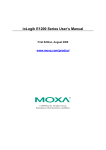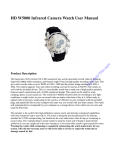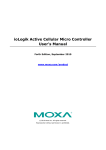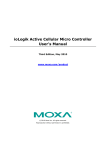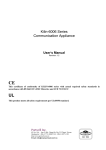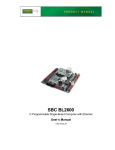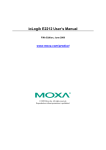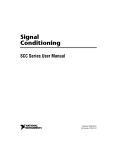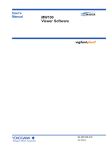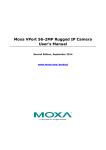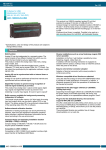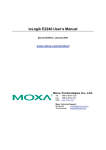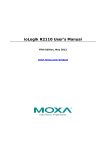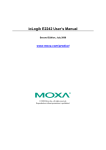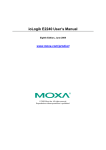Download ioLogik Active GPRS I/O User`s Manual
Transcript
ioLogik Active GPRS I/O User’s Manual First Edition, March 2009 www.moxa.com/product © 2009 Moxa Inc. All rights reserved. Reproduction without permission is prohibited. ioLogik Active GPRS I/O User’s Manual The software described in this manual is furnished under a license agreement, and may be used only in accordance with the terms of that agreement. Copyright Notice Copyright © 2009 Moxa Inc. All rights reserved. Reproduction without permission is prohibited. Trademarks MOXA is a registered trademark of Moxa Inc. All other trademarks or registered marks in this manual belong to their respective manufacturers. Disclaimer Information in this document is subject to change without notice, and does not represent a commitment on the part of Moxa. Moxa provides this document “as is,” without warranty of any kind, either expressed or implied, including, but not limited to, its particular purpose. Moxa reserves the right to make improvements, and/or changes to this manual, or to the products, and/or the programs described in this manual, at any time. Information provided in this manual is intended to be accurate, and reliable. However, Moxa assumes no responsibility for its use, or for any infringements on the rights of third parties that may result from its use. This manual might include unintentional technical or typographical errors. Changes are made periodically to the information herein to correct such errors, and these changes are incorporated into new editions of the manual. Technical Support Contact Information www.moxa.com/support Moxa Americas: Toll-free: 1-888-669-2872 Tel: +1-714-528-6777 Fax: +1-714-528-6778 Moxa China (Shanghai office): Toll-free: 800-820-5036 Tel: +86-21-5258-9955 Fax: +86-10-6872-3958 Moxa Europe: Tel: +49-89-3 70 03 99-0 Fax: +49-89-3 70 03 99-99 Moxa Asia-Pacific: Tel: +886-2-8919-1230 Fax: +886-2-8919-1231 Table of Contents Chapter 1. Introduction ...............................................................................................1-1 Overview .............................................................................................................................. 1-2 Product Features ................................................................................................................... 1-2 Trouble-free Connections to GPRS Networks.............................................................. 1-2 Front-End Intelligence for Event Handling .................................................................. 1-2 Friendly Serial Device Connectivity............................................................................. 1-3 Data Logging of 14-day I/O Records ........................................................................... 1-3 Low Power Consumption and Sleep Mode .................................................................. 1-3 Secured Wake on Call .................................................................................................. 1-3 Architecture .......................................................................................................................... 1-3 Applications.......................................................................................................................... 1-5 Package List ......................................................................................................................... 1-6 Appearance........................................................................................................................... 1-6 LED Indicators ..................................................................................................................... 1-7 Physical Dimensions (Unit = mm) ....................................................................................... 1-7 Chapter 2. Getting Started ..........................................................................................2-1 Flowchart for Using Active GPRS I/O ................................................................................. 2-2 Installing ioAdmin Utility .................................................................................................... 2-3 Testing Active GPRS I/O in the Lab..................................................................................... 2-3 Grounding the Unit....................................................................................................... 2-3 Connecting the Power................................................................................................... 2-3 Connecting to ioAdmin via Ethernet Console .............................................................. 2-3 Configuring the DIO Channel ...................................................................................... 2-6 Connecting the I/O Device and Sensors ....................................................................... 2-6 Testing the I/O Device.................................................................................................. 2-9 DIN-Rail / Wall Mounting.......................................................................................... 2-10 Install/Remove SIM Card and SD Card...................................................................... 2-11 Connecting Active GPRS I/O via GPRS communication .......................................... 2-12 Import/Export Configuration file........................................................................................ 2-15 Using ioAdmin to Import/Export Configuration ........................................................ 2-15 Using TFTP to Import/Export Configuration ............................................................. 2-15 Chapter 3. Utilities .......................................................................................................3-1 ioAdmin................................................................................................................................ 3-2 Features of ioAdmin ..................................................................................................... 3-2 ioAdmin Basic Functions ............................................................................................. 3-3 ioAdmin Administrator Functions .............................................................................. 3-13 Server Settings Tab..................................................................................................... 3-13 LAN Setting Tab ........................................................................................................ 3-14 I/O Configuration Tab ................................................................................................ 3-15 Active Tags Tab.......................................................................................................... 3-22 GPRS Settings Tab ..................................................................................................... 3-23 Serial Tunnel Tab ....................................................................................................... 3-24 Data Logging Tab....................................................................................................... 3-25 Firmware Update Tab ................................................................................................. 3-27 Watchdog Tab............................................................................................................. 3-28 Click&Go Logic Tab .................................................................................................. 3-28 Active OPC Server ............................................................................................................. 3-29 OLE for Process Control ............................................................................................ 3-29 Active OPC Server Lite—From Pull to Push ............................................................. 3-30 Features of Active OPC Server Lite ................................................................................... 3-32 Automatic Tag Generation ......................................................................................... 3-32 Active Tag Updates with Heartbeat Detection ........................................................... 3-32 Dynamic IP Address Support ..................................................................................... 3-32 Active OPC Server Lite Overview ..................................................................................... 3-32 Installation of Active OPC Server Lite....................................................................... 3-32 Installation of OPC Core Components ....................................................................... 3-32 Main Screen Overview ............................................................................................... 3-33 Tag Generation ................................................................................................................... 3-35 OPC Test Client .................................................................................................................. 3-37 Chapter 4. Click&Go Logic..........................................................................................4-1 Overview .............................................................................................................................. 4-2 Features ................................................................................................................................ 4-2 Click&Go Logic Basics........................................................................................................ 4-3 Working with Rules...................................................................................................... 4-4 Click&Go V2 Development Process .................................................................................... 4-5 I/O Configuration ................................................................................................................. 4-5 Configurable DIO Channel Mode Selection................................................................. 4-5 Digital Input Mode Selection........................................................................................ 4-6 Digital Output Mode Selection ..................................................................................... 4-7 Analog Input Mode Selection ....................................................................................... 4-8 Alias Name Configuration............................................................................................ 4-9 Testing the I/O Channels ............................................................................................ 4-10 Define Global Variables...................................................................................................... 4-10 Internal Register Settings............................................................................................ 4-11 Timer Settings............................................................................................................. 4-11 SNMP Trap Server ..................................................................................................... 4-12 E-Mail Server ............................................................................................................. 4-12 Active Message Server ............................................................................................... 4-13 SMS Phone Book........................................................................................................ 4-14 Work with Logic................................................................................................................. 4-14 Click&Go Logic Basics.............................................................................................. 4-14 IF Conditions .............................................................................................................. 4-17 More Info on Repeat Interval vs. Edge Detection ...................................................... 4-24 THEN/ELSE Actions.................................................................................................. 4-26 Activating the Rule-set ....................................................................................................... 4-36 Download, Restart and Run........................................................................................ 4-36 Rule-set Management Bar .......................................................................................... 4-37 Import/Export Configuration.............................................................................................. 4-37 Appendix A. Production Specifications ....................................................................... A-1 Appendix B. Pinouts and Cable Wiring........................................................................ B-1 Pinouts ..................................................................................................................................B-1 Wire Connection...................................................................................................................B-4 Appendix C. Modbus/TCP Address Mappings ............................................................ C-1 ioLogik W5340 Modbus Mapping .......................................................................................C-1 0xxxx Read/Write Coils (Support function 1,5,15) ..............................................................C-1 1xxxx Read only Coils (Support function 2) ........................................................................C-6 3xxxx Read only Registers (Support function 4)..................................................................C-6 4xxxx Read/Write Registers (Support function 3,6,16)........................................................C-7 5xxxx Write Registers (Support function 8) .......................................................................C-15 Appendix D. SNMP Agents with MIB II, RS-232-like Groups ...................................... D-1 Appendix E. Factory Default Settings .......................................................................... E-1 ioLogik W5340 Network Port Usage ...................................................................................E-2 Appendix F. Cable Wiring ..............................................................................................F-1 Device Wiring Diagrams ...................................................................................................... F-1 Analog Input................................................................................................................. F-1 Digital Input Dry Contact ............................................................................................. F-1 Digital Input Wet Contact............................................................................................. F-2 Digital Output Sink Mode ............................................................................................ F-2 1 Chapter 1. Introduction Moxa’s ioLogik Active GPRS I/O device is a highly integrated, stand-alone solution designed for remote monitoring applications, especially suitable for GPRS communications. By using push technology and Active OPC server, it solves the problem of dynamic IP addresses in GPRS communications. The following topics are covered in this chapter: Overview Product Features ¾ Trouble-free Connections to GPRS Networks ¾ Front-End Intelligence for Event Handling ¾ Friendly Serial Device Connectivity ¾ Data Logging of 14-day I/O Records ¾ Low Power Consumption and Sleep Mode ¾ Secured Wake on Call Architecture Applications Package List Appearance LED Indicators Physical Dimensions (Unit = mm) ioLogik Active GPRS I/O User’s Manual Introduction Overview Moxa’s Active GPRS I/O device is a highly integrated, stand-alone solution that combines GPRS communications, front-end intelligence, a front-end data logging and serial tunnel function for data acquisition, information analysis and prediction. By using GPRS technology, the ioLogik W5000 series gives remote monitoring applications maximum coverage. The W5000 series products also come with one 3-in-1 serial port (RS-232/422/485) to connect field serial devices such as meters, analyzers, and instruments. The ioLogik W5000 is a perfect fit for remote monitoring and alarm systems for which wired connections are difficult or impractical, such as unmanned site monitoring, riverside monitoring, and pipeline monitoring. Product Features Trouble-free Connections to GPRS Networks Managing dynamic IP addresses for automation projects that require setting up connections to a GPRS network can be a big headache for engineers. With Moxa’s Active GPRS I/O with Push Technology and Active OPC Server, dynamic IP addresses can be managed between the Active GPRS I/O product and the Active OPC Server. In this case, SCADA programs can receive data from the Active OPC Server without spending valuable time on managing IP addresses. Moxa’s Active OPC Server makes installing the ioLogik W5000 in a GPRS dynamic IP environment trouble free. The remote Active GPRS I/O device will always automatically initiate communication with Active OPC Server. As a result, all remote Active GPRS I/O devices can be managed by a single centralized Active OPC Server with a fixed IP address. Active OPC Server will receive and register the ioLogik W5000’s IP address, and receive the tag update. Application programs can poll the data via Active OPC Server without any IP address management effort. Front-End Intelligence for Event Handling Thanks to the Click&Go control logic, Moxa’s Active GPRS I/O device has front-end intelligence for event response and alarm messaging. When a pre-defined event is triggered, various alarms can be actively sent out by SMS, e-mail, TCP/UDP packets, or SNMP Trap. Real-time stamps can also be configured. 1-2 ioLogik Active GPRS I/O User’s Manual Introduction Friendly Serial Device Connectivity The ioLogik Active GPRS I/O device is equipped with a 3-in-1 (RS-232/485/422) serial port. When GPRS is on line, the Active GPRS I/O device will establish a TCP Client connection to the PC site software. Via this transparent tunnel, remote serial devices and meters can be polled or read, resolving the dynamic IP address problem. Data Logging of 14-day I/O Records The ioLogik Active GPRS I/O provides an external SD card slot. The SD card records the I/O status or value for one day in a single file. These files are stored as .CSV files and use TFTP protocol for file exchanges between the host PC and Active GPRS I/O device. They are also easy to import into a database and made into a historical chart. Data logging files store data for up to 14 days. Low Power Consumption and Sleep Mode Due to the high integration of GPRS communication, I/O functions, and data-logging, the power consumption of Moxa’s integrated solution is half that of using separate solutions. You will be able to build a system that uses a smaller solar power panel and lower battery capacity. When sleep mode is activated, the ioLogik W5340 will turn off GPRS communications, but keep the I/O function working, and the status of all I/O activity will be recorded in a data log file. The data log function will create a new file every day and can be configured to upload the latest data to a host every night at midnight. In addition to ensuring that all data is sent to your analysis system, you can also extend your I/O operation while using backup battery power. Secured Wake on Call There are three ways to wake up the ioLogik W5340 from Sleep Mode. The first method is to wake it up by an event, such as an active message, SMS, email, or SNMP Trap. The second method is the wake on call function, which wakes up the ioLogik W5340 when it is accessed by a secured caller ID. In Sleep Mode, the ioLogik W5340 will disconnect all communications except GSM. The only way to connect to it is to use the wake on call function. If the ioLogik W5340 recognizes your caller ID, it will wake up from Sleep Mode and initiate a connection with Active OPC Server, and register the caller’s IP address to establish communication. Only authorized callers can access the ioLogik W5340, securing your data transmissions. The third method is to send the data logging file according to a predefined schedule. Architecture GPRS networks are usually dynamic IP environments with private IP addresses assigned by the cellular service provider. To address the problems arising from the use of dynamic IP addresses in GPRS communications, most traditional solutions use high-cost fixed IP addresses, DDNS, or buy VPN service from an MVNO (Mobile Virtual Network Operator) to ease the IP management issue. It is difficult to poll the GPRS devices’ data in a dynamic IP environment. Even with DDNS technology, SCADA projects need to spend resources on the management of DDNS servers. Instead of these solutions, Active GPRS I/O uses “push” technology with Moxa’s Active OPC Server solution. With Moxa’s powerful Active OPC Server’s support, Active GPRS I/O products can be easily installed on your SCADA system. Moxa’s Active OPC Server with non-polling architecture supports the standard OPC protocol, but also offers active (or “push”) communication between Active GPRS I/O products and HMI/SCADA systems with instant I/O status. 1-3 ioLogik Active GPRS I/O User’s Manual Introduction Active OPC Server with Fixed IP Internet GPRS Network Host Registering in Active OPC server Actively Unlike the fixed IP requirements of remote devices for Ethernet I/O with a traditional OPC server, Active OPC Server and ioLogik products deliver the flexibility of using dynamic IP addresses. The ioLogik can connect directly to the Active OPC Server instead of being polled, which makes the dynamic IP configuration and WAN Access of the GPRS I/O possible. As far as traditional data acquisition applications are concerned, I/O devices are not capable of using this approach. In addition, the flexibility of being able to connect through a firewall is a useful feature. Active OPC Server and ioLogik series products offer “Auto Tag Generation” to eliminate the headache of specifying target IP addresses, I/O channels, and data formats one by one or editing, and importing configuration text files. Instead, Active OPC Server creates the tags for the target ioLogik automatically. All you have to do is select the channels to be update to Active OPC Server. Generally speaking, tag generation is 50 times faster on Active OPC Server than a traditional OPC server package. Training for installation and configuration of OPC is no longer required. The traditional “polling” architecture occupies more network bandwidth and results in a longer response time. In comparison, the ioLogik Active GPRS I/O uses “push” technology and can report active messages when predefined events occur. This event-driven logic successfully improves I/O response time. This also allows for more precise I/O access and less burden on network bandwidth. This innovative push-based architecture not only accommodates lower level hardware devices, but reduces CPU loading and maintenance. 1-4 ioLogik Active GPRS I/O User’s Manual Introduction Applications The ioLogik W5340 has 4 AI, 8 DIO, 2 relay outputs, and one RS-232/422/485 serial port. It can be used in the following applications. Water Quality Water Level Storage Tanks Towers Solar Stations Pipelines Most of these can use the ioLogik W5340 to meet different application requirements with the following architecture. 1-5 ioLogik Active GPRS I/O User’s Manual Introduction Package List The ioLogik W5340 is shipped with the following items: Standard Accessories y y y y y y ioLogik W5340 3 Pin screw terminal block x1 (For Power Input) 12pin screw terminal block x2 (For I/O) 5 pin screw terminal block x1 (For RS-485) Document and Software CD Antenna NOTE: Notify your sales representative if any of the above items are missing or damaged. Appearance NOTE: The reset button restarts the server and resets all settings to factory defaults. Use a pointed object such as a straightened paper clip to hold the reset button down for 5 sec. The RDY LED will turn red as you are holding the reset button down. The factory defaults will be loaded once the RDY LED turns green again. You may then release the reset button. 1-6 ioLogik Active GPRS I/O User’s Manual Introduction LED Indicators Function Description OFF: No Power Power Input Green: Power On OFF: GPRS Disconnected GPRS Status Amber: GPRS Connected at “Always ON” Blinking: Sleep Mode Green: System Ready Ready LED is blinking and Fault LED is not lit: System Status Click&Go is running Ready LED is blinking and Fault LED is blinking: Safe Mode Communication OFF: No communication Activity Green: Serial Tx/Rx Active RED: I/O out of work System Fault Status OFF: Function Normal Blinking: Safe Mode OFF: No signal, or No SIM Card 1 Green LED: Weak or insufficient (SMS only) GPRS Signal x3 2 Green LEDs: Average (good for GPRS connections) 3 Green LEDs: Excellent Signal Physical Dimensions (Unit = mm) 1-7 Mark PWR GPRS Ready DATA Fault Signal 2 Chapter 2. Getting Started This chapter describes how to install the ioLogik W5340. The following topics are covered in this chapter: Flowchart for Using Active GPRS I/O Installing ioAdmin Utility Testing Active GPRS I/O in the L ¾ Grounding the Unit ¾ Connecting the Power ¾ Connecting to ioAdmin via Ethernet Console ¾ Configuring the DIO Channel ¾ Connecting the I/O Device and Sensors ¾ Testing the I/O Device ¾ DIN-Rail / Wall Mounting ¾ Install/Remove SIM Card and SD Card ¾ Connecting Active GPRS I/O via GPRS communication Import/Export Configuration file ¾ Using ioAdmin to Import/Export Configuration ¾ Using TFTP to Import/Export Configuration ioLogik Active GPRS I/O User’s Manual Getting Started Flowchart for Using Active GPRS I/O Install the ioAdmin Utility Testing Active GPRS I/O in Your LAB Build up Your Architecture (Refer to Chapter 3) Install the Active OPC server (Refer to Chapter 4) Set up Active GPRS I/O Programming Click&Go Rules Deploy to Field Sites 2-2 (Refer to Chapter 4) (Refer to Chapter 5) ioLogik Active GPRS I/O User’s Manual Getting Started Installing ioAdmin Utility ioAdmin is a Windows utility provided for the configuration and management of the ioLogik W5340. ioAdmin can be used from anywhere on the network to monitor and configure the ioLogik W5340. Installation from CD: Insert the Document and Software CD into the host computer. In the Software\ioAdmin directory of the CD, locate and run SETUP.EXE. The installation program will guide you through the installation process and install the ioAdmin utility. After installation is finished, run ioAdmin from the Windows Start menu: Testing Active GPRS I/O in the Lab Grounding the Unit The ioLogik is equipped with one grounding point, one on the wall mount socket and the other on the DIN-rail mount. Both grounding points are connected to the same conducting pathway. Connecting the Power Connect the 12 to 36 VDC power line to the ioLogik’s Power Input Terminal Block. If power is properly supplied, the power LED will glow a solid GREEN color until the system is ready ATTENTION Disconnect the power before installing and wiring! Disconnect the power cord before installing and/or wiring your ioLogik I/O. Do not exceed the maximum current for the wiring! Determine the maximum possible current for each power wire and common wire. Observe all electrical codes dictating the maximum current allowable for each wire size. If the current exceeds the maximum rating, the wiring could overheat, causing serious damage to your equipment. Connecting to ioAdmin via Ethernet Console 1. Connect the ioLogik to the host PC with an Ethernet cable. For initial configuration, it is recommended that the ioLogik W5340 to be configured using a direct connection through the RJ45 Ethernet Console Port to a host computer rather than remotely over the GPRS network. 2. Set the host PC’s IP address to 192.168.127.xxx. (xxx: from 001 to 253). In Windows, you can adjust this setting through the Control Panel. The default network setting is as below: Default IP Address 192.168.127.254 Default Netmask 255.255.255.0 2-3 Default Gateway None ioLogik Active GPRS I/O User’s Manual Getting Started 3. Open ioAdmin: Start ÆProgram Files ÆMOXA ÆIO Server ÆUtility ÆioAdmin. 4. Search the network for ioLogik: When ioAdmin is started, it will automatically run the auto search program. Or find it on the menu bar, select System ÆAuto Scan Active GPRS I/O. A dialog window will appear. Click Start Search to begin searching for your unit. Once the ioLogik has been detected, modify the settings as needed for your network environment, then restart the server. NOTE: The best approach to set up a previously configured ioLogik is to reset it to the factory default using the reset button (see Chap.1). You can then use ioAdmin to configure the ioLogik. NOTE: If there are multiple network interfaces in the host computers, be sure to select the correct one before searching. NOTE: If multiple ioLogik W5340 units with same default IP address are installed on the same network, you will need to assign a different IP address to each unit to avoid IP conflicts. ioAdmin automatically detects IP conflicts and gives you a chance to modify each unit’s IP address in the “IP Address” columns. Click the “Set” button to reboot the corresponding unit with its new IP address. Click the “Re-Search” button to refresh the list of units found by ioAdmin. 2-4 ioLogik Active GPRS I/O User’s Manual Getting Started 5. Login as administrator: For full access to all configuration options, log in as an administrator in the Server Settings tab. This is required whenever you start up ioAdmin or boot up / restart the ioLogik. When you install the ioLogik for the first time, the password will be blank and you can simply click Login. If the password is exists, you can hold down the reset button to clear the password and load factory defaults. 6. Monitoring and Testing I/O status: Once your unit has been found by ioAdmin, you can view the status of all attached I/O on ioAdmin’s main screen. NOTE: The ioAdmin shows <Direct to Device> if you use Ethernet connection. Or ioLogik W5340 will appear under Active OPC server folder. You can test each DO channel by opening the channel’s configuration window and selecting the Test tab. 2-5 ioLogik Active GPRS I/O User’s Manual Getting Started In the Test tab, you can see how a channel’s status affects or is affected by the attached device. For DO channels, you can set the on/off status or start and stop pulse output. For DI channels, you can monitor the attached device’s on/off status, or monitor the counter. You can now use ioAdmin to setup or configure your unit. Please refer to Chapter 3 for additional information on using ioAdmin Configuring the DIO Channel With 4 channels of analog inputs, 8 configurable DIOs, and 2 relay outputs, the ioLogik W5340 offers great flexibility for connecting I/O devices, especially for Software Configurable DIO channels. Before you are going to connect I/O device and sensors, you should configure the DIO channels as DI or DO. In default settings of configurable DIO channels, there are 4 DI channels and 4DO channels. Each DIO channel will be configured to act as either a DI or DO channel, according to the Power On Settings. To switch between DI and DO channel operation, select the desired mode in the I/O Direction field under Power on Settings. After clicking Apply, you will need to restart the ioLogik W5340 for the new setting to take effect. Connecting the I/O Device and Sensors Unlike traditional Ethernet I/O products, the ioLogik W5340 can connect to analog sensors, dry contact, PNP, and NPN sensors at the same time. The sensor type determines your wiring approach, as shown in the following examples: Analog Input: 2-6 ioLogik Active GPRS I/O User’s Manual Getting Started Digital Input Dry Contact: Digital Input Wet Contact (Connect to NPN-type Sensor) 2-7 ioLogik Active GPRS I/O User’s Manual Getting Started Digital Input Wet Contact (Connect to PNP-type Sensor) Digital Output (Sink Type) Relay Output 2-8 ioLogik Active GPRS I/O User’s Manual Getting Started ATTENTION When connecting the I/O device to the ioLogik’s dry contacts, we strongly recommended connecting DI.Com to the power of the external sensor to avoid affecting other channels. DI.Com input power should be limited at 12 to 36 VDC. ATTENTION Sensor types are set in groups, with DIO-0 to DIO-3 forming one group and DIO-4 to DIO-7 forming another group. If an NPN sensor is connected to DI-0, then only NPN sensors can be connected to the other DI channels in the group (i.e., DIO-1, DIO-2 and DIO-3). Likewise, if a PNP sensor is connected to DIO-4, then only PNP sensors can be connected to the other DI channels in the group (i.e., DIO-5, DIO-6 and DIO-7). Testing the I/O Device Power on the ioLogik W5340 and try to change the I/O status. Then, examine if the status is change on the ioAdmin. 2-9 ioLogik Active GPRS I/O User’s Manual Getting Started DIN-Rail / Wall Mounting The ioLogik W5340’s built-in mounting appendages are suitable for mounting it to a flat wall or installing it on a DIN-Rail. Follow the instructions in the figures below to install the W5340 on a DIN-Rail. STEP 1: Insert the top of the DIN-Rail into the slot. STEP 2: The DIN-Rail attachment unit will snap into place as shown below. 2-10 ioLogik Active GPRS I/O User’s Manual Getting Started To remove ioLogik W5340 from the DIN-Rail, insert a flat-blade screw driver horizontally into the DIN-Rail kit under the ioLogik, and then pull it upwards and release ioLogik W5340 towards you away from the DIN-Rail. 2 Install/Remove SIM Card and SD Card The ioLogik is equipped with two slots, one is for SIM cards and another one is for SD cards. The card reader slots are protected inside the ioLogik device. You will need to unscrew and remove the card cover to install your SIM and SD cards. When inserting a SIM card or SD card, remember to keep the front edge of the card facing down. Follow these steps to remove or install a SIM or SD card: 1. Remove the screw holding the card cover in place. 1 Note: We strong recommend using below SD card which had been tested in our Laboratory. 1. SanDisk 1GB SD Card 2. Transcend 1GB SD Card 3. PQI 1GB SD Card 2-11 ioLogik Active GPRS I/O User’s Manual 2. Getting Started (a) Insert the SIM/SD card into the SIM/SD card slot, or (b) Remove the SIM/SD card from the SIM/SD card slot 3. Open the card cover and insert the SIM/SD card. The card reader will release the SIM/SD card. Pull the card out. The SIGNAL LEDs on the front panel provide a convenient way of checking if the SIM card is installed properly. If the antenna is installed and the network is operating normally, then at least one of the three SIGNAL LEDs should be illuminated at all times. If none of the LEDs are illuminated, then the SIM card may not be installed properly. This is because the PIN code is stored on the SIM card; if the PIN code cannot be accessed, then the modem will not be accessible from over the network. Connecting Active GPRS I/O via GPRS communication 1. Power off the ioLogik W5340 2. Insert a SIM card that can connect to the GPRS network 3. Connect to ioAdmin via Ethernet console 4. Power On and Open ioAdmin 5. After connecting ioAdmin and the ioLogik W5340, log in with the administrator password 2-12 ioLogik Active GPRS I/O User’s Manual Getting Started 6. Click the GPRS Setting tab and fill in the related information for Active OPC Setting to set the IP address and ports for Active OPC Server. Then click Update. When you click Update, the system will prompt you to restart for the settings to take effect. 7. Click the GPRS setting tab and fill in the related information for Dial-up Setting, such as SIM PIN, APN, and Band. When you click the Update button after filling required information, the ioLogik W5340 will promptly reboot. Please contact your GPRS service provider for details. 8. After rebooting, the dial-up settings will connect the ioLogik W5340 to the GPRS network and report the status and IP address. 9. If you obtain a fixed public IP address for the ioLogik W5340, try the “PING” command at DOS shell, such as C\:>ping 61.56.74.10 Finding a host with fixed public IP addresses and installing Active OPC Server on it. 1. Installation of Active OPC Server: Insert the Document and Software CD into the host computer. In the Software\AOPCLite directory of the CD, locate and run SETUP.EXE. The installation program will guide you through the installation process and install the Active OPC Server utility. 2. Installation of OPC Core Components: After Active OPC Server installation is finished, run Setup OPC Core Components from the Windows Start menu: Start ÆProgram Files ÆMOXAÆIOServerÆActiveOPCÆSetup OPC Core Components. The installation program will guide you through the installation process. 2-13 ioLogik Active GPRS I/O User’s Manual Getting Started 3. Open ioAdmin and set up the Active OPC Server IP address or DNS in “Active Tags” of ioAdmin utility. ioAdmin will prompt you to reboot the ioLogik W5340. 4. Open the Active OPC Server with the fixed IP address and ioAdmin. 5. In ioAdmin’s search menu, manually add the IP address for Active OPC Server. The ioLogik W5340 will appear under Active OPC Server. 6. Now, you can test and monitor the I/O status in ioAdmin. 2-14 ioLogik Active GPRS I/O User’s Manual Getting Started ATTENTION Before connecting to a GPRS network, Active OPC Server’s IP address should be filled in, or else the ioLogik W5340 will not initiate dial-up. Import/Export Configuration file Using ioAdmin to Import/Export Configuration You can import/export System Config within the pop-up window that is accessed by right clicking on the I/O model name in the right-side panel. You will need to be logged in as an administrator to use this command. Export System Config Select this command to export the selected ioLogik’s configuration to a text file. It is recommended you use this method to back up your configuration after you have finished configuring the ioLogik for your application. Import System Config Select this command to load a configuration for the selected ioLogik from a configuration text file. The new configuration will not take effect until the ioLogik has been restarted. This command can be used to restore a configuration after loading the factory defaults, or to duplicate a configuration to multiple ioLogik units. Using TFTP to Import/Export Configuration TFTP (Trivial File Transfer Protocol) was defined in 1980 to provide basic FTP functionality in a very simple protocol. Due to TFTP’s simplicity, it can be implemented using a very small amount of memory, an important consideration when it was first developed. ioLogik W5340 I/O servers support the use of TFTP to import or export configuration files. The following is an example using Windows TFTP and an ioLogik W5340 with an IP address of 192.168.127.254: 1. Enter “TFTP 192.168.127.254 GET ik5340.txt to get the ioLogik’s configuration file. 2. Enter “TFTP 192.168.127.254 PUT ik5340.txt to load a configuration file onto the ioLogik. 2-15 ioLogik Active GPRS I/O User’s Manual Getting Started You must use “ik5340.txt” as the destination filename when copying a configuration file to the ioLogik W5340 unit. Otherwise, you will receive an error message. You also can use TFTP in a batch file to transfer configuration files for different units. For example, you might have two configuration files that need to be copied to two different servers: ik5340_1.txt for 192.168.127.253, and ik5340_2.txt for 192.168.127.254. A batch file could be written as follows: tftp 192.168.127.253 put ik5340_1.txt ik5340.txt tftp 192.168.127.254 put ik5340_2.txt ik5340.txt. 2-16 3 Chapter 3. Utilities In this chapter, we explain how to use ioAdmin to configure your ioLogik product. The following topics are covered in this chapter: ioAdmin ¾ Features of ioAdmin ¾ ioAdmin Basic Functions ¾ ioAdmin Administrator Functions ¾ Server Settings Tab ¾ LAN Setting Tab ¾ I/O Configuration Tab ¾ Active Tags Tab ¾ GPRS Settings Tab ¾ Serial Tunnel Tab ¾ Data Logging Tab ¾ Firmware Update Tab ¾ Watchdog Tab ¾ Click&Go Logic Tab Active OPC Server ¾ OLE for Process Control ¾ Active OPC Server Lite—From Pull to Push Features of Active OPC Server Lite ¾ Automatic Tag Generation ¾ Active Tag Updates with Heartbeat Detection ¾ Dynamic IP Address Support Active OPC Server Lite Overview ¾ Installation of Active OPC Server Lite ¾ Installation of OPC Core Components ¾ Main Screen Overview Tag Generation OPC Test Client ioLogik Active GPRS I/O User’s Manual Utilities ioAdmin ioLogik Active GPRS I/O can be managed and configured over the Ethernet or GPRS network with ioAdmin, a Windows utility provided with your ioLogik. ioAdmin’s graphical user interface gives you easy access to all status information and settings. ioAdmin can also be used to configure Click&Go rules to provide front-end event handling capabilities. ioAdmin System Requirements Hardware Requirements CPU RAM Network Interface Intel Pentium (Pentium 4 and above) 512 MB (1024 MB recommended) 10/100Mb Ethernet Software Requirements Operating System Editor(Not necessary) Microsoft Windows 2000, XP or later Microsoft Office 2003 (Access 2003) or later ioLogik Support Product Model ioLogik E2210, E2212, E2214, E2240, E2242, E2260, E2262 ioLogik W5340 Features of ioAdmin Remote management Over the Ethernet or GPRS network, ioAdmin allows users to z z z z z z z Search and configure multiple ioLogiks. Perform I/O status monitoring and control Use active message monitoring Use Click&Go local logic control configuration Use the firmware upgrade interface Restart the ioLogik Reset to factory defaults On-line Wiring Guide A wiring guide can be opened from within ioAdmin for your convenience. The easily accessible wiring guide can save administrators much time while planning or troubleshooting. Configuration File ioAdmin allows the entire configuration of the ioLogik W5340 series to be saved as a file. The file is viewable as text and can serve three purposes: z z z As a record or backup of configuration. As a template for the configuration of other ioLogik W5340 series. As a quick reference guide for you to configure Modbus drivers in a SCADA system 3-2 ioLogik Active GPRS I/O User’s Manual Utilities The file includes the following information: z z z z File title, Date, and Time Model Information System Configuration Modbus Address Server Management List ioAdmin can import and export a list of ioLogik devices that are being managed. This file can make it easier to manage all devices on the network, and includes the following information: z z z z Server name Module IP address Unit ID ioAdmin Basic Functions Main Screen Overview This is ioAdmin’s main screen. The main window defaults to the I/O Configuration tab, which displays a figure of your unit with the status of every I/O channel. The other tabs in the main window take you to server and network settings, and further functions are available when you log onto the ioLogik. Note that configuration options are not available until you log on as an administrator. 2 1 3 4 5 6 7 1 3-3 ioLogik Active GPRS I/O User’s Manual Utilities 1. Title 2. Menu bar 3. Quick link 5. Main window 6. Sync. rate status 7. Status bar 4. Navigation panel Title The Title shows you which program is opened. In this case, it indicates Moxa ioAdmin is working. Menu Bar The Menu bar has four functions, File, System, Sort, and Help. File From the File menu, you can export the list of the ioLogik that are currently displayed in the navigation panel. You also can import a list into ioAdmin. When importing/exporting an I/O server list, you will be prompted to select which ioLogik on the list needs to be imported or exported. When the dialogue box pops out, click the “folder” icon to select/key-in the file name to save/import a specified file. The file will have a .SLT extension and can be opened as a text file. The server list will provide the basic information for each server, such as Server Name, Model, IP address, and Unit ID. 3-4 ioLogik Active GPRS I/O User’s Manual Utilities System Several operations can be accessed from the System menu. Auto Scan Active Ethernet I/O Server searches for ioLogiks on the network. When connecting for the first time, or when recovering from a network disconnection, you can use this command to find any ioLogik that is connected to the physical network. The auto scan function allows you to search the ioLogik I/O automatically. You can search these devices by type, IP range, and model name only. It makes the searching process more efficient. By Type: Searching ioLogik I/O by Ethernet or RS-485 type. By Range: You can define a range for searching by defining a starting IP address and an ending IP address, or by using network mask. By Model: It is useful to search specify model in whole net. The bottom of the window shows which device has been found. 3-5 ioLogik Active GPRS I/O User’s Manual Utilities When selecting the search method, click “Start Search”. ioAdmin will start to search. Network Interface allows you to select a network to use, if the PC has multiple network adaptors installed. I/O Status Refresh Rate is used to adjust how often the ioLogik is polled for device status from ioAdmin utility. The current rate is displayed on the status bar at the bottom of the window. Note: The higher sync rates result in higher loads on the network. TCP Socket Timeout Interval allows you to select the preferred timeout value for TCP socket communication. COM Port Setting is used to set the default parameters for ioAdmin utility to establish a Modbus connection, such as baudrate, data bits, and timeout interval. For most applications, this will involve connecting to ioLogik R-series devices. Active Message Listen Port specifies the port number to use for Active Messages. If your network uses a firewall, you can coordinate this setting with your firewall settings to ensure that active messages get through. Reset NA4010 Network Adaptor IP is used to re-assign an IP address to the NA-4010 network as reported by the ioLogik W5340 series adaptor, for ioLogik 4000 systems. Sort The Sort menu allows the server list in the navigation panel to be sorted by connection, model, location, and Active OPC. 3-6 ioLogik Active GPRS I/O User’s Manual Utilities Help ioAdmin provides a wiring guide for the ioLogik W5340 series. You can access the wiring guide by right-clicking the ioLogik figure in the I/O Configuration tab. Select “Wiring Guide” in the submenu to open a help file showing the unit’s wiring information and electrical characteristics. You can also access the On-line Wiring Guide through the Help menu on the menu bar. Quick Links Quick links collect the common used functions to make you more easy to use ioAdmin. They are provided to search for the ioLogik on the network and sort the server list. Search network for I/O servers The function is “Auto Scan Active Ethernet I/O Server”. Please refer to Menu BarÆSystemÆAuto Scan Active Ethernet I/O Server. 3-7 ioLogik Active GPRS I/O User’s Manual Utilities Sorting method: ICON Function Name Navigation Panel View Sort by connection Sort by I/O server type Sort by location Sort by Active OPC Navigation panel The navigation panel shows an overview of the ioLogik device in the network as defined by the sorting method. The default sorting view is “By Connection”. You can choose a different sorting method by clicking the quick link buttons. This panel also includes many functions, such as connect and disconnect. More advanced functions require the administrator’s password. A function menu is accessed by right clicking on the server model name in the navigation panel. The menu has basic functions and advance functions: Basic Functions: Add, Connect, and Disconnect Add ioLogik I/O Server: Select ioLogik tag and right click it. Select this command to add an ioLogik I/O or Active OPC server manually. Connect: Select this command to try connecting over the network to the selected ioLogik. Disconnect: Select this command to drop the network connection with the selected ioLogik. Advanced Functions: Delete, Restart, Reset, Import/Export Config File 3-8 ioLogik Active GPRS I/O User’s Manual Utilities The advance functions require you to log in with an administrator’s password. You will need to be logged in as an administrator to use this command. Delete I/O Server: Select this command to remove the selected ioLogik. Note: The ioLogik must be disconnected first, the command can be enabled. Restart System: Select this command to restart the selected ioLogik. Reset to Default: Select this command to reset all settings on the selected ioLogik, including console password, to factory default values. Export System Config: Select this command to export the selected ioLogik’s configuration to a text file. It is strongly recommended you use this method to back up your configuration after you have finished configuring the ioLogik for your application. Import System Config: Select this command to load a configuration for the selected ioLogik from a configuration text file. The new configuration will not take effect until the ioLogik has been restarted. This command can be used to restore a configuration after loading the factory defaults, or to duplicate a configuration to multiple ioLogik units. 3-9 ioLogik Active GPRS I/O User’s Manual Utilities Main Window Some functions are General purpose. It means you can see them, but you can’t modify it. Others are Administrator’s functions, which require you to log in, such as Click&Go, Data Logging, Active Tags, and Firmware Update. For more information, please log in with the Administrator password. Some pages need to be refreshed manually by clicking the “Refresh” button in order to the reduce GPRS network traffic. I/O Configuration Tab (General) The I/O Configuration tab shows the status of every I/O channel. This is the default tab when you first open ioAdmin. Input channels are listed on the left and output channels are listed on the right. It is easy to see this information in ioAdmin. 3-10 ioLogik Active GPRS I/O User’s Manual Utilities Server Info Tab Server information, such as firmware version, is displayed in the Server Info tab. The tab allows you to look up the GPRS IP address whenever you need it. Server Settings Tab (General) The Server Settings tab is where you log in as an ioAdmin administrator. This is required in order to gain access to the ioLogik configuration options. If no password has been set up, simply click Login and leave the Password entry field blank. 3-11 ioLogik Active GPRS I/O User’s Manual Utilities Message Monitor Tab (General) The Message Monitor tab will display any TCP/UDP Active Messages reported by the ioLogik W5340. When you install the unit for the first time, the ruleset will not have been defined yet, so there will be no messages in the Message Monitor Tab. When a ruleset has been defined and activated, any TCP/UDP messages that have been triggered by sensor events will be shown in the Message Monitor tab. Please refer to Chapter 4 for information on how to define rules for active I/O messaging. Messages can be displayed in ASCII, HEX or UCS2. To display messages in HEX, make sure that “Toggle HEX” is checked. UCS2 stands for “Unicode System” and supports multiple languages. Sync. rate status The current sync rate is displayed on the bar at the bottom of the window. The number shows how often the ioLogik is polled for device status from ioAdmin utility. The rate can be adjusted by Menu BarÆSystemÆI/O Status Refresh Rate Note: The higher sync rates result in higher loads on the network. Status bar The status bar shows ioAdmin status information, such as program ready, searching ioLogik I/O, time, etc. 3-12 ioLogik Active GPRS I/O User’s Manual Utilities ioAdmin Administrator Functions For full access to all configuration options, log in as an administrator in the Server Settings tab. This is required whenever you start up ioAdmin or boot up / restart the ioLogik. When you install the ioLogik for the first time, the password will be blank and you can simply click Login. Additional functions are available after logging in, including the following new tabs: When making configuration changes, you will need to click Update or Apply to save the changes. Some changes will require that the unit be restarted in order to take effect. ATTENTION You MUST log in to access any administrator function, including Network, Communication Watchdog Timer, and Firmware Update tabs. If you forget the password, hold down the reset button to clear the password and load factory defaults. This will result in the loss of all configuration settings and your Click&Go logic rules that have already been configured. Server Settings Tab You can set up a password, server name, location, date, time zone, and time server in the Server Settings tab. ioAdmin supports long server names and a location description up to 58 chars. 3-13 ioLogik Active GPRS I/O User’s Manual Utilities LAN Setting Tab The LAN Setting tab is available after you log in as an administrator. You can now configure IP settings, Modbus/TCP Alive Check Timeout settings, DNS settings, and SNMP settings. IP Settings You can set up a static or dynamic IP address for the ioLogik, as well as the subnet mask and gateway address. Click Accessible IP if you wish to allow only certain IP addresses to have network access to the ioLogik and attached sensors. Access will be granted only to the IP addresses that you list in the Accessible IP screen. Any requests from sources that are not on the accessible IP list will be unable to use Modbus/TCP or ioAdmin to access the ioLogik. Modbus/TCP Alive Check Timeout Settings The Modbus/TCP Alive Check Timeout is designed to avoid TCP connection failure. If the network host is unable to respond due to hardware failure or a network problem, the ioLogik will continue to wait for a response from the host. This will cause the TCP port to be occupied indefinitely by the host. When Modbus/TCP idle connection timeout interval is enabled, the ioLogik will automatically close the TCP connection when there is no TCP activity for the specified time. DNS Settings Use this field to specify the IP addresses of one or to two DNS servers. DNS servers can be used to find available e-mail addresses when setting up Click&Go rules. SNMP Settings The ioLogik W5340 provides SNMP v2 (Simple Network Management Protocol) to monitor network and I/O devices with SNMP Network Management software. It is useful for building automation and telecom applications. Use these fields to enable SNMP and set the read and write community strings. 3-14 ioLogik Active GPRS I/O User’s Manual Utilities I/O Configuration Tab When logged in as an administrator, double click on a channel in the I/O Configuration tab to configure that channel’s settings. A window will open with configuration options for that channel. After the channel has been configured as desired, click Apply to implement the new settings. Note You can right click the window to select the view with product picture or not. Horizontal View is the view with product picture and Vertical View is the view without product picture. Configuring Analog Input Channels The ioLogik W5340 is equipped with 4 AI (analog input) channels that can be set individually to +/-150 mV, +/-500 mV, +/-5V, 0 to 5V, +/-10V, 0 to 10V, 0 to 20 mA, and 4 to 20 mA. You may also set all channels at once using the “Apply to all channels” check box. Alias Name helps users configure the alias of an AI channel. The alias can be monitored by the ioAdmin utility, or can be queried using a user-defined program based on Moxa MXIO library, or a standard Modbus/TCP protocol. 3-15 ioLogik Active GPRS I/O User’s Manual Utilities Users can disable the unused AI channel by un-checking the Enable check box to increase the sampling rate. Enabling the Auto Scaling function will linearly convert the actual current or voltage value into other user defined units, such as percentage or ppm (parts per million). Auto Scaling can also help to eliminate high or low end extremes. For example, if 17 mA represents a dangerous situation of high temperature, it will not be necessary to get a temperature that is even higher. In this case, users can cut off values beyond 17 mA and convert it to a proprietary level of danger, such as Level 5. The Reset Min and Reset Max buttons will clear the minimum or maximum values recorded and displayed in the ioAdmin main window. Configuring Selectable DIO Channels Channels DIO-0 to DIO-7 support both DI and DO channel operations. When the ioLogik W5340 is turned on, each DIO channel will be configured to act as either a DI or DO channel, according to the Power On Settings. To switch between DI and DO channel operation, select the desired mode in the I/O Direction field under Power On Settings. After clicking Apply, you will need to restart the ioLogik W5340 for the new setting to take effect. The default setting is DIO-0 to DIO-3 for DI channels; DIO-4 to DIO-7 for DO channels. 3-16 ioLogik Active GPRS I/O User’s Manual Utilities Configuring Digital Input Channels The ioLogik W5340 can provide up to 8 digital input (DI) channels. Software filtering is used to control switch bounces. The filter is configurable in multiples of 0.5 ms and accepts values between 1 and 65535. For example, a setting of 2 would mean a 1 ms filter (2 × 0.5 ms). A DI channel can be set to “DI” or “Event Counter” mode. In DI mode, the specifications are as follows: Type Dry contact Wet contact Logic 0 Close to GND 0 to 3 V Logic 1 open 10 to 30 V In Event Counter mode, the channel accepts limit or proximity switches and counts events according to the ON/OFF status. When “Lo to Hi” is selected, the counter value increases when the attached switch is pushed. When “Hi to Lo” is selected, the counter value increases when the switch is pushed and released. By default, the Event Counter value will be reset to zero if power is disconnected. If you select Save status on power failure, the Event Counter value will be saved when power is disconnected. When power is reconnected, the value will be as you left it. You can set Power On Settings to resume counting immediately. The Event Counter starts counting events when specified by a Modbus command or a Click&Go Logic rule. You can also specify counting to begin automatically when the ioLogik is powered on. To activate this function, select Start under Counter mode parameter in the Power On Settings. 3-17 ioLogik Active GPRS I/O User’s Manual Utilities You can control how an Event Counter channel behaves during a network disconnection with the Safe Status Settings and the Host Connection Watchdog in the Watchdog. When the Host Connection Watchdog is enabled, a network disconnection will activate the Safe Status Settings. The Event Counter channel can be configured to continue counting by selecting Start/Continue under Counter mode parameter. If Start/Continue is not selected, the Event Counter channel will suspend counting. If the Host Connection Watchdog is not enabled, then the Safe Status Settings will be ignored and the Event Counter channel will continue counting during a network disconnection. ATTENTION The Host Connection Watchdog is disabled by default and must be enabled for Safe Status Settings to take effect. The Apply to all channels option applies all settings to DI channels. Configuring Digital Output / Relay Output Channels The ioLogik W5340 also can be defined to provide up to 8 digital output channels and 2 relay output channels. All of them can be treated as DO channels. A DO channel can be set to “DO” or “Pulse Output” mode. In DO mode, the specifications are as follows. Type DO mode Logic 0 (OFF) open Logic 1 (ON) short 3-18 ioLogik Active GPRS I/O User’s Manual Utilities In Pulse Output mode, the selected digital output channel will generate a square wave as specified in the pulse mode parameters. The low and high level widths are specified in multiples of 0.5 ms for Digital Output (1.5s for Relay output), with a maximum setting of 65,535. For digital output, you would enter 1000 for a width of 500 ms. If the low width value is 5000 and the high width value is 5000, the pulse output would be a square wave with a 5-second pulse cycle. For the number of pulses, you can specify between 1 and 4,294,967,295 pulses or enter “0” for continuous pulse output. When the ioLogik is first powered on, the status for each DO channel will be set to “OFF” by default. This behavior can be modified using the Power On Settings. You can set a DO channel to turn “ON” when the ioLogik is powered on, or to commence pulse output. Relay Count Monitoring Two types of relay counts can be recorded in the ioLogik W5340: Total Counts and Current Counts. Total Counts records how many times a Relay Output channel has been used. In general, each relay output channel can be used an average of 100,000 times. Users can monitor these counts to know when the module should be replaced, or to switch to a different channel if the total count approaches the upper limit. Current Counts can be reset to zero to record the usage of the external device by monitoring the counts. For example, if RLY-0 is connected to an external relay control board, you can monitor the current counts to know when to replace the external relay component in advance before it fails. Last Reset Time records the time when Current Counts was reset. Both Total Counts and Current Counts will be saved when there is a power failure. The Last Reset Time will be saved only when the user manually presses the Reset to Zero button. 3-19 ioLogik Active GPRS I/O User’s Manual Utilities You can control how a DO/Relay output channel acts when the network is disconnected by using the Safe Status Settings and the Host Connection Watchdog. When the Host Connection Watchdog is enabled, a network disconnection will activate the Safe Status Settings. The DO channel can be configured to turn on, turn off, or commence pulse output. If the Host Connection Watchdog is not enabled, then the DO/Relay Output channel status will remain unchanged during a network disconnection. ATTENTION The Host Connection Watchdog is disabled by default and must be enabled for Safe Status Settings to take effect. Testing DI and DO Channels You can test each channel by opening the channel’s configuration window and selecting the Test tab. In the Test tab, you can see how a channel’s status affects or is affected by the attached device. For DO/Relay Output channels, you can set the on/off status or start and stop pulse output. For DI channels, you can monitor the attached device’s on/off status, or monitor the counter. 3-20 ioLogik Active GPRS I/O User’s Manual Utilities Alias Name Alias Name helps users configure the alias of a DI or DO/Relay Output channel and define the status for On/Off to be Open/Close or vice versa. The Alias can be monitored by the ioAdmin utility, or can be queried using a user-defined program based on the Moxa MXIO library, or a standard TCP/Modbus protocol. 3-21 ioLogik Active GPRS I/O User’s Manual Utilities Active Tags Tab When logged in as an administrator, fill in the fixed IP address in the Active Tags tab to configure Active OPC Address and Port settings. The Active OPC Server Address can be filled in using the IP or DNS format. The default port number is 9900. The port number should be the same as the setting in Active OPC Server’s “Active Tag Listen Port”. After the OPC setting and Channel Tags have been configured as desired, click Create Tags. The ioLogik W5340 will reboot in order for the settings to take effect. The Heartbeat Interval is the time to inform Active OPC server that ioLogik is still on work. The updated AI tags’ context will be synchronized with pre-defined percentage which filled in the column of “On Change”. The updated DIO tags can be synchronized with status change. If counter mode be used, Advance Setting allows to set the synchronizing time by 100 ~ 60,000ms. Please refer to the Active OPC Server section for more details about how to use Active OPC server. 3-22 ioLogik Active GPRS I/O User’s Manual Utilities ATTENTION Active OPC Setting should be configured before connecting to GPRS network. If not, the ioLogik W5340 won’t connect. While the ioLogik W5340 is in sleep mode, the Heartbeat signal will be disabled. GPRS Settings Tab The GPRS Setting includes Active OPC setting, Dial-up, Operation Mode, and Caller ID settings. Active OPC setting: The settings specify the IP status of Active OPC server and its port. The Address column can be filled in using hostname format (ex. gprsio.moxa.com) and IP address format (ex. 59.124.42.16). Dial-up Setting: The APN is a very important factor when connecting to a GPRS network. Check with your GPRS service provider for details. If you already have a SIM PIN, make sure it is correct because you will be locked out after three failed attempts. To avoid this problem, the ioLogik W5340 will try to connect to the GPRS network one time only. If it succeeds, the whole system will work. If it fails, then the W5340 will stop trying to connect to the GPRS network. You can leave the username, password, and SIM PIN fields blank for most cases because they are seldom used. After all information has been configured correctly, click Update. The ioLogik W5340 must reboot in order for the settings to take effect. 3-23 ioLogik Active GPRS I/O User’s Manual Utilities ATTENTION If you set Band to Auto, it will take longer to look for your service provider’s network. Connection information is displayed on the right side of the block, such as Signal Strength, Connection Status, and the device’s IP address for the GPRS network. Operation Mode Setting: The ioLogik W5340 provides two operation modes to connect to a GPRS network. Always On: The ioLogik W5340 is connected to the GPRS network at all times. On Demand: The ioLogik W5340 is working at a very low power consumption status (sleep mode). When in Sleep Mode, the ioLogik W5340 disables the GPRS connection and stays in GSM standby mode. Meanwhile, all I/O status records are saved in the data logging file on the SD card. The ioLogik W5340 will only wake up when it (1) receives active messages from Click&Go, (2) receives a call from an authorized caller ID, or (3) when the pre-scheduled time to update the data logging file has arrived. Caller ID Setting: In order to wake up the ioLogik W5340, setting the caller IDs is a must. When the ioLogik W5340 is in Sleep Mode, it switches to GSM standby mode. When the ioLogik receives a phone call from an authorized caller ID, the ioLogik W5340 will hang up the phone and switch to GPRS mode to automatically connect to the GPRS network. After connecting to the GPRS network successfully, Active OPC Server will obtain the device’s IP address. Serial Tunnel Tab 3-24 ioLogik Active GPRS I/O User’s Manual Utilities Serial Tunnel Setting: The ioLogik W5340 has a built-in serial port that supports RS-232/422/485. In the mode column, select the suitable protocol to connect the attached serial device. To connect to a GPRS network, a fixed IP TCP Server Address and port number are required. It will build a transparent serial tunnel to host actively its built-in TCP Client service. The function brings legacy serial device to GPRS networks and communicates with customers’ programs. ATTENTION If Serial Tunnel Setting is used, the Operation Mode should be set to “Always On” mode. Otherwise, the GPRS connection will disconnect and no serial tunnel will be built. Data Logging Tab The ioLogik W5340 provides a Data Logging function to store and back up your I/O data. The function requires an external SD card with up to 1GB of memory to store all data logging files. All AI channels will be recorded according to a pre-set schedule defined in the “Logging Per ___ mins” column and all DI/DO/Relay information will be recorded according to “Status Change”. You can choose whatever channels you would like to record. The ioLogik W5340 can upload the Data Logging files to a TFTP server according to a pre-defined schedule. The TFTP server may require a fixed IP address and port in order for the ioLogik W5340 to upload to certain destinations shown in the Address and Port TFTP Settings. Note that there is one Data Logging file per day and the ioLogik W5340 will keep files for up to 14 days. If there are more than 14 files, the oldest file will be deleted. The upload schedule should not exceed 14 days. Click the “Schedule” button to define your own upload schedule. The schedule allows you to define by Time, Range, or Recurrence of weekday. 3-25 ioLogik Active GPRS I/O User’s Manual Utilities ATTENTION There is only one Data Logging file for each day and a maximum of 14 days is recorded. If there are more than 14 files, the oldest file will be deleted. The upload schedule should not exceed 14 days. Data Logging files are saved with a .csv extension. The .csv format is easy to import into a database and made into a historical chart. The information includes Time, Channel Type, Channel Number, and Channel Value. Channel Type and Channel Value also support Alias Name information. The sample file is as below. 3-26 ioLogik Active GPRS I/O User’s Manual Utilities Firmware Update Tab The Firmware Update tab is available after you log in as an administrator. Enter the path to the firmware file or click on the icon to browse for the file. Click Update to update the ioLogik firmware. The wizard will lead you through the process until the ioLogik is restarted. ATTENTION Do not interrupt the firmware update process! An interruption in the process might result in your device becoming unrecoverable. 3-27 ioLogik Active GPRS I/O User’s Manual Utilities Watchdog Tab The Watchdog tab is available after you log in as an administrator. When enabled, the Host Connection Watchdog monitors the network connection. If the connection is lost for the specified Timeout value, the Watchdog will display a warning and activate the Safe Status settings for each DO channel and Event Counter channel. By default, the Watchdog is disabled. To enable the Watchdog, make sure that Enable Host Connection Watchdog is checked, set the Timeout value, and click Update. After the Watchdog is enabled, a warning will be displayed on the Watchdog tab if the network connection is lost. After you restore the network connection, click Clear Alarm to reset the Watchdog and return to normal operation. Click&Go Logic Tab The Click&Go Logic tab is available after logging in as an administrator. This is where the ioLogik’s Active GPRS I/O system is configured. With a set of rules (known as a ruleset) defined through Click&Go, the ioLogik can report I/O status to a host as soon as user-defined I/O conditions have been met. Please refer to Chapter 4 for more detailed information on defining rules. Changes in the Click&Go Logic tab are not effective until the ioLogik W5340 series is restarted, just like changes made in other tabs. After logging back in as an administrator and returning to the Click&Go Logic tab, click Download to view the current ruleset. Click Run to activate the ruleset and Stop to deactivate it. ATTENTION I/O channels used by the Click&Go Logic cannot be controlled externally using ioAdmin’s “Test” function, or from other Modbus software. 3-28 ioLogik Active GPRS I/O User’s Manual Utilities Active OPC Server Moxa Active OPC Server Lite is a software package operated as an OPC driver of a HMI or SCADA system. It offers seamless connection from Moxa ioLogik series products to the SCADA systems, including the most popular Wonderware, Citect, and iFix systems. Active OPC Server Lite meets the latest standard of OPC DA3.0 to connect various kinds of devices and host OPC machines. Active OPC Server Lite System Requirements Hardware Requirements CPU RAM Network Interface Intel Pentium (Pentium 4 and above) 512 MB (1024 MB recommended) 10/100Mb Ethernet Software Requirements Operating System Editor(Not necessary) Microsoft Windows 2000, XP or later Microsoft Office 2003 (Access 2003) or later OPC Server Specifications OPC Data Access Max. tags 1.0a, 2.0, 2.05a, 3.0 256 ioLogik Support Product Model Firmware version ioAdmin version ioLogik E2210, E2212, E2214, E2240, E2242, E2260, E2262 ioLogik W5340 V3.0 or above V3.0 or above OLE for Process Control OPC (originally OLE for process control) is an industry standard created by the leading worldwide automation hardware and software suppliers, working in cooperation with Microsoft. The standard defines methods for exchanging real-time automation data between PC-based clients using Microsoft operating systems. The organization that manages this standard is the OPC Foundation. The OPC Specification is a non-proprietary technical specification that defines a set of standard interfaces based upon Microsoft’s OLE/COM/DCOM platform and .NET technology. The application of the OPC standard interface makes possible interoperability between automation/control applications, field systems/devices and business/office applications. Traditionally, each software or application developer was required to write a custom interface, or server/driver, to exchange data with hardware field devices. OPC eliminates this requirement by defining a common, high performance interface that permits this work to be done once, and then easily reused by HMI, SCADA, Control and custom applications. 3-29 ioLogik Active GPRS I/O User’s Manual Utilities [Drivers must be installed several times to connect to different devices] [OPC Client/Server creates a common interface to connect to different devices] Active OPC Server Lite—From Pull to Push When looking up the I/O divices’ Modbus table, it takes 19 or more steps to create a single tag, including specifying the IP address, selecting the protocols, and defining the data type. The procedure is repeated over and over again until all the devices and tags are created. It takes about 1 minute for a user with a technical background to create one tag. But what if there are 400 tags in an OPC system? Also, the more tags are used, the higher the CPU loading. OPC also requires the connected I/O devices to use fixed IP address. If there are applications running on a public network (usually dynamic IP addresses) or portable measurements, there is no way to connect to an I/O device using OPC. This architecture is also called “pull” technology because the OPC server always needs to poll the I/O devices for tag creation, IP connection and the tag status updates. 3-30 ioLogik Active GPRS I/O User’s Manual Utilities Moxa’s ioLogik Active Ethernet I/O products offer I/O status reports via TCP/UDP messaging, e-mail, or SNMP traps. In addition, they now support OPC technology. Without requesting any data—even a device’s IP address—the ioLogik can automatically generate tags. Users need only to launch the Active OPC Server program, and I/O channels selected by a user will be “pushed” from the ioLogik to Active OPC Server. The “push” technology also includes the update for the tags. When the I/O status changes, the ioLogik will send updates to Active OPC Server Lite. Compared to polling (pull-based) the status, this feature efficiently reduces network bandwidth usage and speeds up response time with event-driven, push-based status updates. At the same time, the heartbeat function monitors the system’s basic signs of life. 3-31 ioLogik Active GPRS I/O User’s Manual Utilities Features of Active OPC Server Lite Automatic Tag Generation Active OPC Server Lite creates the tags for the target ioLogik automatically without requiring you to specify IP addresses, I/O channels, and data format one by one, or edit and import any configuration text files. The tags are not fixed but created by users themselves. After selecting the channels to be updated to Active OPC Server Lite, the ioLogik will generate the tag configuration without requesting any additional information, providing users with the easiest to learn installation and configuration of any OPC technology. Active Tag Updates with Heartbeat Detection ioLogik uses “push” technology to update the I/O status actively, this includes tag status updates to Active OPC Server Lite. Unlike traditional OPC servers, this mechanism reduces Ethernet bandwidth usage to 80% less than the usage of general polling architecture. At the same time, it increases the response time of the I/O channels to 7 times faster than before. SCADA PCs can reduce the loading on their CPUs by running Active OPC Server Lite because they only need to wait for updates instead of constantly polling the I/O channels. Dynamic IP Address Support Active OPC Server also delivers the flexibility of using dynamic IP addresses on the ioLogik. As for the traditional data acquisition application, I/O devices are not capable of using this approach. Users also have the flexibility of connecting through firewalls. Active OPC Server Lite Overview Installation of Active OPC Server Lite Active OPC Server Lite can be found in the Document and Software CD, or downloaded from Moxa Website. The following steps show how to install Active OPC Server Lite from the CD. 1. Installation from CD: Insert the Document and Software CD into the host computer. In the Software\AOPCLite directory of the CD, locate and run SETUP.EXE. The installation program will guide you through the installation process and install the Active OPC Server Lite utility. 2. Open Active OPC Server Lite: After installation is finished, run Active OPC Server Lite from the Windows Start menu: Start ÆProgram Files ÆMOXA ÆIO Server ÆActiveOPCÆActiveOPC Installation of OPC Core Components OPC Core Components provides the necessary connection library of Active OPC Server Lite. This package must be installed on the same computer as Active OPC Server Lite. 1. After Active OPC Server Lite installation is finished, run Setup OPC Core Components from the Windows Start menu: Start ÆProgram Files ÆMOXA ÆIO ServerÆActiveOPCÆSetup OPC Core Components The installation program will guide you through the installation process. 3-32 ioLogik Active GPRS I/O User’s Manual Utilities Main Screen Overview Active OPC Server Lite’s main screen displays a figure of the mapped iologik with the status of every I/O tag. Note that configuration and tags are not available until you have the ioLogik to create the tags. 1 2 3 4 5 6 7 1 1. Title 2. Menu bar 3. Quick link 5. Tag Window 6. Log Monitor 7. Status bar 4. Navigation panel Menu Bar File From the File menu, you can export the list of the ioLogik devices currently displayed in the navigation panel. You also can import a list into Active OPC Server Lite. The file will have .mdb extension and can be opened using Microsoft Office - Access. The server list includes the current tag information of the mapped ioLogik. 3-33 ioLogik Active GPRS I/O User’s Manual Utilities System Several operations can be accessed from the System menu. Network Interface allows you to select a network to use, if the PC has multiple network adaptors installed. Active Tag Listen Port allows you to select the preferred TCP socket port for tag generation from ioAdmin. Stop Listen allows you to stop getting tag generation message and I/O status updates. Register OPC Server is used to register the DCOM components to Windows system. After Active OPC Server Lite is installed, it will automatically configure the DCOM. Unregister OPC Server is used to cancel the registration of the DCOM components from the Windows system. Sort The Sort menu allows the server list in the navigation panel to be sorted by connection and type (model). Quick Links Quick links are provided to sort the server list and import/export configuration. Sort by connection Sort by server type Import configuration Export configuration 3-34 ioLogik Active GPRS I/O User’s Manual Utilities Tag Generation Push Tag Configuration from ioAdmin Tag configuration of an ioLogik is specified by ioAdmin configuration utility. Start the ioAdmin, log in as an administrator and go to the Active Tags. Following are the steps to create the tags. 1. Click on the Set OPC Server Address to specify the IP address of Active OPC Server Lite. 2. Specify the channels needed to be monitored by Active OPC Server Lite. 3. Click on the Create Tags button to push the tag configuration to Active OPC Server Lite. 4. Click Yes to restart the ioLogik. 5. Start Active OPC Server Lite from the Windows Start Menu. In the log monitor, there will be a message confirming that configuration was received. After that, tags are automatically created. 3-35 ioLogik Active GPRS I/O User’s Manual Utilities Advanced Settings Advanced settings of the tags define the period that an ioLogik checks for the I/O status. By default, the status is checked once it changes (as soon as possible). Users can define the interval starting from 100 ms to 60 seconds. Heartbeat Interval Tags are event-driven and updated only when the status of an I/O channel changes, so when the status remains unchanged, they will not be updated to Active OPC Server Lite. To ensure the ioLogik is connected and live, Heartbeat Interval can be used to determine the connection status between the ioLogik and Active OPC Server Lite. If the heartbeat interval is set, and the network between the ioLogik and Active OPC Server Lite is down, Active OPC Server Lite will detect the stopped heartbeat and the Quality column will show BAD to indicate the loss of the connection. Read/Write Privilege An input channel can only be read while an output channel is read/write acceptable showing on the Active OPC Server Lite. Note that a channel is read/only if an output channel was used in the Click&Go logic tag of that channel. 3-36 ioLogik Active GPRS I/O User’s Manual Utilities OPC Test Client An OPC client software is embedded into the Active OPC Server Lite package for test purposes. After configuring the tags in Active OPC Server Lite, this ClientTest can be launched from the Windows Start menu: Start ÆProgram Files ÆMOXA ÆIO Server ÆActiveOPCÆClientTest. If Active OPC Server Lite is installed locally in the same PC, select Connect Æ Local from the menu bar. Specify the MOXA ACTIVE OPC SERVER in the Server Name column. If the Active OPC Server Lite is installed at a remote PC, select Connect Æ Remote from the menu bar. Input the host name (i.e., Moxa_Client) or IP address and specify MOXA ACTIVE OPC SERVER in the Server Name column. Go to Group Æ Add and specify the Group Name (user-defined), a blank tag monitoring screen will start. 3-37 ioLogik Active GPRS I/O User’s Manual Utilities Click in Item Æ Browse and select the channel needed to be monitored. To write to the output channel, select Item Æ Write from the menu bar. 3-38 4 Chapter 4. Click&Go Logic Click&Go Logic was developed by Moxa to provide an easy way to program your ioLogik W5340 series for Active GPRS I/O operation. In this chapter, we will show you how Click&Go Logic works and how to use it to develop your Active GPRS I/O system. The following topics are covered in this chapter: Overview Features Click&Go Logic Basics ¾ Working with Rules Click&Go V2 Development Process I/O Configuration Define Global Variables Work with Logic Activating the Rule-set Import/Export Configuration ioLogik Active GPRS I/O User’s Manual Click&Go Logic Overview The ioLogik W5340 series system eliminates the need for host computers to continually poll I/O devices for status. Instead, the server itself is able to monitors the status of each I/O device and take the appropriate action when the I/O status satisfies a user-defined condition. For example, the ioLogik could be configured to send a TCP/UDP message only when the switch attached to DI-0 is turned on. This event-based structure results in a much improved response time and a much reduced load on the host computer’s CPU and on network bandwidth. The Active GPRS I/O system is easily configured using Moxa’s Click&Go Logic. With Click&Go Logic, you can easily and intuitively configure when and how I/O information is transmitted over the network. Simple IF-Then-Else statements are used to specify conditions that are required for certain actions to take place. Up to three conditions and three actions can be combined in a rule, and you can define up to 24 rules. Supported actions include sending SNMP traps or TCP/UDP messages to up to 10 hosts at a time. Click&Go Function Comparison Table by Product Line Product Line Click&Go Function Peer-to-Peer Remote Action CGI Command IF-Then-Else rule Internal Register Timer Schedule TCP/UDP Active Message SNMP Trap E-Mail SMS ioLogik E2000 ioLogik W5000 ioLogik R2000 Yes Yes Yes Trigger Logic 24 rules 24 24 Yes Alarming Yes Yes Yes No No No No No 24 rules 24 24 Yes No Yes, Unicode support Yes Yes, Unicode support Yes, Unicode support No Features Click&Go Logic’s key features are as follows: z z z z z z z z z Easy local logic control using intuitive IF-Then-Else style construction. Up to 24 user-defined rules. Up to 3 I/O-based conditions and 3 DO or network actions per rule. Choice of email, TCP, UDP, SNMP trap, or SMS for active I/O messaging. Customizable message content with dynamic fields for time, date, IP address, and more. Up to 10 simultaneous IP destinations for TCP/UDP messaging. Internal register function for remote output control when Click&Go is running. Timer Delay function for timing events. Configurable interval for time-triggered events. 4-2 ioLogik Active GPRS I/O User’s Manual Click&Go Logic Click&Go Logic Basics To use Click&Go Logic, open ioAdmin and log on as an ioLogik administrator on the Server Settings tab. Once you are logged on, go to the Click&Go Logic tab. It should appear as below: 1 2 3 4 Click&Go Logic Tab 1. Global Variable: In this field, you can assign a Global Variable for the set of rules. 2. Logic Name: In this field, you can assign a name for the set of rules. 3. Rules List: In this area, each rule’s conditions, actions, and status are displayed. 4. Ruleset Management Bar: In this area, you manage the ruleset. 4-3 ioLogik Active GPRS I/O User’s Manual Click&Go Logic Working with Rules Rules are the building blocks of your ioLogik Active GPRS I/O system. With rules, you define the exact trigger conditions for transmission of I/O information as well as the content and destination of that information. DO’s reaction can also be automated through DI trigger conditions. In the main screen, you will see a list of the rules in the current ruleset. Double click on a rule to open that rule’s configuration window, or double click on an empty rule to start a new rule. The Equivalent Logic Statement at the bottom shows a real-time text-based summary of the rule that you are defining. It can be a useful way to make sure that the rule is designed as you intended. ATTENTION When configuring input or output control or response values, you must select the unit of measurement before entering a value. If you select a unit of measurement after entering a value, the value will not be retained. Also, when an I/O channel is being used in a Click&Go Logic rule, the channel’s range and units can not be modified. 4-4 ioLogik Active GPRS I/O User’s Manual Click&Go Logic Click&Go V2 Development Process After searching and setting up the IP address of an ioLogik Ethernet I/O server, Click&Go V2 logic can be developed by following the procedures below: I/O Configuration The ioLogik series products are embedded with various types of I/O channels and the mode of each input/output channel must be configured first. The channels are divided into digital inputs, digital outputs, analog inputs, analog output, and virtual channels. Configurable DIO Channel Mode Selection For the models that support the configurable DIO channels, configure the specific DIO to DI or DO to meet the requirements. Model Available Number of Configurable DIO Channels ioLogik W5340 8 Mode Selection: Digital Input Mode Selection: Digital Output When logged in as an administrator, double click on a channel in the I/O Configuration tab to configure that channel’s settings. A window will open with configuration options for that channel. Each DIO channel will be configured to act as either a DI or DO channel, according to the Power On Settings. To switch between DI and DO channel operation, select the desired mode in the I/O Direction field under Power On Settings. After clicking Apply, you will need to restart the ioLogik for the new setting to take effect. 4-5 ioLogik Active GPRS I/O User’s Manual Click&Go Logic ATTENTION Before performing any further configuration or programming, switching between DI and DO channel requires restarting the ioLogik for the new setting to take effect. Digital Input Mode Selection A DI channel can be set to “DI” or “Event Counter” mode. In DI mode, it connects to dry/wet contacts. In Event Counter mode, the channel accepts limit or proximity switches and counts events according to the ON/OFF status. When “Lo to Hi” is selected, the counter value increases when the attached switch is pushed. When “Hi to Lo” is selected, the counter value increases when the switch is pushed and released. Mode Available Number of Digital Input Channels ioLogik W5340 8 Mode Selection: DI Mode Selection: Event Counter When logged in as an administrator, double click on a channel in the I/O Configuration tab to configure that channel’s settings. A window will open with configuration options for that channel. Each DI channel will be configured to act as either a DI or Event Counter channel, according to the Mode Settings. To switch between DI and Event Counter channel operation, select the desired mode in the Mode Settings. ATTENTION On this tab, be sure to select “Start” for the Counter Mode Parameters on the “Power On Settings” to enable the Event Counter channel. 4-6 ioLogik Active GPRS I/O User’s Manual Click&Go Logic Digital Output Mode Selection A DO channel can be set to “DO” or “Pulse Output” mode. The Relay Output behavior is same as DO. Mode Available Number of Digital Output Channels ioLogik W5340 8DIO + 2 Relay Mode Selection: DO Mode Selection: Pulse Output When logged in as an administrator, double click on a channel in the I/O Configuration tab to configure that channel’s settings. A window will open with configuration options for that channel. Each DO channel will be configured to act as either a DO or Pulse Output channel, according to the Mode Settings. To switch between DO and Pulse Output channel operation, select the desired mode in the Mode Settings. 4-7 ioLogik Active GPRS I/O User’s Manual Click&Go Logic Analog Input Mode Selection Analog input channels can be divided into voltage and current. For different models, the support of the voltage and current measurement are not the same. Mode Available Number of Analog Input Channels Mode Selection: Voltage Mode Selection: Current ioLogik W5340 4 ±150 mV, ±500 mV, ±5 V, ±10 V 0 to 20 mA, 4 to 20 mA When logged in as an administrator, double click on a channel in the I/O Configuration tab to configure that channel’s settings. A window will open with configuration options for that channel. Each AI channel will be configured to measure either voltage or current according to the Range Settings. 4-8 ioLogik Active GPRS I/O User’s Manual Click&Go Logic Alias Name Configuration Alias Name helps users configure the alias of an input or an output channel and define the status for logic 0/1 to be On/Off or vice versa. The Alias can be monitored by the ioAdmin utility, or can be queried using a user-defined program based on the Moxa MXIO library, or a standard Modbus/TCP protocol. As for Click&Go programming, the alias name will be redirected to the logic when the specified channel is selected. For example, the fist DI Channel is displayed as “DI-0” in the Click&Go. If alias name is modified to “Door_0”, users can directly recognize the usage of the DI-0 as “Door_0” when programming. When logged in as an administrator, double click on a channel in the I/O Configuration tab to configure that channel’s settings. A window will open with configuration options for that channel. Alias name of each input/output channel can be configured by selecting the Alias Name tab. ATTENTION It is strongly recommended to configure the alias name for the used I/O channel before performing any further configuration or programming. 4-9 ioLogik Active GPRS I/O User’s Manual Click&Go Logic Testing the I/O Channels Each I/O channel can be tested or monitored individually. When logged in as an administrator, double click on a channel in the I/O Configuration tab to configure that channel’s settings. A window will open with configuration options for that channel. Tests can be done by opening the channel’s configuration window and selecting the Test tab. In the Test tab, you can see how a channel’s status affects or is affected by the attached device. For output channels, you can set the on/off status, start and stop a pulse, or output a voltage or current. For input channels, you can monitor the attached device’s on/off status, counter, or input voltage/current. Define Global Variables Global Variables include the settings of “Internal Register Settings”, “Timer Settings”, “SNMP Trap Server”, “E-Mail Server”, “Active Message Server” and “SMS Phone Book”. If these functions are going to be used in Click&Go V2 rule-set, default configuration must first be set in the Global Variable Menu Bar. 4-10 ioLogik Active GPRS I/O User’s Manual Click&Go Logic Internal Register Settings Internal Register is a flag that can be used with the Click&Go logic internally or externally. The 24 sets of the internal registers can be polled and controlled by a SCADA software using standard Modbus/TCP format, or be implemented to redirect the result of one Click&Go logic to another. Default value of an internal register is “0”. Internal Register Register Number Initial Value Reg-0 to Reg-23 *0 to 255 Timer Settings The Timer function allows users to delay an action, to trigger an action to run, or repeat an action. A timer is activated by a change of the logic event. After the timed interval has expired, the output will be performed. There are 24 timers that can be implemented in the Click&Go V2 logic, and the default value of their interval is set to “5 seconds” at the “STOP” state. Configure the interval before using them. If default state is set to “START”, timer will start when the Click&Go logic is activated. Timer Timer Number Initial State Configuration Timer-0 to Timer-23 START, *STOP 4-11 ioLogik Active GPRS I/O User’s Manual Click&Go Logic SNMP Trap Server The ioLogik W5000 series provides SNMP v2 (Simple Network Management Protocol) to allow monitoring of the network and I/O devices with SNMP Network Management software. It is useful for building automation and telecom applications. When the system information of an ioLogik is required to be monitored, or Click &Go logic is defined to update the I/O status via SNMP traps, one or up to 10 SNMP trap servers must be defined here. E-Mail Server The E-mail Server configures the parameters of the target e-mail servers and the recipient e-mail addresses. The Recipient Database should contain a list of available e-mail addresses for your network environment. The e-mail message defined in the Click&Go logic will be sent to all addresses listed in the Receiver(s) list. To add e-mail addresses to the Available receiver(s) list, enter the Name and Mail Address and click Add finger icons to move addresses to the Recipient Database; use the Remove finger icon to remove it. 4-12 ioLogik Active GPRS I/O User’s Manual Click&Go Logic Under Mail Server Settings, you must configure the address of the SMTP server with your username and password. When using an FQDN (Fully Qualified Domain Name) address, such as ms.moxa.com, users must specify the DNS settings in the ioLogik. Active Message Server The Active Message Server configures one or more destination IP addresses of the Message Servers that receive the event messages generated by the Click&Go logic. Message protocol (TCP or UDP) and the message socket port is also required to be configured here. The active message defined in the Click&Go logic will be sent to all addresses listed in the Message Recipient List. 4-13 ioLogik Active GPRS I/O User’s Manual Click&Go Logic SMS Phone Book The SMS Phone Book configures one or more destination phone number of the SMS (Short Message Servers) that receive the event messages generated by the Click&Go logic. The SMS defined in the Click&Go logic will be sent to all mobile phones listed in the Phone Book. Work with Logic Click&Go Logic Basics The Click&Go Logic tab is available after logging in as an administrator. This is where Click&Go logic is configured. With a set of rules (known as a rule-set) defined through Click&Go, the ioLogik can perform local and remote I/O control, report I/O status and actively send out messages, e-mails or SNMP traps to a host as soon as user-defined I/O conditions have been met. To use Click&Go Logic, open ioAdmin and log in as an ioLogik administrator on the Server Settings tab. Once you are logged in, go to the Click&Go Logic tab. The following screen should appear: 4-14 ioLogik Active GPRS I/O User’s Manual Click&Go Logic 1 2 3 Click&Go Logic Tab 1. Global Variables: In this field, 4 you can configure the global variables of rules. 2. Logic Name: In this field, you can assign a name for the set of rules. 3. Rule-set: In this area, each rule’s conditions, actions, and status are displayed. 4. Rule-set Management Bar: In this area, you manage the rule-set. Rules are the building blocks of your ioLogik system. With rules, you define the exact trigger conditions for transmission of I/O information as well as the content and destination of that information. Click&Go Logic can be defined with the following manners: IF “A” THEN “B”, ELSE “C” 4-15 ioLogik Active GPRS I/O User’s Manual Click&Go Logic For one control logic rule, there are three “A’s” that can be configured. “A” refers to the IF conditions that trigger an action. These three conditions can be operated by “AND” or “OR” logic. All three conditions must be all true to create the positive result if operating the conditions with “AND” logic. As for the “OR” logics, one or more true condition needs to trigger the action. All 24 rules are defined individually and executed one by one in a loop. The 2nd rule can only be processed after running the 1st rule, and the entire rule-set will be start running over again from the beginning after the last rule is processed. In the main screen, you will see a list of the rules in the current rule-set. Double Click on a rule to open that rule’s configuration window shown as the following figure, or double click on an empty rule to start a new rule. 4-16 ioLogik Active GPRS I/O User’s Manual Click&Go Logic Under Relation between conditions, select AND to specify that all conditions must be satisfied for the actions to take place; select OR to specify that any one of the conditions can be satisfied for the actions to take place. The configuration window is where the rule is defined. There are two types of rules that can be defined: Logic rules and peer-to-peer I/O rules. Logic rules are used for DI event-based triggers, whereas peer-to-peer I/O rules are used for mapping I/O channels between two ioLogik units. The Equivalent Logic Statement at the bottom shows a real-time text-based summary of the rule that you are defining. It can be a useful way to make sure that the rule is designed as you intended. IF Conditions IF conditions are events that trigger the THEN/ELSE actions. Under the IF column, you can set up to 3 conditions that must be satisfied for the actions under the THEN/ELSE column to take place. As soon as the IF conditions are satisfied, the specified THEN/ELSE action is performed. For example, an alarm can be activated when a door is opened. Use the pull downs to specify the conditions and units of measurement (e.g. DI-0=OFF). 4-17 ioLogik Active GPRS I/O User’s Manual Click&Go Logic IF conditions can be specified as follows: IF Conditions DI Operators ON, OFF, ON to OFF, OFF to ON, Change Counter =, >, <, >=, <=, Change AI =, >, <, >=, <= Relay =, >, <, >=, <= Internal Register = Timer TIMEOUT Schedule Remark DI-x represents the number of the channel. Counter-x represents the number of the channel. Max Counter Value: 4,294,967,295 AI-x represents the number of the channel. Max Value: Depends on the analog Modes or the result of scaling CurRelayCNT-x represents the current relay counts of the channel. Max Value: 4,294,967,295 Reg-x represents the number of the internal register. x = 00 to 23 / Trigger Value: 0 to 255 Timer-x, x = 00 to 23 Max value: 4,294,967,295 seconds Time, Range and Recurrence DI DI refers to the status of a digital input channel. Edge detection can be used to refine the conditions. For example, the condition DI-0=OFF is satisfied for as long as DI-0 remains off. The condition DI-0=ON to OFF, however, is only satisfied the instant the DI-0 turns off. The transition of the status change can also be operated using the “Change” operator so it will trigger the related action whether it is ON-to-OFF or OFF-to-ON. Select the IF condition to DI and click on the property ( window. 4-18 ) button to enter the DI Settings ioLogik Active GPRS I/O User’s Manual Click&Go Logic Counter Counter refers to the counts of an Event Counter channel. The counts are stored in the ioLogik internally. Specifying the counts with a proper operator will lead to trigger the action. For example, 10 items should be packed in a box, so the Counter-x should be reset every 10 counts (Counter-1=10). Select the IF condition to Counter and click on the property button ( enter the Counter Settings window. 4-19 ) to ioLogik Active GPRS I/O User’s Manual Click&Go Logic AI AI refers to the readings of an analog input channel. Analog input value is specified to trigger an action. Units of the value are defined by the selected analog modes (voltage or current), or the scaling results. For example, AI-0 > 15mA represents the high level of a water tank. Relay (Counter) Relay refers to the current counts of the relay usage. In ioLogik E2214, the counts of the relay usage is stored inside the ioLogik. Checking the current counts of a relay will produce the action. For example, the average life-cycle of a relay is 25,000 times. An alarm e-mail may be generated when the counter reaches 20,000 times (CurRelayCNT-0 > 20000) to report the need for replacement. 4-20 ioLogik Active GPRS I/O User’s Manual Click&Go Logic Internal Register Internal Register represents a status flag to link the status of the first logic to the second one. Mostly it will be used with the Timer function or to combine other input statuses together. The Internal Register function also allows a PC to control the ioLogik’s local output when the remote output is controlled by Click&Go log (e.g., digital output, active message, e-mail and SNMP Trap). Select the IF condition for the Internal Register and click on the property button ( the Set Internal Register window. ) to enter In the above figure, the “Used in:” column indicates that this Internal Register is also used in the Rule-0, which helps the user to identify the relationship between the rules. Also, the Set Internal Register button ( NOTE ) will help to define the default value of all the Internal Registers. Internal Registers can be controlled by Modbus/TCP protocol. Refer to the appendix for the address list for all the Internal Registers. 4-21 ioLogik Active GPRS I/O User’s Manual Click&Go Logic Timer The Timer function can be used to control the timing of a logic rule in the IF conditions. “TIMEOUT” is the only operator here. For example, uses can delay the triggering of an action or to repeat an action periodically. Select the IF condition for Timer and click on the property button ( ) to enter the Timer Settings window. In the above figure, the “Used in:” column indicates this Timer is also used in the Rule-0, which helps the user to indentify the relationship between rules. Also the Set Timer button ( help to define the default value for the Timer. 4-22 ) will ioLogik Active GPRS I/O User’s Manual Click&Go Logic Schedule The Schedule function allows users to set a starting point or time period for a task. For example, a pump needs to start at 9: 00 PM and stop at 11:00 PM every Monday, Wednesday, and Friday. Select the IF condition to Schedule and click on the property button ( window. ) to enter the setting For recurrent actions, select the Recurrence checkbox and select the week days. If there a time period needs to be defined, specify the stop date in the range column. 4-23 ioLogik Active GPRS I/O User’s Manual Click&Go Logic More Info on Repeat Interval vs. Edge Detection Combining the Timer function with other IF conditions allows actions to be repeated when the specified logic is sustained. However, if a condition is based on edge detection (i.e., ON to OFF or OFF to ON), it can only be triggered once. The following scenarios illustrate how edge detection affects the Timer = N sec. In each diagram, the statuses of three sensors are shown over a period of time, with a high signal corresponding to a “true” condition. The green shaded area shows the duration of time that the IF conditions have been met. No Edge Detection In this scenario, the rule checks each sensor for “on” status, so edge detection is not involved. As long as the sensors remain on, the required conditions are satisfied, and the THEN actions will repeat at interval N. DI-0 = ON DI-1 = ON DI-2 = ON Relation between conditions AND OR “Timer = N sec” “Timer = N sec” “IF” conditions satisfied Repeat interval “THEN” action triggered Edge Detection for All Conditions In this scenario, the rule checks each sensor for a change from “off” to “on” status, meaning only edge detection conditions are used. As soon as a sensor changes from “off” to “on”, the condition is satisfied, but only for that instant. Right after that instant, the condition is no longer satisfied because it is no longer changing from “off” to “on”. The repeat interval will have no effect, since edge conditions cannot be sustained over a period of time. DI-0 = OFF to ON DI-1 = OFF to ON DI-2 = OFF to ON Relation between conditions AND 4-24 OR ioLogik Active GPRS I/O User’s Manual Click&Go Logic “IF” conditions satisfied Repeat interval N/A N/A “THEN” action triggered Edge Detection for Two Conditions In this scenario, the rule checks DI-0 and DI-1 for a change in status and DI-2 for status only. The repeat interval will not have an effect if the AND relationship is used, because the two edge conditions can never be sustained over a length of time. With the OR relationship, the IF conditions will be satisfied as long as DI-2 is “on”, and the THEN actions will be triggered over interval N. DI-0 = OFF to ON DI-1 = OFF to ON DI-2 = ON Relation between conditions AND OR N/A N/A “IF” conditions satisfied Repeat interval “THEN” action triggered Edge Detection for One Condition In this scenario, the rule checks DI-0 for a change in status and DI-1 and DI-2 for status only. The repeat interval will not have an effect if the AND relationship is used, because the edge condition for DI-0 can never be sustained over a length of time. With the OR relationship, the IF conditions will be satisfied as long as DI-1 or DI-2 is “on”, and the THEN actions will be triggered over interval N. DI-0 = OFF to ON DI-1 = ON DI-2 = ON 4-25 ioLogik Active GPRS I/O User’s Manual Relation between conditions Click&Go Logic AND OR N/A “Timer = N sec” “IF” conditions satisfied Repeat interval “THEN” action triggered THEN/ELSE Actions Under the THEN column, you can specify up to 3 actions that will be performed when the IF conditions are satisfied. 3 actions under the ELSE column will also be performed when the IF is NOT satisfied. Possible actions include changing the status of a DO channel, starting or stopping an Event Counter, or sending a message by SNMP trap, TCP, UDP, or e-mail. 4-26 ioLogik Active GPRS I/O User’s Manual Click&Go Logic THEN/ELSE actions can be specified as follows: THEN/ELSE Actions Operators Remark Counter RESET Counter-x represents the number of the Event Counter channel DO ON, OFF Pulse Output STOP, START Relay RESET STOP, START, RESTART ResetCNT-x represents the number of the relay channel. Timer-x, x = 00 to 23 Max value: 4,294,967,295 seconds I/O Status Bindings: 3 sets SNMP Trap Active Message Pulse Output-x represents the number of the channel Reg-x represents the number of the internal register. x = 00 to 23 / Trigger Value: 0 to 255 Internal Register Timer DO-x represents the number of the channel. ID / Source IP e-Mail Unicode supported Create the contents of the e-Mail 4-27 ioLogik Active GPRS I/O User’s Manual Click&Go Logic Counter In this THEN/ELSE action, the only operator for the Counter function is “RESET”, which clears the counts of an Event Counter channel. This function is often used in a charging system to clear the readings of a meter. Select the THEN/ELSE action to Counter and click on the property button ( ) to enter the Counter Settings window. DO DO refers to the action of controlling the local digital output channels that react to the IF conditions. Select the THEN/ELSE action to DO and click on the property button ( enter the DO Settings window. 4-28 ) to ioLogik Active GPRS I/O User’s Manual NOTE Click&Go Logic A Relay output channel is also referred to as a DO channel in the THEN/ELSE action fields. Pulse Output Pulse Output starts or stops a pulse. It is usually used to create the flash for an alarm light. Select the THEN/ELSE action to Pulse Output and click on the property button ( Pulse Output Settings window. ) to enter the AO AO refers to the local control of the analog output channels, including voltage and current. Analog output can be used to control the open angle of a valve of the movement of a solar panel. 4-29 ioLogik Active GPRS I/O User’s Manual Click&Go Logic Relay (Counts) In the THEN/ELSE action, Relay refers to the current counts specifying how many times a relay has been triggered. The counts are stored internally and can be cleared. “RESET” is the only operator. Select the THEN/ELSE action to Relay and click on the property button ( enter the Relay Settings window. 4-30 ) to ioLogik Active GPRS I/O User’s Manual Click&Go Logic Internal Register The Internal Register represents a status flag to link the status of the first logic to the second one by specifying other actions in the THEN/ELSE fields. Value from 0 to 255 can be configured here. Select the THEN/ELSE action to Timer and click on the property button ( Internal Register Settings window. ) to enter the In the above figure, the “Used in:” column indicates that this Internal Register is also used in the Rule-0, which helps the user to identify the relationship between the rules. Also the Set Internal Register button ( NOTE ) will help to define the default value of the all the registers. Inter Register can be controlled by Modbus/TCP protocol, refer to the appendix for the address list for all the Internal Registers. 4-31 ioLogik Active GPRS I/O User’s Manual Click&Go Logic Timer The Timer function can be used to control the time settings of a logic rule. Actions such as “START”, STOP, and “RESTART” can be configured here. Select the IF condition to Timer and click on the property button ( Settings window. ) to enter the Timer In the above figure, the “Used in:” column indicates this Timer is also used in the Rule-0, which helps the user to identify the relationship between the rules. Also, the Set Timer button ( will help to define the default value for the Timer. NOTE ) While the “STOP” operator stops the timer and returns to “0”, the “RESTART” operator clears and restarts the timer. ATTENTION The STOP or RESTART operator should always be used to reset or to restart the timer. Without using these operators, the Timer function can only be triggered once. 4-32 ioLogik Active GPRS I/O User’s Manual Click&Go Logic SNMP Trap SNMP Trap function sends an SNMP trap to one or more IP destinations. You can select a trap number between 1 and 20. (You may need to consult with your network administrator to determine how trap numbers will be used and defined in your network.) Select the THEN/ELSE action to ) to enter the SNMP Settings window. You SNMP Trap and click on the property button ( can also bind the status of up to three I/O channels within each trap. Click the Set SNMP button ( ) to specify up to 10 recipients for the SNMP trap. Active Message In response to a proper IF condition, the Active Message function sends a customized message to one or more IP destinations by TCP or UDP packets. Select the THEN/ELSE action to Active ) to enter the Message Content Settings window. Message and click on the property button ( Enter your desired message in the Message Content column. Dynamic fields such as time, date, IP address, and I/O status can be inserted in your message by clicking Keyword Lookup. Messages are sent in ASCII by default, but can be sent in HEX by selecting “Send as HEX (separated by “,”)” checkbox. 4-33 ioLogik Active GPRS I/O User’s Manual Click&Go Logic ) to configure the default parameters such as the Click the Set Active Message button ( messaging protocol (TCP or UDP), socket port (9000 by default), and the up to 10 target message servers. Active Messages can be received by a program using standard sockets, Moxa MXIO library, or ioAdmin’s Message Monitor as in the following example: 4-34 ioLogik Active GPRS I/O User’s Manual Click&Go Logic When sending a message in HEX, each HEX value must be delimited by commas. View the incoming message in the Message Monitor tab, select HEX checkbox. Note that certain numbers are control characters that will not show up in the Message Monitor. When sending a unicode message, the UCS2 checkbox must be selected. View the incoming message in the Message Monitor tab and select the UCS2 checkbox. Note that certain numbers are control characters that will not show up in the Message Monitor tab. The maximum number of characters is 200. E-mail The E-mail function sends a customizable e-mail to one or more mail boxes or Blackberrys. Select the THEN/ELSE action to e-mail and click on the property button ( Settings window. ) to enter the Mail After entering the subject of an e-mail, enter the message in the Mail Content area. Dynamic fields such as time, date, IP address, and I/O status can be inserted in your message by clicking Keyword Lookup. NOTE Content in the same logic entry can be sent by either Active Message or e-mail, in which case the content of the messages will be the same. If you would like to send an Active Message and e-mail based on the same event but with different content, you will need to use two separate logic entries, one for the Active Message and one for the e-mail. 4-35 ioLogik Active GPRS I/O User’s Manual Click&Go Logic SMTP server information including username/password, and the recipient database can be configured or by clicking the Set Mail Address button ( ). Clicking the finger icon ( can move the selected address from the Recipient Database to the Recipient List. ) To manually add e-mail addresses to the Recipient Database, enter the Name and Mail Address and click Add. Once the address has been added to the Recipient Database, use the finger icons to move it to or from the Recipient List. Activating the Rule-set Download, Restart and Run In the Click&Go tab, the rules that are displayed in the Click&Go Logic tab comprise the current rule-set, which acts as the brain of your ioLogik system. The rule-set must be activated for the ioLogik to commence local control operation as follows: 1. The rule-set must first be downloaded from ioAdmin to the ioLogik. To download the rule-set, click Download from the Rule-set Management bar. 2. After the rule-set has been downloaded, ioAdmin will prompt to restart the ioLogik automatically after clicking “yes” to confirm. Do not use the reset button, as that will load all factory defaults and erase your rule-set from memory. 3. After the ioLogik has been restarted, the rule-set must be activated. After logging into ioAdmin as an administrator, go to the Click&Go Logic tab and click Run in the Rule-set Management bar. The rules in the rule-set will now be active. When the rule-set has been activated, it will remain active even when the ioLogik is disconnected from the host computer or from the network. If the ioLogik is turned off, Active Ethernet I/O operation will resume when it is turned back on. This allows you to use the ioLogik W5000 for PC-independent automation. 4-36 ioLogik Active GPRS I/O User’s Manual Click&Go Logic Rule-set Management Bar In the Click&Go tab, When the rule-set has been activated, it will remain active even when the ioLogik is disconnected from the host computer or from the network. If the ioLogik is turned off, Active Ethernet I/O operation will resume when it is turned back on. This allows you to use the ioLogik W5000 for PC-independent automation. y y y y y Clear: This erases the rule-set in both ioAdmin and the ioLogik W5000 series. Retrieve: This copies the rule-set from the ioLogik W5000 series into ioAdmin. Download: This copies the rule-set from ioAdmin onto the ioLogik W5000 series. Run: This activates the rule-set that the ioLogik booted up with. Stop: This de-activates the Click&Go rule-set and returns the ioLogik to normal, passive operation. Import/Export Configuration The ioLogik’s system configuration can be imported and exported. This configuration includes the current Click&Go rule-set. As you make changes to a rule-set, you can export the system configuration in order to save that rule-set. Please refer to chapter 2 for more detail. The Server Settings tab is where you log in as an ioAdmin administrator. This is required in order to gain access to the ioLogik configuration options. If no password has been set up, simply click Login and leave the Password for entry field blank. 4-37 A Appendix A. Production Specifications LAN Ethernet Protection Protocols Serial Interface Baudrate 1 x 10/100 Mbps, RJ45 1.5 KV magnetic isolation Modbus/TCP, TCP/IP, UDP, DHCP, Bootp, SNMP, SNTP 1 x RS-232/422/485, software selectable (9-pin D-Sub, male or 5-contact terminal block) 1200, 2400, 4800, 9600, 19200, 38400, 57600, 115200 bps Default Serial Commnunication parameters Parity None Data Bits 8 Stop Bits 1 Flow Control None Speed 9600 Protocol RS-485/2-Wire Built-in RTC Yes Analog Inputs Inputs Resolution Input Range Data Format Accuracy Sampling Rate All channels Input Impedance Built-in Resistor for Current Input Optical Isolation Digital Inputs Channels Sensor Type I/O Mode Dry Contact Wet Contact(For Source Type) 4, differential 16 bits +/-150 mV, +/-500 mV, +/-5 V, +/-10 V, 0 to 10V, 0 to 20 mA, 4 to 20 mA 16-bits integer +/- 0.1%, FSR @ 25ºC, +/- 0.3%, FSR @ -10, 55ºC 100 samples/sec 200 kΩ 102 Ω 3000 VDC / 2000 Vrms Up to 8, source/sink selectable NPN/PNP type DI or Event Counter (up to 900 Hz) Logic 0: short to GND Logic 1: open Logic 0: 0 to 3 VDC Logic 1: 10 to 30 VDC (DI COM to DI) ioLogik Active GPRS I/O User’s Manual Click&Go Logic Common Type Isolation 4 points per COM 3K VDC or 2K Vrms Digital Output Channels I/O Mode Pulse Wave Width/Frequency Over-voltage Protection Over-current Limit Over-temperature Shutdown Output Current Rating Isolation Up to 8, sink type, 36 VDC, 200 mA DO or Pulse Output (up to 100 Hz) 10 ms/100 Hz 45 VDC 600 mA 160°C Max. 200 mA per channel 3K VDC or 2K Vrms Relay Outputs Channels Contact Rating Inductance Load Resistance Load Breakdown voltage Relay On/Off Time Initial Insulation Resistance Expected Life Initial Contact Resistance Pulse Output Isolation 2 Form A (N.O.) relay outputs, 5A 5A @ 30 VDC, 5A @ 240 VAC, 5A @ 110 VAC 2A 5A 500 VAC 10 ms, 5 ms (Max.) 1G min. @ 500 VDC 100,000 times (Typical) 30m ohms (Max.) 20 operation times per minutes at rated load 3K VDC or 2K Vrms Power Requirement Power Input Power Consumption 24 VDC nominal, 12 to 36 VDC GPRS Always On (Communication): 4.2 W Environmental Operating Temperature Storage Temperature Ambient Relative Humidity -10 to 55ºC (14 to 131ºF) -40 to 85ºC (-40 to 185ºF) 5 to 95% (non-condensing) Regulatory Approvals EMI EMS Safety Shock Freefall Vibration Warranty FCC part 15, CISPR (EN55022) Class A IEC 61000-4-2 (ESD), level 2/3 IEC 61000-4-3 (RS), level 2 IEC 61000-4-4 (EFT), level 2 IEC 61000-4-5 (Surge), level 3 IEC 61000-4-6 (CS), level 2 IEC 61000-4-8 (PM), level 1 IEC 61000-4-11 (DIP) IEC 61000-6-2 (ESD), level 2/3 IEC 61000-6-4 (EFT), level 2 UL 508 IEC60068-2-27 IEC60068-2-32 IEC60068-2-6 2 years A-2 B Appendix B. Pinouts and Cable Wiring The Pinouts and Cable Wiring for the ioLogik W5340 are as follows: Pinouts ioLogik W5340 Series User’s Manual SNMP Agents with MIB II CN1: SMA, GPRS Antenna Connector Female CN2: DB9, Male, RS-232 Connector 1 6 PIN 1 2 3 4 5 6 7 8 9 5 9 RS-485 Signals DCD RxD TxD DTR Signal GND DSR RTS CTS N.C. CN3: RJ-45, Ethernet Connector Pin1 Pin8 PIN 1 2 3 4 5 6 7 8 Signals TxD+ TxDRxD+ ----RxD----- B-2 ioLogik W5340 Series User’s Manual SNMP Agents with MIB II TB1: Power Input Terminal Block FG VV+ TB2: I/O Terminal Block Terminal Block (Left) PIN Signals 1 VINO+ 2 VINO3 VIN1+ 4 VIN15 DI_COM1 6 DIO0 7 DIO1 8 DIO2 9 DIO3 10 GND 11 R0_NO 12 R0_C TB3: 5Pin, 4wire/2wire RS422/485 Terminal Block 1 23 4 5 Pin 1 2 3 4 5 RS-422/485(4W) Signal GND TxD-(A) TxD+(B) RxD-(A) RxD+(B) RS-485(2W) GND -----Data-(A) Data+(B) B-3 Terminal Block (Right) PIN Signals 13 VIN2+ 14 VIN215 VIN3+ 16 VIN317 DI_COM2 18 DIO4 19 DIO5 20 DIO6 21 DIO7 22 GND 23 R1_NO 24 R1_C ioLogik W5340 Series User’s Manual SNMP Agents with MIB II Wire Connection Digital Input Dry Contact Digital Input Wet Contact NPN Type Sensors Connection PNP Type Sensors Connection B-4 ioLogik W5340 Series User’s Manual SNMP Agents with MIB II Digital Output Sink Mode Relay Output Analog Input B-5 C Appendix C. Modbus/TCP Address Mappings ioLogik W5340 Modbus Mapping 0xxxx Read/Write Coils (Support function 1,5,15) // DIO Channel Reference 00001 00002 00003 00004 00005 00006 00007 00008 00009 00010 00013 00014 00015 00016 00017 00018 00019 00020 00021 00022 00037 00038 00039 00040 00041 00042 00043 00044 00045 00046 00049 00050 Address 0x0000 0x0001 0x0002 0x0003 0x0004 0x0005 0x0006 0x0007 0x0008 0x0009 0x000C 0x000D 0x000E 0x000F 0x0010 0x0011 0x0012 0x0013 0x0014 0x0015 0x0024 0x0025 0x0026 0x0027 0x0028 0x0029 0x002A 0x002B 0x002C 0x002D 0x0030 0x0031 Data Type 1 bit 1 bit 1 bit 1 bit 1 bit 1 bit 1 bit 1 bit 1 bit 1 bit 1 bit 1 bit 1 bit 1 bit 1 bit 1 bit 1 bit 1 bit 1 bit 1 bit 1 bit 1 bit 1 bit 1 bit 1 bit 1 bit 1 bit 1 bit 1 bit 1 bit 1 bit 1 bit Description CH0 DO Value 0: Off 1: On CH1 DO Value 0: Off 1: On CH2 DO Value 0: Off 1: On CH3 DO Value 0: Off 1: On CH4 DO Value 0: Off 1: On CH5 DO Value 0: Off 1: On CH6 DO Value 0: Off 1: On CH7 DO Value 0: Off 1: On CH8 DO Value 0: Off 1: On (Relay) CH9 DO Value 0: Off 1: On (Relay) CH0 DO Power On Value 0: Off 1: On CH1 DO Power On Value 0: Off 1: On CH2 DO Power On Value 0: Off 1: On CH3 DO Power On Value 0: Off 1: On CH4 DO Power On Value 0: Off 1: On CH5 DO Power On Value 0: Off 1: On CH6 DO Power On Value 0: Off 1: On CH7 DO Power On Value 0: Off 1: On CH8 DO Power On Value 0: Off 1: On (Relay) CH9 DO Power On Value 0: Off 1: On (Relay) CH0 DO Pulse Operate Status 0: Off 1: On CH1 DO Pulse Operate Status 0: Off 1: On CH2 DO Pulse Operate Status 0: Off 1: On CH3 DO Pulse Operate Status 0: Off 1: On CH4 DO Pulse Operate Status 0: Off 1: On CH5 DO Pulse Operate Status 0: Off 1: On CH6 DO Pulse Operate Status 0: Off 1: On CH7 DO Pulse Operate Status 0: Off 1: On CH8 DO Pulse Operate Status 0: Off 1: On (Relay) CH9 DO Pulse Operate Status 0: Off 1: On (Relay) CH0 DO PowerOn Pulse Operate Status 0: Off 1: On CH1 DO PowerOn Pulse Operate Status 0: Off 1: On ioLogik Active GPRS I/O User’s Manual 00051 00052 00053 00054 00055 00056 00057 00058 00061 00062 00063 00064 00065 00066 00067 00068 00069 00070 00073 00074 00075 00076 00077 00078 00079 00080 00085 0x0032 0x0033 0x0034 0x0035 0x0036 0x0037 0x0038 0x0039 0x003C 0x003D 0x003E 0x003F 0x0040 0x0041 0x0042 0x0043 0x0044 0x0045 0x0048 0x0049 0x004A 0x004B 0x004C 0x004D 0x004E 0x004F 0x0054 1 bit 1 bit 1 bit 1 bit 1 bit 1 bit 1 bit 1 bit 1 bit 1 bit 1 bit 1 bit 1 bit 1 bit 1 bit 1 bit 1 bit 1 bit 1 bit 1 bit 1 bit 1 bit 1 bit 1 bit 1 bit 1 bit 1 bit 00086 0x0055 1 bit 00087 0x0056 1 bit 00088 0x0057 1 bit 00089 0x0058 1 bit 00090 0x0059 1 bit 00091 0x005A 1 bit 00092 0x005B 1 bit Modbus/TCP Address Mappings CH2 DO PowerOn Pulse Operate Status 0: Off 1: On CH3 DO PowerOn Pulse Operate Status 0: Off 1: On CH4 DO PowerOn Pulse Operate Status 0: Off 1: On CH5 DO PowerOn Pulse Operate Status 0: Off 1: On CH6 DO PowerOn Pulse Operate Status 0: Off 1: On CH7 DO PowerOn Pulse Operate Status 0: Off 1: On CH8 DO PowerOn Pulse Operate Status 0: Off 1: On (Relay) CH9 DO PowerOn Pulse Operate Status 0: Off 1: On (Relay) CH0 DO Safe Pulse Operate Status 0: Off 1: On CH1 DO Safe Pulse Operate Status 0: Off 1: On CH2 DO Safe Pulse Operate Status 0: Off 1: On CH3 DO Safe Pulse Operate Status 0: Off 1: On CH4 DO Safe Pulse Operate Status 0: Off 1: On CH5 DO Safe Pulse Operate Status 0: Off 1: On CH6 DO Safe Pulse Operate Status 0: Off 1: On CH7 DO Safe Pulse Operate Status 0: Off 1: On CH8 DO Safe Pulse Operate Status 0: Off 1: On (Relay) CH9 DO Safe Pulse Operate Status 0: Off 1: On (Relay) CH0 DI Counter Status 0: Off 1: On CH1 DI Counter Status 0: Off 1: On CH2 DI Counter Status 0: Off 1: On CH3 DI Counter Status 0: Off 1: On CH4 DI Counter Status 0: Off 1: On CH5 DI Counter Status 0: Off 1: On CH6 DI Counter Status 0: Off 1: On CH7 DI Counter Status 0: Off 1: On CH0 DI Clear Count Value read aways :0 Write: 1 : Clear counter value 0 : return Illegal Data Value CH1 DI Clear Count Value read aways :0 Write: 1 : Clear counter value 0 : return Illegal Data Value CH2 DI Clear Count Value read aways :0 Write: 1 : Clear counter value 0 : return Illegal Data Value CH3 DI Clear Count Value read aways :0 Write: 1 : Clear counter value 0 : return Illegal Data Value CH4 DI Clear Count Value read aways :0 Write: 1 : Clear counter value 0 : return Illegal Data Value CH5 DI Clear Count Value read aways :0 Write: 1 : Clear counter value 0 : return Illegal Data Value CH6 DI Clear Count Value read aways :0 Write: 1 : Clear counter value 0 : return Illegal Data Value CH7 DI Clear Count Value read aways :0 Write: 1 : Clear counter value 0 : return Illegal Data Value C-2 ioLogik Active GPRS I/O User’s Manual 00097 0x0060 1 bit 00098 0x0061 1 bit 00099 0x0062 1 bit 00100 0x0063 1 bit 00101 0x0064 1 bit 00102 0x0065 1 bit 00103 0x0066 1 bit 00104 0x0067 1 bit 00109 00110 00111 00112 00113 00114 00115 00116 00121 00122 00123 0x006C 0x006D 0x006E 0x006F 0x0070 0x0071 0x0072 0x0073 0x0078 0x0079 0x007A 1 bit 1 bit 1 bit 1 bit 1 bit 1 bit 1 bit 1 bit 1 bit 1 bit 1 bit Modbus/TCP Address Mappings CH0 DI OverFlow Status Read : 0 : Normal 1 : Overflow Write : 0 : clear overflow status 1 : return Illegal Data Value CH1 DI OverFlow Status Read : 0 : Normal 1 : Overflow Write : 0 : clear overflow status 1 : return Illegal Data Value CH2 DI OverFlow Status Read : 0 : Normal 1 : Overflow Write : 0 : clear overflow status 1 : return Illegal Data Value CH3 DI OverFlow Status Read : 0 : Normal 1 : Overflow Write : 0 : clear overflow status 1 : return Illegal Data Value CH4 DI OverFlow Status Read : 0 : Normal 1 : Overflow Write : 0 : clear overflow status 1 : return Illegal Data Value CH5 DI OverFlow Status Read : 0 : Normal 1 : Overflow Write : 0 : clear overflow status 1 : return Illegal Data Value CH6 DI OverFlow Status Read : 0 : Normal 1 : Overflow Write : 0 : clear overflow status 1 : return Illegal Data Value CH7 DI OverFlow Status Read : 0 : Normal 1 : Overflow Write : 0 : clear overflow status 1 : return Illegal Data Value CH0 DI Count Trigger CH1 DI Count Trigger CH2 DI Count Trigger CH3 DI Count Trigger CH4 DI Count Trigger CH5 DI Count Trigger CH6 DI Count Trigger CH7 DI Count Trigger CH0 DI Power On Status 0: Off 1: On CH1 DI Power On Status 0: Off 1: On CH2 DI Power On Status 0: Off 1: On C-3 ioLogik Active GPRS I/O User’s Manual 00124 00125 00126 00127 00128 00133 00134 00135 00136 00137 00138 00139 00140 00145 0x007B 0x007C 0x007D 0x007E 0x007F 0x0084 0x0085 0x0086 0x0087 0x0088 0x0089 0x008A 0x008B 0x0090 1 bit 1 bit 1 bit 1 bit 1 bit 1 bit 1 bit 1 bit 1 bit 1 bit 1 bit 1 bit 1 bit 1 bit 00146 0x0091 1 bit 00147 0x0092 1 bit 00148 0x0093 1 bit 00149 0x0094 1 bit 00150 0x0095 1 bit 00151 0x0096 1 bit 00152 0x0097 1 bit 00157 0x009C 1 bit 00158 0x009D 1 bit Modbus/TCP Address Mappings CH3 DI Power On Status 0: Off 1: On CH4 DI Power On Status 0: Off 1: On CH5 DI Power On Status 0: Off 1: On CH6 DI Power On Status 0: Off 1: On CH7 DI Power On Status 0: Off 1: On CH0 DI Safe Pulse Operate Status 0: Off 1: On CH1 DI Safe Pulse Operate Status 0: Off 1: On CH2 DI Safe Pulse Operate Status 0: Off 1: On CH3 DI Safe Pulse Operate Status 0: Off 1: On CH4 DI Safe Pulse Operate Status 0: Off 1: On CH5 DI Safe Pulse Operate Status 0: Off 1: On CH6 DI Safe Pulse Operate Status 0: Off 1: On CH7 DI Safe Pulse Operate Status 0: Off 1: On CH0 DI set channel Power-off storage enable ON/OFF 1:ON 0:OFF CH1 DI set channel Power-off storage enable ON/OFF 1:ON 0:OFF CH2 DI set channel Power-off storage enable ON/OFF 1:ON 0:OFF CH3 DI set channel Power-off storage enable ON/OFF 1:ON 0:OFF CH4 DI set channel Power-off storage enable ON/OFF 1:ON 0:OFF CH5 DI set channel Power-off storage enable ON/OFF 1:ON 0:OFF CH6 DI set channel Power-off storage enable ON/OFF 1:ON 0:OFF CH7 DI set channel Power-off storage enable ON/OFF 1:ON 0:OFF DIO 00 1: OUTPUT 0: INPUT (Default: INPUT) DIO 01 1: OUTPUT C-4 ioLogik Active GPRS I/O User’s Manual 00159 0x009E 1 bit 00160 0x009F 1 bit 00161 0x00A0 1 bit 00162 0x00A1 1 bit 00163 0x00A2 1 bit 00164 0x00A3 1 bit Modbus/TCP Address Mappings 0: INPUT DIO 02 1: OUTPUT 0: INPUT DIO 03 1: OUTPUT 0: INPUT DIO 04 1: OUTPUT 0: INPUT DIO 05 1: OUTPUT 0: INPUT DIO 06 1: OUTPUT 0: INPUT DIO 07 1: OUTPUT 0: INPUT (Default: INPUT) (Default: INPUT) (Default: INPUT) (Default: OUTPUT) (Default: OUTPUT) (Default: OUTPUT) (Default: OUTPUT) // AI Channel Reference 00257 Address 0x0100 Data Type 1bit 00258 0x0101 1bit 00259 0x0102 1bit 00260 0x0103 1bit 00265 0x0104 1bit 00266 0x0105 1bit 00267 0x0106 1bit 00268 0x0107 1bit Description Reset CH0 AI Min Value Read: always 0 Write : 1: reset AI Min value 0: return Illegal Data Value Reset CH1 AI Min Value Read: always 0 Write : 1: reset AI Min value 0: return Illegal Data Value Reset CH2 AI Min Value Read: always 0 Write : 1: reset AI Min value 0: return Illegal Data Value Reset CH3 AI Min Value Read: always 0 Write : 1: reset AI Min value 0: return Illegal Data Value Reset CH0 AI Max Value Read: always 0 Write : 1: reset AI Max value 0: return Illegal Data Value Reset CH1 AI Max Value Read: always 0 Write : 1: reset AI Max value 0: return Illegal Data Value Reset CH2 AI Max Value Read: always 0 Write : 1: reset AI Max value 0: return Illegal Data Value Reset CH3 AI Max Value Read: always 0 C-5 ioLogik Active GPRS I/O User’s Manual Modbus/TCP Address Mappings Write : 1: reset AI Max value 0: return Illegal Data Value 1xxxx Read only Coils (Support function 2) Reference 10001 10002 10003 10004 10005 10006 10007 10008 10013 10014 10015 10016 Address 0x0000 0x0001 0x0002 0x0003 0x0004 0x0005 0x0006 0x0007 0x000C 0x000D 0x000E 0x000F Data Type 1 bit 1 bit 1 bit 1 bit 1 bit 1 bit 1 bit 1 bit 1 bit 1 bit 1 bit 1 bit Description CH0 DI Value CH1 DI Value CH2 DI Value CH3 DI Value CH4 DI Value CH5 DI Value CH6 DI Value CH7 DI Value CH0 AI LED 1: On CH1 AI LED 1: On CH2 AI LED 1: On CH3 AI LED 1: On 0: Off 0: Off 0: Off 0: Off 3xxxx Read only Registers (Support function 4) Reference 30001 30002 30003 30004 30005 30006 30007 30008 30009 30010 30011 30012 30013 30014 30015 30016 30017 30018 30019 30020 30025 30026 30027 30028 30033 30034 Address 0x0000 0x0001 0x0002 0x0003 0x0004 0x0005 0x0006 0x0007 0x0008 0x0009 0x000A 0x000B 0x000C 0x000D 0x000E 0x000F 0x0010 0x0011 0x0012 0x0013 0x0018 0x0019 0x001A 0x001B 0x001C 0x001D Data Type word word word word word word word word word word word word word word word word word word word word word word word word word word C-6 Description CH0 DI Counter Value Hi- Word CH0 DI Counter Value Lo- Word CH1 DI Counter Value Hi- Word CH1 DI Counter Value Lo- Word CH2 DI Counter Value Hi- Word CH2 DI Counter Value Lo- Word CH3 DI Counter Value Hi- Word CH3 DI Counter Value Lo- Word CH4 DI Counter Value Hi- Word CH4 DI Counter Value Lo- Word CH5 DI Counter Value Hi- Word CH5 DI Counter Value Lo- Word CH6 DI Counter Value Hi- Word CH6 DI Counter Value Lo- Word CH7 DI Counter Value Hi- Word CH7 DI Counter Value Lo- Word CH8 DO Totoal Relay Count Value Hi-Byte (Relay) CH8 DO Totoal Relay Count Value Lo-Byte (Relay) CH9 DO Totoal Relay Count Value Hi-Byte (Relay) CH9 DO Totoal Relay Count Value Lo-Byte (Relay) CH0 Read AI Value CH1 Read AI Value CH2 Read AI Value CH3 Read AI Value CH0 Read AI Min Value CH1 Read AI Min Value ioLogik Active GPRS I/O User’s Manual 30035 30036 30037 30038 30039 30040 30041 30042 30043 0x001E 0x001F 0x0020 0x0021 0x0022 0x0023 0x0024 0x0025 0x0026 word word word word word word word word word 30044 0x0027 word Modbus/TCP Address Mappings CH2 Read AI Min Value CH3 Read AI Min Value CH0 Read AI Max Value CH1 Read AI Max Value CH2 Read AI Max Value CH3 Read AI Max Value CH0 Relay Totoal Relay Count Value (Relay) CH1 Relay Totoal Relay Count Value (Relay) CH0 Relay Last Reset Time for Current Relay Count(Relay) CH1 Relay Last Reset Time for Current Relay Count(Relay) 4xxxx Read/Write Registers (Support function 3,6,16) Reference 40001 40002 40003 40004 40005 40006 40007 40008 40009 40010 40011 40012 40013 40014 40015 40016 40017 40018 40019 40020 40025 40026 40027 40028 40029 40030 40031 40032 40033 40034 40035 40036 40037 40038 Address 0x0000 0x0001 0x0002 0x0003 0x0004 0x0005 0x0006 0x0007 0x0008 0x0009 0x000A 0x000B 0x000C 0x000D 0x000E 0x000F 0x0010 0x0011 0x0012 0x0013 0x0018 0x0019 0x001A 0x001B 0x001C 0x001D 0x001E 0x001F 0x0020 0x0021 0x0022 0x0023 0x0024 0x0025 Data Type 1 word 1 word 1 word 1 word 1 word 1 word 1 word 1 word 1 word 1 word 1 word 1 word 1 word 1 word 1 word 1 word 1 word 1 word 1 word 1 word 1 word 1 word 1 word 1 word 1 word 1 word 1 word 1 word 1 word 1 word 1 word 1 word 1 word 1 word Description CH0 DO Pulse Output Count Value Hi-Word CH0 DO Pulse Output Count Value Lo-Word CH1 DO Pulse Output Count Value Hi-Word CH1 DO Pulse Output Count Value Lo- Word CH2 DO Pulse Output Count Value Hi- Word CH2 DO Pulse Output Count Value Lo- Word CH3 DO Pulse Output Count Value Hi- Word CH3 DO Pulse Output Count Value Lo- Word CH4 DO Pulse Output Count Value Hi- Word CH4 DO Pulse Output Count Value Lo- Word CH5 DO Pulse Output Count Value Hi- Word CH5 DO Pulse Output Count Value Lo- Word CH6 DO Pulse Output Count Value Hi- Word CH6 DO Pulse Output Count Value Lo- Word CH7 DO Pulse Output Count Value Hi- Word CH7 DO Pulse Output Count Value Lo- Word CH8 DO Pulse Output Count Value Hi- Word (Relay) CH8 DO Pulse Output Count Value Lo- Word (Relay) CH9 DO Pulse Output Count Value Hi- Word (Relay) CH9 DO Pulse Output Count Value Lo- Word (Relay) CH0 DO Pulse Low Signal Width Hi- Word CH0 DO Pulse Low Signal Width Lo- Word CH1 DO Pulse Low Signal Width Hi- Word CH1 DO Pulse Low Signal Width Lo- Word CH2 DO Pulse Low Signal Width Hi- Word CH2 DO Pulse Low Signal Width Lo- Word CH3 DO Pulse Low Signal Width Hi- Word CH3 DO Pulse Low Signal Width Lo- Word CH4 DO Pulse Low Signal Width Hi- Word CH4 DO Pulse Low Signal Width Lo- Word CH5 DO Pulse Low Signal Width Hi- Word CH5 DO Pulse Low Signal Width Lo- Word CH6 DO Pulse Low Signal Width Hi- Word CH6 DO Pulse Low Signal Width Lo- Word C-7 ioLogik Active GPRS I/O User’s Manual 40039 40040 40041 40042 40043 40044 40049 40050 40051 40052 40053 40054 40055 40056 40057 40058 40059 40060 40061 40062 40063 40064 40065 40066 40067 40068 40073 0x0026 0x0027 0x0028 0x0029 0x002A 0x002B 0x0030 0x0031 0x0032 0x0033 0x0034 0x0035 0x0036 0x0037 0x0038 0x0039 0x003A 0x003B 0x003C 0x003D 0x003E 0x003F 0x0040 0x0041 0x0042 0x0043 0x0048 1 word 1 word 1 word 1 word 1 word 1 word 1 word 1 word 1 word 1 word 1 word 1 word 1 word 1 word 1 word 1 word 1 word 1 word 1 word 1 word 1 word 1 word 1 word 1 word 1 word 1 word 1 word 40074 0x0049 1 word 40075 0x004A 1 word 40076 0x004B 1 word 40077 0x004C 1 word 40078 0x004D 1 word 40079 0x004E 1 word 40080 0x004F 1 word 40081 0x0050 1 word 40082 0x0051 1 word 40085 40086 40087 40088 0x0054 0x0055 0x0056 0x0057 1 word 1 word 1 word 1 word Modbus/TCP Address Mappings CH7 DO Pulse Low Signal Width Hi- Word CH7 DO Pulse Low Signal Width Lo- Word CH8 DO Pulse Low Signal Width Hi- Word (Relay) CH8 DO Pulse Low Signal Width Lo- Word (Relay) CH9 DO Pulse Low Signal Width Hi- Word (Relay) CH9 DO Pulse Low Signal Width Lo- Word (Relay) CH0 DO Pulse High Signal Width Hi- Word CH0 DO Pulse High Signal Width Lo- Word CH1 DO Pulse High Signal Width Hi- Word CH1 DO Pulse High Signal Width Lo- Word CH2 DO Pulse High Signal Width Hi- Word CH2 DO Pulse High Signal Width Lo- Word CH3 DO Pulse High Signal Width Hi- Word CH3 DO Pulse High Signal Width Lo- Word CH4 DO Pulse High Signal Width Hi- Word CH4 DO Pulse High Signal Width Lo- Word CH5 DO Pulse High Signal Width Hi- Word CH5 DO Pulse High Signal Width Lo- Word CH6 DO Pulse High Signal Width Hi- Word CH6 DO Pulse High Signal Width Lo- Word CH7 DO Pulse High Signal Width Hi- Word CH7 DO Pulse High Signal Width Lo- Word CH8 DO Pulse High Signal Width Hi- Word (Relay) CH8 DO Pulse High Signal Width Lo- Word (Relay) CH9 DO Pulse High Signal Width Hi- Word (Relay) CH9 DO Pulse High Signal Width Lo- Word (Relay) CH0 DO Mode 0: DO 1: Pulse CH1 DO Mode 0: DO 1: Pulse CH2 DO Mode 0: DO 1: Pulse CH3 DO Mode 0: DO 1: Pulse CH4 DO Mode 0: DO 1: Pulse CH5 DO Mode 0: DO 1: Pulse CH6 DO Mode 0: DO 1: Pulse CH7 DO Mode 0: DO 1: Pulse CH8 DO Mode 0: DO (Relay) 1: Pulse CH9 DO Mode 0: DO (Relay) 1: Pulse CH0 DI Count Filter CH1 DI Count Filter CH2 DI Count Filter CH3 DI Count Filter C-8 ioLogik Active GPRS I/O User’s Manual Modbus/TCP Address Mappings 40089 40090 40091 40092 40097 0x0058 0x0059 0x005A 0x005B 0x0060 1 word 1 word 1 word 1 word 1 word 40098 0x0061 1 word 40099 0x0062 1 word 40100 0x0063 1 word 40101 0x0064 1 word 40102 0x0065 1 word 40103 0x0066 1 word 40104 0x0067 1 word 40109 40110 40111 40112 0x006C 0x006D 0x006E 0x006F 1 word 1 word 1 word 1 word CH4 DI Count Filter CH5 DI Count Filter CH6 DI Count Filter CH7 DI Count Filter CH0 DI Mode 0: DI 1: Count Others : return Illegal Data Value CH1 DI Mode 0: DI 1: Count Others : return Illegal Data Value CH2 DI Mode 0: DI 1: Count Others : return Illegal Data Value CH3 DI Mode 0: DI 1: Count Others : return Illegal Data Value CH4 DI Mode 0: DI 1: Count Others : return Illegal Data Value CH5 DI Mode 0: DI 1: Count Others : return Illegal Data Value CH6 DI Mode 0: DI 1: Count Others : return Illegal Data Value CH7 DI Mode 0: DI 1: Count Others : return Illegal Data Value CH0 AI set/get Enable 1:Enable , 0: Disable CH1 AI set/get Enable 1:Enable , 0: Disable CH2 AI set/get Enable 1:Enable , 0: Disable CH3 AI set/get Enable 1:Enable , 0: Disable 40285 40286 40287 40288 40289 40290 40291 40292 40293 0x011C 0x011D 0x011E 0x011F 0x0120 0x0121 0x0122 0x0123 0x0124 1 word 1 word 1 word 1 word 1 word 1 word 1 word 1 word 1 word AI Channel 0 Scaling Enable AI Channel 1 Scaling Enable AI Channel 2 Scaling Enable AI Channel 3 Scaling Enable AI Channel 0 RAW Min Value AI Channel 1 RAW Min Value AI Channel 2 RAW Min Value AI Channel 3 RAW Min Value AI Channel 0 RAW Max Value C-9 ioLogik Active GPRS I/O User’s Manual 40294 40295 40296 40297 40298 40299 40300 40301 40302 40303 40304 40305 40306 40307 40308 40309 40310 40311 40312 40337 40338 40339 40340 40341 40342 40343 40344 40345 40346 40347 40348 40349 40350 40351 40352 40353 40354 40355 40356 40357 40358 40359 40360 40361 40362 40363 40364 40365 40366 0x0125 0x0126 0x0127 0x0128 0x0129 0x012A 0x012B 0x012C 0x012D 0x012E 0x012F 0x0130 0x0131 0x0132 0x0133 0x0134 0x0135 0x0136 0x0137 0x0150 0x0151 0x0152 0x0153 0x0154 0x0155 0x0156 0x0157 0x0158 0x0159 0x015A 0x015B 0x015C 0x015D 0x015E 0x015F 0x0160 0x0161 0x0162 0x0163 0x0164 0x0165 0x0166 0x0167 0x0168 0x0169 0x016A 0x016B 0x016C 0x016D 1 word 1 word 1 word 1 word 1 word 1 word 1 word 1 word 1 word 1 word 1 word 1 word 1 word 1 word 1 word 1 word 1 word 1 word 1 word 1 word 1 word 1 word 1 word 1 word 1 word 1 word 1 word 1 word 1 word 1 word 1 word 1 word 1 word 1 word 1 word 1 word 1 word 1 word 1 word 1 word 1 word 1 word 1 word 2 word 2 word 2 word 2 word 2 word 2 word Modbus/TCP Address Mappings AI Channel 1 RAW Max Value AI Channel 2 RAW Max Value AI Channel 3 RAW Max Value AI Channel 0 Scale Min Value AI Channel 1 Scale Min Value AI Channel 2 Scale Min Value AI Channel 3 Scale Min Value AI Channel 0 Scale Max Value AI Channel 1 Scale Max Value AI Channel 2 Scale Max Value AI Channel 3 Scale Max Value AI Channel 0 Scale Value Hi-Word (float) AI Channel 0 Scale Value Lo-Word (float) AI Channel 1 Scale Value Hi-Word (float) AI Channel 1 Scale Value Lo-Word (float) AI Channel 2 Scale Value Hi-Word (float) AI Channel 2 Scale Value Lo-Word (float) AI Channel 3 Scale Value Hi-Word (float) AI Channel 3 Scale Value Lo-Word (float) Internal Register 00 Value Internal Register 01 Value Internal Register 02 Value Internal Register 03 Value Internal Register 04 Value Internal Register 05 Value Internal Register 06 Value Internal Register 07 Value Internal Register 08 Value Internal Register 09 Value Internal Register 10 Value Internal Register 11 Value Internal Register 12 Value Internal Register 13 Value Internal Register 14 Value Internal Register 15 Value Internal Register 16 Value Internal Register 17 Value Internal Register 18 Value Internal Register 19 Value Internal Register 20 Value Internal Register 21 Value Internal Register 22 Value Internal Register 23 Value Time Init 00 Value Time Init 01 Value Time Init 02 Value Time Init 03 Value Time Init 04 Value Time Init 05 Value C-10 ioLogik Active GPRS I/O User’s Manual 40367 40368 40369 40370 40371 40372 40373 40374 40375 40376 40377 40378 40379 40380 40381 40382 40383 40384 40385 40386 40387 40388 40389 40390 40391 40392 40393 40394 40395 40396 40397 40398 40399 40400 40401 40402 40403 40404 40405 40406 40407 40408 40409 40410 40411 40412 40413 40414 40415 0x016E 0x016F 0x0170 0x0171 0x0172 0x0173 0x0174 0x0175 0x0176 0x0177 0x0178 0x0179 0x017A 0x017B 0x017C 0x017D 0x017E 0x017F 0x0180 0x0181 0x0182 0x0183 0x0184 0x0185 0x0186 0x0187 0x0188 0x0189 0x018A 0x018B 0x018C 0x018D 0x018E 0x018F 0x0190 0x0191 0x0192 0x0193 0x0194 0x0195 0x0196 0x0197 0x0198 0x0199 0x019A 0x019B 0x019C 0x019D 0x019E 2 word 2 word 2 word 2 word 2 word 2 word 2 word 2 word 2 word 2 word 2 word 2 word 2 word 2 word 2 word 2 word 2 word 2 word 1 word 1 word 1 word 1 word 1 word 1 word 1 word 1 word 1 word 1 word 1 word 1 word 1 word 1 word 1 word 1 word 1 word 1 word 1 word 1 word 1 word 1 word 1 word 2 word 10 word 10 word 10 word 10 word 10 word 10 word 10 word Modbus/TCP Address Mappings Time Init 06 Value Time Init 07 Value Time Init 08 Value Time Init 09 Value Time Init 10 Value Time Init 11 Value Time Init 12 Value Time Init 13 Value Time Init 14 Value Time Init 15 Value Time Init 16 Value Time Init 17 Value Time Init 18 Value Time Init 19 Value Time Init 20 Value Time Init 21 Value Time Init 22 Value Time Init 23 Value Timer Interval 00 Value Timer Interval 01 Value Timer Interval 02 Value Timer Interval 03 Value Timer Interval 04 Value Timer Interval 05 Value Timer Interval 06 Value Timer Interval 07 Value Timer Interval 08 Value Timer Interval 09 Value Timer Interval 10 Value Timer Interval 11 Value Timer Interval 12 Value Timer Interval 13 Value Timer Interval 14 Value Timer Interval 15 Value Timer Interval 16 Value Timer Interval 17 Value Timer Interval 18 Value Timer Interval 19 Value Timer Interval 20 Value Timer Interval 21 Value Timer Interval 22 Value Timer Interval 23 Value Timer Description 00 Value Timer Description 01 Value Timer Description 02 Value Timer Description 03 Value Timer Description 04 Value Timer Description 05 Value Timer Description 06 Value C-11 ioLogik Active GPRS I/O User’s Manual 40416 40417 40418 40419 40420 40421 40422 40423 40424 40425 40426 40427 40428 40429 40430 40431 40432 40433 40434 40435 40436 40437 40438 40439 40440 40441 40442 40443 40444 40445 40446 40447 40418 40419 40420 40421 40422 40423 40424 40425 40426 40427 40428 40429 40430 40431 40432 40577 40578 0x019F 0x01A0 0x01A1 0x01A2 0x01A3 0x01A4 0x01A5 0x01A6 0x01A7 0x01A8 0x01A9 0x01AA 0x01AB 0x01AC 0x01AD 0x01AE 0x01AF 0x01B0 0x01B1 0x01B2 0x01B3 0x01B4 0x01B5 0x01B6 0x01B7 0x01B8 0x01B9 0x01BA 0x01BB 0x01BC 0x01BD 0x01BE 0x01BF 0x01C0 0x01C1 0x01C2 0x01C3 0x01C4 0x01C5 0x01C6 0x01C7 0x01C8 0x01C9 0x01CA 0x01CB 0x01CC 0x01CD 0x0240 0x0241 10 word 10 word 10 word 10 word 10 word 10 word 10 word 10 word 10 word 10 word 10 word 10 word 10 word 10 word 10 word 10 word 10 word 10 word 10 word 10 word 10 word 10 word 10 word 10 word 10 word 10 word 10 word 10 word 10 word 10 word 10 word 10 word 10 word 10 word 10 word 10 word 10 word 10 word 10 word 10 word 10 word 1 word 1 word 1 word 1 word 1 word 1 word 20 word 20 word Modbus/TCP Address Mappings Timer Description 07 Value Timer Description 08 Value Timer Description 09 Value Timer Description 10 Value Timer Description 11 Value Timer Description 12 Value Timer Description 13 Value Timer Description 14 Value Timer Description 15 Value Timer Description 16 Value Timer Description 17 Value Timer Description 18 Value Timer Description 19 Value Timer Description 20 Value Timer Description 21 Value Timer Description 22 Value Timer Description 23 Value Inernal Register Description 00 Value Inernal Register Description 01 Value Inernal Register Description 02 Value Inernal Register Description 03 Value Inernal Register Description 04 Value Inernal Register Description 05 Value Inernal Register Description 06 Value Inernal Register Description 07 Value Inernal Register Description 08 Value Inernal Register Description 09 Value Inernal Register Description 10 Value Inernal Register Description 11 Value Inernal Register Description 12 Value Inernal Register Description 13 Value Inernal Register Description 14 Value Inernal Register Description 15 Value Inernal Register Description 16 Value Inernal Register Description 17 Value Inernal Register Description 18 Value Inernal Register Description 19 Value Inernal Register Description 20 Value Inernal Register Description 21 Value Inernal Register Description 22 Value Inernal Register Description 23 Value Message Retry Times Message Retry Interval Mail Retry Times Mail Retry Interval SMS Retry Times SMS Retry Interval Message Server Address 00 Message Server Address 01 C-12 ioLogik Active GPRS I/O User’s Manual 40579 40580 40581 40582 40583 40584 40585 40586 48962 48963 Reference 40513 0x0242 0x0243 0x0244 0x0245 0x0246 0x0247 0x0248 0x0249 0x2301 0x2302 Address 0x0200 20 word 20 word 20 word 20 word 20 word 20 word 20 word 20 word 2 word 2 word Data Type 1 word 40514 0x0201 1 word 40515 0x0202 1 word 40516 0x0203 1 word Modbus/TCP Address Mappings Message Server Address 02 Message Server Address 03 Message Server Address 04 Message Server Address 05 Message Server Address 06 Message Server Address 07 Message Server Address 08 Message Server Address 09 CH8 DO Current Relay Count Value CH9 DO Current Relay Count Value Description CH0 AI Range 00: +/-150mV 01: +/-500mV 02: +/-5V 03: +/-10V 04: 0-20mA 05: 4-20mA 06: 0 -150mV 07: 0 - 500mV 08: 0 - 5V 09: 0 -10V Others: return Illegal Data Value CH1 AI Range 00: +/-150mV 01: +/-500mV 02: +/-5V 03: +/-10V 04: 0-20mA 05: 4-20mA 06: 0 -150mV 07: 0 - 500mV 08: 0 - 5V 09: 0 -10V Others: return Illegal Data Value CH2 AI Range 00: +/-150mV 01: +/-500mV 02: +/-5V 03: +/-10V 04: 0-20mA 05: 4-20mA 06: 0 -150mV 07: 0 - 500mV 08: 0 - 5V 09: 0 -10V Others: return Illegal Data Value CH3 AI Range 00: +/-150mV 01: +/-500mV 02: +/-5V C-13 ioLogik Active GPRS I/O User’s Manual 40517 0x0204 1 word 40518 0x0205 1 word 40519 0x0206 1 word 40520 0x0207 1 word Modbus/TCP Address Mappings 03: +/-10V 04: 0-20mA 05: 4-20mA 06: 0 -150mV 07: 0 - 500mV 08: 0 - 5V 09: 0 -10V Others: return Illegal Data Value Virtual CH4 AI Range 00: +/-150mV 01: +/-500mV 02: +/-5V 03: +/-10V 04: 0-20mA 05: 4-20mA 06: 0 -150mV 07: 0 - 500mV 08: 0 - 5V 09: 0 -10V Others: return Illegal Data Value Virtual CH5 AI Range 00: +/-150mV 01: +/-500mV 02: +/-5V 03: +/-10V 04: 0-20mA 05: 4-20mA 06: 0 -150mV 07: 0 - 500mV 08: 0 - 5V 09: 0 -10V Others: return Illegal Data Value Virtual CH6 AI Range 00: +/-150mV 01: +/-500mV 02: +/-5V 03: +/-10V 04: 0-20mA 05: 4-20mA 06 : 0 -150mV 07 : 0 - 500mV 08: 0 - 5V 09: 0 -10V Others: return Illegal Data Value Virtual CH7 AI Range 00 : +/-150mV 01: +/-500mV 02: +/-5V 03: +/-10V 04: 0-20mA 05: 4-20mA C-14 ioLogik Active GPRS I/O User’s Manual Modbus/TCP Address Mappings 06 : 0 -150mV 07 : 0 - 500mV 08: 0 - 5V 09: 0 -10V Others: return Illegal Data Value 5xxxx Write Registers (Support function 8) Sub-function 0x0001 0x0001 Data Field (Request) 0xFF00 0x55AA Data Field (Response) Description Echo Request Data Echo Request Data Reboot Reset with Factory default C-15 D SNMP Agents with MIB II, RS-232-like Groups Appendix D. The ioLogik W5340 has built-in SNMP (Simple Network Management Protocol) agent software that supports SNMP traps, RFC1317 RS-232-like groups and RFC 1213 MIB-II. The following table lists the standard MIB-II groups, as well as the variable implementation for the ioLogik W5340. RFC1213 MIB II Supported SNMP Variables System MIB Interfaces MIB IP MIB ICMP MIB SysDescr ifNumber ipForwarding IcmpInMsgs SysObjectID ifIndex ipDefaultTTL IcmpInErrors SysUpTime ifDescr ipInreceives IcmpInDestUnreachs SysContact ifType ipInHdrErrors IcmpInTimeExcds SysName ifMtu ipInAddrErrors IcmpInParmProbs SysLocation ifSpeed ipForwDatagrams IcmpInSrcQuenchs SysServices ifPhysAddress ipInUnknownProtos IcmpInRedirects SysServices ifAdminStatus ipInDiscards IcmpInEchos ifOperStatus ipInDelivers IcmpInEchoReps ifLastChange ipOutRequests IcmpInTimestamps ifInOctets ipOutDiscards IcmpTimestampReps ifInUcastPkts ipOutNoRoutes IcmpInAddrMasks ifInNUcastPkts ipReasmTimeout IcmpOutMsgs ifInDiscards ipReasmReqds IcmpOutErrors ifInErrors ipReasmOKs IcmpOutDestUnreachs ioLogik Active GPRS I/O User’s Manual SNMP MIBII Interfaces MIB IP MIB ICMP MIB ifInUnknownProtos ipReasmFails IcmpOutTimeExcds ifOutOctets ipFragOKs IcmpOutParmProbs ifOutUcastPkts ipFragFails IcmpOutSrcQuenchs ifOutNUcastPkts ipFragCreates IcmpOutRedirects ifOutDiscards ipAdEntAddr IcmpOutEchos ifOutErrors ipAdEntIfIndex IcmpOutEchoReps ifOutQLen ipAdEntNetMask IcmpOutTimestamps ifSpecific ipAdEntBcastAddr IcmpOutTimestampReps ipAdEntReasmMaxSize IcmpOutAddrMasks ipRouteDest IcmpOutAddrMaskReps ipRouteIfIndex ipRouteMetric1 ipRouteMetric2 ipRouteMetric3 ipRouteMetric4 ipRouteNextHop ipRouteType ipRouteProto ipRouteAge ipRouteMask ipRouteMetric5 ipRouteInfo IpNetToMediaIfIndex IpNetToMediaPhysAddress IpNetToMediaNetAddress IpNetToMediaType IpRoutingDiscards D-2 ioLogik Active GPRS I/O User’s Manual SNMP MIBII UDP MIB TCP MIB SNMP MIB UdpInDatagrams tcpRtoAlgorithm snmpInPkts UdpNoPorts tcpRtoMin snmpOutPkts UdpInErrors tcpRtoMax snmpInBadVersions UdpOutDatagrams tcpMaxConn snmpInBadCommunityNames UdpLocalAddress tcpActiveOpens snmpInBadCommunityUses UdpLocalPort tcpPassiveOpens snmpInASNParseErrs tcpAttempFails snmpInTooBigs tcpEstabResets snmpInNoSuchNames Address Translation MIB tcpCurrEstab snmpInBadValues AtIfIndex tcpInSegs snmpInReadOnlys AtPhysAddress tcpOutSegs snmpInGenErrs AtNetAddress tcpRetransSegs snmpInTotalReqVars Address Translation MIB TCP MIB SNMP MIB AtNetAddress tcpConnState snmpInTotalSetVars tcpConnLocalAddress snmpInGetRequests tcpConnLocalPort snmpInGetNexts tcpConnRemAddress snmpInSetRequests tcpConnRemPort snmpInGetResponses tcpInErrs snmpInTraps tcpOutRsts snmpOutTooBigs snmpOutNoSuchNames snmpOutBadValues snmpOutGenErrs snmpOutGetRequests snmpOutGetNexts snmpOutSetRequests snmpOutGetResponses snmpOutTraps snmpEnableAuthenTraps D-3 ioLogik Active GPRS I/O User’s Manual SNMP MIBII Private MIB File and SNMP Variables Moxa also provides an SNMP for the I/O MIB file to help you monitor I/O status with SNMP software. You can find the MIB file on the Document and Software CD. Moxa-IO-MIB Moxa-IO-MIB Moxa-IO-MIB totalChannelNumber dio05-Index serverMode dio05-Type systemTime dio05- Mode firmwareVersion dio05- Status dio00-Index dio05- Filter dio00-Type dio05- Trigger dio00- Mode dio05- CntStart dio00- Status dio05- PulseStart dio00- Filter dio05- LowWidth dio00- Trigger dio05- HighWidth dio00- CntStart dio06-Index dio00- PulseStart dio06-Type dio00- LowWidth dio06- Mode dio00- HighWidth dio06- Status dio01-Index dio06- Filter dio01-Type dio06- Trigger dio01- Mode dio06- CntStart AI00-Index dio01- Status dio06- PulseStart AI00-Type dio01- Filter dio06- LowWidth AI00-Range dio01- Trigger dio06- HighWidth AI00-Value dio01- CntStart dio07-Index AI00-Min dio01- PulseStart dio07-Type AI00-Max dio01- LowWidth dio07- Mode AI01-Index dio01- HighWidth dio07- Status AI01-Type dio02-Index dio07- Filter AI01-Range dio02-Type dio07- Trigger AI01-Value dio02- Mode dio07- CntStart AI01-Min dio02- Status dio07- PulseStart AI01-Max dio02- Filter dio07- LowWidth AI02-Index dio02- Trigger dio07- HighWidth AI02-Type dio02- CntStart do08-Index AI02-Range dio02- PulseStart do08-Type AI02-Value dio02- LowWidth do08- Mode AI02-Min dio02- HighWidth do08- Status AI02-Max dio03-Index do08- Filter AI03-Index dio03-Type do08- Trigger AI03-Type D-4 ioLogik Active GPRS I/O User’s Manual dio03- Mode SNMP MIBII do08- CntStart AI03-Range dio03- Status do08- PulseStart AI03-Value dio03- Filter do08- LowWidth AI03-Min dio03- Trigger do08- HighWidth AI03-Max dio03- CntStart do09-Index dio03- PulseStart do09-Type dio03- LowWidth do09- Mode dio03- HighWidth do09- Status dio04-Index do09- Filter dio04-Type do09- Trigger dio04- Mode do09- CntStart dio04- Status do09- PulseStart dio04- Filter do09- LowWidth dio04- Trigger do09- HighWidth dio04- CntStart dio04- PulseStart dio04- LowWidth dio04- HighWidth D-5 E Factory Default Settings Appendix E. The factory default settings for the ioLogik W5340 are as follows: IP address: Netmask: Gateway: Communication Watchdog: Modbus/TCP Alive Check: Modbus/TCP Timeout Interval: 192.168.127.254 255.255.255.0 None Disable ON 60 sec Server Address Server Port Baud Rate Data Bit Stop Bit Parity Mode None 0 9600 8 1 None RS-485, 2- Wire GPRS Modem Band GPRS Operation Mode Caller IDs BAND_900_1800MHz Always ON None DI Mode: DI Safe Status: Filter Time for Counter: Counter Trigger Type: Counter Status: AI Mode: DI0-0 to DIO-5 Off 10 × 0.5mS Lo to Hi Stop AI-0 to AI-3, +/- 10V DO Mode: DO Safe Status: Pulse Low Width: Pulse Hi Width: No. of Pulses: DIO-6 to DIO-11 Off 1 1 0 (continuous) Filter Time for Counter: Counter Trigger Type: Counter Status: Counter status: 10 × 0.5mS Lo to Hi Stop Stop Password: Module Name: Module Location: “empty” “empty” “empty: SNMP: Community: Contact: Location: Enable Public “empty” “empty” Data Logging – AI Channel TFTP Server Address TFTP Server Port Logging Per 1min None 0 Active OPC Server Address Active OPC Server Port None 9900 ioLogik W5340 Network Port Usage Port 68 68 69 161 502 4800 9000 9000 9900 Type UDP UDP UDP TCP TCP UDP TCP UDP TCP Usage BOOTPC DHCP Export/import file SNMP Modbus Communication Auto search Active Message (Default) Active Message (Default) Active OPC server E-2 F Appendix F. Cable Wiring Device Wiring Diagrams Analog Input Digital Input Dry Contact GND DI DI. COM DI Dry Contact Power ioLogik Active GPRS I/O User’s Manual Cable Wiring ATTENTION When connecting the I/O device to the ioLogik’s dry contacts, we strongly recommended connecting DI.Com to the power of the external sensor to avoid affecting other channels. Digital Input Wet Contact NPN Type Sensors Connection PNP Type Sensors Connection Digital Output Sink Mode F-2