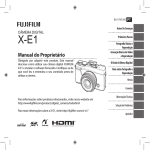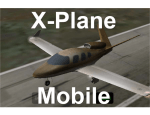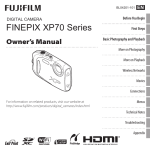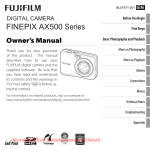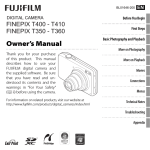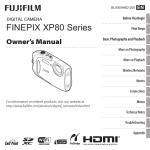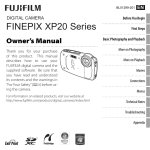Download Manual - B&H Photo Video Digital Cameras, Photography
Transcript
BL01619-201 DIGITAL CAMERA X-Pro1 Owner’s Manual Thank you for your purchase of this product. This manual describes how to use your FUJIFILM X-Pro1 digital camera and install the supplied software. Be sure that you have read and understood its contents before using the camera. EN Before You Begin First Steps Taking Photographs More on Photography Viewing Pictures Menus Connections For information on related products, visit our website at http://www.fujifilm.com/products/digital_cameras/index.html For more information on the X-Pro1, visit http://fujifilm-x.com/x-pro1/ Technical Notes Troubleshooting Appendix For Your Safety IMPORTANT SAFETY INSTRUCTIONS • Read Instructions: All the safety and operating instructions should be read before the appliance is operated. • Retain Instructions: The safety and operating instructions should be retained for future reference. • Heed Warnings: All warnings on the appliance and in the operating instructions should be adhered to. • Follow Instructions: All operating and use instructions should be followed. Installation Power Sources: This video product should be operated only from the type of power source indicated on the marking label. If you are not sure of the type of power supply to your home, consult your appliance dealer or local power company. For video products intended to operate from battery power, or other sources, refer to the operating instructions. This video product should not be placed in a built-in installation such as a bookcase or rack unless proper ventilation is provided or the manufacturer’s instructions have been adhered to. This video product should never be placed near or over a radiator or heat register. Attachments: Do not use attachments not recommended by the video product manufacturer as they may cause hazards. Water and Moisture: Do not use this video product near water—for example, near a bath tub, wash bowl, kitchen sink, or laundry tub, in a wet basement, or near a swimming pool, and the like. Power-Cord Protection: Power-supply cords should be routed so that they are not likely to be walked on or pinched by items placed upon or against them, paying particular attention to cords at plugs, convenience receptacles, and the Grounding or Polarization: This video product is equipped point where they exit from the appliance. with a polarized alternating-current line plug (a plug having one blade wider than the other). This plug will fit into the Accessories: Do not place this video product on an unstable power outlet only one way. This is a safety feature. If you are cart, stand, tripod, bracket, or table. The video product may unable to insert the plug fully into the outlet, try reversing fall, causing serious injury to a child or adult, and serious the plug. If the plug should still fail to fit, contact your electri- damage to the appliance. Use only with a cart, stand, tripod, cian to replace your obsolete outlet. Do not defeat the safety bracket, or table recommended by the manufacturer, or sold with the video product. Any mounting of the appliance purpose of the polarized plug. should follow the manufacturer’s instructions, and should use Alternate Warnings: This video product is equipped with a mounting accessory recommended by the manufacturer. a three-wire grounding-type plug, a plug having a third (grounding) pin. This plug will only fit into a grounding-type An appliance and cart combination power outlet. This is a safety feature. If you are unable to should be moved with care. Quick insert the plug into the outlet, contact your electrician to re- stops, excessive force, and uneven place your obsolete outlet. Do not defeat the safety purpose surfaces may cause the appliance and cart combination to overturn. of the grounding type plug. Overloading: Do not overload wall outlets and extension cords as this can result in a risk of fire or electric shock. Ventilation: Slots and openings in the cabinet are provided for ventilation, to ensure reliable operation of the video product and to protect it from overheating, and these openings must not be blocked or covered. The openings should never be blocked by placing the video product on a bed, sofa, rug, or other similar surface. ii Antennas Outdoor Antenna Grounding: If an outside antenna or cable system is connected to the video product, be sure the antenna or cable system is grounded so as to provide some protection against voltage surges and built-up static charges. Section 810 of the National Electrical Code, ANSI/NFPA No. 70, provides information with respect to proper grounding of the mast and supporting structure, grounding of the lead-in wire to an antenna discharge unit, size of grounding conductors, location of antenna discharge unit, connection to grounding electrodes, and requirements for the grounding electrode. EXAMPLE OF ANTENNA GROUNDING AS PER NATIONAL ELECTRICAL CODE Ground Clamp Antenna Lead in Wire Electric Service Equipment Antenna Discharge Unit (NEC SECTION 810-20) Ground Clamps Power Service Grounding Electrode System (NEC ART 250. PART H) Grounding Conductors (NEC SECTION 810-21) Power Lines: An outside antenna system should not be located in the vicinity of overhead power lines or other electric light or power circuits, or where it can fall into such power lines or circuits. When installing an outside antenna system, extreme care should be taken to keep from touching such power lines or circuits as contact with them might be fatal. Use Cleaning: Unplug this video product from the wall outlet before cleaning. Do not use liquid cleaners or aerosol cleaners. Use a damp cloth for cleaning. Object and Liquid Entry: Never push objects of any kind into this video product through openings as they may touch dangerous voltage points or short out parts that could result in a fire or electric shock. Never spill liquid of any kind on the video product. Lightning: For added protection for this video product receiver during a lightning storm, or when it is left unattended and unused for long periods of time, unplug it from the wall outlet and disconnect the antenna or cable system. This will prevent damage to the video product due to lightning and power-line surges. For Your Safety Service Be sure to read these notes before use Servicing: Do not attempt to service this video product Safety Notes yourself as opening or removing covers may expose you to dangerous voltage or other hazards. Refer all servicing to • Make sure that you use your camera correctly. Read these qualified service personnel. safety notes and your Owner’s Manual carefully before use. Damage Requiring Service: Unplug this video product from • After reading these safety notes, store them in a safe place. the wall outlet and refer servicing to qualified service perAbout the Icons sonnel under the following conditions: The icons shown below are used in this document to indi• When the power-supply cord or plug is damaged cate the severity of the injury or damage that can result if the • If liquid has been spilled, or objects have fallen into the information indicated by the icon is ignored and the product video product. is used incorrectly as a result. • If the video product has been exposed to rain or water. • If the video product has been dropped or the cabinet has This icon indicates that death or seribeen damaged. WARNING ous injury can result if the information If the video product does not operate normally follow the is ignored. operating instructions. Adjust only those controls that are This icon indicates that personal injury covered by the operating instructions as an improper adjustCAUTION or material damage can result if the inment of other controls may result in damage and will often formation is ignored. require extensive work by a qualified technician to restore The icons shown below are used to indicate the nature of the the video product to its normal operation. instructions which are to be observed. When the video product exhibits a distinct change in perforTriangular icons tell you that this information remance — this indicates a need for service. quires attention (“Important”). Replacement Parts: When replacement parts are required, Circular icons with a diagonal bar tell you that the be sure the service technician has used replacement parts action indicated is prohibited (“Prohibited”). specified by the manufacturer or have the same characterFilled circles with an exclamation mark indicate an istics as the original part. Unauthorized substitutions may action that must be performed (“Required”). result in fire, electric shock or other hazards. Safety Check: Upon completion of any service or repairs to this video product, ask the service technician to perform safety checks to determine that the video product is in proper operating condition. WARNING Unplug from power socket If a problem arises, turn the camera off, remove the battery, and disconnect and unplug the AC power adapter. Continued use of the camera when it is emitting smoke, is emitting any unusual odor, or is in any other abnormal state can cause a fire or electric shock. Contact your FUJIFILM dealer. Do not allow water or foreign objects to enter the camera. If water or foreign objects get inside the camera, turn the camera off, remove the battery, and disconnect and unplug the AC power adapter. Continued use of the camera can cause a fire or electric shock. Contact your FUJIFILM dealer. WARNING Do not use in the bathroom or shower Do not disassemble Do not touch internal parts Do not use the camera in the bathroom or shower. This can cause a fire or electric shock. Never attempt to change or take apart the camera (never open the case). Failure to observe this precaution can cause fire or electric shock. Should the case break open as the result of a fall or other accident, do not touch the exposed parts. Failure to observe this precaution could result in electric shock or in injury from touching the damaged parts. Remove the battery immediately, taking care to avoid injury or electric shock, and take the product to the point of purchase for consultation. Do not change, heat or unduly twist or pull the connection cord and do not place heavy objects on the connection cord. These actions could damage the cord and cause a fire or electric shock. If the cord is damaged, contact your FUJIFILM dealer. Do not place the camera on an unstable surface. This can cause the camera to fall or tip over and cause injury. Never attempt to take pictures while in motion. Do not use the camera while walking or driving. This can result in you falling down or being involved in a traffic accident. Do not touch any metal parts of the camera during a thunderstorm. This can cause an electric shock due to induced current from the lightning discharge. Do not use the battery except as specified. Load the battery as shown by the indicator. Do not heat, change or take apart the battery. Do not drop or subject the battery to impacts. Do not store the battery with metallic products. Any of these actions can cause the battery to burst or leak and cause fire or injury as a result. iii For Your Safety WARNING Use only batteries or AC power adapters specified for use with this camera. Do not use voltages other than the power supply voltage shown. The use of other power sources can cause a fire. If the battery leaks and fluid gets in contact with your eyes, skin or clothing, flush the affected area with clean water and seek medical attention or call an emergency number right away. Do not use the charger to charge batteries other than those specified here. The supplied charger is for use only with batteries of the type supplied with the camera. Using the charger to charge conventional batteries or other types of rechargeable batteries can cause the battery to leak, overheat or burst. Do not use in the presence of flammable objects, explosive gases, or dust. When carrying the battery, install it in a digital camera or keep it in the hard case. When storing the battery, keep it in the hard case. When discarding, cover the battery terminals with insulation tape. Contact with other metallic objects or batteries could cause the battery to ignite or burst. Keep memory cards out of the reach of small children. Because memory cards are small, they can be swallowed by children. Be sure to store memory cards out of the reach of small children. If a child swallows a memory card, seek medical attention or call an emergency number. CAUTION Do not use this camera in locations affected by oil fumes, steam, humidity or dust. This can cause a fire or electric shock. Do not leave this camera in places subject to extremely high temperatures. Do not leave the camera in locations such as a sealed vehicle or in direct sunlight. This can cause a fire. Keep out of the reach of small children. This product could cause injury in the hands of a child. iv CAUTION Do not place heavy objects on the camera. This can cause the heavy object to tip over or fall and cause injury. Do not move the camera while the AC power adapter is still connected. Do not pull on the connection cord to disconnect the AC power adapter. This can damage the power cord or cables and cause a fire or electric shock. Do not cover or wrap the camera or the AC power adapter in a cloth or blanket. This can cause heat to build up and distort the casing or cause a fire. When you are cleaning the camera or you do not plan to use the camera for an extended period, remove the battery and disconnect and unplug the AC power adapter. Failure to do so can cause a fire or electric shock. When charging ends, unplug the charger from the power socket. Leaving the charger plugged into the power socket can cause a fire. Using a flash too close to a person’s eyes may temporarily affect the eyesight. Take particular care when photographing infants and young children. When a memory card is removed, the card could come out of the slot too quickly. Use your finger to hold it and gently release the card. Injury could result to those struck by the ejected card. Request regular internal testing and cleaning for your camera. Build-up of dust in your camera can cause a fire or electric shock. Contact your FUJIFILM dealer to request internal cleaning every two years. Please note that this service is not free of charge. Danger of explosion if battery is incorrectly replaced. Replace only with the same or equivalent type. The Battery and Power Supply Note: Check the type of battery used in your camera and read the appropriate sections. The following describes the proper use of batteries and how to prolong their life. Incorrect use can shorten battery life or cause leakage, overheating, fire, or explosion. Li-ion Batteries Read this section if your camera uses a rechargeable Li-ion battery. The battery is not charged at shipment. Charge the battery before use. Keep the battery in its case when not in use. ■ Notes on the Battery The battery gradually loses its charge when not in use. Charge the battery one or two days before use. Battery life can be extended by turning the camera off when not in use. Battery capacity decreases at low temperatures; a depleted battery may not function at when cold. Keep a fully charged spare battery in a warm place and exchange as necessary, or keep the battery in your pocket or other warm place and insert it in the camera only when shooting. Do not place the battery in direct contact with hand warmers or other heating devices. ■ Charging the Battery Charge the battery in the supplied battery charger. Charging times will increase at ambient temperatures below +10 °C (+50 °F) or above +35 °C (+95 °F). Do not attempt to charge the battery at temperatures above 40 °C (+104 °F); at temperatures below 0 °C (+32 °F), the battery will not charge. Do not attempt to recharge a fully charged battery. The battery does not however need to be fully discharged before charging. The battery may be warm to the touch immediately after charging or use. This is normal. ■ Battery Life At normal temperatures, the battery can be recharged about 300 times. A noticeable decrease in the length of time the battery will hold a charge indicates that it has reached the For Your Safety move the batteries. Note that the camera clock will be reset. The batteries may be warm to the touch immediately after use. Turn the camera off and allow the batteries to cool before handling. Battery capacity tends to decrease at low temperatures. Keep spare batteries in a pocket or other warm place and If the camera will not be used for an extended period, reexchange as necessary. Cold batteries may recover some move the battery and store it in a dry place with an ambient of their charge when warmed. temperature of from +15 °C to +25 °C (+59 °F to +77 °F). Do • Fingerprints and other stains on the battery terminals not store in locations exposed to extremes of temperature. can impair battery performance. Thoroughly clean the terminals with a soft, dry cloth before inserting them in ■ Cautions: Handling the Battery the camera. • Do not transport or store with metal objects such as necklaces or hairpins. If the batteries leak, clean the battery compartment • Do not expose to flame or heat. thoroughly before inserting new batteries. • Do not disassemble or modify. If fluid from the battery comes into contact with • Use with designated chargers only. skin or clothing, flush the affected area with water. • Dispose of used batteries promptly. If fluid enters your eyes, immediately flush the affected • Do not drop or subject to strong physical shocks. area with water and seek medical attention. Do not rub • Do not expose to water. your eyes. Failure to observe this precaution could result • Keep the terminals clean. in permanent visual impairment. • The battery and camera body may become warm to the touch after extended use. This is normal. ■ Ni-MH Batteries The capacity of Ni-MH batteries may be temporarily reduced AA Alkaline/Rechargeable Ni-MH Batteries Read this section if your camera uses AA alkaline or re- when new, after long periods of disuse, or if they are repeatchargeable AA Ni-MH batteries. Information on compat- edly recharged before being fully discharged. This is norible battery types may be found elsewhere in the camera mal and does not indicate a malfunction. Capacity can be increased by repeatedly discharging the batteries using the manual. discharge option in the camera setup menu and recharging ■ Cautions: Handling the Batteries them using a battery charger. • Do not expose to water, flame, or heat, or store in warm or Q CAUTION: Do not use the discharge option with alkaline humid conditions. batteries. • Do not transport or store with metal objects such as neckThe camera draws a small amount of current even when off. laces or hairpins. • Do not disassemble or modify the batteries or battery Ni-MH batteries that have been left in the camera for an extended period may be drawn down to the point that they no casing. longer hold a charge. Battery performance may also drop if • Do not subject to strong physical shocks. • Do not use batteries that are leaking, deformed, or discol- the batteries are run down in a device such as a flashlight. Use the discharge option in the camera setup menu to discharge ored. Ni-MH batteries. Batteries that no longer hold a charge • Keep out of reach of infants and small children. even after repeatedly being discharged and recharged have • Insert in the correct orientation. • Do not mix old and new batteries, batteries with different reached the end of their service life and must be replaced. end of its service life and should be replaced. • ■ Storage Performance may be impaired if the battery is left unused for extended periods when fully charged. Run the battery • flat before storing it. ing. Refer to the instructions provided with the charger for more information. Use the charger with compatible batteries only. Ni-MH batteries gradually lose their charge when not in use. ■ Disposal Dispose of used batteries in accord with local regulations. AC Power Adapters (Available Separately) This section applies to all camera models. Use only FUJIFILM AC power adapters designated for use with this camera. Other adapters could damage the camera. • The AC power adapter is for indoor use only. • Be sure the DC plug is securely connected to the camera. • Turn the camera off before disconnecting the adapter. Disconnect the adapter by the plug, not the cable. • Do not use with other devices. • Do not disassemble. • Do not expose to high heat and humidity. • Do not subject to strong physical shocks. • The adapter may hum or become hot to the touch during use. This is normal. • If the adapter causes radio interference, reorient or relocate the receiving antenna. charge levels, or batteries of different types. Ni-MH batteries can be recharged in a battery charger (sold sep• If the camera will not be used for an extended period, re- arately). Batteries may become warm to the touch after charg- v For Your Safety Using the Camera Do not aim the camera at extremely bright light sources, such as the sun in a cloudless sky. Failure to observe this precaution could damage the camera image sensor. Take Test Shots Before taking photographs on important occasions (such as at weddings or before taking the camera on a trip), take a test shot and view the results to ensure that the camera is functioning normally. FUJIFILM Corporation can not accept liability for damages or lost profits incurred as a result of product malfunction. Although the display is manufactured using extremely highIMPORTANT NOTICE: Read Before Using the Software precision technology, it may contain pixels that are always lit Direct or indirect export, in whole or in part, of licensed softor that do not light. This is not a malfunction, and images ware without the permission of the applicable governing recorded with the product are unaffected. bodies is prohibited. Trademark Information xD-Picture Card and E are trademarks of FUJIFILM Corporation. The typefaces included herein are solely developed by DynaComware Taiwan Inc. Macintosh, QuickTime, and Mac OS are trademarks of Apple Inc. in the U.S.A. and other countries. Windows 7, Windows Vista, and the Windows logo are trademarks of the Microsoft group of companies. Adobe and Adobe Reader are either trademarks or registered trademarks of Adobe Systems Incorporated in the U.S.A. and/or other countries. The SDHC and SDXC logos are trademarks of SD-3C, LLC. The HDMI logo is a trademark. YouTube is a trademark of Google Inc. All other trade names mentioned in this manual are the trademarks or registered trademarks of their respective owners. Notes on Copyright Unless intended solely for personal use, images recorded using your digital camera system cannot be used in ways that infringe copyright laws without the consent of the owner. Note that some restrictions apply to the photographing of stage performances, entertainments, and exhibits, even when intended purely for personal use. Users are also asked to note that the transfer of memory cards containing images Electrical Interference or data protected under copyright laws is only permissible This camera may interfere with hospital or aviation equipment. Consult with hospital or airline staff before using the within the restrictions imposed by those copyright laws. camera in a hospital or on an aircraft. Handling To ensure that images are recorded correctly, do not subject Color Television Systems the camera to impact or physical shocks while images are NTSC (National Television System Committee) is a color television telecasting specification adopted mainly in the U.S.A., Canbeing recorded. ada, and Japan. PAL (Phase Alternation by Line) is a color televiLiquid Crystal sion system adopted mainly in European countries and China. In the event that the display is damaged, care should be taken to avoid contact with liquid crystal. Take the urgent Electrical Interference action indicated should any of the following situations arise: Exif Print is a newly revised digital camera file format in • If liquid crystal comes in contact with your skin, clean the which information stored with photographs is used for optiarea with a cloth and then wash thoroughly with soap and mal color reproduction during printing. running water. • If liquid crystal enters your eyes, flush the affected eye with clean water for at least 15 minutes and then seek medical assistance. • If liquid crystal is swallowed, rinse your mouth thoroughly with water. Drink large quantities of water and induce vomiting, then seek medical assistance. vi For Your Safety Notes on the Grant: To comply with Part 15 of the FCC Rules, NOTICES this product must be used with a Fujifilm-specified ferriteTo prevent fire or shock hazard, do not expose the unit core A/V cable, USB cable, and DC supply cord. to rain or moisture. For Customers in Canada Please read the “Safety Notes” and make sure you unCAUTION: This Class B digital apparatus complies with Canaderstand them before using the camera. dian ICES-003. Perchlorate Material—special handling may apply. See Disposal of Electrical and Electronic Equipment in Private http://www.dtsc.ca.gov/hazardouswaste/perchlorate. Households For Customers in the U. S. A. In the European Union, Norway, Iceland and LiechtenTested To Comply With FCC Standards stein: This symbol on the product, or in the manFOR HOME OR OFFICE USE ual and in the warranty, and/or on its packaging FCC Statement: This device complies with Part 15 of the FCC indicates that this product shall not be treated as Rules. Operation is subject to the following two conditions: household waste. Instead it should be taken to (1) This device may not cause harmful interference, and (2) an applicable collection point for the recycling this device must accept any interference received, including of electrical and electronic equipment. interference that may cause undesired operation. CAUTION: This equipment has been tested and found to comply with the limits for a Class B digital device, pursuant to Part 15 of the FCC Rules. These limits are designed to provide reasonable protection against harmful interference in a residential installation. This equipment generates, uses, and can radiate radio frequency energy and, if not installed and used in accordance with the instructions, may cause harmful interference to radio communications. However, there is no guarantee that interference will not occur in a particular installation. If this equipment does cause harmful interference to radio or television reception, which can be determined by turning the equipment off and on, the user is encouraged to try to correct the interference by one or more of the following measures: • Reorient or relocate the receiving antenna. • Increase the separation between the equipment and receiver. • Connect the equipment into an outlet on a circuit different from that to which the receiver is connected. • Consult the dealer or an experienced radio/TV technician for help. • You are cautioned that any changes or modifications not expressly approved in this manual could void the user’s authority to operate the equipment. By ensuring this product is disposed of correctly, you will help prevent potential negative consequences to the environment and human health, which could otherwise be caused by inappropriate waste handling of this product. This symbol on the batteries or accumulators indicates that those batteries shall not be treated as household waste. If your equipment contains easy removable batteries or accumulators please dispose these separately according to your local requirements. The recycling of materials will help to conserve natural resources. For more detailed information about recycling this product, please contact your local city office, your household waste disposal service or the shop where you purchased the product. In Countries Outside the European Union, Norway, Iceland and Liechtenstein: If you wish to discard this product, including the batteries or accumulators, please contact your local authorities and ask for the correct way of disposal. vii About This Manual Before using the camera, read this manual and the warnings in “For Your Safety” (P ii). For information on specific topics, consult the sources below. Task Index ............................................................ P ix Know what you want to do but don’t know the name for it? Find the answer in the “Task Index.” Table of Contents ................................................. P xii The “Table of Contents” gives an overview of the entire manual. The principal camera operations are listed here. Troubleshooting ................................................P ................................................ P 102 Having a specific problem with the camera? Find the answer here. Warning Messages and Displays .........................P ......................... P 106 Find out what’s behind that flashing icon or error message in the display. Glossary ............................................................P ............................................................ P 109 The meanings of some technical terms may be found here. Restrictions on Camera Settings ..........................P .......................... P 116 See page 116 for restrictions on the options available in each shooting mode. Memory Cards Pictures are stored on optional SD, SDHC, and SDXC memory cards (P 16), referred to in this manual as “memory cards.” viii Task Index Find items by task. ■ Exchanging Lenses Attaching lenses.....................................................................11 Removing lenses....................................................................11 ■ Taking Photographs The optical viewfinder........................................................20 Power management............................................................23 The self-timer ...........................................................................41 ■ Choosing Image Quality and Size Image size ..................................................................................67 Image quality ...........................................................................67 RAW images ..............................................................................53 Color space ................................................................................83 ■ Focusing Focus mode ..............................................................................45 Focus frame selection .........................................................47 Focus lock ...................................................................................43 Manual focus ............................................................................45 ■ Adjusting Exposure ISO sensitivity ...........................................................................48 Metering......................................................................................49 Program autoexposure ......................................................24 Shutter priority autoexposure .......................................25 Aperture priority autoexposure....................................26 Manual exposure ...................................................................27 Long time exposures...........................................................28 Exposure lock ...........................................................................43 Exposure compensation ...................................................29 ■ Adjusting Colors to the Light Source White balance ..........................................................................32 Film simulation........................................................................51 Dynamic range .......................................................................68 Color/tone/sharpness.................................................68, 69 ix Task Index ■ Choosing a Drive Mode Burst photography................................................................34 Bracketing ..................................................................................35 Panoramas .................................................................................37 Movies ..........................................................................................39 ■ Using the Flash Flash photography ...............................................................54 Flash mode ................................................................................54 Flash compensation ............................................................72 Optional flash units ......................................................54, 97 x ■ Custom Settings Assigning a role to the Fn button ................................50 Saving and recalling settings .........................................52 Product Care Camera body: For continued enjoyment of your camera, use a soft, dry cloth to clean the camera body after each use. Do not use alcohol, thinner, or other volatile chemicals, which could discolor or deform the leather on the camera body. Any liquid on the camera should be removed immediately with a soft, dry cloth. Use a blower to remove dust from the monitor, taking care to avoid scratches, and then gently wipe with a soft, dry cloth. Any remaining stains can be removed by wiping gently with a piece of FUJIFILM lens-cleaning paper to which a small amount of lens-cleaning fluid has been applied. To prevent dust entering the camera, replace the body cap when not lens is in place. Image sensor: Dust can be removed from the image sensor using the V SENSOR CLEANING option in the setup menu (P 82). Lenses: Use a blower to remove dust, then gently wipe with a soft, dry cloth. Any remaining stains can be removed by wiping gently with a piece of FUJIFILM lens-cleaning paper to which a small amount of lens-cleaning fluid has been applied. Replace the front and rear caps when the lens is not use. xi Table of Contents For Your Safety .....................................................................................ii IMPORTANT SAFETY INSTRUCTIONS.........................................ii Safety Notes .......................................................................................iii NOTICES ..............................................................................................vii About This Manual ..........................................................................viii Task Index .............................................................................................ix Product Care ........................................................................................xi Before You Begin Symbols and Conventions..............................................................1 Supplied Accessories ........................................................................1 Parts of the Camera ...........................................................................2 The Selector ........................................................................................4 The Command Dial ..........................................................................4 The Q (Quick Menu) Button ...........................................................5 Camera Displays ................................................................................6 Shooting: Optical Viewfinder ....................................................6 Shooting: Electronic Viewfinder...............................................7 Shooting: LCD Monitor ................................................................7 Playback: Electronic Viewfinder/LCD Monitor ....................8 xii First Steps Attaching the Strap ...........................................................................9 Attaching a Lens .............................................................................. 11 Charging the Battery ..................................................................... 12 Inserting the Battery and a Memory Card ........................... 13 Compatible Memory Cards ..................................................... 16 Turning the Camera on and Off ................................................ 17 Basic Setup ......................................................................................... 18 Choosing a Display ......................................................................... 19 Using the Hybrid Viewfinder ..................................................... 20 The DISP/BACK Button ....................................................................... 21 Optical Viewfinder: Shooting ................................................. 21 Electronic Viewfinder: Shooting............................................ 21 LCD Monitor: Shooting ............................................................. 21 Electronic Viewfinder/LCD Monitor: Playback ................. 22 Power Management ....................................................................... 23 Taking Photographs Program AE (P) .................................................................................. 24 Shutter-Priority AE (S) ................................................................... 25 Aperture-Priority AE (A) ............................................................... 26 Manual Exposure (M) ..................................................................... 27 Long Time-Exposures (T/B) ......................................................... 28 Time (T) .............................................................................................. 28 Bulb (B) ............................................................................................... 28 Exposure Compensation .............................................................. 29 Focusing and Taking Pictures .................................................... 30 Table of Contents More on Photography Viewing Pictures F Macro Mode (Close-ups) ......................................................... 31 White Balance ................................................................................... 32 I Continuous Shooting (Burst Mode) .................................. 34 Bracketing ........................................................................................... 35 Multiple Exposures ......................................................................... 36 Panoramas .......................................................................................... 37 F Recording High-Definition (HD) Movies......................... 39 Before Recording ........................................................................... 40 h Using the Self-Timer ................................................................. 41 Focus/Exposure Lock ..................................................................... 43 Focus Mode ........................................................................................ 45 Focus Frame Selection .................................................................. 47 Sensitivity ........................................................................................... 48 Metering .............................................................................................. 49 The Fn Button .................................................................................... 50 Film Simulation ................................................................................ 51 Saving Settings................................................................................. 52 Recording Pictures in RAW Format ......................................... 53 N Flash Photography...................................................................... 54 Viewing Pictures Full Frame ....................................................... 56 Viewing Photo Information ....................................................... 57 Playback Zoom ............................................................................... 57 Multi-Frame Playback................................................................... 58 Viewing Movies ................................................................................ 59 Image Search ..................................................................................... 60 m PhotoBook Assist ...................................................................... 61 Creating a PhotoBook .................................................................. 61 Viewing Photobooks .................................................................... 62 Editing and Deleting Photobooks........................................... 62 Viewing Panoramas ........................................................................ 63 Viewing Pictures Taken in a Single Burst .............................. 64 x Deleting Pictures....................................................................... 65 Creating JPEG Copies of RAW Pictures .................................. 66 xiii Table of Contents Menus Using the Menus: Shooting Mode ........................................... 67 Shooting Menu Options.............................................................. 67 N ISO .............................................................................................. 67 O IMAGE SIZE.............................................................................. 67 T IMAGE QUALITY .................................................................... 67 U DYNAMIC RANGE.................................................................. 68 P FILM SIMULATION ................................................................ 68 X FILM SIMULATION BKT ....................................................... 68 B SELF-TIMER.............................................................................. 68 D WHITE BALANCE ................................................................... 68 f COLOR ....................................................................................... 68 q SHARPNESS............................................................................. 69 r HIGHLIGHT TONE .................................................................. 69 s SHADOW TONE ..................................................................... 69 h NOISE REDUCTION............................................................... 69 K LONG EXPOSURE NR ........................................................... 69 u SELECT CUSTOM SETTING ................................................ 69 K EDIT/SAVE CUSTOM SETTING .......................................... 69 F AF MODE.................................................................................. 69 G CORRECTED AF FRAME ...................................................... 70 l FOCAL LENGTH SETTING................................................... 70 m SHOOT WITHOUT LENS ...................................................... 70 F Fn BUTTON.............................................................................. 70 n MULTIPLE EXPOSURE .......................................................... 70 v DISP. CUSTOM SETTING ..................................................... 71 xiv c FRAMING GUIDLINE ............................................................ 71 C AF ILLUMINATOR .................................................................. 72 k AE/AF-LOCK MODE .............................................................. 72 v AE/AF-LOCK BUTTON.......................................................... 72 m AUTOROTATE PB ................................................................... 72 p FLASH MODE ......................................................................... 72 I FLASH ........................................................................................ 72 B RED EYE REMOVAL ............................................................... 73 n SAVE ORG IMAGE .................................................................. 73 W MOVIE MODE ......................................................................... 73 Using the Menus: Playback Mode............................................ 74 Playback Menu Options .............................................................. 74 j RAW CONVERSION ............................................................... 74 A ERASE ........................................................................................ 74 G CROP.......................................................................................... 74 e RESIZE ....................................................................................... 75 D PROTECT .................................................................................. 75 C IMAGE ROTATE ....................................................................... 75 B RED EYE REMOVAL ............................................................... 76 I SLIDE SHOW ........................................................................... 76 m PHOTOBOOK ASSIST ........................................................... 77 j MARK FOR UPLOAD TO ...................................................... 77 b IMAGE SEARCH ...................................................................... 77 K PRINT ORDER (DPOF) .......................................................... 77 J DISP ASPECT........................................................................... 78 I PLAYBACK VOLUME ............................................................. 78 Table of Contents The Setup Menu ............................................................................... 79 Using the Setup Menu ................................................................. 79 Setup Menu Options .................................................................... 80 F DATE/TIME ............................................................................... 80 N TIME DIFFERENCE ................................................................. 80 L a ................................................................................ 80 R RESET......................................................................................... 80 o SILENT MODE ......................................................................... 80 B FRAME NO. .............................................................................. 81 I FOCUS RING............................................................................ 81 J LCD BRIGHTNESS .................................................................. 81 U POWER SAVE MODE ............................................................ 81 H QUICK START MODE ............................................................ 81 M AUTO POWER OFF ................................................................ 82 G OPERATION VOL. ................................................................... 82 A IMAGE DISP.............................................................................. 82 V SENSOR CLEANING .............................................................. 82 J COLOR SPACE ......................................................................... 83 c GUIDANCE DISPLAY............................................................. 83 M FOCUS SCALE UNITS ........................................................... 83 O BACKGROUND COLOR ........................................................ 83 K FORMAT.................................................................................... 83 Connections Viewing Pictures on TV ................................................................. 84 Printing Pictures via USB ............................................................. 85 Connecting the Camera .............................................................. 85 Printing Selected Pictures .......................................................... 85 Printing the DPOF Print Order .................................................. 86 Creating a DPOF Print Order...................................................... 87 WITH DATE s/ WITHOUT DATE ............................................ 88 RESET ALL....................................................................................... 89 Viewing Pictures on a Computer .............................................. 90 Windows: Installing MyFinePix Studio .................................. 90 Macintosh: Installing FinePixViewer ....................................... 92 Connecting the Camera .............................................................. 94 xv Table of Contents Technical Notes Appendix Optional Accessories...................................................................... 96 Accessories from FUJIFILM ......................................................... 96 Recommended Third-Party Accessories ............................... 98 Connecting the Camera to Other Devices ........................... 99 Caring for the Camera .................................................................100 Storage and Use ...........................................................................100 Traveling ..........................................................................................100 Cleaning the Image Sensor .......................................................101 Glossary .............................................................................................109 Memory Card Capacity ...............................................................110 Specifications ..................................................................................111 Restrictions on Camera Settings ............................................116 Troubleshooting Problems and Solutions .............................................................102 Warning Messages and Displays ............................................106 xvi Before You Begin Symbols and Conventions Menus and other text in the displays are shown in bold. In the illustrations in this manual, displays may be simplified for explanatory purposes. Supplied Accessories Before You Begin The following symbols are used in this manual: Q This information should be read before use to ensure correct operation. R Additional information that may be helpful when using the camera. POther pages in this manual on which related information may be found. The following items are included with the camera: NP-W126 rechargeable battery CD-ROM BC-W126 battery charger Clip attaching tool Body cap Metal strap clips (× 2) USB cable • Owner’s Manual (this manual) • Shoulder strap • Protective covers (× 2) • Diopter adjustment lens (comes installed in camera) 1 Parts of the Camera For more information, refer to the page listed to the right of each item. 1 Shutter button ..................................................30 2 Exposure compensation dial .............................29 3 Shutter speed dial........................... 24, 25, 26, 27 4 Dial release .................................................25, 27 5 AF-assist illuminator .........................................72 Self-timer lamp ................................................41 6 Hot shoe .....................................................55, 99 7 Viewfinder window ..........................................20 8 Strap eyelet ........................................................9 9 Speaker.............................................................59 10 Sync terminal....................................................55 2 11 Focus mode selector .........................................45 12 Lens signal contacts ..........................................11 13 Lens release button ..........................................11 14 Viewfinder selector ...........................................20 15 Microphone ......................................................39 16 ON/OFF switch .................................................17 17 Fn (Function) button ........................................50 18 Battery chamber ...............................................13 19 Memory card slot ..............................................14 20 Battery latch ...............................................13, 15 21 Eye sensor .........................................................19 22 Command dial ....................................................4 23 Connector cover ....................................84, 85, 94 24 Cable channel cover for DC coupler 25 Battery-chamber cover latch ......................13, 14 26 Battery-chamber cover .....................................13 27 Tripod mount 28 LCD monitor ........................................................6 29 HDMI mini connector ........................................84 30 USB connector ............................................85, 94 31 Body cap ...........................................................11 Parts of the Camera The Indicator Lamp The indicator lamp shows camera status as follows: Indicator lamp Glows green Blinks green Blinks green and orange Glows orange Blinks red Before You Begin 36 Q (quick menu) button .......................................5 37 MENU/OK button ...............................................4 38 Selector ..............................................................4 39 DISP (display)/BACK button ............................21 o (silent mode) button..................................30 40 AF (autofocus) button ................................46, 47 b (delete) button ............................................56 41 AE (autoexposure) button ................................49 n (playback zoom out) button .................57, 58 42 DRIVE button ...................................................34 k (playback zoom in) button....................57, 58 32 VIEW MODE button .........................................19 34 a (playback) button ......................................56 43 Diopter adjustment lens ...............................6, 98 33 Indicator lamp (see below) 35 AFL/AEL (focus lock/exposure) button .......43, 45 Indicator lamp Camera status Focus locked. Blur, focus, or exposure warning. Picture can be taken. Recording pictures. Additional pictures can be taken. Recording pictures. No additional pictures can be taken at this time. Lens or memory error. R Warnings may also appear in the display (P 106). 3 Parts of the Camera The Selector Press the selector up (q), right (w), down (e), or left (r) to highlight items and press MENU/ OK (t) to select. Pressing the selector up (MACRO) during shooting displays macro options (P 31). Control Lock To avoid accidentally displaying macro options during shooting, press MENU/OK until X is displayed. The control can be unlocked by pressing MENU/OK until X is no longer displayed. 4 The Command Dial The command dial can be used to navigate the menus, to view the most recent picture (P 56), and to select options in the quick menu display (P 5). Press the center of the command dial to zoom in on the focus area selected for manual focus (P 46) or the active focus point during playback (P 57). Parts of the Camera The Q (Quick Menu) Button Press Q for quick access to the following items: P 52 48 68 32 69 67 Option T IMAGE QUALITY P FILM SIMULATION r HIGHLIGHT TONE s SHADOW TONE f COLOR q SHARPNESS P 67 51 69 69 68 69 Option B SELF-TIMER F AF MODE I FLASH MODE J LCD BRIGHTNESS 1 Press Q to display the quick menu during shooting. P 41 69 54 81 Before You Begin Option u SELECT CUSTOM SETTING N ISO U DYNAMIC RANGE D WHITE BALANCE h NOISE REDUCTION O IMAGE SIZE 2 Use the selector to highlight items and rotate the command dial to change. 3 Press Q to exit when settings are complete. R For quick access to custom settings banks, press and hold the Q button. 5 Parts of the Camera Camera Displays The following types of indicator may be displayed during shooting and playback. Indicators vary with camera settings. ■ Shooting: Optical Viewfinder F 100 100 0.1 0.5 1.0 P 2000 1.5 F5.6 2.0 3.0 F 1 Manual focus indicator .....................................45 2 Flash mode .......................................................54 3 Metering...........................................................49 4 White balance...................................................32 5 Film simulation.................................................51 6 Dynamic range .................................................68 7 Number of available frames ......................81, 110 8 Image quality and size ......................................67 9 Battery level .....................................................17 10 Focus frame ................................................43, 47 5.0 10 200 Viewfinder Focus Viewfinder focus can be adjusted using diopter adjustment lenses available separately from third-party suppliers (P 98). 6 11 Virtual horizon ..................................................71 12 Temperature warning .....................................108 13 Bright frame 14 Distance indicator .......................................45, 83 15 Sensitivity .........................................................48 16 Aperture ...............................................24, 26, 27 17 Shutter speed .......................................24, 25, 27 18 Shooting mode ..........................24, 25, 26, 27, 28 19 Histogram .........................................................22 20 Exposure compensation/ exposure indicator ......................................27, 29 Displayed if the edges of the picture are outside the borders of the EVF. Parts of the Camera ■ Shooting: Electronic Viewfinder 100 1.0 2000 1.5 2.0 3.0 5.0 10 F5.6 200 1 Flash mode .......................................................54 2 Macro (close-up) mode.....................................31 3 Self-timer indicator ..........................................41 4 Continuous mode .............................................34 5 White balance...................................................32 6 Film simulation.................................................51 7 Dynamic range .................................................68 8 Focus frame ................................................43, 47 9 Number of available frames ......................81, 110 10 Image quality and size ......................................67 11 Temperature warning .....................................108 12 Blur warning...................................................106 13 Focus warning ..........................................30, 106 14 Silent mode indicator .................................30, 80 15 Distance indicator .......................................45, 83 16 Battery level .....................................................17 17 Sensitivity .........................................................48 18 Aperture ...............................................24, 26, 27 19 Shutter speed .......................................24, 25, 27 20 Metering...........................................................49 21 Shooting mode ..........................24, 25, 26, 27, 28 22 Manual focus indicator .....................................45 23 Exposure compensation/ exposure indicator ......................................27, 29 24 Histogram .........................................................22 25 Virtual horizon ..................................................71 26 Depth-of-field preview .....................................26 1 Flash mode .......................................................54 2 Macro (close-up) mode.....................................31 3 Metering...........................................................49 4 Continuous mode .............................................34 5 Silent mode indicator .................................30, 80 6 Number of available frames ......................81, 110 7 Temperature warning .....................................108 8 Image quality and size ......................................67 9 Dynamic range .................................................68 10 Film simulation.................................................51 11 White balance...................................................32 12 Battery level .....................................................17 13 Sensitivity .........................................................48 14 Aperture ...............................................24, 26, 27 15 Focus frame/focus point .............................43, 47 16 Shutter speed .......................................24, 25, 27 17 Shooting mode ..........................24, 25, 26, 27, 28 18 Focus mode ......................................................45 19 Self-timer indicator ..........................................41 20 Exposure compensation/ exposure indicator ......................................27, 29 Before You Begin 0.1 0.5 P F ■ Shooting: LCD Monitor 000100 F P 1 2000 5.6 F 200 7 Parts of the Camera ■ Playback: Electronic Viewfinder/LCD Monitor 100-0001 3:2 F YouTube 12 / 31 / 2050 1 / 1000 8 10 : 00 AM F4.5 -1 2 3 200 1 Rating ...............................................................56 6 Playback mode indicator...................................56 2 Red-eye removal indicator ................................73 7 Mark for upload to ............................................77 3 Silent mode indicator .................................30, 80 8 Photobook assist indicator ................................61 4 Gift image.........................................................56 9 DPOF print indicator .........................................87 5 Frame number ..................................................81 10 Protected image ...............................................75 First Steps Attaching the Strap Attach the strap clips to the camera and then attach the strap. 1 Open a strap clip. 3 Pass the clip through the eyelet. Rotate the clip fully through the eyelet until it clicks closed. 4 Attach a protective cover. Q Keep the tool in a safe place. You will need it to open the strap clips when removing the strap. 2 Place the strap clip on an eyelet. First Steps Use the clip attaching tool to open a strap clip as shown. Place a protective cover over the eyelet as shown, with the black side of the cover toward the camera. Repeat Steps 1–4 for the second eyelet. Hook the strap eyelet in the clip opening. Remove the tool, using the other hand to keep the clip in place. 9 Attaching the Strap 5 Insert the strap. Insert the strap through a protective cover and strap clip. 6 Fasten the strap. Fasten the strap as shown. Repeat Steps 5–6 for the second eyelet. Q To avoid dropping the camera, be sure the strap is correctly secured. 10 Attaching a Lens Lenses attach as described below. Q Care is required to prevent dust entering the camera while attaching and removing lenses. 1 Remove the body and rear caps. Remove the body cap from the camera and the rear cap from the lens. Lens release button Q To prevent dust accumulating inside the camera, replace the body cap when no lens is attached. Q Do not touch the camera’s internal parts. 2 Attach the lens. Place the lens on mount, keeping the marks on the lens and camera aligned, and then rotate the lens until it clicks into place. First Steps Removing Lenses To remove the lens, turn the camera off, then press the lens release button and rotate the lens as shown. Supported Lenses ((P P 96) The camera can be used with optional XF18mmF2 R, XF35mmF1.4 R, and XF60mmF2.4 R Macro interchangeable lenses. Q Do not press the lens release button while attaching the lens. 11 Charging the Battery The battery is not charged at shipment. Charge the battery before use. 1 Place the battery in the charger. Place the battery in the supplied battery charger as shown. Charge lamp Battery charger 2 Plug the charger in. Plug the charger into a power outlet. The charging indicator will light. The Charging Indicator The charging indicator shows battery charge status as follows: Charging indicator Arrow On Battery not inserted. Battery fully charged. Battery charging. Blinks Battery fault. Off Battery The camera uses an NP-W126 rechargeable battery. Battery status Action Insert the battery. Remove the battery. — Unplug the charger and remove the battery. 3 Charge the battery. Remove the battery when charging is complete. See the specifications (P 114) for charging times (note that charging times increase at low temperatures). Q Unplug the charger when it is not in use. 12 Inserting the Battery and a Memory Card The camera has no internal memory; instead, pictures are stored on optional SD, SDHC, and SDXC memory cards (sold separately). After charging the battery, insert the battery and memory card as described below. 1 Open the battery-chamber cover. 2 Insert the battery. Insert the battery as shown inside the battery chamber, using the battery to keep the battery latch pressed to one side. Arrow Q Do not open the battery-chamber cover when the camera is on. Failure to observe this precaution could damage image files or memory cards. Q Do not use excessive force when handling the battery-chamber cover. First Steps Slide the battery-chamber latch as shown and open the battery-chamber cover. Battery latch Q Insert the battery in the correct orientation. Do not use force or attempt to insert the battery upside down or backwards. The battery will slide in easily in the correct orientation. 13 Inserting the Battery and a Memory Card 3 Insert the memory card. Holding the memory card in the orientation shown at right, slide it in until it clicks into place at the back of the slot. Click Q Be sure card is in the correct orientation; do not insert at an angle or use force. Q SD/SDHC/SDXC memory cards can be locked, making it impossible to format the card or to Write-protect switch record or delete images. Before inserting a memory card, slide the writeprotect switch to the unlocked position. 4 Close the battery-chamber cover. Slide the battery-chamber latch as shown and close the battery-chamber cover. 14 Inserting the Battery and a Memory Card Removing the Battery and Memory Card Before removing the battery or memory card, turn the camera off and open the battery-chamber cover. Battery latch To remove the memory card, press it in and release it slowly. The card can then be removed by hand. When a memory card is removed, the card could come out of the slot too quickly. Use your finger to hold it and gently release the card. First Steps To remove the battery, press the battery latch to the side, and slide the battery out of the camera as shown. Q Batteries • Remove dirt from the battery terminals with a clean, dry cloth. Failure to observe this precaution could prevent the battery from charging. • Do not affix stickers or other objects to the battery. Failure to observe this precaution could make it impossible to remove the battery from the camera. • Do not short the battery terminals. The battery could overheat. • Read the cautions in “The Battery and Power Supply” (P iv). • Use only battery chargers designated for use with the battery. Failure to observe this precaution could result in product malfunction. • Do not remove the labels from the battery or attempt to split or peel the outer casing. • The battery gradually loses its charge when not in use. Charge the battery one or two days before use. 15 Inserting the Battery and a Memory Card ■ Compatible Memory Cards FUJIFILM and SanDisk SD, SDHC, and SDXC memory cards have been approved for use in the camera. A complete list of approved memory cards is available at http://www.fujifilm.com/support/digital_ cameras/compatibility/. Operation is not guaranteed with other cards. The camera can not be used with xD-Picture Cards or MultiMediaCard (MMC) devices. Q Memory Cards • Do not turn the camera off or remove the memory card while the memory card is being formatted or data are being recorded to or deleted from the card. Failure to observe this precaution could damage the card. • Format memory cards before first use, and be sure to reformat all memory cards after using them in a computer or other device. For more information on formatting memory cards, see page 83. • Memory cards are small and can be swallowed; keep out of reach of children. If a child swallows a memory card, seek medical assistance immediately. • miniSD or microSD adapters that are larger or smaller than the standard dimensions of an SD/SDHC/SDXC card may not eject normally; if the card does not eject, take the camera to an authorized service representative. Do not forcibly remove the card. • Do not affix labels to memory cards. Peeling labels can cause camera malfunction. • Movie recording may be interrupted with some types of SD/SDHC/SDXC memory card. Use a G card or better when shooting HD movies. • Formatting a memory card in the camera creates a folder in which pictures are stored. Do not rename or delete this folder or use a computer or other device to edit, delete, or rename image files. Always use the camera to delete pictures; before editing or renaming files, copy them to a computer and edit or rename the copies, not the originals. Renaming the files on the camera can cause problems during playback. 16 Turning the Camera on and Off Rotate the ON/OFF switch to ON to turn the camera on. Select OFF to turn the camera off. Q Fingerprints and other marks on the lens or viewfinder can affect pictures or the view through the viewfinder. Keep the lens and viewfinder clean. First Steps R Press the a button to start playback. Press the shutter button halfway to return to shooting mode. R The camera will turn off automatically if no operations are performed for the length of time selected for M AUTO POWER OFF (P 82). To reactivate the camera after it has turned off automatically, press the shutter button halfway or turn the ON/OFF switch to OFF and then back to ON. R For information on other power saving and startup options, see page 23. Battery Level After turning the camera on, check the battery level in the display. Indicator D (white) C (white) B (red) A (blinks red) Description Battery partially discharged. Battery more than half discharged Low battery. Charge as soon as possible. Battery exhausted. Turn camera off and recharge battery. P 17 Basic Setup A language-selection dialog is displayed the first time the camera is turned on. Set up the camera as described below (you can reset the clock or change languages at any time using the F DATE/TIME or L a options in the setup menu; for information on displaying the setup menu, see page 80). 1 Choose a language. Highlight a language and press MENU/OK. START MENU ENGLISH R Press DISP/BACK to skip the current step. Any steps you skip will be displayed the next time the camera is turned on. FRANCAIS DEUTSCH SET NO 2 Set the date and time. DATE/TIME NOT SET 2014 2013 YY. MM. DD SET 2012 2011 2010 NO 1. 1 12 : 00 AM Press the selector left or right to highlight the year, month, day, hour, or minute and press up or down to change. To change the order in which the year, month, and day are displayed, highlight the date format and press the selector up or down. Press MENU/OK to exit to shooting mode when settings are complete. R If the battery is removed for an extended period, the camera clock will be reset and the language-selection dialog will be displayed when the camera is turned on. 18 Choosing a Display The camera is equipped with a hybrid optical/electronic viewfinder (OVF/EVF) and an LCD monitor (LCD). Press VIEW MODE to choose a display. OVF/EVF OVF/EVF Automatic display selection using eye sensor First Steps LCD LCD Viewfinder only LCD monitor only Automatic Display Selection In this mode, the viewfinder turns on automatically when you put your eye to the viewfinder, and the LCD monitor turns on when you take your eye away (note that the eye sensor may respond to objects other than your eye or to light shining directly on the sensor). Eye sensor 19 Choosing a Display Using the Hybrid Viewfinder Use the viewfinder selector to choose between optical and electronic viewfinders. Keep the selector pressed up to choose the optical viewfinder display zoom ratio. 0.1 0.5 1.0 P 2000 1.5 F5.6 2.0 3.0 Choosing a Display Choose a display according to the task. Display Optical viewfinder (OVF) 0.1 0.5 5.0 10 200 Optical viewfinder display P 1.0 2000 1.5 2.0 F5.6 3.0 5.0 10 200 Electronic viewfinder display Electronic viewfinder (EVF) LCD monitor 20 Description This display is immune from digital video effects and allows the subject to be viewed directly with no display lag. Subjects are always in focus, allowing you to check their expression at any time, while a field of view slightly larger than that of the lens makes it easier to locate your subject without removing your eye from the viewfinder. The viewfinder window is however at a slight distance from the lens, with the result that the display in the viewfinder may differ slightly from the final photograph due to parallax. This display shows the view through the lens and has exactly the same field of view, allowing you to frame your subjects precisely and preview focus, depth of field, exposure, and white balance (although there may be a slight display lag). It can also be used to view photographs after shooting. This display is identical to the electronic viewfinder, except that its large size makes it easier to view shooting indicators and the view through the lens. It may however be difficult to see in bright light. The DISP/BACK Button The DISP/BACK button controls the display of indicators in the viewfinder and LCD monitor. ■ LCD Monitor: Shooting ■ Optical Viewfinder: Shooting F 100 Detailed display Standard display 000100 F 1.5 F5.6 2.0 3.0 5.0 10 200 0.1 0.5 1.0 P 2000 Standard display 1.5 F5.6 2.0 3.0 5.0 10 200 P 1 Custom display 2000 5.6 F 200 0.1 0.5 ■ Electronic Viewfinder: Shooting 100 100 1.0 2000 1.5 2.0 F5.6 3.0 0.1 0.5 5.0 10 200 Standard display P 1.0 2000 1.5 2.0 F5.6 3.0 1.5 2.0 3.0 F5.6 F F 0.1 0.5 0.1 0.5 P 1.0 2000 P 5.0 10 200 Custom display P 1.0 2000 1.5 2.0 F5.6 3.0 5.0 10 200 First Steps 0.1 0.5 1.0 P 2000 5.0 10 200 Custom display Custom Display Choose items for display using v DISP. CUSTOM SETTING in the shooting menu (P 71): Framing grid Virtual horizon Focus distance (autofocus) Focus distance (manual focus) Histogram Exposure (shutter speed, aperture, and sensitivity) Exposure compensation/exposure indicator Metering Flash mode White balance Film simulation Dynamic range Number of exposures remaining/media Image quality and size Battery level R See pages 6 – 7 for the locations of these items in the displays. 21 The DISP/BACK Buttion ■ Electronic Viewfinder/LCD Monitor: Playback Indicators displayed Indicators hidden Favorites 3:2 F 12 / 31 / 2050 1 / 1000 3 10 : 00 AM F4.5 Photo information 100-0001 100-0001 -1 2 3 200 12 / 31 / 2050 10 : 00 AM 3:2 F ISO 200 1/1000 F4.5 : : OFF : : -1 2 3 12 / 31 / 2050 10 : 00 AM 100-0001 Q The optical viewfinder can not be used for playback. Histograms Histograms show the distribution of tones in the image. Brightness is shown by the horizontal axis, the number of pixels by the vertical axis. Shadows Highlights No. of pixels Pixel brightness 22 Optimal exposure: Pixels are distributed in an even curve throughout the tone range. Overexposed: Pixels are clustered on the right side of the graph. Underexposed: Pixels are clustered on the left side of the graph. Power Management The setup menu contains the following power management options (P 81). For information on using the setup menu, see page 79. • U POWER SAVE MODE: Select ON to increase the number of photographs that can be taken with a fully-charged battery. • H QUICK START MODE: Select ON to reduce camera startup time. H QUICK START MODE OFF ON Startup time Standby time Endurance 300 shots Startup time Standby time 0.5 s 24 minutes Endurance 150 shots ON 1.0 s — 350 shots (1,000 shots when optical viewfinder is used) 0.5 s 10 minutes 250 shots (400 shots when optical viewfinder is used) First Steps U POWER SAVE MODE OFF 0.5 s 2 minutes R All figures are approximate. The values for endurance are measured under FUJIFILM test conditions and may vary depending on how the camera is used. 23 Taking Photographs Program AE (P) To allow the camera to adjust both shutter speed and aperture for optimal exposure, rotate the shutter speed dial and lens aperture ring to A. P will appear in the display. A 16 11 8 5.6 Q If the subject is outside the metering range of the camera, the shutter speed and aperture displays will show “– – –”. P 2000 F5.6 200 P 2000 Optical viewfinder F5.6 200 EVF/LCD Program Shift If desired, you can press the selector left or right to other combinations of shutter speed and aperture without altering exposure (program shift). Program shift is not available if the attached flash supports TTL auto, AUTO is selected for U DYNAMIC RANGE in the shooting menu (P 68), or an auto option is selected for N ISO in the shooting menu (P48). Shutter speed P 24 2000 F5.6 200 Aperture Shutter-Priority AE (S) To adjust shutter speed manually while letting the camera select aperture for optimal exposure, rotate the lens aperture ring to A and use the shutter speed dial (if A is currently selected for shutter speed, press the dial release while rotating the shutter speed dial). S will appear in the display. S 2000 F5.6 16 11 8 5.6 200 Optical viewfinder S 2000 F5.6 EVF/LCD 200 Taking Photographs Q If the correct exposure can not be achieved at the selected shutter speed, aperture will be displayed in red when the shutter button is pressed halfway. Adjust shutter speed until the correct exposure is achieved. Q If the subject is outside the metering range of the camera, the aperture display will show “–––”. A 25 Aperture-Priority AE (A) To adjust aperture manually while letting the camera select shutter speed for optimal exposure, rotate the shutter speed dial to A and use the lens aperture ring. A will appear in the display. Q If the correct exposure can not be achieved at the selected aperture, the shutter speed will be displayed in red when the shutter button is pressed halfway. Adjust aperture until the correct exposure is achieved. Q If the subject is outside the metering range of the camera, the shutter speed display will show “– – –”. Q The slowest shutter speed available when ON is selected for U POWER SAVE MODE is 1/4 s (P 81). A A 2000 16 11 8 5.6 4 2.8 F5.6 Depth of Field The aperture ring can be used to adjust aperture before recording begins. Choose a low f-numbers to soften background details. The effect can be heightened by increasing the distance between your subject and the background. Previewing Depth of Field When L PREVIEW DEPTH OF FIELD is selected for F Fn BUTTON (P 50) in the shooting menu, pressing the Fn button stops aperture down to the selected setting, allowing depth of field to be previewed in the electronic viewfinder or LCD monitor. 26 200 Optical viewfinder A A 2000 F5.6 EVF/LCD 16 11 8 5.6 4 2.8 200 Manual Exposure (M) Exposure can be altered from the value suggested by the camera by rotating both the shutter speed dial and aperture ring to settings other than A (if A is currently selected for shutter speed, press the dial release while rotating the shutter speed dial). M will appear in the display. A 2000 F5.6 M 200 Optical viewfinder 2000 R The manual exposure display includes an exposure indicator that shows the amount the picture would be under- or over-exposed at current settings. M 2000 F5.6 EVF/LCD F5.6 200 200 Taking Photographs M 16 11 8 5.6 4 2.8 27 Long Time-Exposures (T/B) Select a shutter speed of T (time) or B (bulb) for long time-exposures. R Use of a tripod is recommended to prevent the camera from moving during the exposure. R To reduce “noise” (mottling) in long time-exposures, select ON for K LONG EXPOSURE NR in the shooting menu. Note that this may increase the time needed to record images after shooting. Time (T) 1 Rotate the shutter speed dial to T. Bulb (B) 1 Rotate the shutter speed dial to B. 2 Press the selector left or right to 2 Press the shutter button all the way choose a shutter speed between 2 s and 30 s in steps of 1/3 EV. down. The shutter will remain open for up to 60 minutes while the shutter button is pressed. R Selecting an aperture of A fixes shutter speed at 30 s. S 2” F5.6 200 3 Press the shutter button all the way down to take a picture at the selected shutter speed. 28 Using a Remote Release A remote release (available from third-party suppliers) can be used for long time-exposures. Exposure Compensation Rotate the exposure compensation dial to adjust exposure when photographing very bright, very dark, or high-contrast subjects. The effect is visible in the LCD monitor and electronic viewfinder; when using the optical viewfinder, use the exposure indicator to check exposure. Exposure compensation indicator 000100 F P 2000 F5.6 200 P 2000 F5.6 EVF Choose positive values (+) to increase exposure Choose negative values (–) to reduce exposure 200 P 1 2000 5.6 F 200 LCD • Highly reflective subjects or very bright scenes (e.g., snowfields): +1 EV • Scenes that are mostly sky: +1 EV • Spotlit subjects (particularly if photographed against dark backgrounds): –2/3 EV • Subjects with low reflectivity (pine trees or dark-colored foliage): –2/3 EV Taking Photographs OVF Choosing an Exposure Compensation Value • Backlit subjects: Choose values from +2/3 EV to +12/3 EV (for an explanation of the term “EV”, see the Glossary on page 109). 29 Focusing and Taking Pictures Press the shutter button halfway to focus and the rest of the way down to shoot. 1 Focus. Frame the picture with your subject in the center focus area and press the shutter button halfway to focus. R If the subject is poorly lit, the AF-assist illuminator may light (P 72). If the camera is able to focus, it will beep twice and focus area will glow green. Focus and exposure will lock while the shutter button is pressed halfway. If the camera is unable to focus, the focus frame will turn red, and s will be displayed. 2 Shoot. Smoothly press the shutter button the rest of the way down to take the picture. Silent Mode In situations in which camera sounds or lights may be unwelcome, press the DISP/BACK button for a second, or select ON for o SILENT MODE in the setup menu (P 80; note that silent mode is not available during movie playback). The camera speaker, flash, and AF-assist illuminator/self-timer lamp turn off and flash and volume settings can not be adjusted. 30 More on Photography F Macro Mode (Close-ups) To focus at short distances, press the selector up (MACRO) and select F. If the optical viewfinder is on, the camera will automatically switch to the electronic viewfinder (because of parallax, the optical viewfinder is not recommended). To exit macro mode, press the selector up left and select OFF. OFF OFF P More on Photography R The LCD monitor and electronic viewfinder can be used to focus at short ranges when macro mode is not selected, but the time needed to focus increases. R The shadow cast by the lens may appear in photographs taken with the flash at distances under 50 cm/19.6 in. Turn the flash off or increase the distance to the subject. 31 White Balance For natural colors, select D WHITE BALANCE in the shooting menu to display the following options, then use the selector to highlight an option that matches the light source and press MENU/OK. The dialog shown at bottom right will be displayed; use the selector to fine-tune white balance or press DISP/BACK to exit without finetuning (for an explanation of “white balance,” see the Glossary on page 109). WHITE BALANCE SET AUTO SHIFT WB SHIFT Option Description Option Description AUTO White balance adjusted automatically. j For subjects in the shade. h Measure a value for white balance (P 33). k Use under “daylight” fluorescent lights. Selecting this option displays a list of color l Use under “warm white” fluorescent lights. temperatures (P 33); highlight a temperam Use under “cool white” fluorescent lights. k ture and press MENU/OK to select the highn Use under incandescent lighting. lighted option and display the fine-tuning Reduces the blue cast typically associated g dialog. with underwater lighting. i For subjects in direct sunlight. SET R White balance is adjusted for flash lighting only in AUTO and g modes. Turn the flash off using other white balance options. R Results vary with shooting conditions. Play pictures back after shooting to check colors. R White balance can also be adjusted using the Q button. 32 White Balance h: Custom White Balance Choose h to adjust white balance for unusual lighting conditions. White balance measurement options will be displayed; frame a white object so that it fills the display and press the shutter button all the way down to measure white balance (to select the most recent custom value and exit without measuring white balance, press DISP/BACK, or press MENU/OK to select the most recent value and display the fine-tuning dialog). • If “COMPLETED!” is displayed, press MENU/OK to set white balance to the measured value. • If “UNDER” is displayed, raise exposure compensation (P 29) and try again. • If “OVER” is displayed, lower exposure compensation and try again. Choose for redder light sources or “colder” pictures 2,000 K Candlelight Sunset/sunrise Choose for bluer light sources or “warmer” pictures 5,000 K Direct sunlight 15,000 K Blue sky More on Photography k: Color Temperature Color temperature is an objective measure of the color of a light source, expressed in Kelvin (K). Light sources with a color temperature close to that of direct sunlight appear white; light sources with a lower color temperature have a yellow or red cast, while those with a higher color temperature are tinged with blue. You can match color temperature to the light source as shown in the following table, or choose options that differ sharply from the color of the light source to make pictures “warmer” or “colder.” Shade 33 I Continuous Shooting (Burst Mode) Capture motion in a series of pictures. 1 Press the DRIVE button to display drive options. 6fps 3fps CONTINUOUS 2 Press the selector up or down to choose from frame rates of approximately 6 fps (frames per second) and 3 fps, and press left or right to choose the number of shots per burst. 3 Press the shutter button halfway to focus. 34 4 Press the shutter button the rest of the way down to start shooting. Shooting ends when the shutter button is released, the selected number of pictures has been taken, or memory is full. R Focus and exposure are determined by the first frame in each series. The flash turns off automatically; the previously-selected flash mode is restored when burst shooting is turned off . R Frame rate varies with shutter speed and may slow as more shots are taken. R Additional time may be required to record pictures when shooting ends. R If file numbering reaches 999 before shooting is complete, the remaining pictures will be recorded to a new folder (P 81). Bracketing Automatically vary settings over a series of pictures. 1 Press the DRIVE button to display drive options and press the selector up or down to highlight one of the following: Option ±1 ±2/ 3 ±1/ 3 AE BKT More on Photography Description Press the selector left or right to highlight a bracketing amount. Each time the shutter button is pressed, the camera will take three shots at up to about 6 fps: one using the AE BKT metered value for exposure, the second overexposed by the selected amount, and the third underexposed by the same amount (regardless of the amount selected, exposure will not exceed the limits of the exposure metering system). Press the selector left or right to highlight a bracketing amount. Each time the shutter is released, the camera will take a picture at the current sensitivity (P 48) and process it ISO BKT to create two additional copies, one with sensitivity raised and the other with sensitivity lowered by the selected amount (regardless of the amount selected, sensitivity will not exceed ISO 6400 or fall below ISO 200). FILM Each time the shutter is released, the camera takes one shot and processes it to create SIMULATION copies with the film simulation settings selected for X FILM SIMULATION BKT in the BKT shooting menu (P 68). Each time the shutter button is pressed, the camera takes three shots with different dynamic ranges (P 68): 100% for the first, 200% for the second, and 400% for the third. DYNAMIC The shots are taken at rates of up to about 6 fps. While dynamic range bracketing is in RANGE BKT effect, sensitivity will be restricted to a minimum of ISO 800; the sensitivity previously in effect is restored when bracketing ends. Press MENU/OK to select the highlighted option. 2 Take photographs. 35 Multiple Exposures Create a photograph that combines two exposures. 1 Select ON for n MULTIPLE EXPOSURE in 4 Take the second shot. the shooting menu. 2 Take the first shot. 5 Press MENU/OK to create the multiple 3 Press MENU/OK. You will be prompted to take the second shot. R To return to Step 2 and retake the first shot, press the selector left. To save the first shot and exit without creating a multiple exposure, press DISP/ BACK. 36 exposure, or press the selector left to return to Step 4 and retake the second shot. Panoramas Follow an on-screen guide to create a panorama. 1 Press the DRIVE button to display 5 Pan the camera in the direction shown by the drive options. Press the selector up or down to highlight r (MOTION PANORAMA) and press MENU/OK. arrow. Shooting ends automatically when the camera is panned to the end of the guides and the panorama is complete. MOTION PANORAMA through which you will pan the camera while shooting, press the selector left. Highlight a size and press MENU/OK. 3 Press the selector right to view a choice of pan directions. Highlight a pan direction and press MENU/OK. DIRECTION R Shooting ends if the shutter button is pressed all the way down during shooting. No panorama may be recorded if the shutter button is pressed before the panorama is complete. The size of the completed panorama varies with the angle and pan direction. Angle 4 Press the shutter button all the way down to P start recording. There is no need to keep the shutter button pressed during recording. O Pan direction Horizontal Vertical Horizontal Vertical Size (W × H) 5,120 × 1,440/ 7.3 M 2,160 × 5,120/11.1 M 7,680 × 1,440/11.1 M 2,160 × 7,680/16.6 M More on Photography 2 To select the size of the angle ANGLE 37 Panoramas Q Panoramas are created from multiple frames; exposure for the entire panorama is determined by the first frame. The camera may in some cases record an greater or lesser angle than selected or be unable to stitch the frames together perfectly. The last part of the panorama may not be recorded if shooting ends before the panorama is complete. Q Shooting may be interrupted if the camera is panned too quickly or too slowly. Panning the camera in a direction other than that shown cancels shooting. Q The desired results may not be achieved with moving subjects, subjects close to the camera, unvarying subjects such as the sky or a field of grass, subjects that are in constant motion, such as waves and waterfalls, or subjects that undergo marked changes in brightness. Panoramas may be blurred if the subject is poorly lit. 38 For Best Results For best results, use a lens with a focal length of 35 mm or less (50 mm or less in 35 mm format). Prop your elbows against your sides and move the camera slowly in a small circle at a steady speed, keeping the camera horizontal and being careful only to pan in the direction shown by the guides. Use a tripod for best results. If the desired results are not achieved, try panning at a different speed. F Recording High-Definition (HD) Movies Record short high-definition movies. Sound is recorded in stereo via the built-in microphone; during recording, do not cover the microphone or use the viewfinder selector, which is located next to the microphone. 1 Press the DRIVE button to display drive options. Press the selector up or down to highlight F (MOVIE) and press MENU/OK. Q If the optical viewfinder is on, the camera will automatically switch to the electronic viewfinder. 2 Press the shutter button all the way down to start recording. Q The microphone may pick up lens noise and other sounds made by the camera during recording. Q Vertical or horizontal streaks may appear in movies containing very bright subjects. This is normal and does not indicate a malfunction. More on Photography MOVIE R Focus, exposure, and white balance are adjusted automatically throughout recording. The color and brightness of the image may vary from those displayed before recording begins. R The indicator lamp lights while movies are being recorded. 3 Press the shutter button all the way down again to end recording. Recording ends automatically after ten minutes or when memory is full. 39 F Recording High-Definition (HD) Movies Before Recording Before recording, choose a frame size of i 1920 (1,920 × 1,080, or Full HD) or h 1280 (1,280 × 720, or HD) using the W MOVIE MODE option in the shooting menu (P 73), adjust aperture (P 26), white balance (P 32), film simulation (P 51), and exposure compensation (P 29), and select a focus mode (P 45). R To increase zoom by 3 × for a focal length equivalent to 105 mm (35 mm format), press the k button before recording begins. Press n to cancel zoom. Q Continuous AF is used when S is selected for focus mode. 40 h Using the Self-Timer Use the timer for self-portraits or to prevent blur caused by camera shake. P SHOOTING MENU 1 Press MENU/OK in shooting mode to display the shooting menu. Press ISO IMAGE SIZE IMAGE QUALITY DYNAMIC RANGE FILM SIMULATION FILM SIMULATION BKT SELF-TIMER the selector up or down to highlight B SELF-TIMER and press MENU/ OK. 200 3:2 F OFF EXIT 2 Press the selector up or down to highlight one of the following options and press MENU/OK to select. Option 3 Press the shutter button halfway to focus. Q Stand behind the camera when using the shutter button. Standing in front of the lens can interfere with focus and exposure. 3:2 200 3:2 F SELF-TIMER OFF 200 F 2 SEC 10 SEC OFF More on Photography Description The shutter is released two seconds after the shutter button is pressed. Use R 2 SEC to reduce blur caused by the camera moving when the shutter button is pressed. The shutter is released ten seconds after the shutter button is pressed. Use S 10 SEC for photographs in which you wish to appear yourself. OFF Self-timer off. P SHOOTING MENU 41 h Using the Self-Timer 4 Press the shutter button the rest of the way down to start the timer. The display in the monitor shows the number of seconds remaining until the shutter is released. To stop the timer before the picture is taken, press DISP/BACK. The self-timer lamp on the front of the camera will blink immediately before the picture is taken. If the two-second timer is selected, the self-timer lamp will blink as the timer counts down. R The self-timer turns off automatically when the camera is turned off. 42 9 Focus/Exposure Lock To compose photographs with off-center subjects: 1 Focus: Position the subject in the focus frame and press the shutter button halfway to lock focus and exposure. Focus and exposure will remain locked while the shutter button is pressed halfway (AF/AE lock). P 2000 F5.6 200 2 Recompose: Keep the shutter button pressed halfway or keep the AFL/AEL button pressed. R If AE&AF ON/OFF SWITCH is selected for k AE/AF-LOCK MODE (P 72), focus and/or exposure lock when the AFL/AEL button is pressed and remain locked until the button is pressed again. P 2000 F5.6 200 P 2000 F5.6 200 3 Shoot: Press the button all the way down. More on Photography R Depending on the option selected for v AE/AF-LOCK BUTTON in the shooting menu (P 72), focus and/ or exposure can also be locked by pressing the AFL/AEL button; focus and/or exposure will remain locked even if the shutter button is pressed. Choose AE LOCK ONLY to lock exposure but not focus, AF LOCK ONLY to lock focus but not exposure, or AE/AF LOCK to lock both focus and exposure. In manual focus mode (P 45), the camera will focus automatically with the AFL/AEL button. 43 Focus/Exposure Lock Autofocus Although the camera boasts a high-precision autofocus system, it may be unable to focus on the subjects listed below. • Very shiny subjects such as mirrors or car bodies. • Fast-moving subjects. • • • • Subjects photographed through a window or other reflective object. Dark subjects and subjects that absorb rather than reflect light, such as hair or fur. Insubstantial subjects, such as smoke or flame. Subjects that show little contrast with the background (for example, subjects in clothing that is the same color as the background). • Subjects positioned in front of or behind a high-contrast object that is also in the focus frame (for example, a subject photographed against a backdrop of highly contrasting elements). 44 Focus Mode Focus distance (red bar) A Reduce focus distance 16 11 8 5.6 4 2.8 Increase focus distance Manual focus mode icon 0.1 0.5 M 1.0 2000 1.5 2.0 F5.6 1.0 3.0 5.0 10 200 Manual focus indicator 1.5 2.0 3.0 Depth of field (white bar) More on Photography Use the focus mode selector to choose how the camera focuses. • S (single AF): Focus locks while the shutter button is pressed halfway. Choose for stationary subjects. • C (continuous AF): Focus is continually adjusted to reflect changes in the distance to the subject even when the shutter button is not pressed halfway (note that this increases the drain on the battery). • M (manual): Focus manually using the focus ring. Rotate the ring left to reduce the focus distance, right to increase. The manual focus indicator indicates how closely the focus distance matches the distance to the subject in the focus brackets (the red bar indicates the focus distance, the white bar the depth of field, or in other words the distance in front of and behind the focus point that appears to be in focus); you can also check focus visually in the electronic viewfinder or LCD monitor. Choose for manual control of focus or in situations in which the camera is unable to focus using autofocus (P 44). R Use the I FOCUS RING option in the setup menu (P 81) to reverse the direction of rotation of the focus ring. R The camera will not focus if the focus ring is rotated past infinity. R To focus using autofocus, press the AFL/AEL button. This can be used to quickly focus on a chosen subject in manual focus mode. R The camera can show focus distance in meters or feet. Use the M FOCUS SCALE UNITS option in the setup menu (P 83) to choose the units used. 45 Focus Mode Manual Focus Pressing the center of the command dial magnifies the view in the electronic viewfinder or LCD monitor for precise focus. To scroll to other areas of the frame, press the AF button and use the selector. 0.1 0.5 M 46 1.0 2000 1.5 2.0 F5.6 3.0 5.0 10 200 0.1 0.5 M 1.0 2000 1.5 2.0 F5.6 3.0 5.0 10 200 Focus Frame Selection When t AREA is selected for F AF MODE in the shooting menu and S is selected for focus mode, the electronic viewfinder and LCD monitor offer a choice of 49 focus points and the optical viewfinder a choice of 25, allowing photographs to be composed with the main subject positioned almost anywhere in the frame. To position the focus frame, press the AF button and use the selector (the focus frame can be returned to the center by pressing MENU/OK). Press the AF button again to put the setting into effect. When framing pictures in the electronic viewfinder or LCD monitor, you can choose the size of the focus frame for S by pressing the AF button and rotating the command dial left or right. Rotate the dial left to reduce the frame by up to 50%, right to enlarge it by up to 150%, or press the center of the dial to restore the frame to its original size. Press the AF button again to put the setting into effect. Focus frame EVF/LCD OVF More on Photography Q When you switch to the optical viewfinder, the camera will select the focus frame closest to that selected in the electronic viewfinder or LCD monitor. Focus point EVF/LCD 47 Sensitivity “Sensitivity” refers to the camera’s sensitivity to light. Choose from values between L (100) (ISO 100) and H (25600) (ISO 25600). Higher values can be used to reduce blur when lighting is poor, while lower values allow slower shutter speeds or wider apertures in bright light; note, however, that mottling may appear in pictures taken at high sensitivities, particularly at H (25600), while choosing L (100) reduces dynamic range. Values of from ISO 200 to ISO 6400 are recommended in most situations. If an AUTO option is selected, the camera will adjust sensitivity automatically in response to shooting conditions; the value in parentheses is the maximum sensitivity that will be selected when the subject is poorly lit. 1 Press MENU/OK in shooting mode to display the shooting menu. Press the selector up or down to highlight N ISO and press MENU/OK. R At default settings, ISO options can also be displayed by pressing the Fn button. 2 Press the selector up or down to highlight the desired option and press MENU/OK to select. P 2000 F5.6 P SHOOTING MENU ISO IMAGE SIZE IMAGE QUALITY DYNAMIC RANGE FILM SIMULATION FILM SIMULATION BKT SELF-TIMER 200 3:2 F OFF EXIT P SHOOTING MENU 500 ISO 400 320 F 250 200 L (100) AUTO (400) OFF 200 3:2 F OFF 200 R Sensitivity is not reset when the camera is turned off. R L (100) is reset to ISO 200 and H (12800) and H (25600) are reset to ISO 6400 when RAW, FINE+RAW, or NORMAL+RAW is selected for image quality (P 53, 67). For more information on the settings available with L (100), H (12800), and H (25600), see page 116. 48 Metering To choose how the camera meters exposure, press the AE button to display metering options. Use the selector to highlight an option and press AE to select. Mode PHOTOMETRY MULTI OVF EVF/LCD More on Photography Description The camera instantly determines exposure based on an analysis of o composition, color, and brightness distribution. Recommended in (MULTI) most situations. The camera meters lighting conditions in an area at the center of the frame equivalent to 2% of the total. Recommended when the p background is much brighter or darker than the main subject; due to (SPOT) parallax, not recommended when pictures are framed in the optical viewfinder. Exposure is set to the average for the entire frame. Provides consistent exposure across multiple shots with the same lighting, and is particuq (AVERAGE) larly effective for landscapes and portraits of subjects dressed in black or white. 49 The Fn Button The role played by the Fn button can be selected using the F Fn BUTTON option in the shooting menu (P 70). The options available include multiple exposure (P 36), depth-of-field preview (P 26), the self-timer (P 41), sensitivity (P 48), image size (P 67), image quality (P 67), dynamic range (P 68), film simulation (P 51), white balance (P 32), AF mode (P 69), movie recording (P 39), RAW/JPEG toggle (P 53), and custom settings (P 52). R The F Fn BUTTON menu can also be displayed by pressing and holding the Fn button. 50 Film Simulation Simulate the effects of different kinds of film, including black-and-white (with or without color filters). 1 Press MENU/OK in shooting mode to display the shooting menu. Press the selector up or down to highlight P FILM SIMULATION and press MENU/OK. P SHOOTING MENU ISO IMAGE SIZE IMAGE QUALITY DYNAMIC RANGE FILM SIMULATION FILM SIMULATION BKT SELF-TIMER 200 3:2 F OFF EXIT 2 Press the selector up or down to highlight one of the following options and press MENU/OK to select. Option c (PROVIA/STANDARD) > (Velvia/VIVD) More on Photography Description Standard color reproduction. Suited to a wide range of subjects, from portraits to landscapes. A high-contrast palette of saturated colors, suited to nature photos. Enhances the range of hues available for skin tones in portraits while preserving the bright blues e (ASTIA/SOFT) of daylight skies. Recommended for outdoor portrait photography. Offers slightly more contrast than h (PRO Neg. Std). Recommended for outdoor portrait phog (PRO Neg. Hi) tography. A soft-toned palette. The range of hues available for skin tones is enhanced, making this a good h (PRO Neg. Std) choice for studio portrait photography. Take pictures in standard black and white. ; (MONOCHROME) Take black-and-white pictures with slightly increased contrast. This setting also slightly tones e (MONOCHROME + Ye FILTER) down the brightness of the sky. Take black-and-white pictures with increased contrast. This setting also tones down the brightd (MONOCHROME + R FILTER) ness of the sky. f (MONOCHROME + G FILTER) Soften skin tones in black-and-white portraits f (SEPIA) Take pictures in sepia. R Film simulation options can be combined with tone and sharpness settings (P 69). 51 Saving Settings Save up to three sets of custom camera settings for commonly-encountered situations. Saved settings can be recalled using the u SELECT CUSTOM SETTING option in the shooting menu. P SHOOTING MENU 1 Press MENU/OK in shooting mode to display the shooting menu. Press SELECT CUSTOM SETTING EDIT/SAVE CUSTOM SETTING AF MODE CORRECTED AF FRAME FOCAL LENGTH SETTING SHOOT WITHOUT LENS Fn BUTTON the selector up or down to highlight K EDIT/SAVE CUSTOM SETTING and press MENU/OK. OFF 35mm OFF EXIT 2 Highlight a custom settings bank and press MENU/OK to select. Adjust the following as desired and press DISP/BACK when adjustments are complete: N ISO, U DYNAMIC RANGE, P FILM SIMULATION, D WHITE BALANCE, f COLOR, q SHARPNESS, r HIGHLIGHT TONE, s SHADOW TONE, and h NOISE REDUCTION. CUSTOM 1 SAVE CURRENT SETTINGS 200 ISO DYNAMIC RANGE FILM SIMULATION AUTO WHITE BALANCE 0 COLOR EXIT R To replace the settings in the selected bank with the settings currently selected with the camera, select K SAVE CURRENT SETTINGS and press MENU/OK. 3 A confirmation dialog will be displayed; highlight OK and press MENU/ OK. SAVE CUSTOM SETTING CUSTOM 1 SET OK? OK CANCEL OK 52 Recording Pictures in RAW Format To toggle RAW image quality on or off for a single shot, assign RAW to the Fn button (P 50). If a JPEG option is currently selected for image quality, pressing the Fn button temporarily selects the equivalent JPEG+RAW option. If a JPEG+RAW option is currently selected, pressing the Fn button temporarily selects the equivalent JPEG option, while if RAW is selected, pressing the Fn button temporarily selects FINE. Taking a picture or pressing the Fn button again restores the previous setting. More on Photography R RAW images record raw, unprocessed data from the camera image sensor. JPEG copies of RAW images can be created using the j RAW CONVERSION option in the playback menu, or RAW images can be viewed on a computer using the RAW File Converter application that is installed with the software on the supplied CD (P 90, 92). R Sensitivities of L (100), H (12800), and H (25600) are not available when RAW image quality is on (P 48). R Control lock (P 4) disables the RAW button. To enable the RAW button, press MENU/OK until the X icon clears from the display. 53 N Flash Photography Optional EF-42, EF-20, and EF-X20 shoe-mounted flash units (P 97) can be used for additional lighting when shooting at night or indoors under low light. See the manual provided with the flash unit for details. To choose the flash mode for the optional flash unit, select I FLASH MODE in the shooting menu. The options shown below will be displayed; press the selector up or down to highlight an option and press MENU/OK to select. P SHOOTING MENU FLASH MODE AUTO ±0 ±0 FORCED FLASH OFF OFF SLOW SYNCHRO OFF OFF 2ND CURTAIN SYNC. SUPPRESSED FLASH Mode Description AUTO (AUTO FLASH)/ FLASH)/ The flash fires when required. Recommended in most situations. K (RED EYE REDUCTION) * N (FORCED FLASH)/ FLASH)/ The flash fires whenever a picture is taken. Use for backlit subjects or for natural L (FORCED FLASH) * coloration when shooting in bright light. The flash does not fire even when the subject is poorly lit. Use of a tripod is recP (SUPPRESSED FLASH) ommended. l (2ND CURTAIN SYNC.)/ SYNC.)/ The flash fires immediately before the shutter closes. d (2ND CURTAIN SYNC.) * O (SLOW SYNCHRO)/ SYNCHRO)/ Capture both the main subject and the background under low light (note that M (RED-EYE & SLOW) * brightly lit scenes may be overexposed). * Red-eye removal (K, L, M, or d) is available in these modes when ON is selected for B RED EYE REMOVAL in the shooting menu (P 73). Red-eye removal minimizes “red-eye” caused when light from the flash is reflected from the subject’s retinas as shown in the illustration at right. R If p is displayed when the shutter button is pressed halfway, the flash will fire when the photo is taken. R The flash may fire several times with each shot. Do not move the camera until shooting is complete. R Remove lens hoods to prevent shadows in photos taken with the flash. Q The flash does not fire in silent mode. 54 Flash Photography Flash Sync Speed The flash will synchronize with the shutter at shutter speeds of 1/180 s or slower. The Sync Terminal Use the sync terminal to connect flash units that require a sync cable. Third-Party Flash Units Do not use third-party flash units that apply over 300 V to the camera hot shoe. More on Photography 55 Viewing Pictures Viewing Pictures Full Frame Pictures can be viewed in the electronic viewfinder or LCD monitor. When taking important pictures, take a test shot and check the results. To view pictures full frame, press a. 100-0001 Deleting Pictures To delete the current picture, press the b button. The following dialog will be displayed. ERASE OK? 1 / 1000 F4.5 -1 2 3 Additional pictures can be viewed by pressing the selector left or right or rotating the command dial. Press the selector or rotate the dial right to view pictures in the order recorded, left to view pictures in reverse order. Keep the selector pressed to scroll rapidly to the desired frame. R Pictures taken using other cameras are indicated by a m (“gift image”) icon during playback. Favorites: Rating Pictures To rate the current picture, press DISP/BACK and press the selector up and down to select from zero to five stars. 56 OK CANCEL 200 SET To delete the picture, highlight OK and press MENU/OK. To exit without deleting the picture, highlight CANCEL and press MENU/OK. R Pictures can also be deleted from the playback menu (P 65). Creating JPEG Copies of RAW Pictures Pressing the RAW button during playback displays RAW conversion options (P 53). Viewing Pictures Full Frame Viewing Photo Information The photo information display changes each time the selector is pressed up. 100-0001 3:2 F 12 / 31 / 2050 1 / 1000 10 : 00 AM F4.5 D-RANGE COLOR HIGH LIGHT TONE SHADOW TONE SHARPNESS FILM SIM. WHITE BALANCE : 100 : STD : STD : STD : STD : PROVIA : AUTO -1 2 3 200 Basic data Zoom indicator Details, page 1 COLOR SPACE METERING EXPOSURE MODE LENS FOCAL LENGTH FLASH MODE : sRGB : PATTERN : PROGRAM : 18mm F2.0 : 18mm : OFF Details, page 2 R Rotate the command dial to view other images. Zooming in on the Focus Point Press the center of the command control to zoom in on the focus point. Press the center of the command control again to return to full-frame playback. Navigation window shows portion of image currently displayed R The maximum zoom ratio varies with image size (P 67). Playback zoom is not available with cropped or resized copies saved at a size of a. Viewing Pictures Active focus point (“+”) Playback Zoom Press k to zoom in on the current picture, n to zoom out. When the picture is zoomed in, the selector can be used to view areas of the image not currently visible in the display. Press DISP/BACK or MENU/OK to exit zoom. 57 Viewing Pictures Full Frame Multi-Frame Playback To change the number of images displayed, press n when a picture is displayed full frame. Press n to view more images. 100-0001 Press k to view fewer images. Use the selector to highlight images and press MENU/OK to view the highlighted image full frame. In the nine- and hundred-frame displays, press the selector up or down to view more pictures. 58 Viewing Movies During playback, movies are displayed as shown at right. The following operations can be performed while a movie is displayed: Description Press the selector down to start playback. Press again to pause. While playback is Start/pause playback paused, you can press the selector left or right to rewind or advance one frame at a time. End playback Press the selector up to end playback. Press the selector left or right to adjust playback speed during playback. Speed is Adjust speed shown by the number of arrows (M or N). Press MENU/OK to pause playback and display volume controls. Press the selector Adjust volume up or down to adjust the volume; press MENU/OK again to resume playback. Volume can also be adjusted in the playback menu (P 78). Movie icon 100-006 Operation Progress is shown in the display during playback. PLAY Progress bar STOP PAUSE Viewing Pictures 15s Q Do not cover the speaker during playback. Q Sound is not played back in silent mode. 59 Image Search Follow the steps below to search for pictures. 1 Press MENU/OK during playback to display the playback menu. Press the selector up or down to highlight b IMAGE SEARCH and press MENU/OK. 2 Highlight an option and press MENU/OK. Option BY DATE BY FACE BY I FAVORITES BY TYPE OF DATA BY UPLOAD MARK Description Search by date. Search for pictures that include faces. Search by rating. Find all still pictures, all movies, all pictures taken in burst mode, or all RAW pictures. Find all pictures selected for upload to a specified destination. 3 Select a search condition. Only pictures that match the search condition will be displayed. To delete or protect selected pictures or to view the selected pictures in a slide show, press MENU/OK and choose from the options at right. 4 To end the search, select EXIT SEARCH. 60 Option A ERASE D PROTECT I SLIDE SHOW See page 65 75 76 m PhotoBook Assist Create books from your favorite photos. Creating a PhotoBook 1 Select NEW BOOK for m PHOTOBOOK ASSIST in the playback menu (P 77) and choose from the following options: • SELECT FROM ALL: Choose from all available pictures. • SELECT BY IMAGE SEARCH: Choose from pictures matching selected search conditions (P 60). R Neither photographs a or smaller nor movies can be selected for photobooks. lector up to select or deselect. To display the current image on the cover, press the selector down. Press MENU/OK to exit when the book is complete. R The first picture selected becomes the cover image. Press the selector down to select a different image for the cover. photos or all photos matching the specified search conditions for the book, choose SELECT ALL). The new book will be added to the list in the photobook assist menu. Q Books can contain up to 300 pictures. Q Books that contain no photos are automatically deleted. Viewing Pictures 2 Scroll through the images and press the se- 3 Select COMPLETE PHOTOBOOK (to select all 61 m PhotoBook Assist Viewing Photobooks Highlight a book in the photobook assist menu and press MENU/OK to display the book, then press the selector left or right to scroll through the pictures. Editing and Deleting Photobooks Display the photobook and press MENU/OK. The following options will be displayed; select the desired option and follow the on-screen instructions. • EDIT: Edit the book as described in “Creating a PhotoBook” (P 61). • ERASE: Delete the book. Photobooks Photobooks can be copied to a computer using the supplied MyFinePix Studio software (P 90). 62 Viewing Panoramas If you press the selector down when a panorama is displayed full frame, the camera will play back the picture from left to right or from bottom to top. Press the selector down to pause and resume playback, or press the dial up to return to full-frame playback. To rewind or advance one frame at a time, press the selector left or right while playback is paused. PLAY STOP PAUSE Viewing Pictures 63 Viewing Pictures Taken in a Single Burst When a picture taken in continuous shooting mode is displayed full frame, the first picture in the current burst can be viewed by pressing the selector down (burst mode playback). Press the dial right to view pictures in the order recorded, left to view pictures in reverse order. Keep the dial pressed to scroll rapidly to the desired frame. To exit, press DISP/BACK. Position in burst/total number of pictures in burst PLAY CONTINUOUS SHOTS PLAY NORMAL 1/ 10 First picture in burst R Pressing the selector right when the last picture in the burst is displayed displays the first picture in the burst; similarly, pressing the dial left when the first picture is displayed displays the last picture. R Deletion (P 65), rotation (P 75), and protect (P 75) operations applied during burst mode playback apply only to the current picture. In contrast, if these operations are performed when a picture taken in continuous shooting mode is displayed in single-frame playback, all images in the same burst will be affected. Bursts That Cross Folders If a single burst is spread across multiple folders, the pictures in each folder will be treated as separate bursts. Viewing Photo Information To view photo information for a picture taken in continuous shooting mode, display it in burst mode playback. Photo information for pictures taken in continuous shooting mode can not be viewed during single-frame playback. 64 x Deleting Pictures The A ERASE option in the playback menu can be used to delete individual pictures, multiple selected pictures, or all pictures. Note that deleted pictures can not be recovered. Copy important pictures to a computer or other storage device before proceeding. Press MENU/OK during playback to display the playback menu, then press the selector up or down to highlight A ERASE and press right to display the following options. Press the selector up or down to highlight an option and press MENU/OK to select. PLAYBACK MENU RAW CONVERSION ERASE BACK CROP FRAME RESIZESELECTED FRAMES PROTECT ALL FRAMES IMAGE ROTATE RED EYE REMOVAL Option R Protected pictures can not be deleted. Remove protection from any pictures you wish to delete (P 75). R If a message appears stating that the selected images are part of a DPOF print order, press MENU/OK to delete the pictures. Viewing Pictures Description Press the selector left or right through pictures and press MENU/OK to delete the current picture (a confirmation FRAME dialog is not displayed) Highlight pictures and press MENU/OK to select or deselect (pictures that in a photobook or print order are SELECTED FRAMES shown by S). When the operation is complete, press DISP/BACK to display a confirmation dialog, then highlight OK and press MENU/OK. A confirmation dialog will be displayed; highlight OK and press MENU/OK to delete all unprotected pictures. ALL FRAMES Pressing DISP/BACK cancels deletion; note that any pictures deleted before the button was pressed can not be recovered. 65 Creating JPEG Copies of RAW Pictures RAW pictures store information on camera settings separately from the data captured by the camera image sensor. Using the j RAW CONVERSION option in the playback menu, you can create JPEG copies of RAW pictures using different options for the settings listed below. The original image data are unaffected, allowing a single RAW image to be processed in a multitude of different ways. 1 Press MENU/OK during playback to display the playback menu, then press the selector up or down to highlight j RAW CONVERSION and press MENU/OK to display the settings listed in the table at right. R If RAW is assigned to the Fn button (P 53), these options can also be displayed by pressing Fn during playback. 2 Press the selector up or RAW CONVERSION REFLECT SHOOTING COND. PUSH/PULL PROCESSING down to highlight a setting DYNAMIC RANGE FILM SIMULATION and press the dial right to WHITE BALANCE WB SHIFT select. Press the dial up or CREATE CANCEL down to highlight the desired option and press MENU/OK to select and return to the settings list. Repeat this step to adjust additional settings. 3 Press the Q button to preview the JPEG copy and press MENU/OK to save. 66 Setting REFLECT SHOOTING COND. PUSH/PULL PROCESSING Description Create a JPEG copy using the settings in effect at the time the photo was taken. Adjust exposure by –1 EV to +3 EV in increments of 1/3 EV (P 29). Enhance details in highlights for natural DYNAMIC RANGE contrast (P 68). Simulate the effects of different types of film FILM SIMULATION (P 51). WHITE BALANCE Adjust white balance (P 32). WB SHIFT Fine-tune white balance (P 32). COLOR Adjust color density (P 68). SHARPNESS Sharpen or soften outlines (P 69). HIGHLIGHT TONE Adjust highlights (P 69). SHADOW TONE Adjust shadows (P 69). NOISE REDUCTION Process the copy to reduce mottling (P 69). Choose the color space used for color reproCOLOR SPACE duction (P 83). Menus Using the Menus: Shooting Mode The shooting menu is used to adjust settings for a wide range of shooting conditions. To display the shooting menu, press MENU/OK in shooting mode. Highlight items and press the selector right to view options, then highlight an option and press MENU/OK. Press DISP/BACK to exit when settings are complete. P SHOOTING MENU ISO IMAGE SIZE IMAGE QUALITY DYNAMIC RANGE FILM SIMULATION FILM SIMULATION BKT SELF-TIMER 200 3:2 F OFF EXIT Shooting Menu Options N ISO Control the camera’s sensitivity to light (P 48). O IMAGE SIZE Choose the size and aspect ratio at which still pictures are recorded. (defaults to O 3 : 2) Prints at sizes up to 41 × 28 cm (16 × 11 in.) 41 × 23 cm (16 × 9 in.) 28 × 28 cm (11 × 11 in.) 29 × 20 cm (12 × 8 in.) 29 × 16 cm (12 × 6 in.) 20 × 20 cm (8 × 8 in.) Option Q3:2 Q 16 : 9 Q1:1 Prints at sizes up to 21 × 14 cm (8 × 6 in.) 21 × 12 cm (8 × 5 in.) 14 × 14 cm (6 × 6 in.) Menus Option O3:2 Aspect Ratio Pictures with an aspect ratio of 3 : 2 have the same proportions as O 16 : 9 a frame of 35 mm film, while an aspect ratio of 16 : 9 is suited to O 1 : 1 display on High Definition (HD) devices. Pictures with an aspect P 3 : 2 ratio of 1 : 1 are square. P 16 : 9 O IMAGE SIZE is not reset when the camera is turned off or an- P 1 : 1 other shooting mode is selected. (defaults to 200) (defaults to FINE) T IMAGE QUALITY Choose a file format and compression ratio. Select FINE or NORMAL to record JPEG images, RAW to record RAW images, or FINE+RAW or NORMAL+RAW to record both JPEG and RAW images. FINE and FINE+RAW use lower JPEG compression ratios for higher-quality JPEG images, while NORMAL and NORMAL+RAW user higher JPEG compression ratios to increase the number of images that can be stored. 67 Using the Menus: Shooting Mode U DYNAMIC RANGE (defaults to A) Control contrast. Choose lower values to increase contrast when shooting indoors or under overcast skies, higher values to reduce loss of detail in highlights and shadows when photographing high-contrast scenes. Higher values are recommended for scenes that include both sunlight and deep shade, for such high-contrast subjects as sunlight on water, brightly-lit autumn leaves, and portraits taken against a blue sky, and for white objects or people wearing white; note, however, that mottling may appear in pictures taken at higher values. R If AUTO is selected, shutter speed and aperture will be displayed when the shutter button is pressed halfway. R B 200% is available at sensitivities of ISO 400 and above, C 400% at sensitivities of ISO 800 and above. P FILM SIMULATION Simulate the effects of different types of film (P 51). (defaults to <) X FILM SIMULATION BKT Choose film types for film simulation bracketing (P 35). B SELF-TIMER Take pictures with the self-timer (P 41). D WHITE BALANCE Adjust colors to match the light source (P 32). f COLOR Adjust color density. 68 (defaults to OFF) (defaults to AUTO) (defaults to MID) Using the Menus: Shooting Mode q SHARPNESS Sharpen or soften outlines. (defaults to STANDARD) r HIGHLIGHT TONE Adjust the appearance of highlights. (defaults to STANDARD) s SHADOW TONE Adjust the appearance of shadows. (defaults to STANDARD) h NOISE REDUCTION Reduce noise in pictures taken at high sensitivities. (defaults to STANDARD) K LONG EXPOSURE NR Select ON to reduce mottling in long time-exposures (P 28). (defaults to ON) u SELECT CUSTOM SETTING Recall settings saved with K EDIT/SAVE CUSTOM SETTING. K EDIT/SAVE CUSTOM SETTING Save settings (P 52). Menus F AF MODE (defaults to t AREA) Choose how the camera selects the focus area when in focus mode S. • s MULTI: When the shutter button is pressed halfway, the camera detects high-contrast subjects and selects the focus area automatically. • t AREA: Choose the focus area manually (P 47). 69 Using the Menus: Shooting Mode (defaults to OFF) G CORRECTED AF FRAME If ON is selected, a second focus frame for focus distances of about 80 cm (2.6 ft) will be added to the display in the optical viewfinder. The focus frame for the current focus distance is displayed in green when the shutter button is pressed halfway. ON OFF Focus frame for focus distance of infinity Focus frame P 2000 F5.6 200 P 2000 F5.6 200 Focus frame for focus distance of about 80 cm (2.6 ft) (defaults to 50 mm) l FOCAL LENGTH SETTING Enter lens focal length when using a lens that does not supply the focal length to the camera. Choose from LENS 1 (21 mm), LENS 2 (24 mm), LENS 3 (28 mm), LENS 4 (35 mm), LENS 5 (50 mm), and LENS 6 (75 mm). The focal length for lenses 5 and 6 can be chosen by rotating the command dial; the focal lengths for the remaining options are fixed at the value given in brackets. m SHOOT WITHOUT LENS Choose whether shutter release is enabled when no lens is attached. F Fn BUTTON Choose the role played by the Fn button (P 50). n MULTIPLE EXPOSURE Create a photograph that combines two exposures (P 36). 70 (defaults to OFF) (defaults to N ISO) (defaults to OFF) Using the Menus: Shooting Mode v DISP. CUSTOM SETTING Choose the items displayed in the optical viewfinder or in the electronic viewfinder and LCD monitor (P 21). The following items can be displayed: framing grid (you can also select the grid type as described on page 71), virtual horizon, focus distance (auto or manual), histogram, exposure (shutter speed, aperture, and sensitivity), exposure compensation/exposure indicator, metering, flash mode, white balance, film simulation, dynamic range, number of exposures remaining, image size and quality, and battery level. See pages 6 – 8 for the locations of these items in the displays. 1 Highlight OVF or EVF/LCD and press MENU/OK. 2 Press the selector up or down to highlight items and press MENU/OK to select or deselect. Press DISP/BACK to exit when settings are complete. Virtual Horizon Selecting ELECTRONIC LEVEL displays a virtual horizon. The camera is level when the two lines overlap. R The virtual horizon may not be displayed if the camera lens is pointed up or down. P P For “rule of thirds” composition. P (defaults to F GRID 9) H HD FRAMING Menus c FRAMING GUIDLINE Choose the type of framing grid available in shooting mode. F GRID 9 G GRID 24 P A six-by-four grid. Frame HD pictures in the crop shown by the lines at the top and bottom of the display. 71 Using the Menus: Shooting Mode C AF ILLUMINATOR If ON is selected, the AF-assist illuminator will light to assist autofocus. (defaults to ON) R The AF-assist illuminator turns off automatically in silent mode. Q The camera may be unable to focus using the AF-assist illuminator in some cases. If the camera is unable to focus in macro mode, try increasing the distance to the subject. Q Avoid shining the AF-assist illuminator directly into your subject’s eyes. (defaults to AE & AF ON WHEN PRESSING) k AE/AF-LOCK MODE If AE & AF ON WHEN PRESSING is selected, exposure and/or focus will lock while the AFL/AEL button is pressed. If AE & AF ON/ OFF SWITCH is selected, exposure and/or focus will lock while the AFL/AEL button is pressed and remain locked until the button is pressed again. v AE/AF-LOCK BUTTON Choose the role played by the AFL/AEL button (P 43). m AUTOROTATE PB Choose ON to automatically rotate “tall” (portrait-orientation) pictures during playback. (defaults to AE LOCK ONLY) (defaults to ON) p FLASH MODE Choose a flash mode for optional flash units (P 54). (defaults to ±0) I FLASH Adjust flash brightness. Choose from values between +2/3 EV and –2/3 EV. Note that the desired results may not be achieved depending on shooting conditions and the distance to the subject. 72 Using the Menus: Shooting Mode B RED EYE REMOVAL Choose ON to remove red-eye effects caused by the flash. (defaults to OFF) R Red-eye reduction is performed only when a face is detected. R Red-eye removal is not available with RAW images. n SAVE ORG IMAGE Choose ON to save unprocessed copies of pictures taken using B RED EYE REMOVAL. (defaults to OFF) W MOVIE MODE Choose a frame size for movie recording (P 39). (defaults to i) Menus 73 Using the Menus: Playback Mode To display the playback menu, press MENU/OK in playback mode. Highlight items and press the selector right to view options, then highlight an option and press MENU/OK. Press DISP/BACK to exit when settings are complete. PLAYBACK MENU RAW CONVERSION ERASE CROP RESIZE PROTECT IMAGE ROTATE RED EYE REMOVAL EXIT Playback Menu Options j RAW CONVERSION Create JPEG copies of RAW pictures (P 56). A ERASE Delete all or selected pictures (P 65). G CROP Create a cropped copy of the current picture. 1 Display the desired picture. 2 Select G CROP in the playback menu. 3 Use the k and n buttons to zoom in and out and press the selector up, down, left, or right to scroll the picture until the desired portion is displayed. 4 Press MENU/OK to display a confirmation dialog. 5 Press MENU/OK again to save the cropped copy to a separate file. R Larger crops produce larger copies; all copies have an aspect ratio of 3 : 2. If the size of the final copy will be a, OK will be displayed in yellow. 74 Using the Menus: Playback Mode e RESIZE Create a cropped copy of the current picture. 1 Display the desired picture. 2 Select e RESIZE in the playback menu. 3 Highlight a size and press MENU/OK to display a confirmation dialog. 4 Press MENU/OK again to save the resized copy to a separate file. R The sizes available vary with the size of the original image. D PROTECT Protect pictures from accidental deletion. Highlight one of the following options and press MENU/OK. • FRAME: Protect selected pictures. Press the selector left or right to view pictures and press MENU/OK to select or deselect. Press DISP/BACK when the operation is complete. • SET ALL: Protect all pictures. • RESET ALL: Remove protection from all pictures. Q Protected pictures will be deleted when the memory card is formatted (P 83). 1 Display the desired picture. 2 Select C IMAGE ROTATE in the playback menu. 3 Press the selector down to rotate the picture 90 ° clockwise, up to rotate it 90 ° counterclockwise. 4 Press MENU/OK. The picture automatically be displayed in the selected orientation whenever it is played back on the camera. Menus C IMAGE ROTATE Rotate pictures. R Protected pictures can not be rotated. Remove protection before rotating pictures (P 75). R The camera may not be able to rotate pictures created with other devices. R Pictures taken with m AUTOROTATE PB are automatically displayed in the correct orientation during playback (P 72). 75 Using the Menus: Playback Mode B RED EYE REMOVAL Remove red-eye from portraits. The camera will analyze the image; if red-eye is detected, the image will be processed to create a copy with reduced red-eye. 1 Display the desired picture. 2 Select B RED EYE REMOVAL in the playback menu. 3 Press MENU/OK. R Red eye may not be removed if the camera is unable to detect a face or the face is in profile. Results may differ depending on the scene. Red eye can not be removed from pictures that have already been processed using red-eye removal or pictures created with other devices. R The amount of time needed to process the image varies with the number of faces detected. R Copies created with B RED EYE REMOVAL are indicated by a e icon during playback. R Red eye removal can not be performed on RAW images. I SLIDE SHOW View pictures in an automated slide show. Choose the type of show and press MENU/OK to start. Press DISP/BACK at any time during the show to view on-screen help. The show can be ended at any time by pressing MENU/OK. Option NORMAL FADE-IN NORMAL g FADE-IN g MULTIPLE Description Press the selector left or right to go back or skip ahead one frame. Select FADE-IN for fade transitions between frames. As above, except that camera automatically zooms in on faces. Display several pictures at once. R The camera will not turn off automatically while a slide show is in progress. 76 Using the Menus: Playback Mode m PHOTOBOOK ASSIST Create books from your favorite photos (P 61). j MARK FOR UPLOAD TO Select pictures for upload to YouTube or Facebook using MyFinePix Studio (Windows only). 1 Select YouTube to choose movies for upload to YouTube, FACEBOOK to choose photos and movies for upload to Facebook. 2 Press the selector left or right to display pictures and press MENU/OK to select or deselect. Press DISP/BACK to exit when all the desired pictures are selected. R Only movies can be selected for upload to YouTube. R During playback, selected pictures are marked with j YouTube or j FACEBOOK indicators. R Choose RESET ALL to deselect all pictures. If the number of pictures affected is very large, a message will be displayed while the operation is in progress. Press DISP/BACK to exit before the operation is complete. Uploading Pictures (Windows Only) Selected pictures can be uploaded using the YouTube/Facebook Upload op- Select with camera tion in MyFinePix Studio. For information on installing MyFinePix Studio and connecting the camera to a computer, see “Viewing Pictures on a Computer” (P 90).). Menus b IMAGE SEARCH Search for pictures (P 60). Upload from computer K PRINT ORDER (DPOF) Select pictures for printing on DPOF- and PictBridge-compatible devices (P 87). 77 Using the Menus: Playback Mode J DISP ASPECT Choose how High Definition (HD) devices display pictures with an aspect ratio of 3 : 2 (this option is available only when an HDMI cable is connected). Select 16 : 9 to display the image so that it fills the screen with its top and bottom cropped out, 3 : 2 to display the entire image with black bands at either side. 16 : 9 3: 2 16 : 9 I PLAYBACK VOLUME Control the volume for movie playback. 78 3:2 (defaults to 7) The Setup Menu Using the Setup Menu 1 Display the setup menu. 1.1 Press MENU/OK to display the menu for the current mode. 1.2 Press the selector left to highlight the tab for the current menu. 1.3 Press the selector down to highlight Z. SET-UP DATE/TIME TIME DIFFERENCE RESET SILENT MODE FRAME NO. FOCUS RING ENGLISH OFF CONT. EXIT Tab Menus 1.4 Press the selector right to place the cursor in the setup menu. 2 Adjust settings. Highlight items and press the selector right to view options, then highlight an option and press MENU/OK. Press DISP/BACK to exit when settings are complete. 79 The Setup Menu Setup Menu Options F DATE/TIME Set the camera clock (P 18). N TIME DIFFERENCE (defaults to h) Switch the camera clock instantly from your home time zone to the local time at your destination when traveling. To specify the difference between local time and your home time zone: 1 Highlight g LOCAL and press the selector right. 2 Use the selector to choose the time difference between local time and your home time zone. Press MENU/OK when settings are complete. To set the camera clock to local time, highlight g LOCAL and press MENU/OK. To set the clock to the time in your home time zone, select h HOME. If g LOCAL is selected, g will be displayed for three seconds when the camera is turned on. La Choose a language (P 18). R RESET Reset all settings except F DATE/TIME, N TIME DIFFERENCE, and O BACKGROUND COLOR to default values. Press the selector right to display a confirmation dialog, then highlight OK and press MENU/OK. (defaults to OFF) o SILENT MODE Select ON to disable the speaker, flash, and illuminator in situations in which camera sounds or lights may be unwelcome (P 30). 80 The Setup Menu (defaults to CONTINUOUS) B FRAME NO. New pictures are stored in image files named using a four-digit file number assigned by adding one to the Frame number last file number used. The file number is displayed during playback as shown at right. B FRAME NO. con100-0001 trols whether file numbering is reset to 0001 when a new memory card is inserted or the current memory card is formatted. Directory File number number Option Description Numbering continues from the last file number used or the first available file number, whichever is higher. CONTINUOUS Choose this option to reduce the number of pictures with duplicate file names. RENEW Numbering is reset to 0001 after formatting or when a new memory card is inserted. R If the frame number reaches 999-9999, the shutter release will be disabled (P 107). R Selecting R RESET (P 80) sets B FRAME NO. to CONTINUOUS but does not reset the file number. R Frame numbers for pictures taken with other cameras may differ. I FOCUS RING Choose the direction in which the focus ring is rotated to increase the focus distance. (defaults to 0) (defaults to OFF) U POWER SAVE MODE Select ON to reduce the drain on the battery, increasing the number of pictures that can be taken on a single charge (P 23). H QUICK START MODE Select ON to reduce the time needed to restart the camera after it has been turned off (P 23). Menus J LCD BRIGHTNESS Control the brightness of the displays. (defaults to X CW) (defaults to OFF) 81 The Setup Menu (defaults to 2 MIN) M AUTO POWER OFF Choose the length of time before the camera turns off automatically when no operations are performed. Shorter times reduce the drain on the battery; if OFF is selected, the camera must be turned off manually. Note that in some situations the camera turns off automatically even when OFF is selected. G OPERATION VOL. (defaults to c) Adjust the volume of the sounds produced when camera controls are operated. Choose e OFF (mute) to disable control sounds. (defaults to 1.5 SEC) A IMAGE DISP. Choose how long images are displayed after shooting. Colors may differ slightly from those in the final image and “noise” mottling may be visible at high sensitivities. Option Description Pictures are displayed until the MENU/OK button is pressed or the shutter button is pressed halfway. To zoom CONTINUOUS in on the active focus point, press the center of the command control; press again to cancel zoom. 1.5 SEC Pictures are displayed for three seconds (3 SEC) or 1.5 seconds (1.5 SEC) or until the shutter button is pressed halfway. 3 SEC OFF Pictures are not displayed after shooting. R OFF has no effect in continuous shooting mode. V SENSOR CLEANING Remove dust from the camera image sensor. Option Description OK Clean sensor immediately (P xi). WHEN SWITCHED ON Sensor cleaning is performed when the camera turns on. Sensor cleaning is performed when the camera turns off (sensor cleaning is not however performed if the WHEN SWITCHED OFF camera turns off in playback mode). R Dust that can not be removed using sensor cleaning can be removed manually (P 101). 82 The Setup Menu J COLOR SPACE Choose the gamut of colors available for color reproduction. Option sRGB Recommended in most situations. Adobe RGB For commercial printing. c GUIDANCE DISPLAY Choose whether to display tool tips. M FOCUS SCALE UNITS Choose the units used for the focus distance indicator (P 45). (defaults to sRGB) Description (defaults to ON) (defaults to METERS METERS)) O BACKGROUND COLOR Choose a color scheme. K FORMAT Select OK to format the memory card. Menus Q All data—including protected pictures—will be deleted from the memory card. Be sure important files have been copied to a computer or other storage device. Q Do not open the battery-chamber cover during formatting. 83 Connections Viewing Pictures on TV To show pictures to a group, connect the camera to a TV using an HDMI cable (available separately from third-party suppliers; note that the TV can only be used for playback, not shooting). 1 Turn the camera off. 2 Connect the cable as shown below. Insert into HDMI connector Insert into HDMI mini connector R Be sure the connectors are fully inserted. 3 Tune the television to the HDMI input channel. See the documentation supplied with the television for details. 4 Turn the camera on and press a button. The camera monitor turns off and pictures and movies are played back on the TV. Note that the camera volume controls have no effect on sounds played on the TV; use the television volume controls to adjust the volume. R The USB cable can not be used while an HDMI cable is connected. R Some televisions may briefly display a black screen when movie playback begins. 84 Printing Pictures via USB If the printer supports PictBridge, the camera can be connected directly to the printer and pictures can be printed without first being copied to a computer. Note that depending on the printer, not all the functions described below may be supported. Connecting the Camera 1 Connect the supplied USB cable as shown and turn the printer on. Printing Selected Pictures 1 Press the selector left or right to display a picture you wish to print. R To print one copy of the current picture, proceed directly to Step 3. 2 Press the selector up or down to 2 Turn the camera on. t USB will be displayed in the monitor, followed by the PictBridge display shown below at right. USB choose the number of copies (up to 99). Repeat steps 1–2 to select additional pictures. 3 Press MENU/OK to display a confirmation dialog. PICTBRIDGE TOTAL: 00000 00 SHEETS FRAME OK SET R Pictures can be printed from memory cards that has been formatted in the camera. R Page size, print quality, and border selections are made using the printer. YES CANCEL Connections PRINT THESE FRAMES TOTAL: 9 SHEETS 4 Press MENU/OK to start printing. 85 Printing Pictures via USB Printing the Date of Recording To print the date of recording on pictures, press DISP/BACK in the PictBridge display and select PRINT WITH DATE s (to print pictures without the date of recording, select PRINT WITHOUT DATE). To ensure that the date is correct, set the camera clock before taking pictures. Some printers do not support date printing. See the printer manual for details. Printing the DPOF Print Order To print the print order created with K PRINT ORDER (DPOF) in the playback menu (P 77): 1 In the PictBridge display, press DISP/ BACK to open the PictBridge menu. 2 Press the selector up or down to highlight u PRINT DPOF. PICTBRIDGE PRINT WITH DATE s PRINT WITHOUT DATE PRINT DPOF 3 Press MENU/OK to display a confirmation dialog. PRINT DPOF OK? TOTAL: 9 SHEETS YES CANCEL 4 Press MENU/OK to start printing. 86 Printing Pictures via USB During Printing The message shown at right is displayed during printing. Press DISP/BACK to cancel before all pictures are printed (depending on the printer, printing may end before the current picture has printed). PRINTING CANCEL If printing is interrupted, turn the camera off and then on again. Disconnecting the Camera Confirm that the above message is not displayed and turn the camera off. Disconnect the USB cable. Creating a DPOF Print Order The K PRINT ORDER (DPOF) option in the playback menu can be used to create a digital “print order” for PictBridge-compatible printers or devices that support DPOF. DPOF DPOF (Digital Print Order Format) is standard that allows pictures to be printed from “print orders” stored on the memory card. The information in the order includes the pictures to be printed and the number of copies of each picture. Connections 87 Printing Pictures via USB ■ WITH DATE s/ WITHOUT DATE To modify the DPOF print order, select K PRINT ORDER (DPOF) in the playback menu and press the selector up or down to highlight WITH DATE s or WITHOUT DATE. PLAYBACK MENU WITH DATE s: Print date of recording on pictures. SLIDE SHOW PHOTOBOOK ASSIST WITH DATE s MARK FOR UPLOAD TO WITHOUT DATE IMAGE SEARCH RESET ALL PRINT ORDER (DPOF) DISP ASPECT PLAYBACK VOLUME WITHOUT DATE: Print pictures without date. Press MENU/OK and follow the steps below. 1 Press the selector left or right to display a picture you wish to include in or remove from the print order. 2 Press the selector up or down to choose the number of copies (up to 99). To remove a picture from the order, press the selector down until the number of copies is 0. PRINT ORDER (DPOF) DPOF: 00001 Total number of prints Number of copies 01 SHEETS FRAME 88 SET 3 Repeat steps 1–2 to complete the print order. Press MENU/OK to save the print order when settings are complete, or DISP/BACK to exit without changing the print order. 4 The total number of prints is displayed in the monitor. Press MENU/ OK to exit. The pictures in the current print order are indicated by a u icon during playback. Printing Pictures via USB ■ RESET ALL To cancel the current print order, select RESET ALL for K PRINT ORDER (DPOF). The confirmation shown at right will be displayed; press MENU/OK to remove all pictures from the order. RESET DPOF OK? YES CANCEL R Print orders can contain a maximum of 999 pictures. RESET DPOF OK? R If a memory card is inserted containing a print order created by another camera, the message shown at right will YES NO be displayed. Pressing MENU/OK cancels the print order; a new print order must be created as described above. Connections 89 Viewing Pictures on a Computer The supplied software can be used to copy pictures to a computer, where they can be stored, viewed, organized, and printed. Before proceeding, install the software as described below. Do NOT connect the camera to the computer until installation is complete. Windows: Installing MyFinePix Studio 1 Confirm that the computer meets the following system requirements: Windows 7 (Service Pack 1)/Windows Vista (Service Pack 2) 1 Windows XP (Service Pack 3) 1 3 GHz Pentium 4 or better 2 GHz Pentium 4 or better CPU (2.4 GHz Core 2 Duo or better 2) (2.4 GHz Core 2 Duo or better 2) RAM 1 GB or more 512 MB or more (1 GB or more 2) Free disk space 2 GB or more Supports DirectX 7 or later (required; performance GPU Supports DirectX 9 or later (recommended) not guaranteed with other GPUs) Video 1024 × 768 pixels or more with 24-bit color or better • Built-in USB port recommended. Operation is not guaranteed with other USB ports. • .NET Framework 3.5 Service Pack 1 required when uploading images or using Map Viewer. Other • Internet connection (broadband recommended) required to install .NET Framework (if necessary), to use auto update feature, and when performing such tasks as sharing pictures on-line or via e-mail. 1 Other versions of Windows are not supported. Only pre-installed operating systems are supported; operation is not guaranteed on home-built computers or computers that have been upgraded from earlier versions of Windows. 2 Recommended when displaying HD movies. 2 Start the computer. Log in to an account with administrator privileges before proceeding. 90 Viewing Pictures on a Computer 3 Exit any applications that may be running and insert the installer CD in a CD-ROM drive. Windows 7/Windows Vista If an AutoPlay dialog is displayed, click SETUP.EXE. A “User Account Control” dialog will then be displayed; click Yes (Windows 7) or Allow (Windows Vista). The installer will start automatically; click Install MyFinePix Studio and follow the on-screen instructions to install MyFinePix Studio and RAW FILE CONVERTER. If the Installer Does Not Start Automatically If the installer does not start automatically, select Computer or My Computer from the Start menu, then double-click the FINEPIX CD icon to open the FINEPIX CD window and double-click setup or SETUP.EXE. 4 If prompted to install Windows Media Player or DirectX, follow the on-screen instructions to complete installation. 5 Remove the installer CD from the CD-ROM drive when installation is complete. Store the installer CD in a dry location out of direct sunlight in case you need to re-install the software. Connections Installation is now complete. Proceed to “Connecting the Camera” (P 94). 91 Viewing Pictures on a Computer Macintosh: Installing FinePixViewer 1 Confirm that the computer meets the following system requirements: CPU PowerPC or Intel (Core 2 Duo or better) Pre-installed copies of Mac OS X version 10.3.9–10.6 (visit http://www.fujifilm.com/support/digital_cameras/ OS compatibility/ for more information). Mac OS X version 10.7 and later not supported. RAM 256 MB or more (1 GB or more recommended when displaying HD movies) Free disk space A minimum of 200 MB required for installation with 400 MB available when FinePixViewer is running Video 800 × 600 pixels or more with thousands of colors or better Other Built-in USB port recommended. Operation is not guaranteed with other USB ports. 2 After starting the computer and quitting any applications that may be running, insert the installer CD in a CD-ROM drive and double-click Installer for Mac OS X. 3 An installer dialog will be displayed; click Installing FinePixViewer to start installation. Enter an administrator name and password when prompted and click OK, then follow the on-screen instructions to install FinePixViewer. Click Exit to quit the installer when installation is complete. R To install RAW FILE CONVERTER, double-click SILKYRFCEXInstaller. RAW FILE CONVERTER is used to view RAW images on your computer. 4 Remove the installer CD from the CD-ROM drive. Note that you may be unable to remove the CD if Safari is running; if necessary, quit Safari before removing the CD. Store the installer CD in a dry location out of direct sunlight in case you need to re-install the software. 92 Viewing Pictures on a Computer 5 Mac OS X 10.5 or earlier: Open the “Applications” folder, start Image Capture, and select Preferences… from the Image Capture application menu. The Image Capture preferences dialog will be displayed; choose Other… in the When a camera is connected, open menu, then select FPVBridge in the “Applications/FinePixViewer” folder and click Open. Quit Image Capture. Mac OS X 10.6: Connect the camera and turn it on. Open the “Applications” folder and start Image Capture. The camera will be listed under DEVICES; select the camera and choose FPVBridge from the Connecting this camera opens menu and click Choose. Quit Image Capture. Installation is now complete. Proceed to “Connecting the Camera” (P 94). Connections 93 Viewing Pictures on a Computer Connecting the Camera 1 Find a memory card containing pictures you want to copy to the computer and insert the card into the camera (P 14). R Windows users may require the Windows CD when starting the software for the first time. Q Loss of power during transfer could result in loss of data or damage to the memory card. Insert a fresh or fully-charged battery before connecting the camera. 2 Turn the camera off and connect the supplied USB cable as shown, making sure the connectors are fully inserted. Connect the camera directly to the computer; do not use a USB hub or keyboard. 3 Turn the camera on. MyFinePix Studio or FinePixViewer will start automatically; follow the on-screen instructions to copy pictures to the computer. To exit without copying pictures, click Cancel. Q If the software does not start automatically, it may not be correctly installed. Disconnect the camera and reinstall the software. For more information on using the supplied software, start the application and select the appropriate option from the Help menu. 94 Viewing Pictures on a Computer Q If a memory card containing a large number of images is inserted, there may be a delay before the software starts and you may be unable to import or save images. Use a memory card reader to transfer pictures. Q Make sure that the computer does not display a message stating that copying is in progress and that the indicator lamp is out before turning the camera off or disconnecting the USB cable (if the number of images copied is very large, the indicator lamp may remain lit after the message has cleared from the computer display). Failure to observe this precaution could result in loss of data or damage to the memory card. Q Disconnect the camera before inserting or removing memory cards. Q In some cases, it may not be possible to access pictures saved to a network server using the supplied software in the same way as on a standalone computer. Q The user bears all applicable fees charged by the phone company or Internet service provider when using services that require an Internet connection. Disconnecting the Camera After confirming that the indicator lamp is out, turn the camera off and disconnect the USB cable. Connections Uninstalling the Supplied Software Only uninstall the supplied software when it is no longer required or before beginning reinstallation. After quitting the software and disconnecting the camera, drag the “FinePixViewer” folder from “Applications” into the Trash and select Empty Trash in the Finder menu (Macintosh), or open the control panel and use “Programs and Features” (Windows 7/Windows Vista) or “Add or Remove Programs” (Windows XP) to uninstall MyFinePix Studio. Under Windows, one or more confirmation dialogs may be displayed; read the contents carefully before clicking OK. 95 Technical Notes Optional Accessories The camera supports a wide range of accessories from FUJIFILM and other manufacturers. Accessories from FUJIFILM The following optional accessories are available from FUJIFILM. For the latest information on the accessories available in your region, check with your local FUJIFILM representative or visit http://www.fujifilm.com/ products/digital_cameras/index.html. Rechargeable Li-ion batteries NP-W126: Additional large-capacity NP-W126 rechargeable batteries can be purchased as required. Battery chargers BC-W126: Replacement battery chargers can be purchased as required. At+20 °C/+68 °F, the BC-W126 charges an NP-W126 in about 150 minutes. FUJINON Lenses XF18mmF2 R: F=18 mm, maximum aperture f/2. XF35mmF1.4 R: F=35 mm, maximum aperture f/1.4. XF60mmF2.4 R Macro: F=60 mm, maximum aperture f/2.4. 96 Optional Accessories Protector Filter PRF-52: Protector Filter (diameter 52 mm). PRF-39: Protector Filter (diameter 39 mm). Grips HG-XPro1: Features an improved grip. Shoe-mounted flash units EF-20: This clip-on flash unit (powered by two AA batteries) has a Guide Number of 20/66 (ISO 100, m/ft.) and supports TTL flash control. The flash head can be rotated upwards 90° for bounce lighting. EF-42: This clip-on flash unit (powered by four AA batteries) has a Guide Number of 42/138 (ISO 100, m/ft.) and supports TTL flash control and auto power zoom in the range 24–105 mm (35 mm format equivalent). The flash head can be rotated 90° up, 180° left, or 120° right for bounce lighting. Leather cases LC-XPro1: This leather case, exclusively for use with the X-Pro1, combines practicality with the luxury of leather and comes with a shoulder strap made of the same material. Pictures can be taken with the camera still in its case. Technical Notes EF-X20: This clip-on flash unit has a Guide Number of 20/66 (ISO 100, m/ft.). 97 Optional Accessories Recommended Third-Party Accessories Diopter adjustment lenses COSINA diopter adjustment lenses are recommended for use with this camera. 98 Optional Accessories Connecting the Camera to Other Devices ■ Printing X-Pro1 ■ Flash Photography USB cable (supplied) PictBridge-compatible printer EF-20 shoe mount EF-42 shoe mount flash * flash * † SD/SDHC/SDXC memory card † EF-X20 shoe mount flash * ■ Lens Printer † USB cable (supplied) SD card slot or card reader XF35mmF1.4 R * XF60mmF2.4 R Macro * ■ Audio/Visual HDMI cable † Technical Notes XF18mmF2 R * ■ Computer Related Computer † * Available separately from FUJIFILM. † Available separately from third-party suppliers. HDTV † 99 Caring for the Camera To ensure continued enjoyment of the product, observe the following precautions. Storage and Use If the camera will not be used for an extended period, remove the battery and memory card. Do not store or use the camera in locations that are: • exposed to rain, steam, or smoke • very humid or extremely dusty • exposed to direct sunlight or very high temperatures, such as in a closed vehicle on a sunny day • extremely cold • subject to strong vibration • exposed to strong magnetic fields, such as near a broadcasting antenna, power line, radar emitter, motor, transformer, or magnet • in contact with volatile chemicals such as pesticides • next to rubber or vinyl products 100 ■ Water and Sand Exposure to water and sand can also damage the camera and its internal circuitry and mechanisms. When using the camera at the beach or seaside, avoid exposing the camera to water or sand. Do not place the camera on a wet surface. ■ Condensation Sudden increases in temperature, such as occur when entering a heated building on a cold day, can cause condensation inside the camera. If this occurs, turn the camera off and wait an hour before turning it on again. If condensation forms on the memory card, remove the card and wait for the condensation to dissipate. Traveling Keep the camera in your carry-on baggage. Checked baggage may suffer violent shocks that could damage the camera. Cleaning the Image Sensor Multiple photographs marred by spots or blotches in identical locations may indicate the presence of dust on the camera image sensor. Clean the sensor using the V SENSOR CLEANING option in the setup menu (P 82); if the problem persists, you can clean the sensor manually as described below. Note that there will be a charge to repair or replace the image sensor if it is damaged during cleaning. 1 Use a blower (not a brush) to remove dust from the sensor. 2 Check whether the dust has been successfully removed. R Repeat Steps 1 and 2 as necessary. Technical Notes Q Do not use a brush or blower brush. Failure to observe this precaution could damage the sensor. 3 Replace the body cap or lens. 101 Troubleshooting Problems and Solutions Power and Battery Problem The camera does not turn on. The battery runs down quickly. The camera turns off suddenly. Charging does not start. Charging is slow. The charging lamp lights, but the battery does not charge. Solution The battery is exhausted exhausted:: Charge the battery ((P P 12) or insert a fully-charged spare battery ((P P 13). The battery is inserted incorrectly: incorrectly: Reinsert in the correct orientation ((P P 13). The battery-chamber cover is not latched latched:: Latch the battery-chamber cover ((P P 14). The battery is cold cold:: Warm the battery by placing it in a pocket or other warm place and reinsert it in the camera immediately before taking a picture. • There is dirt on the battery terminals terminals:: Clean the terminals with a soft, dry cloth. • C is selected for focus mode: mode: Select a different focus mode (P (P 45). • The battery has been charged many times times:: The battery has reached the end of its charging life. Purchase a new battery. • • • • The battery is exhausted exhausted:: Charge the battery ((P P 12) or insert a fully-charged spare battery ((P P 13). Reinsert the battery in the correct orientation and make sure that the charger is plugged in ((P P 12). Charge the battery at room temperature ((P P iv). • There is dirt on the battery terminals terminals:: Clean the terminals with a soft, dry cloth. • The battery has been charged many times times:: The battery has reached the end of its charging life. Purchase a new battery. If the battery still fails to charge, contact your FUJIFILM dealer. Menus and Displays Problem Display is not in English. 102 Solution Select ENGLISH for L a ((P P 80). Problems and Solutions Shooting Problem No picture is taken when the shutter button is pressed. • • • • • • • Solution Memory is full: full: Insert a new memory card or delete pictures (P (P 14, 65). Memory is not formatted: formatted: Format the memory card (P (P 83). There is dirt on the memory card contacts contacts:: Clean the contacts with a soft, dry cloth. The memory card is damaged damaged:: Insert a new memory card ((P P 14). The battery is exhausted exhausted:: Charge the battery ((P P 12) or insert a fully-charged spare battery ((P P 13). The camera has turned off automatically: automatically: Turn the camera on (P (P 17). The indicator lamp was orange when you attempted to record a panorama: panorama: Wait until the indicator lamps turns off (P 3). Troubleshooting Mottling (“noise”) appears in the monitor or Gain is increased to aid composition when the subject is poorly lit and aperture is stopped down, which may result electronic viewfinder in noticeable mottling when images are previewed in the displays. Images taken with the camera are unaffected. when the shutter button is pressed halfway. • The subject is close to the camera camera:: Select macro mode (P (P 31). The camera does not focus. • The subject is far away from the camera camera:: Cancel macro mode ((P P 31). • The subject is not suited to autofocus autofocus:: Use focus lock ((P P 43) or manual focus (P (P 45). • The flash can not be used at current settings settings:: See the list of the settings that can be used with the flash (P (P 54). • The flash is off ((P P): Choose a different flash mode ((P P 54). The flash does not fire. • The battery is exhausted exhausted:: Charge the battery ((P P 12) or insert a fully-charged spare battery ((P P 13). • The camera is in continuous mode mode:: Select a different drive mode ((P P 34). • The camera is in silent mode mode:: Turn silent mode off (P (P 30, 80). Some flash modes are not The camera is in silent mode. Turn silent mode off (P (P 30, 80). available. 103 Problems and Solutions Problem The flash does not fully light the subject. Pictures are blurred. Pictures are mottled. • • • • • • • • • Solution The subject is not in range of the flash ash:: Position the subject in range of the flash. The flash window is obstructed obstructed:: Hold the camera correctly. Shutter speed is faster than 1/180 ss:: Choose a slower shutter speed ((P P 25, 27). The lens is dirty dirty:: Clean the lens ((P P xi). The lens is blocked blocked:: Keep objects away from the lens. s is displayed during shooting and the focus frame is displayed in red: red: Check focus before shooting ((P P 30). k is displayed during shooting: shooting: Use the flash or mount the camera on a tripod ((P P 54). Shutter speed is slow and the ambient temperature is high: high: This is normal and does not indicate a malfunction. The camera has been used continuously at high temperatures or a temperature warning is displayed displayed:: Turn the camera off and wait for it to cool down. Playback Problem Solution Pictures are grainy. The pictures were taken with a different make or model of camera. Playback zoom is unavailThe pictures were created using O RESIZE or with a different make or model of camera. able. • Playback volume is too low: low: Adjust playback volume (P (P 78). No sound in movie • The microphone was obstructed obstructed:: Hold the camera correctly during recording ((P P 2, 39). playback. • The speaker is obstructed obstructed:: Hold the camera correctly during playback ((P P 2, 59). • The camera is in silent mode mode:: Turn silent mode off (P (P 30, 80). Selected pictures are not Some of the pictures selected for deletion are protected. Remove protection using the device with which it was deleted. originally applied (P (P 75). File numbering is unexThe battery-chamber cover was opened while the camera was on. Turn the camera off before opening the batpectedly reset. tery-chamber cover ((P P 13, 17). 104 Problems and Solutions Connections/Miscellaneous Problem No picture or sound. Be sure the camera and computer are correctly connected ((P P 94).). Use the bundled software to transfer pictures ((P P 90).). • The camera is not properly connected connected:: Connect the camera correctly ((P P 85).). • The printer is off: Turn the printer on. The printer is not PictBridge compatible. • Temporary camera malfunction: malfunction: Remove and reinsert the battery ((P P 13, 15). • The battery is exhausted exhausted:: Charge the battery ((P P 12) or insert a fully-charged spare battery ((P P 13). Remove and reinsert the battery ((P P 13, 15). If the problem persists, contact your FUJIFILM dealer. Turn silent mode off ((P P 30, 80). Troubleshooting The computer does not recognize the camera. Can not transfer RAW or JPEG files to computer. Pictures can not be printed. Only one copy is printed/ the date is not printed. The camera is unresponsive. The camera does not function as expected. No sound. Solution • The camera is not properly connected connected:: Connect the camera properly ((P P 84).). Note that once the camera is connected, pictures will be displayed on the TV instead of in the camera monitor. • Input on the television is set to “TV”: “TV”: Set input to “HDMI”. • The volume on the TV is too low: low: Use the controls on the television to adjust the volume. 105 Warning Messages and Displays The following warnings appear in the display. Warning B (red) A (blinks red) k s (displayed in red with red focus frame) Aperture or shutter speed displayed in red FOCUS ERROR TURN OFF THE CAMERA AND TURN ON AGAIN LENS CONTROL ERROR LENS ERROR BUSY CARD NOT INITIALIZED PROTECTED CARD 106 Description Low battery. Charge the battery ((P P 12) or insert a fully-charged spare battery ((P P 13). Battery exhausted. Charge the battery ((P P 12) or insert a fully-charged spare battery ((P P 13). Slow shutter speed. Pictures may be blurred; use the flash or a tripod. The camera can not focus. Try one of the following solutions: • Use focus lock to focus on another subject at the same distance, then recompose the picture ((P P 43). • Use macro mode to focus when taking close-ups ((P P 31). The subject is too bright or too dark and the picture will be over- or under-exposed. If the subject is dark, use the flash ((P P 54). Camera malfunction. Turn the camera off and then on again. If the message persists, contact a FUJIFILM dealer. Turn the camera off, remove the lens, and clean the mounting surfaces, then replace the lens and turn the camera on. If the problem persists, contact a FUJIFILM dealer. The memory card is incorrectly formatted. Use the camera to format the card ((P P 83). • The memory card is not formatted or the memory card has been formatted in a computer or other device device:: Format the memory card using the K FORMAT option in the camera setup menu ((P P 83). • The memory card contacts require cleaning cleaning:: Clean the contacts with a soft, dry cloth. If the message is repeated, format the card (P (P 83). If the message persists, replace the card. • Camera malfunction: malfunction: Contact a FUJIFILM dealer. The memory card is locked. Unlock the card (P (P 14). Warning Messages and Display Warning CARD ERROR b MEMORY FULL NO CARD WRITE ERROR FRAME NO. FULL TOO MANY FRAMES Troubleshooting READ ERROR Description • The memory card is not formatted for use in the camera camera:: Format the card (P (P 83). • The memory card contacts require cleaning or the memory card is damaged damaged:: Clean the contacts with a soft, dry cloth. If the message is repeated, format the card (P (P 83). If the message persists, replace the card. • Incompatible memory card: card: Use a compatible card ((P P 16). • Camera malfunction: malfunction: Contact a FUJIFILM dealer. The memory card is full and pictures can not be recorded. Delete pictures (P (P 65) or insert a memory card with more free space ((P P 14). The shutter can only be released when a memory card is inserted. Insert a memory card. • Memory card error or connection error: error: Reinsert the card or turn the camera off and then on again. If the message persists, contact a FUJIFILM dealer. • Not enough memory remaining to record additional pictures pictures:: Delete pictures ((P P 65) or insert a memory card with more free space ((P P 14). • The memory card is not formatted formatted:: Format the memory card (P (P 83). • The file is corrupt or was not created with the camera camera:: The file can not be viewed. • The memory card contacts require cleaning cleaning:: Clean the contacts with a soft, dry cloth. If the message is repeated, format the card (P (P 83). If the message persists, replace the card. • Camera malfunction: malfunction: Contact a FUJIFILM dealer. The camera has run out of frame numbers (current frame number is 999-9999). Format the memory card and select RENEW for B FRAME NO. Take a picture to reset frame numbering to 100-0001, then select CONTINUOUS for B FRAME NO. ((P P 81). • A search has returned more than 30,000 results: results: Choose a search that returns fewer results. • More than 999 images are selected for deletion deletion:: Choose fewer images. 107 Warning Messages and Display Warning PROTECTED FRAME CAN NOT CROP m CANNOT EXECUTE F CANNOT EXECUTE CAN NOT ROTATE F CAN NOT ROTATE Description An attempt was made to delete or rotate to a protected picture. Remove protection and try again ((P P 75). The picture is damaged or was not created with the camera. Red-eye removal can not be applied to pictures created with other devices. Red-eye removal can not be applied to movies. The selected picture can not be rotated. Movies can not be rotated. The DPOF print order on the current memory card contains more than 999 images. Copy the pictures to a comDPOF FILE ERROR puter and create a new print order. The picture can not be printed using DPOF. CAN NOT SET DPOF F CAN NOT SET DPOF Movies can not be printed using DPOF. A connection error occurred while pictures were being printed or copied to a computer or other device. Confirm COMMUNICATION ERROR that the device is turned on and that the USB cable is connected. Printer out of paper or ink, or other printer error. Check printer (see printer manual for details). To resume printing, PRINTER ERROR turn the printer off and then turn it back on. Printer out of paper or ink, or other printer error. Check printer (see printer manual for details). If printing does not PRINTER ERROR resume automatically, press MENU/OK to resume. RESUME? An attempt was made to print a movie, a picture not created with the camera, or a picture in a format not supported by the printer. Movies, RAW images, and some pictures created with other devices can not be printed; if CANNOT BE PRINTED the picture is a still picture created with the camera, check the printer manual to confirm that the printer supports the JFIF-JPEG or Exif-JPEG format. If it does not, the pictures can not be printed. Turn the camera off and wait for it to cool. Mottling may increase in pictures taken when this warning is displayed. p 108 Appendix Glossary DPOF (Digital Print Order Format): A standard that allows pictures to be printed from “print orders” stored on a memory card. The information in the order includes the pictures to be printed and the number of copies of each picture. EV (Exposure Value): The exposure value is determined by the sensitivity of the image sensor and the amount of light that enters the camera while the image sensor is exposed. Each time the amount of light doubles, EV increases by one; each time the amount of light is halved, EV decreases by one. The amount of light entering the camera can be controlled by adjusting aperture and shutter speed. Exif Print: A standard for storing information with pictures for optimal color reproduction during printing. HDMI (High-Definition Multimedia Interface): An interface standard for the transmission of images and sound that adds audio input to the DVI interface used to connect computers to displays. JPEG (Joint Photographic Experts Group): A compressed file format for color images. The higher the compression rate, the greater the loss of information and more noticeable drop in quality when the picture is displayed. MOV: A movie file format (extension “.mov”) developed by Apple, Inc., and viewed using QuickTime Player. This format is popular on the Internet. Appendix White balance: The human brain automatically adapts to changes in the color of light, with the result that objects that appear white under one light source still appear white when the color of the light source changes. Digital cameras can mimic this adjustment by processing images according to the color of the light source. This process is known as “white balance.” 109 Memory Card Capacity The following table shows the recording time or number of pictures available at different image sizes. All figures are approximate; file size varies with the scene recorded, producing wide variations in the number of files that can be stored. The number of exposures or length remaining may not diminish at an even rate. Capacity O Photographs O3:2 O 16 : 9 O1:1 P3:2 P 16 : 9 P1:1 Panoramas Movies * Q3:2 Q 16 : 9 Q1:1 O (vertical) O (horizontal) P (vertical) P (horizontal) RAW h 1280 i 1920 4 GB 8 GB T FINE T NORMAL T FINE T NORMAL 620 730 930 990 1160 1470 1850 2170 2750 480 720 720 1060 990 1160 1450 1930 2290 2810 3540 4130 3990 950 1400 1400 2100 1250 1480 1870 1990 2340 2960 3710 4360 5530 970 1440 1440 2140 1990 2340 2920 3880 4600 5650 7110 8290 8020 1910 2820 2820 4210 160 320 38 min. 76 min. 54 min. 109 min. * Use a G card or better. Individual movies can not exceed 29 minutes in length. 110 Specifications System Model Effective pixels Image sensor Storage media File system File format Image size Lens mount Sensitivity Appendix Metering Exposure control Exposure compensation Shutter speed (combined mechanical and electronic shutter) X-Pro1 digital camera 16.3 million 23.6 mm × 15.6 mm (APS-C format) CMOS (complementary metal-oxide semiconductor) image sensor with square pixels and primary color filter FUJIFILM-recommended SD/SDHC/SDXC memory cards Compliant with Design Rule for Camera File System (DCF) (DCF),, Exif 2.3, and Digital Print Order Format (DPOF) • Still pictures: pictures: Exif 2.3 JPEG (compressed) (compressed);; RAW (original RAF format, special-purpose software required) required);; RAW+JPG available • Movies Movies:: H.264 standard with stereo sound (MOV) • O 3 : 2: 2: 4,896 × 3,624 • P 3 : 2: 2: 3,456 × 2,304 • Q 3 : 2: 2: 2,496 × 1,664 • O 16 : 9: 9: 4,896 × 2,760 • P 16 : 9: 9: 3,456 × 1,944 • Q 16 : 9: 9: 2,496 × 1,408 • O 1 : 1: 1: 3,264 × 3,264 • P 1 : 1: 1: 2,304 × 2,304 • Q 1 : 1: 1: 1,664 × 1,664 • O panorama panorama:: 2,160 × 7,680 (vertical) / 7,680 × 1,440 (horizontal) • P panorama panorama:: 2,160 × 5,120 (vertical) / 5,120 × 1,440 (horizontal) FUJIFILM X mount Standard output sensitivity equivalent to ISO 200 – 6400 in increments of / EV; AUTO (400), AUTO (800), AUTO (1600), AUTO (3200); extended output sensitivity equivalent ISO 100, 12800, or 25600 256-segment throughhrough-tthehe-llens (TTL) metering; MULTI, SPOT, AVERAGE Programmed AE (with program shift) shift);; shutter-priority AE; aperture-priority AE; manual exposure –2 EV – +2 EV in increments of / EV • P mode mode:: / sec. to / sec. • Time Time:: 30 sec. to 2 sec. • Bulb Bulb:: Max. 60 min. • All other modes: modes: 30 sec. to / sec. 111 Specifications System Continuous Focus LCD monitor Movies Approximately 6 or 3 fps • Mode Mode:: Single or continuous AF; manual focus with focus ring • Focus-area selection selection:: Multi, area with focus area size selection; 49 (7 × 7) areas available in electronic viewfinder and LCD monitor, 25 (5 × 5) areas available in optical viewfinder • Autofocus system: system: Contrast-detect TTL AF with AF-assist illuminator Custom, color temperature selection, auto, direct sunlight, shade, daylight fluorescent, warm white fluorescent, cool white fluorescent, incandescent, underwater Off, 2 sec., 10 sec. Accessory shoe with TTL contacts and sync contact (X contact) that supports sync speeds as fast as / s Auto, fill flash, off, rear-curtain sync, slow sync (red-eye removal off );); auto with red-eye removal, fill flash with red-eye removal, off, rear-curtain sync with red-eye removal, slow sync with red-eye removal (red-eye removal on) • Optical viewfinder nder:: Reverse Galilean viewfinder with electronic bright frame display and approx. 0.37×/0.6× magnification; frame coverage approx. 90% • Electronic viewfinder nder:: 0.47-in., 1,440k-dot color LCD viewfinder; eye point approx. 14 mm; frame coverage approx. 100% 3.0-in./7.6 cm, 1,230k-dot RGBW (red, green, blue, and white) color LCD monitor; frame coverage approx. 100% i (1,920 × 1,080)/h 1,080)/h (1,280 × 720); 24 fps; stereo sound; maximum length 29 minutes Input/output terminals HDMI output Digital input/output HDMI mini connector USB 2.0 High-Speed White balance Self-timer Flash Mode Hybrid viewfinder 112 Specifications Power supply/other Power supply NP-W126 rechargeable battery Battery life (approximate Battery type Approximate number of frames number of frames that can NP-W126 (type supplied with camera) 300 be taken with a fully-charged CIPA standard, measured using battery supplied with camera and SD memory card. battery) Note:: Number of shots that can be taken with battery varies with battery charge level and will decline at low Note temperatures. Camera size (W × H × D) 139.5 mm × 81.8 mm × 42.5 mm (34.1 (34.1 mm excluding projections, measured at thinnest part)/5.5 part)/5.5 in. × 3.2 in. × 1.7 in. (1.3 in.) Camera weight Approx. 400 g/14.1 oz., excluding battery, accessories, and memory card Shooting weight Approx. 450 g/15.9 oz., including battery and memory card Operating conditions • Temperature Temperature:: 0 °C to +40 °C/+32 °F to +104 °F • Humidity Humidity:: 10% – 80% (no condensation) Appendix 113 Specifications NP-W126 rechargeable battery Nominal voltage 7.2 V DC Nominal capacity 1,260 mAh Operating temperature 0 °C to +40 °C/+32 °F to +104 °F Dimensions (W × H × D) 36.4 mm × 47.1 mm × 15.7 mm/1.4 in. × 1.9 in. × 0.6 in. Weight Approx. 47 g/1.7 oz. BC-W126 battery charger Rated input Input capacity Rated output Supported batteries Charging time Operating temperature Dimensions (W × H × D) Weight 100 V – 240 V AC, 50/60 Hz 13 –21 VA 8.4 V DC, 0.6 A NP-W126 rechargeable batteries Approx. 150 minutes (+20 °C/+68 °F) 5 °C to +40 °C/+41 °F to +104 °F 65 mm × 91.5 mm × 28 mm/2.5 in. × 3.6 in. × 1.1 in., excluding projections Approx. 77 g/2.7 oz., excluding battery Weight and dimensions vary with the country or region of sale. Labels, menus, and other displays may differ from those on the actual camera. 114 Specifications ■ Notices • Specifications subject to change without notice; for the latest information, visit http://www.fujifilm.com/products/ digital_cameras/index.html. FUJIFILM shall not be held liable for damages resulting from errors in this manual. • Although the electronic viewfinder and LCD monitor are manufactured using advanced high-precision technology, small bright points and anomalous colors may appear, particularly in the vicinity of text. This is normal for this type of LCD display and does not indicate a malfunction; images recorded with the camera are unaffected. • Digital cameras may malfunction when exposed to strong radio interference (e.g., electric fields, static electricity, or line noise). • Due to the type of lens used, some distortion may occur at the periphery of images. This is normal. Appendix 115 Restrictions on Camera Settings The options available in each shooting mode are listed below. Option OFF F (macro mode) F AUTO N B OFF O l N P (flash K mode) L B ON M d P WB (white balance) 6 fps I (continuous) 3 fps O W Bracketing X Y o Metering p q C Focus mode S M Exposure compensation 116 P ✔ ✔ ✔ ✔ ✔ ✔ ✔ ✔ ✔ ✔ ✔ ✔ ✔ ✔ ✔ ✔ ✔ ✔ ✔ ✔ ✔ ✔ ✔ ✔ ✔ ✔ S A M n r ✔ ✔ ✔ ✔ ✔1 ✔ ✔ ✔ ✔ ✔7 ✔ ✔ ✔ ✔7 ✔ ✔7 ✔ ✔ ✔ ✔7 ✔ ✔ ✔ ✔7 ✔7 ✔ ✔ ✔ ✔7 ✔ ✔7 ✔ ✔ ✔ ✔7 ✔ ✔ ✔ ✔7 ✔ ✔ ✔ ✔ ✔ ✔ ✔ ✔ ✔ ✔ ✔ ✔ ✔ ✔ ✔ ✔ ✔ ✔ ✔ ✔ ✔ ✔ ✔ ✔ ✔ ✔ ✔ ✔2 ✔ ✔ ✔ ✔ ✔ ✔ ✔ ✔ ✔ ✔ ✔ ✔ ✔ ✔ ✔ ✔ ✔ ✔ ✔ ✔ ✔ ✔ ✔ ✔ ✔ ✔7 ✔ F ✔1 ✔ ✔2 ✔ ✔3 ✔ ✔ Option H (25600) H (12800) 6400 5000 4000 3200 2500 2000 1600 800 N ISO 640 500 400 200 L (100) AUTO (3200) AUTO (1600) AUTO (800) AUTO (400) O O IMAGE SIZE P Q FINE NORMAL T IMAGE FINE+RAW QUALITY NORMAL+RAW RAW P ✔ ✔ ✔ ✔ ✔ ✔ ✔ ✔ ✔ ✔ ✔ ✔ ✔ ✔ ✔ ✔ ✔ ✔ ✔ ✔ ✔ ✔ ✔ ✔ ✔ ✔ ✔ S ✔ ✔ ✔ ✔ ✔ ✔ ✔ ✔ ✔ ✔ ✔ ✔ ✔ ✔ ✔ ✔ ✔ ✔ ✔ ✔ ✔ ✔ ✔ ✔ ✔ ✔ ✔ A ✔ ✔ ✔ ✔ ✔ ✔ ✔ ✔ ✔ ✔ ✔ ✔ ✔ ✔ ✔ ✔ ✔ ✔ ✔ ✔ ✔ ✔ ✔ ✔ ✔ ✔ ✔ M ✔ ✔ ✔ ✔ ✔ ✔ ✔ ✔ ✔ ✔ ✔ ✔ ✔ ✔ ✔ ✔ ✔ ✔ ✔ ✔ ✔ ✔ ✔ ✔ ✔ ✔ ✔ n ✔ ✔ ✔ ✔ ✔ ✔ ✔ ✔ ✔ ✔ ✔ ✔ ✔ ✔ ✔ ✔ ✔ ✔ ✔ ✔ ✔ ✔ ✔ ✔ ✔ ✔ ✔ r F ✔ ✔ ✔ ✔ ✔ ✔ ✔ ✔ ✔ ✔ ✔ ✔ ✔ ✔ ✔ ✔ ✔4 ✔ ✔ Restrictions on Camera Settings Option U DYNAMIC RANGE P FILM SIMULATION AUTO A B C c d e b e d f f B SELF-TIMER f COLOR q SHARPNESS r HIGHLIGHT TONE s SHADOW TONE h NOISE REDUCTION K LONG EXPOSURE NR S ✔ ✔ ✔ ✔ ✔ ✔ ✔ ✔ ✔ ✔ ✔ ✔ ✔ ✔ ✔ ✔ ✔ ✔ ✔ ✔ ✔ ✔ ✔ A ✔ ✔ ✔ ✔ ✔ ✔ ✔ ✔ ✔ ✔ ✔ ✔ ✔ ✔ ✔ ✔ ✔ ✔ ✔ ✔ ✔ ✔ ✔ M n ✔7 ✔ ✔ ✔ ✔ ✔ ✔ ✔ ✔ ✔ ✔ ✔ ✔ ✔ ✔ ✔ ✔ ✔ ✔ ✔ ✔ ✔ ✔ ✔ ✔ ✔ ✔ ✔ ✔ ✔ ✔ ✔ ✔ ✔ ✔ ✔ ✔ ✔ ✔ ✔ ✔ ✔ ✔ ✔ ✔ r ✔ ✔ ✔ ✔ ✔ ✔ ✔ ✔ ✔ ✔ ✔ ✔ ✔5 ✔5 F ✔ ✔ ✔ ✔ ✔ ✔ ✔ ✔ Option v DISP. CUSTOM SETTING FRAMING GUIDLINE ELECTRONIC LEVEL AF DISTANCE INDICATOR MF DISTANCE INDICATOR HISTOGRAM APERTURE/ S-SPEED/ISO EXP. COMPENSATION PHOTOMETRY FLASH WHITE BALANCE FILM SIMULATION DYNAMIC RANGE FRAMES REMAINING BATTERY LEVEL IMAGE SIZE/ QUALITY P S A M n r F ✔ ✔ ✔ ✔ ✔ ✔ ✔ ✔ ✔ ✔ ✔ ✔ ✔ ✔ ✔ ✔ ✔ ✔ ✔ ✔ ✔ ✔ ✔ ✔ ✔ ✔ ✔ ✔ ✔ ✔ ✔ ✔ ✔ ✔ ✔ ✔ ✔ ✔ ✔ ✔ ✔ ✔ ✔ ✔ ✔ ✔ ✔ ✔ ✔ ✔ ✔ ✔ ✔ ✔ ✔ ✔ ✔ ✔ ✔ ✔ ✔ ✔ ✔ ✔ ✔ ✔ ✔ ✔ ✔ ✔ ✔ ✔ ✔ ✔ ✔ ✔ ✔ ✔ ✔ ✔ ✔ ✔ Appendix s F AF MODE t u SELECT CUSTOM SETTING K EDIT/SAVE CUSTOM SETTING P ✔ ✔ ✔ ✔ ✔ ✔ ✔ ✔ ✔ ✔ ✔ ✔ ✔ ✔ ✔ ✔ ✔ ✔ ✔ ✔ ✔ ✔ ✔ 117 Restrictions on Camera Settings Option p FLASH MODE I FLASH C AF ILLUMINATOR B RED EYE REMOVAL I FOCUS RING U POWER SAVE MODE H QUICK START MODE J COLOR SPACE 118 P ✔ ✔ ✔ ✔ ✔ ✔ ✔ ✔ S ✔ ✔ ✔ ✔ ✔ ✔ ✔ ✔ A ✔ ✔ ✔ ✔ ✔ ✔ ✔ ✔ M ✔ ✔ ✔ ✔ ✔ ✔ ✔ ✔ n r F ✔ ✔ ✔ ✔ ✔ ✔ ✔ ✔ ✔ ✔ ✔ ✔ ✔ ✔6 1 2 3 4 5 6 7 Fixed at OFF. Fixed at o (multi). Continuous AF is used when S is selected for focus mode. Fixed at Q. Center focus area selected automatically. Automatically optimized for selected shooting mode. Options available vary with shooting mode. Memo 119 7-3, AKASAKA 9-CHOME, MINATO-KU, TOKYO 107-0052, JAPAN http://www.fujifilm.com/products/digital_cameras/index.html