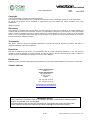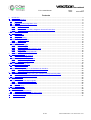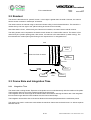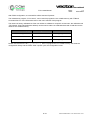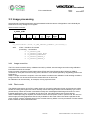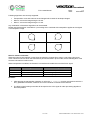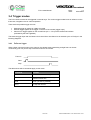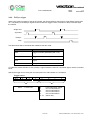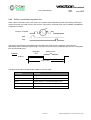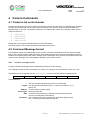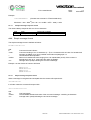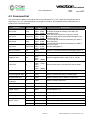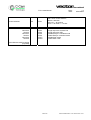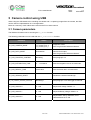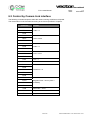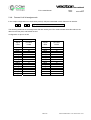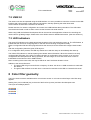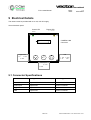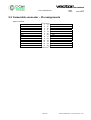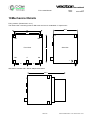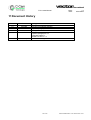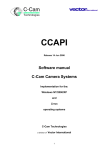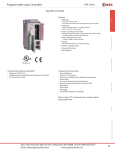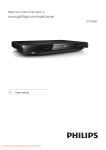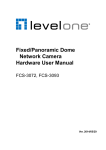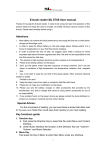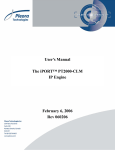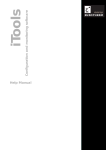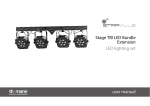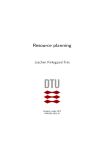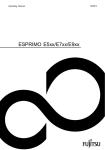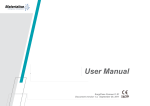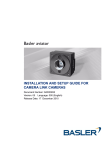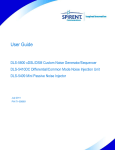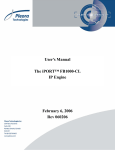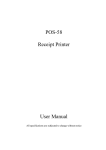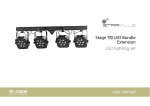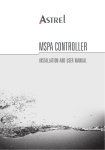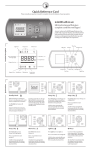Download FCi4-14000 Manual - C
Transcript
FCi4-14000 Manual Issue : Date : 1.4 24/01/2008 FCi4-14000 Manual C-Cam Technologies a division of Vector International 1 / 31 DAT36CCAM03038A0 - FCi4-14000 manual1.4.doc FCi4-14000 Manual Issue : Date : 1.4 24/01/2008 Copyright C-Cam Technologies is a division of Vector International. This document contains proprietary and confidential information of C-Cam Technologies, division of Vector International. No part of this document may be translated or reproduced in any form without prior written permission from Vector International. All rights reserved. Disclaimer The information contained within this document has been carefully checked and is believed to be entirely reliable and consistent with the product that it describes. However, no responsibility is assumed for inaccuracies. C-Cam Technologies division of Vector International assumes no liability arising from of the application or use of any product or circuit described herein. C-Cam Technologies reserves the right to make changes to any product and product documentation in an effort to improve performance, reliability or design. Trademarks IBM, PC/AT, VGA and SVGA are registered trademarks of International Business Machine Corporation. MS-DOS is a registered trademark of Microsoft Corporation. Restriction This code is restricted in reproduction, use and transfer. See the Vector International conditions of use. The license is granted for use of the software on a single computer. By using the software, the user implies agreement to the conditions of use and agrees to settle all disputes through the court in Leuven, Belgium. Distribution Distribution is only allowed through registered representatives. A list of these representatives can be found on our web site. Contact address C-Cam Technologies division of Vector International Technologielaan 4, B-3001 Leuven Belgium Tel. +32 (0)16 40 20 16 Fax +32 (0)16 40 03 23 email [email protected] http://www.vector-international.be IMPORTANT NOTICE The screw-locking connectors used on our cameras have been chosen for their industrial qualities and are not intended to be “hot-pluggable”. The data interface cable should never be plugged or unplugged at the camera end while under power. Failure to observe this restriction can result in damage to the camera’s interface. 2 / 31 DAT36CCAM03038A0 - FCi4-14000 manual1.4.doc FCi4-14000 Manual Issue : Date : 1.4 24/01/2008 Contents 1 2 Introduction.......................................................................................................................................................4 Camera Specification .......................................................................................................................................5 2.1 Windowing.................................................................................................................................................5 2.2 Readout.....................................................................................................................................................6 2.3 Frame Rate and Integration Time .............................................................................................................6 2.3.1 Integration Time .................................................................................................................................6 2.3.2 Frame Rate ........................................................................................................................................7 2.3.3 Relation between WOI, Integration time and Frame time..................................................................7 2.4 Non-volatile memory .................................................................................................................................7 3 Camera Control ................................................................................................................................................9 3.1 Image control ............................................................................................................................................9 3.2 Data mode.................................................................................................................................................9 3.3 Image processing....................................................................................................................................10 3.3.1 Image correction ..............................................................................................................................10 3.3.2 Photo mode......................................................................................................................................10 3.4 Trigger modes .........................................................................................................................................12 3.4.1 Software trigger................................................................................................................................12 3.4.2 ExtSync trigger.................................................................................................................................13 3.4.3 ExtSync controlled integration time .................................................................................................14 3.4.4 Flash mode ......................................................................................................................................15 3.4.5 Trigger command parameter ...........................................................................................................16 4 Camera Commands .......................................................................................................................................17 4.1 Camera Link serial channel.....................................................................................................................17 4.2 Command Message format.....................................................................................................................17 4.2.1 Complex message format ................................................................................................................17 4.2.2 Simple message format ...................................................................................................................18 4.3 Command list ..........................................................................................................................................19 5 Camera control using USB.............................................................................................................................21 5.1 Camera parameters ................................................................................................................................21 5.2 Capture functions ....................................................................................................................................22 5.2.1 Sending images to the Camera Link interface.................................................................................22 5.2.2 Capturing images through the USB interface ..................................................................................22 6 Programming example ...................................................................................................................................23 6.1 Control via USB interface using the Software Development Kit (SDK) ..................................................23 6.2 Control by Camera Link interface ...........................................................................................................24 7 Camera Interface............................................................................................................................................25 7.1 Camera Link ............................................................................................................................................25 7.1.1 Camera Link output signals .............................................................................................................25 7.1.2 Camera Link bit assignments ..........................................................................................................26 7.2 USB 2.0 ...................................................................................................................................................27 7.3 LED indicators .........................................................................................................................................27 8 Color filter geometry .......................................................................................................................................27 9 Electrical Details .............................................................................................................................................28 9.1 Connector Specifications ........................................................................................................................28 9.2 Cameralink connector – Pin assignments...............................................................................................29 10 Mechanical Details......................................................................................................................................30 11 Document History .......................................................................................................................................31 3 / 31 DAT36CCAM03038A0 - FCi4-14000 manual1.4.doc FCi4-14000 Manual Issue : Date : 1.4 24/01/2008 1 Introduction The FCi4-14000 camera is a linear response camera using an IBIS4-14000 CMOS imager which is a 13.9 M pixel sensor arranged in 4560 horizontal and 3048 vertical pixels, with a horizontal rolling shutter. The sensor measures 24mm by 36mm, which corresponds to the standard 35mm format, and can use the same lenses as conventional 35mm cameras. The camera is available in color and monochrome versions. The color sensor is identical to the monochrome with the addition of a Bayer color filter array that is overlayed on top of the pixels. The camera has a 12-bit digital output and is available with a Base Camera Link interface and a USB interface. Other features of the camera are: optically isolated external trigger input and flash output, non-volatile storage of camera parameters and first-order calibration algorithms inside the camera. This document describes the usage of this camera and provides a software example. If you have any questions regarding this document, please e-mail to [email protected]. We will be glad to help you. The engineering team of C-Cam hopes you enjoy their effort in enhancing the industrial digital camera revolution. C-Cam Technologies 4 / 31 DAT36CCAM03038A0 - FCi4-14000 manual1.4.doc FCi4-14000 Manual Issue : Date : 1.4 24/01/2008 2 Camera Specification 2.1 Windowing The camera accepts a flexible Window-Of-Interest (WOI) command that allows selection of almost all possible windows in the focal plane of the sensor. The advantage of windowing is that, the smaller the window, the higher the frame rate will be. The word ‘almost’ is used because there are some minor restrictions. The WOI is programmed by setting the X- and Y-start position and the X- and Y-end position of the window. These values are set in pixel numbers, using the corresponding WOI commands. There is a restriction in the Xdirection, the start position and the width must be a multiple of 4 pixels. When using USB to control the camera, use the CC_SetWOI() function from the Application Program Interface (API) library. The maximum WOI is 4560 lines of 3048 pixels. Note that the sensor aspect ratio is 3:2, and to achieve this aspect ratio a window of 4536 lines of 3024 pixels correctly matches this aspect ratio. The upper 24 lines are extra lines that can be read out, and the last 24 columns are extra columns that can be read out. For color versions of the camera these upper 24 lines and last 24 columns have a color filter array pattern that differs from the rest of the sensor and can thus not be used to make color images. 5 / 31 DAT36CCAM03038A0 - FCi4-14000 manual1.4.doc FCi4-14000 Manual Issue : Date : 1.4 24/01/2008 2.2 Readout The sensor is dimensioned in “portrait” format. I.e. the height is greater than the width. However, the camera has the sensor mounted in “landscape” orientation. The camera sensor is scanned using an electronic shutter rolling in the horizontal direction. This results in a readout line by line from right to left. (When looking at the sensor as mounted) Note here that the “lines”, referred to by the Camera Link interface, are seen here as vertical columns. The rolling shutter can be equated to the double curtain shutter in a classical film camera. The sensor is first reset line-by-line (curtain opening) then, after a time, it is read out in the same fashion (curtain closing). The time between the curtain opening and closing is the “exposure time” or integration time. 4560 Blanking Time 3048 View from front of sensor Line Readout X direction Y direction Pixel 0,0 Rolling Shutter Reset Integration Time Readout 2.3 Frame Rate and Integration Time 2.3.1 Integration Time The camera has a rolling shutter. Exposure of the pixels can occur simultaneously with the readout of the pixels. The line being read out can not be exposed to light at the same time. The integration time can be as high as the frame readout time without reducing the frame rate. If the integration time becomes longer than the frame readout time, the frame rate will drop. The integration time and the size of the active Window-Of-Interest (WOI) determine the total frame period. The camera can work in continuous mode where the maximum frame rate can be achieved. I.e. without a pause between frames. 6 / 31 DAT36CCAM03038A0 - FCi4-14000 manual1.4.doc FCi4-14000 Manual 2.3.2 Issue : Date : 1.4 24/01/2008 Frame Rate To calculate the frame rate of the camera for any given Window-of-Interest we use the following formula: Frame period = Width x (Height / 80 + RBT) Where: Height = WOI pixels in the vertical direction. Width = WOI pixels in the horizontal direction. RBT = Row blanking time = 28.5 us. The pixel rate is equivalent to 60 Megapixels / second E.g. Frame period of a full 4536 x 3024 image: Frame period = 4536 x (3024 / 80 + 28.5) = 300,737 us. This is equivalent to 3.32 frames per second. E.g. Frame period of a WOI of 640 x 512 pixels: Frame period = 640 x (512 / 80 + 28.5) = 22,336 us. This is equivalent to 44.8 frames per second. 2.3.3 Relation between WOI, Integration time and Frame time The three parameters: Window-of-Interest, Integration Time and Frame Time, all have an influence on the frame rate. The smaller the WOI, the higher the frame rate can be. If the Integration time is increased, there is a point where the frame rate will drop. Alternatively, the Frame time command can be used to set a pre-defined, fixed frame rate. The frame rate is defined by which ever of the following values is the greatest: • • • Frame period (calculated using the formula in 2.3.2) Integration time Frame time 2.4 Non-volatile memory The camera contains non-volatile memory which can contain the FPGA configuration of the camera, a command list and calibration data. When the camera is powered up, a micro-controller checks if a TTB configuration file is present and then loads it to the FPGA. When no configuration file is present, the FPGA remains un-configured and the user must load a configuration file before acquiring images. See the SDK manual for the commands to do this. 7 / 31 DAT36CCAM03038A0 - FCi4-14000 manual1.4.doc FCi4-14000 Manual Issue : Date : 1.4 24/01/2008 After FPGA configuration, a command file will be executed if present. The maintenance program, “FCi4 control”, can be used to program the non-volatile memory with TTB and Command files. For more information refer to the user’s manual of this program. The camera is factory calibrated but if the user wishes to calibrate for a specific environment, the calibration tool “FFC Wizard” (Flat Field Calibration Wizard) can be used to make new calibration data and to load this into the camera’s non-volatile memory. Non-volatile memory type Program Remarks FPGA configuration FCi4 control Factory programmed Command list FCi4 control Calibration data FFC Wizard Factory programmed Please note that the API call CC_LoadCamera() does not program the non-volatile memory, but loads the configuration directly into the FPGA. After a power cycle, this configuration is lost. 8 / 31 DAT36CCAM03038A0 - FCi4-14000 manual1.4.doc FCi4-14000 Manual Issue : Date : 1.4 24/01/2008 3 Camera Control The camera can be controlled via either the Camera Link interface or the USB interface. The following description explains how to control the camera via the Camera Link interface by using direct camera commands, and via USB by using API calls. 3.1 Image control For diagnostic purposes, a test pattern can be generated by the camera. When X-diag is set, a X pattern is generated with increasing values from left to right repeating each line. When Y diag is set, a Y pattern is generated with increasing values from top to bottom repeating each column. Direct camera command : CC_MISC Bit 7 6 X-diag 5 Y-diag 4 3 2 1 0 API call : CC_SetParameter( hCam, CC_PAR_CAMERA_MODE, mode ); With hCam : Handle to the camera mode : enumeration • CC_CAMERA_NORMAL • CC_CAMERA_DIAG_X • CC_CAMERA_DIAG_Y 3.2 Data mode The FCi4-14000 camera is a 12-bit camera, but the user can choose either 8-bit or 12-bit pixel resolution. When the data mode bit is set, the camera outputs data in 12-bit format. When cleared, the camera outputs data in 8-bit format (8 most significant bits). Direct camera command : CC_MISC - - - - Bit 7 6 5 4 Data mode 3 - - - 2 1 0 API call : CC_SetParameter( hCam, CC_PAR_DATA_MODE, mode ); With hCam : Handle to the camera mode : enumeration • CC_DATA_8BIT_11_DOWNTO_4 • CC_DATA_16BIT_11_DOWNTO_0 9 / 31 DAT36CCAM03038A0 - FCi4-14000 manual1.4.doc FCi4-14000 Manual Issue : Date : 1.4 24/01/2008 3.3 Image processing Several image processing algorithms are implemented inside the camera. All algorithms can individually be switched on or off by writing to one register. Direct camera command : C_PROC_CTRL - - - Bit 7 6 5 Mirror Y 4 Mirror X 3 Transpose 2 Photo mode 1 RAW 0 API call : CC_SetParameter( hCam, CC_PAR_PROCESS_CONTROL, processing ); With 3.3.1 hCam : Handle to the camera processing : enumeration • CC_PROCESS_RAW • CC_PROCESS_PHOTO_MODE • CC_PROCESS_TRANSPOSE • CC_PROCESS_MIRROR_X • CC_PROCESS_MIRROR_Y Image correction The FCi4-14000 camera is factory calibrated and will, by default, execute image correction using calibration information stored in the camera. Image correction will perform Fixed Pattern Noise (FPN) and Photo Response Non-Uniformity (PRNU) correction for each pixel. Also bad or lazy pixels, columns or rows will be replaced by neighboring pixels in the image array. When no image correction is required, or the user wants to make its own calibration under working conditions, image correction can be turned off and the camera will work in raw mode. Re-calibration can be necessary, for example, for long exposure times. 3.3.2 Photo mode The CMOS image sensor of the FCi4-14000 camera is mounted in landscape format, and the sensors rolling shutter runs along the longest axis. Which actually means that images will be read out sideways (i.e. lines in portrait format). When the camera is mounted normally then a 90 degrees tilted image will result. For most industrial applications, this is no problem and in this mode, this highest frame rate can be achieved. When a landscape image is required, the camera must be set into ‘photo’ mode. In photo mode, the user can select image-processing algorithms that are only available for this mode. When the camera operates in this mode, a frame must be completely stored in the cameras memory before it can be processed. This also means that the maximum frame rate will be lower. 10 / 31 DAT36CCAM03038A0 - FCi4-14000 manual1.4.doc FCi4-14000 Manual Issue : Date : 1.4 24/01/2008 Following algorithms are currently supported: • • • Transposition: rows and columns are exchanged which results in landscape images. Mirror X: mirrors the image along the X axis. Mirror Y: mirrors the image along the Y axis. Any combination of the above algorithms can be activated. Please note that the Mirror X and Mirror Y processing when combined with transposition applies to the original ‘non-transposed’ image. Normal Mirror Y Mirror X Transpose Note for Camera Link users : When the Camera Link interface is used, then the geometry changes from 2-tap to 1-tap when using photo mode. This does not slow down the transmission process because in photo mode, the line blanking time of the Camera Link interface is almost zero. When transposition is enabled, the Camera Link interface will enable the use of the DVAL signal. Photo mode Algorithm Camera Link geometry No Yes Yes No transposition Transposition Dual tap, no DVAL Single tap, no DVAL Single tap with DVAL Remarks : 1. After applying the transposition operation, a call to the CC_SetWOI() function must be done with the x and y parameters switched, otherwise an incorrect window of interest will be returned. 2. The DVAL signal is always used but will be equal to the LVAL signal for other processing algorithms then transposition. 11 / 31 DAT36CCAM03038A0 - FCi4-14000 manual1.4.doc FCi4-14000 Manual Issue : Date : 1.4 24/01/2008 3.4 Trigger modes The FCi4-14000 camera can be triggered in several ways. The various trigger modes have an influence on the frame rate, integration time or camera operation. There are three possible trigger sources: • • • Software trigger by means of a Start command. External trigger applied to the trigger connector of the camera (trigger input). Camera Link trigger applied on the control lines (CC1 – CC4) of the camera link interface. (Activated by the frame grabber) The external trigger input and the Camera Link control lines are referred to as external syncs or ExtSync in the following diagrams. 3.4.1 Software trigger When a Start command is sent to the camera, the camera starts transmitting a single frame or frames continuously (free-run) until a Stop command is sent to the camera. Free-run Start Stop The table shows which commands apply to this mode: Command FF80 FF82 FF86 FFFC Remarks To start the camera in single shot To start the camera continuously based on frame time To start the camera in continuous mode. (as fast as possible) To stop the camera 12 / 31 DAT36CCAM03038A0 - FCi4-14000 manual1.4.doc FCi4-14000 Manual 3.4.2 Issue : Date : 1.4 24/01/2008 ExtSync trigger When a SyncStart command is sent to the camera, the camera waits for the ExtSync signal before starting freerun. The polarity of the ExtSync signal can be set with the Trigger Control command. A Stop command stops the camera. Single shot SyncStart ExtSync Stop The table shows which commands are needed to use this mode: Command Remarks D5xx Trigger command parameter (see 3.4.5) FC29, FDxx Trigger source (see below) FF81 To arm the camera to wait for the ExtSync signal FFFC To stop the camera To make the camera sensitive to every ExtSync signal without the need of a SyncStart signal, use the command D504. Specify the trigger source using the command pair FC29, FDxx where xx is as follows: Trigger source Bit 7 6 5 Bits 4 .. 7 : future use 4 Trigger source 2 1 3 0 1 2 3 4 5..15 0 Local camera ext. trigger CC1 on CameraLink CC2 on CameraLink CC3 on CameraLink CC4 on CameraLink (future use) 13 / 31 DAT36CCAM03038A0 - FCi4-14000 manual1.4.doc FCi4-14000 Manual 3.4.3 Issue : Date : 1.4 24/01/2008 ExtSync controlled integration time When a start command is sent to the camera, the camera starts transmitting frames controlled by the ExtSync signal until a stop command is sent to the camera. The ExtSync controlled mode can be enabled or disabled by a separate command. A ExtSync controlled Start Stop The period of the ExtSync signal determines the frame rate of the camera. Integration of the sensor is determined when the ExtSync signal is high. The frame time must not be shorter then the sum of the integration time and the readout time. Integration Time Detail A Readout Time ExtSync Frame Time The table shows which commands are needed to use this mode: Command Remarks D5xx Trigger command parameter (see 3.4.5) FC29, FDxx Trigger source (see 3.4.2) FFC9 Enable ExtSync controlled integration time FFC8 Disable ExtSync controlled integration time FFFC To stop the camera 14 / 31 DAT36CCAM03038A0 - FCi4-14000 manual1.4.doc FCi4-14000 Manual 3.4.4 Issue : Date : 1.4 24/01/2008 Flash mode Since the imager of the FCi4-14000 camera has an electronic rolling shutter, a snapshot of a moving object can give a slanted image. This effect is caused by the time difference of each line that is exposed to light. To overcome this, the flash mode can be useful. In normal operation the electronic shutter is opened at the same speed as pixel readout, the opening shutter rolling over the sensor like a curtain. When the camera is set to flash mode, the shutter is opened very quickly (approx. 30 ms for a full frame) and stays open during the programmed integration time, During this period an optional “flash ready” signal can be set on the trigger output. This signal can be used to trigger an external flash unit. After the integration time the imager is readout at normal speed. Please note that, during the readout period, the image sensor is still sensitive to light causing the last line to be exposed to light longer than the previous lines. With constant lighting this would create an image with a gradient from darker (first line) to lighter (last line). The flash mode is therefor best used in dark or low light conditions. Alternatively the user can compensate for this effect in software. Readout and closing of shutter Shutter opening Imager lines Time Readout time Integration time Trigger Flash ready (Trigger Output) Actual exposure time of first line Actual exposure time of last line The trigger can be a software trigger or an ExtSync trigger. The table shows which commands are needed to use this mode: Command Remarks D5xx Trigger command parameter (see 3.4.5) FFCD Enable flash mode FFCC Disable flash mode FFFC To stop the camera To activate the flash ready trigger output, use the command 0xD520. 15 / 31 DAT36CCAM03038A0 - FCi4-14000 manual1.4.doc FCi4-14000 Manual 3.4.5 Issue : Date : 1.4 24/01/2008 Trigger command parameter This parameter can be set with the D5xx command when using Camera Link interface, or can be set with the API function CC_SetParameter( MyCam, CC_PAR_CAMERA_TRIGGER_SETTINGS, Value ); The bit name column refers to the use with the API, the bit# column refers to the use with Camera Link commands. Bit name Bit # Description CC_CAMERA_TRIGGER_INVERT_TRIGGER_IN 0 Makes the trigger input active high, the default is active low. CC_CAMERA_TRIGGER_INVERT_TRIGGER_OUT 1 Makes the trigger output active high, the default is active low. CC_CAMERA_TRIGGER_ARM 2 Use this setting if the camera should be armed without using one of the capture functions. CC_CAMERA_TRIGGER_ARMED_OUTPUT 3 To use the trigger output signal as an arm ready signal. The default is that the trigger output is used as a flash output (see flash settings). CC_CAMERA_TRIGGER_FLASH_ENVELOPE 5 To use the trigger output signal as a flash enable signal when the camera is in flash mode. For a complete description on using the external triggering of the camera refer to the “Trigger IO” manual. 16 / 31 DAT36CCAM03038A0 - FCi4-14000 manual1.4.doc FCi4-14000 Manual Issue : Date : 1.4 24/01/2008 4 Camera Commands 4.1 Camera Link serial channel Camera commands are sent via the Camera Links serial channel. All Camera Link compatible frame grabbers provide user-functions that can be used to send commands to the camera. These functions all reside in a separate library or DLL file. The filename of this DLL is CLSERxxx.DLL where xxx is specific to each vendor. These functions are: • • • • clSerialInit clSerialWrite clSerialRead clSerialClose Please refer to the Camera Link specification for more information. The serial channel of the camera operates at 9600 baud, 8N1 format. 4.2 Command Message format Two message formats are implemented into the camera, a complex message format and a simple message format. The complex format is used when large records are to be sent to the camera and checksum control is needed. The simple format is best used to change camera parameters and can easily be implemented into the custom format messages of the framegrabber software of your specific vendor. 4.2.1 Complex message format Complex Command messages use the standard (Intel) format for HEX records. The message consists of ASCII characters 0 to 9 and A to F except for the first character, which is a colon. Commands sent to the camera with the clSerialWrite function have the following message format: : Length Address Record type Data Checksum Field explanation : : Length Address Record type Data Checksum The first character indicating the start of a new message The length of the Data field in bytes (= number of characters / 2). Is always ‘02’ This field always contains ‘0000’ Must always be ‘BC’ This field contains 2 bytes (4 characters) that contains the actual camera command (see command list) 8 bit checksum code. Sum, modulo 256, of all fields (bytes) except the ‘:’ including checksum field must be zero. 17 / 31 DAT36CCAM03038A0 - FCi4-14000 manual1.4.doc FCi4-14000 Manual Issue : Date : 1.4 24/01/2008 Example : :020000BCFF80C3 (Camera start command = FF80 hexadecimal) Checksum = 256 – Mod256(02 + 00 + 00 + 0xBC + 0xFF + 0x80) = 0xC3 4.2.1.1 Complex message response format The camera always responds with one of two characters: ACK NACK 4.2.2 0x06 0x15 (21 decimal) Command accepted Checksum or length error Simple message format The simple message format is defined as follows : #<cmd>=<value><cr> with : # <cmd> = <value> <cr> Command format indicator. Command existing of 2 or 3 characters (A – Z) or 2 characters with an index of 2 hexadecimal numbers (eg XB08), for a list of possible commands see paragraph 4.3. command and value seperator Decimal or hexadecimal value ranging from 0 to 4294967295 (32 bit). If the number is hexadecimal, then an ‘h’ must follow the value (eg E560h). Carriage return (0x0d) indicating the end of the message. Example : set the window of intrest to full frame #WYS=0<cr> #WYH=4560<cr> #WXS=0<cr> #WXW=3048<cr> 4.2.2.1 Simple message response format When a message is recognized and accepted then the camera will respond with : <lf>OK<lf><cr> In all other cases the camera will respond with : <lf>?<value><lf><cr> with : <lf> <value> <cr> Line feed (0x0a) The translated hexadecimal value of the command message, containing 8 characters. Carriage return (0x0d) indicating the end of the message. 18 / 31 DAT36CCAM03038A0 - FCi4-14000 manual1.4.doc FCi4-14000 Manual Issue : Date : 1.4 24/01/2008 4.3 Command list The commands are always 16-bit values with an op-code field of 4, 8, 12 or 16 bits and a parameter field of respectively 12, 8, 4 or 0 bits depending on the type of command. The parameter field is indicated by the ‘x’ symbol in the Command column. Parameter Simple command Command (HEX) FC38 FExx (LSB) FExx (MSB) FC3A FExx (LSB) FExx (MSB) FC34 FExx (LSB) FExx (MSB) FC36 FExx (LSB) FExx (MSB) Description WOI Y start WYS WOI Y end WYE,WYH WOI X start WXS WOI X end WXE,WXW WOI Y increment WYI C0xx Sets the Y increment value for sub-sampling (set to 1) WOI X increment WXI D0xx Sets the X increment value for sub-sampling (set to 1) Integration time Frame rate INT FT E0xx E1xx E2xx E3xx FC10 FExx FExx FExx FExx To define the width and height of the WOI, two possibilities exist : WXE and WYE requires the end pixel to be set. WXH and WYW requires the width and height of the window to be set. It is required that the WYS is followed by the WYE or WYH command. It is required that the WXS is followed by the WXE or WXW command. See also paragraph 2.1 (LSB) Sets the integration time in units of 33 ns. (32 bit) (MSB) (LSB) Sets the frame rate in microseconds. (32 bit value) (MSB) Camera start SS FF80 Start the camera, single shot Camera triggered start ST FF81 Start the camera and wait for external trigger Camera timed start SF FF82 Start the camera and run based on frame time Camera start continuous SC FF86 Start the camera continuous Camera stop SX FFFC Stop the camera Reset RE FFFD Reset the camera’s internal logic Trigger control TC D5xx See paragraph 3.4.5 Image control DM E7xx See paragraph 3.1 and 3.2 Processing control PC FBxx See paragraph 3.3 E8xx Adjust Vddr voltage E9xx Adjust VDDarray voltage EAxx Adjust Offset Sensor control 19 / 31 DAT36CCAM03038A0 - FCi4-14000 manual1.4.doc FCi4-14000 Manual Control switches CB Action Clear bit 2 Set bit 2 Clear bit 4 Set bit 4 Clear bit 6 Set bit 6 Issue : Date : FFCx Set / Clear control switches Where x denotes: Bits 3,2,1 = bit number Bit 0 = 0 for Clear = 1 for Set Command Effect FFC4 FFC5 FFC8 FFC9 FFCC FFCD Image output via Camera Link Image output via USB Disable ExtSync controlled mode Enable ExtSync controlled mode Disable flash mode Enable flash mode 1.4 24/01/2008 (other Bits are used for testing purposes) 20 / 31 DAT36CCAM03038A0 - FCi4-14000 manual1.4.doc FCi4-14000 Manual Issue : Date : 1.4 24/01/2008 5 Camera control using USB When using the USB interface for controlling the camera and / or capturing images from the camera, the SDK can be used for implementation in a user application. Below is a summary of API calls that are used for the FCi4-14000 camera. 5.1 Camera parameters The Window Of Interest can be set using the CC_SetWOI function. The following parameters can be used with the CC_SetParameter function: Parameter Values Description CC_PAR_CAMERA_MODE CC_CAMERA_NORMAL CC_CAMERA_DIAG_X CC_CAMERA_DIAG_Y Diagnostic mode. See “Programmers Reference Manual” CC_PAR_DATA_MODE Enumeration Set the cameras data mode for USB and Camera Link output. See “Programmers Reference Manual” CC_PAR_PROCESS_CONTROL Bit setting See paragraph 3.3 CC_PAR_INTEGRATION_TIME 0 … 143165576 Sets the integration time in microseconds. CC_PAR_REPEAT_TIME 32 bit value Sets the frame rate in microseconds. CC_PAR_SENSOR_RESET - Resets the cameras internal logic. CC_PAR_CAMERA_TRIGGER_SETTINGS Bit settings See paragraph 3.4.5 and trigger IO manual. CC_PAR_ANAVAL0 0 .. 255 Adjust Vddr voltage. Default = 0. CC_PAR_ANAVAL1 0 .. 255 Adjust VDDarray voltage. Default = 0. CC_PAR_ANAVAL2 0 .. 255 Adjust Offset. Set by calibration, if not calibrated then set to 195. 21 / 31 DAT36CCAM03038A0 - FCi4-14000 manual1.4.doc FCi4-14000 Manual Issue : Date : 1.4 24/01/2008 5.2 Capture functions 5.2.1 Sending images to the Camera Link interface Use the following commands to send images to the Camera Link interface: Function Call Description CC_CaptureArm( hCam, CC_NO_TRIGGER ); Make a single snapshot. CC_CaptureArm( hCam, CC_CAMERA_CONTINUOUS_TIMED ); Continuous running single shots at a frame rate defined by frame rate parameter. CC_CaptureArm( hCam, CC_CAMERA_TRIGGER_SINGLE ); Wait for trigger and make a single snapshot. CC_CaptureArm( hCam, CC_CAMERA_CONTINUOUS_ROLLING ); Continuous running. CC_CaptureAbort( hCam ); Aborts a continuous running process. Please refer to the CCAPI manual for a detailed description of these functions. 5.2.2 Capturing images through the USB interface To capture images through the USB interface, the same ‘Arm’ functions as described above can be used to initiate the transfer. The user must then call CC_CaptureData() to acquire the data of the images. Also other capture functions can be used, please refer to the CCAPI manual. See also the programming example in paragraph 6. 22 / 31 DAT36CCAM03038A0 - FCi4-14000 manual1.4.doc FCi4-14000 Manual Issue : Date : 1.4 24/01/2008 6 Programming example 6.1 Control via USB interface using the Software Development Kit (SDK) This C programming example uses only basic functions from the programmers interface (API) with no error checking. This example is only meant to show what functions are needed and in which order. For a more complete and working example see the examples in the application directory. This example opens the camera and initialises it, then it captures an image into a buffer and finally it closes the camera : USHORT ULONG BOOL HANDLE buffer[3048*4560] ; picture_size ; ret ; MyCam ; MyCam = CC_Open( “FCi4-14000 USB”, 0, CC_CAPTURE_WAIT ) ; // following line not needed when camera is auto starting ret = CC_LoadCamera( MyCam, “fci14000.ttb” ) ; ret = CC_SetWOI( MyCam, 0, 0, 3047, 4559, 1, 1, CC_WOI_LEFTTOP_RIGHTBOTTOM, &picture_size ) ; ret = CC_SetParameter( MyCam, CC_PAR_INTEGRATION_TIME, 30000 ) ; // following line not needed when camera is calibrated ret = CC_SetParameter( MyCam, CC_PAR_ANAVAL2, 195 ) ; ret = CC_SetParameter( MyCam, CC_PAR_CTRLBIT, 513 ) ; ret = CC_SetParameter( MyCam, CC_PAR_DATA_MODE, CC_DATA_16BIT_11_DOWNTO_0 ); ret = CC_SetParameter( MyCam , CC_PAR_CAMERA_MODE , CC_CAMERA_NORMAL ) ; ret = CC_CaptureSingle( MyCam, buffer, picture_size*2, CC_NO_TRIGGER, 1, NULL ) ; ret = CC_Close( MyCam ) ; CC_Open must be the first function called before using any other function. (Note that the handle returned by CC_Open is used by all other functions). The next functions to call is CC_LoadCamera if the camera is not self-starting. All other functions before the CC_CaptureSingle function can be called in any order. The last function to call is CC_Close. For proper error correction, the returned value ret should be checked for TRUE. If ret is FALSE, then an error has occurred and you should call GetLastError to find out what went wrong. You can find the appropriate error-value in CCAPIERR.H 23 / 31 DAT36CCAM03038A0 - FCi4-14000 manual1.4.doc FCi4-14000 Manual Issue : Date : 1.4 24/01/2008 6.2 Control by Camera Link interface The following command sequence starts the camera running at full frame full speed. The commands must be formatted according to the format specified in chapter 4. Command Remarks FC38 FE00 Y-start = 0 FE00 FC3A FECF Y-end = 4559 FE11 FC34 FE00 X-start = 0 FE00 FC36 FEE7 X-end = 3047 FE0B C001 Y-inc = 1 D001 X-inc = 1 FC10 FE00 FE00 Frame time = 0 FE00 FE00 E060 E1E3 E216 Integration time = 50 ms (value = 0x16E360) E300 E708 Data mode = 12 bit EAC3 Only when camera is not calibrated FF86 Start the camera in continuous mode 24 / 31 DAT36CCAM03038A0 - FCi4-14000 manual1.4.doc FCi4-14000 Manual Issue : Date : 1.4 24/01/2008 7 Camera Interface 7.1 Camera Link 7.1.1 Camera Link output signals The FCi4-14000 has a Base Camera Link interface. The signals provided are: • Pixel Clock: The Pixel Clock is used by frame grabbers to synchronize with the cameras signals. Data is sampled and transmitted on the rising edge. The pixel clock frequency is 40 MHz. 2 pixels of 12 bits are transmitted during each clock cycle. • Frame Valid: This signal becomes active when the transmission of a frame starts and stays valid during the complete transmission of the frame. The Line Valid and Video Data are only valid when this signal is valid. • Line Valid: Line Valid indicates that the transmission of one line is busy. Between two lines, Line Valid will be inactive for a certain period of time depending on the row blanking time of the sensor. • Data Valid: Data Valid indicates when the data bits contain valid pixel information. Data Valid is only used in one mode, in all the other modes, the Data Valid signal becomes equal to the Line Valid signal. • Video Data: The Video Data contains 24 bits grouped in 2 taps of 12 bit. Data is only valid when Data Valid, Line Valid and Frame Valid are active. e Frame valid a d b c Line valid First line of WOI Last line of WOI Pixel clock Symbol a b c d e Min (ns) - Typical (ns) Max (ns) 25 Depending on WOI and integration time 100 Depending on WOI and integration time - 100 25 / 31 DAT36CCAM03038A0 - FCi4-14000 manual1.4.doc FCi4-14000 Manual 7.1.2 Issue : Date : 1.4 24/01/2008 Camera Link bit assignments In the 2-taps configuration two consecutive pixels (A & B) are transmitted in each Camera Link transfer. A B A B The following table lists the bit assignments that are used by the FCi4-14000 camera where DA refers to the data from the first pixel, and DB the second. Configuration: 2 taps of 12-bits Channel X Signal name 28-bit solution pin name TX/RX LVAL FVAL DVAL SPARE DA_0 DA_1 DA_2 DA_3 DA_4 DA_5 DA_6 DA_7 DA_8 DA_9 DA_10 DA_11 24 25 26 23 0 1 2 3 4 6 27 5 7 8 9 12 Signal name 28-bit solution pin name TX/RX DB_0 DB_1 DB_2 DB_3 D1_4 DB_5 DB_6 DB_7 DB_8 DB_9 DB_10 DB_11 Clk 15 18 19 20 21 22 16 17 13 14 10 11 Clk 26 / 31 DAT36CCAM03038A0 - FCi4-14000 manual1.4.doc FCi4-14000 Manual Issue : Date : 1.4 24/01/2008 7.2 USB 2.0 The camera can also be operated using the USB interface. It is even possible to control the camera via the USB interface and output images via the Camera Link interface, thereby replacing the rather slow serial communication channel of the Camera Link interface. Please note that, for camera configuration and control, the USB interface takes precedence. The USB cable must be disconnected in order to allow control via the Camera Link serial channel. When using USB, the Software Development Kit can be used to write application software for controlling the camera and for grabbing images. Please refer to the SDK manual for detailed information. (See also Section 4) 7.3 LED indicators The green LED indicator on the back panel show the status of the camera during power up. The LED flashes, to indicate that the camera is configuring itself, or that the camera is being configured remotely. When a configuration file has been programmed into the camera, then the camera will configure itself at startup. After the configuration phase the green LED stays on. If no configuration file is present, the LED only flashes once and then stays on immediately after start-up. The Yellow LED indicator on the back panel gives camera status information. When the camera is correctly configured the LED lights. If the LED is off there has been no configuration of the camera, or an incorrect configuration has been performed. During operation, the LED will go out for a short time when a frame is transmitted via the Camera Link or USB interface. Note: According to the frame size, this may be difficult to see if the frame duration is short. Addition to the camera firmware : • The green LED will go on and off with a frequency of about 1Hz when no USB connection is made with the camera. • The green LED will flash once each time a command is received via the USB or CameraLink channel. 8 Color filter geometry The FCi4-14000 camera is available with a monochrome sensor or color sensor with a Bayer color filter array applied. Starting from pixel coordinate (0;0) to the end of the first line (0;3047) and then all subsequent rows. The layout of the Bayer pattern: GRGRGRG BGBGBGB GRGRGRG BGBGBGB … … … … … 27 / 31 DAT36CCAM03038A0 - FCi4-14000 manual1.4.doc FCi4-14000 Manual Issue : Date : 1.4 24/01/2008 9 Electrical Details The camera must be provided with a 12 volt, 4W. DC supply. View of the back panel Trigger LED Power LED YELLOW GREEN 1 Base 26 CAMERA LINK Connector Trigger In/Out USB 2 1. In 3. Out 2. Gnd. 1 3 1 2 1 4 2 3 1. Pwr. 4. Gnd 2. D 3..D.+ Power Input 2. +12V. 1. Gnd. 9.1 Connector Specifications Connector Configuration (connector on camera) Suitable type Cameralink 26-pole MDR Shielded Connector 3M 102-Series Power Input 2-pole male Binder 712-Series Trigger I/O 3-pole male Binder 712-Series USB 4-pole male Binder 712-Series 28 / 31 DAT36CCAM03038A0 - FCi4-14000 manual1.4.doc FCi4-14000 Manual Issue : Date : 1.4 24/01/2008 9.2 Cameralink connector – Pin assignments ‘Base’ Connector Ground (Shield) Channel X0 Channel X1 Channel X2 Clock X Channel X3 Rx + Tx CC1 CC2 + CC3 CC4 + Ground 1 2 3 4 5 6 7 8 9 10 11 12 13 14 15 16 17 18 19 20 21 22 23 24 25 26 29 / 31 Ground (Shield) Channel X0 + Channel X1 + Channel X2 + Clock X + Channel X3 + Rx Tx + CC1 + CC2 CC3 + CC4 Ground DAT36CCAM03038A0 - FCi4-14000 manual1.4.doc FCi4-14000 Manual Issue : Date : 1.4 24/01/2008 10 Mechanical Details Fixing centres. (Dimensions in mm.) The camera has 4 mounting holes for M6 screw and one for a standard ¼” tripod mount. 55.5 70 60 A M6 M6 Front View 70 ¼” M6 Side View M6 7 30 30 6.5 Side view of camera with F-Mount adapter assembled. 88.5 30 / 31 DAT36CCAM03038A0 - FCi4-14000 manual1.4.doc FCi4-14000 Manual Issue : Date : 1.4 24/01/2008 11 Document History Issue 0.1 1.0 1.1 1.2 1.3 Date 21/3/2006 5/7/2006 4/12/2006 2/8/2007 12/10/2007 1.4 24/01/2008 pmb Changes First Issue Document completely rewritten Updated paragraph 3.4 Changed ACK/NACK in 4.3 Added WOI restrictions in 2.1 Updated paragraph 2.3.2 Changed chapter 4 Added LED info in 7.3 USB cable warning 31 / 31 DAT36CCAM03038A0 - FCi4-14000 manual1.4.doc