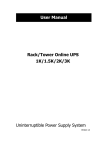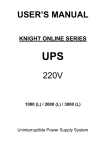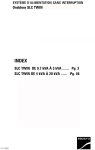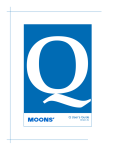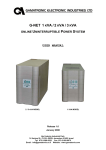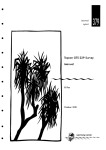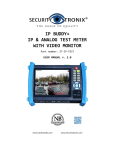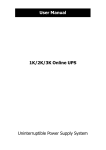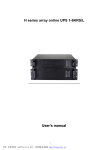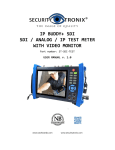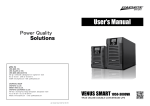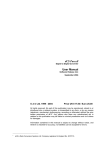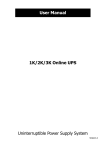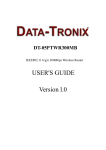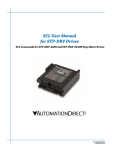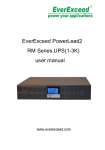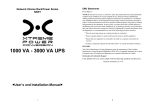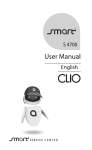Download DT-UPS-1000-SMOL - North American Cable Equipment
Transcript
DT-UPS-1000-SMOL
On-Line Smart UPS System
1
1 Introduction
1. 1 Description of Commonly Used Symbols
Some or all of the following symbols may be used in this manual and may
appear in your application process. Therefore, all users should read the form
carefully and thoroughly.
Symbol & Description
Symbol
Description
Caution, danger
Danger electric shock
Alternating current (AC)
Direct current (DC)
Protective ground
Recycle
Do not dispose with ordinary trash
For assistance, contact our DataTronix Technicians at: (610) 429-1511
2
1 Introduction
1. 2 Safety Instructions
1. Read this manual carefully and thoroughly before operation the UPS and
save this manual properly for future reference.
2. Do not tear up or shatter the alarm table on the UPS and pay attention to it.
3. Please do not overload the UPS.
4. The UPS contains large capacity batteries. The case of the UPS must not be
opened by untrained personnel. Otherwise, it may cause electric shock.
5. Do not short the positive and negative electrodes of battery. Otherwise, it
may cause electric shock or fire.
6. Do not plunge or insert any objects into the air vents and other inlets.
7. Do not store or use the device in the following environment:
l Where there is inflammable gas, corrosive agents or heavy dust
l Where the temperature is very high or low (above 40℃/ 104°F or below 0℃
/ 32°F ) or the humidity is very high (more than 90%)
l Under direct sunlight or close to heating facilities
l Place of strong vibrations
8. In the event of fire occurring in the vicinity, please use dry powder fire
extinguishers .The use of liquid fire extinguishing agents may cause electric
shock.
3
1 Introduction
The UPS is an on-line uninterruptible power supply device incorporating
double-converter technology with single-phase input and single-phase output.
It offers the high quality power supply with the greatest degree of availability
and reliability. The 1-3kVA of UPS is compact and convenient for users,
especially for the basic equipments in some areas such as: finance,
communication, government, traffic, manufacture, education and so on.
2. 1 System Type and Configuration
There are two types of UPS according to the battery configuration: standard
type and long backup time type, each available in the following ratings: 1kVA,
2kVA and 3kVA UPS.
Table 2-1 UPS types and configurations
Type
Model
1K
Standard
Long Backup
Time
Remark
With a 1A internal charger and 3 build-in batteries of
12V/ 7AH
2K
With a 1A internal charger and external battery slot.
3K
With a 1A internal charger and external battery slot.
1KS/1KL
With a 5.5A internal charger and external battery slot.
2KS/2KL
With a 5.5A internal charger and external battery slot.
3KS/3KL
With a 5.5A internal charger and external battery slot.
Note: “S/L” model means Long Backup Time.
4
2 Product Description
2. 2 The Appearance of the UPS
Figure 2-1 The rear panel of 1K(S/L)、2K(S/L)、3K(S/L)
* The picture for back panel is just for reference, it subjects to change on
customer’s requirement, please refer to the real subject.
Note: The appearances above are examples with the long backup time, the
corresponding standard type is without the “External Battery slot”.
5
2. 3 Operating Principle
Figure 2-2 The UPS operating principle
2 Product Description
1. Input filter: it filters the input and provides clean AC power to the UPS.
2. AC/DC converter: In Normal mode, it converts the AC input power to
regulated DC power, and raises the regulated DC voltage for DC/AC
converter.
3. DC/DC converter: Raises the DC Voltage from the battery system to the
optimum operating voltage for the inverter when the UPS operates in Battery
mode.
4. DC/AC inverter: In Normal mode, it utilizes the DC output of the AC/DC
converter and inverts it into precise, regulated sine wave AC power. In
Battery mode, it receives energy from the battery through the DC/DC
converter.
5. Bypass: It is very important in the UPS system. In the event of a UPS fault
that will not lead to UPS shutdown, the load will be automatically
transferred to the bypass. Meanwhile, the LED indicators will indicate the
fault type, and the fault information will be reported through the
communication ports.
6
6. Charger: The charger of standard UPS provides 1A charging current; and
long backup time provided 5.5A charging current.
7. Battery: Sealed maintenance-free lead –acid battery can be used as the DC
source of the UPS.
8. Output filter: It filters the output and provides clean AC power to the load.
3 Installation
3. 1 Unpacking Inspection
1. Open the packing box of UPS and take it out, visually examine the unit for
transit damage.
2. Check against the accessory lists that the accessories of the UPS are present.
(Refer to Table 9-1).
3. Make sure the model is what you wanted from the nameplate on the rear
panel
4. If the UPS arrives damaged, or there is any missing accessory or other
question above, please contact the distributor immediately.
3. 2 Installation Notes
1. When locating the UPS, make sure there is no hazardous objects such as
water, inflammable gas, corrosive agents and so on around the UPS, and that
the installation environment meets the specifications.
7
2. The UPS should not be placed on a side. The air inlet port at the front panel
and the outlet port on the rear panel and two side panels should not be
blocked so as to ensure good ventilation.
3. In case if the UPS is unpacked, installed and used at very low temperatures,
condensations of water drops may appear. It is necessary to wait until the
UPS fully dried inside out before proceeding to installation and use.
Otherwise, they may be a risk of electric shock.
4. Place the UPS near the utility power source outlet which supplies power to
the UPS. In any emergency, switch off the main input socket, cut off the
battery voltage input. All power sockets must be connected with ground
protection.
3 Installation
3.3 Cable Connection
3.3.1 Connecting Input and Output Cables
1. Input cable connection
If the UPS is connected via the power cable, please use a proper socket with
over current protection, and pay attention to the capacity of the socket: over
20A for 1K(S/L). A side of input wiring has been fixed with the UPS, and
the other side is just need to plug into the input socket. The wiring
configuration is shown in the following diagram.
8
Figure 3-1 Connection Method of Input
2. Output cable connection
The output of of the UPS is available to use on all sockets. The total output
power shall not exceed 1kVA/0.9kW. Simply plug the load power cable to
the output sockets of UPS to complete connection as shown in the following
diagram.
3 Installation
Figure 3-2 Connection method of output
3.3.2 Operation Procedure of External Battery.
The battery connection procedure is very important. Any incompliance may
result in the risk of electric shock. Therefore, the following steps must be
9
strictly complied with.
1. First connect in series the batteries of the pack to ensure proper battery
voltage that 1KS/1KL for 36VDC.
2. Take out the battery cable delivered with the UPS, one end of the external
battery cable is a plug for connecting the UPS, the other end has 3 open
wires for connecting the battery pack.
3. Connect the external battery cable to the battery terminal (DO NOT connect
the battery socket of the UPS first. Otherwise, it may cause electric shock).
Connect the red wire to the “+” terminal of the battery. The black wire is
connected to the “-” terminal of the battery. The green/yellow wire is
grounded for protection purpose.
4. Connect the plug of the external battery cable to the external battery slot on
the rear panel of the UPS to complete the connection procedure.
3 Installation
Figure 3-3 Battery connection diagram for Long Backup time models
Note:
The length of the external battery cable is 1.6m/3.5ft , If users need a
longer one, please consult the distributor. There is a limit to the length
of the external battery cable to ensure normal operation of the UPS.
3.3.3 Connecting Communication Cable
10
1. Computer interface
Computer interface: The type of signals is provided by the UPS to
communicate with a host computer through
communication cable included in the standard accessory,
User can use special monitor software UPSilon in the
standard accessory to monitor the UPS through the port.
3 Installation
2. Alternative connection of communication
Intelligent Slot: It is designed for installing the dry contact card, SNMP card
and 485 card. You can choose for one of them to installed
a-dry contact card: You can utilize monitor function of dry contact to manage
the power supply directly.
b-SNMP: It enables you monitor the UPS remotely through Internet.
c -485: Central monitor card.
Note: Please remove the cover board of the intelligent slot before any card is
installed.
11
4 Operation (LED model)
4. 1 Introduction of Display Panel
1. ON button:
Pressing the ON button more than 1 second, the UPS system is turned on.
2. OFF button:
By pressing this button more than 1 second turns off the UPS system whenever
the UPS run under the normal mode/battery mode.
3. Function button
The Function button provides the following functions:
1) Battery self- diagnosis: When the UPS ran in normal mode, pressing this
button more than 2 seconds (buzzer beeps twice) can start the battery
self-diagnosis.
2) Silence function in battery/bypass mode
In battery/bypass mode, when the buzzer beeps, pressing and holding the
function button for more than 2 seconds (buzzer beeps two times) can
silence the buzzer. Press the button for more than 2 seconds (buzzer beeps
twice) again to resume the alarm function
Note: The alarm silencing function of the Function button is valid only in
battery mode, and invalid for any other UPS alarm.
4. LED indicators
The LEDs contains Fault indicator, Load/battery capacity indicator, Bypass
indicator, utility power indicator, Inverter indicator, Battery indicator.
12
4 Operation (LED model)
Table 4-1 Description of indicators
No.
Color
Indicator
1#
Red
Fault indicator
2#
Orange
Load/battery capacity indicator
3#
Green
Load/battery capacity indicator
4#
Green
Load/battery capacity indicator
5#
Green
Load/battery capacity indicator
6#
Green
Load/battery capacity indicator
7#
Orange
Bypass indicator
8#
Green
Utility power indicator
9#
Green
Inverter indicator
10# Orange
Battery indicator
Description
When the indicator on, it shows that the
UPS in abnormal condition.
Show the capacity of load/battery:
1.Indicate the percentage of the load
capacity in normal mode and bypass
mode
2. Indicate the battery capacity level in
battery mode.
When the indicator on, it shows that the
loading current is supplied from the
utility power directly
When the indicator on, it shows that the
utility power is normal.
When the indicator on, it shows that the
load current is supplied from utility
power or battery via the inverter.
When the indicator on, it shows that the
load current is supplied from battery via
the inverter.
4.2 Operation Mode
4.2.1 Normal mode
In the normal mode, the display on the front panel is shown in the following
diagram. The utility power indicator and the Inverter indicator are turned on.
The load/battery capacity indicator will be turned on in accordance with the
load capacity connected.
1. If the utility power indicator blinks, it indicates that there are problems with
reversed polarity (L, N) of site wiring or disconnect with ground that may
result in shock hazard. UPS is still working in normal mode. If the battery
indicator is turned on at the same time, it shows that the voltage or frequency
13
4 Operation (LED model)
of the utility power is out of the normal input range of the UPS. The UPS
works in battery mode.
Figure 4-2 Normal Mode
2. If output overloaded, the load level indicators will be turned on and alarm
will beep every second. You should get rid of some unnecessary loads one
by one to decrease the loads connected to the UPS less than 100% capacity
of the UPS.
3. If the battery indicator blinks, it indicates that no battery is connected to the
UPS or battery voltage is too low. You should check if battery is properly
connected to the UPS, and press function button more than 2 seconds to start
the battery self-diagnosis. If the connection between battery and UPS is
confirmed without any problem, it may be due to the defect or aging of the
battery, please refer to the “troubleshooting” in chapter 7 to solve the
problem accordingly.
Note: Connection to the power generator should be made according to the
following steps:
l
Activate the power generator and wait until the operation is stable before
connecting the output of the power generator to the UPS (be sure that the
UPS is in idle mode). Then, turn on the UPS according to the startup
procedure. After the UPS is turned on, the loads are connected one by one.
14
4 Operation (LED model)
l
It recommended that the capacity of the AC generator chosen should double
that of the UPS.
4.2.2 Battery mode
In battery mode the display on the front panel is shown in the following
diagram. The battery indicator and the inverter indicator are turned on. If the
utility power indicator blinks at the same time, it shows that the utility power is
abnormal. The load/battery capacity indicators will be turned on in accordance
with the battery capacity. Please note that the load/battery capacity indicator in
normal mode will indicate the battery capacity in battery mode.
1. When the UPS is running in battery mode, the alarm will beep every 4
seconds. If the “Function” key is pressed for more than 2 seconds, the alarm
will not beep (silence function). Press the “Function” key more than 2
seconds again to resume the alarm function.
Figure 4-3 Battery Mode
2. When the battery capacity decreases, the number of load/battery capacity
indicators turned on will decrease. If the battery voltage drops to the
pre-alarm level, the alarm will beep every second to remind the user of
insufficient battery capacity.
15
4 Operation (LED model)
4.2.3 Bypass mode
When operating in bypass mode set up through UPSilon software, the display
on the front panel is show in the following diagram. The utility power indicator
and the bypass indicator are turn on. The load/battery capacity indicator will be
turned on in accordance with the load capacity connected.
1. If the utility power indicator blinks, it shows that the voltage or frequency of
the utility power is out of the input range of the UPS or there are problems
with reversed polarity (L/N) of site wiring or disconnect to the ground for
protection.
2. When operating in bypass mode, the UPS beeps every 2 minutes, If the
“Function” key is pressed for more than 2 seconds, the alarm will not beep
(silence function). Press the “Function” key more than 2 seconds again to
resume the alarm function.
Notes: When operating in bypass mode, the backup function of the UPS is not
available and the power used by the load is directly from the utility
power via internal EMI filter.
Figure 4-4 Bypass Mode
16
4 Operation (LED model)
4. 3 Operating Instructions
4.3.1 Turning On and Completely Powering Down the UPS
Note: The battery is fully charged before delivery. However, storage and
transportation will inevitably cause some charge loss. Therefore, it is
advisable to charge the battery for 10 hours before using it, so as to
ensure adequate battery capacity.
1. Turning on the UPS
The operation of turning on the UPS contains: turning on with utility power
and turning on without utility power.
1) Turning on with utility power:
Connect the mains input to the UPS, press the ON button more than one
second, UPS starts to turn on. At this point, the UPS begins to conduct
self-diagnosis, with the load/battery capacity indicators on the front panel
turned on and then off one after another. A few seconds later, the UPS will
begin to operate in Normal mode; meanwhile, the utility power indicator,
inverter indicators will turn on. If the utility power is abnormal, the UPS will
work in battery mode.
2) Turning on without utility power:
With no mains input feeding to the UPS, press the ON button more than one
second, ups start to turn on. In the power on process, the UPS has the same
operation as if it is connected to utility power except that the utility power
indicator is not turned on and the battery indicator is turned on instead.
2. Powering down the UPS
The operation of powering down the UPS contains: turning off ups in normal
mode, turning off ups in battery mode
1) Completely power down the UPS from Normal mode
Hold and press the OFF button persistently for more than 1 second to power
off the UPS. If it bas been set up to work in bypass mode by software, the
17
4 Operation (LED model)
bypass indicator will be turn on to indicate that the UPS is working in bypass
mode. In order to cut off the output from the UPS, simply cut off the utility
power supply. Finally, not any display is shown on the front panel and no
output is available from the UPS outlets, system completely power down.
2) Completely power down the UPS from Battery mode
Press the “ON/OFF” button persistently for more than 1 second to power off
the UPS. When being powered off, the UPS will start self-diagnosis and all
the load/battery capacity indicators will be turn on and off one after another.
Finally, not any display is shown on the front panel and no voltage output is
available from the UPS outlets, system completely power down.
4.3.2 Conducting Battery self-diagnosis
In UPS operation, users can manually initiate battery self-diagnosis to check
the battery conditions. There are two methods to initiate the battery
self-diagnosis:
1. Through the function button
In normal mode, press and hold the function for more than 2 seconds until
the buzzer beeps twice. At this point the indicators (LED7~10) will blink
cyclically, indicating the UPS has worked in battery mode and the battery
self-diagnosis has started. The battery self-diagnosis will last for 10 seconds
default. In the event of a battery fault during battery self-diagnosis, the UPS
will transfer to normal mode automatically.
2. Through the monitor software
Users can also initiate battery self-diagnosis through the background
monitoring software.
4.3.3 Setting the output voltage and frequency
1) Connect the mains input to the UPS, and make the UPS works in standby
mode or bypass mode.
18
4 Operation (LED model)
2) Press the 'F' and 'OFF' button more than one second, then release, the buzzer
will beep once, and the bypass indicator with battery indicators will flash
once every second, which means all of bottom are used for UPS setting. At
this point, if the voltage setting is enabled(the Inverter indicator is lit), the
No of lighted load led indicator represents current setting value of output
voltage, and if the frequency setting is enabled (inverter lights flash), the
No of lighted load led indicator represents current output frequency setting
value.
3) If you need to set the voltage, check the voltage setting is enabled (the
inverter indicator is lit), If not, press the 'F' more than one second, then
release, the inverter indicator will be turn on, at this point you can start to
set output voltage.
4) Release the 'OFF' key after you press it more than one second, the next load
led indicator will be turn on.
5) Repeat the fourth step until the No of lighted load indicator meets the
required voltage.
6) Press 'ON' key about one second, the output voltage setting completed
7)The frequency setting is the same as the voltage setting, but before the
setting, please confirm the frequency setting is enabled (the inverter
indicator blink),if not, press 'ON' key about one second in order to switch to
the frequency setting screen.
8) When done, Press the 'F' and 'OFF' button more than one second, then
release, the buzzer will beep once, exit the setting mode.
In the setting process, if no key is detected within twenty second, the UPS exits
the setting screen automatically.
19
4 Operation (LED model)
The relation of the No of lighted load led and voltage/ frequency as follows
Note: L1 ~ L4 are the green lights, L5 is the yellow light, L6 is the red light
4.3.3 Audible alarm and LED indication of UPS operating status and
faults
No.
Operating status
1
0%--25%Load
2
26%--50% Load
3
Normal
mode
4
5
6
7
8
9
10
Battery
mode
1
#
2
#
LED indicators
4 5 6 7 8
# # # # #
9
#
●
●
●
none
●
●
●
●
none
●
●
●
●
●
none
●
●
●
●
●
●
none
●
●
●
●
●
●
Beep
once
every sec
Beep
once
every sec
Beep
once
every 4 sec.
Beep
once
every 4 sec.
Beep
once
every 4 sec.
3
#
51%--75% Load
76%--100%
Load
101%--105%
Load
0~25%
battery capacity
26~50%
battery capacity
51~75%
battery capacity
76~100%
battery capacity
100%
battery capacity
11
Bypass mode
12
Overloaded in
mode, pre-alarm
bypass
●
●
●
●
●
●
●
●
●
●
●
●
●
●
●
●
↑
↑
↑
↑
●
● ↑
● ● ●
● ↑
● ●
20
10
#
●
●
●
●
●
●
●
●
●
●
Audible alarm
Beep
every
once
4 sec.
Beep
once
every 2 min.
Beep
twice
every sec
4 Operation (LED model)
LED indicators
No.
Operating status
13
Utility power abnormal
Overload in Battery mode,
pre-alarm
Overloaded in Normal
mode, pre-alarm
14
15
10
#
Audible alarm
★ ↑
↑
● ●
●
●
● ●
● ●
↑
Beep
once
every sec
Beep
once
every sec
Sustained
beep
Sustained
beep
Sustained
beep
Sustained
beep
Sustained
beep
Sustained
beep
↑
1
#
2
#
3
#
4
#
5
#
6
#
↑
↑
↑
↑
● ↑
16
Overheating fault
●
17
Inverter fault
●
18
BUS voltage fault
●
19
Over voltage of charger
output
●
20
Output short circuit
● ●
21
Overload fault
● ●
22
Battery voltage abnormal
↑
23
Reversed polarity (L, N)
of input wiring or
disconnected with ground.
24
Charger or battery fault
25
Fan failure
7
#
8
#
● ↑
↑
↑
↑
↑
↑
↑
↑
●
●
●
9
#
↑
●
↑
●
↑
↑
↑
↑
●
↑
↑
↑
↑
● ↑
↑
★ ↑
●
● ↑
● ●
LED indictor description: ●:On
↑
↑
★
↑
Beep
once
every 2 min.
★
Beep
once
every sec
Beep
every
sec
↑
★:Flash ↑:Depending on other conditions
21
5 Operation (LCD model)
5.1 Operation Display Panel
1. ON button:
Pressing the ON button more than 1 second (buzzer beeps once), the UPS
system is turned on.
2. OFF button:
By pressing this button more than 1 second (buzzer beeps once) turns off the
UPS system whenever the UPS run under the normal mode/battery mode.
3. Function button
The Function button provides the following functions:
a) Battery self- diagnosis: When the UPS ran in normal mode, pressing this
button more than 2 seconds (buzzer beeps twice) can start the battery
self-diagnosis.
b) Silence function in battery/bypass mode
In battery/bypass mode, when the buzzer beeps, pressing and holding the
function button for more than 2 seconds (buzzer beeps two times) can silence
the buzzer. Press the button for more than 2 seconds (buzzer beeps twice) again
to resume the alarm function.
22
5 Operation (LCD model)
c) LCD display screen switch
Pressing the function button for more than 1 seconds and less than 2 seconds
(buzzer beeps once) to switch LCD display screen
4. LED indicators
The LED indicators contains, Bypass indicator, utility power indicator, Inverter
indicator, Battery indicator. The definition of each indicator is the same as
LED panel (refer to table 4-1).
5.2 Operation Mode
UPS Operation Mode contains normal mode, battery mode and bypass mode.
Under the three modes, the page showing output voltage and output frequency
is the main display page. If users need more information about UPS, Pressing
the function button can initiate display screen switch. If the current page is not
the main page, UPS will automatically switch back the main page after 30
seconds. In order to extend the LCD usage life, the backlight will turn off after
1 minute without any switch operation. At this point, Users just need to touch
any button briefly to turn on the backlight.
5.2.1
Normal mode
When operating in the normal mode, the display of main page on the front
panel is shown as the figure 5-2. The utility power indicator and the Inverter
indicator are turned on. Load information area shows load value, and the
battery level area indicates dynamically when the battery is not fully charged
(the battery level icons lit one after another circularly). When the battery is
fully charged, all the level icons are turned on.
1) If the utility power indicator blinks, it indicates that there are problems with
reversed polarity (L, N) of site wiring or disconnect with ground. UPS is still
working in normal mode. If the battery indicator is turned on at the same
23
5 Operation (LCD model)
time, it shows that the voltage or frequency of the utility power is out of the
normal input range of the UPS. The UPS works in battery mode.
Figure 5-2 Normal Mode
2) If load is more than 100 percent, the buzzer beeps every second, meanwhile,
the warning icon blinks every second too, reminding that UPS is overloaded.
You should get rid of some unnecessary loads one by one to decrease the
loads until the alarm clear
3) If the battery indicator blinks, it indicates that no battery is connected to the
UPS or battery voltage is too low. You should check if battery is properly
connected to the UPS, and press function button more than 2 seconds to start
the battery self-diagnosis. If the connection between battery and UPS is
confirmed without any problem, it may be due to the defect or aging of the
battery, please refer to the “troubleshooting” in chapter 7 to solve the
problem accordingly.
4) The other four display pages are load percent page, actual load page, input
information page and the maximum temperature page.
Note: Connection to the power generator should be made according to the
following steps:
l
Activate the power generator and wait until the operation is stable before
connecting the output of the power generator to the UPS (be sure that the
24
5 Operation (LCD model)
UPS is in idle mode). Then, turn on the UPS according to the startup
procedure. After the UPS is turned on, the loads are connected one by one.
l
It recommended that the capacity of the AC generator chosen should double
that of the UPS.
5.2.2 Battery Mode
When operating in the battery mode, the display of main page on the front
panel is shown as the figure 5-3. The battery indicator and the Inverter
indicator are turned on. If the utility power indicator blinks at the same time, it
shows that the utility power is abnormal. Load information area shows load
value, and bat level area shows current battery capacity.
1) When the UPS is running in battery mode, the alarm will beep every 4
seconds. If the “Function” key is pressed for more than 2 seconds, the alarm
will not beep (silence function). Press the “Function” key more than 2
seconds again to resume the alarm function.
Figure 5-3 Battery Mode
2) When the battery capacity decreases, the number of battery capacity
indicators turned on will decrease. If the battery voltage drops to the
pre-alarm level, the alarm will beep every second to remind the user of
insufficient battery capacity.
25
5 Operation (LCD model)
3) The other four display pages are load percent page, actual load page, battery
information page and the maximum temperature page.
5.2.3 Bypass Mode
When operating in bypass mode set up through UPSilon software, the display
on the front panel is shown as the figure 5-4, the utility power indicator and the
bypass indicator are turned on. Load information area shows load value, and
the battery level area indicates dynamically when the battery is not fully
charged (the battery level icons lit one after another circularly). When the
battery is fully charged, all the level icons are turned on.
1) When operating in bypass mode, the UPS beeps every 2 minutes. If the
“Function” key is pressed for more than 2 seconds, the alarm will not beep
(silence function). Press the “Function” key more than 2 seconds again to
resume the alarm function.
2) If the utility power indicator blinks, it shows that the voltage or frequency of
the utility power is out of the input range of the UPS or there are problems
with reversed polarity (L/N) of site wiring or disconnect to the ground for
protection.
3) The other four display pages are load percent page, actual load page, input
information page and the maximum temperature page.
Notes: When operating in bypass mode, the backup function of the UPS is not
available and the power used by the load is directly from the utility
power via internal EMI filter.
26
5 Operation (LCD model)
Figure 5-4 Bypass Mode
5.2.4 LCD indication of UPS alarm status and faults
In the event of an UPS fault, UPS enters fault operation mode, at this point, the
fault icon turns on consistently, the buzzer beeps continuously and the data
information area shows current fault code (refer to table 7-2), the display on
the front panel is shown as the figure 5-5, users can switch to output page by
pressing function button.
Figure 5-5 Fault display
When a warning occurred, the fault icon blinks every second, and users can
switch to the alarm display page shown as the figure 5-6 to check the warning
code.
27
5 Operation (LCD model)
Figure 5-6 Alarm display
5.3 Operating Instructions
5.3.1 UPS ON/OFF Operation
Note: The battery is fully charged before delivery. However, storage and
transportation will inevitably cause some charge loss. Therefore, it is
advisable to charge the battery for 10 hours before using it, so as to
ensure adequate battery capacity.
1. Turning on the UPS
The operation of turning on the UPS contains: turning on with utility power
and turning on without utility power.
1) Turning on with utility power:
Connect the mains input to the UPS, press the ON button more than one
second, UPS starts to turn on. At this point, the LCD begins to conduct
self-diagnosis (all the LCD indicators are turn on about 4 seconds). A few
seconds later, the UPS will begin to operate in Normal mode; meanwhile,
the utility power indicator, inverter indicators will turn on. If the utility
power is abnormal, the UPS will work in battery mode.
2) Turning on without utility power:
With no mains input feed to the UPS, press the ON button more than one
second, ups start to turn on, At this point, the LCD begins to conduct
28
5 Operation (LCD model)
self-diagnosis (all the LCD indicators are turn on about 4 seconds). A few
seconds later, the battery indicator, inverter indicators will be turn on to
indicate that the UPS is working in battery mode.
2. Powering down the UPS
The operation of powering down the UPS contains: turning off ups in normal
mode, turning off ups in battery mode
1) Completely power down the UPS from Normal mode
Hold and press the OFF button persistently for more than 1 second to power
off the UPS. If it bas been set up to work in bypass mode by software, the
bypass indicator will be turned on to indicate that the UPS is working in
bypass mode. In order to cut off the output from the UPS, simply cut off the
utility power supply. LCD begins to conduct self-diagnosis (all the LCD
indicators are turned on about 4 seconds),a few seconds later, not any
display is shown on the front panel and no output is available from the UPS
outlets, system completely power down.
2) Completely power down the UPS from Battery mode
Press the “OFF” button persistently for more than 1 second to power off the
UPS. When being powered off, the LCD will start self-diagnosis (all the
LCD indicators are turn on about 4 seconds), a few seconds later, not any
display is shown on the front panel and no voltage output is available from
the UPS outlets, system completely power down.
5.3.2 Conducting Battery self-diagnosis
In UPS operation, users can manually initiate battery self-diagnosis to check
the battery conditions. There are two methods to initiate the battery
self-diagnosis:
1. Through the function button
In normal mode, press and hold the function for more than 2 seconds until
the buzzer beeps twice. At this point the indicators (LED7~10) will blink
cyclically, indicating the UPS has worked in battery mode and the battery
self-diagnosis has started. The battery self-diagnosis will last for 10 seconds
29
5 Operation (LCD model)
default. In the event of a battery fault during battery self-diagnosis, the UPS
will transfer to normal mode automatically.
2. Through the monitor software
Users can also initiate battery self-diagnosis through the background
monitoring software.
5.3.3 Setting the output voltage and frequency
1) Connect the mains input to the UPS, and make the UPS works in standby
mode or bypass mode.
2) Press the 'F' and 'OFF' button more than one second, then release, the buzzer
will beep once, the "OUTPUT" is flashing, which means all of bottom are
used for UPS setting, at this point, if the "VAC" is flashing, which means the
output voltage is set to enable; if the "Hz" is flashing, which means the
frequency is set to enable, the LCD screen indicator represents current
output voltage and frequency setting value.
3) If you need to set the voltage, check the voltage setting is enabled ("VAC" is
flashing), If not, press the 'F' more than one second, then release,the output
setting is enabled, at this point you can start to set output voltage.
4) Release the 'OFF' key after you press it more than one second, LCD display
the selected output voltage in turn.
5) Repeat the fourth step until the LCD indicator meets the required voltage
6) Press 'ON' key about one second, the output voltage setting completed.
7) The frequency setting is the same as the voltage setting, but before the
setting, please confirm the frequency setting is enabled ,if not, press 'F' key
about one second in order to switch to the frequency setting screen ("Hz" is
flashing).
8) When done, Press the 'F' and 'OFF' button more than one second, then
release, the buzzer will beep once, exit the setting mode.
In the setting process, if no key is detected within twenty second, the UPS exits
the setting screen automatically.
30
6 Maintenance
6.1 Battery Maintenance
The battery is key component of the UPS. The battery life depends on the
ambient temperature, charging and discharging times. High ambient
temperature and deep discharging will shorten the battery life.
1. Sealed maintenance-free lead –acid battery be used in the standard. When
being connected to the utility power whether the UPS has been turned on or
not, the UPS keeps charging the battery and also offers the protective
function of charging and discharging.
2. Keep the ambient temperature between 15°C/ 59°F and 25°C/77°F
3. If the UPS has not been used for a long period, charging is recommended at
the intervals 3 months.
4. Batteries should not be replaced individually.
5. Under normal conditions, the battery life lasts 3 to 5 years. In case if the
battery is found not in good condition, earlier replacement should be made.
The battery should only be replaced by qualified service personnel.
Note: 1.Prior to battery replacement, the UPS must be turned off and
disconnected from utility power.
2. Metal objects such as rings and watches should be removed.
3. Use the screwdriver with insulated handle. Tools and other metal
objects should not be placed on the battery.
4. Short circuit or reverse connection between the positive and negative
terminal of the battery is strictly forbidden.
31
6 Maintenance
6. 2 Checking UPS function
Every time when conducting field maintenance, please check the regular
function of the UPS, including:
1. Check the operation status of the UPS
If the main voltage is within the specifications, the UPS should operate in
normal mode; if the main voltage is abnormal, the UPS should operate in
battery mode. In both cases, there should be no fault indication.
2. Check the transfer between the UPS operation modes
Disconnect the main input to simulate a mains failure, the UPS should
transfer to battery mode and operate normally; then recover the mains input,
the UPS should transfer to normal mode and operate normally
3. Check the LED indicators of the UPS
During the check processes stated above, check that the LED indication of
the UPS agrees with the UPS operation mode.
32
7 Troubleshooting
In the event of an UPS fault, shoot the trouble according to Table 7-1 or Table
7-2. If the fault still persists, please contact our customer service center.
Problem
Possible
cause
Solution
Beep
continuously
Internal
overheat
Ensure that the UPS is not
overloaded and the ventilation
opening is not blocked and ambient
temperature is not too high. Wait
for 10 minutes for the UPS to cool
down before turning it on again. If
it does not work. Please contact the
distributor or service center.
Beep
continuously
Internal fault.
Please contact the distributor or
Service center
Beep
continuously
Internal fault
Please contact the distributor or
Service center
Beep
continuously
Over-charging
Protection
The 1# Fault
LED and 2#
LED are on
Beep
continuously
The
UPS
overloaded or
the
load
device
The 1# Fault
LED and 2#
LED and 6#
are on
Beep once
every second
Fan of UPS is
not connected
or fault
Please contact the distributor or
Service center
The
UPS
output is short
circuited
Turn off the UPS. Remove all
loads. Ensure that the loads are not
failed or the UPS has no internal
short before turn on it again. If
failed, please contact the distributor
or service center
LED display
The 1# Fault
LED and 6#
LED are on
The1# Fault
LED and 5#
LED are on
The 1# Fault
LED and 4#
LED are on
The 1# Fault
LED and 3#
LED are on
The 1# Fault
LED and 2#
LED and 5#
are on
Alarm
Beep
continuously
33
The charger of the UPS is
defective. Please contact the
distributor or Service center
Check the load and remove the
non-Critical device. Recalculate the
load power and reduce the member
of loads connected to the UPS.
Check whether the load device is
fault
7 Troubleshooting
Problem
Possible cause
Solution
Beep once
every
second
The charger of
the
UPS
is
defective
Please contact the distributor or
Service center
The battery discharge time
diminishes
Maybe reversed
polarity (L,N) of
site wiring or
disconnect with
ground, or the
voltage between
neutral wiring to
protective ground
is to high
The battery has
not been fully
charged
The
UPS
overloaded
LED display
Alarm
The 1# fault
LED is on.
The
10#
battery LED
is blinks
The 8# utility
power LED
blinks in
normal mode
Battery aged
The UPS cannot power on
after pressing the power on
key
The power on
key is pressed too
briefly
The UPS is not
connect
to
battery or the
battery voltage is
too low
Internal fault
Please check the polarity of the
neutral wiring and the line wiring,
ensure that The green/yellow wire
connect protective ground properly,
or make sure the voltage between
neutral wiring to protective ground
is less than 36VAC
Keep the UPS connected to utility
power persistently for more than 10
hours to charge the battery again
Check the load status and remove
the non-critical device
Replace the batteries. Please contact
the distributor to obtain the
replacement components for battery
Press the power on key persistently
for more than 1 second
Check the connection of the
battery. Turn on the UPS without
load if the battery voltage is low
Please contact the distributor or
Service center
Table 7-1 UPS troubleshooting of LED panel indicator
34
7 Troubleshooting
Faults
Fault icon
Alarm
Possible
cause
on
constantly
on
constantly
on
constantly
Beep
continuously
Beep
continuously
Beep
continuously
Internal
fault.
Internal
fault.
Internal
fault.
on
constantly
Beep
continuously
The UPS
output is
short
circuited
on
constantly
on
constantly
on
constantly
Beep
continuously
Beep
continuously
Beep
continuously
Overload
fault
F08
on
constantly
Beep
continuously
Internal
overheat
F09
on
constantly
Beep
continuously
The charger
of the UPS
is defective
Please
contact
the
distributor or Service center
A01
Blink once
every
second
Beep once
every second
Overload
pre-warning
Reduce the member of
loads connected to the UPS.
Fault/Warning
code
F01
F02
F03
F04
F05
F06
F07
35
Internal
fault.
Internal
fault.
Solution
Please
contact
the
distributor or Service center
Please
contact
the
distributor or Service center
Please
contact
the
distributor or Service center
Turn off the UPS. Remove
all loads. Ensure that the
loads are not failed or the
UPS has no internal short
before turn on it again. If
failed, please contact the
distributor or service center
Please
contact
the
distributor or Service center
Please
contact
the
distributor or Service center
Reduce the member of
loads connected to the UPS.
Ensure that the UPS is not
overloaded
and
the
ventilation opening is not
blocked
and
ambient
temperature is not too high.
Wait for 10 minutes for the
UPS to cool down before
turning it on again. If it
does not work. Please
contact the distributor or
service center.
7 Troubleshooting
Faults
Possible cause
Solution
Fault/Warning
code
Fault icon
Alarm
A02
Blink once
every
second
Beep once
every second
Battery voltage
low
Beep once
every second
UPS power on
abnormal
Beep
continuously
Battery
overcharging
Beep once
every second
Fan failure
Ensure that the fan is
not locked
Beep once
every two
minutes
Maybe reversed
polarity (L, N)
of site wiring
(make sure the
ground connect
right). Or the
voltage between
neutral wiring
to
protective
ground is to
high
Please
check
the
polarity of the neutral
wiring and the line
wiring, ensure that The
green/yellow
wire
connect
protective
ground properly, or
make sure the voltage
between neutral wiring
to protective ground is
less than 36VAC
A03
A04
A05
A06
Blink once
every
second
Blink once
every
second
Blink once
every
second
Blink once
every
second
The UPS output will
be cut off, please
switch to the backup
power.
Check the battery of
the UPS connected
properly.
Please
contact the
distributor or Service
center
Table 7-2 UPS troubleshooting of LCD panel indicator
When you contact the service center, please provide the following information:
● Model No and Serial No of the UPS.
● The date when the problem arose.
● Complete description of the problem, including the panel display, alarm
warning, and power condition and the load capacity. If the UPS is a long
backup time model, you may also provide the battery information.
36
8 Specifications
8. 1 Electrical
Model
Rating
Input system
Voltage range
Power factor
Voltage range of bypass
Output system
Rated voltage
Power factor
Voltage precision
1K 1KS/1KL 2K 2KS/2KL 3K 3KS/3KL
1KVA/900W
2KVA/1800W
3KVA/2700W
Single phase & earth ground
(60±5)VAC~(138±5)VAC
Input
≥0.99
(40±5)VAC~(133±5)VAC
Single phase & earth ground
110VAC ①
0.9
±2%
1.The output frequency synchronizes with the input
Normal
frequency when the input frequency is in the range of
mode
46 Hz~54 Hz
Output
frequency
2.The output frequency is 60Hz when the input frequency
Battery
is not in the range of 56 Hz~64 Hz
mode
3.Can be set as50Hz
Output
PF=0.8:
105%±5%<Load≤125%±5% 50s transfer to bypass
Inverter overload
125%±5%< Load <150%±5% 25s transfer to bypass
capacity(Utility power, Load > 150%±5%,300ms transfer to bypass
PF=0.9:
25℃)
105%±5%<Load≤125%±5% 10s transfer to bypass
Load > 125%±5%,300ms transfer to bypass
0ms (Normal mode←→ Battery mode)
Transfer time
<4ms(Normal mode←→Bypass mode)
Crest factor
3:1
Batteries voltage
36VDC
72VDC
96VDC
Battery Quantity
3
none
6
none
8
none
Sealed maintenance-free lead –acid battery of battery
Battery Type
Battery
voltage 12V/7AH
Backup Time(25℃)
Full load≥5min (Standard)
Charge current
1A
5.5A
1A
5.5A
1A
5.5A
①
Note1: Output voltage can be set: 115V/120V.
37
8 Specifications
8. 2 Mechanical
Model
1K
L*W*H (mm)
450x482.6x88
Weight (kg)
15
2K
450x482.6x88
8
3K
450x482.6x88
9.5
1KS/1KL
450x482.6x88
10
2KS/2KL
450x482.6x88
10
3KS/3KL
450x482.6x88
10.5
8. 3 Environmental
Item
Ambient temperature
Environment humidity
Altitude
Storage temperature
Normal range
0℃~40℃
20%~90%(No condensation)
Lower than 1000m: no derating
Over 1000m :1% derating for every 100m rise
-15℃~45℃
8. 4 EMC
Item
ESD
RS
EFT
Surge
Standard
IEC61000-4-2
IEC61000-4-3
IEC61000-4-4
IEC61000-4-5
Level
LEVEL4
LEVEL3
LEVEL4
LEVEL4
8.5 Safety
Comply with GB4943-2001, IEC62040-1 and CE requirements.
8.6 Industry Standard
Comply with EN62040,YD/T 1095-2000 requirements.
38
9 Appendix
9.1 Consignment Lists
Model Type
Standard Model
1kVA
Standard Model
2kVA, 3kVA and
Long backup time
Model
Accessories
No.
Machine
1
Intelligent monitor software CD
1
User Manual
1
Serial communication cable
1
Machine
1
Intelligent monitor software CD
1
User Manual
1
External Battery Cable
1
Serial communication cable
1
DATATRONIX 1-Year Limited Warranty
DATATRONIX. (the "Company") warrants to the Original Purchaser that the item
purchased is free from defects in workmanship or material under normal use. This
warranty starts on the date of shipment of the hardware to the Original Purchaser.
During the warranty period, the Company agrees to repair or replace, at its sole
option, without charge to Original Purchaser, any defective component. To obtain
service, the Original Purchaser must return the item to the Company properly
packaged for shipping. All defective products must be returned to the Company
within thirty (30) days of failure. Products must be returned with a description of the
failure and Return Merchandise Authorization (RMA) number supplied by the
Company. To receive a RMA number and a return shipping address on where to
deliver the hardware, call 610-429-1821. The shipping, and insurance charges
incurred in shipping to the Company will be paid by Original Purchaser, and all risk
39
for the hardware shall remain with the Original Purchaser until such time as
Company takes receipt of the hardware. Upon receipt, the Company will promptly
repair or replace the defective unit, and then return said unit to Original Purchaser,
shipping prepaid. The Company may use reconditioned or like-new parts or units, at
its sole option, when repairing any hardware. Repaired products shall carry the same
amount of outstanding warranty as from original purchase. Any claim under the
warranty must include dated proof of purchase or invoice. In any event, the
Company's liability for defective hardware is limited to repairing or replacing the
hardware.
This warranty is contingent upon proper use of the hardware by Original Purchaser
and does not cover: if damage is due to Acts of God (including fire, flood,
earthquake, storm, hurricane or other natural disaster), accident, unusual physical,
electrical, or electromechanical stress, modifications, neglect, misuse, operation
with media not approved by the Company, tampering with or altering of the
hardware, riot, war, invasion, act of foreign enemies, hostilities (regardless of
whether war is declared), civil war, rebellion, revolution, insurrection, military or
usurped power or confiscation, terrorist activities, nationalization, government
sanction, blockage, embargo, labor dispute, strike, lockout or interruption or failure
of electricity, air conditioning, or humidity control, internet, network,
or
telephone service
The warranties given herein, together with any implied warranties covering the
hardware, including any warranties of merchantability or fitness for a particular
purpose, are limited in duration to one year from the date of shipment to the Original
Purchaser. Jurisdictions vary with regard to the enforceability of warranty
limitations, and you should check the laws of your local jurisdiction to find out
whether the above limitation applies to you.
The Company shall not be liable to you for loss of data, loss of profits, lost savings,
special, incidental, consequential, indirect, or other similar damages arising from
breach of warranty, breach of contract, negligence, or other legal action even if the
40
Company or its agent has been advised of the possibility of such damages, or for any
claim brought against your by another party. Jurisdictions vary with regard to the
enforceability of provisions excluding or limiting liability for incidental or
consequential damages. You should check the laws of your local jurisdiction to find
out whether the above exclusion applies to you.
This warranty allocates risks of product failure between Original Purchaser and the
Company. The Company's hardware pricing reflects this allocation of risk and the
limitations of liability contained in this warranty. The warranty set forth above is in
lieu of all other express warranties, whether oral or written. The agents, employees,
distributors, and dealers of the Company are not authorized to make modification to
this warranty, or additional warranties binding on the Company. Accordingly,
additional statements such as dealer advertising or presentations, whether oral or
written, do not constitute warranties by the Company and should not be relied upon.
This warranty gives you specific legal rights. You may also have other rights which
vary from one jurisdiction to another.
41