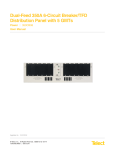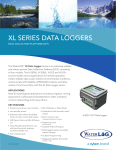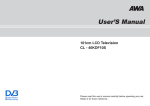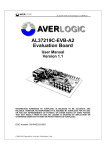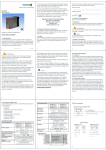Download Denver_TFD-2005,_English_IM_ok_02-10
Transcript
20.1”LCD TV DVD Combo TFD-2005 USER’S MANUAL 1.Product Features---------------------------------4 2.Accessories----------------------------------------4 3.Front View------------------------------------------5 4.Rear View-------------------------------------------6 5.Remote Control------------------------------------7 6.Quick start-------------------------------------------9 7.OSD menu-----------------------------------------10 8.DVD operation-------------------------------------15 9.User Help Guide-----------------------------------23 10.Technical Specification-------------------------24 20.1 TFD-2005 TFD-2005 /DVD 10 TFD-2005 TFD-2005 6. Quick start TV 1. Connect the TV set to the power, and connect the TV signal input with the RF jack. 2. Press the POWER button on the TV set to turn on the TV set. TV 3. Press the TV/AV button on the TV set or remote control, the source menu will display on the screen as the right picture, use the CH+/- button to AV select the source shown, press button to confirm. S-VIDEO 4. Press the MENU button on the TV set or the SYS MENU button on the DVD remote control, the screen will display the OSD menu, press the CH+/SCART button to select the third menu-Channel(see the following picture), press the button to enter the menu, press CH+/- button to select the item PC "Auto Tune", press button, it will start searching channels from the lowest frequency. When it finds a station it will automatically store it in the first location and move to the next. When Auto Tune is complete, the TV will display the first station found. In most cases the stored stations will be in the random order, therefore you should use the "Channel Swap" function to exchange them into the order you need. Note: when the Auto Tune starts, you can press SYS MENU button to stop it or it will not stop until all the searching is finished. Channel Auto Tune Manual Tune Fine Tune Skip Off Sound.SYS D/K Channel Swap Move Select Exit DVD 1. Press the TV/AV button to display the source menu, use the CH+/- button to select the source DVD, press button to confirm. 2. Insert the disc into the DVD player with the label side face away. Then the disc will play automatically. PC 1. Connect the TV set to the PC with the VGA and PC audio jacks. 2. Press the TV/AV button to display the source menu, use the CH+/- button to select the source PC, press button to confirm. Then the TV set will display the signal from PC. FULL 7.2 Sound menu Sound New Sound Mode Volume Bass Treble Balance Move Select Exit Sound Mode: select the sound mode----User, Normal, Movie, News. You can also use the SOUND button on the remote control to select. Volume: adjust the volume of the sound. You can also use the VOL+/- button on the remote control or TV set to adjust the volume. Bass: adjust the bass of the sound. Treble: adjust the treble of the sound. Balance: adjust the balance of the sound. Channel Swap: press the button to enter the swap menu as the following picture. Channel Channel1 3 Channel2 4 Swap Move Select Exit Use the CH+/- button to select "Channel1" or "Channel2", use the / buttons to select the two channels you want to swap, when you confirm, select "Swap", and press button to swap. 7.4 Function menu Function Language English Blue Back on TXT Language EAST Color Temp. User Normal DNR Reset Timer Move Select Exit Language: select the OSD's display language. Blue Back: turn on/off the blue back function(the function can only be used in the mode of TV). TXT Language: select the area of the Teletext language. Color Temp.: Adjust the color temperature. You can select Cool, Warm, Normal, or you can select User that you can adjust the red, green and blue color temperature. DNR:press the key to choose "Normal" or "Strong" to reduce picture interfere. Reset: when you press the button on the item, it will reset all the settings.