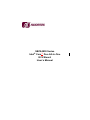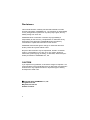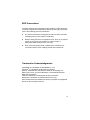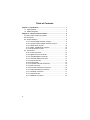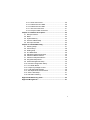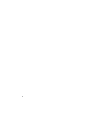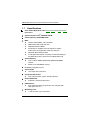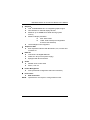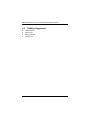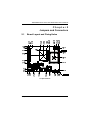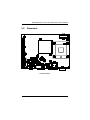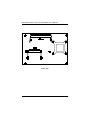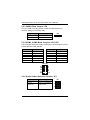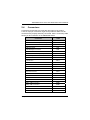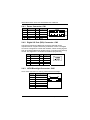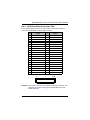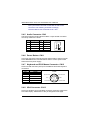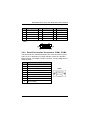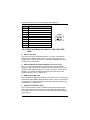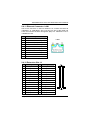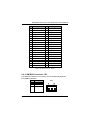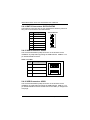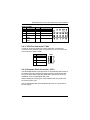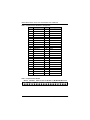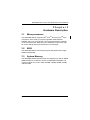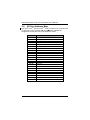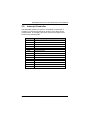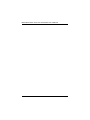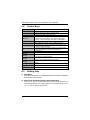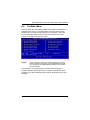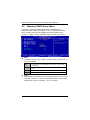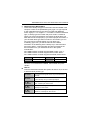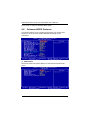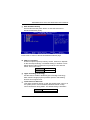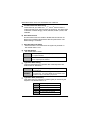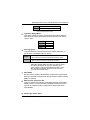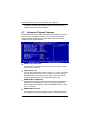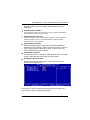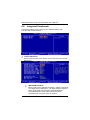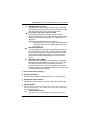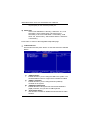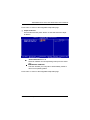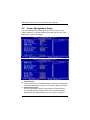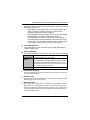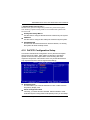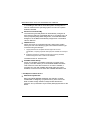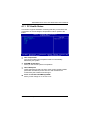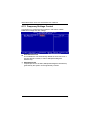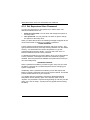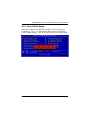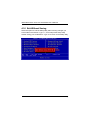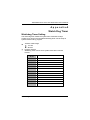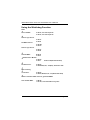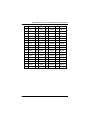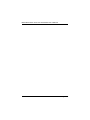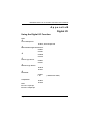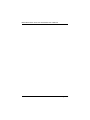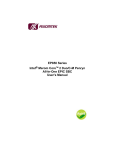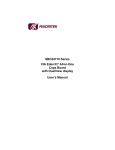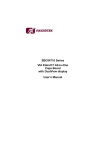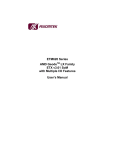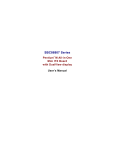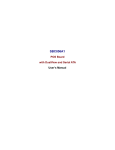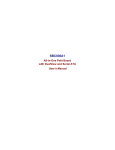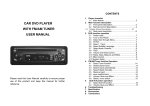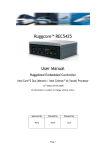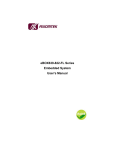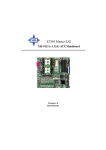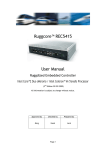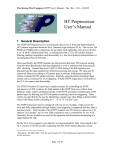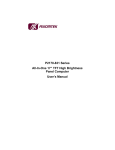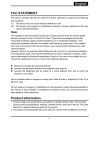Download SBC84830 Series Intel Core Duo All-In
Transcript
SBC84830 Series ® ™ Intel Core Duo All-In-One ECX Board User’s Manual Disclaimers This manual has been carefully checked and believed to contain accurate information. AXIOMTEK Co., Ltd. assumes no responsibility for any infringements of patents or any third party’s rights, and any liability arising from such use. AXIOMTEK does not warrant or assume any legal liability or responsibility for the accuracy, completeness or usefulness of any information in this document. AXIOMTEK does not make any commitment to update the information in this manual. AXIOMTEK reserves the right to change or revise this document and/or product at any time without notice. No part of this document may be reproduced, stored in a retrieval system, or transmitted, in any form or by any means, electronic, mechanical, photocopying, recording, or otherwise, without the prior written permission of AXIOMTEK Co., Ltd. CAUTION If you replace wrong batteries, it causes the danger of explosion. It is recommended by the manufacturer that you follow the manufacturer’s instructions to only replace the same or equivalent type of battery, and dispose of used ones. ©Copyright 2007 AXIOMTEK Co., Ltd. All rights reserved. May 2007, Version A1 Printed in Taiwan ii ESD Precautions Computer boards have integrated circuits sensitive to static electricity. To prevent chipsets from electrostatic discharge damage, please take care of the following jobs with precautions: Do not remove boards or integrated circuits from their anti-static packaging until you are ready to install them. Before holding the board or integrated circuit, touch an unpainted portion of the system unit chassis for a few seconds. It discharges static electricity from your body. Wear a wrist-grounding strap, available from most electronic component stores, when handling boards and components. Trademarks Acknowledgments AXIOMTEK is a trademark of AXIOMTEK Co., Ltd. ® Windows is a trademark of Microsoft Corporation. Phoenix & AWARD are trademarks of Phoenix Technology Ltd. IBM, PC/AT, PS/2, VGA are trademarks of International Business Machines Corporation. ® ® Intel and Pentium are trademarks of Intel Corporation. Winbond is a trademark of Winbond Electronics Corp. Other brand names and trademarks are the properties and registered brands of their respective owners. iii Table of Contents Chapter 1 Introduction ................................................................... 1 1.1 Specifications ........................................................................ 2 1.2 Utilities Supports.................................................................... 4 Chapter 2 Jumpers and Connectors ............................................ 5 2.1 Board Layout and Fixing Holes .............................................. 5 2.2 Placement............................................................................... 7 2.3 Jumper Settings...................................................................... 9 2.3.1 LVDS Voltage Selection Jumper.................................... 9 2.3.2 Compact Flash Voltage Selection Jumper..................... 9 2.3.3 CMOS Clear Jumper .................................................... 10 2.3.4 COM1, COM2 Mode Jumpers...................................... 10 2.3.5 Audio Output Jumper ................................................... 10 2.4 Connectors .......................................................................... 11 2.4.1 Power Connector.......................................................... 12 2.4.2 Digital I/O Port Connector ............................................ 12 2.4.3 LVDS Blacklight Connector.......................................... 12 2.4.4 LVDS Flat Panel Connector ......................................... 13 2.4.5 Audio Connector........................................................... 14 2.4.6 Power Button................................................................ 14 2.4.7 Keyboard and PS/2 Connector .................................... 14 2.4.8 VGA Connector ............................................................ 14 2.4.9 Serial Port Interface Connectors .................................. 15 2.4.10 Flat Panel Bezel Connectors...................................... 16 2.4.11 Ethernet Connector .................................................... 17 2.4.12 Extension Slot ............................................................ 17 2.4.13 SM BUS Connector .................................................... 19 iv 2.4.14 SATA Connectors....................................................... 20 2.4.15 USB Connector USB2 ................................................ 20 2.4.16 USB Connector USB1 ................................................ 20 2.4.17 CPU Fan Connector ................................................... 21 2.4.18 Compact Flash Connector ......................................... 21 Chapter 3 Hardware Description................................................. 23 3.1 Microprocessors .................................................................. 23 3.2 BIOS .................................................................................. 23 3.3 System Memory................................................................... 23 3.4 I/O Port Address Map .......................................................... 24 3.5 Interrupt Controller............................................................... 25 Chapter 4 Award BIOS Utility ...................................................... 27 4.1 Entering Setup..................................................................... 27 4.2 Control Keys ........................................................................ 28 4.3 Getting Help......................................................................... 28 4.4 The Main Menu.................................................................... 29 4.5 Standard CMOS Setup Menu.............................................. 30 4.6 Advanced BIOS Features.................................................... 32 4.7 Advanced Chipset Features ................................................ 36 4.8 Integrated Peripherals ......................................................... 38 4.9 Power Management Setup.................................................. 42 4.10 PnP/PCI Configuration Setup............................................ 45 4.11 PC Health Status ............................................................... 47 4.12 Frequency/Voltage Control................................................ 48 4.13 Load Optimized Defaults ................................................... 49 4.14 Set Supervisor/User Password ......................................... 50 4.15 Save & Exit Setup.............................................................. 51 4.16 Exit Without Saving ........................................................... 52 Appendix A Watch Dog Timer ...................................................... 53 Appendix B Digital I/O ................................................................... 57 v vi SBC84830 Series All-In-One ECX Board User’s Manual Chapter 1 Introduction ® TM The SBC84830, an ECX board, supports Intel Core Duo and TM Core Solo processors with graphics, audio, and Gigabit Ethernet interfaces. It is practically finest embedded Socket M board in the market. It integrates LPC I/Os, UXGA, LCD, Ethernet and audio to make all in one single board. Additionally, it provides you with unique embedded features, such as onboard two RS232 serial ports and ECX form factor that applies an extensive array of PC peripherals. This industrial-grade board can achieve the best stability and reliability that makes your system perform the most endurable operation in any critical environments. The built-in Watchdog Timer has enhanced the system reliability that achieves a unique feature to distinguish itself from other boards. Designed for the professional embedded developers, the Socket M embedded board SBC84830 Series is virtually ultimate one-step solution for embedded system applications. Introduction 1 SBC84830 Series All-In-One ECX Board User’s Manual 1.1 Specifications ® TM z CPU: Socket M (478) for Intel Core processors Duo and Core z System Chipset: Intel 945GM & ICH7M z CPU Frequency: 533/667MHz FSB z BIOS TM Solo ® Phoenix-Award BIOS, Y2K compliant 4Mbit Flash, DMI, Plug and Play PXE Ethernet Boot ROM SmartView for multiple LCD type selection, display mode option and application extension features RPL/PXE Ethernet Boot ROM “Load Optimized Default” to backup customized Setting in the BIOS flash chip to prevent from CMOS battery fail z System Memory One x 200-pin DDR2-400/533/667 SDRAM SODIMM sockets Maximum to 2GB DDR2 memory z L2 Cache: integrated in CPU z Onboard IDE Two SATA-300 connectors z Compact Flash Socket One Compact Flash Type II Socket (optional) z Onboard Multi-I/O Onboard 2 x RS-232 serial ports z USB Interface Four USB ports with fuse protection and complies with USB Spec. Rev. 2.0 z Watchdog Timer 1~255 seconds; up to 255 levels 2 Introduction SBC84830 Series All-In-One ECX Board User’s Manual z Graphics Intel 945GM GMCH Gen 3.5 integrated graphic engine CRT interface for external display devices Maximum up to 224MB frame buffer sharing system memory Maximum display resolution: CRT: 2048 x1536 LVDS: 1600 X1200 (24-bit single/dual channel LVDS interface) LCD backlight control supported z z ® Expansion Slot ECX expansion interface with SDVO B/C, LPC, two PCI and one PCIe X1 Ethernet One RTL8111B Gigabit Ethernet Wake On LAN (via ATX power supply) Equipped with RJ-45 interface z Audio Realtek AC’97 codec audio MIC-in, Line-out z Power Management z ACPI (Advanced Configuration and Power Interface) Form Factor NOTE: ECX form factor Specifications are subject to change without notice. Introduction 3 SBC84830 Series All-In-One ECX Board User’s Manual 1.2 Utilities Supported Chipset Driver VGA Driver z z Ethernet Driver Audio Driver z z 4 Introduction SBC84830 Series All-In-One ECX Board User’s Manual Chapter 2 Jumpers and Connectors 2.1 Board Layout and Fixing Holes Component Side Jumpers and Connectors 5 SBC84830 Series All-In-One ECX Board User’s Manual Solder Side 6 Jumpers and Connectors SBC84830 Series All-In-One ECX Board User’s Manual 2.2 Placement Component Side Jumpers and Connectors 7 SBC84830 Series All-In-One ECX Board User’s Manual Solder Side 8 Jumpers and Connectors SBC84830 Series All-In-One ECX Board User’s Manual 2.3 Jumper Settings Proper jumer settings configure the SBC84830 to meet your application purpose. We are herewith listing a summary table of all jumpers and default settings for onboard devices, respectively. Here is a list of jumper settings: Jumper Default Setting JP1 LVDS Voltage Selection Default: 3.3V Compact Flash Voltage Selection Default: 3.3V Normal Operation/Clear CMOS setting Default: Normal Operation COM2 Mode COM2 Pin 1: DCD Select COM2 Pin 8: RI COM1 Mode COM1 Pin 1: DCD Select COM1 Pin 9: RI Audio Speak Out/Line Out Selection Default: Line Out JP2 JP4 JP5 JP6 JP7 Jumper Setting Short 1-2 Short 1-2 Short 1-2 Short 7-9 Short 8-10 Short 7-9 Short 8-10 Short 1-3,2-4 2.3.1 LVDS Voltage Selection Jumper: JP1 This jumper is to select the voltage for LVDS interface. Options 3.3V 5V Settings JP1 Short 1-2 (default) Short 2-3 2.3.2 Compact Flash Voltage Selection Jumper: JP2 This jumper is to select the voltage for Compact Flash interface. Options 3.3V 5V Jumpers and Connectors Settings JP2 Short 1-2 (default) Short 2-3 9 SBC84830 Series All-In-One ECX Board User’s Manual 2.3.3 CMOS Clear Jumper: JP4 You may need to use this jumper to clear the CMOS memory if incorrect settings in the Setup Utility. Options Normal Clear CMOS JP4 Settings Short 1-2 (default) Short 2-3 1 2 3 2.3.4 COM1, COM2 Mode Jumpers: JP5, JP6 These jumpers select the COM1, COM2 ports’ communication mode to operate RS-232 or RS-422/485. COM1 (COM1) Pin 1=12V Pin 1=5V *Pin 1=DCD Pin 9=12V Pin 9=5V *Pin 9=RI JP6 COM2 (COM2) Short 1-3 Short 3-5 or 5-7 Short 7-9 Short 2-4 Short 4-6 or 6-8 Short 8-10 Pin 1=12V Pin 1=5V *Pin 1=DCD Pin 8=12V Pin 8=5V *Pin 8=RI JP5 Short 1-3 Short 3-5 or 5-7 Short 7-9 Short 2-4 Short 4-6 or 6-8 Short 8-10 JP5, JP6 2.3.5 Audio Output Selection Jumper: JP7 Options Line-out Speak-out 10 JP7 Settings Short 1-3,2-4(default) 1 2 Short 3-5,4-6 3 4 5 6 Jumpers and Connectors SBC84830 Series All-In-One ECX Board User’s Manual 2.4 Connectors Connectors connect the CPU card with other parts of the system. Loose or improper connection might cause problems. Make sure all connectors are properly and firmly connected. Here is a summary table shows you all connectors on the SBC84830 Series. Connectors Label Power Connector CN1 Front Panel Connector (Power LED) CN2 2*5pin DIO Connector CN3 LVDS Connector CN4 LVDS Backlight Connector CN5 Audio Connector CN6 Front Panel Connector (Buzzer) CN8 HDD Activity LED Connector CN9 System Reset Switch Connector CN10 Power Button CN11 PS/2 Connector CN12 VGA Connector CN13 COM1 Connector COM1 COM2 Connector COM2 Ethernet Connector LAN1 Extension Slot J1 SMBus Connector JP3 SATA1 Connector SATA1 SATA2 Connector SATA2 USB2, USB3 Connector USB1 USB0, USB1 Connector USB2 CPU Fan Connector FAN1 CF Connector DDRII RAM Connector Jumpers and Connectors CFS1 DIMMS1 11 SBC84830 Series All-In-One ECX Board User’s Manual 2.4.1 Power Connector: CN1 Pin 1 3 5 7 9 Signal Pin PS_ON GND N.C. 2 4 6 8 10 +5V -12V CN1 Signal GND +12V +SB5V +5V GND 2.4.2 Digital I/O Port (DIO) Connector: CN3 The board is equipped a digital I/O connector CN5 that meets requirements for a system customary automation control. The digital I/O can be configured to control cash drawers, sense warning signals from an Uninterrupted Power System (UPS), or perform store security control. The digital I/O is controlled via software programming. Pin 1 3 5 7 9 Signal Out-0 Out-1 Out-2 Out-3 Out-4 Pin 2 4 6 8 10 CN3 Signal In-0 In-1 In-2 GND GND 2 1 2.4.3 LVDS Blacklight Connector: CN5 It is a video connector for working LVDS interface backlight. PIN 1 2 3 4 5 6 7 12 Signal CN5 12V 12V 5V L_BLKEN GND GND GND Jumpers and Connectors SBC84830 Series All-In-One ECX Board User’s Manual 2.4.4 LVDS Flat Panel Connector: CN4 The LVDS interface which is with 40-pin connector supports 18/24-bit single/dual channel type of LCD. Pin Signal Pin Signal 1 VCCM 2 VCCM 3 VCCM 4 VCCM 5 VCCM 6 VCCM 7 N.C. 8 N.C. 9 GND 10 GND 11 Channel B D3- 12 Channel B D0- 13 Channel B D3+ 14 Channel B D0+ 15 GND 16 GND 17 Channel B CLK- 18 Channel B D1- 19 Channel B CLK+ 20 Channel B D1+ 21 GND 22 GND 23 Channel A D0- 24 Channel B D2- 25 Channel A D0+ 26 Channel B D2+ 27 GND 28 GND 29 Channel A D1- 30 31 Channel A D1+ 32 33 GND 34 35 Channel A D2- 36 37 Channel A D2+ 38 39 GND 40 GND CN4 Remark: The LVDS connector on the SBC is a 40-pin connector. The matching connector is strongly recommended to use JST SHDR-40V-S-B. Jumpers and Connectors 13 SBC84830 Series All-In-One ECX Board User’s Manual The 7-pin inverter connector on the SBC is with Hirose connector. The matching connector is strongly recommended to use Hirose DF13-7S-1.25C. 2.4.5 Audio Connector: CN6 The board supports audio interface.CN6 is a 10pin-header connector commonly used for the audio. Pin Signal Pin 1 3 5 7 9 MIC-IN Line In L Line In R Audio Out L Audio Out R 2 4 6 8 10 CN6 Signal GND GND GND GND GND 2 1 2.4.6 Power Button: CN11 This 2-pin connector connects the ATX power button of the front panel to the SBC84830 CPU card that allows users to control power on/off state of the ATX power supply. 2.4.7 Keyboard and PS/2 Mouse Connector: CN12 CN12 is a DIN connector (AC97) for PS/2 Mouse and PS/2 keyboard connection. Pin 1 2 3 4 5 6 Signal Keyboard Data Mouse Data GND VCC Keyboard Clock Mouse Clock CN12 Keyboard Clock Mouse Clock 6 VCC Mouse Data 5 4 3 2 1 GND Keyboard Data 2.4.8 VGA Connector: CN13 CN13 is a standard 15-pin pin DB15 connector commonly used for the CRT VGA display. Please refer to the pin assignment next page. 14 Jumpers and Connectors SBC84830 Series All-In-One ECX Board User’s Manual Pin 1 Signal Pin Red 2 Signal Green Pin 3 Signal Blue 4 N/A 5 GND 6 AGND 7 AGND 8 AGND 9 N/A 10 GND 11 N/A 12 DDC DAT 13 Horizontal Sync 14 Vertical Sync 15 DDC CLK CN13 2.4.9 Serial Port Interface Connectors: COM1, COM2 The board has four onboard serial ports and +5V/12V power on pins 1 and 8 or pin 9, depending on jumper selection. COM1 is a standard DB9 connector, and COM2 a combo connector. The pin assignment is listed as below: COM1 Description 1 Data Carrier Detect (DCD) 2 Data Set Ready (DSR) 3 Receive Data (RXD) 4 Request to Send (RTS) 5 Transmit Data (TXD) 6 Clear to Send (CTS) 7 Data Terminal Ready (DTR) 8 Ring Indicator (RI) 9 Ground (GND) Jumpers and Connectors COM1 15 SBC84830 Series All-In-One ECX Board User’s Manual COM2 Description 1 Data Carrier Detect (DCD) 2 3 Data Set Ready (DSR) Receive Data (RXD) 4 Request to Send (RTS) 5 6 Transmit Data (TXD) Clear to Send (CTS) 7 Data Terminal Ready (DTR) 8 9 Ring Indicator (RI) Ground (GND) 10 N.C. COM2 2 1 2.4.10 Flat Panel Bezel Connectors: CN2, CN8, CN9, CN10 Power LED :CN2 This 3-pin connector, designated as Pins 1, 2 and 3, connects the system power LED indicator to such a switch on the case. Pin 1 is assigned as +, and Pin 2 and 3 as -. The Power LED lights up when the system is powered ON. External Speaker and Internal Buzzer Connector :CN8 Pin 1, 2, 3 and 4 of CN8 can be connected to the case-mounted speaker unit or internal buzzer. While connecting the CPU card to an internal buzzer, please short pins 1-2; while connecting to an external speaker, you need to set these jumpers to Open and connect the speaker cable to pin 3 (+) and pin 4 (-). HDD Activity LED :CN9 This connection is linked to hard drive activity LED on the control panel. LED flashes when HDD is being accessed. Pins 1 and 2 of CN9 can be connected to the hard disk drive and the front panel HDD LED. Pins 2 is assigned as -, and Pin1 as +. System Reset Switch :CN10 Pins 1 and 2 of CN10 can be connected to the case-mounted reset switch that reboots your computer, not turns OFF the power switch. It is a better way to reboot your system for a longer life of the system’s power supply. 16 Jumpers and Connectors SBC84830 Series All-In-One ECX Board User’s Manual 2.4.11 Ethernet Connector: LAN1 The RJ-45 connector is used for Ethernet. To connect the board to 100-Base-T or 1000-Base-T hub, just plug one end of the cable into LAN1 and connect the other end (phone jack) to a 100-Base-T hub or 1000-Base-T hub. Pin Signal 1 Tx+ (Data transmission positive) 2 Tx- (Data transmission negative) 3 Rx+(Data reception positive) 4 RJ-1(For 100 base T-Only) 5 RJ-1(For 100 base T-Only) 6 Rx- (Data reception negative) 7 RJ-1(For 100 base T-Only) 8 RJ-1(For 100 base T-Only) A Active LED B 100/1000 LAN LED LAN1 2.4.12 Extension Slot: J1 Pin Signal Pin Signal 1 SDVOC_RED 2 SDVOC_INT 3 SDVOC_RED# 4 SDVOC_INT# 5 GND 6 GND 7 SDVOC_BLUE 8 SDVOC_GREEN 9 SDVOC_BLUE# 10 SDVOC_GREEN# 11 GND 12 GND 13 SDVO_FLDSTALL 14 SDVOC_CLK 15 SDVO_FLDSTALL# 16 SDVOC_CLK# 17 GND 18 GND 19 BKLCTL2 20 SDVO_CTRLCLK 21 PCIE_WAKE# 22 SDVO_CTRLDATA 23 GND 24 GND 25 ICH_PE_TXP2 26 ICH_PE_RXP2 27 ICH_PE_TXN2 28 ICH_PE_RXN2 Jumpers and Connectors J1 17 SBC84830 Series All-In-One ECX Board User’s Manual Pin 18 Signal Pin Signal 29 GND 30 GND 33 +12V 34 CLK_100M_PCIE0# 35 +12V 36 GND 37 +12V 38 PWR_PSON# 39 SIO1_RI 40 +5V_SBY 41 LPC_FRAME# 42 LPC_AD0 43 LPC_DRQ1# 44 LPC_AD1 45 GND 46 LPC_AD2 47 CLK_33M_SIO2 48 LPC_AD3 49 GND 50 INT_SERIRQ 51 INT_PIRQE# 52 +3.3V 53 INT_PIRQG# 54 SMB_DATA_S 55 PCI_REQ2# 56 SMB_CLK_S 57 GND 58 GND 59 CLK_33M_PCI2 60 CLK_48M_SIO2 61 GND 62 GND 63 PCI_REQ1# 64 CLK_33M_PCI1 65 +5V 66 GND 67 PCI_GNT1# 68 INT_PIRQF# 69 PCI_AD31 70 PCI_GNT2# 71 PCI_AD29 72 +5V 73 PCI_AD27 74 P_PLT_RST# 75 PCI_AD25 76 GND 77 +3.3V 78 PCI_PME# 79 PCI_C/BE3# 80 PCI_AD30 81 PCI_AD23 82 PCI_AD28 83 GND 84 PCI_AD26 85 PCI_AD21 86 GND 87 PCI_AD19 88 PCI_AD24 89 +3.3V 90 PCI_AD22 91 PCI_AD17 92 PCI_AD20 93 PCI_C/BE2# 94 GND 95 PCI_IRDY# 96 PCI_AD18 97 PCI_DEVSEL# 98 PCI_AD16 Jumpers and Connectors SBC84830 Series All-In-One ECX Board User’s Manual Pin Signal 99 Pin Signal GND 100 +3.3V 103 +3.3V 104 PCI_TRDY# 105 PCI_SERR# 106 PCI_STOP# 107 PCI_C/BE1# 108 +3.3V 109 PCI_AD14 110 PCI_PAR 111 GND 112 PCI_AD15 113 PCI_AD12 114 PCI_AD13 115 PCI_AD10 116 PCI_AD11 117 GND 118 GND 119 PCI_AD8 120 PCI_AD9 121 PCI_AD7 122 PCI_C/BE0# 123 +3.3V 124 +3.3V 125 PCI_AD5 126 PCI_AD6 127 PCI_AD3 128 PCI_AD4 129 GND 130 PCI_AD2 131 PCI_AD1 132 PCI_AD0 133 +5V 134 +5V 135 +5V 136 +5V 137 IO_PME# 138 LAN_WAKE2 139 +3.3V_SBY 140 +3.3V_SBY -- End of Extension Slot J1 Table -- 2.4.13 SM BUS Connector: JP3 This SM Bus connector is for users to connect System Management Bus (SMBus) interface. Pin 1 2 3 Signal JP3 CLOCK DATA GND Jumpers and Connectors 19 SBC84830 Series All-In-One ECX Board User’s Manual 2.4.14 SATA Connectors: SATA1/SATA2 These SATA connectors are for high-speed SATA interface ports and they can be connected to hard disk devices. Pin Signal 1 GND 2 STXP 3 STXN 4 GND 5 SRXN 6 SRXP 7 GND SATA1/SATA2 2.4.15 USB Connector: USB2 The Universal Serial Bus (USB) connector on the board is for the installation of peripherals supporting the USB interface. USB2 is a 12pin standard USB connector. USB0 and USB1 Pin Signal 1,5 USB Vcc 2,6 USB - 3,7 USB + 4,8 USB GND USB2 2.4.16 USB Connector: USB1 The Universal Serial Bus (USB) connector on the board is for the installation of peripherals supporting the USB interface. USB1 is a 12pin standard USB connector. Please refer to the USB1 pin assignment next page. 20 Jumpers and Connectors SBC84830 Series All-In-One ECX Board User’s Manual USB2 and USB3 Pin 1 3 5 7 9 Signal Pin VCC D2D2+ Ground (GND) Ground (GND) USB1 Signal 2 4 6 8 VCC D3D3+ Ground (GND) 10 Ground (GND) 2.4.17 CPU Fan Connector: FAN1 A CPU fan is always needed for cooling CPU heat. The CPU fan connector FAN1 provides power to the CPU fan. You can connect the CPU cooling fan cable to FAN1. Pin Signal 1 GND 2 +12V 3 Sensor FAN1 1 3 2.4.18 Compact Flash Connector: CFS1 The SBC84830 Series is equipped with a CompactFlash disk socket on the solder side and it supports the IDE2 interface CompactFlash disk card. The socket itself is specially designed to prevent any incorrect installation of the CompactFlash disk card. When installing or removing the CompactFlash disk card, make sure the system power is off. The CompactFlash disk card is defaulted as the E: or F: disk drive in the PC system. Jumpers and Connectors 21 SBC84830 Series All-In-One ECX Board User’s Manual CFS1: Compact Flash Socket Pin Assignment Pin Signal Pin 1 2 3 4 5 6 7 8 9 10 11 12 13 14 15 16 17 18 19 20 21 22 23 24 25 GND Data 3 Data 4 Data 5 Data 6 Data 7 CS0# Address 10 ATASEL Address 9 Address 8 Address 7 VCC Address 6 Address 5 Address 4 Address 3 Address 2 Address 1 Address 0 Data 0 Data 1 Data 2 IOCS16# CD2# 26 27 28 29 30 31 32 33 34 35 36 37 38 39 40 41 42 43 44 45 46 47 48 49 50 Signal CD1Data 11 Data 12 Data 13 Data 14 Data 15 CS1# VS1# IORD# IOWR# WE# INTR VCC CSEL# VS2# RESET# IORDY# DMAREQ DMAACKDASP# PDIAG# Data 8 Data 9 Data 10 GND CFS1: Compact Flash Socket 22 Jumpers and Connectors SBC84830 Series All-In-One ECX Board User’s Manual Chapter 3 Hardware Description 3.1 Microprocessors ® TM TM The SBC84830 Series supports Intel Core Duo and Core Solo processors, which make your system operated under Windows 2000/XP and Linux environments. The system performance depends on the microprocessor. Make sure your installed microprocessor with all correct settings that prevents the CPU from damages. 3.2 BIOS The SBC84830 Series uses Award Plug and Play BIOS with a single 4Mbit Flash EPROM. 3.3 System Memory The SBC84830 Series industrial CPU card supports one 200-pin DDR2 DIMM sockets for a maximum memory of 2GB DDR2 SDRAMs. The memory module can come in sizes of 64MB, 128MB, 256MB, 512MB, 1GB and 2GB. Hardware Description 23 SBC84830 Series All-In-One ECX Board User’s Manual 3.4 I/O Port Address Map ® TM TM The Intel Core Duo and Core Solo processors can communicate via I/O ports. There are total 1KB port addresses available for assignment to other devices via I/O expansion cards. Address 000-01F 020-03F 040-05F 060-06F 070-07F 080-09F 0A0-0BF 0C0-0DF 0F0 0F1 0F8-0FF 1F0-1F8 250-25F 300-31F 380-38F 3A0-3AF 3B0-3BF 3C0-3CF 3D0-3DF 3F8-3FF 3E8-3EF 2F8-2FF 2E8-2EF 3F0-3FF 24 Devices DMA controller #1 Interrupt controller #1 Timer Keyboard controller Real time clock, NMI DMA page register Interrupt controller #2 DMA controller #2 Clear math coprocessor busy signal Reset math coprocessor Math processor Fixed disk controller HR I/O Prototype card SDLC #2 SDLC #1 MDA video card (including LPT1) EGA card CGA card Serial port #1 (COM1) Serial port #3 (COM3) Serial port #2 (COM2) Serial port #4 (COM4) Super I/O Hardware Description SBC84830 Series All-In-One ECX Board User’s Manual 3.5 Interrupt Controller The SBC84830 Series is a 100% PC compatible control board. It consists of 16 interrupt request lines, and four out of them can be programmable. The mapping list of the 16 interrupt request lines is shown as the following table. IRQ IRQ0 IRQ1 IRQ2 IRQ3 IRQ4 IRQ5 IRQ7 IRQ8 IRQ9 IRQ10 IRQ11 IRQ12 IRQ13 IRQ14 IRQ15 Parity check error System timer output Keyboard Interrupt rerouting from IRQ8 through IRQ15 Serial port #2 Serial port #1 PCI Device Share Parallel port #1 Real time clock ACPI Controller Serial port #3 Serial port #4 PS/2 Mouse Math coprocessor Primary IDE channel — Hardware Description 25 SBC84830 Series All-In-One ECX Board User’s Manual 26 Hardware Description SBC84830 Series All-In-One ECX Board User’s Manual Chapter 4 Award BIOS Utility The Phoenix-Award BIOS provides users with a built-in Setup program to modify basic system configuration. All configured parameters are stored in a battery-backed-up RAM (CMOS RAM) to save the Setup information whenever the power is turned off. 4.1 Entering Setup There are two ways to enter the Setup program. You may either turn ON the computer and press <Del> immediately, or press the <Del> and/or <Ctrl>, <Alt>, and <Esc> keys simultaneously when the following message appears at the bottom of the screen during POST (Power on Self Test). TO ENTER SETUP PRESS DEL KEY If the message disappears before you respond and you still want to enter Setup, please restart the system to try it again. Turning the system power OFF and ON, pressing the “RESET” button on the system case or simultaneously pressing <Ctrl>, <Alt>, and <Del> keys can restart the system. If you do not press keys at the right time and the system doesn’t boot, an error message will pop out to prompt you the following information: PRESS <F1> TO CONTINUE, <CTRL-ALT-ESC> OR <DEL> TO ENTER SETUP Award BIOS Utility 27 SBC84830 Series All-In-One ECX Board User’s Manual 4.2 Control Keys Up arrow Move cursor to the previous item Down arrow Left arrow Right arrow Move cursor to the next item Move cursor to the item on the left hand Move to the item in the right hand Main Menu -- Quit and delete changes into CMOS Status Page Setup Menu and Option Page Setup Menu -- Exit current page and return to Main Menu Increase the numeric value or make changes Decrease the numeric value or make changes Esc key PgUp/“+” key PgDn/“−“ key F1 key (Shift) F2 key F3 key F4 key F5 key F6 key F7 key F8 key F9 key F10 key 4.3 z z General help, only for Status Page Setup Menu and Option Page Setup Menu Change color from total 16 colors. F2 to select color forward, (Shift) F2 to select color backward Reserved Reserved Restore the previous CMOS value from CMOS, only for Option Page Setup Menu Load the default CMOS value from BIOS default table, only for Option Page Setup Menu Load the Setup default, only for Option Page Setup Menu Reserved Reserved Save all the CMOS changes, only for Main Menu Getting Help Main Menu The online description of the highlighted setup function is displayed at the bottom of the screen. Status Page Setup Menu/Option Page Setup Menu Press <F1> to pop out a small Help window that provides the description of using appropriate keys and possible selections for highlighted items. Press <F1> or <Esc> to exit the Help Window. 28 Award BIOS Utility SBC84830 Series All-In-One ECX Board User’s Manual 4.4 The Main Menu Once you enter the Award BIOS CMOS Setup Utility, the Main Menu appears on the screen. In the Main Menu, there are several Setup functions and a couple of Exit options for your selection. Use arrow keys to select the Setup Page you intend to configure then press <Enter> to accept or enter its sub-menu. NOTE: If your computer can not boot after making and saving system changes with Setup, the Award BIOS will reset your system to the CMOS default settings via its built-in override feature. It is strongly recommended that you should avoid changing the chipset’s defaults. Both Award and your system manufacturer have carefully set up these defaults that provide the best performance and reliability. Award BIOS Utility 29 SBC84830 Series All-In-One ECX Board User’s Manual 4.5 Standard CMOS Setup Menu The items in Standard CMOS Setup Menu are divided into 10 categories. Each category includes no, one or more than one setup items. Use the arrow keys to highlight the item and then use the <PgUp> or <PgDn> keys to select the value you want in each item. z Date The date format is <day>, <date> <month> <year>. Press <F3> to show the calendar. day date month year z It is determined by the BIOS and read only, from Sunday to Saturday. It can be keyed with the numerical/ function key, from 1 to 31. It is from January to December. It shows the current year of BIOS. Time This item shows current time of your system with the format <hour> <minute> <second>. The time is calculated based on the 24-hour military-time clock. For example, 1 p.m. is 13:00:00. 30 Award BIOS Utility SBC84830 Series All-In-One ECX Board User’s Manual z IDE Channel 0/1 Master/Slave These items identify the types of each IDE channel installed in the computer. There are 45 predefined types (Type 1 to Type 45) and 2 user’s definable types (Type User) for Enhanced IDE BIOS. Press <PgUp>/<+> or <PgDn>/<−> to select a numbered hard disk type, or directly type the number and press <Enter>. Please be noted your drive’s specifications must match the drive table. The hard disk will not work properly if you enter improper information. If your hard disk drive type does not match or is not listed, you can use Type User to manually define your own drive type. If selecting Type User, you will be asked to enter related information in the following items. Directly key in the information and press <Enter>. This information should be provided in the documentation from your hard disk vendor or the system manufacturer. If the HDD interface controller supports ESDI, select “Type 1”. If the HDD interface controller supports SCSI, select “None”. If the HDD interface controller supports CD-ROM, select “None”. CYLS. HEADS PRECOMP number of cylinders LANDZONE number of heads SECTORS write precom MODE landing zone number of sectors HDD access mode If there is no hard disk drive installed, select NONE and press <Enter>. z Halt On This item determines whether the system will halt or not, if an error is detected while powering up. No errors The system booting will halt on any errors detected. (default) All errors Whenever BIOS detects a non-fatal error, the system will stop and you will be prompted. All, But Keyboard The system booting will not stop for a keyboard error; it will stop for other errors. All, But Diskette The system booting will not stop for a disk error; it will stop for other errors. All, But Disk/Key The system booting will not stop for a keyboard or disk error; it will stop for other errors. Award BIOS Utility 31 SBC84830 Series All-In-One ECX Board User’s Manual Press <Esc> to return to the Main Menu page. 4.6 Advanced BIOS Features This section allows you to configure and improve your system and allows you to set up some system features according to your preference. z CPU Feature Scroll to this item and press <Enter> to view the CPU Feature sub menu. 32 Award BIOS Utility SBC84830 Series All-In-One ECX Board User’s Manual z Hard Disk Boot Priority Scroll to this item and press <Enter> to view the sub menu to decide the disk boot priority. Press <Esc> to return to the Advanced BIOS Features page. z CPU L1 & L2 Cache These two options speed up memory access. However, it depends on the CPU/chipset design. The default setting is “Enabled”. CPUs without built-in internal cache will not provide the “CPU Internal Cache” item on the menu. Enable cache Disable cache Enabled Disabled z Hyper-Threading Technology Use this item to enable or disable Hyper-Threading Technology, which makes a single physical processor perform multi-tasking function as two logical ones. z Quick Power On Self Test This option speeds up Power on Self Test (POST) after you turn on the system power. If set as Enabled, BIOS will shorten or skip some check items during POST. The default setting is “Enabled”. Enabled Disabled Award BIOS Utility Enable Quick POST Normal POST 33 SBC84830 Series All-In-One ECX Board User’s Manual z First/Second/Third Boot Device These items let you select the 1st, 2nd, and 3rd devices that the system will search for during its boot-up sequence. The wide range of selection includes Floppy, LS120, ZIP100, HDD0~3, SCSI, and CDROM. z Boot Other Device This item allows users to enable or disable the boot device not listed in the First/Second/Third boot devices option above. The default setting is “Enabled”. z Boot Up NumLock Status Set the the Num Lock status when the system is powered on. The default value is “On”. z Gate A20 Option The default value is “Fast”. z Normal The A20 signal is controlled by keyboard controller or chipset hardware. Fast Default: Fast. The A20 signal is controlled by Port 92 or chipset specific method. Typematic Rate Setting This item determines the typematic rate of the keyboard. The default value is “Disabled”. Enabled Disabled z Enable typematic rate and typematic delay programming Disable typematic rate and typematic delay programming. The system BIOS will use default value of these 2 items, controlled by keyboard. Typematic Rate (Chars/Sec) This option refers to character numbers typed per second by the keyboard. The default value is “6”. 6 8 10 12 15 20 34 6 characters per second 8 characters per second 10 characters per second 12 characters per second 15 characters per second 20 characters per second Award BIOS Utility SBC84830 Series All-In-One ECX Board User’s Manual 24 30 24 characters per second 30 characters per second -- End of Typematic Rate Table -z Typematic Delay (Msec) This option defines how many milliseconds must elapse before a held-down key begins generating repeat characters. The default value is “250”. 250 500 750 1000 z Security Option This item allows you to limit access to the system and Setup, or just to Setup. The default value is “Setup”. System Setup NOTE: z 250 msec 500 msec 750 msec 1000 msec If a wrong password is entered at the prompt, the system will not boot, the access to Setup will be denied, either. If a wrong password is entered at the prompt, the system will boot, but the access to Setup will be denied. To disable the security, select PASSWORD SETTING at Main Menu and then you will be asked to enter a password. Do not type anything, just press <Enter> and it will disable the security. Once the security is disabled, the system will boot and you can enter Setup freely. APIC Mode Use this item to enable or disable APIC (Advanced Programmable Interrupt Controller) mode that provides symmetric multi-processing (SMP) for systems. z MPS Version Control For OS This item specifies the version of the Multiprocessor Specification (MPS). Version 1.4 has extended configuration tables to improve support for multiple PCI bus configurations and provide future expandability. z Small Logo <EPA> Show Award BIOS Utility 35 SBC84830 Series All-In-One ECX Board User’s Manual If enabled, the EPA logo will appear during system booting up; if disable, the EPA logo will not appear. 4.7 Advanced Chipset Features Since the features in this section are related to the chipset on the CPU board and are completely optimized, you are not recommended to change the default settings in this setup table unless you are well oriented with the chipset features. z DRAM Timing Selectable Use this item to increase the timing of the memory. This is related to the cooling of memory. z CAS Latency Time You can select CAS latency time to HCLKs 2, 3, or Auto. The board designer should have set up these values in accordance with the installed DRAM. Do not change these values unless you have to change the specifications of the installed DRAM or CPU. z DRAM RAS# to CAS# Delay When DRAM is refreshed, both rows and columns are addressed separately. This field lets you insert a timing delay between the CAS and RAS strobe signals, used when DRAM is written to, read from, or refreshed. z DRAM RAS# Precharge The precharge time is the number of cycles it takes for the RAS to accumulate its charge before DRAM refresh. If insufficient time is 36 Award BIOS Utility SBC84830 Series All-In-One ECX Board User’s Manual allowed, refresh may be incomplete and the DRAM may fail to retain data. z Precharge Delay <tRAS> The precharge time is the number of cycles it takes for DRAM to accumulate its charge before refresh. z System Memory Frequency This item helps you set main memory frequency. When using an external graphics card, it can be adjusted to enable the best performance for your system. z System BIOS Cacheable Selecting Enabled allows caching of the system BIOS ROM at F0000h-FFFFFh, resulting in better system performance. However, if any program writes to this memory area, a system error may result. The default value is “Disabled”. z Video BIOS Cacheable This item allows you to change the Video BIOS location from ROM to RAM. Video Shadow will increase the video speed. z PCI Express Root Port Func Scroll to this item and press <Enter> to view the sub menu to decide the PCI Express Port. Press <Esc> to return to the Advanced Chipset Featurs page, and press it again, return to the Main Menu page. Award BIOS Utility 37 SBC84830 Series All-In-One ECX Board User’s Manual 4.8 Integrated Peripherals This section allows you to configure your SuperIO Device, IDE Function and Onboard Device. z OnChip IDE Device Scroll to this item and press <Enter> to view the sub menu OnChip IDE Device. ¾ 38 IDE HDD Block Mode Block mode is also called block transfer, multiple commands, or multiple sector read/write. If your IDE hard drive supports block mode (most new drives do), select Enabled for automatic detection of the optimal number of block read/writes per sector the drive can support. Award BIOS Utility SBC84830 Series All-In-One ECX Board User’s Manual ¾ ¾ ¾ ¾ IDE DMA transfer access Automatic data transfer between system memory and IDE device with minimum CPU intervention. This improves data throughput and frees CPU to perform other tasks. On-Chip Primary/Secondary PCI IDE The integrated peripheral controller contains an IDE interface with support for two IDE channels. Select Enabled to activate each channel separately. The default value is “Enabled”. NOTE: Choosing Disabled for these options willautomatically remove the IDE rimaryMaster/Slave PIO and/or IDE Secondary Master/Slave PIO items on the menu. IDE Master/Slave PIO The four IDE PIO (Programmed Input/Output) fields let you set a PIO mode (0-4) for each of the four IDE devices that the onboard IDE interface supports. Modes 0 to 4 provide successively increased performance. In Auto mode, the system automatically determines the best mode for each device. IDE Master/Slave UDMA Select the mode of operation for the IDE drive. Ultra DMA33/66/100/133 implementation is possible only if your IDE hard drive supports it and the operating environment includes a DMA driver. If your hard drive and your system software both support Ultra DMA-33/66/100/133, select Auto to enable UDMA mode by BIOS. *** On-Chip Serial ATA Setting *** z On-Chip Serial ATA Use this item to enable or disable the built-in on-chip serial ATA. z SATA PORT Speed Settings Use this item to select SATA I or SATA II device support forcedly. z PATA IDE Mode Use this item to set the PATA IDE mode. When set to Primary, P1 and P3 are Secondary; on the other hand, when set to Secondary, P0 and P2 are Primary. ¾ Onboard Parallel Port This item is used to assign the I/O address and interrupt Award BIOS Utility 39 SBC84830 Series All-In-One ECX Board User’s Manual request (IRQ) for the onboard parallel port. z SATA Port If the “PATA IDE Mode“ is Primary, it will show ” P1, P3 is Secondary” which means SATA 2 and SATA 4 are Secondary. If the “PATA IDE Mode “ is Secondary, it will show “ P0, P2 is Primary “ which means SATA 1 and SATA 3 are Primary. Press <Esc> to return to the Integrated Peripherals page. z Onboard Device Scroll to this item and press <Enter> to view the sub menu Onboard Device. ¾ ¾ ¾ ¾ 40 USB Controller Enable this item if you are using the USB in the system. You should disable this item if a higher-level controller is added. USB 2.0 Controller Enable this item if you are using the EHCI (USB2.0) controller in the system. USB Keyboard Support Enable this item if the system has a Universal Serial Bus (USB) controller, and you have a USB keyboard. AC’97 Audio Select Use this item to enable or disable the onboard AC’97 Audio function. Award BIOS Utility SBC84830 Series All-In-One ECX Board User’s Manual Press <Esc> to return to the Integrated Peripherals page. z Super IO Device Scroll to this item and press <Enter> to view the sub menu Super IO Device. ¾ ¾ Onboard Serial Port 1 / 2 Select an address and corresponding interrupt for the serial port. PWRON After PWR-Fail This item enables your computer to automatically restart or return to its operating status. Press <Esc> to return to the Integrated Peripherals page. Award BIOS Utility 41 SBC84830 Series All-In-One ECX Board User’s Manual 4.9 Power Management Setup The Power Management Setup allows you to save energy of your system effectively. It will shut down the hard disk and turn OFF video display after a period of inactivity. z ACPI Function This item allows you to enable/disable the Advanced Configuration and Power Management (ACPI). The function is always “Enabled”. z ACPI Suspend Type This item specifies the power saving modes for ACPI function. If your operating system supports ACPI, such as Windows 98SE, Windows ME and Windows 2000, you can choose to enter the 42 Award BIOS Utility SBC84830 Series All-In-One ECX Board User’s Manual Standby mode in S1 (POS) or S3 (STR) fashion through the setting of this field. Options are: [S1 (POS)] The S1 sleep mode is a low power state. In this state, no system context is lost (CPU or chipset) and hardware maintains all system contexts. [S3 (STR)] The S3 sleep mode is a lower power state where the information of system configuration and open applications/files is saved to main memory that remains powered while most other hardware components turn off to save energy. The information stored in memory will be used to restore the system when a “wake up” event occurs. z Power Management This option allows you to select the type of power Management. Options: APM, ACPI. z Video Off Method This setting determines the manner in which the monitor is blanked. V/H SYNC+Blank It turns OFF vertical and horizontal synchronization ports and writes blanks to the video buffer. DPMS Select this option if your monitor supports the Display Power Management Signaling (DPMS) standard of the Video Electronics Standards Association (VESA). Use the supplied software for your video subsystem to select video power management values. Blank Screen The System only writes blanks to the video buffer. z Video Off In Suspend This item defines if the video is powered down when the system is put into suspend mode. z Suspend Type If this item is set to the default Stop Grant, the CPU will go into Idle Mode during power saving mode. z Moden Use IRQ If you want an incoming call on a modem to automatically resume the system from a powersaving mode, use this item to specify the interrupt request line (IRQ) used by the modem. You might have to connect the fax/modem to the board Wake On Modem connector for working this feature. Award BIOS Utility 43 SBC84830 Series All-In-One ECX Board User’s Manual z Suspend Mode After a selected period of system inactivity (1 minute to 1 hour), all devices except the CPU shut off. The default value is “Disabled”. Disabled 1/2/4/6/8/10/2 0/30/40 Min/1 Hr The System will never enter the SUSPEND mode. It defines continuous idle time before the system entering the SUSPEND mode. If any item defined in (J) is enabled and active, the SUSPEND timer will be reloaded. z HDD Power Down If HDD activity is not detected for a specified length of time in this field, the hard disk drive will be powered down while other devices remain active. z Soft-Off by PWR-BTTN This option only works with systems using an ATX power supply. It also allows users to define which type of soft power OFF sequence the system will follow. The default value is “Instant-Off”. Instant-Off Delay 4 Sec. z z z This option follows the conventional manner of system performance when turning the power to OFF. InstantOff is a software power OFF sequence requiring the power supply button is switched to OFF. Upon the system’s turning OFF through the power switch, this option will delay the complete system power OFF sequence approximately 4 seconds. Within this delay period, the system will temporarily enter into the Suspend Mode enabling you to restart the system at once. Wake-Up by PCI card If enable this item, the system can automatically resume when the PCI Modem or PCI LAN card receives an incoming call. Power On by Ring This option allows the system to resume or wake up upon detecting any ring signals coming from an installed modem. The default value is “Enabled”. Resume by Alarm If enable this item, the system can automatically resume after a fixed time in accordance with the system’s RTC (realtime clock). 44 Award BIOS Utility SBC84830 Series All-In-One ECX Board User’s Manual ** Reload Global Timer Events ** Global Timer (power management) events can prevent the system from entering a power saving mode or can awaken the system from such a mode. z Primary/Secondary IDE 0/1 Use this item to configure the IDE devices monitored by the system. z COM Port Use this item to configure the COM ports monitored by the system. z PCI PIRQ[A-D]# This item can be used to detect PCI device activities; if no activity, the system will enter the sleep mode. 4.10 PnP/PCI Configuration Setup This section describes the configuration of PCI (Personal Computer Interconnect) bus system, which allows I/O devices to operate at speeds close to the CPU speed while communicating with other important components. This section covers very technical items that only experienced users could change default settings. z Init Display First This item allows you to decide whether PCI Slot or AGP to be the first primary display card. z Reset Configuration Data Normally, you leave this item Disabled. Select Enabled to reset Extended System Configuration Data (ESCD) when you exit Setup Award BIOS Utility 45 SBC84830 Series All-In-One ECX Board User’s Manual or if installing a new add-on cause the system reconfiguration a serious conflict that the operating system can not boot. Options: Enabled, Disabled. z Resources Controlled By The Award Plug and Play BIOS can automatically configure all boot and Plug and Play-compatible devices. If you select Auto, all interrupt request (IRQ), DMA assignment, and Used DMA fields disappear, as the BIOS automatically assigns them. The default value is “Manual”. z IRQ Resources When resources are controlled manually, assign each system interrupt to one of the following types in accordance with the type of devices using the interrupt: 1. Legacy ISA Devices compliant with the original PC AT bus specification, requiring a specific interrupt (such as IRQ4 for serial port 1). 2. PCI/ISA PnP Devices compliant with the Plug and Play standard, whether designed for PCI or ISA bus architecture. The default value is “PCI/ISA PnP”. z PCI/VGA Palette Snoop Some non-standard VGA display cards may not show colors properly. This item allows you to set whether MPEG ISA/VESA VGA Cards can work with PCI/VGA or not. When enabled, a PCI/VGA can work with a MPEG ISA/VESA VGA card; when disabled, a PCI/VGA cannot work with a MPEG ISA/VESA Card. ** PCI Express relative items ** z Maximum Payload Size When using DDR SDRAM and Buffer size selection, another consideration in designing a payload memory is the size of the buffer for data storage. Maximum Payload Size defines the maximum TLP (Transaction Layer Packet) data payload size for the device. 46 Award BIOS Utility SBC84830 Series All-In-One ECX Board User’s Manual 4.11 PC Health Status This section supports hardware monitering that lets you monitor those parameters for critical voltages, temperatures and fan speed of the board. z CPU Temperature The current system CPU temperature will be automatically detected by the system. z SYSTEM Temperature Show you the current system1 temperature. z CPU FAN Speed These optional and read-only items show current speeds in RPM (Revolution Per Minute) for the CPU fan and chassis fan as monitored by the hardware monitoring IC. z Vcore +3.3V/+5V/+12V/VBAT(V)/5VSB Show you the voltage of +3.3V/+5V/+12V. Award BIOS Utility 47 SBC84830 Series All-In-One ECX Board User’s Manual 4.12 Frequency/Voltage Control This section is to control the CPU frequency and Supply Voltage, DIMM OverVoltage and AGP voltage. z Auto Detect PCI Clk The enabled item can automatically disable the clock source for a PCI slot without a module, to reduce EMI (ElectroMagnetic Interference). z Spread Spectrum If spread spectrum is enabled, EMI (ElectroMagnetic Interference) generated by the system can be significantly reduced. 48 Award BIOS Utility SBC84830 Series All-In-One ECX Board User’s Manual 4.13 Load Optimized Defaults This option allows you to load your system configuration with default values. These default settings are optimized to enable high performance features. To load CMOS SRAM with SETUP default values, please enter “Y”. If not, please enter “N”. Award BIOS Utility 49 SBC84830 Series All-In-One ECX Board User’s Manual 4.14 Set Supervisor/User Password You can set a supervisor or user password, or both of them. The differences between them are: 1. 2. Supervisor password: You can enter and change the options on the setup menu. User password: You can just enter, but have no right to change the options on the setup menu. When you select this function, the following message will appear at the center of the screen to assist you in creating a password. ENTER PASSWORD Type a maximum eight-character password, and press <Enter>. This typed password will clear previously entered password from the CMOS memory. You will be asked to confirm this password. Type this password again and press <Enter>. You may also press <Esc> to abort this selection and not enter a password. To disable the password, just press <Enter> when you are prompted to enter a password. A message will confirm the password is getting disabled. Once the password is disabled, the system will boot and you can enter Setup freely. PASSWORD DISABLED When a password is enabled, you have to type it every time you enter the Setup. It prevents any unauthorized persons from changing your system configuration. Additionally, when a password is enabled, you can also require the BIOS to request a password every time the system reboots. This would prevent unauthorized use of your computer. You decide when the password is required for the BIOS Features Setup Menu and its Security option. If the Security option is set to “System”, the password is required during booting up and entry into the Setup; if it is set as “Setup”, a prompt will only appear before entering the Setup. 50 Award BIOS Utility SBC84830 Series All-In-One ECX Board User’s Manual 4.15 Save & Exit Setup This section allows you to determine whether or not to accept your modifications. Type “Y” to quit the setup utility and save all changes into the CMOS memory. Type “N” to bring you back to the Setup utility. Award BIOS Utility 51 SBC84830 Series All-In-One ECX Board User’s Manual 4.16 Exit Without Saving Select this option to exit the Setup utility without saving changes you have made in this session. Type “Y”, and it will quit the Setup utility without saving your modifications. Type “N” to return to the Setup utility. 52 Award BIOS Utility SBC84830 Series All-In-One ECX Board User’s Manual AppendixA Watch Dog Timer Watchdog Timer Setting The watchdog timer makes the system auto-reset while it stops working for a period. The integrated watchdog timer can be setup as system reset mode by program. z Timeout Value Range 1 to 255 Second z Program Sample Watchdog Timer can be set to system reset after 5-second timeout. 2E, 87 2E, 87 2E, 07 2F, 00 Logical Device 0 2E, 2B Set WDT Funtion Enable 2F, 00 2E, 07 2F, 08 Logical Device 8 2E, 30 Activate 2F, 01 2E, F3 Set Second 2F, N N = 0 or 4 2E, F4 Set Value 2F, M M = 00 ~ FF Watch Dog Timer 53 SBC84830 Series All-In-One ECX Board User’s Manual Using the Watchdog Function Start ↓ Un-Lock WDT: O 2E 87 ; Un-lock super I/O O 2E 87 ; Un-lock super I/O ↓ Select Logic device: O 2E 07 O 2F 00 Set WDT Funtion: O 2E 2B O 2F C0 Select Logic device: O 2E 07 O 2F 08 ↓ Activate WDT: O 2E 30 O 2F 01 ↓ Set Second or Minute: O 2E F5 O 2F N N=00 or 08(See below table) ↓ Set base timer: O 2E F6 O 2F M=00,01,02,…FF(Hex) ,Value=0 to 255 ↓ WDT counting ↓ re-set timer: O 2E F4 O 2F M ; M=00,01,02,…FF(See below table) ↓ IF No re-set timer: WDT time-out, generate RESET IF to disable WDT: 54 O 2E 30 O 2F 00 ; Can be disable at any time Watch Dog Timer SBC84830 Series All-In-One ECX Board User’s Manual M N=0 M N=0 M N=0 M N=4 02 1sec 33 50sec B5 180sec 11 992sec 03 2sec 38 55sec BF 190sec 22 2012sec 04 3sec 3D 60sec C9 200sec 33 3032sec 05 4sec 42 65sec D3 210sec 43 3992sec 06 5sec 47 70sec DD 220sec 54 5012sec 07 6sec 4C 75sec E7 230sec 65 6032sec 08 7sec 51 80sec F1 240sec 75 6992sec 09 8sec 56 85sec FB 250sec 86 8012sec M N=0 M N=0 M N=4 M N=4 0B 10sec 65 100sec 05 272sec 97 9032sec 10 15sec 6F 110sec 06 332sec A7 9992sec 15 20sec 79 120sec 07 392sec B8 11012sec 1A 25sec 83 130sec 08 452sec C9 12032sec 1F 30sec 8D 140sec 09 512sec D9 12992sec 24 35sec 97 150sec 0A 572sec EA 14012sec 29 40sec A1 160sec 0B 632sec FB 15032sec 2E 45sec AB 170sec 0C 692sec Watch Dog Timer 55 SBC84830 Series All-In-One ECX Board User’s Manual 56 Watch Dog Timer SBC84830 Series All-In-One Mini ITX Board User’s Manual AppendixB Digital I/O Using the Digital I/O Function Start ↓ Un-Lock SuperI /O: O 2E 87 ; Un-lock super I/O O 2E 87 ; Un-lock super I/O ↓ Select Enable Digital I/O Function: O 2E 07 O 2F 00 ↓ O 2E 2A O 2F FC ↓ Select Logic device: O 2E 07 O 2F 07 ↓ Activate Logic Device: O 2E 30 O 2F 01 ↓ Read Data: O 2E F1 I 2F ( default value is E0 ) Output Data: O 2E F1 O 2F FF Note: Bit 7~5 => Input pin Bit 4~0 => Output pin Digital I/O 57 SBC84830 Series All-In-One ECX Board User’s Manual 58 Digital I/O