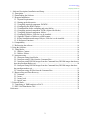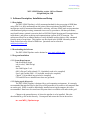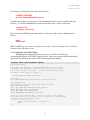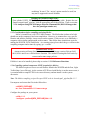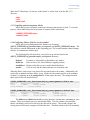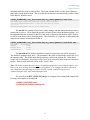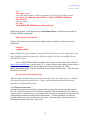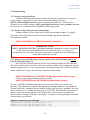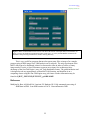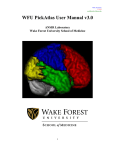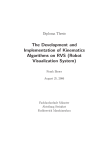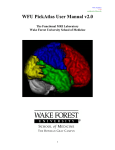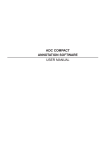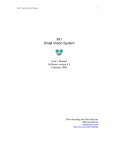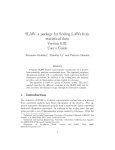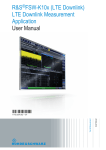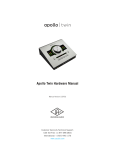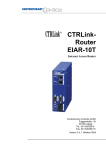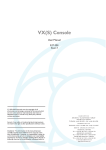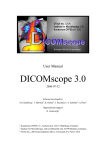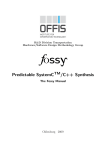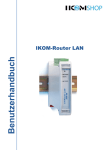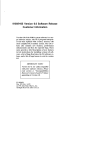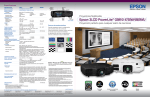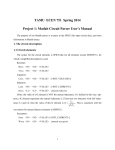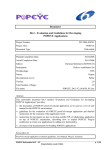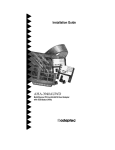Download WFU SPM5 PIPELINE User Manual v1.0
Transcript
WFU SPM5 Pipeline v 1.0 [email protected] WFU SPM5 PIPELINE User Manual v1.0 ANSIR Laboratory Wake Forest University School of Medicine 1 WFU SPM5 Pipeline v 1.0 [email protected] 1. Software Description, Installation and Setup............................................................................. 3 1.1 Description............................................................................................................................ 3 1.2 Downloading the Software ................................................................................................... 3 1.3 Program Installation.............................................................................................................. 3 1.3.1 System Requirements..................................................................................................... 3 1.3.2 Setting up the directories ............................................................................................... 3 1.3.3 Compiling required component: DCMTK..................................................................... 4 1.3.4 Configuring the SPM5 Pipeline ..................................................................................... 5 1.3.5 Considerations before compiling and using MoJoe....................................................... 7 1.3.6 Compiling optional component: FLTK (required for MoJoe)....................................... 7 1.3.7 Compiling optional component: MoJoe......................................................................... 8 1.3.8 Configuring MoJoe, if MoJoe is to be installed............................................................. 8 1.3.9 Optional Transfer of MoJoe to a MRI scanner ............................................................ 11 1.3.10 Final installation and setup of Mojoe, if MoJoe is to be installed ............................. 11 1.3.11 Reference Functions................................................................................................... 12 1.4 Compatibility ...................................................................................................................... 15 1.5 Referencing the software .................................................................................................... 16 2. Using the Software.................................................................................................................... 16 2.1 Using MoJoe ....................................................................................................................... 16 2.1.1 MoJoe: Capture............................................................................................................ 16 2.1.2 MoJoe: Extract ............................................................................................................. 17 2.2 Autoprocessing ................................................................................................................... 18 2.2.1 Autoprocessing from MoJoe........................................................................................ 18 2.2.2 Autoprocessing P-files from the Command line.......................................................... 18 2.2.3 Autoprocessing DICOM images from the Command line (DICOM images that do not have the paradigm number set) ............................................................................................. 18 2.2.4 Autoprocessing DICOM images from the Command line (DICOM images that have the paradigm number set)...................................................................................................... 19 2.2.4 Autoprocessing 4D files from the Command line ....................................................... 19 2.3 Reprocessing and Error Recovery ...................................................................................... 20 2.3.1 cleanrun........................................................................................................................ 20 2.3.2 rerun ............................................................................................................................. 20 2.3.3 rerun_local ................................................................................................................... 20 2.3.4 quick_start.................................................................................................................... 20 3. Technical Notes ........................................................................................................................ 21 3.1 Transfering of fMRI analysis to PACS.............................................................................. 21 3.2 WFU Grid Distribution Tool .............................................................................................. 21 References..................................................................................................................................... 22 2 WFU SPM5 Pipeline v 1.0 [email protected] WFU SPM5 Pipeline version 1.0 User Manual Joseph Maldjian, MD 1. Software Description, Installation and Setup 1.1 Description The WFU SPM5 Pipeline is a fully automated method for the processing of fMRI data using SPM. It is fully automated from the point of data acquisition at the MRI scanner. It incorporates tools for automated data transfer, archiving, real-time SPM5 batch script generation with distributed grid processing, automated error-recovery procedures, full data-provenance, email notifications, optional conversion back to DICOM (Digital Imaging and Communications in Medicine), and picture archiving and communications systems (PACS) insertion. The architecture allows for an infinite number of easily definable analyses that are fully automated from the point of acquisition. This pipeline was developed in the ANSIR Laboratory at the Wake Forest University School of Medicine. Questions can be referred to [email protected] . 1.2 Downloading the Software The WFU SPM5 Pipeline can be obtained at www.ansir.wfubmc.edu . 1.3 Program Installation 1.3.1 System Requirements ksh (Korn Shell Script) csh or tcsh (C Shell Script) mailx Sun Grid Engine 5 or 6 Offis’s Dicom Toolkit (dcmtk) 3.5.4 (included, needs to be compiled) Fast, Light Toolkit (fltk) 1.1.2 (included, needs to be compiled) Cdtools 1.10 (included, may need to be compiled) FTP and SSH server installed on at least one grid node 1.3.2 Setting up the directories The WFU SPM5 Pipeline is designed for a grid computing environment. It is strongly recommended that pipeline files be placed on a filesystem that is accessible to all computers that are on the grid. While it could be individually installed on each grid computer, this is not recommended. Data has to be stored on a filesystem that is accessible to all nodes in the grid. Change to the parent directory of where the pipeline is to be installed. Place the downloaded tar.gz file in this directory. Uncompress and extract the files in the archive: tar –xzvf WFU_ Pipeline.tar.gz 3 WFU SPM5 Pipeline v 1.0 [email protected] The following directories (and many further subdirectories) will be created: WFU_Pipeline/ The root directory of the pipeline WFU_Pipeline/WFU Mainly Matlab code used in autoprocessing WFU_Pipeline/bin Scripts useful for processing WFU_Pipeline/doc Documentation WFU_Pipeline/external Source code for needed libraries WFU_Pipeline/fmri Scripts used in autoprocessing WFU_Pipeline/mojoe source code for MoJoe WFU_Pipeline/ref_functions the location of assorted reference functions and setting for MoJoe If the sample_data has been downloaded, place it in the same location as the WFU_SPM5_Pipeline.tar.gz and uncompress it as well. tar –xzvf WFU_Pipeline_Sample_Data.tar.gz The following directories will be created: WFU_Pipeline/poem052_08_28_08 WFU_Pipeline/testbed A sample study a sample “MRI” directory structure for testing MoJoe Next, set the environmental variable WFU_PIPELINE. This will depend on you default shell. For a bash type shell: cd WFU_Pipeline export WFU_PIPELINE=`pwd` For a csh type shell: cd WFU_Pipeline setenv WFU_PIPELINE=`pwd` Note: The tick marks above are back ticks (found usually above the tilde [~] key). To check that the variable has been set correctly: printenv | grep WFU_PIPELINE 1.3.3 Compiling required component: DCMTK The WFU SPM5 Pipeline requires access to several executables found in Offis’s Dicom Toolkit (http://dicom.offis.de/dcmtk). DCMTK may be compiled/installed as root and placed in one of the standard bin directories. Alternatively, it may be compiled/installed as an unprivileged user and placed in alternative directory. If this method followed, the WFU SPM5 Pipeline user(s) will have to have this directory added to their path. Note: the MoJoe compiling script will expect DCMTK to be located spm5_pipeline/dcmtk-3.5.4 4 WFU SPM5 Pipeline v 1.0 [email protected] Uncompress and extract the files in the dcmtk archive. cd ${WFU_PIPELINE} tar –xzvf external/dcmtk-3.5.4.tar.gz Configure the package to your system. This documentation will refer to an install in the /opt directory. To use the standard linux bin directories, remove the --prefix=/opt option. cd dcmtk-3.5.4 ./configure --prefix=/opt Next, make the DCMTK package and install it. Do not run ‘make clean’ if planning to use MoJoe. make make install Note: DCMTK may now need to be added to your path. If `which dcmdump` does not find the command, then this must be done. 1.3.4 Configuring the SPM5 Pipeline Depending on the default shell for your users, several files will need to be created/modified for the WFU SPM5 Pipeline to run. On our test system with the default shell being bash, the following are required files and the appropriate settings: .bashrc file (The default shell) # # # # # # /etc/skel/.bashrc This file is sourced by all *interactive* bash shells on startup, including some apparently interactive shells such as scp and rcp that can't tolerate any output. So make sure this doesn't display anything or bad things will happen ! . /opt/sge6/default/common/settings.sh #for dcmtk export DCMDICTPATH=/opt/lib/dicom.dic:/opt/lib/private.dic #For spm5_pipeline #This should go before the interactive shell test exits export HOST=$(hostname) export WFU_PIPELINE=/home/bwagner/spm5_pipeline export WFU_PATH=${WFU_PIPELINE}/WFU export WFU_SPM5=/home/bwagner/spm5 export MATLABPATH=${WFU_PATH}:${WFU_SPM5} # Test for an interactive shell. There is no need to set anything # past this point for scp and rcp, and it's important to refrain from # outputting anything in those cases. if [[ $- != *i* ]] ; then # Shell is non-interactive. Be done now! return fi 5 WFU SPM5 Pipeline v 1.0 [email protected] .cshrc file (Default shell for SGE) source /opt/sge6/default/common/settings.csh #for dcmtk setenv DCMDICTPATH /opt/lib/dicom.dic:/opt/lib/private.dic #For spm5_pipeline #This should go before the interactive shell test exits setenv WFH_PIPELINE /home/bwagner/WFU_Pipeline setenv WFU_PATH ${WFU_PIPELINE}/WFU setenv WFU_SPM5 /home/bwagner/spm5 setenv MATLABPATH ${WFU_PATH}:${WFU_SPM5} The various elements that have been defined are: DCMDICTPATH The location of the dictionary files needed by the DCMTK. WFU_PIPELINE The location of the WFU_SPM5_PIPELINE. WFU_PATH The location of the WFU directory in the WFU SPM5 Pipeline. WFU_SPM5 The location of the SPM5. MATLABPATH Additional paths that Matlab should load when it starts. This should include the WFU_PATH and WFU_SPM5 path. The ${WFU_PATH} and ${WFU_SPM5} references the variables already set. Finally, copy the global.site.ksh.template file to global.site.ksh. cd ${WFU_PIPELINE}/WFU cp global.site.ksh.template global.site.ksh At a minimum, edit global.site.ksh file and configure the following settings: refdir su_email email_address rsh_flag mailserver mail_flag timekeeper batch_display batch_matlab Full path of the reference functions. Super user email. Place the username of this person after the grep command. Change the domain name as appropriate. If set to 1, then the mailserver and timekeeper may be used for specified task. Otherwise the local machine will. Hostname, FQDN, or IP of the main computer to send emails from. If set to 1, then the mailserver will be used to send emails. If set to 0, then the computer which runs the script will be used. This is only in effect if the rsh_flag is set. Hostname, FQDN, or IP of the computer used to get the date and time. Hostname, FQDN, or IP of the computer to push all displays from Matlab to. This computer must have an X server installed and ‘xhost +’ issued on it. Full path to the Matlab execution script along with arguments used at startup. It is recommended that the options ‘-nosplash’ and ‘- 6 WFU SPM5 Pipeline v 1.0 [email protected] nodesktop’ be used. The ‘-nojvm’ option can also be used, but may not be supported in newer Matlabs. Running the included sample study: First, edit the ${WFU_PIPELINE}/ref_functions/paradigm_lookup_table. Replace the text ‘/home/bwagner/spm5_pipeline’ with the appropriate path to the pipeline. Then see section: 2.2.4 Autoprocessing DICOM images from the Command line (DICOM images that have the paradigm number set). . 1.3.5 Considerations before compiling and using MoJoe MoJoe’s intended use is on GE LX MRI scanners. The MoJoe that is about to be built should run on the computer it has been compiled on. However, as scanners have very specific libraries and utilities available, it may not run on the scanner. If this occurs, try to find/make a computer with a similar configuration as the scanner. Then follow these instructions again for making the DCMTK, FLTK, and MoJoe. As a starting point, please check the gcc version on the compiling computer and scanner by typing ‘gcc –version.’ IMPORTANT NOTE: Autoprocessing will stop after dicom conversion and 4D image creation if dicom field 0019,10e0 is not set to a valid reference function. The method of setting this field varies by scanner and scanner usage policies. If MoJoe is not to be installed, please skip to section: 1.3.11 Reference Functions. 1.3.6 Compiling optional component: FLTK (required for MoJoe) The MoJoe requires access to several libraries found in the DCMTK and the Fast, Light Toolkit (http://www.fltk.org). As the version of FLTK used with MoJoe is not the most recent, it is recommended to compile FTLK in its source directory and not install it to the system directories. Note: The MoJoe compiling script will expect FLTK to be in located spm5_pipeline/fltk-1.1.2 Uncompress and extract the files in the fltk archive. cd ${WFU_PIPELINE} tar –xzvf external/fltk-1.1.2-source.tar.gz Configure the package to your system. cd fltk-1.1.2 ./configure --prefix=${WFU_PIPELINE}/fltk-1.1.2 7 WFU SPM5 Pipeline v 1.0 [email protected] Make the FLTK package. Do not run ‘make install’ or ‘make clean’ from the fltk-1.1.2 directory. make cd FL make install 1.3.7 Compiling optional component: MoJoe MoJoe has several executables in the mojoe directory that need to be built. To ease this process, a Korn Shell Script has been written to compile all the needed parts. cd ${WFU_PIPELINE}/mojoe ./makeall_mojoe 1.3.8 Configuring MoJoe, if MoJoe is to be installed MoJoe has several configuration files found in two locations: ${WFU_PIPELINE}/ref_functions/mojoe_users/generic and ${WFU_PIPELINE}/mojoe. The first directory contains information on the computing grid. The second contains scanner settings and how to communicate with the grid. The following files tell mojoe how your grid is set up and are found in the ${WFU_PIPELINE}/ref_functions/mojoe_users/generic directory: disks.txt disks2.txt userdisk.txt userlist Locations of assorted drives that MoJoe may send to. Same as above, but with a Windows mapping column. Defines which drives user’s studies should default to. A list of users and the studies that they are associated with. When the MoJoe setup script is run, these files are transferred to the scanner. Additionally, the userlist file is updated each time MoJoe is run. MoJoe also has setting specific to the computer (scanner) it is running on in the settings.ksh file of the mojoe directory. The settings found in these assorted files are detailed below. ${WFU_PIPELINE}/ref_functions/mojoe_users/generic/disks.txt #disk mount_point host_disk local /studies elfido:/studies local2 /studies2 elfido:/studies2 ${WFU_PIPELINE}/ref_functions/mojoe_users/generic/disks2.txt #disk local local2 mount_point /studies /studies2 host_disk elfido:/studies elfido:/studies2 pc_mount //elfido/studies //elfido/studies2 The disks.txt and disks2.txt should be nearly identical, with the latter containing an extra column. These are multiple-space (or tab) delimited files. The first column is the label that MoJoe will display to the user as the drive the data will be sent to. The second column is the mount point to which node computer will find this drive. The third column is the NFS mounting 8 WFU SPM5 Pipeline v 1.0 [email protected] information MoJoe needs in order to data. The fourth column (disk2.txt only) is the Windows share name for the disk location. This is so that the emails sent out automatically can have links to the data for Windows users. ${WFU_PIPELINE}/ref_functions/mojoe_users/generic/userlist #username,email,enableitem,enablesub,subdir1,subdir2,subdir3,... clinical,[email protected],1,1,pasl,dti,fmri,misc,qa,qa/acr --------,0 bwagner,[email protected],1,1,test1,test2,test3 The userlist file contains a list of users, some settings, and the studies that the users have permission to write to. There should be no space in between the comma delimited settings. It is recommended that the username be the PI for the study as directory that the data will be written to will be in the form of drive/username/study. The second line is a separator to differentiate the clinical user from the research users below it. ${WFU_PIPELINE}/ref_functions/mojoe_users/generic/userdisk.txt #username defaultdisk bwagner local bwagner:test1 local2 bwagner:test2 local2 The userdisk.txt file defines which drives data for a particular user will be stored on. The format is username:study drive. The username is the same as found in the userlist file, as is the optional study. The default disk should reference a label in the disk.txt file. In the above sample, all user bwagner’s data will go to the “local” disk, except for those in the test1 and test2 studies. Data for test1 and test2 will go to the “local2” disk. Note: The disk/username directory must exist and have permissions set so that the sshuser (see below) can write to these directories before using mojoe. For example, the above referenced user should have the following directories already created: /studies2/bwagner/test1, /studies2/bwagner/test2, and /studies/bwagner/test3. The only file in ${WFU_PIPELINE}/mojoe to configure is the settings.ksh.template file. First copy the template to settings.ksh. cd ${WFU_PIPELINE}/mojoe cp settings.ksh.template settings.ksh 9 WFU SPM5 Pipeline v 1.0 [email protected] Mojoe/settings.ksh sshserver=elfido.medeng.wfubmc.edu sshservername=${sshserver} # can be used to shorten the server, or a alpha name if the above is an IP sshuser=mojoe_ssh sshpass=junk2007 #this is the location of the reference functions directory on the FTP/SSH server ref_dir=/home/bwagner/spm5_pipeline/ref_functions #these are the locations of assorted directories in the pipeline fmri_dir=/home/bwagner/spm5_pipeline/fmri bin_dir=/home/bwagner/spm5_pipeline/bin #billing info [email protected] billRemoteDir=/studies/mojoe_bill #monitoring info [email protected] monitorRemoteDir=/studies/mojoe_monitor #this is the location of this mojoe installation on a test box #on a scanner, this should be in a directory called mojoe off the user directory and all lines below should be commented out. PIPELINE_DIR=/home/bwagner/spm5_pipeline MOJOE_DIR=$PIPELINE_DIR/mojoe MOJOE_POOL=$PIPELINE_DIR/testbed/imagepool MOJOE_TEMP=$PIPELINE_DIR/testbed/temp MOJOE_CONFIG=$PIPELINE_DIR/testbed/config MOJOE_SERVICE=$PIPELINE_DIR/testbed/servicelog MOJOE_DATDIR1=$PIPELINE_DIR/testbed/datdir1 MOJOE_DATDIR2=$PIPELINE_DIR/testbed/datdir2 MOJOE_WHATREV=$PIPELINE_DIR/testbed/Rev MOJOE_PROTOCOLS_TOP=$PIPELINE_DIR/testbed MOJOE_RAW=$PIPELINE_DIR/testbed/raw MOJOE_GRAVEYARD=$PIPELINE_DIR/testbed/graveyard MOJOE_GATING=$PIPELINE_DIR/testbed/gating # # ONLY CHANGE THESE IF YOU _MUST_ HAVE A DIFFERENT USER/PASS FOR FTP # ftpserver=${sshserver} ftpservername=${sshservername} ftpuser=${sshuser} ftppass=${sshpass} The above code is the pertinent configuration settings in mojoe/settings.ksh. The first section deals with the SSH (and FTP) user that MoJoe uses to communicate from the scanner to the grid. If SSH and FTP need to be different users, please edit the appropriate section further down. Future versions of MoJoe should make this section unnecessary. ref_dir, fmri_dir, and bin_dir are the full path names to the spm5_pipeline/ref_functions, spm5_pipeline/fmri, and spm5_pipeline/bin directories respectively. On our installations, these directories are not all under the spm5_pipeline directory. 10 WFU SPM5 Pipeline v 1.0 [email protected] For example, the reference functions directory may need to be in a read/write accessible location while the fmri and bin directories can be placed in a more restrictive read-only location. The billEmail and monitorEmail are email addresses that email should be sent for the person who would keep track of billing and monitoring. These email settings are also affected by the assorted email settings in spm5_pipeline/WFU/global.site.ksh. The billRemoteDir and monitorRemoteDir are remote directories used to store mojoe session information. Note: Even if not being used, the monitorRemoteDir and billRemoteDir must exist. The last section, starting with PIPELINE_DIR and the assorted MOJOE_* settings depend on the location of MoJoe. If MoJoe is being used in a sample, testing, environment, then the PIPELINE_DIR should be the location of the spm5_pipeline directory. However, on a scanner, MoJoe should be installed in a “mojoe” directory under the home directory of the user and all these settings should be commented out (with a # as the first character on the various lines). If MoJoe has difficulty finding data on the scanner, this section is available to specify the location of the assorted directories. 1.3.9 Optional Transfer of MoJoe to a MRI scanner To transfer MoJoe to a MRI scanner, first tar (and optionally compress) the mojoe directory. Then move the tar file to the scanner and extract it. On a scanner, mojoe should reside in the ~/mojoe directory. Edit the settings.ksh file for specific settings of the scanner being used. Sample commands, from the spm5_pipeline directory one the computer which MoJoe was compiled: tar –czvf mojoe.tgz mojoe transfer mojoe.tgz to the scanner, place in home directory cd ~ tar –xzvf mojoe.tgz 1.3.10 Final installation and setup of Mojoe, if MoJoe is to be installed Note: This series of commands will have to be run from each scanner (computer) on which MoJoe is installed. MoJoe uses SSH keys in the transfer of data from the scanner to the computing grid. On the scanner (or sample computer), if ~/.ssh/id_rsa.pub already exist, please skip to the third line. In the commands below, replace sshuser and sshserver with the respective settings from settings.ksh. SCANNER_NAME should be the name of the scanner (computer) which these commands are running on. 11 WFU SPM5 Pipeline v 1.0 [email protected] cd ~ ssh-keygen –t rsa choose the default options, with the suggestion of leaving the passphrases blank scp .ssh/id_rsa.pub sshuser@sshserver:~/.ssh/id_SCANNER_NAME.pub ssh sshserver log in as sshuser cd ~/.ssh cat id_SCANNER_NAME.pub >> authorized_keys While on the scanner, create the directory /export/home1/mojoe or the directory specified by MOJOE_TEMP in settings.ksh. mkdir /export/home1/mojoe Change to the mojoe directory and run the goMoJoeSetup command. Follow the onscreen instructions. cd mojoe ./goMoJoeSetup Note: If using on a sample computer, choosing ESE 14 will allow you to the sample pfile script spm5_pipeline/testbed/newCapture.ksh. Otherwise, that file will have to be modified for the specified ESE version. Lastly, CDRECORD should be installed on the scanner in order to burn CD’s. Cdrtools (http://cdrecord.berlios.de) is used to burn CD’s. As these utilities often require root privileges, a compressed tar of the applicable files has been placed in the mojoe directory called linux_cdrecordsrc.tar.gz. This file will fill the mojoe/CDRECORD directory. From the mojoe directory as a root user: tar –xzvf linux_cdrecordsrc.tar.gz Note: If the files included in the tar do no work with the system, the original source is available in the spm5_pipeline external directory. Please read the documentation included with the package for installation instructions. 1.3.11 Reference Functions Autoprocessing requires a paradigm reference number assigned to specific reference function file. The reference function is a text based file containing a header (defining the TR, number of images, number of conditions, type of paradigm, desired contrast comparisons and types) and the actual paradigm definition (indicated by begin and end). A detailed paradigm, used for the optional sample study is given on the next two pages. Comments may be placed in the file by prefixing the comment line with a semi-colon. 12 WFU SPM5 Pipeline v 1.0 [email protected] ${WFU_PIPELINE}/ref_functions/AMP/DSST_Hard_1801.se_ref ;This is the Hard DSST event-related paradigm (176 images,42 events) ; ;use 1 to indicate baseline (in this case = trials with only 1 ;matching probe number) ;0 indicates null images - ie not to go into analysis ;note that baseline should now be considered a ;condition, but null (0) is not ; ;Use the $ to end long lines to continue into next line ;names lists the conditions in numerical order paradigm_name email tr conditions images ER fixed mixed names contrast_names : : : : : : : : : : contrast_types : contrast_values : DSST_Hard_1801 [email protected] 2 4 176 1 0 0 cue, pro1match, pro2match, pro3match cue_act, pro1_act, pro2_act,$ pro3_act, pro1_gtr_pro2, pro1_gtr_pro3,$ pro2_gtr_pro3,pro1_gtr_pro23 T,T,T,T,T,T,T,T [1,0,0,0],[0,1,0,0],[0,0,1,0],$ [0,0,0,1],[0,1,-1,0],[0,1,0,-1],$ [0,0,1,-1],[0,1,-0.5,-0.5] fixed_effects_paradigm_name Fixed_effects_lookup_code dispersion_derivative time_derivative time_derivative_weight dispersion_derivative_weight processing_type high_pass_filter low_pass_filter auto_correlation : : : : : : : : : : DSST_Hard_fixedeffects 1803 0 1 0 0 5 300 0 1 begin ;condition appears in the first column ;time (in seconds) appears in the second column ;The comma separator must be used to separate fields ;this format can be used for single event pseudo random experiments ;to check if the format is valid,use the function read_seref ;make sure conditions above match number of conditions below ;note that baseline is now considered a condition ;ONLY USE 0 FOR NULL IMAGES (ie,to be discarded) ;-------------------------------------------------------------;blocked paradigm setup (no ER flag) ;-------------------------------------------------------------;blocks , ;time , 2,1,2,1,2,1,2,1,2,1 42.9 ;blocks , ; ;time , ; 1,2,1,2,0,1,2,1,2,0,1,2,1,2,0,1,2,1,2,0,$ 1,2,1,2,0,1,2,1,2,0,1,2,1,2,0,1,2,1,2,0 5,5,5,5,20,5,5,5,5,20,5,5,5,5,20,5,5,5,5,20,$ 5,5,5,5,20,5,5,5,5,20,5,5,5,5,20,5,5,5,5,20 13 WFU SPM5 Pipeline v 1.0 [email protected] ;------------------------------------------------------------;fixed event setup (ER flag and fixed flag) ;------------------------------------------------------------;1 ;isi ;2 ;isi , , , , 1 14 10 30 ;---------------------------------------------------------;variable event setup (ER flag no fixed flag) ;-------------------------------------------------------------1 , 1.036,6.923,13.119,19.12,25.085,$ 31.104,37.209,43.179,49.398,55.517,$ 61.407,67.583,73.55,79.532,85.447,$ 91.574,97.472,103.581,109.779,115.755,$ 121.938,128.003,133.858,139.862,145.966,$ 151.983,158.018,164.173,170.18,176.063,$ 182.228,188.317,194.526,200.495,206.698,$ 212.761,218.72,224.796,230.713,236.867,$ 242.866,249,254.975,260.974,266.942,$ 273.043,279.078,285.011,290.888,297.067,$ 303.084,308.969,315 2 , 2.436,26.485,62.807,104.981,123.338,$ 135.258,159.418,171.58,183.628,189.717,$ 208.098,220.12,238.267,244.266,250.4,$ 274.443,280.478 3 , 14.519,20.52,38.609,56.917,74.95,$ 92.974,98.872,111.179,129.403,153.383,$ 165.573,201.895,214.161,226.196,256.375,$ 298.467,304.484,316.4 8.323,32.504,44.579,50.798,68.983,$ 80.932,86.847,117.155,141.262,147.366,$ 177.463,195.926,232.113,262.374,268.342,$ 286.411,292.288,310.369 4 , ;-------------------------------------------------------------;straight timing setup (any paradigm) ;-------------------------------------------------------------;0 ;1 ;0 ;1 ;0 ;1 ;0 ;1 ;2 ;1 , , , , , , , , , , 40 10 31 1 30 1 40 1 50 600 End Once a reference function is written, it must be linked with its paradigm lookup number. This unique floating point id, followed by the full path to the reference function, is located in the tab delimited ${WFU_PIPELINE}/ref_functions/paradigm_lookup_table. Like reference functions, comments may be placed in the file by prefixing the line with semi-colons. 14 WFU SPM5 Pipeline v 1.0 [email protected] Excerpt from ${WFU_PIPELINE}/ref_functions/paradigm_lookup_table.template ;----------------; POEM ;----------------1800 /home/bwagner/spm5_pipeline/ref_functions/AMP/DSSTblock_1800.se_ref 1801 /home/bwagner/spm5_pipeline/ref_functions/AMP/DSST_Hard_1801.se_ref 1802 /home/bwagner/spm5_pipeline/ref_functions/AMP/DSST_Hard_1802.se_ref 1803 /home/bwagner/spm5_pipeline/ref_functions/AMP/DSST_Hard_fixedeffects.se_ref As the list of paradigm number and associated reference functions can grow to be quite large, and it is essential that the reference function file exist, a simple check function can be run to check for the existence of the reference function file. It does not check the contents of the reference function for validity. cd ${WFU_PIPELINE}/ref_functions ./check_paradigm_lookup_table.ksh IMPORTANT NOTE: Autoprocessing from MoJoe, a directory of dicoms, or a compressed tar of dicoms will only reference these paradigm lookup numbers if dicom field 0019,10e0 is set to a reference number. Otherwise, a paradigm file will need to be placed in the study’s root directory. See section 2.2.4 Autoprocessing 4D files from the Command line for more details. Running the included sample study: Place the lines in the above excerpt in the ${WFU_PIPELINE}/ref_functions/paradigm_lookup_table or if a paradigm_lookup_table does not exist, copy the template over. Then see section: 2.1 Using MoJoe. 1.4 Compatibility The spm5_pipeline has been tested in the following environments: WFU’s Pipeline Environment Testbed Solaris 9 Gentoo Linux 2008.0 OS Version Red Hat Enterprise Linux 4 & 5 Solaris: 3.4.2 4.1.2 GCC Version RHEL: 3.4.6 and 4.1.2 6.0u8 6.2 Sun Grid Engine 7.3.0.298 (Matlab 2006b) 7.3.0.298 (Matlab 2006b) Matlab Version The spm5_pipeline should run on most linux platforms without modification. The pipeline should run on UNIX (Solaris) without modification although MoJoe may not be able to be built against it. MoJoe currently runs on GE LX MRI Scanners. 15 WFU SPM5 Pipeline v 1.0 [email protected] 1.5 Referencing the software 2. Using the Software 2.1 Using MoJoe Mojoe can be called from the command line at the scanner console with: cd mojoe ./goMoJoe MoJoe will provide a list of examinations in the scanner database, and selectors for CD archival and FTP to a remote directory. Figure 1. MoJoe. MoJoe startup widget provides pull-down menu for specifying the Directory (generally the Investigator), SubDir (study), and PatName (subject). This information will be stored on the specifed Disk. The Capture button initiates fMRI archival monitoring and transfer of RAW p-file data. The Extract button is used for transferring images from the scanner database. FTP archival and CD burning can be turned on or off. IMPORTANT NOTE: When capturing, autoprocessing will stop after dicom conversion and 4D image creation if dicom field 0019,10e0 is not set to a valid reference function. The method of setting this field varies by scanner and scanner usage policies. 2.1.1 MoJoe: Capture When the Capture button is selected MoJoe will automatically monitor for any new raw data files. When a raw data file is detected, it is renamed with the subject label, given a timedate stamp, and ftp’d to the specified disk. The file is then burned to a CD at the scanner console while scanning continues. When the burn is complete, the raw data file is removed from the scanner hard drive and the program continues to monitor for additional raw data acquisitions. If MoJoe is being run on a test computer, then a sample capture can be done by opening two terminal windows. In one, start mojoe. Initiate the capture routine. Then in the other window: cd ${WFU_PIPELINE}/testbed ./newCapture.ksh 16 WFU SPM5 Pipeline v 1.0 [email protected] After a few “waiting 15” lines, press Ctrl-C to break the script. MoJoe will then finish the capture. Note: The p-files included in this sample script are for ESE14. If using a different version, change the last line of the script to the appropriate version. 2.1.2 MoJoe: Extract When the Extract button is selected a pull down menu and selectors will appear for selecting the series to be transferred. Once selected, the images are extracted from the scanner database, assembled into a compressed tar file, ftp’d to the specified disk, and then burned to CD. Figure 2. MoJoe Extract Widget. The extract widget provides pull-down menu listing exam number and subject names for data in the scanner database (Exam). Subject label (subject1) is used to label data during transfer and archival. Selected series to be transferred can be checked off in the check boxes within the list of series. If MoJoe is being run on a test computer, then a sample extract can be done. The above screen should be available. Simply click the start button to start processing. 17 WFU SPM5 Pipeline v 1.0 [email protected] 2.2 Autoprocessing 2.2.1 Autoprocessing from MoJoe Autoprocessing from MoJoe starts automatically from the completion of a Capture or Extract session. Captured files (p-files) are reconstructed starting by issuing a ${WFU_PIPELINE}/fmri/autorecon_excite command on the ssh server. Extracted files (dicoms) are processed by issuing a spm5_pipeline/fmri/autolocsort_excite_paradigm command on the ssh server. Further details are found in the following sections 2.2.2 Autoprocessing P-files from the Command line Autoprocessing of p-files is done by the Matlab function wfu_recon.m. To simplify processing, a ksh script can be run that will run this Matlab script and set applicable environmental variables: ${WFU_PIPELINE}/bin/wfu_RECON [path]pfile1 [path]pfile2 … IMPORTANT NOTE: ${WFU_PIPELINE}/WFU/WFU_geToolbox/recon/wfu_recon.m will need to be modified to suit p-file reconstruction based on specific aims of the study. As each type of reconstruction can vary widely, this script is provided as a starting point for integrating your own p-file reconstruction routines. 2.2.3 Autoprocessing DICOM images from the Command line (DICOM images that do not have the paradigm number set) Processing DICOM images that do not have their paradigm number set (DICOM field 0019,10e0) requires dicom conversion, 4D image creation, creating a file/paradigm pair text file, and then autoprocessing. Given a study directory and within that directory, a directory of dicom images called dicom_images, the following command would be called: ${WFU_PIPELINE}/bin/wfu_CONVERT_DICOM study_directory dicom_images Create the processing.paradigms textfile, see below. ${WFU_PIPELINE}/bin/wfu_AUTOSPM5 /full/path/to/study_directory The wfu_CONVERT_DICOM command will create several 4D files in the study’s root directory. These then must be linked to the appropriate paradigm number in a .paradigms file. The name before the .paradigms does not matter, but there may only be on .paradigms file in the study’s root directory. Waiting until after the wfu_CONVERT_DICOM step for generation of this file is due to the unique structure of the 4D file names: (subjected-series number-slice number-number of images-PSD name _4D.img/hdr. A sample processing.paradigms file for the included study is given below. Sample processing.paradigms POEM052-0006-267-0001-9345-epiflexfmri_4D.img POEM052-0007-170-0001-5950-epiflexfmri_4D.img POEM052-0008-170-0001-5950-epiflexfmri_4D.img 18 1800 1801 1802 WFU SPM5 Pipeline v 1.0 [email protected] 2.2.4 Autoprocessing DICOM images from the Command line (DICOM images that have the paradigm number set) Autoprocessing of DICOM files can occur in two ways: with either a tar.gz of DICOMs or a directory of DICOM images (under the study’s root directory). ${WFU_PIPELINE}/bin/wfu_FULLPROCESS path/to/study_directory/study.tar.gz or ${WFU_PIPELINE}/bin/wfu_FULLPROCESS path/to/study_directory/dicom_images The sample study can be run by typing (as one line): ${WFU_PIPELINE}/bin/wfu_FULLPROCESS ${WFU_PIPELINE}/poem052_08_28_08/poem052_08_28_08_3235_tmp.tar.gz If creating a tar file for processing without the assistance of MoJoe, it is recommended that you follow this form for the tar file structure. The autolocsort_excite_paradigm script will expect the archive to be based on a ‘tmp’ directory. The directory structure afterwards may be based on preference. Sample Directory Structure of a DICOM tar.gz Archive from MoJoe tmp -02473 |-0001 | |- I0001.dcm | |- I0002.dcm | - …etc |-0005 | |- I0001.dcm | |- I0002.dcm | - …etc -0006 |- I0001.dcm |- I0002.dcm - …etc #exam number #series number #image #image #series number #image #image #series number #image #image Note: Exam, series, and images may be named differently. For example e2473, s1, I01.MRDC.1, respectively. 2.2.4 Autoprocessing 4D files from the Command line If 4D analyze or nifti data files already exist in a study directory, along with a structural image, then autoprocessing can be completed by: Creating a processing.paradigms file. See section 2.2.3 Autoprocessing DICOM images from the Command line (DICOM images that do not have the paradigm number set) for details creating this file. Create a directory in the study root called nifti and place the structural image in this directory. ${WFU_PIPELINE}/bin/wfu_ AUTOSPM5 /full/path/to/study_directory 19 WFU SPM5 Pipeline v 1.0 [email protected] 2.3 Reprocessing and Error Recovery 2.3.1 cleanrun The spm5_pipeline/bin/cleanrun command will clean out a subject directory, removing all processing data and assorted file-lists (flists), ques, etc. It will leave the locs, DICOM archive, p-files, and user created directories. Several files will also be deleted from the log directory. If a subject is to be reprocessed, it is recommended that this command be run first. This script will not restart processing. ${WFU_PIPELINE}/bin/cleanrun /path/to/subject_directory 2.3.2 rerun The spm5_pipeline/bin/rerun command will reprocess a study starting with DICOM conversion. Before reprocessing, several files and directories are deleted then the reprocessing is placed on the grid. This command will work only if data came from a MoJoe extract, manually using autolocsort_excite_paradigm, or processing from dicoms. It is recommended to run cleanrun before rerunning. ${WFU_PIPELINE}/bin/rerun /path/to/subject_directory 2.3.3 rerun_local The spm5_pipeline/bin/rerun_local is the same command as above, but the initial DICOM conversions will be run on the computer which the command was issued from. This command will work only if data came from a MoJoe extract, manually using autolocsort_excite_paradigm, or processing from dicoms. Again, it is recommended to run cleanrun before rerunning. ${WFU_PIPELINE}/bin/rerun_lcoal /path/to/subject_directory 2.3.4 quick_start Autoprocessing creates several ‘batch_que’ and ‘batch.flist’ files in directories such as the log/batch, batch/RUNx, and FIXED_EFFECTS directories. If processing completes normally, then the batch_que files should all have a file size of 0. However, if an error occurs one or more of these files will still have commands that need to be executed. After the error is fixed, a batch_que can be continued by issuing the quick_start command found in the batch_que’s directory. To get a listing of all the batch_que’s in a subject folder, type: find . -name "batch_que" | xargs ls -lhrt To completely restart a batch_que, copy the batch.flist file over the batch_que file. Then edit the batch_que, removing the number that might be found at the top. Then the quick_start command can be issued. 20 WFU SPM5 Pipeline v 1.0 [email protected] 3. Technical Notes 3.1 Transfer of fMRI analysis to PACS The WFU SPM5 Pipeline will automatically convert an analysis to DICOM and attempt to send to a PACS server if the study’s path contains the word clinical. The pacs server information is stored in the file ${WFU_PIPELINE}/WFU/WFU_dicom5/wfu_dicom_magilla.m Matlab file. To change the pacs server to which files are sent edit the lines: ${WFU_PIPELINE}/WFU/WFU_dicom5/wfu_dicom_magilla.m excerpt def_flags.send.pacs_host = 'KENNY'; def_flags.send.pacs_host_ip = '152.11.233.220'; def_flags.send.pacs_port = 4006; def_flags.send.pacs_aetitle = 'FMRI'; %-a flag def_flags.send.pacs_dbdir = 'MRAW'; %-c flag To change the default directory of the trigger for automatic conversion to DICOM and sending to pacs, edit: ${WFU_PIPELINE}/WFU/WFU_batch/wfu_X_scriptwrite.m For a GUI interface to dicom conversion and sending to PACS and additional features, please download our WFU_DICOMtk. This toolbox is for the reverse conversion of Analyze or NIfTI images to DICOM and for inserting the converted DICOM images into a PACS database. This is very useful for clinical implementations in which it is necessary to have post-processed images available for system-wide review. The WFU DICOM toolbox also provides routines for coregistering SPM processed and normalized fMRI t-maps back to native anatomical MRI space (using inverse transformation matrices), and generating fused functional-anatomic images based on user-definable thresholds. If a DICOM header exists for the native space anatomic image, this information is used in converting the fused images to DICOM format. This allows the postprocessed images to be linked with the patient’s conventional MR data and retrieved as part of the same study on any PACS station during review. The studies maintain all subject identifiers and retain all cross-referencing capabilities. If a DICOM header does not exist for the conversion, a generic DICOM header structure is created, and some user-editable DICOM header fields are provided in the GUI to allow customization (e.g., subject id, study type). 3.2 WFU Grid Distribution Tool In addition to the non-interactive command line based pipeline, we have also created a generic grid-processing architecture GUI which allows automated distribution of MATLAB programs or scripts. 21 WFU SPM5 Pipeline v 1.0 [email protected] Figure 3. WFU Grid Distribution Tool. The user can choose the format of the input data (list of filenames, an image, or loop), the distribution partitioning scheme (point, slice, or vector), and the Matlab command to be distributed. All processing information is stored in the Log Directory This is very useful for programs that need to run on many files or images (for example, preprocessing of MRI images for a VBM analysis on 30 subjects). The only requirement of the MATLAB script to be distributed is that it be structured to take an index of values, a binary image mask of voxels, or list of filenames to operate on as input. Our architecture takes advantage of the Sun Grid Engine “array job” task distribution feature. The grid distribution tool is designed to take any appropriately written MATLAB function, and distribute it on a computing cluster using the Sun Grid Engine array job feature. Further information may be found in: ${WFU_PIPELINE}/WFU/WFU_grid/README. References Maldjian JA, Baer AH, Kraft RA, Laurienti, PJ, Burdette JH. Fully automated processing of fMRI data in SPM: from MRI scanner to PACS. Neuroinformatics 2009. 22