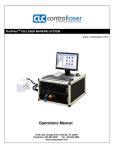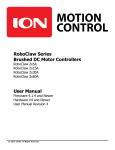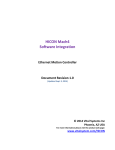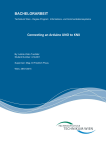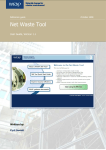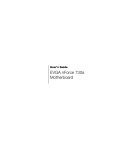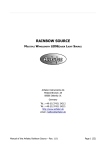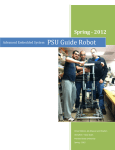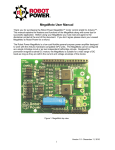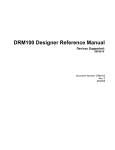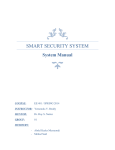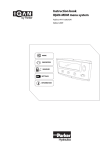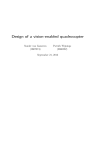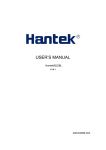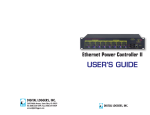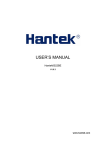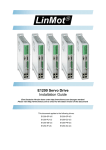Download RoboClaw Series Brushed DC Motor Controllers User Manual
Transcript
RoboClaw Series
Brushed DC Motor Controllers
RoboClaw 2x5A
RoboClaw 2x15A
RoboClaw 2x30A
RoboClaw 2x45A
RoboClaw 2x45A ST
RoboClaw 2x60A
Roboclaw 2x60HV
User Manual
Firmware 4.1.11 and Newer
Hardware V3, V4 and V5
User Manual Revision 5
(c) 2014, 2015 Ion Motion Control. All Rights Reserved
RoboClaw Series
Brushed DC Motor Controllers
RoboClaw Revision History................................................................................... 6
Precautions........................................................................................................ 8
Motor Selection.................................................................................................. 8
Stall Current...................................................................................................... 8
Running Current................................................................................................. 8
Wire Lengths..................................................................................................... 8
Run Away.......................................................................................................... 9
Power Sources................................................................................................... 9
Optical Encoders................................................................................................ 9
Easy to use Libraries........................................................................................... 9
Header Overview.............................................................................................. 10
Logic Battery (LB IN)........................................................................................ 10
BEC Source (LB-MB)......................................................................................... 10
Encoder Power (+ -) ........................................................................................ 10
Encoder Inputs (EN1 / EN2 - 1B / 1A / 2B / 2A).................................................... 10
Control Inputs (S1 / S2 / S3 / S4 /S5)................................................................ 11
Main Battery Screw Terminals............................................................................ 11
Motor Screw Terminals...................................................................................... 11
Basic Wiring..................................................................................................... 12
Status and Error LEDs....................................................................................... 13
Error and Warning States.................................................................................. 13
Firmware Update LED State............................................................................... 14
Automatic Battery Detection on Startup............................................................... 14
RoboClaw Modes.............................................................................................. 15
Configuring RoboClaw Modes............................................................................. 16
Modes............................................................................................................. 16
Mode Options................................................................................................... 17
Battery Cut Off Settings.................................................................................... 18
Battery Options................................................................................................ 18
Manual Voltage Settings.................................................................................... 18
RoboClaw and USB Power.................................................................................. 20
RoboClaw USB Connection................................................................................. 20
USB Comport and Baudrate............................................................................... 20
RC Mode......................................................................................................... 22
RC Mode With Mixing........................................................................................ 22
Using RC Mode with feedback for velocity/position control...................................... 22
RC Mode Options.............................................................................................. 22
Pulse Ranges................................................................................................... 23
RC Wiring Example........................................................................................... 24
RC Control - Arduino Example............................................................................ 25
Analog Mode.................................................................................................... 27
Analog Mode With Mixing................................................................................... 27
Using Analog Mode with feedback for velocity/position control................................ 27
Analog Mode Options........................................................................................ 27
RoboClaw Series User Manual
2
RoboClaw Series
Brushed DC Motor Controllers
Analog Wiring Example...................................................................................... 28
Standard Serial Mode........................................................................................ 30
Serial Mode Baud Rates..................................................................................... 30
Standard Serial Command Syntax....................................................................... 30
Standard Serial Wiring Example.......................................................................... 31
Standard Serial Mode With Slave Select............................................................... 32
Standard Serial - Arduino Example..................................................................... 33
Packet Serial Mode........................................................................................... 35
Address........................................................................................................... 35
Packet Modes................................................................................................... 35
Packet Serial Baud Rate..................................................................................... 35
Packet Timeout................................................................................................ 36
Packet Acknowledgement.................................................................................. 36
CRC16 Checksum Calculation............................................................................. 36
CRC16 Checksum Calculation for Received data.................................................... 36
Easy to use Libraries......................................................................................... 36
Handling values larger than a byte...................................................................... 37
Packet Serial Wiring.......................................................................................... 38
Multi-Unit Packet Serial Wiring........................................................................... 39
Commands 0 - 7 Compatibility Commands........................................................... 40
0 - Drive Forward M1........................................................................................ 40
1 - Drive Backwards M1..................................................................................... 40
2 - Set Minimum Main Voltage ........................................................................... 40
3 - Set Maximum Main Voltage........................................................................... 40
4 - Drive Forward M2........................................................................................ 41
5 - Drive Backwards M2..................................................................................... 41
6 - Drive M1 (7 Bit) ......................................................................................... 41
7 - Drive M2 (7 Bit) ......................................................................................... 41
Commands 8 - 13 Mixed Mode Compatibility Commands........................................ 42
8 - Drive Forward............................................................................................. 42
9 - Drive Backwards.......................................................................................... 42
10 - Turn right................................................................................................. 42
11 - Turn left................................................................................................... 42
12 - Drive Forward or Backward (7 Bit)............................................................... 42
13 - Turn Left or Right (7 Bit)............................................................................. 42
Packet Serial - Arduino Example......................................................................... 43
Version, Status, and Settings Commands............................................................. 46
21 - Read Firmware Version............................................................................... 47
24 - Read Main Battery Voltage Level.................................................................. 47
25 - Read Logic Battery Voltage Level................................................................. 47
26 - Set Minimum Logic Voltage Level................................................................. 47
27 - Set Maximum Logic Voltage Level................................................................ 47
48 - Read Motor PWM values.............................................................................. 48
49 - Read Motor Currents.................................................................................. 48
57 - Set Main Battery Voltages........................................................................... 48
58 - Set Logic Battery Voltages.......................................................................... 48
RoboClaw Series User Manual
3
RoboClaw Series
Brushed DC Motor Controllers
59 - Read Main Battery Voltage Settings.............................................................. 48
60 - Read Logic Battery Voltage Settings............................................................. 48
74 - Set S3, S4 and S5 Modes............................................................................ 49
75 - Get S3, S4 amd S5 Modes.......................................................................... 49
76 - Set DeadBand for RC/Analog controls........................................................... 49
77 - Read DeadBand for RC/Analog controls......................................................... 49
80 - Restore Defaults........................................................................................ 49
82 - Read Temperature...................................................................................... 50
83 - Read Temperature 2................................................................................... 50
90 - Read Status.............................................................................................. 50
91 - Read Encoder Mode.................................................................................... 50
92 - Set Motor 1 Encoder Mode.......................................................................... 51
93 - Set Motor 2 Encoder Mode.......................................................................... 51
94 - Write Settings to EEPROM........................................................................... 51
95 - Read Settings from EEPROM........................................................................ 51
98 - Set Standard Config Settings....................................................................... 52
99 - Read Standard Config Settings.................................................................... 52
134 - Set M1 Max Current Limit.......................................................................... 53
135 - Set M2 Max Current Limit.......................................................................... 53
136 - Read M1 Max Current Limit....................................................................... 53
137 - Read M2 Max Current Limit....................................................................... 53
148 - Set PWM Mode......................................................................................... 53
149 - Read PWM Mode...................................................................................... 53
Quadrature Encoder Wiring................................................................................ 55
Absolute Encoder Wiring.................................................................................... 56
Encoder/Motor Calibration for Velocity/Position Control.......................................... 56
Velocity Manual Calibration Procedure................................................................. 57
Position Manual Calibration Procedure................................................................. 57
Auto tuning..................................................................................................... 58
Encoder Commands.......................................................................................... 59
16 - Read Encoder Count/Value M1..................................................................... 59
17 - Read Quadrature Encoder Count/Value M2.................................................... 60
18 - Read Encoder Speed M1............................................................................. 60
19 - Read Encoder Speed M2............................................................................. 60
20 - Reset Quadrature Encoder Counters............................................................. 60
22 - Set Quadrature Encoder 1 Value.................................................................. 61
23 - Set Quadrature Encoder 2 Value.................................................................. 61
Advanced Motor Control.................................................................................... 62
28 - Set Velocity PID Constants M1..................................................................... 63
29 - Set Velocity PID Constants M2..................................................................... 63
30 - Read Raw Speed M1................................................................................... 63
31 - Read Raw Speed M2................................................................................... 64
32 - Drive M1 With Signed Duty Cycle................................................................. 64
33 - Drive M2 With Signed Duty Cycle................................................................. 64
34 - Drive M1 / M2 With Signed Duty Cycle.......................................................... 64
35 - Drive M1 With Signed Speed....................................................................... 65
36 - Drive M2 With Signed Speed....................................................................... 65
37 - Drive M1 / M2 With Signed Speed................................................................ 65
38 - Drive M1 With Signed Speed And Acceleration............................................... 65
RoboClaw Series User Manual
4
RoboClaw Series
Brushed DC Motor Controllers
39
40
41
42
44
45
46
47
50
51
52
53
54
55
56
61
62
63
64
65
66
67
68
69
-
Drive M2 With Signed Speed And Acceleration............................................... 66
Drive M1 / M2 With Signed Speed And Acceleration........................................ 66
Buffered M1 Drive With Signed Speed And Distance........................................ 66
Buffered M2 Drive With Signed Speed And Distance........................................ 67
Buffered M1 Drive With Signed Speed, Accel And Distance.............................. 67
Buffered M2 Drive With Signed Speed, Accel And Distance.............................. 68
Buffered Drive M1 / M2 With Signed Speed, Accel And Distance....................... 68
Read Buffer Length.................................................................................... 68
Drive M1 / M2 With Signed Speed And Individual Acceleration......................... 69
Buffered Drive M1 / M2 With Signed Speed, Individual Accel And Distance......... 69
Drive M1 With Signed Duty And Acceleration................................................. 69
Drive M2 With Signed Duty And Acceleration................................................. 70
Drive M1 / M2 With Signed Duty And Acceleration.......................................... 70
Read Motor 1 Velocity PID and QPPS Settings................................................ 70
Read Motor 2 Velocity PID and QPPS Settings................................................ 70
Set Motor 1 Position PID Constants.............................................................. 70
Set Motor 2 Position PID Constants.............................................................. 71
Read Motor 1 Position PID Constants............................................................ 71
Read Motor 2 Position PID Constants............................................................ 71
Buffered Drive M1 with signed Speed, Accel, Deccel and Position...................... 71
Buffered Drive M2 with signed Speed, Accel, Deccel and Position...................... 71
Buffered Drive M1 & M2 with signed Speed, Accel, Deccel and Position.............. 72
Set M1 Default Duty Acceleration................................................................. 72
Set M2 Default Duty Acceleration................................................................. 72
Reading Quadrature Encoder - Arduino Example................................................... 73
Speed Controlled by Quadrature Encoders - Arduino Example................................. 75
RoboClaw Electrical Specifications....................................................................... 78
Warranty......................................................................................................... 79
Copyrights and Trademarks................................................................................ 79
Disclaimer....................................................................................................... 79
Contacts......................................................................................................... 79
Discussion List................................................................................................. 79
Technical Support............................................................................................. 79
RoboClaw Series User Manual
5
RoboClaw Series
Brushed DC Motor Controllers
RoboClaw Revision History
RoboClaw is an actively maintained product. New firmware features will be available from time
to time. The table below outlines key revisions that could affect the version of RoboClaw you
currently own.
Revision
4.1.11
Description
1. Manual home setting available on S4 and S5. User must send movement commands to
motor. Motor will stop automatically when the home signal triggers and the encoder count
for that motor will be reset
2. Fixed unsigned value underflow in analog filter function
3. Changed E-Stop to OR instead of AND when using multiple E-Stop inputs. Note that if
any E-Stop is set as latching all E-Stops will be latching
4. Added enocder channel swap setting(eg Enc2 to Motor1 and Enc 1 to Motor 2 etc).
5. Added Home Signal States to status word. See GetStatus command
6. Changed communications checksum in packet serial to CRC-CCITT(CRC16 xmodem).
4.1.10
1. Added reset to default button option on power up(hold SET while powering on unit)
2. Added new options for S3, S4 and S5.
4.1.9
1. Added hysteresis to voltage protection
4.1.8
1, Added motor breaking on maximum overvoltage error
2. Added user overvoltage setting
3. Added user undervoltage setting
4. Added Sign Magnitude Drive option(not availble on Roboclaw 2x60A v4.2 and older
5. Changed overcurrent error to overcurrent warning. Overcurrent limit is controlled by
temperature
4.1.7
1. Adjusted overcurrent temperature range calculation
2. Added button swap option
4.1.6
1. Changed timer counter to volatile
4.1.5
1. Reversed RC motor channels to match signal input channels
2. Changed read back delay to use timer instead of isntruction cycle count delay
RoboClaw Series User Manual
6
RoboClaw Series
Brushed DC Motor Controllers
Revision
4.1.4
Description
1. fixed speed control using RC input(eg velocity control using encoders with RC/Analog
inputs)
2. Removes Set/GetDither commands
3. Changed PWM Duty commands to use +-15bit values(-32768 ti 32767) for duty(-100%
ti +100) and changed duty cycle acceleration argument to use same scaling.
4.1.3
1. USB detach/re-attach code changed
4.1.2
1. Changed battery voltages to signed calculation
2. Fixed battery cutoff settings
3. Fixed battery auto cell count detect
4. Config settings now must be saved using WriteNVM
5. USB interface is locked to packet serial mode now. Standard serial is only available on
TTL Serial pins.
6. Fixed checksum calculation on re-set encoder commands
4.1.1
1. Added timeouts on USB while loops.
2. Changed current offset calibration for better accuracy
4.1.0
1. Added new error/warning code. GetErrorStatus command now returns 16bits of data
2. Fixed encoder re-set command to support values larger then 65535
4.0.9
1. Removed max current error
2. Add maxcurrent chopper
3. Add temperature max current ramp down
RoboClaw Series User Manual
7
RoboClaw Series
Brushed DC Motor Controllers
Precautions
There are several important precautions that should be followed to avoid damage to the
RoboClaw and connected systems.
1. Disconnecting the negative power terminal is not the proper way to shut down a motor
controller. If any I/O are connected to the RoboClaw a ground loop through the attached I/O pins
will result. Which can cause damaged to the RoboClaw and any attached devices. To shut down
a motor controller the positive power connections should be removed first after the motors have
stopped moving.
2. A DC brushed motor will work like a generator when spun. A robot being pushed or turned off
with forward momentum, can create enough voltage to power RoboClaws logic which will create
an unsafe state. Always stop the motors before powering down RoboClaw.
3. Powering off in an emergency, a properly sized switch and/or contactor should be used. Also
because the power may be disconnected at any time there should be a path for regeneration
energy to get back to the battery even after the power has been disconnected. Use a power
diode with proper ratings to provide a path across the switch/contactor.
4. Depending on the model of RoboClaw there is a minimum power requirement of at least 6V.
Under heavy loads, if the logic battery and main battery are combined, brownouts can happen.
This can cause erratic behavior from RoboClaw. If this is the case a seperate logic battery should
be used to power the logic.
Motor Selection
When selecting RoboClaw for a motor several factors should be considered. All brushed DC
motors will have two amperage ratings which are maximum stall current and running current.
The most important rating is the stall current. Choose a Roboclaw model that can support the
stall current of the motor to insure you can drive the motor properly without damage to the
Roboclaw.
Stall Current
A motor at rest is in a stall condition. This means during start up the motors stall current will be
reached. The loading of the motor will determine how long maximum stall current is required. A
motor that is required to start and stop or change directions rapidly but with light load will still
require maximum stall current often.
Running Current
The continuous current rating of a motor is the maximum current the motor can run at without
overheating and eventually failing. The average running current of the motor should not excede
the continuous current rating of the motor.
Wire Lengths
Wire lengths to the motors and from the battery should be kept as short as possible. Longer
wires will create increased inductance which will produce undesirable effects such as electrical
noise or increased current and voltage ripple. The power supply/battery wires must be as short
as possible. They should also be sized appropriately for the amout of current being drawn.
Increased inductance in the power source wires will increase the ripple current/voltage at the
RoboClaw which can damage the filter caps on the board or even causing voltage spikes over the
rated voltage of the Roboclaw, leading to board failure.
RoboClaw Series User Manual
8
RoboClaw Series
Brushed DC Motor Controllers
Run Away
During development of your project caution should be taken to avoid run away conditions. The
wheels of a robot should not be in contact with any surface until all development is complete.
If the motor is embedded, ensure you have a safe and easy method to remove power from
RoboClaw as a fail safe.
Power Sources
A battery is recommended as the main power source for RoboClaw. Some linear power supplies
can also be used without additional hardware if they have built in voltage clamps. Most Linear
and Switching power supplies are not capable of handling the regeneration energy generated
by DC motors. The regeneration creates voltage spikes which most power sipplies are not
designed to handle. Switching power supplies will momentarily reduce voltage and or shut down,
causing brown outs which will leave RoboClaw in an unsafe state. The Roboclaws minimum and
maximum voltage levels can be set to prevent some of these voltage spikes, however this will
cause the motors to brake when slowing down too quickly in an attempt to reduce the over
voltage spikes. This will also limit power output when accelerating motors or when the load
changes to prevent undervoltage condition.
Optical Encoders
RoboClaw features dual channel quadrature/absolute decoding. When wiring encoders make sure
the direction of spin is correct to the motor direction. Incorrect encoder connections can cause a
run away state. Refer to the encoder section of this user manual for proper setup.
Easy to use Libraries
Source code and Libraries are available on the Ion Motion Control website. Libraries are available
for Arduino(C++), C# on Windows(.NET) or Linux(Mono) and Python(Raspberry Pi, Linux, OSX,
etc).
RoboClaw Series User Manual
9
RoboClaw Series
Brushed DC Motor Controllers
Header Overview
They same header layout is shared for each of the RoboClaw models covered in this user
manual. The main control I/O are arranged for easy connectivity to control devices such as
RC controllers. The headers are also arranged to provide easy access to ground and power for
supplying power to external controllers.
LB IN
LB-MB
EN1
EN2
S1
S2
S3
S4
S5
Screw Terminal Encoder
1B 1A 2B 2A
+ + -
Screw Terminals
LB GND 5+ S1 S2 S3 S4 S5
Pin Headers
+ -
Logic Battery (LB IN)
The logic side of RoboClaw can be powered from a secondary battery wired to LB IN. The
positive (+) terminal is located at the board edge and ground (-) is the inside pin closest to the
heatsink. Remove the LB-MB jumper if a secondary battery for logic will be used.
BEC Source (LB-MB)
RoboClaw logic requires 5VDC which is provided from the on board BEC circuit. The BEC source
input is set with the LB-MB jumper. Install a jumper on the 2 pins labeled LB-MB to use the
main battery as the BEC power source. Remove this jumper if using a separate logic battery. On
models without this jumper the power source is selected automatically.
Encoder Power (+ -)
The pins labeled + and - are the source power pins for encoders. The positive (+) is located at
the board edge and supplies +5VDC. The ground (-) pin is near the heatsink. On ST models all
power must come from the single 5v screw terminal and the single GND screw terminal
Encoder Inputs (EN1 / EN2 - 1B / 1A / 2B / 2A)
EN1 and EN2 are the inputs from the encoders on pin header versions of RoboClaw. 1B, 1A, 2B
and 2A are the encoders inputs on screw terminal versions of RoboClaw. Channel A of both EN1
and EN2 are located at the board edge on the pin header. Channel B pins are located near the
heatsink on the pin header. The A and B channels are labeled appropriately on screw terminal
versions.
When connecting the encoder make sure the leading channel for the direction of rotation is
connected to A. If one encoder is backwards to the other you will have one internal counter
counting up and the other counting down. Refer to the data sheet of the encoder you are using
for channel direction. Which encoder is used on which motor can be swapped via a software
setting.
RoboClaw Series User Manual
10
RoboClaw Series
Brushed DC Motor Controllers
Control Inputs (S1 / S2 / S3 / S4 /S5)
S1, S2, S3, S4 and S5 are setup for standard servo style headers I/O(except on ST models),
+5V and GND. S1 and S2 are the control inputs for serial, analog and RC modes. S3 can be
used as a flip switch input when in RC or Analog modes. In serial mode S3, S4 and S5 can be
used as emergency stop inputs or as voltage clamp control outputs. When set as E-Stop inputs
they are active when pulled low and have internal pullups so they will not accidentally trip when
left floating. S4 and S5 can also optionally be used as home signal inputs. The pins closest to
the board edge are the I/0s, center pin is the +5V and the inside pins are ground. Some RC
receivers have their own supply and will conflict with the RoboClaw’s 5v logic supply. It may be
necessary to remove the +5V pin from the RC receivers cable in those cases.
Main Battery Screw Terminals
The main power input can be from 6VDC to 34VDC on a standard RoboClaw and 10.5VDC to
60VDC on an HV (High Voltage) RoboClaw. The connections are marked + and - on the main
screw terminal. + is the positive terminal and - is the negative terminal. The main battery wires
should be as short as possible.
Do not install the power wires reversed. The Roboclaw will be permenantly damaged.
Disconnect
The main battery should have a disconnect in case of a run away situation and power needs
to be cut. The switch must be rated to handle the maximum current and voltage from the
battery. This will vary depending on the type of motors and or power source you are using. A
typically solution would be an inexpensive contactor which can be source from sites like Ebay. A
power diode rated for the maximum current the battery will deliver should be placed across the
switch/contactor to provide a path back to the battery when disconnected while the motors are
spinning. The diode will provice a path back to the battery for regenerative power even if the
switch is opened.
Motor Screw Terminals
The motor screw terminals are marked with M1A / M1B for channel 1 and M2A / M2B for channel
2. For both motors to turn in the same direction the wiring of one motor should be reversed from
the other in a typical differential drive robot. The motor and battery wires should be as short
as possible. Long wires can increase the inductance and therefore increase potentially harmful
voltage spikes.
RoboClaw Series User Manual
11
RoboClaw Series
Brushed DC Motor Controllers
Basic Wiring
The wiring diagrahm below illustrates the basic battery and motor connections for RoboClaw.
M1A and M1B is motor channel 1 with M2A and M2B as motor channel 2.
M1A
Motor 1
M1B
Positive +
Negative
-
-
M2B
Motor 2
+
Battery
M2A
RoboClaw Series User Manual
12
RoboClaw Series
Brushed DC Motor Controllers
ERR
STAT2
STAT1
Status and Error LEDs
The RoboClaw has three LEDs. Two status LEDs marked STAT1 and STAT2 and an error LED
marked ERR. When RoboClaw is first powered up all 3 LEDs should flash briefly to indicate
all LEDs are functional. LEDs will behave differently depending on the mode RoboClaw is set
to. During normal operation the status 1 LED will remain on continuously or blink when data
is received in RC Mode or Serial Modes. The status 2 LED will light when either drive stage is
active.
Error and Warning States
When an error occurs both motor channel outputs will be disabled and RoboClaw will stop any
further actions until the unit is reset, or in the case of non-latching E-Stops, the error state
is cleared. When warnings occur both motor channel outputs will be controlled automatically
depending on the warning condition(s).
Condition
Type
LED Status
E-Stop
Error
All three LEDs lit.
Motors are stopped by braking.
Over 85c Temperature
Warning
Error LED lit while condition is
active.
Motor current limit is recalculated
based on temperature.
Over 100c Temperature
Error
Error LED blinks once with short
delay. Other LEDs off.
Motors freewheel while condition
exist.
Over Current
Warning
Error LED lit while condition is
active.
Motor power is automatically
limited.
Driver Fault
Error
Error LED blinking twice. STAT1 or
STAT2 indicates channel.
Motors freewheel. RoboClaw has
detected damage.
Logic Battery High
Error
Error LED blinking three times.
Motors freewheel until RoboClaw
is reset.
Logic Battery Low
Error
Error LED blinking four times.
Motors freewheel until RoboClaw
is reset.
Main Battery High
Error
Error LED blinking five times.
Motors are stopped by braking
until RoboClaw is reset.
Main Battery High
Warning
Error LED lit while condition is
active.
Motors are stopped by braking
while condition exist.
Main Battery Low
Warning
Error LED lit while condition is
active.
Motors freewheel while condition
exist.
M1 or M2 Home
Warning
Error LED lit while condition is
active.
Motor is stopped and encoder is
reset to 0
RoboClaw Series User Manual
13
RoboClaw Series
Brushed DC Motor Controllers
Firmware Update LED State
If all three LEDs begin to cycle on and off after powering on, the Roboclaw has been set to install
new firmware. Use IonMotion on a Windows PC to install the new firmware to clear this state.
Automatic Battery Detection on Startup
If the automatic battery detection mode is enabled the Stat2 LED will blink to indicate the
detected battery type. Each blink indicates the number of LIPO cells detected. If automatic
detection is used the number of cells detected should be confirmed on power up before running
the unit.
Undercharged or overcharged batteries can cause invalid autodetection.
RoboClaw Series User Manual
14
RoboClaw Series
Brushed DC Motor Controllers
RoboClaw Modes
There are 4 main modes with variations totaling 14 modes in all. Each mode enables RoboClaw
to be controlled in a very specific way. The following list explains each mode and the ideal
application.
USB can be connected in any mode. When the Roboclaw is not in packet serial mode USB packet
serial commands can be used to read status information and set configuration settings, however
motor movement commands will not function. When in packet serial mode if another device
such as an Arduino is connected to S1 and S2 pins and sending commands to the RoboClaw,
both those commands and USB packet serial commands will execute.
1. RC Mode 1 & 2 - With RC mode RoboClaw can be controlled from any hobby RC radio
system. RC input mode also allows low powered microcontrollers such as a Basic Stamp to
control RoboClaw. RoboClaw expects servo pulse inputs to control the direction and speed. Very
similar to how a regular servo is controlled. RC mode can use encoders if properly setup(See
Encoder section).
2. Analog Mode 3 & 4 - Analog mode uses an analog signal from 0V to 2V to control the speed
and direction of each motor. RoboClaw can be controlled using a potentiometer or filtered PWM
from a microcontroller. Analog mode is ideal for interfacing RoboClaw with joystick positioning
systems or other non microcontroller interfacing hardware. Analog mode can use encoders if
properly setup(See Encoder section).
3. Standard Serial Mode 5 & 6 - In standard serial mode RoboClaw expects TTL level RS232 serial data to control direction and speed of each motor. Standard serial is typically used to
control RoboClaw from a microcontroller or PC. If using a PC, a MAX232 or an equivilent level
converter circuit must be used since RoboClaw only works with TTL level inputs. Standard serial
includes a slave select mode which allows multiple RoboClaws to be controlled from a signal RS232 port (PC or microcontroller). Standard serial is a one way format, RoboClaw only receives
data. Encoders are not supported with Standard Serial mode.
4. Packet Serial Mode 7 through 14 - In packet serial mode RoboClaw expects TTL level
RS-232 serial data to control direction and speed of each motor. Packet serial is typically used
to control RoboClaw from a microcontroller or PC. If using a PC a MAX232 or an equivilent
level converter circuit must be used since RoboClaw only works with TTL level input. In packet
serial mode each RoboClaw is assigned a unique address. There are 8 addresses available. This
means up to 8 RoboClaws can be on the same serial port. Encoders are support in Packet Serial
mode(See Encoder section).
5. USB Control - USB can be connected in any mode. When the Roboclaw is not in packet
serial mode USB packet serial commands can be used to read status information and/or set
configuration settings, however motor movement commands will not function. When in packet
serial mode if another device, for example an Arduino, is connected to the S1 and S2 pins and
sending commands to the Roboclaw both those commands and USB packet serial commands will
execute.
RoboClaw Series User Manual
15
RoboClaw Series
Brushed DC Motor Controllers
Configuring RoboClaw Modes
The 3 buttons on RoboClaw are used to set the different configuration options. The MODE button
sets the interface method such as Serial or RC modes. The SET button is used to configure the
options for the mode. The LIPO button doubles as a save button and configuring the low battery
voltage cut out function of RoboClaw. To set the desired mode follow the steps below:
1. Press and release the MODE button to enter mode setup. The STAT2 LED will begin to blink
out the current mode. Each blink is a half second with a long pause at the end of the count. Five
blinks with a long pause equals mode 5 and so on.
2. Press SET to increment to the next mode. Press MODE to decrement to the previous mode.
3. Press and release the LIPO button to save this mode to memory.
MODE
SET
LIPO
Modes
Mode
Description
1
RC mode
2
RC mode with mixing
3
Analog mode
4
Analog mode with mixing
5
Standard Serial
6
Standard Serial with slave pin
7
Packet Serial Mode - Address 0x80
8
Packet Serial Mode - Address 0x81
9
Packet Serial Mode - Address 0x82
10
Packet Serial Mode - Address 0x83
11
Packet Serial Mode - Address 0x84
12
Packet Serial Mode - Address 0x85
13
Packet Serial Mode - Address 0x86
14
Packet Serial Mode - Address 0x87
RoboClaw Series User Manual
16
RoboClaw Series
Brushed DC Motor Controllers
Mode Options
After the desired mode is set and saved press and release the SET button for options setup. The
STAT2 LED will begin to blink out the current option setting. Press SET to increment to the next
option. Press MODE to decrement to the previous option. Once the desired option is selected
press and release the LIPO button to save the option to memory.
RC and Analog Mode Options
Option
Description
1
TTL Flip Switch
2
TTL Flip and Exponential Enabled
3
TTL Flip and MCU Enabled
4
TTL Flip and Exp and MCU Enabled
5
RC Flip Switch
6
RC Flip and Exponential Enabled
7
RC Flip and MCU Enabled
8
RC Flip and Exponential and MCU Enabled
Standard Serial and Packet Serial Mode Options
Option
Description
1
2400bps
2
9600bps
3
19200bps
4
38400bps
5
57600bps
6
115200bps
7
230400bps
8
460800bps
RoboClaw Series User Manual
17
RoboClaw Series
Brushed DC Motor Controllers
Battery Cut Off Settings
The battery settings can be set by pressing and releasing the LIPO button. The STAT2 LED will
begin to blink out the current setting. Press SET to increment to the next setting. Press MODE
to decrement to the previous setting. Once the desired setting is selected press and release the
LIPO button to save this setting to memory.
Battery Options
Option
Description
1
Disabled
2
Auto Detect
3
2 Cell(6v Cutoff)
4
3 Cell(9v Cutoff)
5
4 Cell(12v Cutoff)
6
5 Cell(15v Cutoff)
7
6 Cell(18v Cutoff)
8
7 Cell(21v Cutoff)
Manual Voltage Settings
The minimum and maximum voltage can be set using the IonMotion software or packet serial
commands. Values can be set to any value between the boards minimum and maximum voltage
limits. This is useful when using a power supply. A minimum voltage just below the power
supply voltage (2 to 3v below) will prevent the power supply voltage from dipping too low under
heavy load. A maximum voltage set just above the power supply voltage(2 to 3v above) will
help protect the power supply and RoboClaw from regenerative voltage spikes if an external
voltage clamp circuit is not being used.
RoboClaw Series User Manual
18
RoboClaw Series
Brushed DC Motor Controllers
USB CONTROL
RoboClaw Series User Manual
19
RoboClaw Series
Brushed DC Motor Controllers
RoboClaw and USB Power
The USB RoboClaw is self powered. This means it receives no power from the USB cable. The
USB RoboClaw must be externally powered to function.
RoboClaw USB Connection
The RoboClaw can have a USB cable connect at any time. The RoboClaw will automatically
detect it has been connected to a powered USB master and will enable USB communications.
USB can be connected in any mode. When the Roboclaw is not in packet serial mode USB packet
serial commands can be used to read status information and set configuration settings, however
motor movement commands will not function. When in packet serial mode if another device
such as an Arduino is connected to S1 and S2 pins and sending commands to the RoboClaw,
both those commands and USB packet serial commands will execute.
USB Comport and Baudrate
The RoboClaw will be detected as a CDC Virtual Comport. When connected to a Windows PC a
driver must be installed. The driver is available for download from our website. On Linux or OSX
the RoboClaw will be automatically detected as a virtual comport and an appropriate driver will
be automatically loaded.
Unlike a real comport the USB CDC Virtual Comport does not need a baud rate to be set
correctly. It will always communicate at the fastest speed the master and slave device can reach.
This will typically be around 1mb/s.
RoboClaw Series User Manual
20
RoboClaw Series
Brushed DC Motor Controllers
RC MODE
RoboClaw Series User Manual
21
RoboClaw Series
Brushed DC Motor Controllers
RC Mode
RC mode is typically used when controlling RoboClaw from a hobby RC radio. This mode can also
be used to simplify driving RoboClaw from a microcontroller using servo pulses. In this mode S1
controls the direction and speed of motor 1 and S2 controls the direction and speed of motor 2.
RC Mode With Mixing
This mode is the same as RC mode with the exception of how S1 and S2 controls the attached
motors. When used with a differentially steered robot, mixing mode allows S1 to control the
speed forward and backward and S2 to control steering left and right.
Using RC Mode with feedback for velocity/position control
RC Mode can be used with encoders. Velocity and/or Position PID constants must be calibrated
for proper operation first. Once calibrated values have been set and saved into Roboclaws
eeprom memory, encoder support using velocity or position PID control can be enabled.
Use IonMotion control software or Packet Serial commands, enable encoders for RC/Analog
modes(See General Settings in IonMotion).
RC Mode Options
Option
Function
Description
1
TTL Flip Switch
Flip switch triggered by low signal.
2
TTL Flip and Exponential Enabled
Softens the center control position. This mode is
ideal with tank style robots. Making it easier to
control from an RC radio. Flip switch triggered by
low signal.
3
TTL Flip and MCU Enabled
Continues to execute last pulse received until new
pulse received. Disables Signal loss fail safe and
auto calibration. Flip switch triggered by low signal.
4
TTL Flip and Exponential and MCU
Enabled
Enables both options. Flip switch triggered by low
signal.
5
RC Flip Switch Enabled
Same as mode 1 with flip switch triggered by RC
signal.
6
RC Flip and Exponential Enabled
Same as mode 2 with flip switch triggered by RC
signal.
7
RC Flip and MCU Enabled
Same as mode 3 with flip switch triggered by RC
signal.
8
RC Flip and Exponential and MCU
Enabled
Same as mode 4 with flip switch triggered by RC
signal.
RoboClaw Series User Manual
22
RoboClaw Series
Brushed DC Motor Controllers
Pulse Ranges
The RoboClaw expects RC pulses on S1 and S2 to drive the motors when the mode is set to
RC mode. The center points are calibrated at start up(unless disabled by enabling MCU mode).
1250us is the default for full reverse and 1750us is the default for full forward. The RoboClaw will
auto calibrate these ranges on the fly unless auto-calibration is disabled. If a pulse smaller than
1250us or larger than 1750us is detected the new pulse range will be set as the maximum.
Pulse
Function
1250us
Full Reverse
1750us
Full Forward
RoboClaw Series User Manual
23
RoboClaw Series
Brushed DC Motor Controllers
RC Wiring Example
Connect the RoboClaw as shown below. Set mode 1 with option 1. Before powering up, center
the control sticks on the radio transmitter, turn the radio on first, then the receiver, then
RoboClaw. It will take RoboClaw about 1 second to calibrate the neutral positions of the RC
controller. After RC pulses start to be received and calibration is complete the Stat1 LED will
begin to flash indicating signals from the RC receiver are being received.
Channel 1
S1 Signal
Channel 2
S2 Signal
5VDC
GROUND
M1A
5VDC
Motor 1
GROUND
M1B
Receiver
Positive +
Negative
-
-
M2B
Motor 2
+
Battery
M2A
RoboClaw
RoboClaw Series User Manual
24
RoboClaw Series
Brushed DC Motor Controllers
RC Control - Arduino Example
The example will drive a 2 motor 4 wheel robot in reverse, stop, forward, left turn and then
right turn. The program was written and tested with a Arduino Uno and P5 connected to S1, P6
connected to S2. Set mode 2 with option 4.
//RoboClaw RC Mode
//Control RoboClaw with servo pulses from a microcontroller.
//Mode settings: Mode 2(RC mixed mode) with Option 4(MCU with Exponential).
#include <Servo.h>
#define MIN 1250
#define MAX 1750
#define STOP 1500
Servo myservo1;
Servo myservo2;
int pos = 0;
// create servo object to control a RoboClaw channel
// create servo object to control a RoboClaw channel
// variable to store the servo position
void setup()
{
myservo1.attach(5);
myservo2.attach(6);
}
// attaches the RC signal on pin 5 to the servo object
// attaches the RC signal on pin 6 to the servo object
void loop()
{
myservo1.writeMicroseconds(STOP);
myservo2.writeMicroseconds(STOP);
delay(2000);
myservo1.writeMicroseconds(MIN);
delay(1000);
myservo1.writeMicroseconds(STOP);
delay(2000);
myservo1.writeMicroseconds(MAX);
delay(1000);
myservo1.writeMicroseconds(STOP);
delay(2000);
myservo2.writeMicroseconds(MIN);
delay(1000);
myservo2.writeMicroseconds(STOP);
delay(2000);
}
myservo2.writeMicroseconds(MAX);
delay(1000);
RoboClaw Series User Manual
//Stop
//Stop
//full forward
//stop
//full reverse
//Stop
//full turn left
//Stop
//full turn right
25
RoboClaw Series
Brushed DC Motor Controllers
ANALOG MODE
RoboClaw Series User Manual
26
RoboClaw Series
Brushed DC Motor Controllers
Analog Mode
Analog mode is used when controlling RoboClaw from a potentiometer or a filtered PWM signal.
In this mode S1 and S2 are set as analog inputs. The voltage range is 0V = Full reverse, 1V =
Stop and 2V = Full forward.
Analog Mode With Mixing
This mode is the same as Analog mode with the exception of how S1 and S2 control the attached
motors. When used with a differentially steered robot, mixing mode allows S1 to control the
speed forward and backward and S2 to control steering left and right.
Using Analog Mode with feedback for velocity/position control
Analog Mode can be used with encoders. Velocity and/or Position PID constants must be
calibrated for proper operation. Once calibrated values have been set and saved into Roboclaws
eeprom, encoder support using velocity or position PID control can be enabled. Use IonMotion
control software or PacketSerial commands to enable encoders for RC/Analog modes( see
General Settings in IonMotion).
Analog Mode Options
Option
Function
Description
1
TTL Flip Switch
Flip switch triggered by low signal.
2
TTL Flip and Exponential Enabled
Softens the center control position. This mode is
ideal with tank style robots. Making it easier to
control from an RC radio. Flip switch triggered by
low signal.
3
TTL FLip and MCU Enabled
Continues to execute last pulse received until
new pulse received. Disables Signal loss fail safe
and auto calibration. Flip switch triggered by low
signal.
4
TTL FLip and Exponential and MCU
Enabled
Enables both options. Flip switch triggered by low
signal.
5
RC Flip Switch Enabled
Same as mode 1 with flip switch triggered by RC
signal.
6
RC Flip and Exponential Enabled
Same as mode 2 with flip switch triggered by RC
signal.
7
RC Flip and MCU Enabled
Same as mode 3 with flip switch triggered by RC
signal.
8
RC Flip and Exponential and MCU
Enabled
Same as mode 4 with flip switch triggered by RC
signal.
RoboClaw Series User Manual
27
RoboClaw Series
Brushed DC Motor Controllers
Analog Wiring Example
RoboClaw uses a high speed 12 bit analog converter. Its range is 0 to 2V. The analog pins
are protected and 5V tolerant. The potentiometer range will be limited if 5V is utilized as the
reference voltage. A simple resistor divider circuit can be used to reduce the on board 5V to 2V
for use with a potentiometer(POT). See the below schematic. The POT acts as one half of the
resistor divider. If using a 5k potentiometer R1 = 7.5k, If using a 10k potentiometer R1 = 15k
and if using a 20k potentiometer R1 = 30k.
Set mode 3 with option 1. Center the potentiometers before applying power. The S1
potentiometer will control the motor 1 direction and speed. The S2 potentiometer will control the
motor 2 direction and speed.
GROUND
S1 Signal
Pot 1
R1
M1A
5VDC
Motor 1
M1B
GROUND
S2 Signal
Pot 2
R1
Positive +
5VDC
Negative
-
-
M2B
Motor 2
+
Battery
M2A
RoboClaw
RoboClaw Series User Manual
28
RoboClaw Series
Brushed DC Motor Controllers
STANDARD SERIAL
RoboClaw Series User Manual
29
RoboClaw Series
Brushed DC Motor Controllers
Standard Serial Mode
In this mode S1 accepts TTL level byte commands. Standard serial mode is one way serial data.
RoboClaw can receive only. A standard 8N1 format is used. Which is 8 bits, no parity bits and
1 stop bit. If you are using a microcontroller you can interface directly to RoboClaw. If you are
using a PC a level shifting circuit (eg: Max232) is required. The baud rate can be changed using
the SET button once a serial mode has been selected.
Standard Serial communications has no error correction. It is recommended
to use Packet Serial mode instead for more reliable communications.
Serial Mode Baud Rates
Option
Description
1
2400
2
9600
3
19200
4
38400
5
57600
6
115200
7
230400
8
460800
Standard Serial Command Syntax
The RoboClaw standard serial is setup to control both motors with one byte sized command
character. Since a byte can be any value from 0 to 255(or -128 to 127) the control of each motor
is split. 1 to 127 controls channel 1 and 128 to 255(or -1 to -127) controls channel 2. Command
value 0 will stop both channels. Any other values will control speed and direction of the specific
channel.
Character
Function
0
Shuts Down Channel 1 and 2
1
Channel 1 - Full Reverse
64
Channel 1 - Stop
127
Channel 1 - Full Forward
128
Channel 2 - Full Reverse
192
Channel 2 - Stop
255
Channel 2 - Full Forward
RoboClaw Series User Manual
30
RoboClaw Series
Brushed DC Motor Controllers
Standard Serial Wiring Example
In standard serial mode the RoboClaw can only receive serial data. The below wiring diagram
illustrates a basic setup of RoboClaw for use with standard serial. The diagram below shows
the main battery as the only power source. Make sure the LB jumper is set correctly. The 5VDC
shown connected is only required if your MCU needs a power source. This is the BEC feature of
RoboClaw. If the MCU has its own power source do not the 5VDC.
UART TX
5VDC
GROUND
S1 Signal
M1A
5VDC
Motor 1
GROUND
M1B
MCU
Positive +
Negative
-
-
M2B
Motor 2
+
Battery
M2A
RoboClaw
RoboClaw Series User Manual
31
RoboClaw Series
Brushed DC Motor Controllers
Standard Serial Mode With Slave Select
Slave select is used when more than one RoboClaw is on the same serial bus. When slave select
is set to ON the S2 pin becomes the select pin. Set S2 high (5V) and RoboClaw will execute the
next set of commands sent to S1 pin. Set S2 low (0V) and RoboClaw will ignore all received
commands.
Any RoboClaw connected to a bus must share a common signal ground (GND) shown by the
black wire. The S1 pin of RoboClaw is the serial receive pin and should be connected to the
transmit pin of the MCU. All RoboClaw’s S1 pins will be connected to the same MCU transmit
pin. Each RoboClaw S2 pin should be connected to a unique I/O pin on the MCU. S2 is used as
the control pin to activate the attached RoboClaw. To enable a RoboClaw hold its S2 pin high
otherwise any commands sent are ignored.
The diagram below shows the main battery as the only power source. Make sure the LB jumper
is set correctly. The 5VDC shown connected is only required if your MCU needs a power source.
This is the BEC feature of RoboClaw. If the MCU has its own power source do not connect the
5VDC.
UART TX
S1 Signal
OUT 1
S2 Signal
M1A
OUT 2
5VDC
GROUND
Motor 1
5VDC
GROUND
M1B
MCU
Positive +
Negative
Connect to S2 of
next RoboClaw
-
-
M2B
Motor 2
Connect to S1 of
next RoboClaw
+
Battery
M2A
RoboClaw
RoboClaw Series User Manual
32
RoboClaw Series
Brushed DC Motor Controllers
Standard Serial - Arduino Example
The following example will start both channels in reverse, stop, forward, stop, turn left, stop turn
right stop. The program was written and tested with a Arduino Uno and Pin 11 connected to S1
and pin 10 connected to S2.
//Roboclaw simple serial example.
#include “BMSerial.h”
Set mode to 5.
Option to 4(38400 bps)
BMSerial mySerial(10,11);
void setup() {
mySerial.begin(38400);
}
void loop() {
mySerial.write(1);
mySerial.write(-127);
delay(2000);
mySerial.write(64);
delay(1000);
mySerial.write(127);
mySerial.write(-1);
delay(2000);
mySerial.write(-64);
delay(1000);
mySerial.write(1);
mySerial.write(-1);
delay(2000);
mySerial.write(0);
delay(1000);
mySerial.write(127);
mySerial.write(-127);
delay(2000);
mySerial.write(0);
delay(1000);
}
RoboClaw Series User Manual
33
RoboClaw Series
Brushed DC Motor Controllers
PACKET SERIAL
RoboClaw Series User Manual
34
RoboClaw Series
Brushed DC Motor Controllers
Packet Serial Mode
Packet serial is a buffered bidirectional serial mode. More sophisticated instructions can be sent
to RoboClaw. The basic command structures consist of an address byte, command byte, data
bytes and a CRC16 16bit checksum. The amount of data each command will send or receive can
vary.
Address
Packet serial requires a unique address when used with TTL serial pins(S1 and S2). With up
to 8 addresses available you can have up to 8 RoboClaws bussed on the same RS232 port
when properly wired. There are 8 packet modes 7 to 14. Each mode has a unique address. The
address is selected by setting the desired packet mode using the MODE button.
NOTE: When using packet serial commands via the USB connection the address byte can be any
value from 0x80 to 0x87 since each USB connection is already unique.
Packet Modes
Mode
Description
7
Packet Serial Mode - Address 0x80 (128)
8
Packet Serial Mode - Address 0x81 (129)
9
Packet Serial Mode - Address 0x82 (130)
10
Packet Serial Mode - Address 0x83 (131)
11
Packet Serial Mode - Address 0x84 (132)
12
Packet Serial Mode - Address 0x85 (133)
13
Packet Serial Mode - Address 0x86 (134)
14
Packet Serial Mode - Address 0x87 (135)
Packet Serial Baud Rate
When in serial mode or packet serial mode the baud rate can be changed to one of four different
settings in the table below. These are set using the SET button as covered in Mode Options.
Serial Mode Options
Option
Description
1
2400
2
9600
3
19200
4
38400
5
57600
6
115200
7
230400
8
460800
RoboClaw Series User Manual
35
RoboClaw Series
Brushed DC Motor Controllers
Packet Timeout
When sending a packet to RoboClaw, if there is a delay longer than 10ms between bytes being
received in a packet, RoboClaw will discard the entire packet. This will allow the packet buffer to
be cleared by simply adding a minimum 10ms delay before sending a new packet command in
the case of a communications error. This can usually be accomodated by having a 10ms timeout
when waiting for a reply from the RoboClaw. If the reply times out the packet buffer will have
been cleared automatically.
Packet Acknowledgement
RoboClaw will send an acknowledgment byte on write only packet commands that are valid. The
value sent back is 0xFF. If the packet was not valid for any reason no acknowledgement will be
sent back.
CRC16 Checksum Calculation
Roboclaw uses a CRC(Cyclic Redundancy Check) to validate each packet it receives. This is more
complex than a simple checksum but prevents errors that could otherwise cause unexpected
actions to execute on the Roboclaw.
The CRC can be calculated using the following code(example in C):
//Calculates CRC16 of nBytes of data in byte array message
unsigned int crc16(unsigned char *packet, int nBytes) {
for (int byte = 0; byte < nBytes; byte++) {
crc = crc ^ ((unsigned int)packet[byte] << 8);
for (unsigned char bit = 0; bit < 8; bit++) {
if (crc & 0x8000) {
crc = (crc << 1) ^ 0x1021;
} else {
crc = crc << 1;
}
}
}
return crc;
}
CRC16 Checksum Calculation for Received data
The CRC16 calculation can also be used to validate received data from the Roboclaw. The CRC16
value should be calculated using the sent Address and Command byte as well as all the data
received back from the Roboclaw except the two CRC16 bytes. The value calculated will match
the CRC16 sent by the Roboclaw if there are no errors in the data sent or received.
Easy to use Libraries
Source code and Libraries are available on the Ion Motion Control website that already
handle the complexities of using packet serial with the Roboclaw. Libraries are available for
Arduino(C++), C# on Windows(.NET) or Linux(Mono) and Python(Raspberry Pi, Linux, OSX, etc).
RoboClaw Series User Manual
36
RoboClaw Series
Brushed DC Motor Controllers
Handling values larger than a byte
Many Packet Serial commands require values larger than a byte can hold. In order to send or
receive those values they need to be broken up into 2 or more bytes. There are two ways this
can be done, high byte first or low byte first. Roboclaw expects the high byte first. All command
arguments and values are either single bytes, words (2 bytes) or longs (4 bytes). All arguments
and values are integers (signed or unsigned). No floating point values (numbers with decimal
places) are used in Packet Serial commands.
To convert a 32bit value into 4 bytes you just need to shift the bits around:
unsigned
unsigned
unsigned
unsigned
char
char
char
char
byte3
byte2
byte1
byte0
=
=
=
=
MyLongValue>>24;
MyLongValue>>16;
MyLongValue>>8;
MyLongValue;
//High byte
//Low byte
The same applies to 16bit values:
unsigned char byte1 = MyWordValue>>8;//High byte
unsigned char byte0 = MyWordValue;
//Low byte
The oposite can also be done. Convert several bytes into a 16bit or 32bit value:
unsigned long MyLongValue = byte3<<24 | byte2<<16 | byte1<<8 | byte0;
unsigned int MyWordValue = byte1<<8 | byte0;
Packet Serial commands, when a value must be broken into multiple bytes or combined from
multple bytes it will be indicated either by (2 bytes) or (4 bytes).
RoboClaw Series User Manual
37
RoboClaw Series
Brushed DC Motor Controllers
Packet Serial Wiring
In packet serial mode the RoboClaw can transmit and receive serial data. A microcontroller with
a UART is recommended. The UART will buffer the data received from RoboClaw. When a request
for data is made to RoboClaw the return data will have at least a 1ms delay after the command
is received if the baudrate is set at or below 38400. This will allow slower processors and
processors without UARTs to communicate with RoboClaw.
The diagram below shows the main battery as the only power source. Make sure the LB jumper
is set correctly. The 5VDC shown connected is only required if your MCU needs a power source.
This is the BEC feature of RoboClaw. If the MCU has its own power source do not connect the
5VDC.
UART TX
S1 Signal
UART RX
S2 Signal
5VDC
GROUND
M1A
5VDC
Motor 1
GROUND
M1B
MCU
Positive +
Negative
-
-
M2B
Motor 2
+
Battery
M2A
RoboClaw
RoboClaw Series User Manual
38
RoboClaw Series
Brushed DC Motor Controllers
Multi-Unit Packet Serial Wiring
In packet serial mode up to eight Roboclaw units can be controlled from a single serial port. The
wiring diaghram below illustrates how this is done. Each Roboclaw must have multi-unit mode
enabled and have a unique packet serial address set(see General Settings in IonMotion). Wire
the S1 and S2 pins directly to the MCU TX and RX pins. Install a pullup resistor on the MCU RX
pin.
UART TX
S1 Signal
UART RX
S2 Signal
5VDC
GROUND
5VDC
GROUND
MCU
RoboClaw 1
S1 Signal
S2 Signal
5VDC
GROUND
RoboClaw 2
S1 Signal
S2 Signal
5VDC
GROUND
RoboClaw 3
RoboClaw Series User Manual
39
RoboClaw Series
Brushed DC Motor Controllers
Commands 0 - 7 Compatibility Commands
The following commands are the compatibility set of commands used with packet serial mode.
The command syntax is the same for commands 0 thru 7:
Send: Address, Command, ByteValue, CRC16
Receive: [0xFF]
0 - Drive Forward M1
Drive motor 1 forward. Valid data range is 0 - 127. A value of 127 = full speed forward, 64 =
about half speed forward and 0 = full stop.
Send: [Address, 0, Value, CRC(2 bytes)]
Receive: [0xFF]
1 - Drive Backwards M1
Drive motor 1 backwards. Valid data range is 0 - 127. A value of 127 full speed backwards, 64 =
about half speed backward and 0 = full stop.
Send: [Address, 1, Value, CRC(2 bytes)]
Receive: [0xFF]
2 - Set Minimum Main Voltage
Note: This command is included for backwards compatibility. We recommend you use
command 57 instead.
Sets main battery (B- / B+) minimum voltage level. If the battery voltages drops below the set
voltage level RoboClaw will stop driving the motors. The voltage is set in .2 volt increments. A
value of 0 sets the minimum value allowed which is 6V. The valid data range is 0 - 140 (6V 34V). The formula for calculating the voltage is: (Desired Volts - 6) x 5 = Value. Examples of
valid values are 6V = 0, 8V = 10 and 11V = 25.
Send: [Address, 2, Value, CRC(2 bytes)]
Receive: [0xFF]
3 - Set Maximum Main Voltage
Note: This command is included for backwards compatibility. We recommend you use
command 57 instead.
Sets main battery (B- / B+) maximum voltage level. The valid data range is 30 - 175 (6V 34V). During regenerative breaking a back voltage is applied to charge the battery. When using
a power supply, by setting the maximum voltage level, RoboClaw will, before exceeding it, go
into hard braking mode until the voltage drops below the maximum value set. This will prevent
overvoltage conditions when using power supplies. The formula for calculating the voltage is:
Desired Volts x 5.12 = Value. Examples of valid values are 12V = 62, 16V = 82 and 24V = 123.
Send: [Address, 3, Value, CRC(2 bytes)]
Receive: [0xFF]
RoboClaw Series User Manual
40
RoboClaw Series
Brushed DC Motor Controllers
4 - Drive Forward M2
Drive motor 2 forward. Valid data range is 0 - 127. A value of 127 full speed forward, 64 = about
half speed forward and 0 = full stop.
Send: [Address, 4, Value, CRC(2 bytes)]
Receive: [0xFF]
5 - Drive Backwards M2
Drive motor 2 backwards. Valid data range is 0 - 127. A value of 127 full speed backwards, 64 =
about half speed backward and 0 = full stop.
Send: [Address, 5, Value, CRC(2 bytes)]
Receive: [0xFF]
6 - Drive M1 (7 Bit)
Drive motor 1 forward or reverse. Valid data range is 0 - 127. A value of 0 = full speed reverse,
64 = stop and 127 = full speed forward.
Send: [Address, 6, Value, CRC(2 bytes)]
Receive: [0xFF]
7 - Drive M2 (7 Bit)
Drive motor 2 forward or reverse. Valid data range is 0 - 127. A value of 0 = full speed reverse,
64 = stop and 127 = full speed forward.
Send: [Address, 7, Value, CRC(2 bytes)]
Receive: [0xFF]
RoboClaw Series User Manual
41
RoboClaw Series
Brushed DC Motor Controllers
Commands 8 - 13 Mixed Mode Compatibility Commands
The following commands are mix mode compatibility commands used to control speed and turn
using differential steering. Before a command is executed valid drive and turn data is required.
You only need to send both data packets once. After receiving both valid drive and turn data
RoboClaw will begin to operate the motors. At this point you only need to update turn or drive
data as needed.
8 - Drive Forward
Drive forward in mix mode. Valid data range is 0 - 127. A value of 0 = full stop and 127 = full
forward.
Send: [Address, 8, Value, CRC(2 bytes)]
Receive: [0xFF]
9 - Drive Backwards
Drive backwards in mix mode. Valid data range is 0 - 127. A value of 0 = full stop and 127 = full
reverse.
Send: [Address, 9, Value, CRC(2 bytes)]
Receive: [0xFF]
10 - Turn right
Turn right in mix mode. Valid data range is 0 - 127. A value of 0 = stop turn and 127 = full
speed turn.
Send: [Address, 10, Value, CRC(2 bytes)]
Receive: [0xFF]
11 - Turn left
Turn left in mix mode. Valid data range is 0 - 127. A value of 0 = stop turn and 127 = full speed
turn.
Send: [Address, 11, Value, CRC(2 bytes)]
Receive: [0xFF]
12 - Drive Forward or Backward (7 Bit)
Drive forward or backwards. Valid data range is 0 - 127. A value of 0 = full backward, 64 = stop
and 127 = full forward.
Send: [Address, 12, Value, CRC(2 bytes)]
Receive: [0xFF]
13 - Turn Left or Right (7 Bit)
Turn left or right. Valid data range is 0 - 127. A value of 0 = full left, 0 = stop turn and 127 = full
right.
Send: [Address, 13, Value, CRC(2 bytes)]
Receive: [0xFF]
RoboClaw Series User Manual
42
RoboClaw Series
Brushed DC Motor Controllers
Packet Serial - Arduino Example
The example will start the motor channels independently. Then start turns with mix mode
commands. The program was written and tested with an Arduno Uno with P11 connected to
S1 and P10 connected to S2. Set mode 7 and option 4. Additional example programs can be
downloaded from Ionmc.com.
//Set mode to 7(packet serial address 0x80) and option to 4(38400)
//Includes required to use Roboclaw library
#include “BMSerial.h”
#include “RoboClaw.h”
//Roboclaw Address
#define address 0x80
//Setup communcaitions with roboclaw. Use pins 10 and 11 with 10ms timeout
RoboClaw roboclaw(10,11,10000);
void setup() {
//Communciate with roboclaw at 38400bps
roboclaw.begin(38400);
roboclaw.ForwardMixed(address, 0);
roboclaw.TurnRightMixed(address, 0);
}
void loop() {
//Using independant motor Forward and Backward commands
roboclaw.ForwardM1(address,64); //start Motor1 forward at half speed
roboclaw.BackwardM2(address,64); //start Motor2 backward at half speed
delay(2000);
roboclaw.BackwardM1(address,64);
roboclaw.ForwardM2(address,64);
delay(2000);
roboclaw.BackwardM1(address,0);
roboclaw.ForwardM2(address,0);
delay(2000);
//Using independant motor combined forward/backward commands
roboclaw.ForwardBackwardM1(address,96); //start Motor1 forward at half speed
roboclaw.ForwardBackwardM2(address,32); //start Motor2 backward at half speed
delay(2000);
roboclaw.ForwardBackwardM1(address,32);
roboclaw.ForwardBackwardM2(address,96);
delay(2000);
roboclaw.ForwardM1(address,0); //stop
roboclaw.BackwardM2(address,0); //stop
delay(2000);
//Using Mixed commands
roboclaw.ForwardMixed(address, 127); //full speed forward
roboclaw.TurnRightMixed(address, 0); //no turn
delay(2000);
roboclaw.TurnRightMixed(address, 64); //half speed turn right
delay(2000);
roboclaw.TurnLeftMixed(address, 64); //half speed turn left
delay(2000);
RoboClaw Series User Manual
43
RoboClaw Series
Brushed DC Motor Controllers
roboclaw.TurnLeftMixed(address, 0); //stop turn
roboclaw.BackwardMixed(address, 127); //half speed backward
delay(2000);
roboclaw.TurnRightMixed(address, 64); //half speed turn right
delay(2000);
roboclaw.TurnLeftMixed(address, 64); //half speed turn left
delay(2000);
}
roboclaw.ForwardMixed(address, 0);
//stop going backward
roboclaw.TurnRightMixed(address, 64); //half speed right turn
delay(2000);
roboclaw.TurnLeftMixed(address, 64); //half speed left turn
delay(2000);
roboclaw.TurnRightMixed(address, 0); //stop turn(full stop)
delay(2000);
RoboClaw Series User Manual
44
RoboClaw Series
Brushed DC Motor Controllers
ADVANCED
PACKET SERIAL
RoboClaw Series User Manual
45
RoboClaw Series
Brushed DC Motor Controllers
Version, Status, and Settings Commands
The following commands are used to read board status, version information and set/read
configuration values.
Command
Description
21
Read Firmware Version
24
Read Main Battery Voltage
25
Read Logic Battery Voltage
26
Set Minimum Logic Voltage Level
27
Set Maximum Logic Voltage Level
48
Read Motor PWMs
49
Read Motor Currents
57
Set Main Battery Voltages
58
Set Logic Battery Voltages
59
Read Main Battery Voltage Settings
60
Read Logic Battery Voltage Settings
74
Set S3,S4 and S5 Modes
75
Read S3,S4 and S5 Modes
76
Set DeadBand for RC/Analog controls
77
Read DeadBand for RC/Analog controls
80
Restore Defaults
82
Read Temperature
83
Read Temperature 2
90
Read Status
91
Read Encoder Modes
92
Set Motor 1 Encoder Mode
93
Set Motor 2 Encoder Mode
94
Write Settings to EEPROM
95
Read Settings from EEPROM
98
Set Standard Config Settings
99
Read Standard Config Settings
133
Set M1 Max Current
134
Set M2 Max Current
135
Read M1 Max Current
136
Read M2 Max Current
148
Set PWM Mode
149
Read PWM Mode
RoboClaw Series User Manual
46
RoboClaw Series
Brushed DC Motor Controllers
21 - Read Firmware Version
Read RoboClaw firmware version. Returns up to 48 bytes(depending on the Roboclaw model)
and is terminated by a line feed character and a null character.
Send: [Address, 21]
Receive: [“RoboClaw 10.2A v4.1.11”,10,0, CRC(2 bytes)]
The command will return up to 48 bytes. The return string includes the product name and
firmware version. The return string is terminated with a line feed (10) and null (0) character.
24 - Read Main Battery Voltage Level
Read the main battery voltage level connected to B+ and B- terminals. The voltage is returned
in 10ths of a volt(eg 300 = 30v).
Send: [Address, 24]
Receive: [Value(2 bytes), CRC(2 bytes)]
25 - Read Logic Battery Voltage Level
Read a logic battery voltage level connected to LB+ and LB- terminals. The voltage is returned
in 10ths of a volt(eg 50 = 5v).
Send: [Address, 25]
Receive: [Value.Byte1, Value.Byte0, CRC(2 bytes)]
26 - Set Minimum Logic Voltage Level
Note: This command is included for backwards compatibility. We recommend you use
command 58 instead.
Sets logic input (LB- / LB+) minimum voltage level. RoboClaw will shut down with an error if
the voltage is below this level. The voltage is set in .2 volt increments. A value of 0 sets the
minimum value allowed which is 6V. The valid data range is 0 - 140 (6V - 34V). The formula for
calculating the voltage is: (Desired Volts - 6) x 5 = Value. Examples of valid values are 6V = 0,
8V = 10 and 11V = 25.
Send: [Address, 26, Value, CRC(2 bytes)]
Receive: [0xFF]
27 - Set Maximum Logic Voltage Level
Note: This command is included for backwards compatibility. We recommend you use
command 58 instead.
Sets logic input (LB- / LB+) maximum voltage level. The valid data range is 30 - 175 (6V 34V). RoboClaw will shutdown with an error if the voltage is above this level. The formula for
calculating the voltage is: Desired Volts x 5.12 = Value. Examples of valid values are 12V = 62,
16V = 82 and 24V = 123.
Send: [Address, 27, Value, CRC(2 bytes)]
Receive: [0xFF]
RoboClaw Series User Manual
47
RoboClaw Series
Brushed DC Motor Controllers
48 - Read Motor PWM values
Read the current PWM output values for the motor channels. The values returned are +-32767.
The duty cycle percent is calculated by dividing the Value by 327.67.
Send: [Address, 48]
Receive: [M1 PWM(2 bytes), M2 PWM(2 bytes), CRC(2 bytes)]
49 - Read Motor Currents
Read the current draw from each motor in 10ma increments. The amps value is calculated by
dividing the value by 100.
Send: [Address, 49]
Receive: [M1 Current(2 bytes), M2 Currrent(2 bytes), CRC(2 bytes)]
57 - Set Main Battery Voltages
Set the Main Battery Voltage cutoffs, Min and Max. Min and Max voltages are in 10th of a volt
increments. Multiply the voltage to set by 10.
Send: [Address, 57, Min(2 bytes), Max(2bytes, CRC(2 bytes)]
Receive: [0xFF]
58 - Set Logic Battery Voltages
Set the Logic Battery Voltages cutoffs, Min and Max. Min and Max voltages are in 10th of a volt
increments. Multiply the voltage to set by 10.
Send: [Address, 58, Min(2 bytes), Max(2bytes, CRC(2 bytes)]
Receive: [0xFF]
59 - Read Main Battery Voltage Settings
Read the Main Battery Voltage Settings. The voltage is calculated by dividing the value by 10
Send: [Address, 59]
Receive: [Min(2 bytes), Max(2 bytes), CRC(2 bytes)]
60 - Read Logic Battery Voltage Settings
Read the Logic Battery Voltage Settings. The voltage is calculated by dividing the value by 10
Send: [Address, 60]
Receive: [Min(2 bytes), Max(2 bytes), CRC(2 bytes)]
RoboClaw Series User Manual
48
RoboClaw Series
Brushed DC Motor Controllers
74 - Set S3, S4 and S5 Modes
Set modes for S3,S4 and S5.
Send: [Address, 74, S3mode, S4mode, S5mode, CRC(2 bytes)]
Receive: [0xFF]
Mode
S3mode
S4mode
S5mode
0
Default
Disabled
Disabled
1
E-Stop(latching)
E-Stop(latching)
E-Stop(latching)
2
E-Stop
E-Stop
E-Stop
3
Voltage Clamp
Voltage Clamp
Voltage Clamp
M1 Home
M2 Home
4
Mode Description:
Disabled: pin is inactive.
Default: Flip switch if in RC/Analog mode or E-Stop(latching) in Serial modes.
E-Stop(Latching): causes the Roboclaw to shutdown until the unit is power cycled.
E-Stop: Holds the Roboclaw in shutdown until the E-Stop signal is cleared.
Voltage Clamp: Sets the signal pin as an output to drive an external voltage clamp circuit.
Home(M1 & M2): will trigger the specific motor to stop and the encoder count to reset to 0.
75 - Get S3, S4 amd S5 Modes
Read mode settings for S3,S4 and S5. See command 74 for mode descriptions
Send: [Address, 75]
Receive: [S3mode, S4mode, S5mode, CRC(2 bytes)]
76 - Set DeadBand for RC/Analog controls
Set RC/Analog mode control deadband percentage in 10ths of a percent. Default value is 25(2.5%). Minimum value is 0(no DeadBand), Maximum value is 250(25%).
Send: [Address, 76, Reverse, Forward, CRC(2 bytes)]
Receive: [0xFF]
77 - Read DeadBand for RC/Analog controls
Read DeadBand settings in 10ths of a percent.
Send: [Address, 77]
Receive: [Reverse, SForward, CRC(2 bytes)]
80 - Restore Defaults
Reset Settings to factory defaults.
Send: [Address, 80]
Receive: [0xFF]
RoboClaw Series User Manual
49
RoboClaw Series
Brushed DC Motor Controllers
82 - Read Temperature
Read the board temperature. Value returned is in 10ths of degrees.
Send: [Address, 82]
Receive: [Temperature(2 bytes), CRC(2 bytes)]
83 - Read Temperature 2
Read the second board temperature(only on supported units). Value returned is in 10ths of
degrees.
Send: [Address, 83]
Receive: [Temperature(2 bytes), CRC(2 bytes)]
90 - Read Status
Read the current unit status.
Send: [Address, 90]
Receive: [Status, CRC(2 bytes)]
Status Bit Mask
Normal0x0000
M1 OverCurrent Warning
0x0001
M2 OverCurrent Warning
0x0002
E-Stop0x0004
Temperature Error
0x0008
Temperature2 Error
0x0010
Main Battery High Error
0x0020
Logic Battery High Error
0x0040
Logic Battery Low Error
0x0080
M1 Driver Fault
0x0100
M2 Driver Fault
0x0200
Main Battery High Warning 0x0400
Main Battery Low Warning 0x0800
Termperature Warning
0x1000
Temperature2 Warning
0x2000
M1 Home0x4000
M2 Home0x8000
91 - Read Encoder Mode
Read the encoder mode for both motors.
Send: [Address, 91]
Receive: [Enc1Mode, Enc2Mode, CRC(2 bytes)]
Encoder Mode bits
Bit 7 Enable RC/Analog Encoder support
Bit 6-1N/A
Bit 0 Quadrature(0)/Absolute(1)
RoboClaw Series User Manual
50
RoboClaw Series
Brushed DC Motor Controllers
92 - Set Motor 1 Encoder Mode
Set the Encoder Mode for motor 1. See command 91.
Send: [Address, 92, Mode, CRC(2 bytes)]
Receive: [0xFF]
93 - Set Motor 2 Encoder Mode
Set the Encoder Mode for motor 2. See command 91.
Send: [Address, 93, Mode, CRC(2 bytes)]
Receive: [0xFF]
94 - Write Settings to EEPROM
Writes all settings to non-volatile memory. Values will be loaded after each power up.
Send: [Address, 94]
Receive: [0xFF]
95 - Read Settings from EEPROM
Read all settings from non-volatile memory.
Send: [Address, 95]
Receive: [Enc1Mode, Enc2Mode, CRC(2 bytes)]
RoboClaw Series User Manual
51
RoboClaw Series
Brushed DC Motor Controllers
98 - Set Standard Config Settings
Set config bits for standard settings.
Send: [Address, 98, Config(2 bytes), CRC(2 bytes)]
Receive: [0xFF]
Config Bit Masks
RC Mode0x0000
Analog Mode0x0001
Simple Serial Mode
0x0002
Packet Serial Mode
0x0003
Battery Mode Off
0x0000
Battery Mode Auto
0x0004
Battery Mode 2 cell
0x0008
Battery Mode 3 cell
0x000C
Battery Mode 4 cell
0x0010
Battery Mode 5 cell
0x0014
Battery Mode 6 cell
0x0018
Battery Mode 7 cell
0x001C
Mixing0x0020
Exponential0x0040
MCU0x0080
BaudRate 2400
0x0000
BaudRate 9600
0x0020
BaudRate 19200
0x0040
BaudRate 38400
0x0060
BaudRate 57600
0x0080
BaudRate 115200
0x00A0
BaudRate 230400
0x00C0
BaudRate 460800
0x00E0
FlipSwitch0x0100
Packet Address 0x80
0x0000
Packet Address 0x81
0x0100
Packet Address 0x82
0x0200
Packet Address 0x83
0x0300
Packet Address 0x84
0x0400
Packet Address 0x85
0x0500
Packet Address 0x86
0x0600
Packet Address 0x87
0x0700
Slave Mode0x0800
Swap Encoders
0x2000
Swap Buttons0x4000
Multi-Unit Mode
0x8000
99 - Read Standard Config Settings
Read config bits for standard settings See Command 98.
Send: [Address, 99]
Receive: [Config(2 bytes), CRC(2 bytes)]
RoboClaw Series User Manual
52
RoboClaw Series
Brushed DC Motor Controllers
134 - Set M1 Max Current Limit
Set Motor 1 Maximum Current Limit. Current value is in 10ma units. To calculate multiply current
limit by 100.
Send: [Address, 134, MaxCurrent(2 bytes), 0, 0, CRC(2 bytes)]
Receive: [0xFF]
135 - Set M2 Max Current Limit
Set Motor 2 Maximum Current Limit. Current value is in 10ma units. To calculate multiply current
limit by 100.
Send: [Address, 135, MaxCurrent(2 bytes), 0, 0, CRC(2 bytes)]
Receive: [0xFF]
136 - Read M1 Max Current Limit
Read Motor 1 Maximum Current Limit. Current value is in 10ma units. To calculate divide value
by 100. MinCurrent is always 0.
Send: [Address, 136]
Receive: [MaxCurrent(2 bytes), MinCurrent(2 bytes), CRC(2 bytes)]
137 - Read M2 Max Current Limit
Read Motor 2 Maximum Current Limit. Current value is in 10ma units. To calculate divide value
by 100. MinCurrent is always 0.
Send: [Address, 137]
Receive: [MaxCurrent(2 bytes), MinCurrent(2 bytes), CRC(2 bytes)]
148 - Set PWM Mode
Set PWM Drive mode. Locked Antiphase(0) or Sign Magnitude(1).
Send: [Address, 148, Mode, CRC(2 bytes)]
Receive: [0xFF]
149 - Read PWM Mode
Read PWM Drive mode. See Command 148.
Send: [Address, 149]
Receive: [PWMMode, CRC(2 bytes)]
RoboClaw Series User Manual
53
RoboClaw Series
Brushed DC Motor Controllers
ENCODERS
RoboClaw Series User Manual
54
RoboClaw Series
Brushed DC Motor Controllers
Quadrature Encoder Wiring
RoboClaw is capable of reading two quadrature encoders, one for each motor channel. The main
RoboClaw header provides two +5VDC connections with dual A and B input signals for each
encoder.
In a robot with two motor configurations one motor will spin clock wise (CW) while the other
motor will spin counter clock wise (CCW). The A and B inputs for one of the encoders must be
reversed as shown. If both encoder are connected with leading edge pulse to channel A one will
count up and the other down. This will cause commands like Mix Drive Forward to not work as
expected.
The diagram below shows the main battery as the only power source. Make sure the LB jumper
is set correctly. The 5VDC shown connected is only required if your MCU needs a power source.
This is the BEC feature of RoboClaw. If the MCU has its own power source do not the 5VDC.
UART TX
S1 Signal
UART RX
S2 Signal
M1A
5VDC
5VDC
Motor 1
GROUND
GROUND
M1B
MCU
Encoder 1
A
B
GND
+5V
EN1 A
EN1 B
GROUND
5VDC
Encoder 2
A
B
GND
+5V
EN2 B
EN2 A
GROUND
5VDC
Positive +
Negative
-
-
M2B
Motor 2
+
Battery
M2A
RoboClaw
RoboClaw Series User Manual
55
RoboClaw Series
Brushed DC Motor Controllers
Absolute Encoder Wiring
RoboClaw is capable of reading absolute encoders that output an analog voltage. Like the Analog
input modes for controlling the motors, the absolute encoder voltage must be between 0v and
2v. If using standard potentiometers as absolute encoders the 5v from the RoboClaw can be
divided down to 2v at the potentiometer by adding a resistor from the 5v line on the RoboClaw
to the potentiometer. For a 5k pot R1 = 7.5k, for a 10k pot R1 = 15k and for a 20k pot R1 =
30k.
The diagram below shows the main battery as the only power source. Make sure the LB jumper
is set correctly. The 5VDC shown connected is only required if your MCU needs a power source.
This is the BEC feature of RoboClaw. If the MCU has its own power source do not connect the
5VDC.
UART TX
S1 Signal
UART RX
S2 Signal
M1A
5VDC
5VDC
Motor 1
GROUND
GROUND
M1B
Pot 1
A
GND
+2V
R1
Pot 2
A
GND
+2V
R1
EN1 A
GROUND
5VDC
Positive +
Negative
-
-
M2B
EN2 A
GROUND
5VDC
Motor 2
+
Battery
M2A
RoboClaw
Encoder/Motor Calibration for Velocity/Position Control
To control motors speed and/or position with encoders correctly the Roboclaw must have its
settings calibrated for the specific motors/encoders being used. The IonMotion software makes
calibrating manually easy and also offers an autotune function for both velocity and position
control modes.
Once the calibration settings for the specific mode you will be using(velocity, position or a
cascaded velocity/position control) are set and working correctly within the IonMotion software
the settings can be saved to the RoboClaw eeprom and will be loaded each time the unit powers
up.
RoboClaw Series User Manual
56
RoboClaw Series
Brushed DC Motor Controllers
Velocity Manual Calibration Procedure
1. Determine the quadrature pulses per second(QPPS) value for your motor. The simplest
method to do this is to run the Motor at 100% duty using IonMotion and read back the speed
value from the encoder attached to the motor. If you are unable to run the motor like this due to
physical constraints you will need to estimate the maximum speed in encoder counts the motor
can produce.
2. Set the initial P,I and D values in the Velocity control window to 1,0 and 0. Try moving the
motor using the slider controls in IonMotion. If the motor does not move it may not be wired
correctly or the P value needs to be increased. If the motor immediately runs at max speed
when you change the slider position you probably have the motor or encoder wires reversed.
The motor is trying to go at the speed specified but the encoder reading is coming back in the
opposite direction so the motor increases power until it eventually hits 100% power. Reverse the
encoder or motor wires(not both) and test again.
3. Once the motor has some semblance of control you can set a moderate speed. Then start
increasing the P value until the speed reading is near the set value. If the motor feels like it is
vibrating at higher P values you should reduce the P value to about 2/3rds that value. Move on
to the I setting.
4. Start increasing the I setting. You will usually want to increase this value by .1 increments.
The I value helps the motor reach the exact speed specified. Too high an I value will also cause
the motor to feel rough/vibrate. This is because the motor will over shoot the set speed and then
the controller will reduce power to get the speed back down which will also under shoot and this
will continue oscillating back and forth form too fast to too slow, causing a vibration in the motor.
5. Once P and I are set reasonably well usually you will leave D = 0. D is only required if you are
unable to get reasonable speed control out of the motor using just P and I. D will help dampen
P and I over shoot allowing higher P and I values, but D also increases noise in the calculation
which can cause oscillations in the speed as well.
Position Manual Calibration Procedure
1. Position mode requires the Velocity mode QPPS value be set as described above. For simple
Position control you can set Velocity P, I and D all to 0.
2. Set the Position I and D settings to 0. Set the P setting to 2000 as a reasonable starting
point. To test the motor you must also set the Speed argument to some value. We recommend
setting it to the same value as the QPPS setting(eg maximum motor speed). Set the minimum
and maximum position values to safe numbers. If your motor has no dead stops this can be +-2
billion. If your motor has specific dead stops(like on a linear actuator) you will need to manually
move the motor to its dead stops to determine these numbers. Leave some margin infront of
each deadstop. Note that when using quadrature encoders you will need to home your motor on
every power up since the quadrature readings are all relative to the starting position unless you
set/reset the encoder values.
3. At this point the motor should move in the appropriate direction and stop, not necessarily
close to the set position when you move the slider. Increase the P setting until the position
is over shooting some each time you change the position slider. Now start increasing the D
setting(leave I at 0). Increasing D will add dampening to the movement when getting close
to the set position. This will help prevent the over shoot. D will usually be anywhere from 5 to
20 times larger than P but not always. Continue increasing P and D until the motor is working
reasonably well. Once it is you have tuned a simple PD system.
RoboClaw Series User Manual
57
RoboClaw Series
Brushed DC Motor Controllers
4. Once your position control is acting relatively smoothly and coming close to the set position
you can think about adjusting the I setting. Adding I will help reach the exact set point specified
but in most motor systems there is enough slop in the gears that instead you will end up causing
an oscillation around the specified position. This is called hunting. The I setting causes this when
there is any slop in the motor/encoder/gear train. You can compensate some for this by adding
deadzone. Deadzone is the area around the specified position the controller will consider to be
equal to the position specified.
5. One more setting must be adjusted in order to use the I setting. The Imax value sets the
maximum wind up allowed for the I setting calculation. Increasing Imax will allow I to affect a
larger amount of the movement of the motor but will also allow the system to oscillate if used
with a badly tuned I and/or set too high.
Auto tuning
IonMotion includes the option to autotune velocity and or position values. To use these options
you should first make sure your encoder and motor are running in the correct direction and that
basic PWM control of the motor works as expected. To do this go to the PWM Settings screen in
IonMotion. Slide the motor slider up to start moving the motor forward. Check the encoder is
increasing in value. If it is not either reverse the motor wires or the encoder wires.
If you are using autotune for Position control you must first set the motors QPPS value. Unlike
Velocity autotune the QPPS value will not be automatically measured. This is because most
position control systems have a limited range of movement. Once you have manually set the
motors QPPS value(eg the maximum speed the motor can run at) you can continue with Position
autotuning.
Then just click the autotune button for the motor you want to tune. The autotune function will
try to determine the best settings for the motor. In the Velocity settings window it will autotune
for velocity. In the Position Settings window you have the option to tune a simple PD position
controller, a PID position controller or a cascaded Position/Velocity controller(PIV). The cascaded
tune will determine both the velocity and position values for the motor but still requires the QPPS
be manually set for the motor before starting. Autotune functions usually return reasonable
values but in most cases you will still need to manually adjust them for optimum performance.
If the motor or encoder are wired incorrectly, the autotune function can lock
up and RoboClaw will become unresponsive. Correcting the wiring problem
and reset RoboClaw to continue.
RoboClaw Series User Manual
58
RoboClaw Series
Brushed DC Motor Controllers
Encoder Commands
The following commands are used with the encoder(quadrature and absolute) hardware.
Command
Description
16
Read Encoder Count/Value for M1.
17
Read Encoder Count/Value for M2.
18
Read M1 Speed in Encoder Counts Per Second.
19
Read M2 Speed in Encoder Counts Per Second.
20
Resets Encoder Registers for M1 and M2(Quadrature only).
22
Set Encoder 1 Register(Quadrature only).
23
Set Encoder 2 Register(Quadrature only).
16 - Read Encoder Count/Value M1
Read M1 encoder count/position.
Send: [Address, 16]
Receive: [Enc1(4 bytes), Status, CRC(2 bytes)]
Quadrature encoders have a range of 0 to 4,294,967,295. Absolute encoder values are
converted from an analog voltage into a value from 0 to 2047 for the full 2v range.
The status byte tracks counter underflow, direction and overflow. The byte value represents:
Bit0
Bit1
Bit2
Bit3
Bit4
Bit5
Bit6
Bit7
-
Counter Underflow (1= Underflow Occurred, Clear After Reading)
Direction (0 = Forward, 1 = Backwards)
Counter Overflow (1= Underflow Occurred, Clear After Reading)
Reserved
Reserved
Reserved
Reserved
Reserved
RoboClaw Series User Manual
59
RoboClaw Series
Brushed DC Motor Controllers
17 - Read Quadrature Encoder Count/Value M2
Read M2 encoder count/position.
Send: [Address, 17]
Receive: [EncCnt(4 bytes), Status, CRC(2 bytes)]
Quadrature encoders have a range of 0 to 4,294,967,295. Absolute encoder values are
converted from an analog voltage into a value from 0 to 2047 for the full 2v range.
The Status byte tracks counter underflow, direction and overflow. The byte value represents:
Bit0
Bit1
Bit2
Bit3
Bit4
Bit5
Bit6
Bit7
-
Counter Underflow (1= Underflow Occurred, Cleared After Reading)
Direction (0 = Forward, 1 = Backwards)
Counter Overflow (1= Underflow Occurred, Cleared After Reading)
Reserved
Reserved
Reserved
Reserved
Reserved
18 - Read Encoder Speed M1
Read M1 counter speed. Returned value is in pulses per second. RoboClaw keeps track of how
many pulses received per second for both encoder channels.
Send: [Address, 18]
Receive: [Speed(4 bytes), Status, CRC(2 bytes)]
Status indicates the direction (0 – forward, 1 - backward).
19 - Read Encoder Speed M2
Read M2 counter speed. Returned value is in pulses per second. RoboClaw keeps track of how
many pulses received per second for both encoder channels.
Send: [Address, 19]
Receive: [Speed(4 bytes), Status, CRC(2 bytes)]
Status indicates the direction (0 – forward, 1 - backward).
20 - Reset Quadrature Encoder Counters
Will reset both quadrature decoder counters to zero. This command applies to quadrature
encoders only.
Send: [Address, 20, CRC(2 bytes)]
Receive: [0xFF]
RoboClaw Series User Manual
60
RoboClaw Series
Brushed DC Motor Controllers
22 - Set Quadrature Encoder 1 Value
Set the value of the Encoder 1 register. Useful when homing motor 1. This command applies to
quadrature encoders only.
Send: [Address, 22, Value(4 bytes), CRC(2 bytes)]
Receive: [0xFF]
23 - Set Quadrature Encoder 2 Value
Set the value of the Encoder 2 register. Useful when homing motor 2. This command applies to
quadrature encoders only.
Send: [Address, 23, Value(4 bytes), CRC(2 bytes)]
Receive: [0xFF]
RoboClaw Series User Manual
61
RoboClaw Series
Brushed DC Motor Controllers
Advanced Motor Control
The following commands are used to control motor speeds, acceleration distance and position
using encoders.
Command
Description
28
Set Velocity PID Constants for M1.
29
Set Velocity PID Constants for M2.
30
Read Current M1 Raw Speed
31
Read Current M2 Raw Speed
32
Drive M1 With Signed Duty Cycle. (Encoders not required)
33
Drive M2 With Signed Duty Cycle. (Encoders not required)
34
Drive M1 / M2 With Signed Duty Cycle. (Encoders not required)
35
Drive M1 With Signed Speed.
36
Drive M2 With Signed Speed.
37
Drive M1 / M2 With Signed Speed.
38
Drive M1 With Signed Speed And Acceleration.
39
Drive M2 With Signed Speed And Acceleration.
40
Drive M1 / M2 With Signed Speed And Acceleration.
41
Drive M1 With Signed Speed And Distance. Buffered.
42
Drive M2 With Signed Speed And Distance. Buffered.
43
Drive M1 / M2 With Signed Speed And Distance. Buffered.
44
Drive M1 With Signed Speed, Acceleration and Distance. Buffered.
45
Drive M2 With Signed Speed, Acceleration and Distance. Buffered.
46
Drive M1 / M2 With Signed Speed, Acceleration And Distance. Buffered.
47
Read Buffer Length.
50
Drive M1 / M2 With Individual Signed Speed and Acceleration
51
Drive M1 / M2 With Individual Signed Speed, Accel and Distance
52
Drive M1 With Signed Duty and Accel. (Encoders not required)
53
Drive M2 With Signed Duty and Accel. (Encoders not required)
54
Drive M1 / M2 With Signed Duty and Accel. (Encoders not required)
55
Read Motor 1 Velocity PID Constants
56
Read Motor 2 Velocity PID Constants
61
Set Position PID Constants for M1.
62
Set Position PID Constants for M2
63
Read Motor 1 Position PID Constants
64
Read Motor 2 Position PID Constants
65
Drive M1 with Speed, Accel, Deccel and Position
66
Drive M2 with Speed, Accel, Deccel and Position
67
Drive M1 / M2 with Speed, Accel, Deccel and Position
68
Set default duty cycle acceleration for M1
69
Set default duty cycle acceleration for M2
RoboClaw Series User Manual
62
RoboClaw Series
Brushed DC Motor Controllers
28 - Set Velocity PID Constants M1
Several motor and quadrature combinations can be used with RoboClaw. In some cases the
default PID values will need to be tuned for the systems being driven. This gives greater
flexibility in what motor and encoder combinations can be used. The RoboClaw PID system
consist of four constants starting with QPPS, P = Proportional, I= Integral and D= Derivative.
The defaults values are:
QPPS = 44000
P = 0x00010000
I = 0x00008000
D = 0x00004000
QPPS is the speed of the encoder when the motor is at 100% power. P, I, D are the default
values used after a reset. Command syntax:
Send: [Address, 28, D(4 bytes), P(4 bytes), I(4 bytes), QPPS(4 byte), CRC(2 bytes)]
Receive: [0xFF]
29 - Set Velocity PID Constants M2
Several motor and quadrature combinations can be used with RoboClaw. In some cases the
default PID values will need to be tuned for the systems being driven. This gives greater
flexibility in what motor and encoder combinations can be used. The RoboClaw PID system
consist of four constants starting with QPPS, P = Proportional, I= Integral and D= Derivative.
The defaults values are:
QPPS = 44000
P = 0x00010000
I = 0x00008000
D = 0x00004000
QPPS is the speed of the encoder when the motor is at 100% power. P, I, D are the default
values used after a reset. Command syntax:
Send: [Address, 29, D(4 bytes), P(4 bytes), I(4 bytes), QPPS(4 byte), CRC(2 bytes)]
Receive: [0xFF]
30 - Read Raw Speed M1
Read the pulses counted in that last 300th of a second. This is an unfiltered version of command
18. Command 30 can be used to make a independent PID routine. Value returned is in encoder
counts per second.
Send: [Address, 30]
Receive: [Speed(4 bytes), Status, CRC(2 bytes)]
The Status byte is direction (0 – forward, 1 - backward).
RoboClaw Series User Manual
63
RoboClaw Series
Brushed DC Motor Controllers
31 - Read Raw Speed M2
Read the pulses counted in that last 300th of a second. This is an unfiltered version of command
19. Command 31 can be used to make a independent PID routine. Value returned is in encoder
counts per second.
Send: [Address, 31]
Receive: [Speed(4 bytes), Status, CRC(2 bytes)]
The Status byte is direction (0 – forward, 1 - backward).
32 - Drive M1 With Signed Duty Cycle
Drive M1 using a duty cycle value. The duty cycle is used to control the speed of the motor
without a quadrature encoder.
Send: [Address, 32, Duty(2 Bytes), CRC(2 bytes)]
Receive: [0xFF]
The duty value is signed and the range is -32767 to +32767 (eg. +-100% duty).
33 - Drive M2 With Signed Duty Cycle
Drive M2 using a duty cycle value. The duty cycle is used to control the speed of the motor
without a quadrature encoder. The command syntax:
Send: [Address, 33, Duty(2 Bytes), CRC(2 bytes)]
Receive: [0xFF]
The duty value is signed and the range is -32768 to +32767 (eg. +-100% duty).
34 - Drive M1 / M2 With Signed Duty Cycle
Drive both M1 and M2 using a duty cycle value. The duty cycle is used to control the speed of
the motor without a quadrature encoder. The command syntax:
Send: [Address, 34, DutyM1(2 Bytes), DutyM2(2 Bytes), CRC(2 bytes)]
Receive: [0xFF]
The duty value is signed and the range is -32768 to +32767 (eg. +-100% duty).
RoboClaw Series User Manual
64
RoboClaw Series
Brushed DC Motor Controllers
35 - Drive M1 With Signed Speed
Drive M1 using a speed value. The sign indicates which direction the motor will turn. This
command is used to drive the motor by quad pulses per second. Different quadrature encoders
will have different rates at which they generate the incoming pulses. The values used will differ
from one encoder to another. Once a value is sent the motor will begin to accelerate as fast as
possible until the defined rate is reached.
Send: [Address, 35, Speed(4 Bytes), CRC(2 bytes)]
Receive: [0xFF]
36 - Drive M2 With Signed Speed
Drive M2 with a speed value. The sign indicates which direction the motor will turn. This
command is used to drive the motor by quad pulses per second. Different quadrature encoders
will have different rates at which they generate the incoming pulses. The values used will differ
from one encoder to another. Once a value is sent, the motor will begin to accelerate as fast as
possible until the rate defined is reached.
Send: [Address, 36, Speed(4 Bytes), CRC(2 bytes)]
Receive: [0xFF]
37 - Drive M1 / M2 With Signed Speed
Drive M1 and M2 in the same command using a signed speed value. The sign indicates which
direction the motor will turn. This command is used to drive both motors by quad pulses per
second. Different quadrature encoders will have different rates at which they generate the
incoming pulses. The values used will differ from one encoder to another. Once a value is sent
the motor will begin to accelerate as fast as possible until the rate defined is reached.
Send: [Address, 37, SpeedM1(4 Bytes), SpeedM2(4 Bytes), CRC(2 bytes)]
Receive: [0xFF]
38 - Drive M1 With Signed Speed And Acceleration
Drive M1 with a signed speed and acceleration value. The sign indicates which direction the
motor will run. The acceleration values are not signed. This command is used to drive the motor
by quad pulses per second and using an acceleration value for ramping. Different quadrature
encoders will have different rates at which they generate the incoming pulses. The values used
will differ from one encoder to another. Once a value is sent the motor will begin to accelerate
incrementally until the rate defined is reached.
Send: [Address, 38, Accel(4 Bytes), Speed(4 Bytes), CRC(2 bytes)]
Receive: [0xFF]
The acceleration is measured in speed increase per second. An acceleration value of 12,000
QPPS with a speed of 12,000 QPPS would accelerate a motor from 0 to 12,000 QPPS in 1
second. Another example would be an acceleration value of 24,000 QPPS and a speed value of
12,000 QPPS would accelerate the motor to 12,000 QPPS in 0.5 seconds.
RoboClaw Series User Manual
65
RoboClaw Series
Brushed DC Motor Controllers
39 - Drive M2 With Signed Speed And Acceleration
Drive M2 with a signed speed and acceleration value. The sign indicates which direction the
motor will run. The acceleration value is not signed. This command is used to drive the motor
by quad pulses per second and using an acceleration value for ramping. Different quadrature
encoders will have different rates at which they generate the incoming pulses. The values used
will differ from one encoder to another. Once a value is sent the motor will begin to accelerate
incrementally until the rate defined is reached.
Send: [Address, 39, Accel(4 Bytes), Speed(4 Bytes), CRC(2 bytes)]
Receive: [0xFF]
The acceleration is measured in speed increase per second. An acceleration value of 12,000
QPPS with a speed of 12,000 QPPS would accelerate a motor from 0 to 12,000 QPPS in 1 second.
Another example would be an acceleration value of 24,000 QPPS and a speed value of 12,000
QPPS would accelerate the motor to 12,000 QPPS in 0.5 seconds.
40 - Drive M1 / M2 With Signed Speed And Acceleration
Drive M1 and M2 in the same command using one value for acceleration and two signed speed
values for each motor. The sign indicates which direction the motor will run. The acceleration
value is not signed. The motors are sync during acceleration. This command is used to drive
the motor by quad pulses per second and using an acceleration value for ramping. Different
quadrature encoders will have different rates at which they generate the incoming pulses. The
values used will differ from one encoder to another. Once a value is sent the motor will begin to
accelerate incrementally until the rate defined is reached.
Send: [Address, 40, Accel(4 Bytes), SpeedM1(4 Bytes), SpeedM2(4 Bytes), CRC(2 bytes)]
Receive: [0xFF]
The acceleration is measured in speed increase per second. An acceleration value of 12,000
QPPS with a speed of 12,000 QPPS would accelerate a motor from 0 to 12,000 QPPS in 1 second.
Another example would be an acceleration value of 24,000 QPPS and a speed value of 12,000
QPPS would accelerate the motor to 12,000 QPPS in 0.5 seconds.
41 - Buffered M1 Drive With Signed Speed And Distance
Drive M1 with a signed speed and distance value. The sign indicates which direction the motor
will run. The distance value is not signed. This command is buffered. This command is used to
control the top speed and total distance traveled by the motor. Each motor channel M1 and M2
have separate buffers. This command will execute immediately if no other command for that
channel is executing, otherwise the command will be buffered in the order it was sent. Any
buffered or executing command can be stopped when a new command is issued by setting the
Buffer argument. All values used are in quad pulses per second.
Send: [Address, 41, Speed(4 Bytes), Distance(4 Bytes), Buffer, CRC(2 bytes)]
Receive: [0xFF]
The Buffer argument can be set to a 1 or 0. If a value of 0 is used the command will be buffered
and executed in the order sent. If a value of 1 is used the current running command is stopped,
any other commands in the buffer are deleted and the new command is executed.
RoboClaw Series User Manual
66
RoboClaw Series
Brushed DC Motor Controllers
42 - Buffered M2 Drive With Signed Speed And Distance
Drive M2 with a speed and distance value. The sign indicates which direction the motor will run.
The distance value is not signed. This command is buffered. Each motor channel M1 and M2
have separate buffers. This command will execute immediately if no other command for that
channel is executing, otherwise the command will be buffered in the order it was sent. Any
buffered or executing command can be stopped when a new command is issued by setting the
Buffer argument. All values used are in quad pulses per second.
Send: [Address, 42, Speed(4 Bytes), Distance(4 Bytes), Buffer, CRC(2 bytes)]
Receive: [0xFF]
The Buffer argument can be set to a 1 or 0. If a value of 0 is used the command will be buffered
and executed in the order sent. If a value of 1 is used the current running command is stopped,
any other commands in the buffer are deleted and the new command is executed.
43 - Buffered Drive M1 / M2 With Signed Speed And Distance
Drive M1 and M2 with a speed and distance value. The sign indicates which direction the motor
will run. The distance value is not signed. This command is buffered. Each motor channel M1
and M2 have separate buffers. This command will execute immediately if no other command for
that channel is executing, otherwise the command will be buffered in the order it was sent. Any
buffered or executing command can be stopped when a new command is issued by setting the
Buffer argument. All values used are in quad pulses per second.
Send: [Address, 43, SpeedM1(4 Bytes), DistanceM1(4 Bytes),
SpeedM2(4 Bytes), DistanceM2(4 Bytes), Buffer, CRC(2 bytes)]
Receive: [0xFF]
The Buffer argument can be set to a 1 or 0. If a value of 0 is used the command will be buffered
and executed in the order sent. If a value of 1 is used the current running command is stopped,
any other commands in the buffer are deleted and the new command is executed.
44 - Buffered M1 Drive With Signed Speed, Accel And Distance
Drive M1 with a speed, acceleration and distance value. The sign indicates which direction the
motor will run. The acceleration and distance values are not signed. This command is used to
control the motors top speed, total distanced traveled and at what incremental acceleration value
to use until the top speed is reached. Each motor channel M1 and M2 have separate buffers. This
command will execute immediately if no other command for that channel is executing, otherwise
the command will be buffered in the order it was sent. Any buffered or executing command can
be stopped when a new command is issued by setting the Buffer argument. All values used are
in quad pulses per second.
Send: [Address, 44, Accel(4 bytes), Speed(4 Bytes), Distance(4 Bytes),
Buffer, CRC(2 bytes)]
Receive: [0xFF]
The Buffer argument can be set to a 1 or 0. If a value of 0 is used the command will be buffered
and executed in the order sent. If a value of 1 is used the current running command is stopped,
any other commands in the buffer are deleted and the new command is executed.
RoboClaw Series User Manual
67
RoboClaw Series
Brushed DC Motor Controllers
45 - Buffered M2 Drive With Signed Speed, Accel And Distance
Drive M2 with a speed, acceleration and distance value. The sign indicates which direction the
motor will run. The acceleration and distance values are not signed. This command is used to
control the motors top speed, total distanced traveled and at what incremental acceleration
value to use until the top speed is reached. Each motor channel M1 and M2 have separate
buffers. This command will execute immediately if no other command for that channel is
executing, otherwise the command will be buffered in the order it was sent. Any buffered
or executing command can be stopped when a new command is issued by setting the Buffer
argument. All values used are in quad pulses per second.
Send: [Address, 45, Accel(4 bytes), Speed(4 Bytes), Distance(4 Bytes),
Buffer, CRC(2 bytes)]
Receive: [0xFF]
The Buffer argument can be set to a 1 or 0. If a value of 0 is used the command will be buffered
and executed in the order sent. If a value of 1 is used the current running command is stopped,
any other commands in the buffer are deleted and the new command is executed.
46 - Buffered Drive M1 / M2 With Signed Speed, Accel And Distance
Drive M1 and M2 with a speed, acceleration and distance value. The sign indicates which
direction the motor will run. The acceleration and distance values are not signed. This command
is used to control both motors top speed, total distanced traveled and at what incremental
acceleration value to use until the top speed is reached. Each motor channel M1 and M2 have
separate buffers. This command will execute immediately if no other command for that channel
is executing, otherwise the command will be buffered in the order it was sent. Any buffered
or executing command can be stopped when a new command is issued by setting the Buffer
argument. All values used are in quad pulses per second.
Send: [Address, 46, Accel(4 Bytes), SpeedM1(4 Bytes), DistanceM1(4 Bytes), SpeedM2(4 bytes), DistanceM2(4 Bytes), Buffer, CRC(2 bytes)]
Receive: [0xFF]
The Buffer argument can be set to a 1 or 0. If a value of 0 is used the command will be buffered
and executed in the order sent. If a value of 1 is used the current running command is stopped,
any other commands in the buffer are deleted and the new command is executed.
47 - Read Buffer Length
Read both motor M1 and M2 buffer lengths. This command can be used to determine how many
commands are waiting to execute.
Send: [Address, 47]
Receive: [BufferM1, BufferM2, CRC(2 bytes)]
The return values represent how many commands per buffer are waiting to be executed. The
maximum buffer size per motor is 64 commands(0x3F). A return value of 0x80(128) indicates
the buffer is empty. A return value of 0 indiciates the last command sent is executing. A value of
0x80 indicates the last command buffered has finished.
RoboClaw Series User Manual
68
RoboClaw Series
Brushed DC Motor Controllers
50 - Drive M1 / M2 With Signed Speed And Individual Acceleration
Drive M1 and M2 in the same command using one value for acceleration and two signed speed
values for each motor. The sign indicates which direction the motor will run. The acceleration
value is not signed. The motors are sync during acceleration. This command is used to drive
the motor by quad pulses per second and using an acceleration value for ramping. Different
quadrature encoders will have different rates at which they generate the incoming pulses. The
values used will differ from one encoder to another. Once a value is sent the motor will begin to
accelerate incrementally until the rate defined is reached.
Send: [Address, 50, AccelM1(4 Bytes), SpeedM1(4 Bytes), AccelM2(4 Bytes), SpeedM2(4 Bytes), CRC(2 bytes)]
Receive: [0xFF]
The acceleration is measured in speed increase per second. An acceleration value of 12,000
QPPS with a speed of 12,000 QPPS would accelerate a motor from 0 to 12,000 QPPS in 1 second.
Another example would be an acceleration value of 24,000 QPPS and a speed value of 12,000
QPPS would accelerate the motor to 12,000 QPPS in 0.5 seconds.
51 - Buffered Drive M1 / M2 With Signed Speed, Individual Accel And Distance
Drive M1 and M2 with a speed, acceleration and distance value. The sign indicates which
direction the motor will run. The acceleration and distance values are not signed. This command
is used to control both motors top speed, total distanced traveled and at what incremental
acceleration value to use until the top speed is reached. Each motor channel M1 and M2 have
separate buffers. This command will execute immediately if no other command for that channel
is executing, otherwise the command will be buffered in the order it was sent. Any buffered
or executing command can be stopped when a new command is issued by setting the Buffer
argument. All values used are in quad pulses per second.
Send: [Address, 51, AccelM1(4 Bytes), SpeedM1(4 Bytes), DistanceM1(4 Bytes), AccelM2(4 Bytes), SpeedM2(4 bytes), DistanceM2(4 Bytes), Buffer, CRC(2 bytes)]
Receive: [0xFF]
The Buffer argument can be set to a 1 or 0. If a value of 0 is used the command will be buffered
and executed in the order sent. If a value of 1 is used the current running command is stopped,
any other commands in the buffer are deleted and the new command is executed.
52 - Drive M1 With Signed Duty And Acceleration
Drive M1 with a signed duty and acceleration value. The sign indicates which direction the motor
will run. The acceleration values are not signed. This command is used to drive the motor by
PWM and using an acceleration value for ramping. Accel is the rate per second at which the duty
changes from the current duty to the specified duty.
Send: [Address, 52, Duty(2 bytes), Accel(2 Bytes), CRC(2 bytes)]
Receive: [0xFF]
The duty value is signed and the range is -32768 to +32767(eg. +-100% duty). The accel value
range is 0 to 655359(eg maximum acceleration rate is -100% to 100% in 100ms).
RoboClaw Series User Manual
69
RoboClaw Series
Brushed DC Motor Controllers
53 - Drive M2 With Signed Duty And Acceleration
Drive M1 with a signed duty and acceleration value. The sign indicates which direction the motor
will run. The acceleration values are not signed. This command is used to drive the motor by
PWM and using an acceleration value for ramping. Accel is the rate at which the duty changes
from the current duty to the specified dury.
Send: [Address, 53, Duty(2 bytes), Accel(2 Bytes), CRC(2 bytes)]
Receive: [0xFF]
The duty value is signed and the range is -32768 to +32767 (eg. +-100% duty). The accel value
range is 0 to 655359 (eg maximum acceleration rate is -100% to 100% in 100ms).
54 - Drive M1 / M2 With Signed Duty And Acceleration
Drive M1 and M2 in the same command using acceleration and duty values for each motor.
The sign indicates which direction the motor will run. The acceleration value is not signed. This
command is used to drive the motor by PWM using an acceleration value for ramping. The
command syntax:
Send: [Address, CMD, DutyM1(2 bytes), AccelM1(4 Bytes), DutyM2(2 bytes), AccelM1(4 bytes), CRC(2 bytes)]
Receive: [0xFF]
The duty value is signed and the range is -32768 to +32767 (eg. +-100% duty). The accel value
range is 0 to 655359 (eg maximum acceleration rate is -100% to 100% in 100ms).
55 - Read Motor 1 Velocity PID and QPPS Settings
Read the PID and QPPS Settings.
Send: [Address, 55]
Receive: [P(4 bytes), I(4 bytes), D(4 bytes), QPPS(4 byte), CRC(2 bytes)]
56 - Read Motor 2 Velocity PID and QPPS Settings
Read the PID and QPPS Settings.
Send: [Address, 56]
Receive: [P(4 bytes), I(4 bytes), D(4 bytes), QPPS(4 byte), CRC(2 bytes)]
61 - Set Motor 1 Position PID Constants
The RoboClaw Position PID system consist of seven constants starting with P = Proportional, I=
Integral and D= Derivative, MaxI = Maximum Integral windup, Deadzone in encoder counts,
MinPos = Minimum Position and MaxPos = Maximum Position. The defaults values are all zero.
Send: [Address, 61, D(4 bytes), P(4 bytes), I(4 bytes), MaxI(4 bytes), Deadzone(4 bytes), MinPos(4 bytes), MaxPos(4 bytes), CRC(2 bytes)]
Receive: [0xFF]
Position constants are used only with the Position commands, 65,66 and 67 or when encoders
are enabled in RC/Analog modes.
RoboClaw Series User Manual
70
RoboClaw Series
Brushed DC Motor Controllers
62 - Set Motor 2 Position PID Constants
The RoboClaw Position PID system consist of seven constants starting with P = Proportional, I=
Integral and D= Derivative, MaxI = Maximum Integral windup, Deadzone in encoder counts,
MinPos = Minimum Position and MaxPos = Maximum Position. The defaults values are all zero.
Send: [Address, 62, D(4 bytes), P(4 bytes), I(4 bytes), MaxI(4 bytes), Deadzone(4 bytes), MinPos(4 bytes), MaxPos(4 bytes), CRC(2 bytes)]
Receive: [0xFF]
Position constants are used only with the Position commands, 65,66 and 67 or when encoders
are enabled in RC/Analog modes.
63 - Read Motor 1 Position PID Constants
Read the Position PID Settings.
Send: [Address, 63]
Receive: [P(4 bytes), I(4 bytes), D(4 bytes), MaxI(4 byte), Deadzone(4 byte),
MinPos(4 byte), MaxPos(4 byte), CRC(2 bytes)]
64 - Read Motor 2 Position PID Constants
Read the Position PID Settings.
Send: [Address, 64]
Receive: [P(4 bytes), I(4 bytes), D(4 bytes), MaxI(4 byte), Deadzone(4 byte),
MinPos(4 byte), MaxPos(4 byte), CRC(2 bytes)]
65 - Buffered Drive M1 with signed Speed, Accel, Deccel and Position
Move M1 position from the current position to the specified new position and hold the new
position. Accel sets the acceleration value and deccel the decceleration value. QSpeed sets the
speed in quadrature pulses the motor will run at after acceleration and before decceleration.
Send: [Address, 65, Accel(4 bytes), Speed(4 Bytes), Deccel(4 bytes), Position(4 Bytes), Buffer, CRC(2 bytes)]
Receive: [0xFF]
66 - Buffered Drive M2 with signed Speed, Accel, Deccel and Position
Move M2 position from the current position to the specified new position and hold the new
position. Accel sets the acceleration value and deccel the decceleration value. QSpeed sets the
speed in quadrature pulses the motor will run at after acceleration and before decceleration.
Send: [Address, 66, Accel(4 bytes), Speed(4 Bytes), Deccel(4 bytes), Position(4 Bytes), Buffer, CRC(2 bytes)]
Receive: [0xFF]
RoboClaw Series User Manual
71
RoboClaw Series
Brushed DC Motor Controllers
67 - Buffered Drive M1 & M2 with signed Speed, Accel, Deccel and Position
Move M1 & M2 positions from their current positions to the specified new positions and hold the
new positions. Accel sets the acceleration value and deccel the decceleration value. QSpeed sets
the speed in quadrature pulses the motor will run at after acceleration and before decceleration.
Send: [Address, 67, AccelM1(4 bytes), SpeedM1(4 Bytes), DeccelM1(4 bytes), PositionM1(4 Bytes), AccelM2(4 bytes), SpeedM2(4 Bytes), DeccelM2(4 bytes), PositionM2(4 Bytes), Buffer, CRC(2 bytes)]
Receive: [0xFF]
68 - Set M1 Default Duty Acceleration
Set the default acceleration for M1 when using duty cycle commands(Cmds 32,33 and 34) or
when using Standard Serial, RC and Analog PWM modes.
Send: [Address, 68, Accel(4 bytes), CRC(2 bytes)]
Receive: [0xFF]
69 - Set M2 Default Duty Acceleration
Set the default acceleration for M2 when using duty cycle commands(Cmds 32,33 and 34) or
when using Standard Serial, RC and Analog PWM modes.
Send: [Address, 69, Accel(4 bytes), CRC(2 bytes)]
Receive: [0xFF]
RoboClaw Series User Manual
72
RoboClaw Series
Brushed DC Motor Controllers
Reading Quadrature Encoder - Arduino Example
The example was tested with an Arduino Uno using packet serial wiring and quadrature encoder
wiring diagrams. The example will read the speed, total ticks and direction of each encoder.
Connect to the program using a terminal window set to 38400 baud. The program will display
the values of each encoders current count along with each encoder status bit in binary and the
direction bit. As the encoder is turned it will update the screen. Additional example programs can
be downloaded from Ionmc.com.
//Set mode to 7(packet serial address 0x80) and option 4(38400)
//Includes required to use Roboclaw library
#include “BMSerial.h”
#include “RoboClaw.h”
//Roboclaw Address
#define address 0x80
//Definte terminal for display. Use hardware serial pins 0 and 1
BMSerial terminal(0,1);
//Setup communcaitions with roboclaw. Use pins 10 and 11 with 10ms timeout
RoboClaw roboclaw(10,11,10000);
void setup() {
//Open terminal and roboclaw at 38400bps
terminal.begin(57600);
roboclaw.begin(38400);
}
void loop() {
uint8_t status1,status2,status3,status4;
bool valid1,valid2,valid3,valid4;
//Read all the data from Roboclaw before displaying on terminal window
//This prevents the hardware serial interrupt from interfering with
//reading data using software serial.
int32_t enc1= roboclaw.ReadEncM1(address, &status1, &valid1);
int32_t enc2 = roboclaw.ReadEncM2(address, &status2, &valid2);
int32_t speed1 = roboclaw.ReadSpeedM1(address, &status3, &valid3);
int32_t speed2 = roboclaw.ReadSpeedM2(address, &status4, &valid4);
terminal.print(“Encoder1:”);
if(valid1){
terminal.print(enc1,HEX);
terminal.print(“ “);
terminal.print(status1,HEX);
terminal.print(“ “);
}
else{
terminal.print(“invalid “);
}
terminal.print(“Encoder2:”);
if(valid2){
terminal.print(enc2,HEX);
terminal.print(“ “);
terminal.print(status2,HEX);
terminal.print(“ “);
}
else{
terminal.print(“invalid “);
}
terminal.print(“Speed1:”);
RoboClaw Series User Manual
73
RoboClaw Series
Brushed DC Motor Controllers
if(valid3){
terminal.print(speed1,HEX);
terminal.print(“ “);
}
else{
terminal.print(“invalid “);
}
terminal.print(“Speed2:”);
if(valid4){
terminal.print(speed2,HEX);
terminal.print(“ “);
}
else{
terminal.print(“invalid “);
}
terminal.println();
}
delay(100);
RoboClaw Series User Manual
74
RoboClaw Series
Brushed DC Motor Controllers
Speed Controlled by Quadrature Encoders - Arduino Example
The following example was written using an Arduino UNO using packet serial wiring and
quadrature encoder wiring diagrams. The example will command a 4wheel robot to move
forward, backward, right turn and left turn slowly. You can change the speed by adjusting the
value of Speed and Speed2 variables. Additional example programs can be downloaded from
Ionmc.com.
//Set mode 7(packet serial address 0x80) and mode 4(38400)
//Includes required to use Roboclaw library
#include “BMSerial.h”
#include “RoboClaw.h”
#define SPEED 12000
#define SPEED2 12000
//Roboclaw Address
#define address 0x80
//Velocity PID coefficients
#define Kp 1.0
#define Ki 0.5
#define Kd 0.25
#define qpps 44000
//Definte terminal for display. Use hardware serial pins 0 and 1
BMSerial terminal(0,1);
//Setup communcaitions with roboclaw. Use pins 10 and 11 with 10ms timeout
RoboClaw roboclaw(10,11,10000);
long speed;
long speed2;
void setup() {
//Open terminal and roboclaw serial ports
terminal.begin(57600);
roboclaw.begin(38400);
speed = SPEED;
speed2 = SPEED2;
}
//Set PID Coefficients
roboclaw.SetM1VelocityPID(address,Kd,Kp,Ki,qpps);
roboclaw.SetM2VelocityPID(address,Kd,Kp,Ki,qpps);
RoboClaw Series User Manual
75
RoboClaw Series
Brushed DC Motor Controllers
void displayspeed(void)
{
uint8_t status1,status2,status3,status4;
bool valid1,valid2,valid3,valid4;
}
int32_t enc1= roboclaw.ReadEncM1(address, &status1, &valid1);
int32_t enc2 = roboclaw.ReadEncM2(address, &status2, &valid2);
int32_t speed1 = roboclaw.ReadSpeedM1(address, &status3, &valid3);
int32_t speed2 = roboclaw.ReadSpeedM2(address, &status4, &valid4);
terminal.print(“Encoder1:”);
if(valid1){
terminal.print(enc1,DEC);
terminal.print(“ “);
terminal.print(status1,HEX);
terminal.print(“ “);
}
else{
terminal.print(“invalid “);
}
terminal.print(“Encoder2:”);
if(valid2){
terminal.print(enc2,DEC);
terminal.print(“ “);
terminal.print(status2,HEX);
terminal.print(“ “);
}
else{
terminal.print(“invalid “);
}
terminal.print(“Speed1:”);
if(valid3){
terminal.print(speed1,DEC);
terminal.print(“ “);
}
else{
terminal.print(“invalid “);
}
terminal.print(“Speed2:”);
if(valid4){
terminal.print(speed2,DEC);
terminal.print(“ “);
}
else{
terminal.print(“invalid “);
}
terminal.println();
RoboClaw Series User Manual
76
RoboClaw Series
Brushed DC Motor Controllers
void loop() {
roboclaw.SpeedM1(address,speed);
roboclaw.SpeedM2(address,speed);
for(uint8_t i = 0;i<100;i++){
displayspeed();
delay(10);
}
roboclaw.SpeedM1(address,-speed);
roboclaw.SpeedM2(address,-speed);
for(uint8_t i = 0;i<100;i++){
displayspeed();
delay(10);
}
roboclaw.SpeedM1(address,0);
roboclaw.SpeedM2(address,0);
delay(2000);
roboclaw.SpeedM1(address,speed2);
roboclaw.SpeedM2(address,-speed2);
for(uint8_t i = 0;i<100;i++){
displayspeed();
delay(10);
}
roboclaw.SpeedM1(address,-speed2);
roboclaw.SpeedM2(address,speed2);
for(uint8_t i = 0;i<100;i++){
displayspeed();
delay(10);
}
}
roboclaw.SpeedM1(address,0);
roboclaw.SpeedM2(address,0);
delay(2000);
RoboClaw Series User Manual
77
RoboClaw Series
Brushed DC Motor Controllers
RoboClaw Electrical Specifications
Model
Rating
Min
Pulse Per Second
Characteristic
All
QPPS
0
Logic Battery
All
VDC
6
Main Battery
2x5A
VDC
6
34
2x15A
VDC
6
34
2x30A
VDC
6
34
2x45A
VDC
6
34
2x60A
VDC
6
34
2x60A HV
VDC
10.5
60
2x5A
mA
200
2x15A
A
3
2x30A
A
3
2x45A
A
3
2x60A
A
3
2x60A HV
mA
Maximum External Current Draw
(BEC)
Motor Current Per Channel
Typ
Max
19,660800
12
34
200
2
101
2x15A
152
301
2x30A
302
601
2x45A
452
601
2x60A
602
1201
2x60A HV
60
1201
2x5A
A
5
2
Logic Circuit
All
mA
I/O Input
All
VDC
0
30
5
I/O Output
All
VDC
0
3.3
Analog Voltage Range
All
VDC
0
2
Tempature Range
All
C
-40
40
+100
Note 1: Peak current is automatically reduced to the typical current limit as temperature approaches
85C.
Note 2: Current is limited by maximum temperature. Starting at 85c, the current limit is reduced on a
slope with a maximum temperature of 100c, which will reduce the current to 0 amps.
RoboClaw Series User Manual
78
RoboClaw Series
Brushed DC Motor Controllers
Warranty
Ion Motion Control warranties its products against defects in material and workmanship for a
period of 1 year. If a defect is discovered, IonMC will, at our discretion, repair, replace, or refund
the purchase price of the product in question. Contact us at [email protected]. No returns will
be accepted without the proper authorization.
Copyrights and Trademarks
Copyright© 2014,2015 by Ion Motion Control, Inc. All rights reserved. RoboClaw and USB
RoboClaw are registered trademarks of Ion Motion Control, Inc. Other trademarks mentioned are
registered trademarks of their respective holders.
Disclaimer
Ion Motion Control cannot be held responsible for any incidental, or consequential damages
resulting from use of products manufactured or sold by Ion Motion Control or its distributors.
No products from Ion Motion Control should be used in any medical devices and/or medical
situations. No product should be used in a life support situation.
Contacts
Email: [email protected]
Tech support: [email protected]
Web: http://www.ionmc.com
Discussion List
A web based discussion board is maintained at http://forums.ionmc.com.
Technical Support
Technical support is available by sending an email to [email protected], by opening a support
ticket on the Ion Motion Control website or by calling 800-535-8161 during normal operating
hours. All email will be answered within 48 hours.
RoboClaw Series User Manual
79