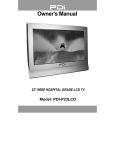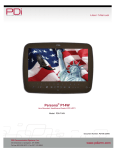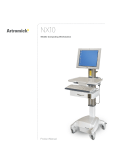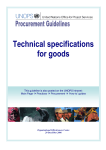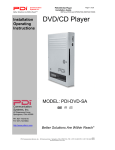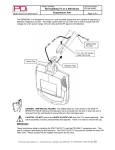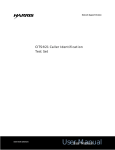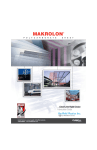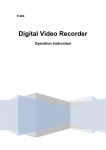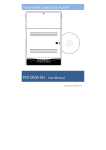Download PDI-P20LCDB TV - PDi Communication Systems
Transcript
PDI-P20LCDB User Manual Document Number PD196-072R2 User Manual Communication Systems, Inc. 40 Greenwood Lane Springboro, Ohio 45066 PH: 937-743-6010 FX: 937-743-5664 http://www.pdiarm.com PDI-P20LCDB TV Pillow Speaker Controlled Model PDI-P20LCDB Hospital Grade LCD TV Better Solutions Are Within Reach® -1- PDI-P20LCDB User Manual Document Number PD196-072R2 Warnings CAUTION RISK OF ELECTRIC SHOCK DO NOT OPEN CAUTION: To reduce the risk of electric shock do not remove cover (or back). No user serviceable parts inside. Refer servicing to qualified service personnel. This symbol is intended to alert the user of the presence of uninsulated “dangerous voltage” within the product’s enclosure that may be of sufficient magnitude to constitute a risk of electric shock to persons. This symbol is intended to alert the user of the presence of important operating and maintenance (servicing) instructions in the literature accompanying the appliance. NOTE TO CABLE TV INSTALLER This reminder is provided to call the cable TV systems installer’s attention to Article 820-40 of the National Electrical Code. The code provides guidelines for proper grounding and, in particular, specifies that the cable ground shall be connected to the grounding system of the building, as close to the point of the cable entry as practical. MAINTENANCE AND SERVICING Never remove the back cover of the TV; this can expose you to high voltage and other hazards. If the TV does not operate properly, unplug it and call an authorized service center or PDI. CLEANING AND DISINFECTING Clean the exterior of this television by removing dust with a lint-free cloth. CAUTION: To avoid damage to the surface of the television, do not use abrasive or chemical cleaning agents. RAIN AND MOISTURE WARNING: To avoid the hazards of fire or electrical shock, DO NOT expose this television to rain or moisture. OXYGEN ENVIRONMENT WARNING: Do not use in any oxygen tent or oxygen chamber. Such use may cause a fire hazard. COMPUTER MONITOR The PDI-P20LCDB can not be used as a computer monitor. WET LOCATION Apparatus shall not be exposed to dripping or splashing and no objects filled with liquids, such as vases, shall be placed on the apparatus. SERVICE INSTRUCTIONS CAUTION: These servicing instructions are for use by qualified service personnel only. To reduce the risk of electric shock, do not perform any servicing other than contained in the operating instructions unless you are qualified to do so. -2- PDI-P20LCDB User Manual Document Number PD196-072R2 PRODUCT MODIFICATION Do not attempt to modify this product in any way without written authorization. Unauthorized modification could void the user’s authority to operate this product. POWER This set operates on a DC voltage provided by the AC-DC adaptor, the voltage is as indicated on the label on the back cover. Use only the AC-DC adaptor supplied with the set and never apply AC wall outlet voltage to the set directly. The AC-DC adaptor operates from an AC wall outlet. a. Connect the DC plug of the AC-DC adaptor to the15V socket on back of the set. b. Connect the AC-DC adaptor and its power cord. c. Connect the hospital-grade power cord to an AC outlet. In the event of thunderstorms or power outages, please unplug the AC-DC adaptor from the wall outlet and unplug the cable TV coax. Do not allow anything to rest upon or roll over the power cord, and do not place the power cord were it is subject to damage. REGULATORY INFORMATION FCC This equipment has been tested and found to comply with the limits for a Class B digital device, pursuant to part 15 of the FCC Rules. These limits are designed to provide reasonable protection against harmful interference when the equipment is operated in a residential or commercial installation. If this equipment does cause harmful interference to radio or television reception, which can be determined by turning the equipment off and on, the user is encouraged to try to correct the interference by one of more of the following measures: • Reorient or relocate the receiving antenna. • Increase the separation between the equipment and receiver. • Connect the equipment into an outlet on a circuit different from that to which the receiver is connected. • Consult the dealer or an experienced radio/TV technician for help. Underwriters Laboratories The model PDI-P20LCDB Hospital Grade LCD TV is a specialized LCD television. This TV is intended for entertainment and educational purposes for use in a hospital, a nursing home, a medical-care center, or a similar health-care facility in which installation is limited to a non-hazardous area in accordance with the National Electrical Code, ANSI/NFPA 70. This device is safety tested and listed by the Underwriters Laboratories as a product suitable for use in health care facilities in both the United States and Canada. -3- PDI-P20LCDB User Manual Document Number PD196-072R2 IMPORTANT SAFETY INSTRUCTIONS 1. 2. 3. 4. 5. 6. 7. Read these instructions. Keep these instructions. Heed all warnings. Follow all instructions. Do not use this apparatus near water. Clean only with dry cloth. Do no block any ventilation openings. Install in accordance with the manufacturer’s instructions. 8. Do not install near any heat source such as radiators, heat registers, stove, or other apparatus (including amplifiers) that produce heat. 9. Do not defeat the safety purpose of the hospital grounding-type plug. A hospital plug has two blades and a third grounding prong. The third prong is provided for your safety. If the provided plug does not fit into your outlet, consult an electrician for replacement of the obsolete outlet. 10. Protect the power cord from being walked on or pinched particularly at plugs, convenience receptacles, and the point where they exit from the apparatus. 11. Only use attachments/accessories specified by the manufacturer. 12. Use only with the cart, stand, tripod, bracket or table specified by the manufacturer, or sold with the apparatus. When a cart is used, use caution when moving the cart/apparatus combination to avoid injury from tip-over. 13. Unplug this apparatus during lightning storms or when unused for long period of time. 14. Refer all servicing to qualified service personnel. Servicing is required when the apparatus has been damaged in any way, such as power-supply cord or plug is damaged, liquid has been spilled or objects have fallen into the apparatus, the apparatus has been exposed to rain or moisture, does not operate normally, or has been dropped. Copyright, Disclaimer, and Trademarks COPYRIGHT PDI Communication Systems, Inc. claims proprietary right to the material disclosed in this user manual. This manual is issued for user information only and may not be used to manufacture anything shown herein. Copyright © 2005 by PDI Communication Systems, Inc. All rights reserved. DISCLAIMER The author and publisher have used their best efforts in preparing this manual. PDI Communication Systems, Inc. make no representation or warranties with respect to the accuracy or completeness of the contents of this manual and specifically disclaim any implied warranties or merchantability or fitness for any particular purpose and shall in no event be liable for any loss of profit or any other damages. The information contained herein is believed accurate, but is not warranted, and is subject to change without notice or obligation. TRADEMARKS All brand names and product names used in this manual are trademarks, registered trademarks, or trade names of their respective holder. PDI and Better Solutions Are Within Reach are registered trademarks of PDI Communication Systems, Inc., Springboro, Ohio. -4- PDI-P20LCDB User Manual Document Number PD196-072R2 INSTALLATION LOCATION GUIDELINES The model PDI-P20LCDB Hospital Grade LCD TV is a specialized LCD television. This TV is intended for entertainment and educational purposes for use in a hospital, a nursing home, a medical-care center, or a similar health-care facility in which installation is limited to a nonhazardous area in accordance with the National Electrical Code, ANSI/NFPA 70. The PDI-P20LCDB is capable of being mounted with several commercially available mounting brackets utilizing the 100 mm VESA hole pattern. The PDI-P20LCDB TV is able to be wall mounted at the foot of a patient’s bed with the supplied bracket. Select a location that is near a AC wall outlet and that does not expose the TV to bright room lights or sunlight if possible. The LCD TV also requires connection of both CATV cable signal and across-room wiring for the pillow speaker. OSHPD (State of California Only) The combined weight of the PDI-P20LCDB TV, wall mount, and power supply totals less than 20 pounds. At the time of this writing, the involvement of a written, submitted, reviewed, and approved plan by OSHPD is not required to install the PDI-P20LCDB TV in the state of California. However, the installer and architect in charge should verify current regulatory compliance. CABLE SYSTEM GROUNDING The coax cable system connected to the PDI-P20LCDB TV should be grounded in accordance with the National Electrical Code, ANSI/NFPA 70. The code provides guidelines for proper grounding and, in particular, specifies that the cable ground shall be connected to the grounding system of the building, as close to the point of the cable entry as practical. WALL MOUNTING THE LCD TV WITH THE SUPPLIED BRACKET 1. Select a location on the wall approximately 9 inches below the ceiling. Position the Wall Bracket and locate two mounting holes. Secure the bracket to the wall (mounting hardware is not included). 2. Position the Back Mount on the LCD TV cabinet. Attach with four M4 screws provided. 9” CROSS-ROOM & CATV SIGNAL WIRING 3. Mate the Back Mount to the Wall Bracket making sure the pivot bolts are retained in the “L” shaped slot. Secure with two 10x32 pilfer screws. 4. Slide the Power Pack into the metal holster. Connect the DC Power Plug into the “DC 15V” connector on the back of the TV. Connect the AC line cord. AC Wall Bracket P20LCDB 20” Vert x 23” Horiz NOT TO SCALE 5. The TV’s tilt can be adjusted by loosening both Pilfer Screws, adjusting tilt, and then tighten. -5- PDI-P20LCDB User Manual Document Number PD196-072R2 Power Pack Back Mount M4 Screws (4) Wall Bracket DC Power Plug Pilfer Screws (2) Installation Exploded View -6- PDI-P20LCDB User Manual Document Number PD196-072R2 ACROSS-ROOM WIRING A ¼” stereo style pillow speaker (pendant control) jack is located on the TV’s connector panel on the backside. The PDI-P20LCDB is designed to work with either a digital pillow speaker or a single-button analog (switch-style) pillow speaker. The PDI-P20LCDB also supports certain style pillow speakers with a number pad for direct channel access. The following pillow speakers have been tested with the PDI-P20LCDB. Please contact the pillow speaker vendor directly for an additional listing of models and available options. Make Curbell Medtek Crest Analog Digital Digital Direct Access 3103-001 3D0103096000ZM0-001 D0108-A0Z-R0001 A1833-087 A1871-085T XL031E0AXXXZ1N1 XL031E1AJ00Z1N1 A1552-087D, A1871-087D, XL031X0AXXXZ1N1 XL031X1AJ00Z1N1 Use type SJ cord or better for the across room wiring between the TV and the bedside pendant control. A pin-out is provide below. WARNING: DO NOT connect the pillow speaker circuit Common to earth ground. Grounding of the Common will defeat the isolation circuitry of the PDI-P20LCDB and possibly expose the patient to harmful shock currents should a wiring fault occur. SPEAKER Optional Jumper DATA / SWITCH SPEAKER COMMON COMMON DATA / SWITCH Jumper Supplied with TV ACROSS ROOM WIRING CAUTION Installer. This product is not provided with a pendant control. It is expected that the institution (or hospital) will provide one for attachment to the Pillow Speaker Jack on the back of the TV. As part of the installation, examine the pendant control to verify whether a marking similar to the one below appears on it: ‘CAUTION – Risk of fire if used in oxygen-enriched atmosphere – return to hook or holder after use.’ -7- PDI-P20LCDB User Manual Document Number PD196-072R2 REMOTE BATTERY INSTALLATION 1. Pull the battery cover upward in the arrow direction to remove. 2. Insert two “AAA” batteries. Observe the correct polarity. 3. Replace the battery cover. USING THE REMOTE 1. Make sure there are no objects between the remote control and its sensor. 2. Don’t store the remote control near a heater or damp place. 3. A strong impact to the remote control may cause damage and operational failure to the remote. 4. Fluorescent lights, sunlight, or other strong light directed on the front of the TV may interrupt the remote signal. In this case, position the TV away from the light in another direction to restore operation of the remote control. FUNCTIONS All TV functions can be controlled using the remote control. Turns the Speaker Sound OFF and ON Sound Status Memory – Recalls your preferred Sound Setting Adjusts the MTS-Stereo, Mono, and SAP Audio Picture Status Memory – Recalls your preferred Picture Settings Selects between TV, Component, Video, or SVideo Displays a Main Menu Sets the Sleep Timer Disabled – PDI-P20LCDB does not support PC Inputs Sets the Closed Caption Function Stores or Deletes the Current Channel Returns to Previous Viewed Channel -8- PDI-P20LCDB User Manual Document Number PD196-072R2 Controls 1. MENU – Displays on-screen menu. The MENU button can be disabled using the remote control to prevent patient and visitor tampering – see the “Special” menu and “Lock” instructions elsewhere in this manual for details. 2. ▼CH ▲ – Selects a TV channel or a MENU item when the on-screen menu is active. 3. POWER – Turns the TV On and Off. Illuminates red when the TV is Off. Illuminates green when the TV is On. Flashes when an IR remote control signal is detected by the TV. 4. ◄ VOL ► - Adjusts the internal TV speaker or external pillow speaker volume up or down. Also adjusts a selected menu item when the on-screen menu is active. 5. TV/AV – Selects either TV, COMPONENT, VIDEO, or S-VIDEO. The TV/AV button can be disabled using the remote control to prevent patient and visitor tampering – see the “Special” menu and “Lock” instructions elsewhere in this manual for details. 1 2 3 4 MENU ▼ CH ▲ 5 ◄ VOL ► TV/AV Connections Connection Panel The connection panel is located on the back of the TV below the back wall mount and provides connections to external equipment. 1 2 3 4 5 6 7 8 9 10 0I ▲ ▲ ▲ ▲ ▲ ▲ DC 15V Y CB CR L R COMPONENT 1. 2. 3. 4. 5. 6. 7. 8. 9. 10. ▲ ▲ H/P S-VIDEO ▲ ▲ ▲ ▲ ▲ VIDEO L(MONO) R A/V IN DC 15V – Connection point for the external power supply. COMPONENT IN – Component video input. L R – Component audio input. H/P – Stereo Headphone output. S-VIDEO – S-Video input. A/V IN – VCR video and audio input. COMM – CCI/Cloner Comm Port. PILLOW – Pillow Speaker Port. SPK – On Off switch for the internal TV speakers and H/P jack. ANT. – CATV RF cable input. -9- ▲ ▲ ▲ OFF ON SPK ANT PDI-P20LCDB User Manual Document Number PD196-072R2 COMPONENT IN (DVD) 1. Connect the Video outputs (Y Cb Cr) on a DVD to the COMPONENT IN of the TV. Note: The cable and connectors are color coded – just match the colors. 2. Press the TV/AV button to select Component mode. The mode is displayed at the top right of the screen. The TV’s TV/AV button may be disabled to prevent patient or visitor tampering – see the “Special” menu and “Lock” instructions elsewhere in this manual for details. 3. Press the PLAY button on the DVD. 0 I ▲ DC 15V ▲ ▲ ▲ Y CB CR ▲ L ▲ R ▲ H/P ▲ ▲ S-VIDEO VIDEO COMPONENT IN ▲ ▲ L(MONO) R ▲ PILLOW ▲ A/V IN ▲ ▲ OFF ON SPK ▲ ANT. DVD PLAYER H/P (Headphones) You can listen to the sound using headphones. NOTE: The SPK switch must be ON for the headphones to operate. If the SPK switch is OFF, the headphones will also be turned off. 1. Insert the headphone plug into the headphone jack on the TV. Note: the TV speakers will be shut off whenever a headphone is plugged into the headphone jack. 2. Adjust the headphone volume by press on the VOL◄► button. 3. Press the MUTE button on the remote control to silence the headphone. HEADPHONE 0II ▲ DC 15V ▲ ▲ ▲ ▲ ▲ ▲ Y CB CR L COMPONENT R H/P ▲ ▲ ▲ ▲ VIDEO L(MONO) R S-VIDEO A/V IN - 10 - ▲ ▲ ▲ ▲ PILLOW OFF ON SPK ▲ ANT. PDI-P20LCDB User Manual Document Number PD196-072R2 S-VIDEO (VCR or DVD) Many VCRs provide S-Video signals for improved picture quality. 1. Connect the S-VIDEO output of a VCR to the S-VIDEO input on the TV. 2. Connect the audio cables from the S-VIDEO VCR to the L(MONO) R inputs of the TV. 3. Select S-VIDEO mode by pressing the TV/AV button repeatedly. The TV’s TV/AV button may be disabled to prevent patient or visitor tampering – see the “Special” menu and “Lock” instructions elsewhere in this manual for details. 4. Press the PLAY button on the VCR. 0II ▲ ▲ ▲ ▲ ▲ L DC 15V Y CB CR COMPONENT ▲ R ▲ H/P ▲ ▲ ▲ ▲ S- VIDEO L(MONO) R ▲ ▲ PILLOW A/V IN VIDEO ▲ ▲ OFF ON SPK ▲ ANT. S-VIDEO VCR or DVD A/V IN (VCR) 1. Connect the audio outputs from the VCR (L, R) to the A/V in on the TV. Connections are color code. 2. Connect the video output from the VCR to the A/V in on the TV. Connection is color-coded. 3. Select VIDEO mode by pressing the TV/AV button repeatedly. The TV/AV button can be disabled using the remote control to prevent patient or visitor tampering – see the “Special” menu and “Lock” instructions elsewhere in this manual for details. 4. Press the PLAY button on the VCR. 0II ▲ ▲ ▲ ▲ DC 15V Y CB CR ▲ ▲ L R ▲ ▲ ▲ ▲ ▲ H/P S-VIDEO VIDEO L(MONO) R A/V IN ▲ ▲ COMM PILLOW ▲ ▲ OFF ON SPK VCR COMM Allows control of the TV using an external computer and/or connection of the cloning unit. - 11 - ▲ ANT PDI-P20LCDB User Manual Document Number PD196-072R2 PILLOW A ¼” stereo style pillow speaker (pendant control) jack is located on the TV’s connector panel on the backside. See ”Across Room Wiring” for a partial list of compatible pillow speakers. Please contact the pillow speaker vendor directly for an additional listing of models and available options. 1. Connect the pillow speaker to the PILLOW jack. 2. Simple control of the TV is now possible using the pillow speaker. NOTE: If the pillow speaker’s volume is too low, increase the volume on the TV using the VOL◄► buttons. PILLOW SPEAKER 0II ▲ DC 15V ▲ ▲ ▲ ▲ ▲ Y CB CR L COMPONENT Bedside Wall Plate R ▲ ▲ H/P S-VIDEO ▲ ▲ ▲ VIDEO L(MONO) R A/V IN ▲ ▲ ▲ ▲ PILLOW OFF ON SP ▲ ANT Across Room Wiring Jumper Wall Plate Behind TV SUPPORTED TV FUNCTIONS DIGITAL DIRECT ACCESS POWER ON/OFF CHANNEL UP CHANNEL DOWN VOLUME UP VOLUME DOWN CAPTIONS MUTE Numbers 0-9 DIGITAL PILLOW SPEAKER POWER ON/OFF CHANNEL UP CHANNEL DOWN VOLUME UP VOLUME DOWN CAPTIONS MUTE SINGLE BUTTON (SWITCH) POWER ON/OFF CHANNEL UP DIRECTIONS Enter desired channel number directly on Number Pad of Direct Access type pillow speakers. DIRECTIONS Press each individual pillow speaker button to operate respective TV function. DIRECTIONS 1. Press the Button once to turn TV ON. 2. Press the Button again to channel up. 3. Press and Hold Button down to turn TV OFF. - 12 - PDI-P20LCDB User Manual Document Number PD196-072R2 SPK The internal TV’s speakers can be turned OFF for privacy. TV sound will only be heard using the pillow speaker. NOTE: The SPK switch also turns OFF the H/P headphone jack as well. 1. To turn Off the TV’s speakers, press the “O”. 2. To turn On the TV’s speakers, press the “I”. 0 I ▲ ▲ ▲ ▲ ▲ ▲ DC 15V Y CB CR L R COMPONENT ▲ ▲ H/P ▲ ▲ ▲ S VIDEO VIDEO ▲ ▲ L(MONO) R A/V IN ▲ ▲ ▲ OFF ON SP ANT Note: Pillow Speaker sound is always present regardless of SPK setting. ANT. Connect the hospital’s cable to this fitting. CAUTION: Some hospital cable systems provide power voltage on the coaxial cable. The PDI-P20LCDB is NOT designed to be powered via a coaxial cable. Do not connect to a powered coaxial cable. Damage will result to the TV. 0 I ▲ ▲ ▲ ▲ ▲ ▲ DC 15V Y CB CR L R COMPONENT ▲ ▲ H/P S VIDEO ▲ ▲ ▲ VIDEO L(MONO) R A/V IN - 13 - ▲ ▲ ▲ ▲ ▲ OFF ON SPK ANT PDI-P20LCDB User Manual Document Number PD196-072R2 Equalizer MENUS MENU TREE The on-screen menus are navigated by first pressing the MENU button on the remote and then using the CH ▲▼ button to select the desired menu. Picture Main Menu Picture Sound Special Setup Service Setup Position: ▲▼ ► ► ► ► ► Next :◄► Exit : TV/AV Contrast Brightness Color Sharpness Tint 90 75 70 50 0 Position: ▲▼ Back : MENU Adjust :◄► Exit : TV/AV Sound Equalizer Balance AVL Surround Sound Mode Minimum Volume Maximum Volume Power On Volume Position: ▲▼ Back : MENU ► 0 Off Off MONO 0 75 10 Next :◄► Exit : TV/AV Special Clock Blue Back Auto Sleep Lock Radio Auto Power On Power Management Bed A/B Position: ▲▼ Back : MENU ► Off Off Off Off Off 0 A Next :◄► Exit : TV/AV Flat Music Movie Speech User ■■■■■■■ ■■■■■■■ ■■■■■■■ ■■■■■■■ ■■■■■■■ 0.1 0.5 1.5 5.0 10Khz Position: ▲▼ Back : MENU Adjust :◄► Exit : TV/AV Clock Clock Off Time On Time On Program, - -: - - -: - - -: - - Position: ▲▼ Back : MENU Adjust :◄► Exit : TV/AV Off Off 1 Auto Program Table Start Service Level Free Basic Premium Position: ▲▼ Back : MENU V/UHF Free Blank Blank Blank Adjust :◄► Exit : TV/AV Manual Program Channel Table Edit Name Service Level Storage Position: ▲▼ Back : MENU 69 V/UHF ► Free Off Adjust :◄► Exit : TV/AV Language Setup Auto program Manual program Language Parental Control Captions Position: ▲▼ Back : MENU ► ► ► ► Off Next :◄► Exit : TV/AV Service Setup Power on Channel ► Clear Service Level ► Copy Service Level ► Service Level Free Channel Lock On Channel Memory Override On Power On Captions Mode Off Position: ▲▼ Next :◄► Back : MENU Exit : TV/AV - 14 - English Français Espaňol Position: ▲▼ Back : MENU Exit : TV/AV Parental Control TV Rating MPAA Rating Block Hour Parental Lock Change Password Position: ▲▼ Back : MENU ► ► 00 Hours Off ► Next :◄► Exit : TV/AV PDI-P20LCDB User Manual Document Number PD196-072R2 MENU TREE (Continued) Main Menu Picture Sound Special Setup Service Setup Position: ▲▼ Power on Channel ► ► ► ► ► Service Level Free Basic Premium Position: ▲▼ Back : MENU Next :◄► Exit : TV/AV Channel Last Last Last Adjust:: ◄► Exit : TV/AV Clear Service Level Service Setup Power on Channel ► Clear Service Level ► Copy Service Level ► Service Level Free Channel Lock Off Channel Memory Override On Power On Captions Mode Off Position: ▲▼ Back : MENU Next :◄► Exit : TV/AV Free Basic Premium Programmed Blank Blank Position: ▲▼ Back : MENU Adjust:: ◄► Exit : TV/AV Copy Service Level From:Free To:Basic Position: ▲▼ Back: MENU - 15 - Next :◄► Exit : TV/AV PDI-P20LCDB User Manual Document Number PD196-072R2 SETUP Auto Program Automatically memorizes all of the receivable channel on a Auto Program hospital’s cable TV system. The TV has four distinct channel Table V/UHF memory tiers called Service Levels; Disabled, Free, Basic, and Start Premium. When Disabled is selected, the TV displays a black Service Level Free screen with the message “To use this TV Please contact a TV Free Blank representative for 10 seconds and then shuts itself off. The Free, Basic Blank Basic, and Premium Service Levels can be programmed with Premium Blank any combination of channels and selected independently using Position: ▲▼ Adjust :◄► the Service Level menu. The service levels are shown as either Back : MENU Exit : TV/AV Programmed or Blank. 1. Press the MENU button on the remote. 2. Press the CH▲▼button and select Table. 3. Select the TV cable system in your hospital with the VOL◄► button. NOTE: Table = V/UHF is used for a cable system that has a master antenna and usually can only receive local TV Stations. Table = Cable is used when a hospital cable system has both local and satellite TV channels available. Cable table is most common in hospital TV cable systems. 4. Select the Service Level you wish to program: Free, Basic, Premium. Using the VOL◄► button. Press the CH▲▼button and select Start. 5. Press the VOL◄► button to start Auto Programming. The TV will now search all available channels looking for signals and memorizing those channels that are active into the selected Service Level. Occasionally, strong over-the-air stations sneak onto the cable system. To remove unwanted channels see Manual Program. 6. Press the MENU button to return to the Setup menu or press the TV/AV button to return to normal TV viewing. HINTS • Press the CH▲▼ buttons to check the memorized channels after auto programming is finished. • If you press the MENU button during auto programming, the function will stop and only channels programmed up to that point in time would remain. • The auto programming function can memorize only those channels that are active at the time of programming. For example, a hospital educational channel may not be actively playing a tape and would not be memorized using auto program. See the Manual Program section for adding and deleting channels. Manual Program Manual Program allows you to manually add or delete channels. Manual Program Channel 69 1. Tune to the channel you wish to add or delete. Table CABLE Press the MENU button. Edit Name ► 2. Select the Setup menu. Service Level Basic 3. Select the Manual Program menu. Storage Off 4. Select Channel. Press the VOL◄► buttons or directly Position: ▲▼ Adjust :◄► enter the channel number to select a Channel. Back : MENU Exit : TV/AV 5. Press the CH▲▼ button and select Table to change from Cable to V/UHF if necessary. 6. Press the CH▲▼ button and change the Service Level if necessary. Three different Service Levels are programmable. 7. Press the CH▲▼ button and select Storage. Select Storage On or Off with the VOL◄► button. With Storage On, the current channel will be stored into the TV’s Service Level memory and made available for viewing by the patient. With Storage Off, the current channel will be removed from the TV’s Service Level memory and is not - 16 - PDI-P20LCDB User Manual Document Number PD196-072R2 available for viewing by the patient. However, the deleted channel can still be viewed by directly entering the channel’s number using the IR remote’s keypad. 8. Press the TV/AV button to return to normal TV viewing. HINT: For quick channel programming, use the remote control’s dedicated “MEMORY” button to directly delete a channel. To add a channel not currently in memory, enter the channel number using the remote control’s keypad and then press the “MEMORY” button to add the channel. Edit Name The on-screen channel number can be labeled with a name if Edit Name desired. The name appears on-screen next to the channel ▲ number. Station 07 S 07 1. Tune to the channel you wish to name. ▼ Press the MENU button. Adjust:▲▼◄► Confirm :OK 2. Select the Setup menu. Back: MENU Exit : TV/AV 3. Select the Manual Program menu. 4. Select Edit Name. 5. Pressing the CH▲▼ button will scroll an alpha-numeric character set with both upper and lower case letters. Scroll and select the desired character. Press VOL◄► buttons to position the Name character location. Name up to 5 characters in length can be entered. 6. Press the OK button to confirm. Press TV/AV to exit. Service Level The TV has four distinct channel memory tiers called Service Levels; Disabled, Free, Basic, and Premium. When Disabled is selected, the TV displays a black screen with the message “To use this TV Please contact a TV representative” for 10 seconds and then shuts itself off. The Free, Basic, and Premium Service Levels can be programmed with any combination of channels and selected independently using the Service Level Feature. 1. From the Manual Program menu, press the CH▲▼ button to select the Service Level. 2. Press the VOL◄► button once to change the current Service Levels. As different service levels are selected, the Cannel’s Storage status changes according. 3. Press the TV/AV button to return to normal TV viewing. Storage Storage indicates if the current Channel is stored in the indicated Service Level. 1. From the Manual Program menu, press the CH▲▼ button to select the desired Service Level. 2. Press CH▲▼ button and select Storage. 3. Press the VOL◄► button to change. Storage On means the channel is available for viewing in the indicated Service Level. Storage Off means the channel is removed from the indicated Service level and the user can not view this channel when the current service level is active. 4. Press the TV/AV button to return to normal TV viewing. - 17 - PDI-P20LCDB User Manual Document Number PD196-072R2 Language Changes the on-screen menu language. Does not translate the program’s picture or sound content into a different language. 1. Press the MENU button. 2. Select Setup from the menu. 3. Press the CH▲▼ button and select the Language. 4. Press CH▲▼ to select the English, French, or Spanish menu language. 5. Press the MENU button to return to the preceding Menu and the TV/AV button to return to normal TV viewing. Language English Français Espaňol Position: ▲▼ Back : MENU Exit : TV/AV Parental Control Censor control for programming content. A detailed description is located at the back of this manual. Caption Caption is a process that converts the audio portion of a television program into written words which than appear on the television screen in a form similar to subtitles. Closed captions allow viewers to read the dialogue and narration of TV programs. To activate Closed Captioning: 1. Press the MENU button. 2. Select the Setup menu. 3. Press the CH▲▼ buttons to select the Caption menu. 4. Each time you press the VOL◄► button, the caption mode is displayed one by one as show below. Off → CC1 → CC2 TEXT2 ← TEXT1 5. Press the TV/AV button to exit and return to normal TV viewing. Alternately, the captions can be set using the remote control’s CC button. HINTS • Closed captions will only appear if the TV program has been encoded with closed captioning information. • Text modes may display a solid black box in the center of the TV’s screen when activated. • CC1 is the most common closed caption setting. Picture You can adjust picture Contrast, Brightness, Color, Sharpness and Tint to the levels you prefer using the on-screen menus or select PDI factory preset picture modes using the remote control. User Picture Control 1. Press the MENU button. 2. Select the Picture Menu. 3. Press the CH▲▼ button to select a picture item. 4. Press the VOL◄► button to adjust the picture item to the desired level. 5. Press the TV/AV button to store the picture values in the User mode. - 18 - Picture Contrast Brightness Color Sharpness Tint Position: ▲▼ Back : MENU 90 75 70 50 0 Adjust :◄► Exit : TV/AV PDI-P20LCDB User Manual Document Number PD196-072R2 PSM – Picture Status Memory The television has four preset picture levels accessed only using the IR remote control. 1. Press the PSM button on the remote to view the current picture mode. 2. Press the PSM button repeatedly to select another PSM setting. The PSM setting will cycle and the picture’s factory parameter settings will change accordingly. Dynamic → Standard → Mild →Game → User Dynamic Standard Mild Game User Vivid Picture Appearance Standard Picture Appearance Softer Picture Appearance External Video Game Appearance Manual Picture Setup 3. Press the OK button on the remote to select the currently displayed picture mode. Sound Full customization of the TV’s sound is possible. Equalizer You can adjust the sound using Equalizer levels via the onscreen menus or select PDI factory preset sound modes using the remote control. 1. Press the MENU button on the remote. 2. Select the Sound menu. 3. Press the CH▲▼ button and select Equalizer. A listing of available frequency bands and current settings will be displayed. The Flat, Music, Movie, and Speech settings are factory preset sound modes and cannot be adjusted. Select User to adjust and customize the sound equalization. 4. Press the VOL◄► button to select the desired sound band. 5. Press the CH▲▼ button to adjust the strength of sound for that particular sound band. Alternately, press VOL◄► to select the next desired sound band and adjust with the CH▲▼ button. 6. Press the MENU button to return to the preceding Menu and the TV/AV button to return to normal TV viewing. Sound Equalizer Balance AVL Surround Sound Mode Minimum Volume Maximum Volume Power On Volume Position: ▲▼ Back : MENU ► 0 Off Off MONO 0 75 10 Next :◄► Exit : TV/AV Equalizer Flat Music Movie Speech User ■■■■■■■ ■■■■■■■ ■■■■■■■ ■■■■■■■ ■■■■■■■ 0.1 0.5 1.5 5.0 10Khz Position: ▲▼ Back : MENU Adjust :◄► Exit : TV/AV Selection of the factory preset equalized sound modes and user mode is also available directly using the remote control. 1. Press the SSM button to display the current Sound Equalizer setting. 2. Press the SSM button repeatedly to advance and select a different equalizer setting. Flat → Music → Movie → Speech → User 3. Press the OK button to accept the current selection. - 19 - PDI-P20LCDB User Manual Document Number PD196-072R2 Balance Adjusts the sound balance from the left and right speakers mounted in the TV. Balance has no effect on the pillow speaker. 1. Press the MENU button. 2. Select Sound from the menu. 3. Press the CH▲▼ button and select Balance. 4. Press VOL◄► to adjust the sound balance from the TV. 5. Press the MENU button to return to the preceding Menu or the TV/AV button to return to normal TV viewing. The adjustment of the Balance control will have no effect on the pillow speaker’s sound. AVL Automatic Volume Level is available through this setting. With the AVL set to On, the TV’s volume will be limited to two-thirds of maximum loudness. This feature prevents sound blasting during commercials. 1. Press the MENU button. 2. Select Sound from the menu. 3. Press the CH▲▼ button and select Balance. 4. Press VOL◄► to adjust the sound balance from the TV. 5. Press the MENU button to return to the preceding Menu or the TV/AV button to return to normal TV viewing. Surround Surround adds an extra dimension of depth to the sound. 6. Press the MENU button. 7. Select Sound from the menu. 8. Press the CH▲▼ button and select Surround. 9. Press VOL◄► to turn Surround On or Off. 10. Press the MENU button to return to the preceding Menu or the TV/AV button to return to normal TV viewing. Sound Mode You can select the type of sound generated by the television. 1. Press the MENU button. 2. Select Sound from the menu. 3. Press the CH▲▼ button and select Sound Mode. 4. Press VOL◄► to select the type of sound generated by the television TV. Stereo Mono SAP Discrete left and right audio channels heard through both the left and right TV speakers. Single channel of sound heard through both the left and right TV speakers. Secondary Audio Program – Used for Bi-lingual programs. Note: The viewed program channel must be encoded with a SAP signal for this mode to work. 5. Press the MENU button to return to the preceding Menu and the TV/AV button to return to normal TV viewing. Alternately, the type of sound can be set using the remote control’s ST/SAP button. Minimum Volume Sets the minimum volume level the TV can reach. Setting this to any value other than 0 guarantees that some level of sound will also be heard when the TV is operating. 1. Press the MENU button. 2. Select Sound from the menu. - 20 - PDI-P20LCDB User Manual Document Number PD196-072R2 3. Press the CH▲▼ button and select Minimum Volume. 4. Press the VOL◄► button to select your preferred minimum volume with the TV turns on. 5. Press the MENU button to return to the preceding Menu and the TV/AV button to return to normal TV viewing. Maximum Volume Sets the maximum volume level limit that the user could adjust the TV. This setting is useful for the hard-of-hearing patient who causes disturbance. Also see ‘Captions’. 1. Press the MENU button. 2. Select Sound from the menu. 3. Press the CH▲▼ button and select Maximum Volume. 4. Press the VOL◄► button to determine your preferred maximum volume allowed. 5. Press the MENU button to return to the preceding Menu or the TV/AV button to return to normal TV viewing. Power on Volume Sets the initial volume the TV starts at upon powering on. Once the TV is on, the volume can be set to any allowable level. 1. Press the MENU button. 2. Select Sound from the menu. 3. Press the CH▲▼ button and select Power on Volume. 4. Press the VOL◄► button to determine your preferred volume when the TV turns on. Setting the level to LAST causes the TV to remember the last volume level used by the TV prior to turning off. 5. Press the MENU button to return to the preceding Menu and the TV/AV button to return to normal TV viewing. Special This menu provides access to special functions. Special Clock Blue Back Auto Sleep Lock Radio Auto Power On Power Management Bed A/B Clock Setting the clock is necessary in order to use the various timer features of the TV. You can set automatic TV On or Off times. 1. Press the MENU button. 2. Select the Special menu with CH▲▼ button. 3. Press VOL◄► button to select Clock menu. Position: ▲▼ 4. Set the present time with the VOL◄► and CH▲▼ Back : MENU button using the remote control. Set a time value between 00:00 ~23:59(hours:minutes). 5. Press the CH▲▼ button to select Off Time. Clock 6. Set the TV off time with the CH▲▼ button. Clock Then press the VOL◄► button select On or Off Off Time with CH▲▼ button. (When the setting is off, the TV will On Time be switched off to stand by mode.) On Program, 7. Press CH▲▼ button to select On Time. 8. Set the TV on time with the CH▲▼ button. Then press the VOL◄► button select On or Off with Position: ▲▼ CH▲▼ button. Back : MENU (When the setting is on, the TV set will be switched on automatically to the last selected channel.) 9. Press the TV/AV button to return to normal TV viewing. NOTE: A time of day clock display is not available with this model TV. - 21 - ► Off Off Off Off Off 0 A Next :◄► Exit : TV/AV - -: - - -: - - -: - - Off Off 1 Adjust :◄► Exit : TV/AV PDI-P20LCDB User Manual Document Number PD196-072R2 Blue Back Channels that are empty without any signal will be expressed as a blue screen rather than a snowy picture. 1. Press the MENU button. 2. Select the Special menu. 3. Press the CH▲▼ button to select Blue Back. 4. Press the VOL◄► button to select On. 5. Press the TV/AV button to return to normal TV viewing. Auto Sleep If you select Auto Sleep On, the set will automatically switch itself Off approximately ten minutes after a TV channel stops broadcasting. 1. Press the MENU button. 2. Select the Special menu. 3. Press the CH▲▼ button to select Auto Sleep. 4. Press the VOL◄► button to select On. 5. Press the TV/AV button to return to normal TV viewing. Lock Lock menu disables the MENU and TV/AV control buttons on the front of the set. Use Lock to prevent unauthorized tampering of the TV’s settings. 1. Press the MENU button. 2. Select the Special menu. 3. Press the CH▲▼ button to select Lock 4. Press the VOL◄► button repeatedly to select On or Off. With Lock set to On, the MENU and TV/AV control buttons are disabled. With Lock set to Off, the MENU and TV/AV control buttons are active and allow access to the TV’s setup menus from the front TV’s control buttons 5. Press the TV/AV button to return to normal TV viewing. NOTE: Once the TV is installed in a patient’s room, Lock is normally turned On to prevent patient and visitor tampering with the TV’s settings. This setting is very helpful to reduce unnecessary maintenance calls. Radio You can listen to FM radio stations that are combined with the cable TV signals using this TV. The Radio displays itself as the last channel. 1. Press the MENU button. 2. Press the CH▲▼ button to select the Special menu. Then press the VOL◄► buttons. 3. Press the CH▲▼ button to select Radio. 4. Press the VOL◄► button to select Radio On or Off. 5. Press the TV/AV button to return to normal TV viewing. NOTE: When the setting is On, you can adjust radio channels in the radio mode. Auto Power on The TV will turn on and stay on whenever electrical power is applied to the set. This features is useful for controlling the TV from a wall switch or preventing the TV from being turned off via the front TV power button. 1. Press the MENU button. 2. Press the CH▲▼ button to select the Special menu. 3. Press the CH▲▼ button to select Auto Power on.. 4. Press the VOL◄► button to select Auto Power on On or Off. 5. Press the TV/AV button to return to normal TV viewing. - 22 - PDI-P20LCDB User Manual Document Number PD196-072R2 Power Management The TV will automatically power off after a specific period of viewer inactivity. 1. Press the MENU button. 2. Press the CH▲▼ button to select the Special menu. 3. Press the CH▲▼ button to select Power Management. 4. Press the VOL◄► button to determine active time. Set to Off to disable this feature. 5. Press the TV/AV button to return to normal TV viewing. NOTE: Auto Power On must be set to Off for this function to operate. Bed A/B The TV can be controlled using patient IR remote controls. This feature setting selects which IR remote control to recognize – bed A remote or bed B remote. 1. Press the MENU button. 2. Press the CH▲▼ button to select the Special menu. 3. Press the CH▲▼ button to select Bed A/B. 4. Press the VOL◄► button to select remote control A or B. 5. Press the TV/AV button to return to normal TV viewing. Service Setup Power on Channel Determines the first channel the TV will tune when turned On. This feature is useful for selecting a hospital welcome or message channel. 1. Press the MENU button. 2. Press the CH▲▼ button to select the Service Setup menu. 3. Press the CH▲▼ button to select Power on Channel. 4. A listing of service levels are shown with the current settings. Press the CH▲▼ button to select the Service Level. 5. Press the VOL◄► button to scroll through the available channels in the current Service Level. The channel selected for that Service Level will appear when the TV is powered on. Otherwise, the TV will return to the last channel viewed when Last is selected. 6. Press the TV/AV button to return to normal TV viewing. Service Setup Power on Channel ► Clear Service Level ► Copy Service Level ► Service Level Free Channel Lock Off Channel Memory Override On Power On Captions Mode Off Position: ▲▼ Back : MENU Next :◄► Exit : TV/AV Power on Channel Service Level Free Basic Premium Channel Last Last Last Position: ▲▼ Back : MENU Adjust:: ◄► Exit : TV/AV Clear Service Level Empties a service level of programmed channels leaving it blank. Clear Service Level 1. Press the MENU button. 2. Press the CH▲▼ button to select the Service Setup Free Programmed menu. Basic Blank Premium Blank 3. Press the CH▲▼ button to select Clear Service Level. Position: ▲▼ Adjust:: ◄► 4. A listing of service levels are shown with the current Back : MENU Exit : TV/AV settings. Press the CH▲▼ button to select the Service Level. 5. Press the VOL◄► button once to clear the Service Level. The Service Level will show Blank when erased. 6. Press the TV/AV button to return to normal TV viewing. Copy Service Level From:Free Copy Service Level Copies one Service Level to another. 1. Press the MENU button. To:Basic Position: ▲▼ Back: MENU - 23 - Next :◄► Exit : TV/AV PDI-P20LCDB User Manual Document Number PD196-072R2 2. 3. 4. 5. 6. Press the CH▲▼ button to select the Service Setup menu. Press the CH▲▼ button to select Copy Service Level. Press the CH▲ button to adjust the From service level. Press the CH▼ button to select the To service level. Press the VOL◄► button once to copy the Service Level. The display will change briefly showing Memorize when completed. Press the TV/AV button to return to normal TV viewing. Service Level The TV has four distinct channel memory tiers called Service Levels; Disabled, Free, Basic, and Premium. When Disabled is selected, the TV displays a black screen with the message “To use this TV Please contact a TV representative for 10 seconds and then shuts itself off. The Free, Basic, and Premium Service Levels can be programmed with any combination of channels and selected independently using the Service Level menu. 1. 2. 3. 4. 5. Press the MENU button. Press the CH▲▼ button to select the Service Setup menu. Press the CH▲▼ button to select Service Level. Press the VOL◄► button once to change the current Service Level. Press the TV/AV button to return to normal TV viewing. Channel Lock Channel Lock disables the CH▲▼ buttons and direct channel access functions of the TV from all user inputs (button, IR remote control, pillow speaker). The currently displayed channel will be locked and the only viewable channel when the TV is on. Set Channel Lock off to restore normal control. 1. Press the MENU button. 2. Press the CH▲▼ button to select the Service Setup menu. 3. Press the CH▲▼ button to select Channel Lock. 4. Press the VOL◄► button to turn on or off. 5. Press the TV/AV button to return to normal TV viewing. Channel Memory Override Channel Memory Override blocks IR remote access to channels not in the current service level. Turn Channel Memory Override on to allow IR remote access to channel outside of the current service level. 1. Press the MENU button. 2. Press the CH▲▼ button to select the Service Setup menu. 3. Press the CH▲▼ button to select Channel Memory Override. 4. Press the VOL◄► button to turn on or off. 5. Press the TV/AV button to return to normal TV viewing. Power On Captions Mode Power On Captions Mode memorizes the caption setting upon powering the TV off. With this feature turned off, the TV will always power on with captions disabled. 1. Press the MENU button. 2. Press the CH▲▼ button to select the Service Setup menu. 3. Press the CH▲▼ button to select Power On Captions Mode. 4. Press the VOL◄► button to turn on or off. 5. Press the TV/AV button to return to normal TV viewing. - 24 - PDI-P20LCDB User Manual Document Number PD196-072R2 Parental Control A parental control feature is available to restrict and block undesirable programs from appearing on the TV. This feature is of particular importance for televisions installed in pediatric wards. Enter Password If the television’s parental control has been activated an Enter Password screen will appear. 1. Using a IR remote control enter the four digit password. An “X” will be echoed as each number is entered. The default input password for a new TV set is “0000”. 2. You may exit at any time by pressing the TV/AV button to return to normal TV viewing. Parental Control TV Rating MPAA Rating Block Hour Parental Lock Change Password Position: ▲▼ Back : MENU ► ► Always Off ► Next :◄► Exit : TV/AV Enter Password X--Back : MENU Exit : TV/AV TV Rating Most television programming are now rated. TV Rating allows TV Rating ALL FV V S L D the TV to selectively present only programming content that is TV-Y U unblocked per its preset level. A program that is blocked, TV-Y7 U U displays a black screen only. TV-G U 1. Press the CH▲▼ button to select the TV Rating level. TV-PG U U U U U TV-14 U U U U U 2. Then press the VOL◄►buttons to move to one of the TV-MA U U U U six age-based categories columns. Note: the first ‘ALL’ column shortcut sets all other columns. Press the Position: ▲▼ Adjust:◄► VOL◄► buttons to move to one of the other levels in Back : MENU Exit : TV/AV each row. 3. Depending on your existing setup, a letter ‘U’ or ‘B’ will be highlighted, (U=Unblocked, B=Blocked). While the ‘U’ or ‘B’ is highlighted, press the CH▲▼ buttons to block or unblock the category. To select a different TV-Rating level in the first column, press the VOL◄► buttons until the category columns are deselected. 4. Press the CH▲▼ buttons to select another TV rating level. NOTE: blocking of channels only occurs when Parental Lock is turned on. 5. Press the Menu button to return to the previous menu. MPAA Rating Most televised movies are now rated. MPAA Rating selectively MPAA Rating G U allows the TV to only present movie content that is unblocked PG U per its preset level. PG13 U 1. From the Parental Control Menu, press the CH▲▼ R U button to select the MPAA Rating. NC017 U X U 2. Then press the CH▲▼ buttons to select a particular NO Rating U MPAA Rating. 3. While a particular category is selected, press the Position: ▲▼ Adjust:◄► VOL◄► buttons to active it. A highlighted letter (‘U’ or Back : MENU Exit : TV/AV ‘B’) will be displayed. Press the CH▲▼ button change the ‘U’ or ‘B’. The TV displays a black screen for a blocked movie. NOTE: blocking of MPAA rated movies only occurs when Parental Lock is turned on. 4. Press the Menu button to return to the previous menu. - 25 - PDI-P20LCDB User Manual Document Number PD196-072R2 Block Hour Block Hour determines the amount of time the TV blocks program and movie content. 1. From the Setup Menu, press the CH▲▼ button to select the Parental Control level. 2. Press the CH▲▼ button to select Block Hour. Then press the VOL◄► buttons to select the number of hours to activate the blocking. Selections range from 1 to 99 hours. Select ‘Always’ does not limit the time. 3. Press the VOL◄► buttons to move to one of the other levels in each row. 4. Press the Menu button to return to the previous menu. Parental Lock Activates the TV Rating and MPAA Rating settings. With Parental Lock set to off, the TV will behave in a normal fashion without any viewing restrictions. 1. From the Setup Menu, press the CH▲▼ button to select the Parental Control level. 2. Press the CH▲▼ button to select Parental Lock. 3. Then press the VOL◄► buttons to alternately turn the feature on or off. 4. Press the Menu button to return to the previous menu. Change Password Change Password To activate or change a password. 1. From the Setup Menu, select the Parental Control Enter Password ---menu with CH▲▼ button. Confirm Password - - - 2. Select the Change Password menu. Then press the VOL◄► buttons Back : MENU Exit : TV/AV Note. If the Parental Password setting is ‘On’, the “Enter Password” screen will appear. 3. After entering a valid Enter Password, the “Parental Control” screen will appear. 4. You may exit at any time by pressing the TV/AV button to return to normal TV viewing. Hints for Setting Parental Control • Determine which rating you consider acceptable to the viewer. For example, if you choose TV-PG, all the more restrictive ratings will be automatically blocked; the viewer will not be able to see TV-PG, TV-14, or TV-MA rated programming. • How many hours do you want Parental Control to be active? Set to ‘ALWAYS’ for restriction without any time limit. • Select a secret password in the Set Password option. Use the number keys on the remote. Don’t forget the password, it is the only way you can access the parental control menu and change rating selections, or turn Parental Control off. • Do you want Parental Control to be active all the time? If not, you can turn it on or off with the Lock On/Off option. • You cannot disable Parental Control by disconnecting the TV from power. Parental Control will automatically reset to the original block time setting specified if power is disconnected. GLOSSARY AND RATINGS MOTION PICTURE ASSOCIATION OF USA (MPAA) RATING SYSTEM Grade Meaning General Audiences Content not offensive to most viewers. G Parental Guidance Content is such that parents may not want their children to view the program. PG PG-13 R NC-17 X No Rating Suggested Parental Guidance Suggested Restricted Viewing Program is inappropriate for preteens, with a greater degree of offensive material suggested than a PG rated program. Not for children under age 17. Strong elements of sex and/or violence. Restricted Viewing Not for children under age 17 under any circumstances. Strong sexual content. Hard Core Films Same as NC-17 rating. No Rating MPAA not rated - 26 - PDI-P20LCDB User Manual Document Number PD196-072R2 TV PARENTAL GUIDELINE RATING SYSTEM Grade Meaning Children Considered suitable for all children under 7 years old. TV-Y Children 7 and over Considered suitable for children over 7, may contain Fantasy Violence Scenes. TV-Y7 General Audience Considered suitable for all audiences: children may watch unattended. TV-G Parental Guidance Suggested Unsuitable for younger children, may contain: Suggestive Dialog, TV-PG TV-14 TV-MA Parents Strongly Cautioned Mature Audience Only Bad Language, Sex, and Violence Scenes Unsuitable for children under 14, may contain: strong Dialog, Bad Language, Sex, and Violence Scenes. Adults only, may contain: Strong Dialog, Bad Language, Sex, and Violence Scenes. - 27 - PDI-P20LCDB User Manual Document Number PD196-072R2 Troubleshooting Problem No Picture on screen and no sound from speakers No picture and No picture from external source (VCR, DVD) Picture OK, but no sound from TV speakers Picture OK, but no sound from the pillow speaker Picture is too light Picture is too dark Remote control does not work The picture is spotted Pillow Speaker does not control the TV Check Item • Insert the AC power cord plug securely in AC power outlet. • Make sure the TV is not turned off. The front power button will illuminate RED if the TV is off. • Turn on the power button. The front power button will illuminate GREEN if the TV is ON. • Check the brightness setting of the TV. • TV Lamp may have malfunctioned. • Select the External source using the TV/AV button on the TV. • Make sure the external source is connected correctly and is playing. • Verify external source is not being blocked by a Parental Control setting. • Check the sound setting. • Verify the sound is not muted. • Verify that a pair of headphones is not connected. • Verify the TV SPK switch is turned on. • If an external source is connected, verify that it is connected correctly. • Verify that the pillow speaker is plugged in. • Set the pillow speaker thumbwheel volume control to maximum. • Adjust the VOL► button on the TV to increase the volume. • Check and adjust the COLOR and CONTRAST settings. • Verify BRIGHTNESS setting is not too low. • TV lamp may have failed. • Change the batteries. • Make sure the TV’s infrared window is not receiving strong light from fluorescent lamps. • There may be interference from hospital equipment. Try connecting the AC plug into a different wall socket. • Verify the pillow speaker is plugged in. Usually the pillow speaker will have sound if it is plugged in. • Connect the pillow speaker directly to the TV and verify that the across-room or bedside wiring is not faulted. • Try another pillow speaker. - 28 - PDI-P20LCDB User Manual Document Number PD196-072R2 Product Specifications Model Size Power Requirements Television System Channels Display Panel Power Consumption Antenna Impedance Audio Output External Inputs AC Power Adaptor PDI-P20LCDB Horizontal 23 Inches Thickness 2 7/8 Inch Height 17 3/4” Inches Weight 19 lbs. DC 15V at 4.5A maximum NTSC VHF (2 ~ 13), UHF (14 ~ 69), CABLE (01 ~ 125) 20.1 Inches, TFT-LCD 70 Watts 75 Ohms Unbalanced 3 Watts per Channel DC 15V, S-Video In, Headphone Jack, Component In, AV In, Antenna In AC IN: 115 V, 50/60Hz Output: 15VDC at 4.5A - 29 - PDI-P20LCDB User Manual Document Number PD196-072R2 MODEL PDI-P20LCDB TV Limited Warranty PDI Communication Systems Inc., (“PDI”) warrants, to the original purchaser only, that the PDIP20LCDB will be free from defects in materials and workmanship, under normal use, for 2 years (730 days) from the date of original purchase. This warranty does not cover any other equipment that may have been included with PDI’s shipment of this product. After receipt of written notice of a defect or malfunction occurring during the warranty period, PDI will repair or replace goods returned to its Springboro, Ohio location, at its discretion, free of charge to the original purchaser, the whole or any component part of any product manufactured by PDI and found by PDI to be defective. As a condition to obtaining warranty service, written notification must be received by PDI within at least ten (10) days after defect is first observed. Repair of said product requires it to be shipped to the PDI factory in Springboro, Ohio. All shipments shall be F.O.B. Springboro, Ohio, and all shipping and freight charges to PDI’s factory shall be paid by the customer. This warranty shall not apply to any PDI products subjected to improper use, negligence or accident; nor to tampering, alterations, or repairs by others, without PDI’s specific prior written authorization. For information regarding authorized servicing and all other information pertaining to this warranty, please contact PDI COMMUNICATION SYSTEMS at 40 Greenwood Lane, Springboro, Ohio 45066 or phone 937-743-6010. This warranty gives specific legal rights and you may also have other rights which vary from state to state. PDI’s liability under this warranty is limited to repair or replacement of defective products and parts as provided above. PDI shall not be liable for incidental or consequential damages.* The warranty contained herein is in lieu of all other expressed or implied warranties, including any implied warranty of merchantability or fitness for any particular purpose. PDI neither assumes nor authorizes any person to assume, on its behalf, any other obligation or liability. *Some states do not allow the exclusion of limitation of incidental or consequential damages or a disclaimer of warranties implied by law, so the above limitation or exclusion may not apply. - 30 - PDI-P20LCDB User Manual Document Number PD196-072R2 BLANK PAGE - 31 - PDI-P20LCDB User Manual Document Number PD196-072R2 Communication Systems, Inc. 40 Greenwood Lane Springboro, Ohio 45066 USA PH: 937-743-6010 FX: 947-743-5664 - 32 -