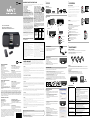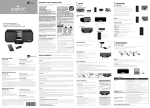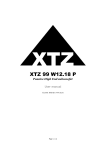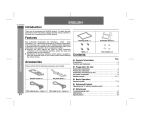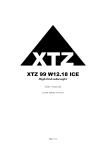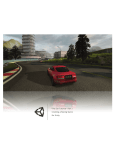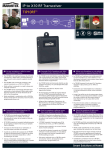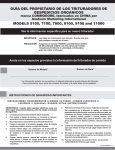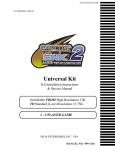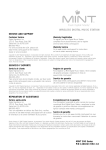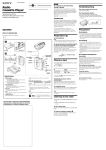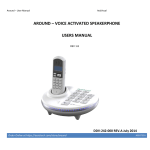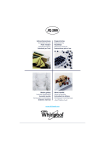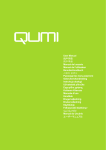Download Mint 130 ½ÃÆ® 540X390 *
Transcript
IMPORTANT SAFETY INSTRUCTIONS To reduce the risk of shock and prevent damage to the Digital Signature™ Mint™ Digital Music Station to yourself or to your property follow these safety precautions: Mint 130 USER GUIDE GUIA DEL USUARIO Mint 130 MANUEL DE L’UTILISATEUR Mint 130 1. Read these instructions. 2. Keep these instructions. 3. Heed all warnings. 4. Follow all instructions. 5. Do not use this apparatus near water. 6. Clean only with dry cloth. Unplug the system first. 7. Do not block any ventilation openings. Install in accordance with the manufacturer’s instructions. 8. Do not install near any heat sources such as radiators, heat registers, stoves, or other apparatus (including amplifiers) that produce heat. Do not place an open flame, such as a candle, near the system. 9. Do not defeat the safety purpose of the polarized or grounding-type plug. A polarized plug has two blades with one wider than the other. A grounding type plug has two blades and a third grounding prong. The wide blade or the third prong are provided for your safety. If the provided plug does not fit into your outlet, consult an electrician for replacement of the obsolete outlet. The power cord included for the Mint amplifier is a polarized plug. Do not force the prongs into an outlet that is not designed for two sizes of prongs or use non-polarized adapters. Always avoid over-loading wall outlets, extension cords or power strips. 10. Protect the power cord from being walked on or pinched particularly at plugs, convenience receptacles, and the point where they exit from the apparatus. Do not operate the system with a damaged power cord. To avoid damage, do not place items on top of the power cord or position it where someone might trip. 11. Only use attachments/accessories specified by the manufacturer. Make no modifications to the system or accessories. Unauthorized alterations may compromise safety, regulatory compliance and system performance---as well as negate your warranty. WARNING: TO REDUCE THE RISK OF FIRE OR ELECTRIC SHOCK, DO NOT EXPOSE THIS APPARATUS TO RAIN OR MOISTURE. 12. Use only with the cart, stand, tripod, bracket, or table specified by the manufacturer, or sold with the apparatus. When a cart is used, use caution when moving the cart/apparatus combination to avoid injury from tip-over. 13. Unplug this apparatus during lightning storms or when unused for long periods of time. 14. Refer all servicing to qualified service personnel. Servicing is required when the apparatus has been damaged in any way, such as power-supply cord or plug is damaged, liquid has been spilled or objects have fallen into the apparatus, the apparatus has been exposed to rain or moisture, does not operate normally, or has been dropped. 15. Do not expose this apparatus to dripping or splashing and ensure that no objects filled with liquids, such as vases, are placed on the apparatus. Do not operate the Mint outdoors. 16. To completely disconnect this apparatus from the AC Mains, disconnect the power supply cord plug from the AC receptacle. 17. The mains plug of the power supply cord shall remain readily operable. CAUTION 1 SETUP 2 OPERATION UNPACKING INPUT SELECTION Unpack carefully and check all parts: Mint 130 has three different audio in sources: iPod, Line-in, and Wireless. There are two ways to select input modes: or MINT 130 Speaker System Mint Wireless USB Audio Transmitter Mint Remote Control AC Adaptor 1. You can push one of the three input buttons on the Mint remote control to select the mode you want and your selected input mode indicator will be lit. 2. Or, you can select any of these input modes by pushing the input button on the Mint 130 until the input mode indicator is lit on the front of the iPod dock. Power Cord Mint 130 is specially designed to slowly ramp up the volume within two seconds when input mode is changed; this is to ensure that the new sound input does not suddenly disrupt your environment. USER INTERFACE Buttons VOLUME Volume REMOTE CONTROL Power Wireless Connection Input Line-In Provides you with the convenience of controlling all the functions of Mint 130 system from up to 25 feet away and two additional sound features: Mute: Mute the speaker sound instantly DC-in iPod Control functions Play/Pause: Press once to pause play and again to resume. Mode Indicators RISK OF ELECTRICAL SHOCK DO NOT OPEN CAUTION: TO REDUCE THE RISK OF ELECTRIC SHOCK, DO NOT REMOVE COVER (OR BACK). NO USER-SERVICEABLE PARTS INSIDE. REFER SERVICING TO QUALIFIED SERVICE PERSONNEL. THE LIGHTNING FLASH WITH ARROWHEAD WITHIN THE TRIANGLE ALERTS YOU TO UNINSULATED “DANGEROUS VOLTAGE” WITHIN THE PRODUCT THAT MAY CONSTITUTE RISK OF ELECTRIC SHOCK THE EXCLAMATION POINT WITHIN THE TRIANGLE ALERTS YOU TO IMPORTANT OPERATING AND MAINTENANCE (SERVICING) INSTRUCTIONS ACCOMPANYING THE PRODUCT. SEE MARKING ON BOTTOM OF PRODUCT or The volume can be easily controlled by the volume up and down buttons on either Mint Remote Control or Mint 130 Speaker System. Skip forward: Press to skip to the next track. Fast forward: Press and hold to move forward fast in thetrack. Remote Control Buttons Skip backward: Press once to go back to the beginning of the current track, twice to skip to the beginning of the previous track. Fast backward: Press and hold to rewind position in track. Volume Control iPod Line-In Wireless Repeat: Press to repeat one song or all songs Mute <When used outside of U.S, HAR cord with fitting of an approved agency may be used> Shuffle: Press to listen to music in random order : iPod menu control iPod Function Input Selection FCC COMPLIANCE STATEMENT Certified under FCC ID: V3CAVRB7101A This device complies with part 15 of the FCC Rules. Operation is subject to the following two conditions: 1. This device may not cause harmful interference, and 2. This device must accept any interference received, including interference that may cause undesired operation. This equipment has been tested and found to comply with the limits for a Class B digital device, pursuant to part 15 of the FCC Rules. These limits are designed to provide reasonable protection against harmful interference in a residential installation. This equipment generates, uses and can radiate radio frequency energy and, if not installed and used in accordance with the instructions, may cause harmful interference to radio communications. however, there is no guarantee that interference will not occur in a particular installation. LIMITED WARRANTY Please retain your warranty information and a copy of your proof of purchase. Digital Signature retains the right to request verification of purchase for warranty service. For your benefit, we recommend that you record your serial number(s) found on the product(s) and any other purchase information on this card and keep it with your personal records along with proof of purchase. Verification of purchase is required to perform warranty service. SERVICE AND SUPPORT Customer Service Warranty Registration Digital Signature Inc 1221 E. Dyer Road, Suite 290 Santa Ana, CA 92705 USA 866-903-4453 For service outside the USA, please visit www.mintds.com/support for the nearest dealer To register your Digital Signature Mint Digital Music Station, complete the enclosed warranty card or register online at www.mintds.com/support. or service location. IIf this equipment does cause harmful interference to radio or television reception, which can be determined by turning the equipment off and on, the user is encouraged to try to correct the interference by one or more of the following measures: - Reorient or relocate the receiving antenna. - Increase the separation between the equipment and receiver. - Connect the equipment into an outlet on a circuit different from which the receiver is connected. - Consult your Digital Signature dealer or an experienced electronics technician, or go online to www.mintds.com/support for additional help and setup assistance. Per FCC regulation 47 CFR 15.21: Changes or modifications not expressly approved by the party responsible for compliance could void the user’s authority to operate this equipment. This product complies with the Canadian ICES-003 Class B specifications. Warranty Service Go to www.mintds.com/support for instructions on how to obtain warranty service. Copyright © 2008 Digital Signature, Incorporated. All rights reserved. Digital Signature, Mint, and Di-Fi are trademarks of Digital Signature. iPod and Mac are trademarks of Apple, Inc., registered in the United States and/ or other countries. PurePath Digital is a trademark of Texas Instruments Incorporated. Peerless is a trademark of Tymphany Corporation. Certain other product names, brand names and company names may be trademarks or designations of their respective owners. Specifications are subject to change without prior notice. Not responsible for typographical errors. iPod not included. SERVICIO Y ASISTENCIA TÉCNICA Digital Signature™ manufactures its products to very high standards and we are confident our product will perform well. We warrant our product against manufacturing defects in material and workmanship to the original owner, for a period of one year from the original date of purchase. The warranty is non-transferable. • This warranty does not extend to damage caused by improper use/installation, using the charger to charge alkaline batteries, faulty ancillary equipment, modifications, unauthorized repair, shipping damage or loss, abuse, accidents, use on improper voltage/current power surges, lightning or other acts of God. • This warranty does not extend to any iPod®, computer, MP3 players, line in devices or third party external speakers used with this device. • Please resist taking apart this product. There are no user serviceable parts inside and any attempt to modify or repair your unit will void the warranty. 2. REPAIR PROCEDURES, EXCLUSIVE REMEDY. Digital Signature will only repair or replace products conforming to this limited warranty at no charge. This is the sole and exclusive remedy available for breach of warranty. If you find the product to be defective contact Digital Signature, Inc. When you receive an authorization from Digital Signature, Inc., return the product as directed, at your expense and risk. Product repairs not covered by warranty and product updates will be provided at a set rate. Servicio al cliente Registro de la garantía Digital Signature Inc 1221 E. Dyer Road, Suite 290 Santa Ana, CA 92705 USA 866-903-4453 Para servicio fuera de los Estados Unidos, por favor, visite www.mintds.com/support donde encontrará el concesionario u oficina de servicios más cercana a su localidad. Para registrar su Digital Signature Mint Digital Music Station, llene la tarjeta de garantía incluida en el empaque o regístrese en línea en www.mintds.com/support. This warranty is void if the product is damaged by improper or abnormal use or by accident, if the product is altered or modified in any way or if any attempt is made to repair the product without authorization. It is solely the purchaser’s responsibility to determine the suitability of these products for each particular application. Digital Signature, Inc. is not suitable for all events, and is not authorized for use with systems potentially injurious to life or health. This warranty is not assignable. The laws of certain jurisdictions may require a warranty different from that expressed herein. In such case, the laws of that jurisdiction shall apply. Servicio de garantía 4. NO OTHER WARRANTIES. Copyright © 2008 Digital Signature, Incorporated. Todos los derechos reservados. Digital Signature, Mint, y Di-Fi son marcas comerciales de Digital Signature. iPod y Mac son marcas comerciales de Apple, Inc., registradas en los Estados Unidos y/o otros países. PurePath Digital es una marca comercial de Texas Instruments Incorporated. Peerless es una marca comercial de Tymphany Corporation. Otros nombres de productos, nombres de marcas y nombres de compañía pudieran corresponder a las marcas o designaciones comerciales de sus respectivos propietarios. Las especificaciones están sujetas a cambios sin previo aviso. No asumimos responsabilidades por errores tipográficos. No se incluye el equipo iPod. Digital Signature hardware, software and user manuals are provided “as is.” All other warranties and representations, oral or written, expressed or implied, including, but not limited to any implied warranties of merchantability or fitness for a particular purpose are excluded and do not apply. As required by law, no representative, agent or employee of Digital Signature is authorized to make warranties, representations or obligations inconsistent with or in addition to those set forth in this limited warranty. 5. NO DAMAGES. In no event will Digital Signature be liable for direct, indirect, special, incidental, or consequential damages resulting from any breach of warranty or under any other legal theory, even if advised of the possibility of such damages. In any event Digital Signature will not be liable for sums in excess of the purchase price of the product. Digital Signature thus is not liable for lost profits or goodwill, downtime, damage or destruction of any program, data, equipment, or other company, personal injury, or loss or any other damages. 6. GENERAL. RÉPARATION ET ASSISTANCE Service après-vente Enregistrement de la garantie Digital Signature Inc 1221 E. Dyer Road, Suite 290 Santa Ana, CA 92705 USA 866-903-4453 Pour une réparation en dehors des États-Unis, veuillez consulter le site www.mintds.com/support afin de localiser le revendeur ou le centre d’entretien le plus proche. Pour enregistrer la garantie de votre console de musique numérique Digital Signature Mint, remplissez la carte de garantie ci-jointe ou effectuez cet enregistrement en ligne à l’adresse www.mintds.com/support. Service de garantie Rendez-vous sur le site www.mintds.com/support où vous trouverez les instructions concernant l’obtention du service de garantie. Droits d’auteur © Digital Signature, Incorporated, 2008. Tous droits réservés. Digital Signature, Mint et Di-Fi sont des marques de Digital Signature. iPod et Mac sont des marques d’Apple, Inc. déposées aux États-Unis et/ou dans d’autres pays. PurePath Digital est une marque de Texas Instruments Incorporated. Peerless est une marque de Tymphany Corporation. Certains autres noms de produits, de marques et de compagnies peuvent étre des marques déposées ou des désignations de leur propriétaire respectif. Les spécifications sont sujettes à modification sans préavis. Toute responsabilité est déclinée en cas d’erreur typographique. Ne concerne pas iPod. 1. Insert round shape connector of AC adaptor to marked “DC-in” port. 2. Insert the small connector of power cord into AC adaptor. 3. Plug the power cord into a wall outlet. 3 1 • This agreements between you and Digital Signature will supersede any prior or different agreements, representations or proposals and may be changed only by written agreement with the company. • Waiver by any party of any default or breach of this agreement will not constitute a waiver of any subsequent default of breach of the same or different kind. • The invalidity of any provision of this agreement shall not validate any other provisions hereof. • This information sets forth the specific warranty applicable to this product. Your State may require other warranties by operation of law other than those set forth herein. • If this product was purchased outside of the United States, please contact your local authorized Digital Signature Dealer or Distributor for details on warranty service. Do not return the product to the Digital Signature distributor or dealer without authorization. The product will be returned unopened. You are responsible for transporting your product for repair or replacement. For a list of Digital Signature authorized service locations and policies, please refer to our web site at www.mintds.com/support. 7. WARRANTY PERIOD. REGISTER ONLINE: WWW.MINTDS.COM/SUPPORT/REGISTRATION Digital Signature will repair or replace the product at no charge (as long as no intentional damage or misuse has occurred) within ONE YEAR OF PURCHASE. All registered users will receive, based on opt in, special offers, from Digital Signature and Digital Signature partners giving you discounts on accessories, services and first priority for limited edition products. CALL CENTER: 1.866.903.4453 (USA only) VISIT US ONLINE: www.mintds.com/support/registration BATTERY REPLACEMENT If the Mint Remote Control stops operating normally or its operation range seems to be reduced, replace the battery. 2 1. Place the tip of a pencil in the small slot at the bottom of the remote. Pull the tray open. 2. Replace with a CR2025 3-volt lithium battery. 3. Push the tray closed until it clicks into its place. IPOD CONNECTION 1. Before plugging iPod, locate the appropriate iPod adaptor insert shipped with your iPod purchase. 2. If you cannot find the proper adaptor, visit www.mintds.com to find and purchase the right one. 3. Insert the adaptor into the dock. 4. Plug iPod into the dock with the adaptor. 5. MINT 130 automatically detects when an iPod is plugged and changes input mode to iPod. 6. You are ready to listen to the music from iPod. iPod mode indicator PAIRING Pairing is a procedure in which your MINT 130 Speaker System identifies your Mint USB Audio Transmitter to work together wirelessly, like other wireless operating computer devices such as wireless keyboard and mouse. 1. WARRANTY. 3. LIMITATIONS. Visite www.mintds.com/support para instrucciones acerca de cómo obtener servicio de garantía. 3 MAINTENANCE POWER CONNECTION LINE-IN CONNECTION Line-In port provides connectivity with broad ranges of music and gaming devices that are equipped with mini 1/8 in (3.5 mm) audio line-out or RCA type stereo out (Figure: Mini Jack and RCA connector). 1. Select the correct cable for the device that you want to connect. • Portable devices such as MP3 players, CD players, games and small TVs are likely to accept mini stereo connector. • Lager devices such as TVs, gaming consoles and setup boxes commonly use RCA type connectors. • Mini jack to mini jack or RCA to mini jack cables are not included. This cable could be purchased at electronic retail stores or please visit www.mintds.com to purchase online. 2. Plug the mini stereo connector into Line-in port on the back of the MINT 130. 3. Plug the other side of connector into the device that you want to connect. • For RCA connector, plug the two connectors into RCA ports: white connector for white port and red connector to red port • For mini stereo connector, plug the mini connector into 1/8 in headphone port (Figure: RCA stereo out to Line-in connection). 4. Select Line-In by pushing “Input Button” on the left side of the iPod dock until Line-In mode indicator is lit, or simply push the Line-In button on the remote control. 5. You are ready to listen to the music from the Line-In connection. Your MINT 130 is already paired with your Mint USB Audio Transmitter. You don’t need to pair unless the wireless input indicator is blinking continuously. Pairing Procedures 1. Plug the Mint USB Transmitter into a USB port of PC or Mac. 2. Push the Connect button on the back of MINT 130 Speaker System for about 3 seconds. 3. Push the Connect button located on the top of the Mint Wireless USB Audio Transmitter. 4. Verify that Wireless input LED indicator stops blinking which means the pairing is completed. 3 1 2 mini stereo cable RCA-type cable mini jack out to Line-In RCA stereo out to Line-In Line-In mode indicator TROUBLESHOOTING PROBLEM 1. Check the power connection. 2. Make sure that the input selection is set correct by checking the front LED indicator and the selected input mode light is on. For example, if your sound source is iPod, iPod input should be lit. 3. Check the connections between the music source and the Mint 130 Speaker System. • For an iPod, make sure it is properly seated in the dock. • For a Line-In, make sure both end of connected cable are firmly connected. • For a wireless audio, unplug USB from USB port and follow the wireless connection procedure. 4. Make sure that your music source is turned on and any music is selected to play. 5. Turn up the volume. Make sure that mute is not selected on any of your input source, such as Mint Remote Control, mute from your computer’s audio setting, mute from your gaming device, etc. No proper insert or adaptor for iPod docking If you cannot locate a proper iPod adaptor shipped with your iPod purchase, visit www.mintds.com to find the right one and purchase. Blinking Wireless Audio LED Indicator 1. Make sure Mint Wireless USB Audio Transmitter is properly plugged in your computer’s USB port. 2. If it was not plugged in properly, plug and wait until the Wireless Audio LED indicator of Mint 130 Speaker System stops blinking. 3. If it is still blinking, follow the pairing procedure. 4. If you cannot fix this, please contact our customer service. No sound from wireless PC/Mac connection 1. Make sure the Wireless Audio LED indicator is not blinking. 2. If it is blinking, follow the procedure of “Blinking wireless audio LED indicator”. 3. Make sure the connected computer is not in mute or at a very low volume. 4. If you cannot fix this, please contact our customer service. Speaker sound is not loud enough Increase the volume on selected input devices: • Computer with Mint Wireless USB Audio Transmitter. • Other devices connected thru Line-In. WIRELESS CONNECTION FOR PC CONNECTION 1. Plug Mint USB Audio Transmitter into USB port and wait until “New Hardware Found” message appears on lower right corner of your PC screen. It will take about 30 seconds. 2. PC automatically selects the Mint Wireless USB Audio as the default audio device. It is recommended that you verify this automatic audio setting. • Open Sound and Audio Devices in control panel • Click Audio tab, and verify that Mint Wireless USB Audio is selected as the default audio device. Sound and Audio Devices 3. Select Wireless Audio by pushing the Input Button on the left side of the iPod dock until Wireless mode indicator is lit, or simply push the Wireless Audio button on the remote control. 4. You are ready to enjoy any audio from your PC wirelessly through MINT 130 Wireless Digital Music Station. Wireless mode indicator FOR MAC CONNECTION 1. Plug the Mint USB Audio Transmitter into USB port. 2. Open Sound folder in System Preference. Under Output tab, select Mint Wireless USB Audio as your sound output. 3. Select Wireless Audio by pushing the Input button on the left side of the iPod dock until Wireless mode indicator is lit, or simply push the Wireless Audio button on the remote control. 4. You are ready to enjoy any audio from your Mac wirelessly through MINT 130 Wireless Digital Music Station. When you reconnect Mint wireless USB Audio Transmitter to your computer, it is recommended that you follow this procedure. SOLUTION No sound TECH SUPPORT AND REPAIR SERVICE Sound Preferences Call toll free number for technical support: 866-903-4453 or visit www.mintds.com/support. 1 CONFIGURACIÓN DESEMPACANDO Desempaque cuidadosamente y revise todas las partes: Sistema de Bocinas MINT 130 1 INSTALLATION 2 FUNCIONAMIENTO Transmisor de Audio USB Inalámbrico Mint Control Remoto Mint Adaptador de CA Cable de Alimentación PARA SELECCIONAR LA ENTRADA DEBALLAGE SÉECTION D’ENTRÉE La Estación Mint 130 tiene tres entradas diferentes de audio: iPod, “Line-In” e Inalámbrica. Existen dos formas para seleccionar los modos de entrada: 1. Presione uno de los tres botones de entrada que tiene el control remoto Mint, y de esta forma usted podrá seleccionar el modo que desee, con lo que se iluminará el indicador del modo de entrada seleccionado. 2. O, usted puede seleccionar cualquiera de estos modos de entrada oprimiendo el botón de entrada del Mint 130 hasta que se encienda el indicador del modo de entrada, que se encuentra en la parte frontal de la base dock del iPod, Déballer avec précaution et vérifier toutes les pièces: Mint 130 a trois sources audio différentes: iPod, Line-in, et sans fils. Il y a deux manières de séectionner les modes d’entrée: or Haut Parleur MINT 130 La Estación Mint 130 está especialmente diseñada para aumentar poco a poco el volumen en un intervalo de dos segundos cuando se cambia el modo de entrada; esto espara garantizar que el nuevo sonido no entre repentinamente al entorno donde usted se encuentra. INTERFAZ DEL USUARIO Botones 2 FONCTIONNEMENT Émetteur audio USB sans fil Télécommande Mint Adaptateurs CA Cordon d’alimentation or 1. Vous pouvez pousser sur l’un des trois boutons de la télécommande Mint pour séectionner le mode que vous désirez et votre indicateur de sélection s’allumera 2. Ou, vous pouvez sélectionner n’importe quels modes d’entrée en poussant le bouton sur le Mint 130 jusqu’à ce que l’indicateur s’allume sur l’avant du iPOD. Mint 130 est spécialement conçu pour augmenter le volume doucement en deux secondes lorsque le mode d’entrée est changé; ceci afin que le nouveau son saisi ne perturbe pas soudainement votre environnement. INTERFACE DE L’UTILISATEUR Boutons CONTROL DEL VOLUMEN CONTROLE VOLUME or Volumen Volume TELECOMMANDE CONTROL REMOTO Alimentación Conexión Inalámbrica Entrada Line-In Le permite controlar todas las funciones del sistema Mint 130 desde una distancia de 25 pies, y dos funciones adicionales de sonido: Mute (Mudo): Pone mudo al instante el sonido de las bocinas. Entrada de CC (DC-in) Botones del Control Remoto Control del Volumen Line-In Inalámbrico mudo 3 1 2 Fournit l’avantage de pouvoir contrôler à distance toutes les fonctions du système Mint 130 jusqu’à environ 8 mètres ainsi que deux accessoires de son supplémentaires: Mute (Muet): coupe le son du haut-parleur immédiatement. DC-in (Courant continu d’entrée) Les fonctions de contrôle du iPod: Play/Pause (Lecture-Arrêt): Appuyer une fois sur PLAY/PAUSE et une autre fois continuer. Skip forward (saut en avant): Appuyer pour sauter à la prochaine piste. fast forward (avance rapide): Appuyer et maintenir pour avancer rapidement la piste. Boutons de télécommande Contrôle du volume Barajadura: Presione para escuchar la música en orden al azar : Control del iPod CONEXIÓN DE LA ALIMENTACIÓN Line-In (Ligne d’entrée) Indicateurs de mode Repetición: Presione para repetir una canción o todas las canciones Selección de las Entradas Branchement sans fil Input iPod Funciones del iPod 1. Introduzca el conector redondo del adaptador de CA en el puerto “DC-in” (Entrada de CC). 2. Introduzca el conector pequeño del cable de alimentación en el adaptador de CA. 3. Conecte el cable de alimentación a un tomacorriente de pared. Courant Funciones de Control del iPod Play/Pause (Reproducción/Pausa): Presione una vez para poner pausa, reproducir y otra vez para comenzar de nuevo. Saltar hacia delante: Presione para saltar hacia la siguiente pista. Para desplazarse hacia delante rápido: Presione y mantenga presionado para desplazarse rápido hacia la siguiente pista. Saltar hacia atrás: Presione una vez para ir hacia el inicio de la pista que se está reproduciendo, dos veces para saltar hacia el inicio de la pista anterior. Desplazarse hacia atrás rápido: Presione y mantenga presionado para rebobinar. Mode Indicators iPod 3 MANTENIMIENTO Line-In Sans Fil (Ligne d’entrée) muet Répétition: Serrez pour répéter une chanson ou toutes les chansons Sélection Battage: Serrez pour écouter la musique dans l'ordre aléatoire : contrôle du iPod 3 ENTRETIEN BRANCHEMENT ELECTRIQUE 1. Insérer le connecteur de forme ronde de l’adaptateur CA marqué “DC-in” port. 2. Insérer le petit connecteur du cordon d’alimentation dans l’adaptateur CA. 3. Brancher le cordon d’alimentation dans une prise murale. SUSTITUCIÓN DE LAS BATERÍAS 3 1 2 1. Coloque la punta de un lápiz en la pequeña ranura que tiene el botón del control remoto. Cierre la bandeja abierta. 2. Sustituya las baterías por otras del tipo CR2025 de 3-voltios y de litio. 3. Empuje la bandeja cerrada hasta que se introduce en su lugar. REMPLACEMENT DES PILES Si la télécommande ne marche plus ou si le système ne semble ne pas bien fonctionner, remplacer les piles 1. Placer la pointe d’un crayon dans la fente au bas de la télécommande. Ouvrir le tiroir. 2. Remplacer la pile par une nouvelle pile au lithium de 3 volts CR2025 3. Pousser le tiroir jusqu’à ce qu’il clique en place. PARA CONECTAR EL IPOD 1. Antes de conectar el iPod, busque el acoplador adecuado del adaptador de éste que es suministrado al comprar el iPod. 2. Si no encuentra el adaptador adecuado, por favor, visite el sitio www.mintds.com donde podrá encontrar y adquirir el que Usted necesita. 3. Introduzca el adaptador en la base dock. 4. Conecte el iPod a la base dock junto con el adaptador. 5. El MINT 130 detecta de una manera automática si se conecta un iPod, así como, cambia el modo de entrada para el correspondiente al iPod. 6. Después de esto, Usted ya está listo para escuchar la música que tiene en su iPod. Skip backward (saut en arrière): Appuyer une fois pour retourner au début de la piste actuelle, deux fois pour retourner au début de la piste précédente. Fast backward (recule rapide): Appuyer et maintenir pour revenir en arrière. Fonction iPod Si el Control Remoto Mint no funciona normalmente o se reduce su alcance. CONNEXION IPOD 1. Avant le branchement iPod, trouver l’adaptateur iPod approprié expédié avec votre achat d’iPod. 2. Si vous ne pouvez pas trouver l’adaptateur approprié, visitez www.mintds.com pour l’acheter. 3. Insérer l’adaptateur dans la console. 4. Brancher l’ iPod dans la console avec l’adaptateur. 5. MINT 130 détecte automatiquement quand un iPod est branché et change le mode d’entrée au iPod. 6. Vous êtes prêts à écouter la musique d’iPod. iPod mode indicator PARA CONECTAR EN PAREJAS CONEXIÓN “LINE-IN” El puerto “Line-In” permite conectar una amplia gama de equipos de música y de juego que tengan mini salida de la línea (line-out) de audio de 1/8 pulgadas (3,5 mm) o una salida estéreo RCA (Figura: Mini Jack y conector RCA). 1. Seleccione el cable correcto para el equipo que Usted desea conectar. • Equipos portátiles como reproductores MP3, reproductores de CD, juegos y TV pequeños es posible que acepten mini conectores estéreos. • Equipos como TV de gran tamaño, consolas de juego y cajas de configuración generalmente utilizan conectores RCA. • No se incluyen los cables para la conexión mini clavija a una mini clavija o RCA a una mini clavija. Este tipo de cables se puede adquirir en las tiendas minoristas de efectos electrodomésticos o, por favor, visite el sitio www.mintds.com, en donde tendrá la posibilidad de adquirirlo en línea. 2. Conecte el mini conector estéreo al puerto “Line-In”, que se encuentra en la parte posterior del MINT 130. 3. Conecte el otro lado del conector al equipo que Usted desea conectar. • En el caso de un conector RCA, conecte los dos conectores a los puertos RCA: el conector blanco al puerto de color blanco y el conector rojo al puerto de color rojo. • En el caso de un mini conector estéreo, conecte el mini conector al puerto de 1/8 pulgadas del auricular 4. Para seleccionar la conexión “Line-In°” presione el botón “Input Botton” (Botón de Entrada) que se encuentra en la parte izquierda de la base dock del iPod hasta que se ilumine el indicador de modo del “Line-In”, o solo presione el botón “Line-In” del control remoto. 5. Después de esto, Usted ya está listo para escuchar música a través de la conexión “Line-In”. iPod mode indicator La conexión en parejas es un procedimiento en el que su Sistema de Bocinas MINT 130 identifica a su Transmisor de Audio USB Inalámbrico para que funcionen juntos inalámbricamente, igual que cualquier otro dispositivo inalámbrico de computadora, como un teclado o un ratón (mouse) inalámbrico. CONNEXION LINE-IN (LIGNE D’ENTRÉE) Su MINT 130 está conectado en pareja con su Transmisor de Audio USB Inalámbrico. No necesita conectar en parejas a menos que el indicador inalámbrico de entrada no deje de parpadear. Le port Line-In(Ligne d’entrée)fournit la connectivité avec un grand choix de musique et de jeux qui sont équipés de prise mini audio 1/8 (3.5 mm)- ou stéréo types RCA (schéma: mini Jack et connecteur RCA). Procedimientos para conectar en parejas 1. Conecte el Transmisor USB Mint al puerto USB de la PC o de la Mac. 2. Presione durante aproximadamente 3 segundos el botón Connect (Conectar), que se encuentra en la parte posterior del Sistema de Bocinas MINT 130. 3. Presione el botón Connect (Conectar), que se encuentra en la parte superior del Transmisor de Audio USB Inalámbrico Mint. 4. Compruebe que el LED (INDICADOR) de la entrada inalámbrica ya no parpadee, lo que indica que la conexión en parejas está completa. 1. Choisir le câble approprié pour l’appareil que vous voulez brancher. • Appareils mobiles tels que les lecteurs MP3, lecteurs de CD, jeux et mini TVs vont probablement accepter l’ adaptateur stéréo mini. • Appareuils plus large tels que les TV, les consoles de jeux et les boites de fonctionnement utilisent normalement les adaptateurs RCA. • Mini prise à mini prise ou prises RCA aux câbles de mini jack ne sont pas inclus. Ce câble peut être acheté aux magasins électroniques ou en visitant notre magasin en ligne www.mintds.com. 2. Brancher le mini connecteur stéréo sur le port Line In au dos du MINT 130. 3. Brancher l’autre coté du connecteur sur l’appareil que vous désirez brancher. • Pour le connecteur RCA, brancher les deux connecteurs dans les ports RCA; le connecteur blanc pour le port blanc et le connecteur rouge au port rouge. • Pour le connecteur mini stéréo, brancher le connecteur mini dans le port 1/8 des écouteurs (schéma: RCA stéréo out (sortie stéréo RSC au branchement LIne In.(ligne de sortie). 4. Brancher Line In(ligne de sortie) en poussant “Input Button” (bouton d’entrée) sur le coté gauche de la console du ‘iPOD jusqu’ à ce que l’indicateur s’allume ou simplement pousser le bouton Line In( ligne d’entrée) sur la télécommande. 5. Vous êtes prêt à écouter la musique provenant de l’iPOD. 3 1 APPARIEMENTT L’appariement est une procédure avec laquelle votre système de haut- parleurs MINT 130 identifie votre émetteur audio USB sans fil Mint pour fonctionner ensemble sans fil, comme les autres dispositifs informatiques d’exploitation comme le clavier et la souris sans fil. Votre MINT 130 est déjà apparié avec votre émetteur Audio USB sans fil. Vous n’êtes pas obligé d’apparier, excepté si l’indicateur clignote sans arrêt. Les procédures d’appariement 1. Brancher l’émetteur USB Mint dans un port USB du PC ou du MAC. 2. Appuyer sur le bouton CONNECT (Connexion) sur le derrière des haut-parleurs de MINT 130 pour 3 secondes. 3. Appuyer sur le bouton CONNECT(Connexion) sur le dessus de l’émetteur audio USB sans fil. 4. Vérifier que le voyant de l’émetteur audio USB sans fil clignote ce qui signifie que l’appariement est fait. 3 1 2 mini stereo cable RCA-type cable mini jack out to Line-In or Le volume peut facilement être contrôlé par le bouton up (+) et down (-) ou au moyen de la télécommande Mint ou par les haut-parleurs Mint 130. Con los botones del Control Remoto Mint o el Sistema de Bocinas Mint 130, se tiene la posibilidad de aumentar y bajar fácilmente el volumen. RCA stereo out to Line-In Line-In mode indicator 2 RESOLUCIÓN DE LOS PROBLEMAS PROBLEMA CONEXIÓN INALÁMBRICA Sin sonido Para conectar una PC 1. Conecte el Transmisor de Audio USB Mint al puerto USB y espere hasta que aparezca el siguiente mensaje en la esquina inferior derecha de su PC “New Hardware Found” (Encontrado Nuevo Hardware), demorará alrededor de 30 segundos. 2. La PC selecciona automáticamente el Audio USB Inalámbrico como el dispositivo de audio por defecto. Se recomienda verificar esta configuración del audio que se realiza de una manera automática. • En el panel de control, abra Sound and Audio Devices (Dispositivos de Sonido y de Audio). • Haga clic en Audio, y compruebe que el Audio USB Inalámbrico está activado como el dispositivo de audio por defecto. Sound and Audio Devices 3. Para seleccionar Wireless Audio (Audio Inalámbrico), presione el botón “Input Botton” (Botón de Entrada) que se encuentra en la parte izquierda de la base dock del iPod hasta que se ilumine el indicador de modo Wireless Audio (Audio Inalámbrico), o solo presione el botón Wireless Audio (Audio Inalámbrico) del control remoto. 4. Usted ya está listo para disfrutar de cualquier audio desde su PC inalámbricamente y a través de la Estación de Música Digital Inalámbrica MINT 130. Para conectar una Mac 1. Conecte el Transmisor de Audio USB Mint al puerto USB. 2. Abra la carpeta Sound (Sonido) en System Preference (Preferencias del Sistema). En Output (Salida), seleccione el Audio USB Inalámbrico como su salida de sonido. 3. Seleccione el Audio Inalámbrico, presionando el botón Input (Entrada), que se encuentra en la parte izquierda de la base dock del iPod hasta que se ilumine el indicador del modo Inalámbrico, o solo presione el botón Wireless Audio (Audio Inalámbrico) del control remoto. 4. Usted ya está listo para disfrutar de cualquier audio desde su Mac inalámbricamente y a través de la Estación de Música Digital Inalámbrica MINT 130. Se recomienda que, al volver a conectar el Transmisor de Audio USB Inalámbrico Mint a su computadora, cumpla con el siguiente procedimiento. 1. Revise la conexión de la alimentación. 2. Asegúese que se ha seleccionado correctamente la entrada, revisando el indicador LED frontal, y que el modo de entrada está encendido. Por ejemplo, si la fuente de sonido es un iPod, la entrada de éste debe estar encendida. 3. Revise las conexiones entre la fuente de la música y el Sistema de Bocinas MINT 130. • Para el caso de un iPod, asegúrese que se ha colocado correctamente en la base dock. • Para el caso de una conexión “Line-In”, asegúrese que ambos extremos del cable conectado están bien conectados. • Para un audio sin hilos, desenchufe el USB del puerto del USB y siga el procedimiento sin hilos de la conexión. 4. Asegúrese que la fuente de su música está activada y que ha sido seleccionado alguna música para reproducir. 5. Suba el volumen. Asegúrese de que en ninguna de las fuentes de entrada se ha seleccionado la opción mute (mudo), por ejemplo, en el Control Remoto Mint, en el control de audio de su computadora, en el dispositivo de juegos, etc. El acoplador o adaptador no es el adec uado para una base dock del iPod. Si no puede encontrar el adaptador adecuado para su iPod, por favor, visite el sitio www.mintds.com donde podrá encontrar el adecuado y tendrá la posibilidad de adquirirlo. El lED del Audio Inalámbrico centellea 1. Asegúrese de que el Transmisor de Audio USB Inalámbrico MINT 130 está bien conectado al puerto USB de su computadora. 2. Si no está bien conectado, conéctelo y espere hasta que deje de centellear el LED del Audio Inalámbrico del Sistema de Bocinas MINT 130. 3. Si todavía está centelleo, siga el procedimiento de apareamiento. 4. Si no puede darle solución a este problema, por favor contacte con nuestro servicio al cliente. Wireless mode indicator Sound Preferences PANNE SOLUCIÓN No hay sonido desde la conexión PC/Mac inalámbrica 1. Asegúrese que el LED del Audio Inalámbrico no parpadea. 2. En caso de que parpadee, siga los procedimientos que se indican en “Blinking wireless audio LED indicator” (El LED del audio inalámbrico parpadea). 3. Asegúrese que la computadora conectada no está en la opción de mute (mudo) o su volumen es muy bajo. 4. Si no puede darle solución a este problema, por favor contacte a nuestro servicio al cliente. Speaker sound is not loud enough Aumente el volumen en los dispositivos de entrada seleccionados: • Computadora con la tarjeta Mint del audio del USB de la radio. • Otros dispositivos conectaron a través Línea-en. SOPORTE TÉCNICO Y SERVICIO DE REPARACIONES Call toll free number for technical support: 866-903-4453 or visit www.mintds.com/support. mini stereo cable RCA-type cable mini jack out to Line-In RCA stereo out to Line-In Line-In mode indicator PROBLÈME 1. Vérifier le branchement électrique. 2. S’assurer que le bouton de la source est sélectionn®¶ correctement en vérifiant l’avant de l’indicateur LED et que la source choisie est allumée. Par exemple, si la source de son est iPOD, le bouton IPOD devrait être allumé. 3. Vérifier les connexions entre la source de la musique et le système MINT 130 • Pour un iPod, s’assurer qu’il est intégré correctement sur la console. • Pour une Line-IN (Ligne d’entrée) s’assurer que les deux bouts du câble sont bien connectés. • Pour une acoustique sans fil, débranchez l'USB du port d'USB et suivez le procédé sans fil de raccordement. 4. S’assurer que la source de musique est allumée et qu’une musique est s’lectionn’e de jouer. 5. Augmenter le volume. S’assurer que MUTE(sourdine) n’est pas sélectionné sur n’importe quelle source d’entrée, telle que la télécommande MINT, ou de votre ordinateur audio ou de votre appareil de jeux etc. Aucune prise ou adaptateur approprié pour le branchement du Ipod Si vous ne pouvez pas trouvé l’adaptateur approprié IPOD qui est envoyé avec votre achat du iPOD, visitez www.mints.com pour l’acheter en ligne. Clignotement de l’indicateur lED audio sans fil 1. Assurez-vous que l’émetteur USB audio sans fil et correctement branché au port USB de votre ordinateur. 2. S’il n’est pas branché correctement, branchez-le, attendre jusqu’à ce que la lumière de l’indicateur LED audio sans fil des haut-parleurs MINT 130 cesse de clignoter. 3. S'il clignote toujours, suivez le procédé de appareillement. 4. Si vous ne pouvez fixer le problème, veuillez contacter notre service après vente. Aucun son de la connexion sans fil PC/Mac 1. Assurez-vous que l’indicateur LED audio sans fil ne clignote pas. 2. S’il clignote, suivre la procédure de “Clignotement de l’indicateur LED audio sans fil.” 3. Assurez-vous que l’ordinateur connecté n’est pas sur Mute (sourdine) ou sur un volume très faible. 4 Si vous ne pouvez pas fixer le problème, veuillez contacter le service après vente. le son des haut-parleurs n’est pas assez fort Augmenter le volume des appareils sélectionnés: • L’ordinateur avec l’émetteur audio USB sans fil Mint. • Autres appareils connectés via Line-In (Ligne d’entrée). CONNECTION SANS FIL Pour le branchement avec PC 1. Brancher l’émetteur audio USB MInt au port USB jusqu’à ce que le message “New hardware found” apparaisse à droite au bas de l’écran du PC. Cela prend 30 secondes. 2. Le PC sélectionne automatiquement audio USB sans fil Mint comme dispositif audio par défaut. Il est recommandé de vérifier ce branchement audio. • Ouvrir le dispositif son et Audio sur le panneau de configuration. • Cliquer sur l’onglet Audio, et vérifier que l’audio USB Mint sans fil est sélectionné comme dispositif audio par défaut. Sound and Audio Devices 3. Sélectionner Wireless Audio (Audio sans fil) en poussant le Input Button (le bouton d’entrée) sur le coté gauche de la console du Ipod jusqu’à ce que l’indicateur s’allume ou simplement pousser le bouton Wireless Audio Button (bouton audio sans fil ) sur la télécommande. 4. Vous êtes prêt à écouter n’importe quelle source de musique provenant de votre ordinateur à distance via la console de musique numérique Mint. Wireless mode indicator Pour le branchement avec Mac 1. Brancher l’émetteur audio USB au port USB. 2. Sur l’écran System Preference( Préférence systéme), ouvrir le panneau de configuration Sound Control (Contrôle du son). Sous Output tab (l’onglet de sortie), sélectionner “Mint Wireless USB Audio” Audio USB sans fil Mint comme sortie de son. 3. Sélectionner Wireless Audio (Audio sans fil) en poussant le bouton sur le coté gauche de la console de l’iPOD jusqu’à ce que l’indicateur sans fil s’allume ou simplement en poussant le bouton Wireless audio (audio sans fil) sur la télécommande. 4. Vous êtes prêt à écouter n’importe quelle source de musique de votre MAC à distance via la console de musique numérique Mint. Lorsque vous rebranchez l’émetteur audio USB sans fil de Mint à votre ordinateur, Il est recommandé de suivre cette procédure. SOLUTION Pas de son SUPPORT TECHNIQUE ET SERVICE DE RÈPARATION Sound Preferences Pour le support technique, appeler le numéro gratuit: 866-903-4453 ou visiter www.mintds.com/support.