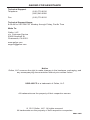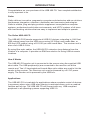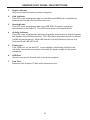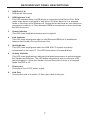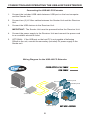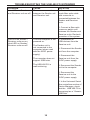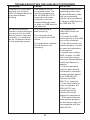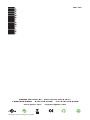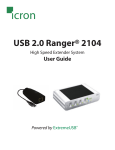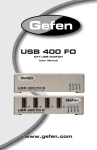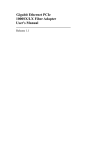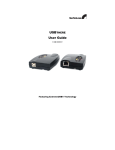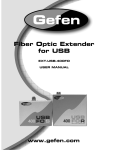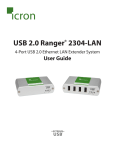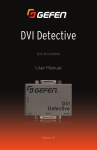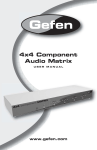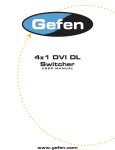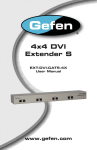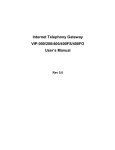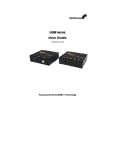Download USB 400 FO www.gefen.com
Transcript
® USB 400 FO EXT-USB-400FON User Manual www.gefen.com ASKING FOR ASSISTANCE Technical Support: Telephone (818) 772-9100 (800) 545-6900 Fax(818) 772-9120 Technical Support Hours: 8:00 AM to 5:00 PM PST Monday through Friday, Pacific Time Write To: Gefen, LLC c/o Customer Service 20600 Nordhoff St Chatsworth, CA 91311 www.gefen.com [email protected] Notice Gefen, LLC reserves the right to make changes in the hardware, packaging, and any accompanying documentation without prior written notice. USB 400 FO is a trademark of Gefen, LLC All trademarks are the property of their respective owners. © 2011 Gefen, LLC. All rights reserved. All trademarks are the property of their respective companies. Rev A7 CONTENTS 1 Introduction 2 Operation Notes 3 Features 4 Sender Unit Panel Layout 5 Sender Unit Panel Descriptions 6 Receiver Unit Panel Layout 7 Receiver Unit Panel Descriptions 8 Connecting And Operating The USB 400 FO Extender 8 Wiring Diagram 9 Troubleshooting The USB 400FO Extender 14 Specifications 15 Warranty INTRODUCTION Congratulations on your purchase of the USB 400 FO. Your complete satisfaction is very important to us. Gefen Gefen delivers innovative, progressive computer and electronics add-on solutions that harness integration, extension, distribution and conversion technologies. Gefen’s reliable, plug-and-play products supplement cross-platform computer systems, professional audio/video environments, and HDTV systems of all sizes with hard-working solutions that are easy to implement and simple to operate. The Gefen USB 400 FO The USB 400 FO Extender supports all USB 2.0 devices, extending to 1640 feet (500 meters) away from the USB source using 50/125µm multi-mode fiber, or 900 feet (275 meters) using a 62.5/125 µm multi-mode fiber. The receiver end is also a four USB 2.0 hub. By using fiber optic cables, the USB 400 FO extends a long distance from the location of a computer. It provides an EMI-free solution for using USB at remote locations. How It Works The USB 400 FO sender unit is connected to the source using the supplied USB short cable. The USB peripheral(s) are connected to the receiver unit at the remote end. Two LC-terminated multi-mode fiber optic cables are used to link the sender to the receiver. The Receiver unit must be powered by a 5V DC power supply. The Sender unit is powered by the USB bus. Applications The USB 400 FO is invaluable for applications where complete control of devices is necessary when using USB when placing in restricted areas, such as medical facilities and oil rigs. The USB 400 FO will connect with any USB-compliant peripheral in all operating systems supporting USB 2.0. 1 OPERATION NOTES READ THESE NOTES BEFORE INSTALLING OR OPERATING THE USB 400 FO This equipment provides outstanding extension facilities for any device or USB application that requires a peripheral connection over a distance, such as a USB camera or USB hard drive, keyboard, and mouse. The USB 400 FO works like a USB hub with extension capabilities over a distance of up to 1,640 feet. This means, for example, that a remote USB sensor can be placed at a safe distance from the sender unit in situations that demand this type of security. The USB 400 FO signal controls the keyboard, mouse, trackball, and other USB peripherals using send and receive units. The USB signal is extended by using multi-mode fiber optic cabling. The USB 400 FO uses dual multi-mode LC fiber optic cables to connect the sender and receiver units. FCC Radio Frequency Interference Statement Warning This device complies with Part 15 of the FCC rules. Operation is subject to the following two conditions: (1) this device may not cause harmful interference, and (2) this device must accept any interference received including interference that may cause undesired operation. Requirements: To complete the installation, you will also require the following items that are not included with the product: • USB 1.1 or 2.0 Compatible computer (host computer) with a USB compliant operating system • USB 1.1 or 2.0 Compatible device • 2-strand multi-mode fiber optic cable with Duplex LC connectors (if using surface cabling) OR, 2-strand fiber optic cabling with two information outlets and two 2-strand fiber optic patch cords with Duplex LC connectors (if using premise cabling) . The Sender Unit and Receiver Unit are interconnected by up to 500 meters of fiber optic cabling. Two strands of 50/125μm (1640 feet max.) multi-mode fiber or 62.5/125μm (900 feet max.) multi-mode fiber cabling are required. The cabling subsystem must provide a duplex connection with crossover, and must be terminated with Duplex LC connectors at both ends. 2 FEATURES Features • “Extreme USB” technology is used to extend the range of USB 2.0 devices up to 1640 feet (500 meters) using 50/125μm fiber-optic cables • Receiver unit is also a USB 2.0 four-port hub • Provides support for both low-speed and high-speed USB devices • Fully backward-compliant with USB 1.1 and USB 2.0 specifications as certified by the USB Implementation. • Number of USB devices can be expanded using standard USB hubs • Supports all operating systems including Windows®, Mac OS®, and Linux® • Supports other USB peripherals and are used in devices such as PlayStation and Wii. • A secure method of USB control in areas where environmental conditions prohibit access by people • Metal box for better RF shielding • Ideal as optical isolation from over-voltage and static electricity • Supports High Speed devices up to 480Mbps Package Includes (1) Gefen USB-400FO Sender Unit (1) Gefen USB-400FO Receiver Unit (1) 6 ft. USB Cable (A-B) (2) 5V DC Power Supplies (1) Quick-Start Guide 3 SENDER UNIT PANEL LAYOUT Front Panel 1 2 Back Panel 5 6 7 4 3 4 SENDER UNIT PANEL DESCRIPTIONS 1 Power Indicator LED turns bright blue when power is supplied. 2 Link Indicator This LED turns bright green when a valid ExtremeUSB® link is established between the Sender Unit and Receiver Unit. 3 Host Indicator This LED turns bright green when the USB 400 FO system is properly enumerated on the host PC. The LED blinks when in Suspend Mode. 4 Activity Indicator This LED turns bright amber, indicating that data transmission is active between the Sender Unit and Receiver Unit. The LED blinks intermittently with or without a USB device plugged in. When the Sender Unit and Receiver Unit are in a Suspend Mode, the LED is off. 5 Power port If the USB port, on the host PC, is not capable of delivering 500mA to the unit, then connect the secondary (included) 5V power supply to this power receptacle. 6 USB Port Used to connect the Sender unit to the host computer. 7 Link Port Extension link Duplex LC fiber optic transceiver port. 5 RECEIVER UNIT PANEL LAYOUT Front Panel 1 2 3 4 5 6 Back Panel 7 8 6 RECEIVER UNIT PANEL DESCRIPTIONS 1 USB Port (1-4) USB device input ports. 2 USB Indicator (1-4) This LED indicates when a USB device is connected to the Device Port. Solid green when device is plugged in and active. Off when device is in a suspend mode or Receiver unit is powered off. Orange when the Receiver unit detects an overcurrent condition, or if the attached USB device attempts to draw more than the 500mA current. 3 Power Indicator This LED turns bright blue when power is supplied. 4 Link Indicator This LED turns bright green when a valid ExtremeUSB® link is established between the Sender Unit and Receiver Unit. 5 Host Indicator This LED turns bright green when the USB 400 FO system is properly enumerated on the host PC. The LED blinks when in Suspend Mode. 6 Activity Indicator This LED turns bright amber, indicating that data transmission is active between the Sender and Receiver. The LED blinks intermittently with or without a USB device plugged in. When the Sender Unit and Receiver Unit are in a Suspend Mode, the LED is off. 7 Power port Connects to the 5V DC power supply. 8 Link Port Connect one end of a duplex LC fiber optic cable to this port. 7 CONNECTING AND OPERATING THE USB-400FON EXTENDER Connecting the USB 400 FO Extender 1. Connect the included USB cable between USB port on the host computer and the Sender Unit. 2. Connect two (2) LC-fiber cables between the Sender Unit and the Receiver Unit. 3. Connect the USB devices to the Receiver Unit. IMPORTANT: The Sender Unit must be powered before the Receiver Unit. 4. Connect the power supply to the Receiver Unit and connect the power cord to an available electrical outlet. 5. OPTIONAL: If the USB port on the host PC is not capable of delivering 500mA to the unit, connect the secondary (included) 5V power supply to the Sender unit. Wiring Diagram for the USB 400 FO Extender FIBER OPTIC LC-LC CABLE (Up to 1640 ft.) USB CABLE Receiver USB Peripheral USB Peripheral Computer Sender USB Peripheral USB Peripheral 8 EXT-USB-400FON TROUBLESHOOTING Verifying Installation on PC or Macintosh Computers 1. For Windows users (2000, XP, Vista, Windows 7), open the Device Manager to confirm that the USB 400 FO has installed correctly. Expand the entry for Universal Serial Bus controllers by clicking the + sign. If the USB 400 FO has been installed correctly, you should find it listed as a “Generic USB Hub”. 2. For Mac OS X users, open the System Profiler to confirm that the USB 400 FO has installed correctly. In the left hand column under Hardware, select “USB” and inspect the right hand panel. If the USB 400 FO has been installed correctly, you should find it listed as a “Hub” under the USB high-Speed Bus/USB Bus. The following table provides additional troubleshooting tips. The topics are arranged in the order in which they should be executed in most situations. If you are unable to resolve the problem after following these instructions, please contact technical support for further assistance. PROBLEM CAUSE SOLUTION All LEDs on Sender unit are off. The Sender unit is not receiving power from the USB port or the 5VDC power supply. 1. Ensure that the USB connection between the Sender and host computer is properly installed. 2. Move the USB connector to another USB port on the host computer. All LEDs on Receiver unit are off. The Receiver unit is not receiving power from the 5VDC power supply. 1. Ensure that the 5VDC power supply is properly connected to the Receiver unit. 2. Check that the 5VDC power supply is connected to a live source of electrical power. Check that the Receiver power LED is illuminated. 9 TROUBLESHOOTING THE USB 400 FO EXTENDER PROBLEM CAUSE SOLUTION Link LEDs on Sender unit There is no connection and Receiver unit are off. between the Sender unit and Receiver unit. 1. Ensure that a multimode fiber optic cable with crossover is connected between the Sender and Receiver units. 2. Connect a fiber optic crossover patch cord between the Sender and Receiver units. Recheck operation of the system. Link LED on Sender / Receiver units are on, Host LED on Sender/ Receiver units are off. The host computer is not powered on. The Sender unit is not connected to the computer (when used with the 5VDC power supply). The computer does not support USB hubs. The USB 400 FO is malfunctioning. 1. Disconnect all USB devices from the Receiver unit. 2. Disconnect the Sender unit from the computer. 3. Disconnect the Receiver unit from the 5VDC power supply. 4. Reconnect the Sender unit to the computer. 5. Reconnect the Receiver unit to the 5VDC power supply. 6. In the Universal Serial Bus controllers section of Device Manager, check that the USB 400 FO is recognized as a “Generic USB Hub”. 10 TROUBLESHOOTING THE USB 400 FO EXTENDER PROBLEM CAUSE SOLUTION USB 400 FO units were working, but the Host LED on Sender/Receiver units are suddenly blinking The Receiver unit is in suspend mode. The operating system may put the USB 400 FO in suspend mode when computer is put into Suspend/Standby state or when no USB devices are attached. 1. Recover/Resume the operating system from Suspend/Standby mode (see your operating system’s documentation). 2. Attach a USB device to the USB 400 FO. All LEDs on both the Sender unit and Receiver unit are on but the USB device does not operate correctly, or is detected as an “Unknown Device” in the operating system. The USB device is malfunctioning. 1. Disconnect the USB-400FO from the computer. 2. Connect the USB device directly to the USB port on the computer. 3. If the device does not operate properly, consult the user documentation for the device. 4. Update your system BIOS, chipset, or USB Host controller drivers from your System/Mother board manufacturer’s website. 5. If device operates properly when directly connected to computer, connect another device to the USB 400 FO. Connect the USB 400 FO to computer. 6. If the second device does not operate, the USB 400 FO may be malfunctioning. Contact Technical Support for assistance. 7. If the second device does operate properly, the first device may not be compatible with the USB 400 FO. The computer does not recognize the USB device. The application software for the device is not operating. 11 TROUBLESHOOTING THE USB 400 FO EXTENDER PROBLEM CAUSE SOLUTION USB device is attached to Receiver USB port but Receiver device LED is off A USB device must have the appropriate driver installed on the computer operating system 1. Install the required USB device driver on the computer operating system prior to attaching the USB device to the Receiver unit. Please see your USB device manufacturer’s website for details. 2. Consult your USB device documentation and power your USB device with the additional, USB device manufacturer supplied, power supply (if available). Device LED is orange and units are no longer functioning. Overcurrent condition has occurred because USB device draws more power than can be supplied per USB specification (500mA). 1. Power-cycle Receiver. LED Host and LINK LEDs on Sender/Receiver units blink intermittently. Firmware mismatch between the Sender and Receiver. 1. Use a different Sender/ Receiver pair which have the same firmware revision. 2. Upgrade the Sender/ Receiver firmware, contact technical support for assistance. 12 SPECIFICATIONS USB Maximum Transfer Rate....................................................................480Mbps USB Connector (Sender).........................................................................(1) Type B USB Connector (Receiver) .....................................................................(4) Type A Link Connector............................................................................(2) Fiber, Type LC Power Supply (Sender / Receiver.).................................................5V DC, Locking Operating temperature range....................................................................0 - 50 °C Dimensions (Sender / Receiver)............................................4” W x 3” D x 1.25” H Shipping Weight...............................................................................................2 lbs Range.........................1640ft. (500m) over 50/125µm multi-mode fiber optic cable 900ft. (275m) over 62.5/125µm multi-mode fiber optic cable 13 WARRANTY Gefen warrants the equipment it manufactures to be free from defects in material and workmanship. If equipment fails because of such defects and Gefen is notified within two (2) years from the date of shipment, Gefen will, at its option, repair or replace the equipment, provided that the equipment has not been subjected to mechanical, electrical, or other abuse or modifications. Equipment that fails under conditions other than those covered will be repaired at the current price of parts and labor in effect at the time of repair. Such repairs are warranted for ninety (90) days from the day of reshipment to the Buyer. This warranty is in lieu of all other warranties expressed or implied, including without limitation, any implied warranty or merchantability or fitness for any particular purpose, all of which are expressly disclaimed. 1. Proof of sale may be required in order to claim warranty. 2. Customers outside the US are responsible for shipping charges to and from Gefen. 3. Copper cables are limited to a 30 day warranty and cables must be in their original condition. The information in this manual has been carefully checked and is believed to be accurate. However, Gefen assumes no responsibility for any inaccuracies that may be contained in this manual. In no event will Gefen be liable for direct, indirect, special, incidental, or consequential damages resulting from any defect or omission in this manual, even if advised of the possibility of such damages. The technical information contained herein regarding the features and specifications is subject to change without notice. For the latest warranty coverage information, refer to the Warranty and Return Policy under the Support section of the Gefen Web site at www.gefen.com. PRODUCT REGISTRATION Please register your product online by visiting the Register Product page under the Support section of the Gefen Web site. 14 Rev A7 20600 Nordhoff St., Chatsworth CA 91311 1-800-545-6900 818-772-9100 www.gefen.com Pb This product uses UL listed power supplies. fax: 818-772-9120 [email protected]