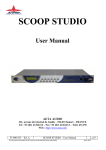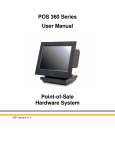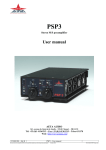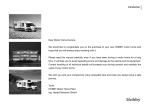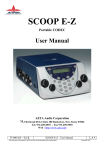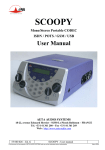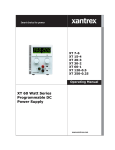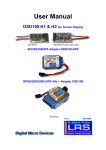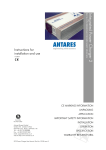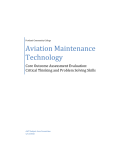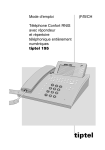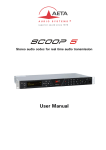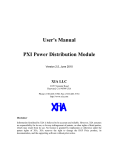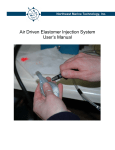Download SCOOP REPORTER II - ATA Audio Corporation
Transcript
SCOOP REPORTER II ISDN / POTS Codec USER MANUEL Version 2.0 DUAL ATA Audio 400 Valley Rd Suite 100 Mt Arlington NJ 07856 PH: 973-659-0555 Fax: 973-659-9555 Web : http://www.ataaudio.com 55 000 007 – Ed. A SCOOP REPORTER II - User Manual This document is the property of AETA and can not be duplicated without authorisation March 2003 sr2 v2_0x.doc IMPORTANT NOTICE Caution: Always unplug the ISDN/POTS connections and AC power cord of the Scoop Reporter II before opening the unit. Do not operate the unit with AC power on until the main cover is properly fastened. -----------------------------------------------YOU MUST SELECT THE AUDIO INPUT YOU INTEND TO USE BY PRESSING THE ASSOCIATED ICON PUSH BUTTON ON THE FRONT PANEL. THE CORRESPONDING GREEN LED WILL LIGHT ONCE THE INPUT IS SELECTED. ---------------------------------------------- 55 000 007 – Ed. A SCOOP REPORTER II - User Manual This document is the property of AETA and can not be duplicated without authorisation March 2003 1 sr2 v2_0x.doc Table of contents 1. SCOOP REPORTER II – Easy Quick Start................................................................4 2. Introduction...................................................................................................................5 2.1. Functions .....................................................................................................................5 2.1.1. Algorithms ................................................................................................................ 5 2.1.2. Outputs...................................................................................................................... 5 2.1.3. Transmission ............................................................................................................. 5 2.2. Applications.................................................................................................................5 3. Setting up the Scoop Reporter ......................................................................................6 3.1. Power...........................................................................................................................6 3.1.1. AC Power Requirements ........................................................................................... 6 3.1.2. Battery Usage ............................................................................................................ 6 3.1.3. External 12 Volts DC supply ..................................................................................... 6 3.2. Connection to the ISDN ...............................................................................................7 3.3. Connection to the POTS...............................................................................................7 4. Scoop Reporter STRUCTURE .....................................................................................9 4.1. Front view....................................................................................................................9 4.2. Rear view.....................................................................................................................9 4.3. Scoop Reporter status.................................................................................................10 4.4. Internal Structure .......................................................................................................11 5. Audio section ...............................................................................................................12 5.1. Audio interfaces.........................................................................................................12 5.1.1. Mixed Inputs / Outputs ............................................................................................ 12 5.1.2. Combined Input / output .......................................................................................... 13 5.1.3. Local/Return Mix Balance Adjustment .................................................................... 13 5.2. Audio performances...................................................................................................13 5.3. Audio monitoring.......................................................................................................14 6. Scoop Reporter II OPERATION: How it works. ......................................................15 6.1. Introduction ...............................................................................................................15 6.2. User interface.............................................................................................................15 6.3. Scoop Reporter Menu ................................................................................................16 6.3.1. Scoop Reporter default configuration....................................................................... 16 7. How to Set-Up Profiles on the Scoop Reporter II ......................................................19 7.1. What is a profile ? ......................................................................................................19 7.2. How to manage profiles on the Scoop Reporter II ......................................................19 7.2.1. How to store or modify a Pre-Programmed Profile .................................................. 19 7.2.2. How to read a profile ............................................................................................... 20 8. Connecting 2 Scoop Reporters....................................................................................21 55 000 007 – Ed. A SCOOP REPORTER II - User Manual This document is the property of AETA and can not be duplicated without authorisation March 2003 2 sr2 v2_0x.doc 8.1. Initiating a call ...........................................................................................................21 8.1.1. Dialing Using a Profile Number............................................................................... 21 8.1.2. Direct Dialing.......................................................................................................... 21 8.1.3. Re-Dialing the Previous Number ............................................................................. 21 8.2. Disconnecting a call ...................................................................................................22 8.3. Auto Answering.........................................................................................................22 8.4. Entering local Numbers..............................................................................................22 8.5. Entering SPID Numbers ( USA )................................................................................23 9. PC Software.................................................................................................................24 9.1. Interfaces ...................................................................................................................24 9.2. Configuration.............................................................................................................25 9.3. How to create a profile...............................................................................................26 9.4. Send profiles to a scoop reporter II.............................................................................26 9.5. Read profiles from a scoop reporter II ........................................................................26 9.6. How to save/read a profiles list ..................................................................................27 9.7. Printing a Profiles List ...............................................................................................27 10. Scoop Reporter II software Upgrade..........................................................................28 11. POTS Information ......................................................................................................30 11.1. Factory default configuration ...................................................................................30 11.2. Telephone/ codec Mode ...........................................................................................31 11.3. Setting the optimal rate ............................................................................................32 11.4. Wires leased line Operation......................................................................................31 12. Troubleshooting ..........................................................................................................34 13. Tests .............................................................................................................................36 13.1. Audio section testing................................................................................................36 13.2. Network test.............................................................................................................36 14. Countries code in pots mode .......................................................................................37 15. ISDN modem information...........................................................................................38 15.1. ISDN Protocols ........................................................................................................38 15.2. ISDN CLEARING CAUSES ...................................................................................38 16. Connectors layout........................................................................................................40 16.1. Environment ............................................................................................................41 55 000 007 – Ed. A SCOOP REPORTER II - User Manual This document is the property of AETA and can not be duplicated without authorisation March 2003 3 sr2 v2_0x.doc 1. SCOOP REPORTER II – Easy Quick Start 1. Power on the Scoop Reporter II via switch on rear of unit. 2. Plug ISDN or POTS line to the appropriate jack on rear of unit. 3. Plug in audio connections ( microphone and headphones ). 4. Press "F1" to toggle between < CALL ISDN > & < CALL POTS >. 5. To dial using profiles press "F2" one time "Profile Number". 6. Select the profile number via keypad, and press Enter Key. 7. Press "F2" twice to use direct dial "Number" mode. 8. Dial the number and press Enter key. 9. If busy or bad connection Press "ESC" then press the Enter key twice to redial the last number dialled. 10. Connection status will be displayed in LCD screen once the connected. 55 000 007 – Ed. A SCOOP REPORTER II - User Manual This document is the property of AETA and can not be duplicated without authorisation March 2003 4 sr2 v2_0x.doc 2. Introduction 2.1. Functions The Scoop Reporter II is designed to enable radio broadcasters to conduct high quality live twoway remote broadcasts, or two way commentaries with return cue, via ISDN or a POTS lines. 2.1.1. Algorithms The Scoop Reporter II contains a mono audio compressor/de-compressor (Codec) that performs all necessary ISDN and POTS algorithms. In ISDN mode, the user can select one of three operational audio standards: 1. Live speech ( G.722, 7kHz, low delay ), 2. Music CD quality (Layer II, 20kHz). 3. Live concert (4SB-ADPCM,15kHz, proprietary low delay ) In POTS mode, the user has only live speech mode ( CELP , 7kHz ) Inputs The Scoop Reporter II contains a three channel audio mixer that enables two microphones to be mixed, as well as a line-level input for use with previously record audio or an external mixer. 2.1.2. Outputs Two pairs of headphones ( one as a combination microphone / headset ) can simultaneously be connected to the unit. The headphone volume adjustment affect both headphones. An independent XLR line output allows connecting the return audio to a PA or other audio system. 2.1.3. Transmission Using an ISDN line, transmission bit-rate is either 64kbps or 128kbps. Using a POTS line transmission bit rate is limited by the telecommunication network quality with a maximum bitrate of 33.6 kbps in synchronous. The scoop transmits data at a minimum rate of 12.200 bits and at a maximum of 24.000 bits of information a second (The scoop doesn't work on Internet). The Scoop Reporter II can work in many countries using various ISDN standards. As ISDN protocol may vary from country to country, consult your AETA dealer before carrying your Scoop Reporter abroad. 2.2. Applications News remotes. Live sport commentaries with local contributors. Remote Two-way interviews. Remote contributions into studio discussions. Live music concerts. 55 000 007 – Ed. A SCOOP REPORTER II - User Manual This document is the property of AETA and can not be duplicated without authorisation March 2003 5 sr2 v2_0x.doc 3. Setting up the Scoop Reporter 3.1. Power The Scoop Reporter II operates from AC or DC power. 3.1.1. AC Power Requirements The Scoop Reporter II works on all regular (single-phase) AC voltages throughout the world. It will internally sense the local voltage and functions accordingly. (85 to 265 volts at 47 to 440 Hz). Connect your Scoop Reporter II to the AC voltage supply by using the power cord provided with the unit. Connect the power cord to the three-pin connector on the back panel of the unit, and the plug to the AC power supply. If your AC plug contains a fuse, it should be rated at 2 amps. Switch on the power switch located immediately to the right of the power cable socket. The "I" means "ON" the "O" means "OFF". Caution: When going abroad, please check that you have an appropriate power cord or plug adapter for the country you are visiting. Only use adapters providing earth connection. Power consumption of the unit is 10VA nominal. It is also advisable to carry a spare set of 2A fast-blow fuses (T-2A). Warning: This appliance must be connected to the earth ! 3.1.2. Battery Usage The unit can be powered by 8 type "D" or LR20 Alkaline cells. Caution: OBSERVE THE CORRECT POLARITY WHEN INSERTING THE BATTERIES. A new set of batteries will last approximately 1 & 1/2 hours in POTS mode. In ISDN mode, the autonomy depends on the algorithm chosen. The green light, marked "battery" on the front panel, will go out when there is approximately 15 minutes of battery life remaining. Given that it is not usually possible to know how far a given set of batteries has been discharged before use, it is strongly recommended that you use always a new set of batteries before a new broadcast, and remove and discard those batteries from the unit, after a broadcast. 3.1.3. External 12 Volts DC supply 55 000 007 – Ed. A SCOOP REPORTER II - User Manual This document is the property of AETA and can not be duplicated without authorisation March 2003 6 sr2 v2_0x.doc The Scoop Reporter II will also work on any external 12-volts DC source. A typical source will be a car cigarette adapter. Connect your DC power cord to the connector on the back panel of the unit ( labeled DC In 12 V 3A), and connect the other end into your 12V DC power source. Connector : XLR 4 pins, Pin 4 : +12V, Pin 1 : Ground Warning: Polarities must be strictly observed to prevent damage to unit! 3.2. Connection to the ISDN Connect the (RJ45) connector of the ISDN cable into the socket on the back panel marked "ISDN", and connect the other end of the cable into the ISDN wall socket. The ISDN modem of the scoop is a S/T or a U interface depending on the unit type. You can select the correct ISDN protocol for a given country from the menu. Given the various kinds of ISDN protocols used in different countries or inside PBXs, ISDN compatibility problems may occur. Please be sure to select the right protocol for the country you are in. In case of difficulty please contact your AETA dealer for advice. 3.3. Connection to the POTS Connect the (RJ11) connector of the telephone cable into the socket on the back panel marked "Tel", and then connect the other end of the cable into the telephone wall socket. The Scoop Reporter II's RJ11 connector will accept 4 or 6 conductor modular plug, but only the 2 center conductors, ( typically Red & Green ) are used. Caution: Every country has its own style of telephone connector. Consult your engineers, your local AETA dealer for further advice. Dialing Methods Telephones dial numbers either by pulsing the line, (you will hear a "clicking" sound similar to that heard when dialing from a rotary dial telephone) or by sending audio tones ( DTMF ) The Scoop Reporter II can dial using either pulse or DTMF tones. Caution: Do not connect the Scoop to a telephone jack that provides power for lighting a telephone's dial. Do not connect the Scoop to a party line or coin-operated telephone line. Not suitable as an extension to a pay phone or use with a shared service line or 1+1 carrier system line. You should disable call waiting if in use. The modem output level is pre-set at the factory to nominal -9 dBm. 55 000 007 – Ed. A SCOOP REPORTER II - User Manual This document is the property of AETA and can not be duplicated without authorisation March 2003 7 sr2 v2_0x.doc PBX and PABX applications The modem of the Scoop is only approved for use as an extension instrument to compatible PBXs. Contact AETA S.A. or your local dealer for an up-to-date list of PBXs with which the modem is compatible. AETA S.A can not guarantee that the Scoop will operate correctly under all possible conditions of connections to compatible PBXs. Any cases of difficulty should be referred in the first instance to AETA S.A. 55 000 007 – Ed. A SCOOP REPORTER II - User Manual This document is the property of AETA and can not be duplicated without authorisation March 2003 8 sr2 v2_0x.doc 4. Scoop Reporter STRUCTURE 4.1. Front view 1 2 3 8 9 10 1. Keypad 2. F1 : ISDN/POTS mode 3. F2 : Profile / Direct Dial 4. LCD display 5. Mix level leds 6. Headset/Microphone #2 Input 4 5 11 12 13 14 7. Aux. Input 8. Shift 9. Tel ( POTS ) 10. Channel On Switch 11. Input Level 12. Local/Return Mix Balance 15 6 7 16 17 13. Headphone volume 14. Status LED's 15. Headphone Jack 16. Microphone #1 Input 17. AUX. Output 4.2. Rear view 1 2 3 4 5 1. External DC 12Volt Jack 2. Finger Tighten screws 3. POTS RJ11 Jack 4. Serial Download 55 000 007 – Ed. A 6 7 8 5. External Modem 6. Local feedback Dip Sw. 7. Battery On/Off 8. ISDN RJ45 Jack SCOOP REPORTER II - User Manual This document is the property of AETA and can not be duplicated without authorisation March 2003 9 10 11 9. AC power connection 10. Fuse 11. Power On/Off Switch 9 sr2 v2_0x.doc 4.3. Scoop Reporter status There are 5 LED’s on the front panel providing the following information: [14] - K1 (yellow): Relay status. ( Future use ). - Alarm (red) : When “on”, indicates a network problem. - Dec (green) : When "on" indicates that a successful connection exits and the Scoop Reporter II is decoding the POTS or ISDN signal. - Battery (green) : When “on” indicates that the battery level is higher than 20%. When the battery LED goes “off”, the remaining autonomy of the Scoop is 15 minutes. - K2 (yellow) : Relay status. (Not implemented yet). 55 000 007 – Ed. A SCOOP REPORTER II - User Manual This document is the property of AETA and can not be duplicated without authorisation March 2003 10 sr2 v2_0x.doc 4.4. Internal Structure 55 000 007 – Ed. A SCOOP REPORTER II - User Manual This document is the property of AETA and can not be duplicated without authorisation March 2003 11 sr2 v2_0x.doc 5. Audio section 5.1. Audio interfaces 5.1.1. Mixed Inputs / Outputs Inputs: 3 independent audio signal inputs are selectable via 3 front panel switches. The gain of each input can be individually adjusted using the corresponding front panel potentiometers [11 ]. When you select more than one input, all selected input signals are mixed together. Warning: Don't forget to select the input you want by pressing the associated channel icon. Note: Inputs may be automatically pre-activated as soon as the unit is turned on ( see menu structure, configuration, Init inputs on). Characteristics (see table 1) Outputs: The audio signal output is available on the headphone [15] / headset [6] and on the line level output (Aux.) [17] Adjust the output level of the headphone / headset by means of the front potentiometer [13] Note : The level of the line output is factory set (+16 dBu) Characteristics (see table 1) Input / output Mic 1[16] Mic 2 [6] Line input [7] Line output (Aux ) [17] Headphone [6],[15] Socket Max level * Type Impedance Nominal load XLR -70 dBu to -20 dBu Balanced Zin > 10kW 0.24mV to 77,5mV XLR -70 dBu to -20 dBu Balanced Zin > 10kW 0.24mV to 77,5mV XLR and + 2 dBu to + 22 dBu Transf. balanced Zin > 10kW standard plugs or fixed XLR and +16 dBu fixed Transf. balanced Zout < 100W standard plugs 1/4" jack Adjustable level Asymmetric Zout < 60W (∅ 6.35 mm) 12,5 dBu 600 W 600 W headphone * Corresponding to clipping at the A/D or D/A converter. Table 1 55 000 007 – Ed. A SCOOP REPORTER II - User Manual This document is the property of AETA and can not be duplicated without authorisation March 2003 12 sr2 v2_0x.doc 5.1.2. Combined Input / output The 5-pin XLR female socket is used for a headset/microphone combination (Combined headphone / Mic 2). [6] Microphone 2 is connected to pins 1(hot) & 2 and the headphone to 4 & 5 (Left & Right) Pin 3 is the analogue ground (reference for the headphone). Note : Metal frame is connected to the protective ground via the mounting screws. 5.1.3. Local/Return Mix Balance Adjustment Local audio from the Microphone and AUX inputs can be mixed with the return audio signal. The return audio signal is now present in the headphone mix and at the AUX out XLR via the Local / Return Mix Balance potentiometer on the front. If you want to assign the return program audio to the AUX out, switch the Dip switch marked "feedback" on the rear panel to the down position [7, rear]. The feedback feature can now defeated when the Mix Balance potentiometer is turned fully counter-clockwise. [12 ] 5.2. Audio performances In ISDN mode Data rate Audio quality Algorithm 128 Kbit/s 128 Kbit/s 128 Kbit/s 128 Kbit/s 64 Kbit/s 64 Kbit/s 64 Kbit/s 64 Kbit/s Sample frequency 48kHz 32kHz 32kHz 32kHz 24kHz 24kHz 48kHz 16kHz 40Hz - 20kHz 40Hz - 15kHz 40Hz - 15kHz 40Hz - 15 kHz 40Hz - 10.5kHz 40Hz - 10.5kHz 40Hz - 8.2kHz 40Hz - 7kHz 64 Kbit/s 16kHz 40Hz - 3.5kHz MPEG II J52 MPEG II J52 MPEG II 4S/B MPEG II J52. MPEG II MPEG II G722 SRT/H242 G711- phone Note : In MPEG II without J52, we are compatible with other manufacturer codec. 55 000 007 – Ed. A SCOOP REPORTER II - User Manual This document is the property of AETA and can not be duplicated without authorisation March 2003 13 sr2 v2_0x.doc In POTS mode - CELP Algorithm Data rate 12Kbit/s 14.4Kbit/s 16.8Kbit/s 19.2 Kbit/s 21.6 Kbit/s 24.0 Kbit/s Audio quality 3.6kHz 4.3kHz 5.1 kHz 5.7 kHz 6.3 kHz 7.2 kHz Bandwidth : 40 Hz to 7 kHz (@ 24 kbps data rate) 24 kbit/s can typically be achieved in all countries that support V.34 modems on their public switched networks. Higher rate depends on line quality. The CELP algorithm is optimised running at 24 kbit/s. Note : CELP is a proprietary algorithm of CNET ( France telecom license ) 5.3. Audio monitoring The five LED's labeled “level” on the front side of the Scoop Reporter II indicate the peak level of the mixed audio signals [5]. The level of the peak signal is measured with reference to the clipping level, i.e. + 16 dBu at the output. • The 3 green LED are on when the selected input signal(s) are -24dB / -18dB / -12dB relative to the clipping level. • The yellow LED is on when the level of the selected input signal is - 6 dB relative to the clipping level. • The red LED indicates "clipping". 55 000 007 – Ed. A SCOOP REPORTER II - User Manual This document is the property of AETA and can not be duplicated without authorisation March 2003 14 sr2 v2_0x.doc 6. Scoop Reporter II OPERATION: How it works. 6.1. Introduction Incoming audio into the Scoop Reporter II is digitized by a state-of-the-art A/D converter and processed through the Scoop Reporter II's Codec. The data is then sent via the internal ISDN or POTS synchronous modem to the telephone network ( ISDN or POTS ) to a remote Scoop Reporter Ii or other compatible ISDN Audio Codec. Operating with a very fast 60 MIPS DSP, the codec runs an algorithm modeling the digital audio signal, in order to reduce the digitized audio data rate. At the other end of the telephone network, the answering Scoop Reporter II reconstructs the original audio signal with very little loss or induced artefacts and at an extremely low audio delay time. 6.2. User interface The user interface consists of a High impact and moisture Lexan matrix keypad and a LCD display. The keypad has two sections. - The first section is a 4x3 matrix including the numbers from 0 to 9, an ENTER Escape key. key and an Some keys have a double function: ENTER / # (not treated) ESC / * (Separator for one sub-address) 2/›: high arrow 8/fl: down arrow 4/‹: left arrow 6/fi: right arrow Use the › "Shift" Key to toggle between the numeral keys and their functions ( An LED indicates the Shift status. ) Remark: status of "shift" affects only double function keys. - The second section is the Extended Keypad functions. This includes the audio input selection keys, Two function keys: F1, F2 and the phone key. "F1" Toggles between the ISDN menu and the POTS menu. "F2" Press once to make a call with a profile number. Press twice to make a direct dialed call. 55 000 007 – Ed. A SCOOP REPORTER II - User Manual This document is the property of AETA and can not be duplicated without authorisation March 2003 15 sr2 v2_0x.doc 6.3. Scoop Reporter Menu 1) Main menu < CALL (POTS) > or < CALL (ISDN) > (depending of the selected mode of the Scoop Reporter II) is displayed on the LCD. The right fi arrow or left ‹ arrow buttons on the keypad allow you to scroll through the five main menu choices. The menu structure is similar to a WINDOWS® menu. 2) Entering into a sub-menu Once you have selected a main menu function, you can enter the corresponding sub-menus by pressing the fl key or enter Enter Key. At any time you can return to the main menu by pressing the Esc key. To scroll in the sub-menus use the fl key or › key and confirm your choice by pressing the enter Key If a second sub-menu exists ( e.g. Algorithm > ), you can enter by pressing the fi key . 6.3.1. Scoop Reporter default configuration The Scoop Reporter's factory-set default configuration is useful to configure the modem in case communication difficulties are encountered. Note : The stored calling numbers are not erased when you make a factory config. 55 000 007 – Ed. A SCOOP REPORTER II - User Manual This document is the property of AETA and can not be duplicated without authorisation March 2003 16 sr2 v2_0x.doc 55 000 007 – Ed. A SCOOP REPORTER II - User Manual This document is the property of AETA and can not be duplicated without authorisation March 2003 17 sr2 v2_0x.doc 55 000 007 – Ed. A SCOOP REPORTER II - User Manual This document is the property of AETA and can not be duplicated without authorisation March 2003 18 sr2 v2_0x.doc 7. How to Set-Up Profiles on the Scoop Reporter II You can access and edit memory locations and Profiles directly from the front panel keypad and menus of the Scoop Reporter II. But, in many applications it may be more convenient to set-up Profiles via a standard PC. The Scoop Reporter II has the ability to allow you to pre-program via PC any of the 99 Profile locations. In each case, the result will be the same. All that is required is a computer running WINDOWS ‚95/98. 7.1. What is a profile ? A profile is a non-volatile, pre-programmed memory location stored within the Scoop Reporter II which functions very similar to the auto dial memory locations on an average telephone. A Profile can contain an ISDN or POTS number with specific parameters associated with that number. The Profile can contain the Name of the location to be dialled and its specific algorithm. You can create up to 99 unique Profiles on the Scoop reporter II. If the profile is an ISDN type, you can have two numbers stored ( one number for each B channel ). 7.2. How to manage profiles on the Scoop Reporter II 7.2.1. How to store or modify a Pre-Programmed Profile At first, you should select the right parameters under current configuration ( menu "configuration", "networks",.. ). From the Main Function Menu, scroll to the < DIRECTORY > screen using right Arrow Key. Using the down Arrow Key scroll down to the < Store Profile >screen. Press the Enter Key. The Scoop Reporter II is ready to store or modify a dialing number when "Number 1 :" is displayed on the LCD. Enter the dialling numbers, ( 1 number in POTS, 1 or 2 numbers in ISDN mode ) on the keypad. Enter the memory location of the Profile ( 1 - 99 ) and press the Enter Key to save the numbers and associated parameters. Note: All profile can be a POTS profile or an ISDN profile. 55 000 007 – Ed. A SCOOP REPORTER II - User Manual This document is the property of AETA and can not be duplicated without authorisation March 2003 19 sr2 v2_0x.doc 7.2.2. How to read a profile From the Main Function Menu, scroll to the < DIRECTORY > screen using right Arrow Key. Using the down Arrow Key scroll down to the < Load Profile >screen. Press the Enter Key. Enter the memory location of the Profile ( 1 - 99 ) and press the Enter Key to display the numbers and associated parameters. Use right key and left key to see its parameters. To go to the next profile, press the down arrow key, pressing the high arrow key will decrease the profile number. Note : - If you press "Enter", you load the profile into the current configuration. - You have the same result, when you make a call with a profile. 55 000 007 – Ed. A SCOOP REPORTER II - User Manual This document is the property of AETA and can not be duplicated without authorisation March 2003 20 sr2 v2_0x.doc 8. Connecting 2 Scoop Reporters. Note: The following is valid for both POTS and ISDN mode. Warning: In ISDN mode with some PBX’s, you must enter your local number and your SPID number prior making a call. 8.1. Initiating a call There are 3 ways to initiate a call : §Dialing with a profile §Direct Dialing §Re-dialing the previous number. 8.1.1. Dialing Using a Profile Number To dial using Profiles press "F2" or selected menu : "Call Profile" . The "Profile Number" will then be displayed. Enter the profile number via the keypad ( 2 digits max ), and press Enter key. "Call XXXXXXXX" appears on the screen and is dialed automatically. 8.1.2. Direct Dialing Press "F1" to toggle between < CALL ISDN >& < CALL POTS > Press “F2” twice to direct call or selected menu : "Call Number". " Number 1:" will be displayed. Enter the telephone number and press the enter key to confirm the displayed number and start dialing. "Call in progress" along with the dialed number is displayed on the screen. Note : - The number length is limited to 23 digits and may be displayed on 2 lines. - Insert a “*” between number and sub-number in ISDN mode. - Insert a “*” for wait in POTS mode 8.1.3. Re-Dialing the Previous Number Come back at the beginning of the menu by pressing the "Esc". Press the enter key, the message <Redial> appears on the screen. Press again the enter key. 55 000 007 – Ed. A SCOOP REPORTER II - User Manual This document is the property of AETA and can not be duplicated without authorisation March 2003 21 sr2 v2_0x.doc "Call in progress" along with the redialed number is displayed on the screen. Note : - In case of mistake you may come back at the beginning of the menu < Call > by pressing the "Esc" key. - Backspace is done by activating the shift key and then pressing the left ‹arrow key; Note : As soon as the local and remote Scoop Reporters are connected, the CONNECT result code is displayed. If a connection can not be established, the NO CARRIER result code will be displayed. The bit rate is displayed in POTS mode. 8.2. Disconnecting a call To end a call press the "Esc" key. "Wait..." is displayed, after a short pause, the scoop reporter II is reset and ready for the next call. < CALL ISDN > or < CALL POTS > appears on the screen. 8.3. Auto Answering As soon as the "Power On Initialization" phase is completed, the Scoop Reporter II is ready to receive an ISDN call or a POTS call. Pre-select the input(s) you intend to use (Mic1, Mic2 & AUX) by pressing the associated channel icon. Adjust the levels in such a way that the audio level green and yellow LED's indicate a normal operating range. When a call is received the Scoop Reporter II will auto-sense ISDN or POTS and establish a connection. Adjust your headphone level and your local feed back with the local/return mix balance if needed. Then the Scoop Reporter II is ready for full duplex audio communication. 8.4. Entering local Numbers From the Main Function Menu, scroll to the < DIRECTORY > screen using the right arrow key. Using the down arrow key scroll down to "L # :" screen. Press the enter key. The Scoop Reporter II is ready to store or modify the number when " LOCAL ADDRESS" is displayed on the LCD. Enter the local ISDN address on the keypad. Press the enter key. " LOCAL SUBADDRESS" is displayed on the LCD. Enter the local ISDN subaddress on the keypad. Press the enter key. A series of AT commands will be displayed and automatically return you to the < DIRECTORY > menu. Note : In many case, the subaddress is not necessary. 55 000 007 – Ed. A SCOOP REPORTER II - User Manual This document is the property of AETA and can not be duplicated without authorisation March 2003 22 sr2 v2_0x.doc 8.5. Entering SPID Numbers ( USA ) In the USA, some ISDN circuits require a SPID number in addition to the local dialing number. The Scoop Reporter II can be manually programmed using the keypad. From the Main function Menu, scroll to the <Directory< screen using the right arrow key. Using the down arrow key scroll down to "SPID :" screen. Press the enter key. The Scoop Reporter II is ready to store or modify the SPID number. Then, enter the new SPID number for the ISDN circuit on the keypad. Press the enter key. A series of AT commands will be displayed and automatically return you to the < DIRECTORY > menu. 55 000 007 – Ed. A SCOOP REPORTER II - User Manual This document is the property of AETA and can not be duplicated without authorisation March 2003 23 sr2 v2_0x.doc 9. PC Software Using the Scoop Reporter II with a computer you have access to 99 pre-programmable profile locations. Using the included "Scoop Edit software" you can select the parameters of the ISDN or POTS number(s) to be programmed, give each location a unique name, and pre-set configuration variables. You can the store, re-order, re-configure, save and printout your Profiles. The "Scoop Edit Software" is a 146K Windows file that will run on any computer running Windows 95/98. Your computer must have a Serial COM port available. 9.1. Interfaces • 55 000 007 – Ed. A ISDN SCOOP REPORTER II - User Manual This document is the property of AETA and can not be duplicated without authorisation March 2003 24 sr2 v2_0x.doc • POTS 9.2. Configuration To configure the Scoop Reporter II you must connect it to your Serial COM port. The serial interface on the Scoop Reporter II is a 9-pin mini din connector. Using the ScoopEdit.exe software you should - Select "Connection" on the menu - On the drop down list select "Serial COM configuration" - Select the COM port connected to the scoop reporter - Selected the 38400Bauds Notes : ScoopEdit will automatic detect your unused serial COM ports. 55 000 007 – Ed. A SCOOP REPORTER II - User Manual This document is the property of AETA and can not be duplicated without authorisation March 2003 25 sr2 v2_0x.doc 9.3. How to create a profile At any time, you have access to the 99 profiles. The first stage is to select the number of the profile to create. Then, you have just to select the right parameters of combobox, enter the called number(s) and a name for your new profile. To validate your modifications, press the button "Confirm changes" ( recorder ). Don't forget the last stage, in other case, you will loose your modifications. After that, you can load this new profile to the scoop reporter II. 9.4. Send profiles to a Scoop Reporter II You can send one, some or all profiles to the scoop reporter II. Select the appropriate submenu With "Send current profile" submenu, you can send to the scoop reporter II the current single profile displayed. With "Send some profiles" submenu, you can check off the profiles that you want send to the scoop reporter II. With "Send all profiles" submenu, you can send all 99 profiles to the Scoop Reporter II ( even disable profiles ). 9.5. How to Read Profiles from a Scoop Reporter II You can read one, some or all profiles to the scoop reporter II. Select the appropriate submenu With "Read current profile" submenu, you can read from the scoop reporter II the profile associated with the profile number display. With "Read some profiles" submenu, you can 55 000 007 – Ed. A SCOOP REPORTER II - User Manual This document is the property of AETA and can not be duplicated without authorisation March 2003 26 sr2 v2_0x.doc check off the profiles that you want read form the scoop reporter II. With "Read all profiles" submenu, you read all 99 profiles from the scoop reporter II ( even disable profiles ). 9.6. How to save/read a profiles list You can save your 99 profiles configuration into a file, and read it later. If saving for the first time, use the submenu "Save as.." under "File" menu. If you want to same the modifications made on a profiles file, use the submenu " Save" under "File" menu. To load saved profiles, use the submenu "Open" under "File" menu. 9.7. Printing a Profiles List If you want to print a list of your profiles, you should select the submenu "Export" under "File" menu and create a .txt file, name it, and save it. Use Microsoft Excel software ( or other spreadsheet software ) for customising, viewing, and printing. 55 000 007 – Ed. A SCOOP REPORTER II - User Manual This document is the property of AETA and can not be duplicated without authorisation March 2003 27 sr2 v2_0x.doc 10. Scoop Reporter II software Upgrade Downloading procedure under Windows 95 / 98 / NT4.0 To upgrade the Scoop Reporter II you must connect it to the Serial COM Port. The serial interface on the scoop Reporter II is a 9-pin din connector labelled on the rear panel as : "Remote". ( Same set-up for downloading profiles ). On the Scoop Reporter II From the Main Function menu, scroll to the < OPERATION > screen using the right arrow key. Using the down arrow key scroll down to "Soft Download" screen. Press Enter key. The LCD will display : " START LOADING " " 38400 BAUD " The Scoop Reporter II is ready to download the software from your PC. If you select the submenu "Download software..." under "Connection" menu, you have the loading dialog box. At first, click on the "Browse.." button to select a config.txt file. After validation, we display information on the new software version. To beginning the loading, you have just to click on "Start loading" button. In the bottom of the windows, we display the loading progress. Wait the loading end, turn off/ turn on the scoop reporter II ( See chapter 10 ) On the PC - Double click on scoopedit.exe. - Select the correct Com port and data speed of 38400 BAUD; ( Check the Scoop LCD , Select a BAUD rate that matches). - Select the submenu "Download software…" under the "Connection" menu of the Scoopedit.exe software, a windows "AETA download software" is opened. - First, click on the "Browse" button to find the folder containing the software upgrade file. - Select the config.txt file. - Information on the new software version will be displayed in the dialog box. - To begin loading, click on the "Start loading" button. - At the end of the process the PC displays: "Downloading successfully completed ". - When finished, turn off the Scoop Reporter II. This saves the configuration and makes it ready for operation. - Turn on the power and begin to use the scoop reporter II - As a initializing step, in POST mode, go to the sub menu < OPERATION > and select < Factory Config > - Press the Enter key. 55 000 007 – Ed. A SCOOP REPORTER II - User Manual This document is the property of AETA and can not be duplicated without authorisation March 2003 28 sr2 v2_0x.doc Example : 55 000 007 – Ed. A SCOOP REPORTER II - User Manual This document is the property of AETA and can not be duplicated without authorisation March 2003 29 sr2 v2_0x.doc 11. POTS Information 11.1. Factory default configuration The Scoop's factory-set default configuration is suitable for most Scoop transmission applications and are reloaded by the selected function : < OPERATION >, fl, Factory Config. . Your Scoop Reporter II is designed to operate over dial-up phone circuits with the following dialling and call monitor features : ß Loudspeaker for monitoring call progress. ß Speaker is on (with medium volume) until a connection is made . The speaker is off at all the other times. ß Multi-frequency signalling (Tone dialling method) or Loop-disconnect signalling (Pulse dialling method) Rem : By issuing the configuration procedure the user can change the <dialling method> : Pulse or Tone The selection of the dialling method will be stored until the user has to modify his choice again even when the Scoop is power off. ß Operation in the absence of proceed operation (waiting for dial tone) ß Automatic answering ß Originating and answering handshake negotiations begin at speed the highest D configured in the factory (24 k b p s ) <Config. or at lower Modem>, fl, Max. line speedfi, fl, . Automatic speed selection : Handshake negotiations fall back to a lower speed if necessary. ß Full dial progress detection ( Dial tone detect : ATX4 ). Rem :This parameter must be "disable" for calls originated from Switzerland and Italy. Additional setting ß Fall back if negotiation fails at the highest speed ( speed automatic ) ß Maximum DCE Line speed = 24000 bps. (Default Config.) ß Delay before forced hang-up = 10 sec. (Default Config.) ß PSTN transmit level is nominal -9 dBm (adjustment depends on the country regulations). ß Signal Quality selector If the modem determines during handshake that the signal quality is less than that specified by the selected value, the modem attempts to connect at the next lower speed indicated by Max. line Speed, unless quality : Low is selected. 55 000 007 – Ed. A SCOOP REPORTER II - User Manual This document is the property of AETA and can not be duplicated without authorisation March 2003 30 sr2 v2_0x.doc 11.2. POTS modes 11.2.1. Telephone / codec Mode The telephone mode or the codec mode is selected by the toggle push-buttons "Tel". The change of the initial mode may be done during the communication. i.e. from Tel to 7 k ( high speed data operation) or from 7 k to Tel. ( regular POTS mode ) However when selecting the 7 k Audio codec ( data operation) during the phone communication, the modem will begin its hand shake negotiation procedure. During this time the voice communication is broken. When the high speed connection is broken the Scoop doesn't fall back to the regular POTS mode (3.4 kHz). The voice communication is interrupted and a new call has to be made. Caution : To fall back to the regular POTS mode, the "Tel" key has to be pressed manually at the both side and simultaneously to limit the time without voice communication 11.2.2. Wires leased line Operation "Leased lines" is a dedicated point-to-point type of line that is set up by your telephone company through special order. Leased or private line operation connects the local and remote modems directly, and dialling is not necessary. When using leased line operation, the two modems connect automatically and immediately begin communicating with each other. One modem must be set forced answer and the other for normal originate in leased line mode. Both modems must be set for the same modem-to-modem speed. 1. Both unit must be configured with the default factory setting. 2. Verify the speed selection of the both units. The link will be done at the lowest selected data rate. Adjust the line level . 3. Select one of the unit as Answer Mode and the other as Call Mode; < OPERATION> < Lease Line> 4. Push on the Enter key of the call scoop to start the connection. 55 000 007 – Ed. A SCOOP REPORTER II - User Manual This document is the property of AETA and can not be duplicated without authorisation March 2003 31 sr2 v2_0x.doc 11.3. Network parameters 11.3.1. Setting the optimal rate The Scoop Reporter II with the lowest max line speed setting will determine the maximum connect rate. a) When the speed mode function is set on "Automatic" adaptation ( Factory Config. ) both modems will negotiate the highest transmission rate according to the quality of their current respective networks. This rate is also limited at the lowest speed of the two max speed selected on the 2 units. If the line quality is changing during the audio-transmission the modems will try to adapt consequently the data rate by fall back at a lower data rate and fall forward to the higher selected speed. During each re-negotiation the audio signal may be interrupted. If these "break down" appear, it is highly recommended to set the max line speed selection of one of the scoop at one level or two below the used connect rate. b) When the speed function is set on "Fixed" at ONE of the both Scoop Reporter unit, the 2 modems will be allowed to negotiate at only the lowest speed of the two max speeds selected. They will neither "fall forward" nor "fall back". If this select speed is too high for the possibility of one of the local network capacity, the modem will "NOT CONNECT" and a lower has to be selected by the user to obtain a solid connection at a reliable data rate. Rem : By setting Speed fixed, the user has the ability to select the max/min connect rate for the modems before a call is placed. So the fall back to a lower speed cannot occur during the communication. 11.3.2. Setting the Hang Up Delay The time specified by Hang Up delay parameter is the length of time that a carrier may remain undetected, in the online state, before the modem starts the hang-up process. If Hang Up delay is set to Short, the delay want 1,4 second. If Hang Up delay is set to Normal , the delay want 10 seconds. If Hang Up delay is set to Long , the delay want 25,4 seconds. 55 000 007 – Ed. A SCOOP REPORTER II - User Manual This document is the property of AETA and can not be duplicated without authorisation March 2003 32 sr2 v2_0x.doc 11.3.3. Setting the Signal quality This parameter sets the signal quality required for the modem to handshake at the highest designated speed and for automatic rate re-negotiation. If the modem determines during carrier handshake that the signal quality is less than specified by this parameter, the modem attempts to connect at the next lower speed. The signal quality ( such as MSE ) that corresponds to each parameter value depends on line speed. That is, larger MSE value should be used at lower line speeds. The bit error rate ( BER ) value are listed below. The BER value are determined for the modem with an average channel and Gaussian noise. High quality = 10-6 BER Middle quality = 10-4 BER Low quality = 10-2 BER 11.3.4. Network Mode For long distance transmission, it is better to set on free this parameter. The reason is : in this mode, each modem generates the transmit clock and generate receive clock from receive carrier signal. In this case, each way is separated. In standard mode, each modem works with only one clock. The local scoop reporter generate the clock and the remote generate its clock from receive carrier signal. 55 000 007 – Ed. A SCOOP REPORTER II - User Manual This document is the property of AETA and can not be duplicated without authorisation March 2003 33 sr2 v2_0x.doc 12. Troubleshooting Power supply failures: The input fuse is located on the mains socket. Use 2 T Amp @ 250V fuses. Replace only with the same fuse type and ratings. Always close the fuse cover. If running on batteries (if option installed) the battery switch (on the rear panel) must be in the “on” position. Check that batteries have been inserted properly. Check the “Battery” Green LED indicator on the front panel. The green LED indicates that the battery level is higher than 20%. When the battery LED goes “off”, the remaining autonomy of the Scoop is 15 minutes. A set of 8 new batteries will last approximately 1.5 - 2 hour communication in normal operating conditions. Note : Replace the old batteries before each new broadcast. Always remove batteries when worn out or when storing the unit for an extended period. Network Indication: - Alarm (red) When “on” indicates a network problem. Check your network. - Dec (green) When "on" indicates that the signal is decoded by the Scoop Reporter. Unable to establish a connection: Check the RJ connection between the Scoop and the telephone network. (RJ 11, identified as Tel on the rear panel of Scoop Reporter II for POTS, and RJ45, identified as ISDN on the rear panel of the Scoop Reporter II for ISDN) Connection In ISDN mode To test your ISDN line, you may connect an ISDN phone or other suitable ISDN verification device into the RJ45 connector instead of the Scoop Reporter II and call an ISDN number to verify a working ISDN line. Check the ISDN version and country code, check the number, and check appropriate setting if going through a PBX. Connection In POTS mode 55 000 007 – Ed. A SCOOP REPORTER II - User Manual This document is the property of AETA and can not be duplicated without authorisation March 2003 34 sr2 v2_0x.doc To test your POTS line, you may connect a normal phone to the wall connector instead of the Scoop unit and call a normal phone number. Check for proper POTS line settings: Dialing method, " Pulse/Tone", dial tone "Detect/Undetected". Check proper setting if going through a PBX ( you may need to dial to get an outside line, Ex 9* ). If the Scoop disconnects while on-line, check for loose connections between the Scoop and the telephone connection. Line noise or interference may be interfering with the modem signals. Retry the connection by dialing the number again. 55 000 007 – Ed. A SCOOP REPORTER II - User Manual This document is the property of AETA and can not be duplicated without authorisation March 2003 35 sr2 v2_0x.doc 13. Tests 13.1. Audio section testing 1- Analogue section test Connect an audio signal to one of the audio inputs and select that input. That signal is available on the headphones (connected to the _” jack. Potentiometer [12] turns that feedback feature off when fully counter-clockwise. 2- Digital and analogue parts The encoder may be connected to the decoder locally to test digital circuits. Connect and select an audio signal to any of the inputs. Select the main menu < OPERATION >. a) Select with “fl” key Coding test. (ISDN mode only) Confirm with enter key to activate the encoder-decoder link. The message "Coding process" appears on the screen. The test is OK if you get the audio signal either on the headphones, or Aux. Out. To end the test press the "Esc" key, wait signal “……” is displayed on the screen, then the unit returns to < OPERATION > menu. b) Select with “fl” key AD/DA Loop. Confirm with enter key. The test is OK if you get the audio signal either on the headphones, or Aux. Out. To end the test go back to the operation menu, disable the AD/DA Loop by pressing enter again ( The star disappears ). 13.2. Network test The unit can be configured to loop back to the network the received data. Select the main menu < OPERATION > . Select with “fl” key Loop Back. Press to activate the loop. The loop is enabled as soon as the unit is connected. This allows checking the network and the remote codec. 55 000 007 – Ed. A SCOOP REPORTER II - User Manual This document is the property of AETA and can not be duplicated without authorisation March 2003 36 sr2 v2_0x.doc 14. Countries code in pots mode The following countries are available on Motorola PREMIER Modem. 1. 7. 10. 13. 16. 19. 22. 25. 28. 31. 34. 37. 40. USA CANADA DENMARK GERMANY HUNGARY ISRAEL KOREA NETHERLANDS PHILIPPINES SINGAPORE SWEDEN THAILAND INDIA 2. 8. 11. 14. 17. 20. 23. 26. 29. 32. 35. 38. 41. ARGENTINA CHINA FINLAND GREECE INDONESIA ITALY MALAYSIA NEW ZEALAND POLAND SLOVENIA SWITZERLAND UK SOUTH AFRICA 3. 9. 12. 15. 18. 21. 24. 27. 30. 33. 36. 39. 42. AUSTRALIA CZECHOSLOVAKIA FRANCE HONG KONG IRELAND JAPAN MEXICO NORWAY PORTUGAL SPAIN TAIWAN VENEZUELA EMEA UI Note : The modification of this code will change some particular setting of the modem as : - Ring detection frequency and level - Line level - Dial tone modulation frequency 55 000 007 – Ed. A SCOOP REPORTER II - User Manual This document is the property of AETA and can not be duplicated without authorisation March 2003 37 sr2 v2_0x.doc 15. ISDN modem information 15.1. ISDN Protocols ISDN modem supports worldwide ISDN signaling (CCITT I.430, Q.921, Q.931) for voice/audio and data including the following network operator variants : With USA software • AT&T 5E5, 5E9, 5E10 • Northern Telecom (DMS-100), • National ISDN-1 and 2 (North America), With other countries software France Telecom EuroNumeris (Vnx) with supplementary services, Deutsche Telekom 1TR6 and EuroISDN, NTT INS-64 (Japan), KDD ISDN (Japan), Telecom Australia Austel TS-013, • All EuroISDN carriers (Austria, Denmark, Holland, Ireland, Italy, Norway, Portugal, Spain, Switzerland, United Kingdom,...). • • • • • 15.2. ISDN CLEARING CAUSES The following table lists the call clearing causes (returned for example in a CLEARED: message). Call clearing cause is in hexadecimal. Message meaning are given for an ETSI ISDN. Causes with values greater than 80 hex are generated internally. 01 (1) unallocated (unassigned) number 02 (2) no route to specified transit network 03 (3) no route to destination 06 (6) channel unacceptable 07 (8) call awarded and being delivered in an established channel 10 (16) normal call clearing 11 (17) user busy 12 (18) no user responding 13 (19) no answer from user (user alerted) 15 (21) call rejected 16 (22) number changed 1A (26) non-selected user clearing 1B (27) destination out of order 1C (28) invalid number format 1D (29) facility rejected 1E (30) response to STATUS ENQUIRY 1F (31) normal, unspecified 55 000 007 – Ed. A SCOOP REPORTER II - User Manual This document is the property of AETA and can not be duplicated without authorisation March 2003 38 sr2 v2_0x.doc 22 (34) no circuit/channel available 26 (38) network out of order 29 (41) temporary failure 2A (42) switching equipment congestion 2B (43) access information discarded 2C (44) requested circuit/channel not available 2F (47) resources unavailable, unspecified 31 (49) quality of service unavailable 32 (50) requested facility not subscribed 39 (57) bearer capability not authorized 3A (58) bearer capability not presently available 3F (63) service or option not available, unspecified 41 (65) bearer capability not implemented 42 (66) channel type not implemented 45 (69) requested facility not implemented 46 (70) only restricted digital information bearer capability is available 4F (79) service or option not implemented, unspecified 51 (81) invalid call reference value 52 (82) identified channel does not exist 53 (83) a suspended call exists, but this call identity does not 54 (84) call identity in use 55 (85) no call suspended 56 (86) call having the requested call identity has been cleared 58 (88) incompatible destination 5B (91) invalid transit network selection 5F (95) invalid message, unspecified 60 (96) mandatory information element is missing 61 (97) message type non-existent or not implemented 62 (98) message not compatible with call state or message type non-existent or not implemented 63 (99) information element non-existent or not implemented 64 (100) invalid information element contents 65 (101) message not compatible with call state 66 (102) recovery on timer expiry 6F (111) protocol error, unspecified 7F (127) interworking, unspecified 91 (145) no signaling data link establishment A2 (162) no line activation FF (255) call clearing, unspecified 55 000 007 – Ed. A SCOOP REPORTER II - User Manual This document is the property of AETA and can not be duplicated without authorisation March 2003 39 sr2 v2_0x.doc 16. Connectors layout - External modem: sub D 15 pins ( For Inmarsat only ) Pins 1 2 3 4 5 6 7 8 9 10 11 12 13 14 15 ITU-T 101 Direction N/A 125 114 104 108 , 2 103 From Modem From Modem From Modem To Modem To Modem 107 115 106 From Modem From Modem From Modem To Modem To Modem 105 Name Description Earth Contact 1 B Contact 1 A Ring He / GDCL Rx DTR Tx Contact 2 B Contact 2 A DSR / Rx Hr / GFSC CTS Tx data RNIS RTS Send Clock / 2 x ISDN Clock Receive data Data Terminal Ready Send data Data Set Ready / Data RNIS Receive Clock / ISDN synchro Clear to Send Data RNIS Request to Send - Remote: Mini Din 9 pins Mini DIN 9 1 2 3 4 5 6 7 8 9 10 PC Serial Port ITU-T V24 9pts 25pts 7 4 105 Direction Description To the PC 2 8 3 To the PC From PC From PC RTS Opto 1A ( negative voltage ) Tx CTS Rx Opto 1 C ( positive voltage ) CONNECT Opto 2 A ( negative voltage ) Opto 2 C ( positive voltage ) Signal ground 3 5 2 103 106 104 To the PC 5 7 N/A Caution: You must limit to 5mA the current into the opto. Relays: Load voltage (peak): 400V Load current (Continuous): 250mA Peak Load current (10ms max): 500mA On resistance: 6 to 8 Ohms 55 000 007 – Ed. A SCOOP REPORTER II - User Manual This document is the property of AETA and can not be duplicated without authorisation March 2003 40 sr2 v2_0x.doc 16.1. Environment Operating temp. Range: Humidity: Storage temp. : Dimensions: Weight: 55 000 007 – Ed. A 5°C to 45°C ( 41°F to 113°F ) 0 to 90% non -condensing - 20°C to 60°C ( -4°F to 140°F ) (H x W x D) 90 x 290 x 320 mm (3.6" x 11.25" x 12.25") 5 kg, without batteries ( <12 lbs ) SCOOP REPORTER II - User Manual This document is the property of AETA and can not be duplicated without authorisation March 2003 41 sr2 v2_0x.doc