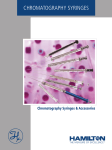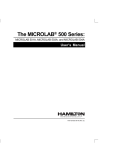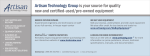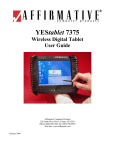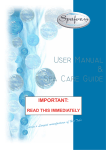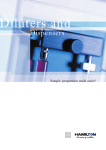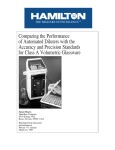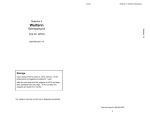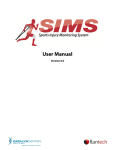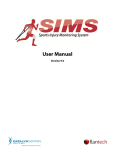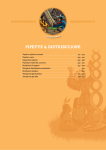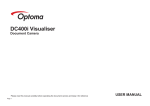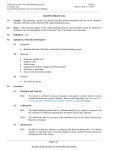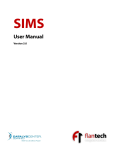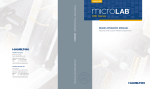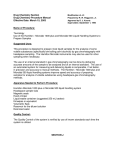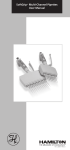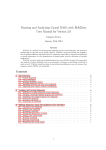Download Microlab 500 B & C series user manual
Transcript
The MICROLAB ® 500 Series:
MICROLAB 510B, 530B, and 540B
and MICROLAB 511C, 531C, and 541C
User’s Manual
R
THE MEASURE OF EXCELLENCE. SM
Part Number 69176 (Rev. D)
B Hamilton
Company Instrument Warranty
Hamilton Company warrants this equipment (except valves*) to be free of defects in material
and workmanship for 12 months from the date of receipt. This warranty is extended to the buyer
of record on the original purchase order to Hamilton Company. Hamilton Company or an
authorized Hamilton representative agrees to repair or replace, at its option and free of charge
to the buyer at a normal place of business or at a Hamilton repair facility, any part or parts that
under proper and normal use prove to be defective during the warranty period.** Abuse,
unauthorized replacement of parts, modifications, or adjustments made by other than Company
or its assigned representatives voids this warranty.
This warranty gives you specific rights. No other warranties, expressed or implied, including
implications of warranties of merchantability and fitness for a particular product, are made.
Hamilton Company's liability on the sale of all products shall be limited to repair, replacement,
or refund of price of any defective product.**
Hamilton Company endeavors to provide prompt and satisfactory service.
*All Hamilton Company valves are warranted to be free of defects in material and
workmanship at the time of delivery.
**Hamilton Company reserves the right to refuse to accept the return of any instrument or valve
that has been used with radioactive or microbiological substances, or any other material that
may be deemed hazardous to employees of Hamilton Company.
© July 1999 by Hamilton Company
GASTIGHT is a registered trademark of Hamilton Company.
MICROLAB is a registered trademark licensed to Hamilton Company.
SANI-CLOTH is a registered trademark of Professional Disposables, Inc.
TEFLON is a registered trademark of E. I. Du Pont de Nemours Company.
Instruction to the User
This equipment has been tested and found to comply with the limits for a class B
digital device, pursuant to part 15 of the FCC Rules. These limits are designed to
provide reasonable protection against harmful interference in an installation. This
equipment generates, uses, and can radiate radio frequency energy, and if not
installed and used in accordance with the instructions, may cause harmful
interference to radio communications. However, there is no guarantee that
interference will not occur in a particular installation. If this equipment does cause
harmful interference to radio or television reception, which can be determined by
turning the equipment off and on, the user is encouraged to try to correct the
interference by one or more of the following measures:
•
Reorient or relocate the receiving antenna.
•
Increase the separation between the equipment and receiver.
•
Connect the equipment into an outlet on a circuit different from that to which
the receiver is connected.
•
Consult the dealer or an experienced radio/TV technician for help.
This equipment has been verified to comply with the limits for a class B
computing device, pursuant to FCC Rules. In order to maintain compliance
with the FCC regulations, shielded cables must be used with this equipment .
Operation with non-approved equipment or unshielded cables is likely to
result in interference to radio and TV reception. The user is cautioned that
changes and modifications made to the equipment without the approval of
the manufacturer could void the user’s authority to operate this equipment.
Contents
Figures and Tables. . . . . . . . . . . . . . . . . . . . . . . . . . . . . . . . . . . . . . . . . . . . . . . . . . . . . . . . . . . . . . . . . . xi
Preface
. . . . . . . . . . . . . . . . . . . . . . . . . . . . . . . . . . . . . . . . . . . . . . . . . . . . . . . . . . . . . . . . . . . .P R – 1
About the MICROLAB 500 Series of Instruments .....................PR–2
Upgrading Your MICROLAB 500 System ..............................PR–3
About This Manual .................................................................PR–4
Conventions Used in This Manual ...........................................PR–5
A Word About Single Syringe Instruments...............................PR–5
Chapter 1
Getting Started. . . . . . . . . . . . . . . . . . . . . . . . . . . . . . . . . . . . . . . . . . . . . . . . . . 1 – 1
MICROLAB 500 Parts Lists ....................................................... 1–2
A Brief Introduction to the MICROLAB 500B.............................. 1–8
Drive Unit.............................................................................. 1–8
Power Cord Connector Receptacle................................... 1–13
Hand Probe or Footswitch Connector Receptacle.............. 1–13
Fuse Box......................................................................... 1–13
Communications Settings................................................. 1–13
Power On/Off Switch and Power Indicator Light ................. 1–14
Step/Prime Switch ........................................................... 1–14
Valve Assembly ............................................................... 1–15
Syringe Drive Arms........................................................... 1–15
Controller Unit........................................................................ 1–16
Pipettors/Probes ................................................................... 1–18
Concorde Push-button Hand Pipettor/Probe..................... 1–18
Dual Push-button Hand Pipettor/Probe ............................. 1–18
v
Disposable Tip Push-button Hand Pipettor/Probes ............ 1–19
Luer Lock Tip Push-button Pipette Hand Pipettor/Probe.... 1–19
Viscous Sample Push-button Hand Pipette
Pipettor/Probe................................................................. 1–20
Footswitch.......................................................................... 1–20
Probe Button Functions...................................................... 1–20
Chapter 2
Installing the MICROLAB 500 System . . . . . . . . . . . . . . . . . . . . 2 – 1
Overview of Installation Procedures........................................... 2–3
Selecting a Location................................................................. 2–3
Installing the Accessory Holder ................................................. 2–3
Selecting Communications Options .......................................... 2–4
Installing Electrical Connections................................................ 2–6
Installing Valve Assemblies....................................................... 2–8
Installing the Valve Assembly on the ML 510B/511C............... 2–8
Installing Valve Assemblies on the
ML530B/531C and 540B/541C............................................. 2–9
Selecting, Installing, and Removing Syringes........................... 2–10
Preparing Syringes for Installation ........................................ 2–12
Installing Syringes ............................................................... 2–12
Removing Syringes............................................................. 2–14
Selecting and Installing Tubing ............................................... 2–16
Selecting Tubing ................................................................ 2–16
Installing Tubing.................................................................. 2–17
Chapter 3
Programming and Using the
MICROLAB 500B System. . . . . . . . . . . . . . . . . . . . . . . . . . . . . . . . . . . . . 3 – 1
Using the Controller Unit........................................................... 3–3
Using the Arrow Keys ............................................................ 3–3
vi
MICROLAB 510B/511C, 530B/531C, and 540B/541C User’s Manual
Using the Numeric Keypad .................................................... 3–4
Using the Run/Stop Key........................................................ 3–4
Using the Function Keys ....................................................... 3–4
Editing Conventions ............................................................. 3–5
Powering on the MICROLAB 500.............................................. 3–6
The Main Menu ........................................................................ 3–7
Priming the MICROLAB 500 ..................................................... 3–8
Preparing to Prime ................................................................ 3–8
Using the Prime Function from the Main Menu ...................... 3–11
Creating a New Method .......................................................... 3–13
Creating an Aliquot Dispense Method .................................. 3–17
Creating a Serial Dispense Method....................................... 3–18
Creating a Dilution Method................................................... 3–20
Creating a Pipette Method................................................... 3–23
Creating a Titrate Method..................................................... 3–25
Creating a Custom Method .................................................. 3–28
Running an Existing Method...................................................3 –30
Editing an Existing Method..................................................... 3–32
Performing Manual Dilutions ................................................... 3–33
Performing Manual Dispenses ................................................ 3–35
The Utilities Menu .................................................................. 3–37
Renaming an Existing Method .............................................3 –38
Deleting an Existing Method................................................ 3–40
Copying a Method to a Custom Method................................ 3–41
Downloading a Method to the Drive unit................................ 3–42
Diagnostic and Configuration Menu...................................... 3–44
Changing the Default Language ....................................... 3–44
Contents
v ii
Setting the Baud Rate to the Drive Unit.............................. 3–45
Turning Caps Lock On and Off.......................................... 3–46
Performing the Display Test.............................................. 3–46
Performing the Keyboard Test.......................................... 3–46
Sample MICROLAB 510B Application Configurations............... 3–47
Single Syringe Dispensing ............................................ 3–47
Sample MICROLAB 530B Application Configurations............... 3–48
Example 1: Dilutions...................................................... 3–48
Example 2: Dilutions...................................................... 3–49
Sample MICROLAB 540B Application Configurations............... 3–50
Example 1: Dual Dispensing .......................................... 3–50
Example 2: Using the Dual Dispenser for
Single Dispensing......................................................... 3–50
Chapter 4
Caring for the MICROLAB 500 . . . . . . . . . . . . . . . . . . . . . . . . . . . . . . 4 – 1
Deciding When to Clean the MICROLAB 500............................. 4–2
Cleaning the Fluid Path of the MICROLAB 500 ..........................4 –2
Cleaning Syringes and Tubing.................................................. 4–3
Cleaning the Exterior of the MICROLAB 500.............................. 4–4
Chemical Compatibility.............................................................. 4–5
Storing the MICROLAB 500...................................................... 4–6
Replacing Batteries .................................................................. 4–6
Chapter 5
Troubleshooting the MICROLAB 500 . . . . . . . . . . . . . . . . . . . . 5 –1
Error Message Code Guide....................................................... 5–2
Audible Messages ................................................................. 5–10
Troubleshooting Guide .......................................................... 5–11
Getting Technical Support ...................................................... 5–15
Returning Instruments for Repair............................................. 5–16
v iii
MICROLAB 510B/511C, 530B/531C, and 540B/541C User’s Manual
Appendixes
Appendix A Technical Specifications for the MICROLAB 500 ........................A–1
Pin Outs for RS-232 and TTL Ports ...........................................A–3
Appendix B Instrument Performance Test Reports .......................................B–1
Appendix C Ordering Parts and Accessories for the MICROLAB 500.............C–1
Appendix D Chemical Compatibility of the MICROLAB 500............................D–1
Appendix E Communication Protocols.........................................................E–1
Hamilton Protocol 1/RNO+ Syntax Overview ..........................E–1
Auto-addressing................................................................E–2
Data Transfer Format ...........................................................E-4
Data String Components .....................................................E-5
DIN Protocol/BDZ+ Syntax.....................................................E–7
Hardwire-addressing ..........................................................E–8
Auto-addressing.................................................................E-8
Extablishing a Data Transfer Session....................................E-9
Terminating a Data Transfer Session...................................E-10
Data Transfer Session ......................................................E–10
Data Block Format ............................................................ E–10
Data String Components ...................................................E-11
Broadcast Addressing .......................................................E-16
Stored Methods................................................................E-16
Stored Method Definition ..................................................E-16
Creating Stored Methods ..................................................E-16
Stored Method Execution .................................................E-17
Appendix F Protocol Command Summary.................................................... F–1
Channel Selection Commands............................................. F-2
Contents
ix
Initialization Commands ....................................................... F-3
Syringe Positioning Commands ........................................... F-4
Valve Positioning Commands .............................................. F-5
Timer and Digital I/O Commands ........................................... F-6
Execution Commands ......................................................... F-7
Instrument Control Commands............................................. F-8
Syringe Parameter Change.................................................. F-9
Valve Parameter Change................................................... F-10
Stored Method Parameter Change..................................... F-11
Instrument Information Requests ....................................... F-11
Instrument Status Requests .............................................. F-13
Syringe Parameter Request............................................... F-19
Valve Parameter Request.................................................. F-20
Timer and Digital I/O Requests ........................................... F-21
Firmware Version Request................................................. F-22
ASCII Chart.......................................................................... F-22
ML500B Default Environmental Parameters........................... F-26
ML500B Command Buffer.................................................... F-26
ML500B Methods ................................................................ F-27
ML500B Specific Protocol Information................................... F-27
Glossary
.................................................................... GL–1
Index
..................................................................... IN–1
x
MICROLAB 510B/511C, 530B/531C, and 540B/541C User’s Manual
Figures and Tables
Preface
Figure PR–1 The MICROLAB 500 Series of Instruments.........PR–2
Chapter 1
Figure 1–1
MICROLAB 500B System Components ............... 1–3
Figure 1–2
MICROLAB 500B Shipping Kit Components ........ 1–5
Figure 1–3
Small Parts Kit..................................................... 1–6
Figure 1–4
Tubing Kit........................................................... 1–7
Figure 1–5
Front View of theML510B Single
Syringe Dispenser .............................................. 1–9
Figure 1–6
Front View of the ML530B Dual Syringe Diluter... 1–10
Figure 1–7
Front View of the ML540B Dual
Syringe Dispenser ............................................ 1–11
Figure 1–8
Rear View of the ML510B, 530B, and 540B........ 1–12
Figure 1–9
The Controller Unit ............................................ 1–17
Figure 1–10 The Concorde, the Disposable Tip, and the Dual Hand
Pipettor/Probes................................................ 1–19
Table 1–1
MICROLAB 500 System Descriptions................... 1–2
Table 1–2
MICROLAB 500B Shipping Kit............................. 1–4
Table 1–3
Small Parts Kit #35888 (For All Models)................. 1–6
Table 1–4
Tubing Kit #35887 (For All Models) ...................... 1–7
Figure 2–1
Overview of Installation Procedures...................... 2–2
Figure 2–2
Installing Electrical Connections........................... 2–7
Figure 2–3
Installing a Valve Assembly on the ML510B .......... 2–8
Chapter 2
Figures and Tables
xi
Figure 2–4
Installing a Valve Assembly on the
ML530B and 540B.............................................. 2–9
Figure 2–5
The TLL-type Dispenser/Diluent Syringe............ 2–11
Figure 2–6
The TLLX-type Dispenser/Diluent Syringe.......... 2–11
Figure 2–7
The DX-type Sample Syringe ............................. 2–11
Figure 2–8
Installing a Syringe ............................................ 2–13
Figure 2–9
Removing a Syringe .......................................... 2–15
Figure 2–10 ML510B Valve and Tubing Connections ............ 2–18
Figure 2–11 ML530B Valve with a D Configuration Syringe..... 2–19
Figure 2–12 ML530B Valve with Two TLLX or TLL Syringes ... 2–19
Figure 2–13 ML540B Valve and Tubing Connectors .............. 2–20
Figure 2–14 Using the Tubing Reducer with the
Dual Hand Probe............................................... 2–21
Table 2–1
Communications Switches and Ports.................... 2–4
Table 2–2
Reagent/Diluent Syringes
(TLL and TLLX-types)........................................ 2–10
Table 2–3
Sample Syringes (DX-type) ................................ 2–11
Table 2–4
Tubing Selection Guide..................................... 2–16
Figure 3–1
Using the MICROLAB 500B................................. 3–1
Figure 3–2
Overview of MICROLAB 500B Functions.............. 3–2
Figure 3–3
The Controller Unit .............................................. 3–3
Figure 3–4
Priming the MICROLAB 500 .............................. 3–10
Figure 3–5
The Utilities Menu ............................................. 3–37
Figure 3–6
Single Syringe Dispensing ................................ 3–47
Figure 3–7
Dilutions ........................................................... 3–48
Figure 3–8
Serial Dilutions.................................................. 3–49
Figure 3–9
Dual Dispensing................................................ 3–50
Chapter 3
Figure 3–10 Using the Dual Dispenser for Single Dispensing.. 3–51
x ii
MICROLAB 510B/511C, 530B/531C, and 540B/541C User’s Manual
Table 3–1
Function Key Actions .......................................... 3–4
Table 5-1
Error Message Code Guide.................................. 5–2
Table 5–2
Audible System Messages ................................ 5–10
Table 5–3
Troubleshooting Guide ..................................... 5–11
Table A–1
Technical Specifications for the MICROLAB 500...A–1
Table A–2
Accuracy and Precision .......................................A–2
Figure B–1
Sample Performance Test Report ........................B–2
Table C–1
Reagent/Diluent Syringe Replacement Parts........C–1
Table C–2
Sample Syringe Replacement Parts .....................C–2
Table C–3
Valve Assemblies................................................C–2
Table C–4
Tubing ...............................................................C–2
Table C–5
Pipettors/Probes ............................................... C –3
Table C–6
Parts and Accessories.........................................C–3
Table D–1
Chemical Compatibility.........................................D–1
Table E–1
Protocol 1/RNO+ Control Characters ....................E–2
Table E–2
DIN Protocol/BDZ+ Control Characters .................E–8
Table F-1
Channel Selection Commands............................. F–2
Table F-2
Initialization Commands ........................................ F-3
Table F-3
Syringe Positioning Commands ............................ F-4
Chapter 5
Appendix A
Appendix B
Appendix C
Appendix D
Appendix E
Appendix F
Figures and Tables
x iii
x iv
Table F-4
Valve Positioning Commands ............................... F-5
Table F-5
Timer and Digital I/O Commands ............................ F-6
Table F-6
Execution Commands .......................................... F-7
Table F-7
Instrument Control Commands.............................. F-8
Table F-8
Syringe Parameter Change................................... F-9
Table F-9
Valve Parameter Change.................................... F-10
Table F-10
Stored Method Parameter Change...................... F-11
Table F-11
Instrument Information Requests ........................ F-11
Table F-12
Instrument Status Request................................. F-13
Table F-13
Syringe Parameter Request................................ F-19
Table F-14
Valve Parameter Request ................................... F-20
Table F-15
Timer and Digital I/O Requests ............................ F-21
Table F-16
Firmware Version Request.................................. F-22
Table F-17
ASCII Chart........................................................ F-23
MICROLAB 510B/511C, 530B/531C, and 540B/541C User’s Manual
Preface
Welcome to the World of
Hamilton Precision
Instruments
Congratulations on your purchase of a Hamilton MICROLAB 500
system. The Hamilton MICROLAB 500 is a versatile, semiautomatic, precision liquid processor. Various models of the
MICROLAB 500 function as either single- or dual-syringe
diluter/dispensers.
The MICROLAB 500 functions on the principal of liquid/liquid
displacement. At the heart of each MICROLAB 500 system is a
highly efficient, precision stepper motor drive that is combined
with world-famous Hamilton GASTIGHT syringes. The result is
a precise and accurate instrument that is very easy to set up
and use.
With proper care and maintenance, your new MICROLAB 500
system will serve you faithfully. To learn about the proper care
and maintenance of your investment, please take the time to read
this manual. Also, please read the warranty information that
appears on the copyright page in this manual and on the
separate warranty sheet that is included in your MICROLAB 500
shipping kit.
The Hamilton Company thanks you for purchasing this
Hamilton product. Welcome to the world of Hamilton precision
instruments!
P R –1
About the MICROLAB 500 Series of Instruments
All of the MICROLAB 500 systems feature four common pipette modes: fill,
dispense, auto-refill, and prime. The systems are capable of performing accurate
and precise transfer pipetting, and of performing automated dilutions up to 1:25,000.
The instruments can also dispense up to 50 mL per cycle. Figure PR–1 provides an
overview of the MICROLAB 500 Series of Instruments.
Figure PR–1 The MICROLAB
500 Series of Instruments
The Microlab 500 Series of Instruments
Single Syringe Instruments
Controller without memory:
• Microlab 501A dispenser
P R –2
Dual Syringe Instruments
Controller without memory:
• Microlab 503A diluter
• Microlab 504A dispenser
Controller with memory:
• Microlab 510B diluter/dispenser
Controller with memory:
• Microlab 530B diluter/dispenser
• Microlab 540B dispenser
Computer-controlled:
• Microlab 511C diluter/dispenser
Computer-controlled:
• Microlab 531C diluter/dispenser
• Microlab 541C dispenser
MICROLAB 510B/511C, 530B/531C, and 540B/541C User’s Manual
The MICROLAB 500 Series of instruments consists of three different lines of
diluter/dispensers.
•
Controller without memory: Use the controller unit to manually enter methods.
This controller unit does not have memory, so methods cannot be stored.
•
Controller with memory: This controller unit has memory, allowing you to
program and store your own custom methods. Or, use the controller unit to run
manual methods. Any instrument that uses this controller can also be computer
controlled.
•
Computer controlled: No controller unit is included; use a computer to operate
the instrument.
The MICROLAB 510B/511C, 530B/531C, and 540B/541C are described in this
manual.
•
The MICROLAB 510B/511C is a single syringe dispenser designed for single
precision dispensing applications.
•
The MICROLAB 530B/531C is a dual syringe diluter designed for repetitive
dilution applications.
•
The MICROLAB 540B/541C is a dual syringe dispenser designed for precision
dispensing applications that require more than one liquid to be dispensed at a
time.
Upgrading Your MICROLAB 500 System
Both the MICROLAB 510B/511C and 530B/531C systems can be upgraded to
MICROLAB 540B/541C systems. For upgrade information or for information about
purchasing any of the MICROLAB 500 models, contact your authorized Hamilton
sales representative or contact Hamilton Company.
In the United States:
Hamilton Company, P.O. Box 10030, Reno, Nevada 89520–0012
Telephone Numbers (in the USA and Canada):
Technical/Customer Service 1–800–648–5950 8 a.m. to 5 p.m. PST
Instrument Service 1–800–527–5269
Preface
P R –3
Outside the USA and Canada:
+1–775–858–3000
Fax Number:
+1–775–856–7259
In Switzerland:
Hamilton Bonaduz AG, Ch–7402, P.O. Box 26,
Bonaduz, Switzerland
Telephone Number:
+41–81–660–60–60
Fax Number:
+41–81–660–60–70
About This Manual
This manual provides technical information about the MICROLAB 510B/511C,
530B/531C, and 540B/541C, and is divided into chapters that cover the following
topics:
•
Chapter 1, Getting Started, provides an overview of the MICROLAB 500
system, including a complete parts list and a brief description of the system
components.
•
Chapter 2, Installing the MICROLAB 500, describes how to set up the system.
•
Chapter 3, Using the MICROLAB 500, provides step-by-step instructions for
using the system. It also provides sample applications.
•
Chapter 4, Caring for the MICROLAB 500, describes everyday maintenance
techniques.
•
Chapter 5, Troubleshooting, contains tables that list system messages and their
meanings, and common problems and their solutions.
•
The Appendixes provide detailed information, such as technical specifications,
ordering information, etc.
•
The Glossary defines terms used in this manual.
•
The Index provides a quick-reference to the topics described in this manual.
P R –4
MICROLAB 510B/511C, 530B/531C, and 540B/541C User’s Manual
Conventions Used in This Manual
Throughout this manual symbols are used to call your attention to various kinds of
information.
A
Warning! Information that is essential for avoiding personal
injury is flagged with the International Warning
Symbol and appears like this in the text. A
▲ Important
Information that is essential for avoiding damage to
equipment appears like this in the text. ▲
✱
Note: Interesting information or information that can help
improve system performance appears like this in the text. ✱
System messages and prompts that appear on the controller unit’s display screen
are shown in courier font. Items that are selected and user input appear in
boldface courier.
A Word About Single Syringe Instruments
Throughout this manual you will see references to multiple syringes, volumes,
speeds, and to the right-side controls. All screen examples show the use of dual
syringe instruments. If you are using a MICROLAB 510B/511C single syringe
dispenser, please disregard these references. The right-side functions are not
available on single syringe instruments.
Any operational differences between the single and the dual syringe instruments
are called out in the text.
Preface
P R –5
Chapter 1
Getting Started
This chapter provides a brief overview of the MICROLAB 500
system. Information in this chapter includes:
• MICROLAB 500 parts lists
• MICROLAB 500 components
–
the drive unit
–
the controller unit
–
hand pipettors/probes
All MICROLAB 500 instruments come with everything you need
to start using the system, with the exception of syringes. You
must separately purchase syringes for use with the MICROLAB
500 systems. For complete lists of syringes, accessories, and
replacement parts for the MICROLAB 500, see Appendix C,
Ordering Parts and Accessories for the MICROLAB 500.
✱ Note: Contact your local delivery company if you
notice any visual damage to the MICROLAB 500
shipping package or to its contents. Also, you
may want to save the shipping container in case
you ever need to return the instrument for
service. ✱
1 –1
MICROLAB 500 Parts Lists
This section includes complete parts lists for the MICROLAB 500 systems. After you
unpack your MICROLAB 500, check to see that you have received all parts before
attempting to set up the system. The parts lists are presented in four separate tables
with four corresponding figures.
Table 1–1 lists the programmable models in the MICROLAB 500 series, their
components, and each component’s part number. Figure 1–1 shows these components.
Table 1–1
MICROLAB 500 System Descriptions
Model*
Part #
Drive
Unit
Part #
Controller
Unit &
Cord
Part #
Manual Part #
Power
Cord
Shipping
Kit
Part #
MICROLAB
ML510115
35890
35893
69176 (English)
6541000
35792
510B 115V
69182 (French)
69180 (German)
69186 (Portuguese)
69188 (Spanish)
MICROLAB
ML510220
35890
35893
same as above
355010
35792
ML530115
35891
35893
same as above
6541000
35793
ML530220
35891
35893
same as above
355010
35793
ML540115
35892
35893
same as above
6541000
35794
ML540220
35892
35893
same as above
355010
35794
510B 220V
MICROLAB
530B 115V
MICROLAB
530B 220V
MICROLAB
540B 115V
MICROLAB
540B 220V
* All MICROLAB 500C models come with the drive unit, the manual, a power cord,
and a valve. The MICROLAB 500 C does not come with a controller or a shipping
kit.
1 –2
MICROLAB 510B/511C, 530B/531C, and 540B/541C User’s Manual
Figure 1–1
MICROLAB 500 System Components (items shown are
not to scale)
R
R
1
4
7
.
STEP
2
5
3
6
8
9
0
R
Run
Stop
PRIME
R
POWER
Controller Unit and Cord
Part # 35893
(not with 500C models)
Dual Drive Unit
Part # 35891 or 35892
(Microlab 530B/531C or 540B/541C)
Power Cord
Part # 6541000 or 355010
R
Shipping Kit
Part # 35792 (Microlab 510B)
Part # 35793 (Microlab 530B)
Part # 35794 (Microlab 540B)
R
STEP
PRIME
R
POWER
Single Drive Unit
Part # 35890
(Microlab 510B/511C)
Manual
Part # 69176
Chapter 1 Getting Started
1 –3
Table 1–2 lists the components that make up the MICROLAB 500B Shipping Kit
(shown as a box in Figure 1–1). Figure 1–2 shows these components.
Table 1–2
MICROLAB 500B Shipping Kit
Shipping Kit*
Part #
Valve Part #
Hand Probe Part
#
Small Parts Kit
Part #
Tubing Kit
Part #
MICROLAB
510B
35792
HV Valve
35825
Concorde
Probe
35529
35888
35887
MICROLAB
530B
35793
Diluter
Valve
35844
Concorde
Probe
35529
35888
35887
MICROLAB
540B
35794
Dispenser
Valve
35842
Dual Hand
Probe
35767
35888
35887
2 items
*The MICROLAB 500C is standard with only the valve. All other parts must be
ordered separately.
1 –4
MICROLAB 510B/511C, 530B/531C, and 540B/541C User’s Manual
Figure 1–2
MICROLAB 500B Shipping Kit Components (items
shown are not to scale)
Small Parts Kit
Part # 35888
Concorde Probe
Part # 35529
(Microlab 510B/511C or 530B/531C)
Tubing Kit
Part # 35887
Dual Hand Probe
Part # 35767
(Microlab 540B/541C)
Dispenser Valve
Part # 35842
R
HV Valve
Part # 35825
(Microlab 510B/511C)
Diluter Valve
Part # 35844
Chapter 1 Getting Started
1 –5
Table 1–3 lists the components that make up the MICROLAB 500B Small Parts Kit
(shown as a box in Figure 1–2). Figure 1–3 shows these components.
Table 1–3
Small Parts Kit #35888 (For All 500B Models)
Tubing Clips
Part #
1 AMP Fuses
Part #
Accessory
Holder
Part #
Screws
Part #
Tubing
Reducers
Part #
230010
2 items
1524-01
2 items
35783
1 item
16500
2 items
35770
2 items
Figure 1–3
Small Parts Kit (items shown are not to scale)
(2) Tubing Clips
Part # 230010
Accessory
Holder
Part # 35783
Tubing Reducers
Part # 35770
(2) Screws
Part # 16500
1 –6
(2) Fuses
Part # 1524-01
MICROLAB 510B/511C, 530B/531C, and 540B/541C User’s Manual
Table 1–4 lists the components that make up the MICROLAB 500 Tubing Kit (shown
as a box in Figure 1–2). Figure 1–4 shows these components.
Table 1–4
Tubing Kit #35887 (For All 500B Models)
12 ga. x 650 mm
Fill Tubing (not
tapered)
Part #
18 ga. x 650 mm
Fill Tubing (not
tapered)
Part #
12 ga. x 900 mm
Dispense Tubing
(tapered)
Part #
18 ga. x 900 mm
Dispense Tubing
(tapered)
Part #
240000*
240010*
240360*
240130*
* M6 threaded hubs are used on all tubing.
Figure 1–4
Tubing Kit (items shown are not to scale)
12 ga. Fill Tubing
Part # 240000
12 ga. Dispense Tubing
Part # 240360
18 ga. Fill Tubing
Part # 240010
18 ga. Dispense Tubing
Part # 240130
For complete lists of syringes, accessories, and replacement parts for the
MICROLAB 500, see Appendix C, Ordering Parts and Accessories for the
MICROLAB 500.
Chapter 1 Getting Started
1 –7
A Brief Introduction to the MICROLAB 500B
The MICROLAB 510B, 530B, and 540B systems each consist of three basic units.
These units include:
•
a drive unit
•
a controller unit
•
a hand probe
This section briefly describes these units and the individual components that
comprise each unit. See Chapter 2, Installing the MICROLAB 500, for complete
installation instructions; see Chapter 3, Using the MICROLAB 500, for complete
usage instructions.
Drive Unit
The drive unit is the heart of each MICROLAB 500 system. The drive unit contains
a precision drive motor, the syringe drive arms, the valve assembly, the power
switches, and the connector receptacles. These features allow you to control other
sub-assemblies, and together they create a very versatile and functional
instrument.
Figure 1– 5 shows the front view of the MICROLAB 510B single syringe
diluter/dispenser. In this figure, the controller unit rests on top of the drive unit and
a syringe is attached to the syringe drive arm.
A
Warning! This warning label appears on the front panel of the
ML500. It indicates that a pinch hazard exists when
the syringe drive is moving. A
1 –8
MICROLAB 510B/511C, 530B/531C, and 540B/541C User’s Manual
Figure 1–5
Front View of the MICROLAB 510B Single Syringe
Diluter/Dispenser
1
2
3
4
5
6
7
8
9
.
0
Run
Stop
R
R
R
R
Hand Probe
Connector
Receptacle
Input
Output
R
STEP
PRIME
Step/Prime
Switch
Power
Indicator
Light
POWER
Power
On/Off
Switch
Chapter 1 Getting Started
1 –9
Figure 1–6 shows the front view of the MICROLAB 530B dual syringe diluter. In
this figure, the controller unit rests on top of the drive unit and syringes are
attached to the syringe drive arms.
Figure 1–6
Front View of the MICROLAB 530B Dual Syringe Diluter
1
2
3
4
5
6
7
8
9
.
0
Run
Stop
R
R
R
Hand Probe
Connector
Receptacle
Input
Output
R
STEP
PRIME
Step/Prime
Switch
Power
Indicator
Light
POWER
1 –1 0
Power
On/Off
Switch
MICROLAB 510B/511C, 530B/531C, and 540B/541C User’s Manual
Figure 1–7 shows the front view of the MICROLAB 540B dual syringe dispenser. In
this figure, the controller unit rests on top of the drive unit and syringes are
attached to the syringe drive arms.
Figure 1–7
Front View of the MICROLAB 540B Dual Syringe
Dispenser
1
2
3
4
5
6
7
8
9
.
0
Run
Stop
R
R
Hand Probe
Connector
Receptacle
R
Input
Input
Output
Output
R
STEP
PRIME
Step/Prime
Switch
Power
Indicator
Light
POWER
Power
On/Off
Switch
Chapter 1 Getting Started
1 –1 1
Figure 1–8 shows the rear view of all units.
Figure 1–8
Rear View of the MICROLAB 500.
Hand Probe
Connector
Receptacle
LR-52122
R
SERIAL
NO.
Power Cord
Connector
Receptacle
1 –1 2
MANUFACTURED BY
R
RENO, NEVADA
BAUD
UNIT #
!
!
!
56
789A
23
4 56
TTL
234
RS-232
OUT
Baud Rate
Switch
Protocol
Switch
B CD
Fuse Box
V 50-60 HZ 150 VA
FUSE: T 1A/250 V
LABEL NO. 10650
78
Controller Unit
Connector
Receptacle
(RS-232 IN)
100-240
RS-232
IN
901
RS-232 OUT
Receptacle
WARNING: DISCONNECT SUPPLY BEFORE SERVICING.
HIGH LEAKAGE CURRENT-ENSURE PROPER GROUNDING.
AVERTISSEMENT: COUPER L ALIMENTATION AVANT L ENTRETIEN ET DEPANNAGE.
COURANT DEFUITE ELEVE-FOURNIER UNE MISE A LA TERRE EFFICACE.
WARNUNG: FUER SERVICEARBEITEN STROMZUFUHR UNTERBRECHEN.
HOHER LECKSTROM-GUTER ERDUNGSANSCHLUSS GEWAEHRLEISTEN.
E F0 1
!
R
PART
NO.
Loopback
Switch
TTL Port
MICROLAB 510B/511C, 530B/531C, and 540B/541C User’s Manual
Power Cord Connector Receptacle
The power cord connector receptacle is located on the back of the drive unit; the
power cord fits into this receptacle only one way. The receptacle accepts cords for
either 115V or 220V without any adaptation of the drive unit. See Figure 1–8 for
the location of the power cord connector receptacle.
Hand Probe or Footswitch Connector Receptacle
The hand probe connector receptacle is located on the upper right side of the drive
unit. You can insert either a hand probe jack or a footswitch jack into this
receptacle. See Figures 1–5 through 1–8 for the location of the hand probe connector
receptacle.
Fuse Box
The fuse box is located at the top of the power cord connector receptacle. To gain
access to the fuse box, you must first remove the power cord. See Figure 1–8 for the
location of the fuse box.
Communications Settings
All communications switches and ports are located on the back of the drive unit
beneath the serial number label. These items are listed here; refer to “Selecting
Communications Options” in Chapter 2 for complete information about setting and
using these receptacles and switches.
•
•
•
•
•
•
The RS/232 IN receptacle handles incoming communications.
The RS/232 OUT receptacle handles outgoing communications.
The TTL port allows peripheral devices to attach to the drive unit.
The Loopback switch allows the drive unit to daisy-chain to other units.
The Baud Rate switch controls the speed at which the drive unit communicates
with other devices.
The Protocol switch determines the hardware address and protocol of the drive
unit.
Chapter 1 Getting Started
1 –1 3
Power On/Off Switch and Power Indicator Light
The Power On/Off switch and the Power Indicator light are located on the front of
the drive unit in the lower right-hand corner. See Figures 1–5 through 1–7 for the
locations of the switch and the indicator light.
The Power On/Off switch is a two-position rocker switch.
•
To power-on the MICROLAB 500, press the upper half of the switch. The
system beeps twice when it is powered on.
•
To power-off the MICROLAB 500, press the lower half of the switch.
The Power Indicator light is a small green LED located directly above the
Power On/Off switch. It is lit when the unit is powered on.
Step/Prime Switch
C/D
The Step/Prime switch is located on the front of the drive unit in
the lower right-hand corner, directly above the power indicator
light. See Figures 1–5 through 1–7.
The Step/Prime switch is a three-position rocker switch.
•
When the Step/Prime switch is in the middle position, the switch is inactive.
1 –1 4
MICROLAB 510B/511C, 530B/531C, and 540B/541C User’s Manual
D
C
• When you press the lower part of the Step/Prime switch , the
ML500 goes into prime mode. When in prime mode, the syringe
drive arms automatically move up and down, opening the
valve ports, and moving fluid through the system. The ML500
stays in prime mode until you press the upper or the middle
part of the Step/Prime switch. The syringe will return to
home position.
• When you press the upper part of the Step/Prime switch , the
ML500 goes into Step mode. When in Step mode, the drive
arms move only as long as you press the Step/Prime switch.
When you release the switch, movement stops.
Use the Step mode to move the syringe drive arm down and away from the
home position before installing or removing syringes.
Valve Assembly
The valve assembly controls the flow of liquid through the fluid path. The
510B/511C, 530B/531C, and 540B/541C models each use a different valve assembly;
you must attach the assembly to the drive unit. See Figures 1–5 through 1–7 for the
location of the valve assembly. See “Installing the Valve Assembly” in Chapter 2
for installation instructions.
Syringe Drive Arms
You attach syringes to the MICROLAB ’s syringe drive arms. The syringe drive
arms are engineered to drive Hamilton precision syringes with high-resolution
stepper motors; the motors and drive arms are connected by a precision lead screw.
See “Selecting, Installing, and Removing Syringes” in Chapter 2 for syringe
installation instructions.
Chapter 1 Getting Started
1 –1 5
Controller Unit (for MICROLAB 500B Models)
The controller unit is a portable device that connects to the syringe drive unit via
the controller connector cord. Use the controller unit to program and store methods
and send information and instructions to the drive unit. For ease of use and for
everyday storage, the controller unit fits on top of the drive unit. Figure 1–9 shows
the controller unit.
The display screen and controls and are located on the unit:
•
display screen—The display screen is located at the top of the unit. It shows
the status of the instrument and provides information about current methods.
•
function keys—The function keys are located directly beneath the display
screen. Use these keys to perform the various operations shown on the
display screen.
•
numeric keypad—The numeric keypad is located in the lower left corner of the
controller unit. Use the numeric keypad characters to enter numeric data into
the methods that you create or run.
•
arrow keys—The arrow keys are located on the right side of the controller unit.
Use these keys to move from field to field on the display screen.
•
Run/Stop key—The Run/Stop key is located in the bottom right corner of the
controller unit. This key generates a command signal that activates the next
step of an operation.
See Chapter 3, Programming and Using the MICROLAB 500 System, for complete
instructions about using the controller unit’s various keys.
✽
Note:
500C models may be operated with the controller unit; However,
the controller is not included in the standard 500C package. ✽
1 –1 6
MICROLAB 510B/511C, 530B/531C, and 540B/541C User’s Manual
Figure 1–9
The Controller Unit
Display
Screen
Function
Keys
Numeric
Keypad
1
2
3
4
5
6
7
8
9
.
0
Arrows
Keys
Run/Stop
Key
Run
Stop
R
R
Chapter 1 Getting Started
1 –1 7
Pipettors/Probes
Each MICROLAB 500B system comes with a remote push-button, hand-held
pipettor/probe. The standard accessory probes include:
•
the Concorde Push-button Hand Pipettor/Probe (ships with MICROLAB 510B
and 530B; must be ordered separately for 500C models)
•
the Dual Push-button Hand Pipettor/Probe (ships with MICROLAB 540B; must
order separately for the 541C model)
Additionally, three other optional probes may be ordered separately for use with
any MICROLAB 500 system. These probes include:
•
the Disposable Tip Push-button Hand Pipettor/Probe
•
the Luer Lock Tip Push-button Pipette Hand Pipettor/Probe
•
the Viscous Sample Push-button Hand Pipettor/Probe
Concorde Push-button Hand Pipettor/Probe
The Concorde Push-button Hand Pipettor/Probe is a single-dispense pipette probe
that features a slim, comfortable design. Use this probe with MICROLAB 501 and
503 systems. The Concorde probe attaches directly to a sampling syringe or to the
valve assembly (output port). This probe accommodates both 12- or 18-gauge tubing
and features adjustable extension lengths beyond the probe tip. See Figure 1–10.
Dual Push-button Hand Pipettor/Probe
The Dual Push-button Hand Pipette Probe is a dual-dispense pipette that features
a pistol grip design with push-button actuator. Use this probe with MICROLAB 504
systems. This probe accommodates both 12- and 18-gauge tapered tubing lines with
independent extensions. You can extend the tubing out the end of the probe to the
length that is convenient for your application; either the right-side or the left-side
tubing can be extended to pick up sample. Figure 1–10 shows the Dual Push-button
Hand Pipette Probe.
1 –1 8
MICROLAB 510B/511C, 530B/531C, and 540B/541C User’s Manual
Disposable Tip Push-button Hand Pipettor/Probes
The Disposable Tip Push-button Hand Pipette Probe is a single-dispense tube
pipette that features disposable tips and push-button tip ejection. The Disposable
Tip Push-button Hand Pipette Pipettor/Probe is an optional accessory. Use this
probe when sample-to-sample carryover is a concern. See Figure 1–10.
Figure 1–10 shows the Concorde, the Disposable Tip, and the Dual Hand
Pipettor/Probe.
Figure 1–10
The Concorde, the Disposable Tip, and the Dual Hand
Pipettor/Probes
Concorde
Pipettor
Probe
Disposable Tip
Pipettor
Probe
Dual Hand
Pipettor
Probe
Luer Lock Tip Push-button Pipette Hand Pipettor/Probe
The Luer Lock Tip Push-button Pipette Hand Pipettor/Probe is an optional
accessory that dispenses liquids through needles of different lengths and gauges.
This probe is useful for controlling very small dispense volumes with a high degree
of accuracy. It is also ideal for administering injections to small animals and for
piercing septa.
Chapter 1 Getting Started
1 –1 9
Viscous Sample Push-button Hand Pipette Pipettor/Probe
The Viscous Sample Push-button Hand Pipettor/Probe is an optional accessory.
This single-dispense tube pipette is designed to accommodate highly viscous
samples, such as motor oil. This accessory features a disposable 5 mL tip that
eliminates sample carryover. Air displacement ensures accurate dilutions.
Footswitch
In addition to the hand-activated probes, a footswitch is also available. The
footswitch allows you to operate the MICROLAB 500 via a foot-activated control
pedal. This is useful when you need to keep both hands free, as when doing handsampling.
Refer to Appendix C for information about ordering the footswitch or any other
optional accessories.
Probe Button Functions
The probe button (on any model of hand probe) serves basically the same function as
the Run/Stop key on the controller unit. However, you cannot use the probe button to
pause an operation or to reinitialize the system after an error occurs.
1 –2 0
MICROLAB 510B/511C, 530B/531C, and 540B/541C User’s Manual
Chapter 2
Installing the MICROLAB 500
System
This chapter contains information about installing the
MICROLAB 500 system, including the following topics:
• an overview of installation procedures
• selecting an installation location
• installing the accessory holder
• determining communications settings
• installing electrical connections
• installing the valve assembly
• selecting, installing , and removing syringes
• selecting and installing tubing
▲ Important
Be sure to read the instructions in this chapter before
installing your MICROLAB system.
• Never install or use syringes incorrectly. Incorrect use
may result in damage to the syringes. See “Selecting,
Installing, and Removing Syringes” later in this chapter
for more information.
• Never over-tighten tubing. Over-tightening may result in
damage to the valves or tubing. See “Selecting and
Installing Tubing” later in this chapter for more
information.
• Call Hamilton Company’s Technical/Customer Service
Department at (800) 648–5950 (in the United States and
Canada) if you have questions about installing your
MICROLAB 500 system. ▲
2 –1
Figure 2–1
Overview of Installation Procedures
Unpack the instrument;
check all parts against packing list
Select an installation location
Install the accessory holder
Determine the communications settings
Plug in electrical connections:
• power cord • hand probe
• controller unit cord
OR
• alternate communications cords
Install the valve assembly
Select
syringe
sizes
Install syringe(s)
Select
tubing
sizes
Install the fill tubing
Install the tubing clip
Install the dispense tubing
Run the dispense tubing through the hand probe
Fill out and return warranty card
Installation
is complete
2 –2
MICROLAB 510B/511C, 530B/531C, and 540B/541C User’s Manual
Overview of Installation Procedures
Figure 2–1 provides an overview of the MICROLAB 500B installation procedures.
These procedures are described in detail in this chapter.
Selecting a Location
Install your MICROLAB 500 system in a clean, dry, level area away from
hazardous fumes. Leave space around the unit for ventilation; three inches is
sufficient.
Installing the Accessory Holder
All MICROLAB systems come with an accessory holder. You can mount the
accessory holder on either the right or the left side of the instrument. Generally,
the accessory holder is mounted on the right side and is used to hold a hand probe
when the probe is not in use. To install the accessory holder, follow these steps:
1.
Locate the threaded holes on either the right or the left side of the instrument.
2.
Use a hex wrench and screws (screws are provided) to attach the holder.
Chapter 2 Installing the MICROLAB 500 System
2 –3
Selecting Communications Options
To select communications options, you must first decide how you will use the
instrument. That is, will it be a used as standalone device or will it be on a daisy
chain? Based on its use, select the appropriate communications settings. See Figure
2–2 for the location of the communication switches and ports. Table 2–1 describes
the purposes of these switches and ports.
To change a switch’s position, power the instrument off. Then use a screwdriver to
change the switch position. The small bump on the switch indicates the selected
position. After you change a switch’s position, power the instrument back on again.
Table 2–1
Icon
TTL
Item
A
2 –4
Communications Switches and Ports
Purpose
Possible Settings and Uses
RS-232 IN controller or RS232
receptacle
three possible uses:
1. controller via coiled cord
2. connects to the communications
port on a PC
3. if on a daisy chain, connects to
the RS232 OUT port of the
previous unit on the chain
RS-232
handles outgoing
OUT
communications
receptacle
two possible uses:
1. if not on a daisy chain, is left
open
2. if on a daisy chain, connects to
the RS232 IN port of the next
chained device; is left open if it
is the last unit on the chain
TTL port
attach digitally-controlled
devices such as pumps, monitors,
etc.; is left open if no peripherals
are attached
allows peripheral
devices to attach to
the drive unit
MICROLAB 510B/511C, 530B/531C, and 540B/541C User’s Manual
Table 2–1
Icon
Communications Switches and Ports (continued)
Item
Purpose
Possible Settings and Uses
Loopback
switch
allows the drive
unit to daisy-chain
to other units
two possibilities:
1. UP: indicates the unit is a
standalone unit OR the last
item on a daisy chain
2. DOWN: indicates the unit is a
member of a daisy chain, in any
position except the last position
BAUD
Baud
Rate
switch
controls the speed
at which the drive
unit communicates
with other devices
possibilities:
= 1200
= 2400
= 4800
= 9600 (system default value)
= 19200
= 38400
= Unused
= Unused
= Unused
= Unused
UNIT #
Protocol
switch
determines the
hardware address
and protocol of the
drive unit; the
default is Protocol 1
(position 0)
two possibilities:
0 = Protocol 1/RNO+Syntax
(system default value)
• maximum items on a chain is 16
1–F = DIN Protocol
• if the drive unit is a member of a
daisy chain then each member
of the chain must have its own
unique address
• hardware address may/may
not be out of sequence
• maximum items on a chain is 15
A
A
six
0
1
2
3
baud rate on the
controller unit must 4
match the baud rate 5
on the drive unit at 6
7
startup time; the
8
default is 9600
9
Chapter 2 Installing the MICROLAB 500 System
2 –5
Refer to Appendix E, RS-232 Communications with Manual ASCII Commands, and
Appendix F, Protocols, for more detailed information about MICROLAB 500 system
communications. Refer to Chapter 3, Programming and Using the MICROLAB 500
System, for more information about baud rate settings.
Installing Electrical Connections
A
Warning! Always make sure that the instrument is powered off
before installing or removing any electrical
connections. A
Refer to Figure 2–2 and follow these steps to install electrical connections:
1.
Plug the power cord into the power connector receptacle on the back of the drive
unit. The power cord fits into the receptacle only one way.
The power connector receptacle accepts cords for either 115V or 220V.
2.
Plug the hand probe (or foot pedal) jack into the probe connector receptacle. The
probe connector receptacle is located on the upper right side of the drive unit.
3.
The controller connector receptacle is located on the back of the drive unit below
the serial number plate.
If you will be using the controller unit to communicate to the base unit, plug the
controller cord into the receptacle just as you plug a telephone cord into a
telephone outlet. Pinch the plastic locking device on the cord and insert it into
the connector receptacle. Then release the plastic locking device, firmly
attaching the cord.
4.
If you will be using the drive unit to communicate to other devices, attach the
appropriate cords.
–
2 –6
To use the drive unit on a daisy chain, do not install the controller unit.
Instead, install the interconnect cord (Part # 35833) and connect it to the
RS-232 IN receptacle of the next device on the daisy chain. Leave
the RS-232 OUT receptacle open if the drive unit is the last unit on the
daisy chain.
MICROLAB 510B/511C, 530B/531C, and 540B/541C User’s Manual
For more information about possible communications options, refer to Table 2–1,
Communications Switches and Ports.
Figure 2–2
Installing Electrical Connections
Accessory
Holder
Hand Probe
Connector
Receptacle
LR-52122
R
SERIAL
NO.
Power Cord
Connector
Receptacle
MANUFACTURED BY
R
RENO, NEVADA
BAUD
UNIT #
!
!
!
56
789A
4 56
TTL
23
RS-232
OUT
234
RS-232
IN
78
Fuse Box
V 50-60 HZ 150 VA
FUSE: T 1A/250 V
LABEL NO. 10650
Baud Rate
Switch
Protocol
Switch
B CD
Controller Unit
Connector
Receptacle
(RS-232 IN)
100-240
901
RS-232 OUT
Receptacle
WARNING: DISCONNECT SUPPLY BEFORE SERVICING.
HIGH LEAKAGE CURRENT-ENSURE PROPER GROUNDING.
AVERTISSEMENT: COUPER L ALIMENTATION AVANT L ENTRETIEN ET DEPANNAGE.
COURANT DEFUITE ELEVE-FOURNIER UNE MISE A LA TERRE EFFICACE.
WARNUNG: FUER SERVICEARBEITEN STROMZUFUHR UNTERBRECHEN.
HOHER LECKSTROM-GUTER ERDUNGSANSCHLUSS GEWAEHRLEISTEN.
E F0 1
!
R
PART
NO.
Loopback
Switch
TTL Port
Chapter 2 Installing the MICROLAB 500 System
2 –7
Installing Valve Assemblies
There are three types of valve assemblies for the MICROLAB 500 series.
Instructions for installing valve assemblies follow.
Installing the Valve Assembly on the MICROLAB 510B/511C
The MICROLAB 510B/511C uses a single active valve assembly. To install the
valve assembly, follow these steps:
1.
Pick up the valve assembly. Make sure the TEFLON luer fitting that attaches
to the syringe is on the bottom of the assembly.
2.
Holding the valve assembly, align the valve stem opening with the valve
motor drive port on the drive unit. Press the valve assembly into place.
3.
Push down on the valve lever to lock the valve assembly to the drive unit.
Figure 2–3
Installing a Valve Assembly on the MICROLAB 510B/511C
Valve Stem
Valve
TEFLON
Luer Fitting
R
R
Valve Motor
Drive Port
Valve Lever
Lock
2 –8
MICROLAB 510B/511C, 530B/531C, and 540B/541C User’s Manual
Installing Valve Assemblies on the MICROLAB 530B/531C
and 540B/541C
Although the valve assemblies for the 530B/531C and 540B/541C units are
different from one another, their installation procedures are the same. To install a
valve assembly on either the MICROLAB 530B or 540B, follow these steps:
1.
Pick up the valve assembly. Make sure the TEFLON luer fittings that attach to
the syringes are on the bottom of the assembly.
2.
Insert the valve assembly into the valve motor drive ports and press the valve
assembly into place.
3.
Tighten the thumbscrew until it is finger-tight to secure the valve assembly to
the drive unit.
Figure 2–4
Installing a Valve Assembly on the MICROLAB 530B/531C and
540B/541C
Valve Motor
Drive Ports
Valve Stem
Valve
Thumbscrew
Chapter 2 Installing the MICROLAB 500 System
2 –9
Selecting, Installing, and Removing Syringes
Before you install syringes on any MICROLAB instrument, you must first decide
what syringes to use. Use Tables 2–2 and 2– 3 to select the best syringe for your
application. See Figures 2–5 through 2–7 for examples of different syringe types.
•
The MICROLAB 510B/511C uses one dispenser/diluent-type syringe in the left
position (TLL-type or TLLX-type syringes).
•
The MICROLAB 540B/541C uses two dispenser/diluent-type syringes—one
each in the left and right positions (TLL or TLLX).
•
The MICROLAB 530B/531C uses one reagent/diluent syringe in the left position
and one sample syringe in the right position (DX, TLL, or TLLX).
•
As a general rule, to ensure high accuracy and precision, try to use 10% or more
of a syringe’s total volume. Consider using a different size syringe if your
application calls for driving a syringe less than 10% of its total volume, and
high accuracy and precision are required.
Table 2–2
Reagent/Diluent Syringes (TLL- and TLLX-types)
Syringe Sizes
Model Number
Part Number
Optimal Ranges
(µL)
25 µL
1702 TLLX
80222
2.5–25
50 µL
1705 TLLX
80922
5–50
100 µL
1710 TLLX
81022
10–100
250 µL
1725 TLLX
81122
25–250
500 µL
1750 TLLX
81222
50–500
1 mL
1001 TLLX
81323
100–1000
2.5 mL
1002 TLL
81420
250–2500
5 mL
1005 TLL
81520
500–5000
10 mL
1010 TLL
81620
1000–10,000
25 mL
1025 TLL
82521
2500–25,000
2 –1 0
MICROLAB 510B/511C, 530B/531C, and 540B/541C User’s Manual
Table 2–3
Sample Syringes (DX-type)
Syringe Sizes
Model Number
Part Number
Optimal Ranges
(µL)
25 µL
1702 DX
80226
2.5–25
50 µL
1705 DX
80926
5–50
100 µL
1710 DX
81026
10–100
250 µL
1725 DX
81126
25–250
500 µL
1750 DX
81226
50–500
1 mL
1001 DX
81326
100–1000
See Appendix C for information regarding replacement parts for TLL, TLLX, and
DX syringes.
Figure 2–5
The TLL-type Dispenser/Diluent Syringe
Figure 2–6
The TLLX-type Dispenser/Diluent Syringe
Figure 2–7
The DX-type Sample Syringe
Chapter 2 Installing the MICROLAB 500 System
2 –1 1
Preparing Syringes for Installation
When you unpack a new syringe, notice that the syringe plunger is packed
separately from the syringe barrel. You must condition the plunger tip before
inserting the plunger into the barrel.
▲ Important
Before using a new syringe for the first time, you
must condition the syringe’s TEFLON plunger tip and
glass barrel. To condition the tip and barrel, wet the
plunger tip with distilled water or a solvent. (Medicaltype silicone lubricants may be used to extend the
lives of TEFLON plunger tips. However, silicone may
contaminate the process fluid.) Do NOT use viscous
oils to lubricate plunger tips.
After wetting the plunger tip, insert the plunger into
the glass barrel. Move the plunger in and out of the
glass barrel approximately 10 times. Apply steady
and even pressure; avoid twisting movements. ▲
Installing Syringes
Follow these steps to install syringes on any MICROLAB 500 system.
1.
Condition all syringes before installation by following the procedure described
in “Preparing Syringes for Installation.”
2.
Power on the MICROLAB system using the Power On/Off switch.
3.
Press and hold the Step/Prime switch in the Step position, and move the
syringe drive arm down from the Home position. Release the switch when the
drive arm is about half-way between Home and the Down position.
2 –1 2
MICROLAB 510B/511C, 530B/531C, and 540B/541C User’s Manual
4.
Fasten the thumbscrew on the drive arm to the bottom of the syringe plunger. To
fasten the thumbscrew, hold the plunger and screw the thumbscrew into the
threaded fitting at the bottom of the syringe.
5. Pull the glass barrel up straight to the threaded female luer fitting that
extends down from the bottom of the valve. Insert the male luer fitting into the
valve fitting and turn the glass barrel clockwise until it is “finger-tight.”
See Figure 2–8, Installing a Syringe, for an illustration of these steps.
Figure 2–8
Installing a Syringe
Then, mount the Luer
Lock.
First, mount the
Thumbscrew.
Chapter 2 Installing the MICROLAB 500 System
2 –1 3
▲ Important
Always tighten syringes so they are “finger-tight.”
Syringes that are over- or under-tightened can cause
problems for your MICROLAB 500 system.
• Syringes that are over-tightened may cause leaks
or may damage the valve.
• Syringes that are under-tightened may cause
leaks.
• Syringes that are not screwed on straight may leak
and cause lateral strain on the syringe luer fitting
as it connects to the bottom of the valve. ▲
Removing Syringes
To remove syringes, reverse the installation procedure.
1.
Power on the system using the Power On/Off switch.
2.
Use the Step/Prime switch to move the syringe drive arm down from the Home
position. Release the switch when the drive arm is about half way between
Home and the Down position.
▲ Important
Before you use the Prime function, direct the probe
toward a liquid waste container or reservoir since
initialization may expel any fluid remaining in the
syringes. ▲
3.
Release the glass barrel by turning it counterclockwise.
4.
Unfasten the thumbscrew on the drive arm at the bottom of the syringe plunger.
To unfasten the thumbscrew, hold the plunger and unscrew the thumbscrew from
the threaded fitting at the bottom of the syringe.
Refer to Figure 2–9, Removing a Syringe, for an illustration of the removal
procedure.
2 –1 4
MICROLAB 510B/511C, 530B/531C, and 540B/541C User’s Manual
Figure 2–9
Removing a Syringe
First, remove the
Luer Lock
Then, remove the
Thumbscrew.
A
Warning!
Avoid the risk of injury or infection! Use extreme
caution when removing cracked or splintered
syringes. Always wear thick gloves and protective
eye wear when replacing syringes. A
Chapter 2 Installing the MICROLAB 500 System
2 –1 5
Selecting and Installing Tubing
This section provides information about selecting and installing tubing on all
MICROLAB 500 systems.
Selecting Tubing
Each MICROLAB system includes two gauges of fill and dispense tubing: 12- and 18gauge. Fill tubing has a 90˚ cut on the end opposite the fitting; dispense tubing has a
tapered end opposite the fitting.
When selecting tubing, consider the volume and the viscosity of the liquid you plan
to pipette. Refer to Table 2–3, Tubing Selection Guide, for help in selecting tubing.
Table 2–4
Syringe
Size
Tubing Selection Guide
Tubing Gauge for
Standard Aqueous
Solutions
Tubing Gauge for
Viscous and
Foaming Liquids
25 µL
18
18
50 µL
18
18
100 µL
18
18
250 µL
18
18
500 µL
18
18
1 mL
18
18
2.5 mL
18
12
5 mL
12
12
10 mL
12
12
25 mL
12
12
2 –1 6
MICROLAB 510B/511C, 530B/531C, and 540B/541C User’s Manual
✱
Note: If you have a MICROLAB 530B/531C diluter and plan to use
syringes of two different sizes, choose tubing to accommodate the
syringe with the larger volume. ✱
See Appendix C for information about ordering extra tubing.
Installing Tubing
1.
Before installing tubing lines, wet the tubing fittings.
2.
Make sure the tubing lines do not contain crimps or blockages. Crimps or
blockages can cause leaks or can cause the system to overload. If tubing is
crimped, replace it with new tubing.
▲ Important
Fasten tubing so it is finger-tight and snug enough to
prevent leaks. Avoid using tools to tighten tubing.
Excessive tightening may damage tubing, valve
fittings, or flanges. ▲
3.
4.
Install the fill tubing. You can differentiate fill tubing and dispense tubing since
dispense tubing has a tapered end.
–
For all MICROLAB 500 models, install the fill tubing on the left, or input
side of the valve. Thread the tubing fitting into the left valve port, and
screw it in so it is finger-tight.
–
For the MICROLAB 540B/541C only, install a second fill tubing line on the
right side of the valve. Thread the tubing fitting into the right valve port,
and screw it in so it is finger-tight, just as you did on the right side.
Once the fill tubing is installed, attach a tubing clip to it. Slip the tubing clip
over the end of the tubing, then attach the clip to the side of the reservoir.
Chapter 2 Installing the MICROLAB 500 System
2 –1 7
5.
Install the dispense tubing. You can recognize dispense tubing by its tapered end.
–
If you are using a MICROLAB 510B/511C, install the dispense tubing on the
right side of the valve. Thread the tubing fitting into the right valve port
and screw it in so it is finger-tight. See Figure 2–10 for an illustration of the
valve and tubing connectors.
Figure 2–10
MICROLAB 510B/511C Valve and Tubing Connections
R
Input Side
(Port)
–
2 –1 8
Output Side
(Port)
If you are using a MICROLAB 530B/531C with a D syringe, install the
dispense tubing on the side port of the D syringe. See Figure 2–11. When
using a TLL syringe as a sampling syringe, install dispense tubing directly
onto the valve assembly. To do this, remove the valve plug and replace the
plug with dispense tubing. See Figure 2–12.
MICROLAB 510B/511C, 530B/531C, and 540B/541C User’s Manual
Figure 2–11
MICROLAB 530B/531C Valve with a D Configuration Syringe
Insert Valve
Plug First
Input Side
(Port)
Output Side
(Port)
Figure 2–12
MICROLAB 530B/531C Valve with Two TLLX or TLL Syringes
Remove Valve
Plug First
Input Side
(Port)
Output Side
(Port)
Chapter 2 Installing the MICROLAB 500 System
2 –1 9
–
If you are using a MICROLAB 540B/541C, install a tapered dispense tubing
line into each of the valve’s front ports. The front ports are located on the
bottom of the valve between the two syringes. Thread the tubing fittings
into the front ports, and screw the fittings in so they are finger-tight. See
Figure 2–13.
Figure 2–13
MICROLAB 540B/541C Valve and Tubing Connectors
Input Side
(Port)
Input Side
(Port)
Output Ports
✽
Note:
It is possible to use the 540B/541C dual dispenser as a single
dispenser. When programming, designate the instrument as a single
dispenser. ✽
6.
Install the dispense tubing to the hand probe.
–
2 –2 0
If you are using the MICROLAB 510B or the MICROLAB 530B, the
Concorde Probe comes as standard equipment. This probe uses a single
dispense tube. To attach the dispense tubing into the probe, loosen the
knurled screw at the upper end of the probe. Slide the tapered end of the
dispense tube through the probe so that the tubing passes out the end of the
probe. When enough tubing for you to work with extends from the probe,
tighten the knurled screw to secure the tubing line.
MICROLAB 510B/511C, 530B/531C, and 540B/541C User’s Manual
–
If you are using the MICROLAB 540B, the Dual Hand Probe comes as
standard equipment. This probe is designed for both 18- and 12-gauge
tubing. Use the tubing reducer (Part # 35770) that is provided with the dual
hand probe if you wish to use 18-gauge tubing. See Figure 2–14.
Figure 2–14
Using the Tubing Reducer with the Dual Hand Probe
7.
Fill out the warranty card and return it to Hamilton Company.
8.
You are now ready to use your MICROLAB 500 system.
Chapter 2 Installing the MICROLAB 500 System
2 –2 1
Chapter 3
Programming and Using the
MICROLAB 500B System
This chapter contains information about the following topics:
•
•
•
•
•
•
•
an overview of the MICROLAB 500 functions
using the controller unit keys
accessing the Main menu
priming and checking the system
creating methods
running methods
using the Utility menu functions
For information on controlling 500C systems, refer to Appendixes
E and F.
Figure 3–1
Using the MICROLAB 500B
Power up the instrument
Prime the instrument
Select a function
from the Main menu
Follow the on-screen instructions
Finished
using the
instrument?
No
Select
another
function
Yes
When finished, flush the fluid line
and turn the instrument off
3 –1
Figure 3–2 provides an overview of the functions available using the MICROLAB
500B. These functions are described in detail later in this chapter.
Figure 3–2
Overview of MICROLAB 500B Functions
Power up/
startup
screen
Main
menu
Run
existing
method
Create
new
method
Edit
existing
method
Manual
dilute
Manual
dispense
Select
method
Name
Select
method
Instrument
configuration:
single/dual
Instrument
configuration:
single/dual
Run
Instrument
configuration:
single/dual
Edit
Run
Run
Select
method type
to create
Save and
return to
Main menu
Pipette
Dilute
Dispense
Titrate
Set:
• Gap
• Speed
• # of Syringes
Wash?
Aliquot
Prime
Custom
Write
method
Serial
Save and
return to
Main menu
3 –2
MICROLAB 510B/511C, 530B/531C, and 540B/541C User’s Manual
Utilities
See
Utilities menu
flowchart
Using the Controller Unit
Use the controller unit to create and run methods, to enter and change data, and to
perform utility functions. Figure 3–3 shows the controller unit.
Figure 3–3
The Controller Unit
Display
Screen
Function
Keys
Numeric
Keypad
1
2
3
4
5
6
7
8
9
.
0
Arrows
Keys
Run/Stop
Key
Run
Stop
R
R
Using the Arrow Keys
The arrow keys are located on right side of the controller unit,
between the function keys and the Run/Stop key. Use the arrow
keys to move from one data entry field to another on the display
screen; each key moves you in the direction that it points. The
current field is highlighted in reverse video on the display
screen. In this manual, items are highlighted with boldface text.
Chapter 3 Using the MICROLAB 500 System
3 –3
Using the Numeric Keypad
1
2
3
4
5
6
7
8
9
.
0
The numeric keypad is located in the lower left corner of the
controller unit. Use the numeric keypad to enter numeric data
when using the edit mode (see “Editing Conventions” for
information about the edit mode).
R
Using the Run/Stop Key
E
The Run/Stop key is located in the bottom right corner of the
controller unit. This key generates a command signal that
activates the next step or pauses the unit during a method. You
can also generate a start signal by pressing the button on a hand
probe or by using a footswitch.
Using the Function Keys
The function keys are located directly below the display screen. Use these keys to
perform specific actions, based on the requirements of the current screen. To perform
an action, press the function key located beneath the action. Not all actions are
available from all screens.
Table 3–1
SELECT
ESCAPE
ACCEPT
CONFIRM
DELETE
ENTER
MODE
3 –4
Function Key Actions
selects the highlighted element on the screen so it can be edited or
acted upon in some manner
returns you to the previous screen without saving any changes; also
abandons the current edit mode process
accepts the displayed screen with any changes
verifies that you want to save your changes or that you want to
perform an action
deletes the highlighted element on the screen
accepts the underlined value entered while in edit mode
allows you to choose the next operation to be performed in a manual
method
MICROLAB 510B/511C, 530B/531C, and 540B/541C User’s Manual
Editing Conventions
To use the edit mode, press the appropriate arrow key to move to the desired screen
location. Then press the SELECT function key; you must always press SELECT before
you can change the value of any highlighted item. For example, to enter a size for a
syringe, use an arrow key to move to and highlight the syringe size field.
Instrument configuration
One syringe instrument
Two syringe instrument
Left Syringe size (uL): 1000.0
Right Syringe size (uL): 1000.0
SELECT item to edit-ACCEPT if complete
SELECT
ESCAPE
ACCEPT
When you press SELECT, notice that the highlighting changes to underlining. Now
you can edit the underlined value; instructions for data entry appear near the
bottom of the screen. Use the arrow keys (or in some cases, the numeric keypad
numbers), to increase or decrease the underlined value. When you are satisfied with
your entry, press ENTER.
Instrument configuration
One syringe instrument
Two syringe instrument
Left Syringe size (uL):
2000.0
Right Syringe size (uL): 1000.0
Use arrow keys to change syringe size
ENTER
ESCAPE
Chapter 3 Using the MICROLAB 500 System
3 –5
Pressing ENTER returns you to the previous screen, keeping the data entry change
you just made. When you are finished editing, press ACCEPT to use the values
displayed in all fields on the screen.
Instrument configuration
One syringe instrument
Two syringe instrument
Left Syringe size (uL): 2000.0
Right Syringe size (uL): 1000.0
SELECT item to edit-ACCEPT if complete
SELECT
ESCAPE
ACCEPT
Powering on the MICROLAB 500
To power on the MICROLAB 500, press the Power On/Off switch located on the
front panel of the drive unit. When the instrument powers up, it performs an
electronic self-test and beeps twice. The first time that you start up the instrument,
you see the following screen:
HAMILTBN
MICROLAB 500 Series
version #
3 –6
MICROLAB 510B/511C, 530B/531C, and 540B/541C User’s Manual
Next, the “Change default language” screen appears:
Change default language
English
Francais
Deutsch
Português
Español
Clear default language
SELECT menu item
SELECT
Select a default language. The language that you select will become the system
default, and all future screens will appear in that language. You will not be
prompted again for a default language at startup. See “Changing the Default
Language” later in this chapter for more information.
The Main Menu
After you select a default language, the Main menu appears:
MICROLAB 500 main menu
Run an existing method
Create a new method
Edit an existing method
Manual dilution
Manual dispense
Prime the fluid path
Utilities menu
SELECT menu item
SELECT
Use the arrow keys to highlight the desired function. Then press SELECT.
Information about each of the Main menu functions follows in this chapter.
Chapter 3 Using the MICROLAB 500 System
3 –7
Priming the MICROLAB 500
This section describes how to set up and prime the MICROLAB 500.
Preparing to Prime
Prime the MICROLAB 500 system before using it for the first time, at the start of a
work day, and between fluid changes. Run fluid through the tubing lines to ensure
that there are no bubbles or air gaps in the tubing. Check the fluid path for leaks
and clean the fluid path, if necessary.
To prime the MICROLAB 500 and check the fluid path for leaks, follow these
steps:
1.
Fill a reservoir with deionized water. Place the end of the inlet tubing in
the reservoir. Use the tubing clip to attach the tubing to the side of the
reservoir.
2.
Place the hand probe over the same reservoir or over a waste container.
3.
Push the Prime switch on the drive unit OR select the Prime function from the
main menu. See the next section, Using the Prime function from the Main menu,
for more information.
4.
Run the instrument in Prime mode until water flows through the entire system.
5.
If the system is airtight, the fluid path will contain a solid column of water.
3 –8
–
If you see air bubbles in the fluid path, the system is not airtight. Adjust
the tubing fittings or syringes. Check that all parts are snug and fingertight.
–
If you do not see air bubbles in the fluid path, the system is airtight.
MICROLAB 510B/511C, 530B/531C, and 540B/541C User’s Manual
6.
If you do not see air bubbles in the fluid path, but small bubbles appear on the
TEFLON surface of the syringe, clean the internal fluid path with a mild
syringe cleaner. Rinse with deionized water to rid the system of cleaning fluid.
To clean the fluid path, follow the steps in Chapter 4, Caring for the
MICROLAB 500.
7.
After cleaning, reprime with deionized water to rinse the fluid path. Continue
priming until you do not see any bubbles.
8.
Remove the inlet tubing from the reservoir and prime air through the system.
Priming air through the system clears the fluid path of the deionized water
that you used as a rinse.
9.
When the fluid path is free of deionized water, place the inlet tubing into a
reservoir of the liquid you wish to dispense or use as a diluent. Prime this fluid
through the system.
✱
Note: When priming reagent after a deionized water rinse,
dispense the first shot into a waste container, since it will contain
a certain amount of the water droplets that remained in the tubing
line. ✱
10. Your MICROLAB 500 system is clean and ready for use.
▲ Important
Do not operate either side dry, as this may cause
excessive wear on the syringes and valves. ▲
Chapter 3 Using the MICROLAB 500 System
3 –9
Figure 3–4 shows the required steps for priming the instrument.
Figure 3–4
Priming the MICROLAB 500
Press the Prime Switch OR
select the Prime function from the Main menu
and start priming the instrument
Yes
1st time use?
Clean the
fluid path
No
Check the fluid path for leaks
Any leaks in
the fluid path?
Yes
Adjust
tubing,
fittings, and
syringes
No
Any bubbles
on the plunger
tip?
Yes
Clean the
fluid path
No
Halt the priming cycle
Finished
using the
instrument?
No
Select
another
function
Yes
When finished, flush the fluid line
and turn the instrument off
3 –1 0
MICROLAB 510B/511C, 530B/531C, and 540B/541C User’s Manual
Using the Prime Function from the Main Menu
1.
From the Main menu, SELECT the “Prime the fluid path” function. The
following screen appears:
Drive unit initialization
Any fluid in the syringes on the
drive unit will now be purged. Please
ensure the probe is directed towards a
waste area.
CONFIRM to continue, ESCAPE to exit
ESCAPE
▲ Important
CONFIRM
When you select the Prime method, the instrument
alerts you that the fluid in the syringes is about to be
purged. Be sure to place the probe over a fluid waste
area or a reservoir before pressing CONFIRM to
continue the priming function. ▲
2.
Press CONFIRM to continue the priming process.
3.
The following screen appears:
Prime the fluid path
Full Cycles:
10
Syringe prime speed:
4
SELECT item to edit-RUN to start
SELECT
ESCAPE
–
Enter the desired number of priming cycles; 10 is the default.
–
Enter the prime speed. Speed must be in whole seconds, from 1 to 250.
–
Press the Run/Stop key to start the priming cycle.
Chapter 3 Using the MICROLAB 500 System
3 –1 1
4.
The instrument displays the status of the priming cycle.
Prime the fluid path
Priming. . .
3 of 10 strokes completed.
STOP to pause
–
Press the Run/Stop key to pause the priming cycle. If you pause the priming
cycle, you see the following screen:
Prime the fluid path
Priming. . .
3 of 10 strokes completed.
RUN to continue, ESCAPE to exit
ESCAPE
–
5.
Press the Run/Stop key once again to resume the cycle or press ESCAPE to
exit the cycle.
When the cycle is complete, the instrument displays a message stating that the
prime is complete. Press any key to return to the main menu.
Prime the fluid path
Priming. . .
10 of 10 strokes completed.
Prime complete
Press any key to continue
3 –1 2
MICROLAB 510B/511C, 530B/531C, and 540B/541C User’s Manual
Creating a New Method
Use this function to create and save a new method in the method storage area. You
can create and save up to 21 methods. To create a new method, follow these steps:
1.
From the main menu, use the arrow keys to highlight the “Create a new
method” function, then press SELECT.
2.
The instrument displays the method storage area with an unused method
location already highlighted. Unused method locations are denoted by the
term “<UNUSED>”. If desired, use the arrow keys to move to another location.
Press SELECT to use a highlighted location or press ESCAPE to return to the
main menu without creating a new method.
Create a new method
<UNUSED>
<UNUSED>
<UNUSED>
<UNUSED>
<UNUSED>
<UNUSED>
<UNUSED>
<UNUSED>
<UNUSED>
<UNUSED>
<UNUSED>
<UNUSED>
<UNUSED>
<UNUSED>
SELECT an UNUSED method
SELECT
3.
<UNUSED>
<UNUSED>
<UNUSED>
<UNUSED>
<UNUSED>
<UNUSED>
<UNUSED>
ESCAPE
If you press SELECT, you access the following screen:
Create a new method
1 2 3 4 5 6 7 8 9 Q W E R T Y U I O P
A S D F G H J K L
Z X C V B N M
SPACE
Name:__________
SELECT next letter-ACCEPT if complete
SELECT
ESCAPE
ACCEPT
DELETE
Chapter 3 Using the MICROLAB 500 System
3 –1 3
Use the arrow keys to spell out the new method’s name, using up to 10
characters.
4.
–
To accept a character, press SELECT.
–
To erase a character, press DELETE.
–
Press ESCAPE to return to the main menu without creating a new method.
–
Press ACCEPT when you are finished naming the new method.
Next, the instrument prompts you for the configuration you are using. Use the
arrow keys to highlight either a one- or a two-syringe instrument configuration.
Instrument configuration
One syringe instrument
Two syringe instrument
SELECT menu item
SELECT
ESCAPE
5.
–
Press SELECT to accept the highlighted instrument configuration.
–
Press ESCAPE to return to the previous screen without selecting an
instrument configuration.
Once you select an instrument configuration, you are prompted to enter syringe
size(s). For example, in the following screen the user has selected a two-syringe
instrument. The system supplies default syringe sizes.
3 –1 4
MICROLAB 510B/511C, 530B/531C, and 540B/541C User’s Manual
Instrument configuration
One syringe instrument
Two syringe instrument
Left Syringe size (uL): 1000.0
Right Syringe size (uL): 1000.0
SELECT item to edit-ACCEPT if complete
SELECT
ESCAPE
ACCEPT
6.
You can use the default values that are displayed, or you can enter new sizes. To
enter a new size, use the arrow keys to highlight the appropriate syringe, then
press SELECT. Notice that the highlighting changes to an underline, as shown
in the following screen:
Instrument configuration
One syringe instrument
Two syringe instrument
Left Syringe size (uL):
2500.0
Right Syringe size (uL): 1000.0
Use arrow keys to change syringe size
ENTER
ESCAPE
Now, use the arrow keys to increase or decrease the syringe size. When you
have selected the correct size, press ENTER.
✱
Note: You must use the arrow keys to change syringe sizes. ✱
Chapter 3 Using the MICROLAB 500 System
3 –1 5
7.
Press ACCEPT to accept all syringe size values shown on the screen. The
“Method type to create” menu appears:
Method type to create
Aliquot dispense method
Serial dispense method
Dilute method
Pipette method
Titrate method
Custom method
SELECT menu item
SELECT
ESCAPE
8.
SELECT a method type. Each individual method consists of a series of screens
and prompts that are described in detail. Refer to the following sections for
information about creating specific methods.
9. When you are finished creating a method, the “Save method in method
memory” screen appears. This screen shows the name of the new method.
Save method in method memory
Method: NEW1
will be stored in method memory.
CONFIRM to save, ESCAPE to cancel
ESCAPE
CONFIRM
–
Press CONFIRM to save the method, then press any key to continue.
–
Press ESCAPE to return to the previous screen.
3 –1 6
MICROLAB 510B/511C, 530B/531C, and 540B/541C User’s Manual
Creating an Aliquot Dispense Method
Use this function to create an aliquot dispense method. An aliquot dispense method
consecutively dispenses equal amounts of liquids.
1.
Follow steps 1–8 under “Creating a New Method.” Select the “Aliquot dispense
method” function from the “Method type to create” menu. The “Aliquot
dispense parameters” screen appears:
Aliquot dispense parameters
Left
Right
Aliquot volume (uL):
2500.0
250.0
Maximum aliquots:
1
1
Aliquots to dispense:
1
Syringe fill speed:
4
2
Syringe dispense speed:
4
2
Syringe fill mode:
AUTO
SELECT item to edit-ACCEPT if complete
SELECT
ESCAPE
ACCEPT
2.
Enter the volume(s) to be aliquoted. To enter a volume, use the arrow keys to
highlight the Aliquot volume field, then press SELECT. The highlighting
changes to underlining. Use the number keys to enter a new volume. When
satisfied with your entry, press ENTER. The underline disappears and the
highlighting reappears.
✱
Note: You cannot enter a value in the Maximum Aliquots field.
The system automatically calculates Maximum Aliquots:
Maximum Aliquots = Total volume / Aliquot volume ✱
3.
Enter the number of aliquots to be dispensed. Note that this number cannot be
larger than the calculated number in the Maximum Aliquots field.
4.
Enter the syringe fill speed.
5.
Enter the syringe dispense speed.
Chapter 3 Using the MICROLAB 500 System
3 –1 7
6.
7.
Enter the syringe fill mode; this mode can be either Auto or Manual. Use the
arrow keys to change the current mode.
–
Auto mode means that the instrument will perform the fill function
automatically when you run the method.
–
Manual mode means you must press the Run/Stop key or press the probe
button to activate the fill function when you run the method.
When you are satisfied with your entries, press ACCEPT. The instrument
displays the “Save method in method memory” screen. Press CONFIRM to save
the method, then press any key to continue.
Creating a Serial Dispense Method
Use this function to create a serial dispense method that serially dispenses various
amounts of liquids.
1.
Follow steps 1–8 under “Creating a New Method.” Select the “Serial dispense
method” function from the “Method type to create” menu. The “Serial dispense
volumes” screen appears:
Serial dispense volumes (uL)
Left Used
2500.0
Right Used
250.0
Available
0.0
Available
0.0
1.
2500.0
250.0
2.
3.
4.
5.
SELECT item to edit-ACCEPT if complete
SELECT
ESCAPE
ACCEPT
DELETE
2.
Enter the volumes to be dispensed from the syringes. Notice that default values
to be dispensed are 100%, with the amount available 0%. As soon as you enter
an amount to be dispensed, the system recalculates the volume available.
3 –1 8
MICROLAB 510B/511C, 530B/531C, and 540B/541C User’s Manual
✱
Note: Notice that default value for the “Used” field is 100% of the
syringe size, and the default value for the “Available” field is 0%
of the syringe size. As enter amounts to be dispensed, the system
recalculates the volumes:
Used = Sum of all dispense amounts entered on all lines
Available = (Syringe size - Used) ✱
–
Enter up to 20 command lines; the screen will scroll as you add lines. If you
enter more than 20 lines, you return to line one.
3.
Press DELETE to delete an entry. Use the arrow keys to move about from line to
line. When you are finished entering amounts to be dispensed, press ACCEPT.
4.
The system displays the “Serial dispense method parameters” screen:
Serial dispense method parameters
Dispenses: 1
Fill volume (uL):
Syringe fill speed:
Syringe dispense speed:
Syringe fill mode:
Left
2500.0
Right
250.0
4
4
2
2
AUTO
SELECT item to edit-ACCEPT if complete
SELECT
ESCAPE
ACCEPT
5.
Enter syringe fill speeds.
6.
Enter syringe dispense speeds.
7.
Select a syringe fill mode. Valid modes are AUTO or MANUAL.
8.
–
Auto mode means that the instrument will perform the fill function
automatically when you run the method.
–
Manual mode means you must press the Run/Stop key or press the probe
button to activate the fill function when you run the method.
When you are satisfied with your entries, press ACCEPT. The system displays
the “Save method in method memory” screen. Press CONFIRM to save the
method, then press any key to continue.
Chapter 3 Using the MICROLAB 500 System
3 –1 9
Creating a Dilution Method
Use this function to create a dilution method to perform the following tasks:
•
Fill the diluent syringe (if using a two-syringe instrument, the left syringe)
with a specified volume.
•
With or without a time delay (of up to 60 seconds), aspirate an air gap volume
and then a sample volume into the left syringe (if using a single-syringe
instrument) or into the right syringe (if using a two-syringe instrument).
•
Dispense the diluent and the sample volumes.
•
Wash the probe tip up to one full cycle.
1.
Follow steps 1–8 under “Creating a New Method.” Select “Dilute method” from
the “Method type to create” screen. The “Dilute method” screen appears:
Dilute method
Ratio
Dilution
1:
1/
10.0
11.0
Left Diluent volume (uL):
2500.0
Right Air gap volume (uL): 0.0
Right Sample volume (uL):
250.0
Final volume (uL):
2750.0
SELECT item to edit-ACCEPT if complete
SELECT
ESCAPE
ACCEPT
2.
Enter two values in this screen. Choose from among the following pairs of
numbers to enter:
• Ratio and Diluent volume
• Ratio and Sample volume
• Ratio and Final volume
• Diluent volume and Sample volume
• Diluent volume and Final volume
• Sample volume and Final volume
3 –2 0
MICROLAB 510B/511C, 530B/531C, and 540B/541C User’s Manual
3. You may, but are not required to, enter an air gap volume.
– If using a one syringe instrument, Final volume plus Air gap volume cannot
exceed 105% of the syringe size selected.
– If using a two syringe instrument, Diluent volume cannot exceed 105% of the
left syringe size selected. Sample volume plus Air gap volume cannot exceed
105% of the right syringe size selected.
4.
Press ACCEPT and the controller calculates the other values
✱
Note: Ratio = 1 : (Diluent volume / Sample volume)
Dilution = 1 / ([Diluent volume + Sample volume] / Sample Volume),
that is, Dilution = Ratio/(Ratio + 1)
Final volume = Diluent volume + Sample volume
The resolution of the installed syringes may limit the system’s
ability to accommodate your exact dilutions or ratios. The system
will try to calculate the closest possible combinations. If such
combinations cannot be achieved using the installed syringes or
the total volumes, the system will display an error message stating
the problem. ✱
6.
The “Dilute method parameters” screen appears:
Dilute method parameters
Left
Right
Syringe fill speed:
4
Syringe aspirate speed:
2
Syringe dispense speed:
4
2
Syringe fill mode:
AUTO
Air gap mode:
N/A
Air gap delay:
N/A
SELECT item to edit-ACCEPT if complete
SELECT
ESCAPE
ACCEPT
7.
Enter a fill speed for the left syringe.
8.
Enter an aspirate speed for the right syringe.
9.
Enter the dispense speeds for both syringes.
Chapter 3 Using the MICROLAB 500 System
3 –2 1
10. Select a syringe fill mode. Valid modes are AUTO or MANUAL.
–
Auto mode means that the instrument will perform the fill function
automatically when you run the method.
–
Manual mode means you must press the Run/Stop key or press the probe
button to activate the fill function when you run the method.
11. You may, but are not required to, enter an air gap volume.
–
If you enter an air gap volume greater than 0, specify a mode type. Valid
mode types are either MANUAL or AUTO.
-
If you select MANUAL mode, you must pick up the air gap manually by
using the Run/Stop key or the probe button.
-
If you select AUTO mode, the instrument will pick up the air gap
automatically. You may select a time delay period, from 0 to 60 seconds.
The default is 0.3 seconds.
-
If you do not select an air gap volume, “N/A” appears in the air gap
mode and delay fields on the screen.
12. The “Probe wash parameters” screen appears:
Probe wash parameters
Wash volume (uL)
0.0
Left Syringe fill speed:
Left Syringe dispense speed:
4
4
SELECT item to edit-ACCEPT if complete
SELECT
ESCAPE
ACCEPT
Enter fill and dispense speeds. The syringe automatically fills with the wash
volume. However, you must use the Run/Stop key or the probe switch to
complete the wash cycle.
3 –2 2
MICROLAB 510B/511C, 530B/531C, and 540B/541C User’s Manual
–
If you are using a ML510B or a ML530B, you can wash the probe directly
from the left syringe.
–
If you are using a ML540B, you cannot wash the right syringe or probe.
13. When you are satisfied with your entries, press ACCEPT. The system displays
the “Save method in method memory” screen. Press CONFIRM to save the
method, then press any key to continue.
Creating a Pipette Method
Use this function to create a pipette method. A pipette method aspirates the same
volume as it dispenses. The total actual volume dispensed, however, may include
an air gap volume. A pipette method performs the following tasks:
•
With or without a time delay (of up to 60 seconds), aspirate an air gap volume
and then aspirate an amount of sample fluid into the left syringe (if using a
single syringe instrument) or into the right syringe (if using a dual syringe
instrument).
•
Dispense both the sample fluid and the air gap volumes from the syringe.
•
Wash the syringe.
1.
Follow steps 1–8 under “Creating a New Method.” Select the “Pipette method”
function from the “Method type to create” menu. The “Pipette parameters”
screen appears:
Pipette parameters
Right Air gap volume
Right Dispense volume
Right Syringe aspirate speed:
Right Syringe dispense speed:
Air gap mode:
Air gap delay:
0.0
250.0
2
2
N/A
N/A
SELECT item to edit-ACCEPT if complete
SELECT
ESCAPE
ACCEPT
Chapter 3 Using the MICROLAB 500 System
3 –2 3
2.
You may, but are not required to, enter a Right Air gap volume.
–
If you enter an air gap volume greater than 0, specify a mode type. Valid
mode types are either MANUAL or AUTO.
-
If you select MANUAL mode, you must pick up the air gap manually by
using the Run/Stop key or the probe button.
-
If you select AUTO mode, the instrument will pick up the air gap
automatically. You may select a time delay period, from 0 to 60 seconds.
The default is 0.3 seconds.
-
If you do not select an air gap volume, “N/A” appears in the air gap
mode and delay fields on the screen.
3.
Enter the Right Dispense volume.
4.
Enter a Right Syringe aspirate speed.
5.
Enter Right Syringe dispense speed.
6.
The “Probe wash parameters” screen appears:
Probe wash parameters
Wash volume (uL)
0.0
Left Syringe fill speed:
Left Syringe dispense speed:
4
4
SELECT item to edit-ACCEPT if complete
SELECT
ESCAPE
ACCEPT
7.
Enter fill and dispense speeds. The syringe automatically fills with the wash
volume. However, you must use the Run/Stop key or the probe switch to
complete the wash cycle.
–
If you are using a ML510B or a ML530B, you can wash the probe directly
from the left syringe.
–
If you are using a ML540B, you cannot wash the right syringe or probe.
3 –2 4
MICROLAB 510B/511C, 530B/531C, and 540B/541C User’s Manual
8.
When you are satisfied with your entries, press ACCEPT. The system displays
the “Save method in method memory” screen. Press CONFIRM to save the
method, then press any key to continue.
Creating a Titrate Method
Use this function to create a titrate method. A titrate method performs the
following functions:
•
Fill the left and/or right syringes.
•
Dispense an initial volume(s) from the syringe(s).
•
Dispense step volume(s) from the syringe(s).
✱
Note: A titrate method is an interactive method that requires
user input each time it is run. For example, you determine whether
or not to perform the next step of the method, based on your
observations of the previous dispensation. Since all titration
methods are interactive, you cannot copy a titration method to a
custom method or download a titration method to the drive unit. ✱
1.
Follow steps 1–8 under “Creating a New Method.” Select the “Titrate method”
function from the “Method type to create” menu. The “Titrate” screen appears:
Titrate
Fill volume (uL):
Initial volume (uL):
Step volume (uL):
Left
2500.0
0.0
2.5
Right
250.0
0.0
0.25
SELECT item to edit-ACCEPT if complete
SELECT
ESCAPE
ACCEPT
Chapter 3 Using the MICROLAB 500 System
3 –2 5
2.
Enter a fill volume. The default volume is that of the installed syringe.
–
The fill volume must at least equal the initial volume plus one step.
–
The fill volume for at least one syringe must be greater than zero (0).
3.
Enter an initial volume. The initial volume may be zero, less than the step
volume, or greater than the step volume. Generally, however, initial volume is
greater than the step volume.
4.
Enter a step volume. This volume must be larger than zero (0) for at least one
syringe.
5.
The “Titrate method parameters” screen appears:
Titrate method parameters
Syringe fill speed:
Initial dispense speed:
Step dispense speed:
Step auto-repeat delay:
Left
4
4
8
Right
2
2
8
0.3
SELECT item to edit-ACCEPT if complete
SELECT
ESCAPE
ACCEPT
6.
Enter syringe fill speed(s).
7. Enter initial dispense speed(s).
8.
Enter step dispense speed(s).
9.
Enter a step auto-repeat delay; this is the time delay between two
dispensations when you press the probe button or the Run/Stop key. Valid
values are from 0–60 seconds.
10. When you are satisfied with your entries, press ACCEPT. The “Save method in
method memory” screen. Press CONFIRM to save the method, then press any
key to continue.
3 –2 6
MICROLAB 510B/511C, 530B/531C, and 540B/541C User’s Manual
Creating a Custom Method
Use this function to create a custom method of your own design.
•
You may enter up to 50 command lines; any command line may be executed either
manually or automatically. If you execute commands automatically, you may
delay the execution of each line by 0–60 seconds, in increments of 0.1 seconds.
•
Valid syringe operation modes are listed in the following table:
✱
Fill
Fills or picks up liquid from the valve input port (typically,
this is from the reservoir via the diluent syringe).
Return
Dispenses or returns liquid to the valve input port.
Aspirate
Aspirates or picks up liquid from the output port.
Dispense
Dispenses liquid to the valve output port.
Note:
On MICROLAB 530 instruments (D-type syringes, right side
only), Fill and Aspirate perform the same function.
Dispense perform the same function. ✱
Also, Return and
•
You can create a custom method to run a valve without moving the attached
syringe if you set the appropriate volume to zero or if you do not enter a volume
for the syringe.
1.
Follow steps 1–8 under “Creating a New Method.” Select the “Custom method”
function from the “Method type to create” menu. The “Custom method” screen
appears. Use the arrow keys to move from field to field. You may enter values
in any order.
Chapter 3 Using the MICROLAB 500 System
3 –2 7
Custom method
Auto Dly Vol---LEFT-Spd Vol--RIGHT-Spd
1:
2:
3:
4:
5:
6:
SELECT item to edit-ACCEPT if complete
SELECT
ESCAPE
ACCEPT
DELETE
2.
Auto field: Valid modes are Y or N, indicating that AUTO delay is either on
or off. If the Auto field is blank, AUTO delay is off.
3.
DLY (Delay) field. Enter the number of seconds of delay between method steps.
If the Delay field is left blank, there is no delay between method steps.
4.
Vol---LEFT field:
–
Use the arrow keys to set the mode of the left syringe. Valid modes are:
Fil (Fill), Asp (Aspirate), Dis (Dispense), and Ret (Return fluid to the
reservoir).
–
Enter a volume for the left syringe. If the Volume field is left blank, syringe
volume is assumed to be 0.
5.
Spd (Speed) field: Enter a speed for the left syringe from 1 to 250 seconds. Speed
must be entered in whole seconds. If the Speed field is left blank, the default
speed for the syringe is used.
6.
Vol--Right field:
–
Use the arrow keys to set the operation mode of the right syringe. Valid
modes are: Fil (Fill), Asp (Aspirate), Dis (Dispense), and Ret (Return fluid
to the reservoir).
–
Enter a volume for the right syringe. If the Volume field is left blank,
syringe volume is assumed to be 0.
3 –2 8
MICROLAB 510B/511C, 530B/531C, and 540B/541C User’s Manual
7.
Spd (Speed) field: Enter a speed for the right syringe from 1–250 seconds. The
speed must be entered in whole seconds. If the Speed field is left blank, the
default speed for the syringe is used.
8.
Continue adding entries, creating up to 50 lines of commands.
9.
When you are satisfied with your entries, press ACCEPT. The controller
displays the “Save method in method memory” screen. Press CONFIRM to save
the method, then press any key to continue.
Running an Existing Method
Use this function to run an existing method. At least one method must exist in the
method storage area for you to use this function. If no method exists, displays a
“Method Memory Empty” error message.
1.
From the Main menu, SELECT the “Run an existing method” function. The
following screen appears:
Run an existing method
NEW1
<UNUSED>
<UNUSED>
<UNUSED>
<UNUSED>
<UNUSED>
<UNUSED>
NEW2
<UNUSED>
<UNUSED>
<UNUSED>
<UNUSED>
<UNUSED>
<UNUSED>
SELECT an existing method
SELECT
2.
NEW3
<UNUSED>
<UNUSED>
<UNUSED>
<UNUSED>
<UNUSED>
<UNUSED>
ESCAPE
Use the arrow keys to highlight a method name, then press SELECT. (You
cannot SELECT an unused method location.)
Chapter 3 Using the MICROLAB 500 System
3 –2 9
3.
A screen verifying whether or not the correct syringes are installed appears:
Method type: Methodname
This method requires the following
syringe size(s) to be installed on the
drive unit.
Left Syringe size (uL):
Right Syringe size (uL):
2500.0
250.0
CONFIRM to continue, ESCAPE to exit
ESCAPE
CONFIRM
4.
The “Drive unit initialization” screen appears. You must respond to this screen
before running the method.
Drive unit initialization
Any fluid in the syringes on the
drive unit will now be purged. Please
ensure the probe is directed towards a
waste area.
CONFIRM to continue, ESCAPE to exit
ESCAPE
5.
CONFIRM
The contents of the selected method appears on-screen. Follow the on-screen
instructions to run the method.
3 –3 0
MICROLAB 510B/511C, 530B/531C, and 540B/541C User’s Manual
Editing an Existing Method
Use this function to edit an existing method. At least one method must exist in the
method storage area for you to use this function.
1.
From the Main menu, SELECT the “Edit an existing method” function. If at least
one method exists, the following screen appears:
Edit an existing method
NEW1
<UNUSED>
<UNUSED>
<UNUSED>
<UNUSED>
<UNUSED>
<UNUSED>
NEW2
<UNUSED>
<UNUSED>
<UNUSED>
<UNUSED>
<UNUSED>
<UNUSED>
SELECT an existing method
SELECT
NEW3
<UNUSED>
<UNUSED>
<UNUSED>
<UNUSED>
<UNUSED>
<UNUSED>
ESCAPE
2.
Use the arrow keys to highlight an existing method, then press SELECT. (You
cannot highlight an unused method.)
3.
The contents of the selected method appears on-screen. Use the arrow keys to
highlight the field you wish edit, then press SELECT. The highlighting
changes to underlining. Use the arrow keys or the numeric keypad to change the
underlined value. When you are satisfied with your edit, press ENTER to
accept the new value.
4.
SELECT another field to edit or press ACCEPT to save all changes made to the
method and return to the “Edit an existing method” screen. SELECT another
method to edit or press ESCAPE to return to the Main menu.
✽
Note:
Syringe size or configuration cannot be edited from this
screen. ✽
Chapter 3 Using the MICROLAB 500 System
3 –3 1
Performing Manual Dilutions
Use the Manual Dilution function to perform manual dilutions without creating and
saving a new dilution method, or without running an existing dilution method.
Manual dilutions cannot be stored in memory.
1.
From the Main menu, select the “Manual dilution” function. The “Instrument
configuration” screen appears:
Instrument configuration
One syringe instrument
Two syringe instrument
SELECT menu item
SELECT
ESCAPE
2.
Use the arrow keys to highlight either a one- or a two-syringe instrument
configuration, then press SELECT.
3.
The default value(s) for the selected configuration appear on-screen.
Instrument configuration
One syringe instrument
Two syringe instrument
Left Syringe size (uL): 2500.0
Right Syringe size (uL):
250.0
SELECT item to edit-ACCEPT if complete
SELECT
ESCAPE
ACCEPT
3 –3 2
MICROLAB 510B/511C, 530B/531C, and 540B/541C User’s Manual
4.
Press ACCEPT to retain the default sizes.
5.
To change a syringe’s size, use the arrow keys to highlight the appropriate
size, then press SELECT. The highlighting changes to underlining. Use the
arrow keys to increase or decrease syringe size. Press ENTER to accept the new
size. When you are satisfied with the syringe sizes, press ACCEPT.
6.
The “Manual dilution” screen appears. The following sample screen shows a
two-syringe instrument:
Manual dilution
Left
4
Syringe speed:
• Fill volume (uL):
Aspirate volume (uL):
Dispense volume (uL):
2500.0
0.0
0.0
SELECT item to edit-RUN to start
SELECT
ESCAPE
7.
Right
2
250.0
0.0
MODE
Enter syringe speed(s).
–
Enter a fill volume for the left syringe.
–
Enter an aspiration volume for the left and right syringes.
–
You cannot enter a value for Dispense volume.
Dispense volume = Fill volume + Aspirate volumes.
8.
Press CONFIRM.
9.
Press the Run/Stop key to start the manual dilution method. The dot in the left
margin moves to indicate the active mode. Press MODE for manual dilution
editing options.
10. Press ESCAPE to exit the method and return to the main menu.
Chapter 3 Using the MICROLAB 500 System
3 –3 3
Performing Manual Dispenses
Use the Manual Dispense function to perform manual dispensations without
creating and saving a new dispense method, or without running an existing dispense
method. Manual dispenses cannot be stored in memory.
1.
From the Main menu, select the “Manual dispense” function. The “Instrument
configuration” screen appears:
Instrument configuration
One syringe instrument
Two syringe instrument
SELECT menu item
SELECT
ESCAPE
2.
Use the arrow keys to highlight either a one- or a two-syringe instrument
configuration, then press SELECT.
3.
The default value(s) for the selected configuration appear:
Instrument configuration
One syringe instrument
Two syringe instrument
Left Syringe size (uL):
Right Syringe size (uL):
2500.0
250.0
SELECT item to edit-ACCEPT if complete
SELECT
ESCAPE
ACCEPT
3 –3 4
MICROLAB 510B/511C, 530B/531C, and 540B/541C User’s Manual
4.
Press ACCEPT to retain the default sizes.
5.
To change a syringe’s size, use the arrow keys to highlight the size, then press
SELECT. The highlighting changes to underlining. Use the arrow keys to
increase or decrease syringe size. Press ENTER to accept the new size; the
previous screen appears. When you are satisfied with the syringe sizes,
press ACCEPT.
6.
The “Manual dispense” screen appears:
Manual dispense
Left
4
Syringe speed:
• Fill volume (uL):
Dispense volume (uL):
2500.0
2500.0
Right
2
250.00
250.00
SELECT item to edit-RUN to start
SELECT
ESCAPE
7.
MODE
Enter syringe speed(s).
–
Enter a fill volume for the left and right syringes.
–
Enter a dispense volume for the left and right syringes.
8.
Press CONFIRM.
9.
Press the Run/Stop key to start the manual dispense method. The dot in the left
margin moves to indicate the active mode. Press MODE for manual dispense
editing options.
10. Press ESCAPE to exit the method and return to the Main menu.
Chapter 3 Using the MICROLAB 500 System
3 –3 5
The Utilities Menu
The Utilities menu provides you with tools to manipulate methods and to diagnose
and configure the instrument. Figure 3–5 shows the functions available from the
Utilities menu.
Figure 3–5
The Utilities Menu
Utilities Menu
Delete
existing
method
Select
method
Select
method
Rename
method
Confirm and
return to
Utilities menu
Confirm and
return to
Utilities menu
Download
method to
base unit
Copy method
to custom
method
Rename
existing
method
Select
method
Diagnostics
and
configuration
Select
method
Name
new
method
Confirm and
return to
Utilities menu
Save and
return to
Utilities menu
Change
default
language
Set
baud
rate
Turn
caps lock
on/off
Perform
display
test
Perform
keyboard
test
Set
diagnostic
mode
Select
language
Select
rate
Toggle
caps lock
Run
test
Run
test
Select
mode
Save and
return to
Utilities menu
3 –3 6
MICROLAB 510B/511C, 530B/531C, and 540B/541C User’s Manual
The following screen shows the contents of the Utilities menu:
Utilities menu
Rename an existing method
Delete an existing method
Copy a method to a custom method
Download a method to the drive unit
Diagnostic and configuration menu
SELECT menu item
SELECT
ESCAPE
Use the arrow key to highlight the desired utility function, then press SELECT to
accept the choice or press ESCAPE to return to the Main menu.
Renaming an Existing Method
Use this function to rename an existing method. At least one method must exist in
the method storage area for you to use this function. If no method exists, receive
“Method memory empty” error.
1.
From the Utilities menu, SELECT the “Rename an existing method” function.
The “Rename an existing method” screen appears:
Rename an existing method
NEW1
<UNUSED>
<UNUSED>
<UNUSED>
<UNUSED>
<UNUSED>
<UNUSED>
NEW2
<UNUSED>
<UNUSED>
<UNUSED>
<UNUSED>
<UNUSED>
<UNUSED>
SELECT an existing method
SELECT
NEW3
<UNUSED>
<UNUSED>
<UNUSED>
<UNUSED>
<UNUSED>
<UNUSED>
ESCAPE
Chapter 3 Using the MICROLAB 500 System
3 –3 7
2.
SELECT an existing method.
3.
The following screen appears:
Rename an existing method
1 2 3 4 5 6 7 8 9 Q W E R T Y U I O P
A S D F G H J K L
Z X C V B N M
SPACE
Name:New1
SELECT next letter-ACCEPT if complete
SELECT
4.
ESCAPE
ACCEPT
DELETE
–
To accept a character, press SELECT.
–
To erase a character, press DELETE.
–
Press ESCAPE to return to the main menu without renaming the existing
method.
–
Press ACCEPT when you are finished naming the new method.
When you are satisfied with your entries, press ACCEPT. The “Save method in
method memory” screen. Press CONFIRM to save the renamed method in
memory, then press any key to continue.
3 –3 8
MICROLAB 510B/511C, 530B/531C, and 540B/541C User’s Manual
Deleting an Existing Method
Use this function to edit an existing method. At least one method must exist in the
method storage area for you to use this function. If no method exists, you receive an
error message.
1.
From the Utilities menu, SELECT the “Delete an existing method” function.
The “Delete an existing method” screen appears:
Delete an existing method
NEW1
NEW2
NEW3
<UNUSED>
<UNUSED>
<UNUSED>
<UNUSED>
<UNUSED>
<UNUSED>
<UNUSED>
<UNUSED>
<UNUSED>
<UNUSED>
<UNUSED>
<UNUSED>
<UNUSED>
<UNUSED>
<UNUSED>
<UNUSED>
<UNUSED>
<UNUSED>
CONFIRM to delete, ESCAPE to cancel
SELECT
ESCAPE
2.
Use the arrow keys to select an existing method. The valid functions change to
ESCAPE and CONFIRM.
3.
Press CONFIRM to delete the method. Returns to the “Delete an existing
method” screen. SELECT another method to delete or press ESCAPE to return to
the Utilities menu.
Chapter 3 Using the MICROLAB 500 System
3 –3 9
Copying a Method to a Custom Method
Use this function to copy an existing method into a custom method.
•
At least one method must exist in the method storage area for you to use this
function. If no method exists, you receive an error message.
•
You cannot copy a titration method to a custom method, since titration methods
are interactive.
1.
From the Utilities menu, SELECT the “Copy a method to a custom method”
function. The “Method to copy to custom” screen appears:
Method to copy to custom
NEW1
<UNUSED>
<UNUSED>
<UNUSED>
<UNUSED>
<UNUSED>
<UNUSED>
NEW2
<UNUSED>
<UNUSED>
<UNUSED>
<UNUSED>
<UNUSED>
<UNUSED>
SELECT an existing method
SELECT
NEW3
<UNUSED>
<UNUSED>
<UNUSED>
<UNUSED>
<UNUSED>
<UNUSED>
ESCAPE
2.
SELECT the method you wish to copy.
3.
The “Custom method to be created” screen appears:
Custom method to be created
NEW1
<UNUSED>
<UNUSED>
<UNUSED>
<UNUSED>
<UNUSED>
<UNUSED>
NEW2
<UNUSED>
<UNUSED>
<UNUSED>
<UNUSED>
<UNUSED>
<UNUSED>
SELECT an UNUSED method
SELECT
3 –4 0
NEW3
<UNUSED>
<UNUSED>
<UNUSED>
<UNUSED>
<UNUSED>
<UNUSED>
ESCAPE
MICROLAB 510B/511C, 530B/531C, and 540B/541C User’s Manual
4.
SELECT any <unused> method.
5.
The following screen appears:
Custom method to be created
1 2 3 4 5 6 7 8 9 Q W E R T Y U I O P
A S D F G H J K L
Z X C V B N M
SPACE
Name:__________
SELECT next letter-ACCEPT if complete
SELECT
6.
7.
ESCAPE
ACCEPT
DELETE
Use the arrow keys to spell out the name of the new custom method.
–
To accept a character, press SELECT.
–
To erase a character, press DELETE.
–
Press ESCAPE to return to the main menu without copying an existing
method.
–
Press ACCEPT when you are finished naming the new method.
When you are satisfied with your entries, press ACCEPT. The “Save method in
method memory” screen. Press CONFIRM to save the new method, then press
any key to continue.
Downloading a Method to the Drive unit
Use this function to download a method from the controller unit to the drive unit.
The drive unit can execute a downloaded method only when the controller unit is
disconnected. Also, the power must be cycled off then on after the method is
downloaded. Use a hand probe button or a foot activator switch to execute
downloaded methods.
✽
Note:
Each time a method is downloaded, the previously downloaded
method is erased. ✽
Chapter 3 Using the MICROLAB 500 System
3 –4 1
•
At least one method must exist in the controller method storage area for you to
use this function. If no method exists, you receive an error message.
•
You cannot download a titration method, since titration methods are
interactive.
1.
From the Utilities menu, SELECT the “Download a method to the drive unit”
function. The “Download a method” screen appears:
Download a method
NEW1
<UNUSED>
<UNUSED>
<UNUSED>
<UNUSED>
<UNUSED>
<UNUSED>
NEW2
<UNUSED>
<UNUSED>
<UNUSED>
<UNUSED>
<UNUSED>
<UNUSED>
SELECT an existing method
SELECT
NEW3
<UNUSED>
<UNUSED>
<UNUSED>
<UNUSED>
<UNUSED>
<UNUSED>
ESCAPE
2.
Select the method you wish to download, then press SELECT.
3.
The “Download a method” screen appears:
Download a method: NEW2
The method selected will be downloaded to the drive unit.
CONFIRM to start, ESCAPE to exit
ESCAPE
CONFIRM
4.
Press CONFIRM to download the method.
5.
A message appears confirming that the download is complete. Press any key to
return to the Utilities menu.
3 –4 2
MICROLAB 510B/511C, 530B/531C, and 540B/541C User’s Manual
Diagnostic and Configuration Menu
Use the functions under the Diagnostic and Configuration menu to diagnose system
problems and to change the instrument’s configuration.
Diagnostic and configuration menu
Change default language
Set baud rate to drive unit
Turn caps lock on/off
Perform display test
Perform keyboard test
Set diagnostic mode
SELECT menu item
SELECT
ESCAPE
Changing the Default Language
Use this function to change the language that system messages display in.
1.
From the Diagnostics and Configuration menu, SELECT the “Change default
language” function. The following screen appears:
Change default language
English
Francais
Deutsch
Português
Español
Clear default language
SELECT menu item
SELECT
ESCAPE
Chapter 3 Using the MICROLAB 500 System
3 –4 3
2.
To change the default language, SELECT one of five valid languages:
–
English
–
French (Francais)
–
German (Deutsch)
–
Portuguese (Português)
–
Spanish (Español)
3.
To be prompted for a new language upon instrument startup, SELECT the “Clear
default language” function.
4.
Press ESCAPE to return to the Diagnostics and Configuration menu.
✱
Note:
Some versions of the ML500B are shipped with English as
the only language option. No other language options are available
on these instruments. ✱
Setting the Baud Rate to the Drive Unit
Use this function to change the baud rate setting of the drive unit.
• For the controller to communicate with the drive unit, the baud rates of both
must be the same.
• See “Setting Communications Options” in Chapter 2 for information about
changing the baud rate on the drive unit.
1. From the Diagnostics and Configuration menu, SELECT the “Set baud rate to
drive unit” function. The “Set baud rate to drive unit” screen appears:
Set baud rate to drive unit
1200
2400
9600
4800
19,200
38,400
SELECT menu item
SELECT
3 –4 4
ESCAPE
MICROLAB 510B/511C, 530B/531C, and 540B/541C User’s Manual
2.
SELECT a baud rate, then press ESCAPE to return to the Diagnostics and
Configuration menu.
Turning Caps Lock On and Off
This function toggles the display text between mixed upper-and-lower case
characters to ALL CAP characters.
From the Diagnostics and Configuration menu, SELECT “Turn caps lock on/off.” This
function does not display a screen, but automatically changes text displayed on the
screen from ALL CAP characters to mixed upper-and-lower case characters, or
vice versa.
Performing the Display Test
Use this function to test the display screen. This function is for use by qualified
service personnel.
From the Diagnostics and Configuration menu, SELECT “Perform display test.” The
test screen. Press any key except 1, 2, 3, or Run/Stop to exit the test mode. Keys 1, 2,
3, and Run/Stop perform various display tests.
Performing the Keyboard Test
Use this function to test the keyboard area of the unit. This function is for use by
qualified service personnel.
From the Diagnostics and Configuration menu, SELECT “Perform keyboard test”.
The keyboard test screen appears. Press escape twice to exit the test mode.
Chapter 3 Using the MICROLAB 500 System
3 –4 5
Sample MICROLAB 510B Application
Configurations
Single Syringe Dispensing
When the probe button is pressed once, fluid is pulled from the reservoir into the
TLL syringe. The valve then switches to connect the fluid path from the TLL
syringe to the hand probe.
When the probe button is pressed a second time, liquid is dispensed out of the probe
tip. Figure 3–5 shows the Concorde Probe being used for single syringe dispensing.
Figure 3–6
Single Syringe Dispensing
R
Diluent
3 –4 6
Sample MICROLAB 530B Application
Configurations
Example 1: Dilutions
When the probe button is pressed once, the syringe drive arms move down, pulling
diluent in from the reservoir, and aspirating sample into the probe tip. Then, the
valve reverses and connects the fluid path from both syringes to the hand probe.
When the probe button is pressed a second time, the syringe drive arms move up.
Sample and diluent are dispensed and mixed together, creating a dilution.
Figure 3–6 shows the Disposable Tip Probe being used for dilutions.
Figure 3–7
Dilutions
Aspirate
Sample
Dispense
Diluted
Sample
Chapter 3 Using the MICROLAB 500 System
3 –4 7
Example 2: Dilutions
MICROLAB 530B Example 2 follows the same procedures as those shown in
the MICROLAB 530B Example 1, except that two TLL syringes are used and the
dispense tubing is connected directly to the side of the valve assembly. To attach
tubing directly to the valve assembly, remove the plug on the side of the valve.
Replace the plug with tubing. Figure 3–7 shows the Concorde Hand Probe being used
for serial dilutions.
Figure 3–8
Serial Dilutions
Diluent
3 –4 8
Serial Dilutions
MICROLAB 510B/511C, 530B/531C, and 540B/541C User’s Manual
Sample MICROLAB 540B Application
Configurations
Example 1: Dual Dispensing
When the probe button is pressed once, the syringe drive arms move down, pulling in
two different liquids from two different reservoirs. The valves then reverse and
connect the fluid path from the syringes to the hand probe.
When the probe button is pressed a second time, the syringe drive arms move up,
dispensing the two liquids out of separate tubing lines. Figure 3–8 shows the Dual
Hand Probe being used for dual dispenses.
Figure 3–9
Dual Dispensing
Diluent
Diluent
Example 2: Using the Dual Dispenser for Single Dispensing
MICROLAB 540B Example 2 follows the same procedures as those shown in the
MICROLAB 540B Example 1, except that liquid is dispensed out of the right side
only. On the left side, a liquid is cycled from the reservoir, through the fluid path,
and back again simply to lubricate the fluid path. Figure 3–9 shows the Concorde
Hand Probe being used for single dispensing.
Chapter 3 Using the MICROLAB 500 System
3 –4 9
Figure 3–10
Using the Dual Dispenser for Single Dispensing
Diluent
Cycle back to
reservoir
✱
Note:
Dispense from
single reservoir
After the syringe size is set, the right or left syringe can
remain idle if the fill and the dispense volume for that syringe is
set to 0 (zero). Do not operate either syringe dry, as this may
cause excessive wear on the syringes and valves. ✱
3 –5 0
MICROLAB 510B/511C, 530B/531C, and 540B/541C User’s Manual
Chapter 4
Caring for the MICROLAB 500
This chapter contains instructions on routine maintenance
procedures for the MICROLAB 500, including the following
topics:
• deciding when to clean the MICROLAB 500
• cleaning the fluid path
• cleaning syringes and tubing
• cleaning the exterior of the system
• storing the system
• chemical compatibility of the system
• replacing batteries while saving stored methods
✱ Note: Call Hamilton Company’s
Technical/Customer Service Department at
(800) 648–5950 (in the United States and
Canada) if you have questions about maintaining
your MICROLAB 500 system. ✱
4 –1
Deciding When to Clean the MICROLAB 500
How often you clean the MICROLAB depends upon how you use the instrument and
what you use in it.
We recommend that, if you use the instrument daily, the tubing and syringes should
be purged and primed at the end of each experiment and each work shift. Clean the
system by flushing it with Hamilton Syringe Cleaner, ethanol, or a with a 10%
chlorine bleach and deionized water solution. Avoid using caustic or acidic cleaning
solutions.
▲ Important
Leave the syringes and tubing filled with deionized
water overnight. This is important if you are using
buffers or other salt solutions which could accumulate
or crystallize in the system. If buffers or other salt
solutions are left in the fluid path overnight, crystals
may form and damage the syringe plunger tip. ▲
See “Cleaning the Fluid Path of MICROLAB 500” for complete details on cleaning
the fluid path. If you still have questions, contact Hamilton Company’s
Technical/Customer Service Department at (800) 648-5950.
Cleaning the Fluid Path of the MICROLAB 500
Clean the MICROLAB 500’s fluid path before using it for the first time. Use
Hamilton Syringe Cleaning Solution to clean the fluid path. See Appendix C for
information on ordering Hamilton Syringe Cleaner.
To clean the fluid path, follow these steps:
1.
Prepare a reservoir of cleaning fluid and place the fill tubing in the cleaning
fluid reservoir. Use a tubing clip to secure the tubing to the side of the reservoir.
2.
Place the hand probe into the cleaning fluid reservoir or a waste container.
4 -2
MICROLAB 510B/511C, 530B/531C, and 540B/541C User’s Manual
3.
Press the Step/Prime switch on the drive unit to start the priming cycle.
4.
Continue the priming cycle until the fluid path is clean. The number of cycles
needed to clean the fluid path will depend on the sizes of the syringes and the
dirtiness of the system.
5.
When the fluid path is clean, press the Step/Prime switch back to the middle
position to stop the priming cycle.
6.
Move the inlet tubing from the cleaning fluid reservoir and place it into a
reservoir of deionized water.
7.
Press the Step/Prime switch to continue the priming cycle.
8.
Continue the priming cycle until the fluid path is free of all cleaning fluid.
Dispense the rinse fluid into a waste reservoir.
9.
Press the Step/Prime switch to the inactive position to stop the priming cycle.
10. Press the Step/Prime switch to the Step position and advance the syringe drive
arm to the Home position.
11. The system is now clean and ready for use.
✱
Note:
When priming reagent after a deionized water rinse,
dispense the first shot into a waste container, since it will contain
a certain amount of the water droplets that remained in the tubing
line. ✱
Cleaning Syringes and Tubing
A
Warning! Follow your laboratory’s safety procedures if you use
the MICROLAB 500 system to handle hazardous
materials. A
Chapter 4 Caring for the MICROLAB 500
4 -3
When tubing and syringes come in contact with contaminated or hazardous samples,
follow safe laboratory practices in selecting and using a cleaning fluid to flush out
the tubing and syringes. Purge, clean, and decontaminate the MICROLAB 500 by
thoroughly flushing out all portions of the tubing and syringes.
Use a cleaner that is compatible with the fluids previously run through the system.
Depending on the sample that is being run, you may want to use de-ionized water,
urea, ethanol, or a 10% chlorine bleach and deionized water solution as a cleaning
fluid.
Clean syringe plunger tips by soaking them in Hamilton Syringe Cleaning Solution.
If you still have questions, contact Hamilton Company’s Technical/Customer
Service Department at (800) 648-5950 (in the United States and Canada).
Cleaning the Exterior of the MICROLAB 500
A
Warning! Follow your laboratory’s safety procedures if you use
the MICROLAB 500 system to handle hazardous
materials. A
The MICROLAB 500 housing is moderately inert to chemical exposure. However,
some chemicals may discolor the surface of the unit.
If a spill occurs on the instrument’s exterior, wipe the surface immediately. Wash
the surface using a damp cloth with water and soap or use a SANI-CLOTH™. Then
dry the area. Take care that liquids do not enter the interior of the MICROLAB
500.
To disinfect the exterior surface, wipe it down with a 10% chlorine bleach and
deionized water solution. Then dry the area.
4 -4
MICROLAB 510B/511C, 530B/531C, and 540B/541C User’s Manual
✱
Note: The cleaning guidelines presented here are meant as
guidelines only. If your particular applications require different
cleaning solutions, contact Hamilton Company for more
information. ✱
Chemical Compatibility
The MICROLAB 500’s fluid path consists of TEFLON-based materials and
borosilicate glass. These materials are resistant to a wide variety of acids and
bases at room-to-moderate temperatures. Most chemicals do not affect TEFLON at
normal operating temperatures.
▲ Important
Do not use the MICROLAB 500 for prolonged periods
at high temperatures with aromatic or highly
halogenated compounds. These compounds may
cause the MICROLAB ’s fittings to swell, adversely
affecting performance and reducing the life of system
components. Appendix D, Chemical Compatibility of
the MICROLAB 500, provides a list of chemicals and
their compatibility with the MICROLAB 500 system. ▲
If you have any questions about chemical resistance to specific compounds, please
contact the Hamilton Company; check out any unusual or reactive compounds before
using them with your MICROLAB 500 system.
Chapter 4 Caring for the MICROLAB 500
4 -5
Storing the MICROLAB 500
For long-term storage, prime and purge the system with methanol to facilitate
drying. Remove the tubes and syringes. Cover the instrument to protect it from
damage. Store syringes in their original containers.
Replacing Batteries
You can replace the batteries in the MICROLAB 500 and yet save all methods
stored in memory. To change batteries while saving stored methods, follow these
instructions:
▲ Important
Read all the following instructions before replacing
batteries. You MUST follow these steps to save
stored methods. ▲
1.
Make sure the controller is plugged into the base unit. The controller must
remain plugged into the base unit to save stored methods.
2.
Make sure the base unit is powered on. The base unit must remain powered on to
save stored methods.
3.
Turn over the controller. Remove the single screw from the battery cover and set
the cover and screw aside.
4.
Pull out the two old batteries and replace them with two new AA batteries. Be
sure to match the positive-negative symbols on the batteries and on the
controller.
▲ Important
Make sure you install the batteries correctly,
according to the positive and negative symbols. If
you reverse the batteries’ positions and power off the
base unit, all stored methods will be lost. ▲
4 -6
MICROLAB 510B/511C, 530B/531C, and 540B/541C User’s Manual
5.
Replace the battery cover and secure it with the screw.
6.
You may now power the instrument off, if desired.
Chapter 4 Caring for the MICROLAB 500
4 -7
Chapter 5
Troubleshooting the
MICROLAB 500
This chapter contains information about the following topics:
• message codes
• troubleshooting
• technical support
• returning instruments for repair
Please read this chapter; some problems may be easily resolved
by using the information found in the message code and
troubleshooting guides.
5 –1
Error Message Code Guide
The MICROLAB ’s display windows provide you with system status and with error
message information.
If an error occurs, an error message appears, the system beeps three times, and all
operation and function keys are disabled. To recover from the error, reinitialize the
system by pressing the Run/Stop key. You cannot use the probe button on a hand
probe to reinitialize the system.
Table 5-1 lists the error messages that may appear on the screen.
Table 5-1
Error Message Code Guide
Error Type
Error Message
Battery Errors
battery failure
The battery used to preserve stored methods has
either run too low to preserve the stored methods,
or there is no battery installed. Any methods that
have been stored on this unit have been lost.
battery low
The battery used to preserve stored methods is
running low. Replace the battery soon to prevent
loss of stored methods.
Communication Errors
communication
The communication link to the drive unit could not
be established. Check that the connection to the
drive unit is good and that the protocol and baud
rate settings are correct. Also try cycling power on
the drive unit. Then try the operation again.
communication invalid
echo
The echo received from the drive unit was not
correct. Consult the user’s manual to ensure the
cable, loopback switch, protocol switch, and baud
rate switches are set correctly.
continued
5 –2
MICROLAB 510B/511C, 530B/531C, and 540B/541C User’s Manual
Table 5-1
Error Message Code Guide (continued)
Error Type
Error Message
Communication Errors
communication invalid
length
The drive unit responded to the last command with
either too little or too much data. Consult the user’s
manual to ensure the cable, loopback switch,
protocol switch, and baud rate switches are set
correctly.
communication NAK
response
The drive unit did not accept the last command sent
to it. Ensure that the Step/Prime switch is off, and
the cable, loopback switch, protocol switch, and
baud rate switches are set correctly.
communication receive
time-out
A serial I/O character was not received within the
expected amount of time. Consult the user’s manual
to ensure the cable, loopback switch, protocol
switch, and baud rate switches are set up properly.
communication transmit
A physical serial I/O error occurred while
attempting to send a command to the drive unit.
This problem should be reported to your dealer.
communication invalid
character
An invalid response was received from the drive
unit for the last command sent. Consult the user’s
manual to ensure the cable, loopback switch,
protocol switch, and baud rate switches are set
correctly.
Custom Method Errors
copy method to custom
method
A titrate method cannot be copied to a custom
method. All other method types may be converted
to a custom method.
custom method is empty
At least one operation must be specified in a custom
method before the method can be accepted.
continued
Chapter 5 Troubleshooting
5 –3
Table 5-1
Error Message Code Guide (continued)
Error Type
Error Message
Custom Method Errors
custom method overaspirate
This method will not operate as expected because
more volume has been aspirated or filled than will
fit in the syringe.
custom method overdispense
This method will not operate as expected because
more volume has been dispensed than has been
filled or aspirated.
custom method underdispense
This method may not operate as expected because
more volume has been aspirated or filled than has
been dispensed.
Delay Time Errors
delay time range
The delay time entered is not allowed on this unit.
The valid delay times appear on the bottom of the
screen while the delay time is being entered.
delay time resolution
The delay time entered exceeds the delay time
resolution allowed by this unit. The valid delay
time resolution appears on the bottom of the screen
while the delay time is being entered.
Dilution Errors
dilute method
The dilution or ratio and a volume, or any 2 volume
values must be entered for a dilution method.
dilution parameters
The dilution specified cannot be achieved using the
syringe size(s) configured. Try one of the following:
1.
Use different dilution values.
2.
Use different sized syringes.
3.
Consult the user’s manual to determine
appropriate values.
continued
5 –4
MICROLAB 510B/511C, 530B/531C, and 540B/541C User’s Manual
Table 5-1
Error Message Code Guide (continued)
Error Type
Error Message
Dilution Errors
dilution ratio
A dilution of one or a ratio of zero cannot be
accomplished. A dilution greater than one or a
ratio greater than zero must be used.
dilution volume
A dilution cannot be performed when any of the
dilution volumes is zero. Dilution volumes of
greater than zero must be used.
Dispense Errors
aliquots to dispense
The number of aliquots entered is greater than the
maximum number of aliquots allowed for the
syringe size(s) and volume(s) configured.
no aliquot dispense volume
An aliquot dispense method requires at least one
non-zero aliquot volume to be specified.
no pipette dispense volume
A pipette method requires that a dispense volume
to be specified is greater than zero.
no serial dispense volume
A serial dispense method requires at least one
dispense from at least one syringe to be performed.
Drive Unit Errors
drive unit busy
The operation requested cannot be performed
because the drive unit is currently busy. Either wait
until the drive unit is no longer busy, or cycle its
power. Then try the operation again.
drive unit delay
configuration
This drive unit currently attached is not capable of
performing one or more of the delays specified in
the method. Refer to the user’s manual to determine
the speeds supported by this drive unit.
continued
Chapter 5 Troubleshooting
5 –5
Table 5-1
Error Message Code Guide (continued)
Error Type
Error Message
Drive Unit Errors
drive unit download
configuration
This drive unit either does not have the
appropriate number of valves and/or syringes to
operate this method, or is not capable or running
this method. Refer to the user’s manual for more
information.
drive unit download
This drive unit is either unable to store any
methods or is not compatible with this controller.
Refer to the user’s manual for more information
drive unit download
titrate method
A titration method is an interactive method and, as
such, cannot be downloaded to the drive unit. All
other types of methods are not interactive and may
be downloaded to the drive unit.
drive unit Step/Prime busy
This operation cannot be performed because the
drive unit is currently in Step/Prime mode. Turn the
Step/Prime switch off and wait for the unit to stop,
then try the operation again.
drive unit initialization
This operation requested cannot be performed
because the drive unit was unable to successfully
complete its initialization sequence. Check that all
valves and syringes are properly attached. Then
try the operation again.
drive unit over
temperature
This method cannot be completed because the drive
unit is too warm. The method may be restarted
after the drive unit has cooled sufficiently.
drive unit over
temperature
This operation cannot be performed because the
drive unit is too warm. This operation can continue
after the drive unit has cooled sufficiently.
continued
5 –6
MICROLAB 510B/511C, 530B/531C, and 540B/541C User’s Manual
Table 5-1
Error Message Code Guide (continued)
Error Type
Error Message
Drive Unit Errors
drive unit stalled
This method cannot be completed because the drive
unit has experienced a valve and/or syringe stall.
The method will have to be restarted.
drive unit priming
The method cannot be completed because the drive
unit is currently in Step/Prime mode. Turn the
Step/Prime switch off and wait for the unit to stop.
Then try the operation again.
drive unit speed range
This drive unit is not capable of operating at one or
more of the speeds specified in the method. Refer to
the user’s manual to determine the speeds
supported by this drive unit.
drive unit syringe
configuration
This drive unit does not have the appropriate
number of syringes to perform this method. Either
change the configuration of the method or try a
different method.
drive unit valve
configuration
This drive unit does not have the appropriate
number of valves to perform this method. Either
change the configuration of the method or try a
different method.
invalid/unknown drive
unit
This drive unit cannot be operated by the controller.
Please refer to the user’s manual to determine the
types of drive units that can be operated by the
controller.
continued
Chapter 5 Troubleshooting
5 –7
Table 5-1
Error Message Code Guide (continued)
Error Type
Error Message
Method Errors
duplicate method name
The method name selected cannot be used because a
method with the same name already exists. Use
the THE DELETE AN EXISTING METHOD
selection to remove that method.
method memory cleared
The battery used to preserve methods stored on this
unit is good, but any stored methods have been lost.
This can be caused by battery replacement or by the
first power-up of the unit.
method memory empty
The operation cannot be performed because the
method memory is empty. Use the CREATE A NEW
METHOD selection to create a new method.
method memory is full
A new method cannot be created because the
method memory is full. Use the DELETE AN
EXISTING METHOD selection to release method
memory.
Priming Errors
prime cycles range
The number of prime cycles entered is not allowed
on this unit. The valid number of prime cycles
appear on the bottom of the screen while the
number of prime cycles is being entered.
Syringe Errors
operation exceeds volume
This operation cannot be performed because it
exceeds the limits of the syringe.
syringe speed range
The syringe speed entered cannot be achieved by
this unit. The valid syringe speeds appear on the
screen while the speed is being entered.
continued
5 –8
MICROLAB 510B/511C, 530B/531C, and 540B/541C User’s Manual
Table 5-1
Error Message Code Guide (continued)
Error Type
Error Message
Syringe Errors
syringe volume range
The syringe volume entered exceeds the volume of
the syringe that has been configured. The valid
syringe volumes appear on the bottom of the screen
while the syringe volume is being entered.
syringe volume resolution
The syringe volume entered exceeds the resolution
of the syringe that has been configured. The valid
syringe resolution appears on the bottom of the
screen while the syringe volume is being entered.
total syringe volume
The total volume(s) entered exceeds the volume of
the syringe(s) that have been configured. Either
reduce the volume(s), or use a different syringe size.
total syringe volume range
The total volume entered exceeds the volume of the
syringe(s) that have been configured. The valid
total volumes appear on the bottom of the screen
while the total syringe volume is being entered.
Titration Errors
titrate fill volume
The fill volume for the syringe(s) must be at least
equal to the initial volume plus the step volume.
titrate step volume
A step volume greater than zero must be entered for
at least one syringe.
Chapter 5 Troubleshooting
5 –9
Audible Messages
When a MICROLAB 500 system is operated via the controller unit, the system will
provide audible messages—beeps, that indicate certain events. These events are
listed in Table 5–2.
Table 5–2
Number
of Beeps
5 –1 0
Audible System Messages
Event
2
The system beeps twice upon power-up (at the end of power-up
diagnostics).
1
The system beeps once at the start of an operation.
3
The system beeps three times if an error occurs.
MICROLAB 510B/511C, 530B/531C, and 540B/541C User’s Manual
Troubleshooting Guide
Table 5-3 provides quick answers to help you troubleshoot your MICROLAB 500.
Table 5–3
Troubleshooting Guide
Problem
Possible Causes
Corrective Action
instrument does not
power-up
• disconnected
power cord or
faulty power
outlet
• connect power cord and check
power source
• main fuses are
blown
• check main fuses on
instrument’s rear panel;
replace fuses if necessary
• controller unit not
plugged in drive
unit
• check to see that the controller
unit is plugged into the drive
unit
• faulty LCD
• call the Hamilton Service
Department
instrument
functions normally,
but display screen
fails to illuminate
(continued)
Chapter 5 Troubleshooting
5 –1 1
Table 5–3
Troubleshooting Guide (continued)
Problem
Possible Causes
Corrective Action
instrument does not
fill or dispense
• faulty or blocked
tubing; blocked or
leaky fluid path
• check tubing, valve, and
syringes for blockages, crimps,
or loose fittings; replace
tubing; either replace or reseal
valve and syringes; tighten
valve and syringes
• incorrect tubing or
syringe
connections
• check that appropriate tubing,
fittings, and syringes are used
and that they are finger-tight
• faulty keys
• call the Hamilton Service
Department
• non-functional
syringe drive(s)
• call the Hamilton Service
Department
• valves do not
rotate (valve
drives are not
engaged or valve
is faulty)
• remove and reseat valve;
tighten thumbscrew; or replace
valve
(continued)
5 –1 2
MICROLAB 510B/511C, 530B/531C, and 540B/541C User’s Manual
Table 5–3
Troubleshooting Guide (continued)
Problem
Possible Causes
Corrective Action
instrument gives
inaccurate or
imprecise results
• air exists in the
fluid path
• check to see that tubing ends
are totally submerged in
reagent bottles
• check to see that tubing
connections are tight; replace
if necessary
• check to see that the syringe is
installed correctly and that it
is not leaking
• replace worn or leaking valve
or tubing
• reduce the syringe drive speed
to eliminate cavitation
problems
small air gap
appears at tip of
probe tubing after
final aspiration
• incorrect size of
dispense tubing
used with syringe
• check for correct tubing and
fittings
• dirty tubing
• change or clean the tubing
• improper
aspiration
• lower the aspiration speed
• use small tapered tubing
(18-gauge) for small dispense
volumes
(continued)
Chapter 5 Troubleshooting
5 –1 3
Table 5–3
Troubleshooting Guide (continued)
Problem
Possible Causes
Corrective Action
persistent air or
leaks in the fluid
path
• cavitation is
occurring; syringe
drive speed is too
high for the
current liquid
• reduce syringe drive speed, use
lower drive speeds for viscous
liquids
• loose, worn, or
incorrect tubing
fittings
• hand-tighten the fittings or
replace old tubing with new or
correct-size tubing
• damaged syringe
plunger tip
• replace plunger tip or syringe
• damaged valve
• replace valve
• inadequate
ventilation, room
temperature too
high, or duty
cycle too high
• the unit is overheated, power
it off and allow it to cool down
unit is overheated
5 –1 4
• resume use at a lower duty
cycle
• see Appendix A, Technical
Specifications, for information
about appropriate
environmental conditions
MICROLAB 510B/511C, 530B/531C, and 540B/541C User’s Manual
Getting Technical Support
If a problem persists even after you have attempted to correct it, contact the
Hamilton Company Instrument Service Department. To expedite service, please
have your instrument’s model and serial number ready and available. Also, please
provide application-specific information (such as syringe sizes, drive speeds, and
liquids).
In the United States:
Hamilton Company, P.O. Box 10030, Reno, Nevada 89520–0012
Telephone Numbers (in the USA and Canada):
Technical/Customer Service 1–800–648–5950 8 a.m. to 5 p.m. PST
Instrument Service +1–800–527–5269
Outside the USA and Canada:
+1–775–858–3000
Fax Number:
+1–775–856–7259
In Switzerland:
Hamilton Bonaduz AG, Ch–7402, P.O. Box 26,
Bonaduz, Switzerland
Telephone Number:
+41–81–660–60–60
Fax Number:
+41–81–660–60–70
Chapter 5 Troubleshooting
5 –1 5
Returning Instruments for Repair
Before returning an instrument to Hamilton (Reno) for repair, notify Hamilton
Company’s Instrument Service Department at (800) 527–5269 (in the United States
and Canada) and request a Returned Goods Authorization Number (RGA number).
✱
Note: Do not return instruments to Hamilton Company without an
RGA number. This number assures proper tracking of your
instrument. Instruments that are returned without an RGA number
will be sent back to the customer without being repaired. ✱
▲ Important
Decontaminate the instrument and remove health
hazards, such as radiation, infectious diseases,
corrosive agents, etc. Provide a complete description
of any hazardous materials that have been used with
the instrument. ▲
▲ Important
Hamilton Company reserves the right to refuse a
return shipment of any Hamilton product that has been
used with radioactive or microbiological substances
or any other material that could be hazardous to
Hamilton employees. ▲
▲ Important
Do not return syringes, tubing, or valves with your
instrument. Hamilton Company will assume that they
pose a health hazard, and will destroy them. ▲
5 –1 6
MICROLAB 510B/511C, 530B/531C, and 540B/541C User’s Manual
Appendixes
Appendix A
Technical Specifications for the
MICROLAB 500
Appendix A contains the technical specifications for MICROLAB 500.
Table A–1
Technical Specifications for the MICROLAB 500
Reagent/Diluent Syringe
25 µL to 25 mL (TLL- or TLLX-type )
Reagent/Diluent Volume
Range
1 µL–25,000 µL
Sample Syringe
25 µL to 1 mL (DX-type)
Sample Volume Range
1 µL–1,000 µL
Accuracy and Precision*
≥ 99% within 1% at 10% of syringe stroke
Resolution
.1% of syringe drive
Volume Increments
.1% of total syringe volume; adjustable
Speed**
1 to 250 seconds per full syringe stroke;
adjustable
Drive
High-precision lead screws driven by a
highly efficient stepper motor
Power Requirements
115/220 V; 50/60 Hz
(power supply automatically converts)
Power Rating
150 VA
Weight
10 lbs., 6 oz (4.7 kg)
Dimensions
Height: 13 1/8 in (33.34 cm)
Width: 6 1/8 in (15.56 cm)
Depth: 7 in (17.78 cm)
continued
A -1
Table A–1
Technical Specs for the MICROLAB 500 (continued)
Shipping Dimensions
Height: 14 1/4 in
Width: 21 in
Depth: 14 1/2 in
Shipping Weight
20 lbs.
Storage Temperature Range
-20° to 50 °C, -4° to 122 °F
Operating Temperature
Range
5° to 40 °C, 41° to 104 °F
Recommended Operating
Temperature Range
18° to 25 °C, 64° to 77 °F
Humidity Range
10%–90%, non-condensing
Fluid Path
TEFLON-based materials and Borosilicate
glass
*Best reproducibility and accuracy are achieved at syringe stroke lengths equal to or greater
than 10% of syringe volume using Hamilton syringes. Liquid handling performance may vary
according to viscosity, temperature, and technique.
**Use slower drive speeds and 12-gauge tubing with larger syringes, larger volumes (greater
than or equal to 10 mL), and with viscous or volatile fluids.
Hamilton Company reserves the right to alter technical specifications without
notice.
Table A–2 contains specifications for syringe accuracy and precision. This
information is on file at Hamilton Company in Reno, Nevada.
Table A–2
Accuracy and Precision
1 mL of Deionized Water at approximately 23 °C
A -2
Percent Stroke
Accuracy (within +/-)
Precision (within)
1-5%
3%
1.5%
5-30%
1.2%
0.5%
30-100%
1.0%
0.2%
MICROLAB 510B/511C, 530B/531C, and 540B/541C User’s Manual
Pin Outs for RS-232 and TTL Ports
The following pin outs are provided for cabling both the RS-232 IN and OUT ports
and the TTL ports:
For the RS-232 COMM OUT (J4):
1
2 TXD
3 LPBKIN
4 GND
5 CHASGND
6
For the RS-232 COMM IN (J3)
1
2 RXD
3 LPBKOUT
4 GND
5 CHASGND
6 +5V
For the TTL INPUT/OUTPUT
1 IN0
2 IN1
3 IN2
4 IN3
5 OUT0
6 OUT1
7 OUT2
8 OUT3
9 GND
10 GND
Appendix A
A -3
Appendix B
Instrument Performance Test
Reports
All instruments are subjected to quality control performance testing before they
leave Hamilton Company. Each MICROLAB 500 system is shipped with a copy of
its own performance test report. The report contains the actual results of a
gravimetric test conducted on the instrument by Hamilton Company’s Quality
Control Department.
Keep your MICROLAB 500’s performance test report for use as a benchmark of its
original precision and accuracy. You may wish to periodically test your
MICROLAB 500 and compare its current performance with its out-of-boxperformance. Remember, when you test an instrument, you must test it under the
same conditions it was originally subjected to. See your MICROLAB 500’s own
performance test report for specific details.
✱
Note:
When preparing to test a MICROLAB 500 system, do not
include the first shot dispensed after system initialization as part of
the performance test. Discard the first dispensed shot, then start
the performance test. ✱
Figure B–1 shows a sample performance test report.
B -1
Figure B–1
Sample Performance Test Report
P E R F O R M AN C E T E S T R E P O R T
Test PASSES
GRAVIMETRIC RESULTS FOR 50 Microliters
Balance: Sartorius
Model: R-160-P
Product/Model:ML/510B
Serial NO. :
xx-xxxxxxxx
Syringe Type: 1001
Syringe Maximum Volume:
Syringe Dispense Volume:
Test Method: Dispenser ✓
Part No. : xxxxx
DRIVE: SINGLE
1000 Microliters
50 Microliters
Diluter_____
Liquid Type: H20 Liquid Temperature in Centigrade: 22
Rel. liquid density at Exper. Temp. : .997801 mg/microliters
Actual Measurements in milligrams
49.93
mg
2.
50.00
49.95
mg
4.
49.89
49.91
mg
6.
49.83
49.91
mg
8.
49.81
49.88
mg
10.
49.83
1.
3.
5.
7.
9.
Mean Mass:
49.894
Experimental Vol.=
Parameter
mg
RESULTS
Standard Deviation:
50.00396
Calculated
5.929153E-02
Pass/Fail
0.008
1.200
PASS
Co of Var in %
0.119
0.500
PASS
MARIA
Date:
mg
microliters
Specification
Accuracy in %
Checked by:
mg
mg
mg
mg
mg
12/13/93
Signed:__Maria Doe_________________
The product specified above has been calibrated at ambient pressure. The calibration is performed pursuant
to ML-STD-45662, with an unbroken chain of calibrations traceable to N.I.S.T.
R
THE MEASURE OF EXCELLENCE. SM
P.O. Box 10030, RENO, NEVADA 89520 (775) 858-3000
B -2
MICROLAB 510B/511C, 530B/531C, and 540B/541C User’s Manual
Appendix C
Ordering Parts and Accessories
for the MICROLAB 500
Appendix C contains information about ordering parts and accessories for
MICROLAB 500 systems.
Table C–1
Syringe
Reagent/Diluent Syringe Replacement Parts
Part #
Description
Barrel
Size
Plunger
Plunger
Plunger
Tip
Assy.
Stop
w/o Stop
Plunger
Tip
O-ring
25 µL
80222
1702TLLX
Syringe
10280
N/A
13269
N/A
N/A
50 µL
80922
1705TLLX
Syringe
10222
N/A
1117-01
N/A
N/A
100 µL
81022
1710TLLX
Syringe
10223
N/A
1117-02
N/A
N/A
250 µL
81122
1725TLLX
Syringe
10339
N/A
1117-03
N/A
N/A
500 µL
81222
1750TLLX
Syringe
10340
N/A
1120-01
N/A
N/A
1.0 mL
81323
1001TLLX
Syringe
10341
N/A
1578-01
N/A
N/A
2.5 mL
81420
1002TLL
Syringe
10227
N/A
1360-01
N/A
N/A
5.0 mL
81520
1005TLL
Syringe
10203
13430
13230
N/A
16114
10.0 mL
81620
1010TLL
Syringe
10204
13431
13231
N/A
16104
25.0 mL
82521
1025TLL
Syringe
10448
N/A
13271
N/A
N/A
C -1
Table C–2
Syringe
Part #
Sample Syringe Replacement Parts
Desc.
Barrel
Size
Plunger
Plunger
Plunger
Plunger
Tip
Assy.
Stop
Assembly
w/o
Plunger
Tip
O-ring
Stop
25 µL
80226
1702DX
Syringe
10436
N/A
13269
N/A
N/A
N/A
50 µL
80926
1705DX
Syringe
10437
N/A
1117-01
N/A
N/A
N/A
100 µL
81026
1710DX
Syringe
10438
N/A
1117-02
N/A
N/A
N/A
250 µL
81126
1725DX
Syringe
10439
N/A
1117-03
N/A
N/A
N/A
500 µL
81226
1750DX
Syringe
10440
N/A
1120-01
N/A
N/A
N/A
1.0 mL
81326
1001DX
Syringe
10441
N/A
1578-01
N/A
N/A
N/A
Table C–3
Valve Assemblies
Part Number
Description
35825
HV Valve (Model 510B/511C)
35844
Diluter Valve (Model 530B/531C)
35842
Dispenser Valve (Model 540B/541C)
Table C–4
Part Number
Tubing
Description
240000
Fill tubing: 12-gauge 650 mm with Fittings
240010
Fill tubing: 18-gauge 650 mm with Fittings
240360
Dispense tubing: 12-gauge 900 mm with Fittings
240130
Dispense tubing: 18-gauge 900 mm with Fittings
C -2
MICROLAB 510B/511C, 530B/531C, and 540B/541C User’s Manual
Table C–5
Pipettors/Probes
Part Number
Description
35529
Concorde Push-button Hand Pipettor/Probe, Single Channel
35767
Dual Dispense Push-button Hand Pipettor/Probe
77006
Disposable Tip Push-button Hand Pipettor/Probe, 22-gauge x 900
mm tubing, 1–35 µL
77007
Disposable Tip Push-button Hand Pipettor/Probe, 22-gauge x 900
mm tubing, 1–125 µL
35899
Luer Lock Tip Push-button Hand Pipettor/Probe
35898
Viscous Sample Push Button Hand Pipettor/Probe
35770
Tubing Reducer, 18 gauge, for Dual Dispense Push-button Hand
Pipettor/Probe (1 each)
77004
Footswitch
Table C–6
Parts and Accessories
Part Number
Description
39111
Reagent Bottle Holder
35783
Accessory Holder, also known as a Mounting Bracket (needed
with reagent bottle holder)
16500
Screw, SCH Hx 4–40x .875 (two required to attach bracket)
88990
Tubing Clips (5-pack)
18310
Hamilton Syringe Cleaning Solution 70 cc
18311
Hamilton Syringe Cleaning Solution 500 cc
1524-01
Fuse, Slow Blow, 1 amp
6541000
Power Cord, 115 V, Three-prong, Grounded
355010
Power Cord, 220 V, Schuko
continued
Appendix C
C -3
Table C–6
Part
Number
Parts and Accessories (continued)
Description
69176
MICROLAB 510B/511C, 530B/531C, and 540B/541C User’s Manual (English)
69182
MICROLAB 510B/511C, 530B/531C, and 540B/541C User’s Manual (French)
69180
MICROLAB 510B/511C, 530B/531C, and 540B/541C User’s Manual (German)
69186
MICROLAB 510B/511C, 530B/531C, and 540B/541C User’s Manual (Portuguese)
69188
MICROLAB 510B/511C, 530B/531C, and 540B/541C User’s Manual (Spanish)
For more information about ordering parts and accessories, or upgrading your
MICROLAB 500 system, contact your authorized Hamilton dealer or the
Hamilton Company:
In the United States:
Hamilton Company, P.O. Box 10030, Reno, Nevada 89520–0012
Telephone Numbers (in the USA and Canada):
Technical/Customer Service 1–800–648–5950 8 a.m. to 5 p.m. PST
Instrument Service 1–800–527–5269
Outside the USA and Canada:
+1–775–858–3000
Fax Number:
+1–775–856–7259
In Switzerland:
Hamilton Bonaduz AG, Ch–7402, P.O. Box 26,
Bonaduz, Switzerland
Telephone Number:
+41–81–660–60–60
Fax Number:
+41–81–660–60–70
C -4
MICROLAB 510B/511C, 530B/531C, and 540B/541C User’s Manual
Appendix D Chemical Compatibility of the
MICROLAB 500
The following table contains information about chemical reactivity with the
MICROLAB 500 system at room temperature.
Legend
–
=
No data available
0
=
No effect, excellent
1
=
Minor effect, good
2
=
Moderate effect, fair
3
=
Severe effect, not recommended
Table D–1
Chemical Compatibility
Solvent
TEFLON
Kel F
Acetaldehyde
0
0
Acetates
0
0
Acetic Acid
0
0
Acetic Anhydride
0
0
Acetone
0
0
Acetyl Bromide
0
–
Ammonia
0
0
Ammonium Hydroxide
0
0
Ammonium Phosphate
0
0
Ammonium Sulfate
0
0
Amyl Acetate
0
0
continued
D –1
Table D–1
Chemical Compatibility (continued)
Solvent
TEFLON
Kel F
Aniline
0
0
Benzene
0
2
Benzyl Alcohol
0
0
Boric Acid
0
0
Bromine
0
0
Butyl Alcohol
0
0
Butyl Acetate
0
2
Carbon Sulfide
0
0
Carbon Tetrachloride
0
2
Chloracetic Acid
0
0
Chlorine, liquid
0
2–3
Chlorobenzene
0
1
Chloroform
0
1
Chromic Acid
0
0
Cresol
0
0
Cyclohexane
0
1
Ethers
0
1
Ethyl Acetate
0
2
Ethyl Alcohol
0
–
Ethyl Chromide
0
1
Ethyl Ether
0
2–3
Formaldehyde
0
0
Formic Acid
0
0
continued
D –2
MICROLAB 510B/511C, 530B/531C, and 540B/541C User’s Manual
Table D–1
Chemical Compatibility (continued)
Solvent
TEFLON
Kel F
Freon, 11, 12, 22
0
2–3
Gasoline
0
0
Glycerin
0
0
Hydrochloric Acid
0
0
Hydrochloric Acid (conc)
0
0
Hydrofluoric Acid
0
0
Hydrogen Peroxide
0
0
Hydrogen Peroxide (conc)
0
0
Hydrogen Sulfide
0
1
Kerosene
0
0
Methyl Ethyl Ketone (MEK)
0
1
Methyl Alcohol
0
0
Methylene Chloride
0
1
Naphtha
0
0
Nitric Acid
0
0
Nitric Acid (conc)
0
1
Nitrobenzene
0
1
Phenol
0
0
Pyridine
0
0
Silver Nitrate
0
1
Soap Solutions
0
0
Stearic Acid
0
–
continued
Appendix D
D –3
Table D–1
Chemical Compatibility (continued)
Solvent
TEFLON
Kel F
Sulfuric Acid
0
0
Sulfuric Acid (conc)
0
0
Sulfurous Acid
0
1
Tannic Acid
0
1
Tanning Extracts
–
–
Tartaric Acid
0
1
Toluene
0
1
Trichlorethane
0
1
Triclorethylene
0
3
Turpentine
0
0
Water
0
0
Xylene
0
2
D –4
MICROLAB 510B/511C, 530B/531C, and 540B/541C User’s Manual
Appendix E
Communication Protocols
Hamilton Company provides two different protocols for communication with this
instrument; Protocol 1/RNO+ (Reno, USA), and DIN Protocol/BDZ+ (Bonaduz,
Switzerland). These protocols use the industry standard RS-232C interface (using
RXD, TXD, and GND), and allow up to 16 instruments to be linked in a daisy chain
configuration. Instruments may be individually accessed via their own address,
while a broadcast addressing scheme allows all instruments to be accessed
simultaneously.
Note that all information transferred between the controlling device and the
instrument is case sensitive, and must be sent exactly as shown.
Hamilton Protocol 1/RNO+ Syntax Overview
The Hamilton Protocol 1/RNO+ syntax is used to communicate with instruments
(diluters, syringe modules, and valve positioners) designed and manufactured by
Hamilton Company.
• Instruments are auto-addressed.
• Instrument addresses from "a" to "p", broadcast address ":".
Data Format
Baud Rate:
Parity:
Variable
Odd
Data bits:
7
Stop bits:
1
The Protocol 1/RNO+ syntax uses three basic control characters (Table E-1).
E -1
Table E-1
Notation
<CR>
Protocol 1/RNO+ Control Characters
Name
Carriage
Return
<ACK>
13
Acknowledge
06
<NAK>
Negative
Acknowledge
Description
ASCII
code
(decimal)
21
A control character that terminates
a data string.
A control character transmitted by
the instrument indicating an
affirmative response to the
controlling device.
A control character transmitted by
the instrument indicating a nonaffirmative response to the
controlling device.
Auto-Addressing
✽
NOTE:
Instruments configured to use the Protocol 1/RNO+ syntax
are assigned their addresses by auto-addressing.
Hardware
addressing is not supported with this protocol.
The auto-address command should be the first sequence of characters transmitted to
the instrument(s). Until the auto-address command is sent and addresses are
assigned to the instrument(s), the instrument(s) will only respond to broadcast
command strings.
Protocol 1/RNO+ instruments are auto-addressed using the following sequence:
1a<CR>
E –2
MICROLAB 510B/511C, 530B/531C, and 540B/541C User’s Manual
The first instrument in the daisy chain will be assigned the address "a", and will
transmit the sequence 1b<CR> to the next instrument. The process of assigning the
address received and transmitting the next address continues for all instruments in
the daisy chain. The last instrument in the daisy chain responds to the controlling
device with
1<last address + 1><CR>
EXAMPLE: Four instruments are on a daisy chain, and the controlling device
transmits 1a<CR>. The controlling device will receive 1e<CR>, indicating that
the instruments have been assigned addresses a, b, c, and d.
Appendix E
E –3
Data Transfer Format
Information exchange between the controlling device and the instrument is performed
using the following format:
<adr><data string><CR>
Carriage return
Commands and/or status request
Instrument address
Each character transmitted to the instrument is hardware echoed as it is sent. Thus, the
controlling device will receive:
<adr><data string><CR>
The instrument will respond with one of the following:
<ACK><CR>
Carriage return*
Acknowledge (no parity/syntax errors)
or
<ACK><response string><CR>
Carriage return*
Status data
Acknowledge (no parity/syntax errors)
or
<NAK><CR>
Carriage return*
Negative acknowledge (parity/syntax
errors)
*
A minimum 1 millisecond delay must occur between the controlling device receiving
the <CR> of the response and the transmission of any data on a daisy chain.
E –4
MICROLAB 510B/511C, 530B/531C, and 540B/541C User’s Manual
Data String Components
A data string may contain one status request and/or one or more commands. Multiple
status requests in a single data string should be avoided, as they are not explicitly
supported. The instrument buffers the commands received until the execute
command is received, at which time the commands are executed in the order
received.
If a new command to a given device on the instrument is sent to the instrument before
the execute command is sent, and if the instrument is unable to buffer any more
commands for that device, the last command to that device will be replaced with
the new command.
The instrument will ignore any new commands received for a given side of the
instrument (with the exception of execution commands) while it is executing
commands for that side.
A response string from the instrument contains the response to the status or
parameter request sent from the controlling device.
Command Example #1: Auto-addressing the instrument
NOTE: The following example assumes a single instrument is on a daisy chain.
Controlling device transmits:
1a<CR>
<CR> = End of data string
a
= Starting address
1
= Auto-address sequence
Controlling device receives:
1b<CR>
<CR> = End of response string
b
= Last address + 1
1
= Auto-address sequence
Appendix E
E –5
Command Example #2: Initializing the Instrument
NOTE: The following example assumes the instrument has already been auto-addressed
as per the previous example.
Controlling device transmits:
aXR<CR>
<CR>
R
X
a
= End of data string
= Execute
= Initialize instrument
= Instrument address
Controlling device receives:
<ACK><CR>
<CR> = End of response string
<ACK> = Data string acknowledged
Command Example #3: A complex command
NOTE: The following example assumes the instrument has already been auto-addressed
and initialized as per the previous examples.
Controlling device transmits:
aIP100S3N5O>T100R<CR>
<CR>
R
>T100
O
N5
S3
P100
I
a
= End of data string
= Execute
= Time delay, 100 ms
= Move valve to output
= 5 return steps
= Speed 3
= Move syringe down 100 steps
= Move valve to input
= Instrument address
Controlling device receives:
<ACK><CR>
<CR> = End of response string
<ACK> = Data string acknowledged
E –6
MICROLAB 510B/511C, 530B/531C, and 540B/541C User’s Manual
Command Example #4: A status or parameter request
NOTE: The following example assumes the instrument has already been auto-addressed
as per the previous example. The response shown will vary depending upon the instrument
model used.
Controlling device transmits:
aU<CR>
<CR> = End of data string
U
= Firmware version request
a
= Instrument address
Controlling device receives:
<ACK>CV01.00.A<CR>
<CR> = End of response string
CV . . . = Firmware version
<ACK> = Data string acknowledged
DIN Protocol/BDZ+ Syntax Overview
The DIN Protocol/BDZ+ syntax is based on the DIN 66019 standard.
•
Instruments are hardware or auto-addressed.
•
Instrument addresses from "01" to "16", broadcast address "00".
Data Format
Baud Rate:
Parity:
Variable
Even
Data bits:
7
Stop bits:
2
The DIN Protocol/BDZ+ syntax uses six basic control characters (Table E-2).
Appendix E
E –7
Table E-2
DIN Protocol/BDZ+ Control Characters
ASCII
code
(decimal)
Description
Notation
Name
<STX>
Start of Text
02
A control character that indicates
the beginning of a Data Block.
<ETX>
End of Text
03
A control character that indicates
the end of a Data Block.
<EOT>
End of
Transmission
04
A control character used to
terminate a Data Transfer Session.
<ENQ>
Enquiry
05
A control character used to establish
a Data Transfer Session.
<ACK>
Acknowledge
06
A control character transmitted by a
receiving device indicating an
affirmative response to the
transmitting device.
<NAK>
Negative
Acknowledge
21
A control character transmitted by a
receiving device indicating a nonaffirmative response to the
transmitting device.
Hardware Addressing
A unique address (01 through 16) must be set for each instrument on a daisy chain.
Hamilton Company recommends the use of hardware addressing when using DIN
Protocol/BDZ+.
E –8
MICROLAB 510B/511C, 530B/531C, and 540B/541C User’s Manual
Auto-Addressing
When auto-addressing is used with the DIN Protocol/BDZ+, a unique address is not
required for each instrument on a daisy chain. If the addresses are not unique,
however, then the auto-address sequence must be the first sequence of characters
transmitted to the instruments. Failure to do so may cause communication errors.
DIN Protocol/BDZ+ instruments are auto-addressed using the following sequence:
00<ENQ>
= Broadcast address all instruments
<STX>Y<ETX>%
= Prepare RS-232 for auto-addressing
<EOT>
= Terminate Data Transfer Session
!01<EOT>
= Auto-address starting from address 01
The first instrument in the daisy chain will be assigned the address "01", and will
transmit the sequence !02<EOT> to the next instrument. The process of saving the
address received and transmitting the next address continues for all instruments in
the daisy chain. The controlling device will NOT receive any indication as to the
number of devices that have been auto-addressed.
Establishing a Data Transfer Session
Before a Data Transfer Session may take place between the controlling device and
an instrument, the controlling device must first address the instrument. An
instrument is addressed using the following sequence:
<ADR><ENQ>
Establish data transfer session
Instrument address
where <ADR> is "01" - "16". If the instrument is properly connected to the daisy chain,
it will respond with:
<ADR><ACK>
Acknowledge
Instrument address
Appendix E
E –9
At this time, a Data Transfer Session may take place between the controlling
device and the instrument.
Terminating a Data Transfer Session
The controlling device terminates a Data Transfer Session with the instrument(s)
by transmitting an <EOT>. The instrument(s) will not acknowledge the reception of
the <EOT>.
Data Transfer Session
A Data Transfer Session is initiated by the controlling device by transmitting a
Data Block to the instrument. If a status request is sent to the instrument, the
instrument will respond with a Data Block to the controlling device with the
requested information. The controlling device may transmit as many or as few Data
Blocks to the instrument as necessary, however, all Data Blocks from both the
controlling device and the instrument must be completed before terminating the
Data Transfer Session.
Data Block Format
Data is transmitted between the controlling device and the instrument in Data
Blocks. Data Blocks may only be exchanged during Data Transfer Sessions. The
format of a Data Block is as follows:
<STX><data string><ETX><BCC>
Block control character
End of data block
Information
Beginning of data block
The receiver of a Data Block will reply with <ACK> if the Data Block was
received with no communication errors and has a valid BCC. It will reply with a
<NAK> otherwise.
E –1 0
MICROLAB 510B/511C, 530B/531C, and 540B/541C User’s Manual
The BCC (Block Control Character) is a 7-bit value used to detect errors in a Data
Block. The BCC is the inverse of the result of Exclusive OR'ing (XOR) of all of the
bytes in the data string and the <ETX>:
BCC = 0
BCC = BCC XOR <data string byte #1>
BCC = BCC XOR <data string byte #2>
...
BCC = BCC XOR <data string byte #n>
BCC = BCC XOR <ETX>
BCC = bit-wise inverse BCC
BCC = BCC truncated to 7-bits
For example, the BCC for the auto-address data block <STX>Y<ETX> is computed
as:
BCC = 0
BCC = BCC XOR "Y" (59 Hex),
result is 59 Hex
BCC = BCC XOR <ETX> (03 Hex), result is 5A Hex
BCC = Inverse BCC, result is A5 Hex
BCC = BCC truncated to 7-bits, result is 25 Hex, "%" ASCII
Data String Components
A data string from the controlling device may contain one status request and/or one
or more commands. Multiple status requests in a single data string should be
avoided, as they are not explicitly supported. The instrument buffers the
commands received until the execute command is received, at which time the
commands are executed in the order received.
Appendix E
E –1 1
If a new command to a given device on the instrument is sent to the instrument before
the execute command is sent, and if the instrument has no more room to buffer that
command, the last command to that device will be replaced with the new
command.
The instrument will ignore any new commands received to devices on a given side of
the instrument (with the exception of execution commands) while it is executing
commands for that side from its buffer.
A data string from the instrument contains the response to the status or parameter
request sent from the controlling device.
E –1 2
MICROLAB 510B/511C, 530B/531C, and 540B/541C User’s Manual
Command Example #1: Auto-addressing the instrument
NOTE: The following example assumes a single instrument is on a daisy chain.
Controlling device transmits:
00<ENQ>
<ENQ> = Establish data transfer
00
= Broadcast address
Controlling device transmits:
<STX>Y<ETX>%
%
<ETX>
Y
<STX>
= BCC for this data block
= End of data block
= Prepare to auto-address
= Beginning of data block
Controlling device transmits:
<EOT>
<EOT> = Terminate data transfer
Controlling device transmits:
!01<EOT>
<EOT> = Terminate data transfer
01
= Starting address
!
= Auto-address sequence
Appendix E
E –1 3
Command Example #2: Initializing the Instrument
NOTE: The following example assumes the instrument is hardware addressed at address
1, or has already been auto-addressed as per the previous example.
Controlling device transmits:
01<ENQ>
<ENQ> = Establish data transfer
01
= Instrument address
Controlling device receives:
01<ACK>
<ACK> = Acknowledge
01
= Instrument address
Controlling device transmits:
<STX>IG<ETX>r
r
<ETX>
G
I
<STX>
= BCC for this data block
= End of data block
= Execute
= Initialize instrument
= Beginning of data block
Controlling device receives:
<ACK>
<ACK> = Data block acknowledged
Controlling device transmits:
<EOT>
<EOT> = Terminate data transfer
E –1 4
MICROLAB 510B/511C, 530B/531C, and 540B/541C User’s Manual
Command Example #3: A complex command
NOTE: The following example assumes the instrument is hardware addressed at address
1, or has already been auto-addressed as per the previous example, and has been initialized
as per the previous examples.
Controlling device transmits:
01<ENQ>
<ENQ> = Establish data transfer
01
= Instrument address
Controlling device receives:
01<ACK>
<ACK> = Acknowledge
01
= Instrument address
Controlling device transmits:
<STX>Vv0n1Pp100s2G<ETX>$
$
<ETX>
G
s2
p100
P
n1
v0
V
<STX>
= BCC for this data block
= End of data block
= Execute
= Syringe parameter speed 2
= Syringe parameter 100 steps
= Syringe pickup command
= Valve to position 1
= Valve direction CW
= Valve command
= Beginning of data block
Controlling device receives:
<ACK>
<ACK> = Data block acknowledged
Controlling device transmits:
<EOT>
<EOT> = Terminate data transfer
Appendix E
E –1 5
Command Example #4: A status request
NOTE: The following example assumes the instrument is hardware addressed at address
1, or has already been auto-addressed as per the previous example, as per the previous
example. The response shown will vary depending upon the instrument model used.
Controlling device transmits:
01<ENQ>
<ENQ> = Establish data transfer
01
= Instrument address
Controlling device receives:
01<ACK>
<ACK> = Acknowledge
01
= Instrument address
Controlling device transmits:
<STX>F<ETX>:
:
<ETX>
F
<STX>
= BCC for this data block
= End of data block
= Firmware version request
= Beginning of data block
o
<ETX>
CV . . .
F
<STX>
<ACK>
= BCC for this data block
= End of data block
= Firmware version
= Firmware version request
= Beginning of data block
= Data block acknowledged
Controlling device receives:
<ACK><STX>FCV01.00.A<ETX>o
Controlling device transmits:
<ACK><EOT>
<EOT> = Terminate data transfer
<ACK> = Data block acknowledged
E –1 6
MICROLAB 510B/511C, 530B/531C, and 540B/541C User’s Manual
Broadcast Addressing
In addition to addressing a single unit on a daisy chain, both Protocol 1/RNO+ and
DIN Protocol/BDZ+ allow all units on a daisy chain to be addressed at once using
the broadcast address. Note, however, that the instrument(s) will NOT transmit
protocol or status information when addressed with the broadcast address (to
ensure no corruption of of data on the serial line when multiple instruments attempt
to transmit data at the same time).
Stored Methods
This instrument is capable of storing only one method in non-volatile memory.
Storing a method on an instrument allows the instrument to perform a specific
sequence of operations without the intervention of a controlling device. The stored
method must be entered into the instrument using RS-232 and the configured
protocol.
Stored Method Definition
A stored method consists of a method environment (the instrument's environmental
parameters for the method) and one or more sequentially executed functions. Each
function is a copy of an instrument command buffer, thus it may contain any or all of
the commands the instrument can buffer at one time. A function will be
automatically executed if the execute command was included with the command
string, otherwise the function will be executed after an external trigger.
Creating Stored Methods
Using the appropriate protocol commands for the instrument, perform the following
steps:
1. Issue the Stored Method Parameter Change command with the parameter to
erase all methods if this has not been done before.
2. Load the required environmental parameters into the instrument.
Appendix E
E –1 7
3. Issue the Stored Method Parameter Change command with the parameter to
begin method download for the desired method number.
4. Enter the command strings in order of execution. All commands for a given
function MUST be sent in the same data string, as each function is stored after
the receipt of each data string.
5. Issue the Stored Method Parameter Change command with the parameter to end
method download.
6. If the instrument can store more than one method, select the desired method.
7. Power the instrument OFF then ON to active the method.
Stored Method Execution
The instrument's environmental parameters are overwritten by those for a given
method when the method is selected. These parameters will stay in effect until a
new method is selected.
Upon receipt of the first trigger command, the instrument will begin execution of the
first function in the method. If the instrument was not previously initialized, the
instrument will automatically initialize all devices before executing the first
function. The instrument will continue to execute the functions in the method until
the last function has completed. The instrument will then automatically restart
the method beginning with the first function.
The status of the instrument may be monitored via the RS-232 line while a stored
method is running. All status and execution control commands are recognized while
a stored method is running.
E –1 8
MICROLAB 510B/511C, 530B/531C, and 540B/541C User’s Manual
Appendix F
Protocol Command Summary
This section provides detailed information on the two protocols supported by
Hamilton Company: Protocol 1/RNO+ and DIN Protocol/BDZ+.
•
Channel Selection commands
•
Initialization Commands
•
Syringe Positioning Commands
•
Valve Positioning Commands
•
Timer and Digital I/O Commands
•
Execution commands
•
Instrument Control Commands
•
Syringe Parameter Change
•
Valve Parameter Change
•
Stored Method Parameter Change
•
Instrument Information Requests
•
Instrument Status Requests
•
Syringe Parameter Request
•
Valve Parameter Request
•
Timer and Digital I/O Requests
•
Firmware Version Request
F –1
Channel Selection Commands
Table F-1
Channel Selection Commands
Protocol 1/RNO+
Command
Parameters
DIN Protocol/BDZ+
Command
Description
Parameters
B
S
c0
Select left channel
C
S
c1
Select right channel
For instruments without dual valve or syringe capabilities, all devices are
considered to be on the left (default) side. Commands attempted on the right side
will result in an error.
If a channel selection command is not sent before a given command, the left
(default) side is assumed as the target for commands and parameter change
requests, and the instrument as a whole for status requests. Exceptions to this rule
are noted after the given commands.
F –2
MICROLAB 510B/511C, 530B/531C, and 540B/541C User’s Manual
Initialization Commands
Table F-2
Initialization Commands
Protocol 1/RNO+
Command
Parameters
X
DIN Protocol/BDZ+
Command
X1
jxxx
I2
Sxxx
X2
jxxx
I3
Sxxx
LX
Parameters
I
Sxxx
jxxx
I1
Description
Initialize Instrument
xxx = Initialization speed in
seconds per full stroke
Initialization sequence:
1) Valve(s) to output position
2) Syringe(s) drive up until
overload (bottomed out)
3) Valve(s) to input position
4) Syringe(s) back off backoff steps
Initialize Syringe(s) Only
xxx = Initialization speed in
seconds per full stroke
Initialize Syringe(s) Only
xxx = Initialization speed in
seconds per full stroke
If a syringe overloads before the
top of the stroke, set the 'syringe
move' error bit.
Initialize Valve(s) Only
Initialization sequence:
1) Rotate valve(s) at least 395˚
2) Stop valve(s) at the input
position
If a channel has not been explicitly specified via one of the channel selection
commands, the initialization commands will be performed on all sides available on
the instrument.
Appendix F
F –3
If a speed is specified with DIN Protocol/BDZ+, that speed will become the
default for the syringe(s) specified.
The instrument will not execute any initialization commands until an execute
command or an external trigger is received.
Syringe Positioning Commands
Table F-3
Syringe Positioning Commands
Protocol 1/RNO+
Command
Parameters
Pxxxx
DIN Protocol/BDZ+
Command
Parameters
P
pxxxx
Snnn
ennn
Nr
cr
Dxxxx
D
dxxxx
Snnn
Mxxxx
Description
fnnn
M
mxxxx
Snnn
xnnn
Nr
cr
Syringe Pickup
xxxx = steps (0-1050 half
resolution, 0-2100 full resolution)
nnn = Syringe drive speed in
seconds per full stroke
r = return steps (0-9)
Syringe Dispense
xxxx = steps (0-1050 half
resolution, 0-2100 full resolution)
nnn = Syringe drive speed in
seconds per full stroke
Syringe Absolute Move
xxxx = steps (0-1050 half
resolution, 0-2100 full resolution)
nnn = Syringe drive speed in
seconds per full stroke
r = return steps (0-9)
If a speed is specified with DIN Protocol/BDZ+, that speed will become the
default for the syringe(s) specified.
If return steps are specified with DIN Protocol/BDZ+, that number of return steps
will become the default for the syringe(s) specified.
F –4
MICROLAB 510B/511C, 530B/531C, and 540B/541C User’s Manual
The instrument will not execute any syringe positioning commands until an execute
command or an external trigger is received.
Valve Positioning Commands
Table F-4
Valve Positioning Commands
Protocol 1/RNO+
Command
Parameters
DIN Protocol/BDZ+
Command
Description
Parameters
I
Valve to Input Position
(position 1)
O
Valve to Output Position
(position 4)
W
Valve to Wash Position
(position 3)
LPdpp
LAdaaa
V
vd
npp
waaa
Valve Positioning
d = direction (0 = CW, 1 = CCW)
pp = valve position (1-8)
aaa = valve angle in absolute
angles from 0˚ in 15˚ increments
The instrument will not execute any valve positioning commands until an execute
command or an external trigger is received.
Appendix F
F –5
Timer and Digital I/O Commands
Table F-5
Timer and Digital I/O Commands
Protocol 1/RNO+
Command
>Dxxx
Parameters
DIN Protocol/BDZ+
Command
Parameters
S
dxxx
>Txxxx
Description
S
txxx
TTL Data Output
xxx = TTL data (decimal)
Timer Delay
xxxx = delay time in milliseconds
(0-9999)
There is a maximum of one Digital I/O device on a system, however, it may be
accessed with all valid channel selections.
The instrument will not execute any timer or digital I/O commands until an execute
command or an external trigger is received.
F –6
MICROLAB 510B/511C, 530B/531C, and 540B/541C User’s Manual
Execution Commands
Table F-6
Execution Commands
Protocol 1/RNO+
Command
Parameters
R
DIN Protocol/BDZ+
Command
Parameters
G
1wxyz
Description
gwxyz
Execute Command
Selective Execute Command
wxyz = 4 bytes of ASCII data:
Bit: 7 6 5 4 3 2 1 0
w = 0 1 0 0 16 15 14 13
x = 0 1 0 0 12 11 10 9
y= 0 1 0 0 8 7 6 5
z= 0 1 0 0 4 3 2 1
Numbers 1-16 refer to the
instrument number on the daisy
chain
1 = Execute command
0 = No operation
K
U
k
Halt execution of commands
$
U
r
Resume execution of commands
V
U
c
Clear all buffered commands
If a channel has not been explicitly specified via one of the channel selection
commands, the execution commands will be performed on all sides available on the
instrument.
The execute command informs the instrument to execute all buffered commands
(initialization, syringe positioning, valve positioning, or timer and digital I/O
commands).
Appendix F
F –7
Instrument Control Commands
Table F-7
Instrument Control Commands
Protocol 1/RNO+
Command
!
ET
Parameters
DIN Protocol/BDZ+
Command
Description
Parameters
R
Total System Reset
Y
Prepare RS-232 for auto-addressing
if this command sent via a
broadcast address
U
t
Perform instrument diagnostic
These commands are not effected by channel selection commands.
F –8
MICROLAB 510B/511C, 530B/531C, and 540B/541C User’s Manual
Syringe Parameter Change
Table F-8
Syringe Parameter Change
Protocol 1/RNO+
Command
Parameters
DIN Protocol/BDZ+
Command
Description
Parameters
YSSxxx
Set syringe default speed
xxx = Syringe drive speed in
seconds per full stroke
YSNx
Set default return steps
x = return steps (0-9)
YSMx
S
mx
YSBxx
S
bxx
Set syringe mode
x = mode, default = 0
0 = Half resolution, 1000 steps per
stroke
1 = Full resolution, 2000 steps per
stroke
2 = Full resolution with overload
detection disabled
Set default backoff steps
xx = steps (0-99)
Syringe return steps are used to compensate for the mechanical drive system
backlash, which improves accuracy and precision. Return steps are added to all
downward movements, which are then subtracted by an upward movement
immediately following the downward movement.
Syringe backoff steps are used to improve accuracy and precision by adjusting the
zero position of the drive a small distance away from the initialization overload
point.
Appendix F
F –9
Valve Parameter Change
Table F-9
Valve Parameter Change
Protocol 1/RNO+
Command
LSTx
Parameters
DIN Protocol/BDZ+
Command
Parameters
S
vx
LSFx
S
zx
F –1 0
Description
Set Valve Configuration
x = Valve type (1-7)
1 = 4 ports at -90˚
2 = 8 ports at 45˚
3 = 6 ports at 60˚
4 = 3 ports at 90˚
5 = 2 ports at 180˚
6 = 2 ports at 90˚
7 = 4 ports at 90˚
Set Valve Speed
x = Valve speed (0-9)
0 = 30 Hz
1 = 40 Hz
2 = 50 Hz
3 = 60 Hz
4 = 70 Hz
5 = 80 Hz
6 = 90 Hz
7 = 100 Hz
8 = 110 Hz
9 = 120 Hz
MICROLAB 510B/511C, 530B/531C, and 540B/541C User’s Manual
Stored Method Parameter Change
Table F-10
Stored Method Parameter Change
Protocol 1/RNO+
Command
Parameters
#SPx
DIN Protocol/BDZ+
Command
Description
Parameters
S
ex
Set Stored Method mode
x = Mode (0-9)
This command is not effected by channel selection commands.
Instrument Information Requests
Table F-11
Instrument Information Requests
Protocol 1/RNO+
Request
Answer
DIN Protocol/BDZ+
Request
Description
Answer
F
x
Instrument done request
x = Instrument status
Y= Instrument is idle and
command buffer is empty
N = Instrument is idle and
command buffer is not empty
* = Instrument is busy
Z
x
Syringe error request
x = Syringe status
Y= Syringe overload or
initialization error
N = No syringe error
* = Instrument is busy
continued
Appendix F
F –1 1
Table F-11
Instrument Information Requests (continued)
Protocol 1/RNO+
Request
Answer
DIN Protocol/BDZ+
Request
Description
Answer
G
x
Valve error request
x = Valve status
Y= Valve overload or
initialization error
N = No valve error
* = Instrument is busy
H
x
Instrument configuration
x = Instrument configuration
Y= 1 valve, 1 syringe
N = Not 1 valve, 1 syringe
* = Instrument is busy
J
x
Instrument configuration
x = Instrument configuration
Y= 1 valve, 2 syringe
N = Not 1 valve, 2 syringe
* = Instrument is busy
Q
x
Hand/Foot switch status
x = Switch status
Y= Switch pressed
N = Switch not pressed
* = Instrument is busy
F –1 2
MICROLAB 510B/511C, 530B/531C, and 540B/541C User’s Manual
Instrument Status Requests
F-12
Instrument Status Requests
Protocol 1/RNO+
Request
E1
Answer
x
DIN Protocol/BDZ+
Request
Q
Description
Answer
Qx
Instrument Status Request
x = Instrument status byte
Bit definition for byte x:
0: Instrument idle, command
buffer is not empty
1: Syringe drive(s) busy
2: Valve drive(s) busy
3: Syntax Error
4: Instrument Error (valve or
syringe error)
5: Always 0
6: Always 1
7: Always 0
Bit = 1, condition is TRUE
Bit = 0, condition is FALSE
Instrument Error bit is reset after an
Instrument Error Request
Syntax Error bit is reset after the
response is sent
E2
abcd
Xi
Xiabcd
Instrument Error Request
abcd = Instrument error bytes
Bit definition for byte a,
left syringe error(s):
0: Not initialized
1: Overload error
2: Stroke too large
Appendix F
F –1 3
3:
4:
5:
6:
7:
Initialization error
Non-existent
Always 0
Always 1
Always 0
Bit definition for byte b,
left valve error(s):
0: Not initialized
1: Initialization error
2: Overload error
3: Always 0
4: Non-existent
5: Always 0
6: Always 1
7: Always 0
Bit definition for byte c
right syringe error(s):
0: Not initialized
1: Overload error
2: Stroke too large
3: Initialization error
4: Non-existent
5: Always 0
6: Always 1
7: Always 0
Bit definition for byte d
right valve error(s):
0: Not initialized
1: Initialization error
2: Overload error
3: Always 0
4: Non-existent
5: Always 0
6: Always 1
F –1 4
MICROLAB 510B/511C, 530B/531C, and 540B/541C User’s Manual
7: Always 0
Bit = 1, condition is TRUE
Bit = 0, condition is FALSE
For instruments with a single valve
and/or syringe, the valve and/or
syringe is considered to be on the
left side. The right side valve
and/or syringe is considered to not
exist.
E
Eab
Instrument Error Request
ab = Instrument error bytes
Bit definition for byte a,
syringe(s) error(s):
0: Not initialized
1: Overload error
2: Stroke too large
3: Initialization error
4: Non-existent
5: Always 0
6: Always 1
7: Always 0
Bit definition for byte b,
valve(s) error(s):
0: Not initialized
1: Initialization error
2: Overload error
3: Always 0
4: Non-existent
5: Always 0
6: Always 1
7: Always 0
Bit = 1, condition is TRUE
Bit = 0, condition is FALSE
Appendix F
F –1 5
C
Cx
Instrument Configuration
x = Configuration byte
Bit definition for byte x:
0: Always 0
1: Valve drive available
2: Syringe drive available
3: Self test active
4: Always 0
5: Always 0
6: Always 1
7: Always 0
Bit = 1, condition is TRUE
Bit = 0, condition is FALSE
E3
x
Xs
Xsx
Instrument Device Status
x = Device status byte
Bit definition for byte x:
0: Timer(s) busy
1: Self test busy
2: Stored method busy
3: IIC Error
4: Over temperature error
5: Always 0
6: Always 1
7: Always 0
Bit = 1, condition is TRUE
Bit = 0, condition is FALSE
E4
ab
Xe
Xeab
Instrument Sensor Status
x = Sensor status bytes
Bit definition for byte a:
0: Left syringe encoder A
1: Left syringe encoder B
2: Left valve encoder
3: Always 0
F –1 6
MICROLAB 510B/511C, 530B/531C, and 540B/541C User’s Manual
4:
5:
6:
7:
Always
Always
Always
Always
0
0
1
0
Bit definition for byte b:
0: Right syringe encoder A
1: Right syringe encoder B
2: Right valve encoder
3: Always 0
4: Always 0
5: Always 0
6: Always 1
7: Always 0
For instruments with a single valve
and/or syringe, the valve and/or
syringe is considered to be on the
left side. The right side valve
and/or syringe sensor values are
undefined.
T1
x
Xb
Xbx
Instrument Busy Status
x = Busy status byte
Bit definition for byte x:
0: Left valve busy
1: Left syringe busy
2: Right valve busy
3: Right syringe busy
4: Prime/Step active
5: Hand/Foot switch active
6: Always 1
7: Always 0
Protocol 1/RNO+:
Bit = 0, condition is TRUE
Bit = 1, condition is FALSE
Appendix F
F –1 7
DIN Protocol/BDZ+:
Bit = 1, condition is TRUE
Bit = 0, condition is FALSE
For instruments with a single valve
and/or syringe, the valve and/or
syringe is considered to be on the
left side. The right side valve
and/or syringe busy status is
always FALSE.
T2
x
Instrument Error Status
x = Error status byte
Bit definition for byte x:
0: Left valve error
1: Left syringe error
2: Right valve error
3: Right syringe error
4: Always 0
5: Always 0
6: Always 1
7: Always 0
Bit = 0, condition is TRUE
Bit = 1, condition is FALSE
For instruments with a single valve
and/or syringe, the valve and/or
syringe is considered to be on the
left side. The right side valve
and/or syringe error status is
always FALSE.
These commands are not effected by channel selection commands.
F –1 8
MICROLAB 510B/511C, 530B/531C, and 540B/541C User’s Manual
Syringe Parameter Request
Table F-13
Syringe Parameter Request
Protocol 1/RNO+
Request
Answer
DIN Protocol/BDZ+
Request
Description
Answer
YQS
xxx
Syringe default speed
xxx = Syringe drive speed in
seconds per full stroke
YQN
x
Syringe default return steps
x = return steps (0-9)
YQP
xxxx
Ay
Ayxxxx
Syringe position
xxxx = steps (0-1050 half
resolution, 0-2100 full resolution)
YQE
xxxx
An
Anxxxx
Syringe encoder position
xxxx = steps (0-1050 half
resolution, 0-2100 full resolution)
YQM
x
Am
Amx
Syringe mode
x = mode (0-2)
0 = Half resolution,
1000 steps per stroke
1 = Full resolution,
2000 steps per stroke
2 = Full resolution with overload
detection disabled
YQB
xx
Ab
Abxx
Syringe default backoff steps
xx = backoff steps (0-99)
Appendix F
F –1 9
Valve Parameter Request
Table F-14
Valve Parameter Request
Protocol 1/RNO+
Request
Answer
DIN Protocol/BDZ+
Request
Description
Answer
LQP
xx
Ap
Apxx
Valve position
xx = valve position (1-8)
LQA
xxx
Aa
Aaxxx
Valve angle
xxx = valve angle (0-345)
LQT
x
Av
Avx
Valve Configuration
x = Valve type (1-7)
1 = 4 ports at -90˚
2 = 8 ports at 45˚
3 = 6 ports at 60˚
4 = 3 ports at 90˚
5 = 2 ports at 180˚
6 = 2 ports at 90˚
7 = 4 ports at 90˚
LQF
x
Az
Azx
Valve Speed
x = Valve speed (0-9)
0 = 30 Hz
1 = 40 Hz
2 = 50 Hz
3 = 60 Hz
4 = 70 Hz
5 = 80 Hz
6 = 90 Hz
7 = 100 Hz
8 = 110 Hz
9 = 120 Hz
F –2 0
MICROLAB 510B/511C, 530B/531C, and 540B/541C User’s Manual
Timer and Digital I/O Requests
Table F-15
Timer and Digital I/O Requests
Protocol 1/RNO+
Request
Answer
DIN Protocol/BDZ+
Request
Description
Answer
<D
xxx
Ad
Adxxx
TTL Dat Input
xxx = TTL data (decimal)
<T
xxxx
At
Atxxxx
Timer Delay Value
xxxx = current delay time in
milliseconds (0-9999)
There is a maximum of one Digital I/O device on a system, however, it may be
accessed with all valid channel selections.
Appendix F
F –2 1
Firmware Version Request
Table F-16
Firmware Version Request
Protocol 1/RNO+
Request
U
Answer
xxii.jj.k
DIN Protocol/BDZ+
Request
F
Description
Answer
FXXii.jj.k Firmware Version Request
XX = Product Identifier
ii = Major version (01-99)
jj = Minor version (01-99)
k = Revision (A-Z)
Product Identifiers/Version
AV07 = ML900, original
AV08 = ML900, PSD/2 valve
AV09 = ML900, ML900 valve
BV01 = ML500A, original
BV02 = ML500A, current
CV01 = ML500B and ML500C
DV01 = ML500C, OEM
OM01 = PSD/2
MV = MVP
This command is not effected by channel selection commands.
ASCII Chart
The following chart shows the relationship between binary numbers, decimal
numbers, hexadecimal numbers, and their ASCII equivalents for the numbers
between 0 and 127.
F –2 2
MICROLAB 510B/511C, 530B/531C, and 540B/541C User’s Manual
Table F-17
ASCII Chart
Binary
Decimal
Hex
ASCII
Binary
Decimal
Hex
ASCII
00000000
0
00
<NUL>
00010111
23
17
<ETB>
00000001
1
01
<SOH>
00011000
24
18
<CAN>
00000010
2
02
<STX>
00011001
25
19
<EM>
00000011
3
03
<ETX>
00011010
26
1A
<SUB>
00000100
4
04
<EOT>
00011011
27
1B
<ESC>
00000101
5
05
<ENQ>
00011100
28
1C
<FS>
00000110
6
06
<ACK>
00011101
29
1D
<GS>
00000111
7
07
<BEL>
00011110
30
1E
<RS>
00001000
8
08
<BS>
00011111
31
1F
<US>
00001001
9
09
<HT>
00100000
32
20
00001010
10
0A
<LF>
00100001
33
21
!
00001011
11
0B
<VT>
00100010
34
22
"
00001100
12
0C
<FF>
00100011
35
23
#
00001101
13
0D
<CR>
00100100
36
24
$
00001110
14
0E
<SO>
00100101
37
25
%
00001111
15
0F
<SI>
00100110
38
26
&
00010000
16
10
<DLE>
00100111
39
27
'
00010001
17
11
<DC1>
00101000
40
28
(
00010010
18
12
<DC2>
00101001
41
29
)
00010011
19
13
<DC3>
00101010
42
2A
*
00010100
20
14
<DC4>
00101011
43
2B
+
00010101
21
15
<NAK>
00101100
44
2C
,
00010110
22
16
<SYN>
00101101
45
2D
-
Appendix F
F –2 3
Binary
Decimal
Hex
ASCII
Binary
Decimal
Hex
00101110
46
2E
.
01000110
70
46
F
00101111
47
2F
/
01000111
71
47
G
00110000
48
30
0
01001000
72
48
H
00110001
49
31
1
01001001
73
49
I
00110010
50
32
2
01001010
74
4A
J
00110011
51
33
3
01001011
75
4B
K
00110100
52
34
4
01001100
76
4C
L
00110101
53
35
5
01001101
77
4D
M
00110110
54
36
6
01001110
78
4E
N
00110111
55
37
7
01001111
79
4F
O
00111000
56
38
8
01010000
80
50
P
00111001
57
39
9
01010001
81
51
Q
00111010
58
3A
:
01010010
82
52
R
00111011
59
3B
;
01010011
83
53
S
00111100
60
3C
<
01010100
84
54
T
00111101
61
3D
=
01010101
85
55
U
00111110
62
3E
>
01010110
86
56
V
00111111
63
3F
?
01010111
87
57
W
01000000
64
40
@
01011000
88
58
X
01000001
65
41
A
01011001
89
59
Y
01000010
66
42
B
01011010
90
5A
Z
01000011
67
43
C
01011011
91
5B
[
01000100
68
44
D
01011100
92
5C
\
01000101
69
45
E
01011101
93
5D
]
F –2 4
MICROLAB 510B/511C, 530B/531C, and 540B/541C User’s Manual
ASCII
Binary
Decimal
Hex
ASCII
Binary
Decimal
Hex
ASCII
01011110
94
5E
^
01101111
111
6F
o
01011111
95
5F
_
01110000
112
70
p
01100000
96
60
`
01110001
113
71
q
01100001
97
61
a
01110010
114
72
r
01100010
98
62
b
01110011
115
73
s
01100011
99
63
c
01110100
116
74
t
01100100
100
64
d
01110101
117
75
u
01100101
101
65
e
01110110
118
76
v
01100110
102
66
f
01110111
119
77
w
01100111
103
67
g
01111000
120
78
x
01101000
104
68
h
01111001
121
79
y
01101001
105
69
i
01111010
122
7A
z
01101010
106
6A
j
01111011
123
7B
{
01101011
107
6B
k
01111100
124
7C
|
01101100
108
6C
l
01111101
125
7D
}
01101101
109
6D
m
01111110
126
7E
~
01101110
110
6E
n
01111111
127
7F
Appendix F
F –2 5
ML500B Default Environmental Parameters
The ML500B default environmental parameters are listed as follows:
Syringe mode:
0
Syringe speed:
4
Syringe return steps:
3
Syringe backoff steps:
15
Left valve type:
7
Right valve type:
1
Valve speed:
3
This instrument supports syringe speeds in the range from 1 to 250 seconds per full
stroke. For speeds greater than 6, a microstepping scheme is used to provide
smoother drive operation. The number of microsteps per full step for a given speed
is the integral portion of the speed divided by 2.
The default values for this instrument are designed to optimize performance.
Please contact Hamilton Company if a valve speed greater than 60Hz is required.
ML500B Command Buffer
The ML500B can buffer the following commands for execution on both the left and
right side:
•
2 valve commands
•
1 syringe command
•
1 timer delay command
•
1 digital output command
F –2 6
MICROLAB 510B/511C, 530B/531C, and 540B/541C User’s Manual
ML500B Methods
The ML500B can store a single method of 67 functions into non-volatile memory.
The ML500B will automatically select the stored method after the method has
been downloaded and after powerup.
ML500B Specific Protocol Information
Perform Instrument Diagnostic (RNO+ 'ET', BDZ+ 'Ut')
The ML500B does not have a diagnostic mode. The ML500B will ignore this
command.
Set Stored Method mode (RNO+ '#SP', BDZ+ 'Se')
ML500B supports the following Stored Method modes:
0 = End method download
1 = Start method download for method #1
2 = Erase all methods.
3 = Temporarily disable method execution
4 = Enable method execution
Digital I/O Command (RNO+ '>D', BDZ+ 'Sd')
The ML500B provides 4 bits (0 - 15 decimal) of digital output.
Digital I/O Request (RNO+ '<D', BDZ+ 'Ad')
The ML500B provides 4 bits (0 - 15 decimal) of digital input.
Instrument Device Status (RNO+ 'E3', BDZ+ 'Xs')
The ML500B does not support IIC, so the IIC Error bit is always 0.
Appendix F
F –2 7
Glossary
active valve
A valve that can switch the flow of liquid between at least two valve positions,
including: 1) the valve input port to syringe and 2) the valve output port to syringe.
air gap
A segment of air that is aspirated through the probe, used to separate different
liquids in the tubing lines.
aliquot dispense method
A method in which fluid is distributed in equal increments.
arrow keys
Keys that are located on the controller unit; used to move from field to field on the
display screen.
aspirate
To pick up a designated volume of sample or air from the valve output port into a
probe or tubing.
baud
A measurement of the speed at which information can be transmitted between
instruments. If the baud rate is 9600, 9600 bits can be transmitted per second.
bit
A binary digit, or digit with a value of zero or one; the smallest unit of electronic
information.
busy bit
A hardware control signal used to indicate that an instrument on a daisy chain is
engaged in executing a command received from the master controller.
G L –1
byte
A sequence of adjacent bits representing one character of information, usually
consisting of 8 bits.
cavitation
An occurrence caused by applying a high vacuum to a liquid (gas dissolved in liquid
can be pulled out of solution). It generally occurs when large syringes (5 and 10 mL)
are driven at high speeds.
command
An instruction that is transmitted from the computer to an instrument.
command string
A sequence of commands that represent an instruction when transmitted from a
computer to an instrument.
Concorde hand probe
The Concorde hand probe is Hamilton Company’s standard single tube handactivated probe. The tip of this probe is adjustable and allows the user to set the
dispense tubing to an angle that is comfortable for use.
controller unit
The device that allows the user to send operating instructions to the drive unit.
cycle
A series of two strokes that comprise both the up and down movements of the syringe
drive arm.
daisy chain
A string of instruments connected in a serial configuration.
default
A predetermined value.
diluent
A liquid that is added to a sample to lessen the sample’s concentration (i.e., to
dilute the sample).
G L –2
MICROLAB 510B/511C, 530B/531C, and 540B/541C User’s Manual
diluent syringe
A syringe that delivers a diluent. On a dual syringe unit, the diluent syringe is
usually the syringe on the left.
dilute
To reduce the concentration of solutes in a sample by adding another fluid. The fluid
that is added is called a “diluent” and may be deionized water, for example.
diluter
An instrument used to reduce the concentration of a liquid. The MICROLAB 530B is
a dual syringe diluter.
dispense
To distribute fluid from a syringe in a single portion or in several increments out
through the valve output port and attached tubing. A diluent is dispensed during
dilution. Reagents and buffers can be mixed and dispensed together with a sample
before analysis.
dispense tubing
Tapered tubing that allows delivery of precise amounts of liquid.
dispenser
An instrument used to distribute liquid. The MICROLAB 510B is a single syringe
dispenser. The MICROLAB 540B is a dual syringe dispenser.
disposable tip
A throw-away probe tip used to avoid cross-contamination between samples.
display screen
The area on the controller unit where system messages and information appears.
Down
Describes the movement of the syringe drive arm as it moves away from the Home
position and toward the bottom of the stroke.
download
To transfer information from one instrument to another. For example, you can
download a method from a controller unit to an attached drive unit.
Glossary
G L -3
dribbling
Describes the formation of drops at the tip of tubing as liquids are dispensed.
Generally occurs when small volumes are dispensed at low flow rates or when there
is an air leak in the tubing lines. Drop formation can adversely affect accuracy and
precision.
drive speed
Speed of the drive unit; speed is specified in seconds per full stroke (6 cm). Drive
arm speeds are measured in units from 1 to 250 seconds, with 1 being the fastest
speed and 250 being the slowest speed.
drive unit
The basic body of the MICROLAB 500.
dual dispenser
A two-syringe instrument that can dispense two different liquids at the same time.
The volumes of the liquids being dispensed do not have to be equal. The
MICROLAB 540B is a dual syringe dispenser.
duty cycle
The amount of time that an instrument syringe drive is active and functioning versus
the total amount of time between repetitive operations.
fill
To fill a syringe with a volume of liquid that is pulled in from a reservoir via fill
tubing through the valve input port. Drive arms move the syringes down, pulling
liquid through the tubing and into the syringe.
fill tubing
A tubing line that connects the liquid reservoir to the valve inlet port.
fluid path
The inside surfaces of the valve, syringes, and tubing that contact liquid.
footswitch
A foot-activated device used to operate the MICROLAB 500.
G L –4
MICROLAB 510B/511C, 530B/531C, and 540B/541C User’s Manual
function keys
The keys on the controller unit that allow you to perform actions based on the label
on the screen that is directly over the key.
hand probe
See probe
hardware echoed
Transmission of data from one instrument to another via an electrical connection.
Home position
The position of the syringe drive arms when they are at the top of their range of
movement.
inactive valve
A valve with a fixed flow passage.
initialize
To establish the basic conditions for starting an operation.
LED
Light Emitting Diode used as an indicator light on the MICROLAB 500.
luer fitting
The standard “twist and lock” type of fitting..
master controller
The device that controls all other instrument(s) on a daisy chain.
memory
The information storage area of an instrument.
menu
A list of options or commands displayed on a computer terminal or on an instrument’s
display panel.
method
A complete series of repeatable functions that can be performed by MICROLAB
instruments. These functions may consist of filling, dispensing, diluting, etc.
Glossary
G L -5
MICROLAB 510B
Hamilton Company’s single syringe dispenser. The controller unit can store
methods.
MICROLAB 530B
Hamilton Company’s dual syringe diluter/dispenser. The controller unit can store
methods.
MICROLAB 540B
Hamilton Company’s dual syringe dispenser. The controller unit can store methods.
numeric keypad
The group of keys on the controller unit that are used to enter numeric data.
overload
A stall in syringe plunger movement that may be caused by excess mechanical
friction, excess syringe speed, or a blockage in the valves, tubing or syringes.
pipette
To measure a fixed amount of liquid with a probe.
power-down
To turn off an electrical device.
Power Indicator light
A LED on the drive unit that shows whether or not the MICROLAB system is
powered on.
Power On/Off switch
A switch used to turn the MICROLAB system on.
power-on
To turn on an electrical device.
prime
To make an instrument ready for operation by running fluid through the fluid path
(tubing, valves, and syringes) of an instrument to remove all bubbles and air gaps.
You must prime the system prior to use and between fluid changes.
G L –6
MICROLAB 510B/511C, 530B/531C, and 540B/541C User’s Manual
prime mode
The process of priming an instrument.
probe
A hand-held device that contains dispense tubing. Each probe also has a button
that can be used to control the drive unit.
reagent/diluent syringes
Syringes that pick up and dispense reagent and diluent. The GASTIGHT TLL-type
and TLLX-type syringes are reagent/diluent syringes.
reservoir
A container that holds system fluid (diluent).
return
To dispense fluid out through the valve input port and attached tubing.
Returned Goods Authorization Number (RGA#)
A number, assigned by the Hamilton Company, that is used to trace an instrument in
the event it is returned for repair.
RS-232
The standard for electronically linking Hamilton instruments together; RS-232 is a
serial interface.
Run/Stop key
A control used to start, stop, or pause an operation on the MICROLAB 500.
sample syringe
A syringe used to pick up a liquid sample. GASTIGHT “D” configuration syringes
with side ports are sample syringes. On a dual syringe unit, the sample syringe is
usually placed on the instrument’s right side.
serial dispense
To distribute fluid in increments.
serial interface
A connection that transmits data “bit by bit” with start and stop bits to separate
bytes.
Glossary
G L -7
stall
A pause in syringe plunger movement that may be caused by excessive mechanical
friction, excessive syringe speed, or a blockage in the valves, tubing, or syringes.
step
Movement of the drive arms that occurs when the Step/Prime switch is held down.
The Step mode is often used to position the drive arm before changing syringes.
stroke
Movement of the syringe drive arm in one direction only; half of the drive arm’s
cycle. See also cycle.
syringe drive arm(s)
The arms to which syringe plungers connect. The movement of the syringe drive
arms displaces fluid, drawing it through the system.
system fluid
Refers to the fluid originating from a reservoir, pumped through the entire system.
titrate
To determine the smallest quantity of a substance needed for a certain reaction. On
the ML500, all titration methods are interactive.
tubing clip
A device that attaches to the side of the reservoir and holds tubing lines in place.
valve
The device that directs the flow of liquid through the system.
valve port
Openings in the valve assembly through which liquid flows. As the valve turns,
ports are opened or closed, directing the flow of liquid through the system.
G L –8
MICROLAB 510B/511C, 530B/531C, and 540B/541C User’s Manual
Index
A
D
arrow keys, 3-3
daisy chain, 2-4, 2-6
deleting a method 3-39
B
diagnostic tests 3-43
batteries
dilutions
replacing, 4-6
baud rate, 2-5
performing manual, 3-32 to 3-33
dispenses
changing default, 3-44
performing manual, 3-34
using MICROLAB 540B as a
single dispenser, 2-21
C
checking the system for leaks, 3-8
cleaning
syringes and tubing, 4-3
Disposable Tip Push Button Hand
Pipette Probe, 1-19
downloading a method 3-41 to 3-42
communications settings, 1-13, 2-4
to 2-6
drive unit
Concorde Push-button Hand
Pipettor/Probe, 1-18
Dual Push-button Hand Pipette
Probe, 1-18
description of 1-8-13
controller unit
description of, 1-16
E
copying a method 3-40 to 3-41
editing a method, 3-31
creating a method
editing conventions, 3-5 to 3-6
aliquot dispense, 3-17 to 3-18
custom, 3-27 to 3-29
F, G
dilution, 3-20 to 3-23
footswitch, description of, 1-20
new, 3-13-16
function keys, 3-4
pipette, 3-23-25
fuse box, 1-13
serial dispense, 3-18 to 3-19,
3-22
H
titrate, 3-25 to 3-26
hand probe connector receptacle,
1-13
I N –1
system, 5-2
I, J, K
installation
of accessory holder, 2-3
of electrical connections, 2-6 to
2-7
of syringes, 2-12
of tubing, 2-17-21
of valve assemblies, 2-8 to 2-9
preparing syringes for, 2-12
selecting a location, 2-3
instruments
chemical compatibility of, 4-5,
D-1 to D-4
cleaning exterior of, 4-4
cleaning fluid path of, 4-2
MICROLAB 500 parts lists 1-2 to
1-7
MICROLAB 500 systems
descriptions of, PR-3
MICROLAB 504A, using as a single
dispenser, 2-50
MICROLAB 540B, using as a single
dispenser, 2-21
N
numeric keypad keys, 3-4
O
ordering information, A-1-4
overview of the MICROLAB 500
series of instruments, PR-3
performance test reports, B-1-2
quality control testing, B-1
returning for repair, 5-16
servicing, 5-15 to 5-16
storing, 4-5
when to clean, 4-2
L
language
changing default, 3-43 to 3-44
loopback switch, 2-5
Luer Lock Tip Push-button Pipette
Hand Probe, 1-19, 20
M
Main menu
screen, 3-7
messages
audible, 5-10
error message code guide, 5-2 to
5-9
I N –2
MICROLAB 510B/511C, 530B/531C, and 540B/541C User’s Manual
P, Q
system
power cord connector receptacle,
1-13
descriptions of, PR-3
powering on, 3-6
Power On/Off switch, 1-14
prime mode, 1-14
T
priming the system, 3-8 to 3-12
technical specifications, A-1 to A-2
probe button functions, 1-20
technical support
protocol switch, 2-5
telephone numbers for, 5-15
troubleshooting guide, 5-11 to 5-14
R
TTL port, 2-4
removing syringes, 2-14
tubing
renaming a method 3-37 to 3-38
cleaning, 4-3
returned goods authorization
number, 5-16
difference between fill and
dispense, 2-16 to 2-17
RS-232 IN, 2-4, 2-6
RS-232 OUT, 2-4, 2-6
U
Run/Stop key, 3-4
upgrading the MICROLAB 500
system, PR-3
running a method, 3-29 to 3-30
usage, overview of, 3-2
S
Utilities menu, 3-36 to 3-37
selecting tubing, 2-16 to 2-17
single syringe instruments
references to, PR-5
step mode, 1-15
V
valve assembly
description of, 1-15
Step/Prime switch, 1-14
syringe drive arms
description of, 1-15
W, X, Y, Z
writing conventions, PR-5
syringes
cleaning, 4-3
installing, 2-12 to 2-14
preparing for installation, 2-12
removing
precautions, 2-15
removing, 2-14 to 2-15
types of, 2-10 to 2-11
Index
I N –3