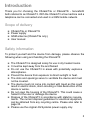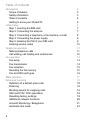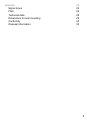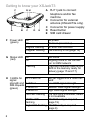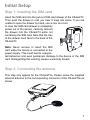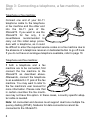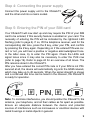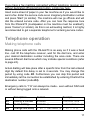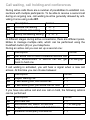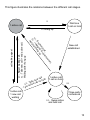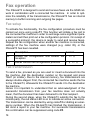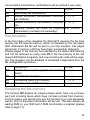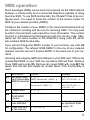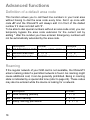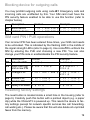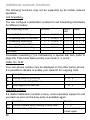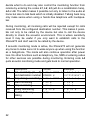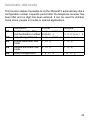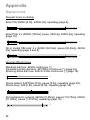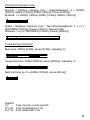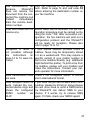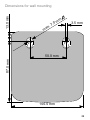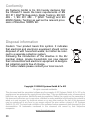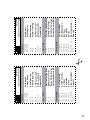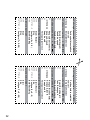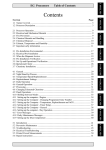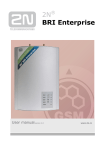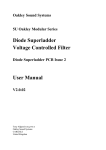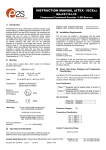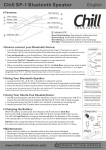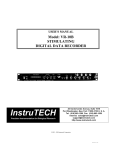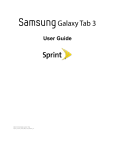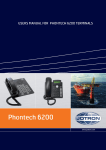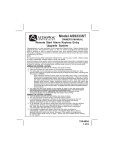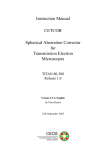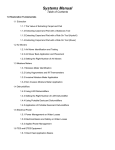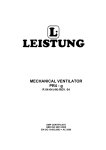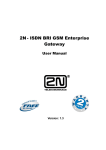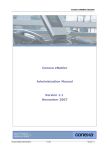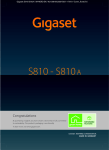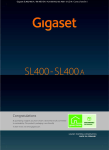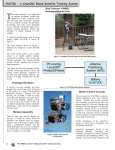Download 4601.000018.04_XSJackT3 User Manual.book
Transcript
® XSJack T3i ® XSJack T3e User Manual 2 Introduction Thank you for choosing the XSJackT3e or XSJackT3i - henceforth both referred to as XSJackT3. With the XSJackT3 a fax machine and a telephone can be connected and used in a GSM mobile network. Scope of delivery ■ ■ ■ ■ XSJackT3e or XSJackT3i Power supply GSM antenna (XSJackT3e only) User manual Safety information To protect yourself and the device from damage, please observe the following when using and handling the XSJackT3: ■ ■ ■ ■ ■ ■ ■ ■ ■ The XSJackT3 is designed solely for use in dry heated rooms. It must be kept away from fire and flames! Do not use the XSJackT3 in areas with potentially explosive atmospheres. Prevent the device from exposure to direct sunlight or heat. The slots and openings serve to ventilate the device and must not be covered. The device must not come into contact with liquid as this could result in electric shock, short-circuiting or total destruction of the device or worse. Do not open the housing of the XSJackT3. This could cause a hazard to the user or damage the device. Dispose of the XSJackT3 in accordance with statutory requirements. The current disposal guidelines for electrical equipment can be obtained from any recycling centre. Please also refer to page 30. Please use the original 4G Systems power supply only. 3 Table of contents Introduction Scope of delivery Safety information Table of contents Getting to know your XSJackT3 Initial Setup Step 1: Inserting the SIM card Step 2: Connecting the antenna Step 3: Connecting a telephone, a fax machine, or both Step 4: Connecting the power supply Step 5: Entering the PIN of your SIM card Entering service codes Telephone operation Making telephone calls Call waiting, call holding and conferences Fax operation Fax setup Fax transmission Fax reception Resetting the fax memory Fax and SIM card types SMS operation Advanced functions Definition of a default area code Roaming Blocking device for outgoing calls SIM card PIN / PUK operations Resetting factory settings Additional network functions Acoustic Monitoring / Babyphone Automatic dial mode 4 3 3 3 4 6 7 7 7 8 9 9 10 11 11 12 14 14 14 15 15 16 17 18 18 18 19 19 19 20 21 23 Appendix Signal tones FAQ Technical data Dimensions for wall mounting Conformity Disposal information 24 24 26 28 29 30 30 5 Getting to know your XSJackT3 F A GH B C RJ11 jack to connect telephone and/or fax machine B Connector for external antenna (XSJackT3e only) C Connector for power supply D Reset button E SIM card drawer A D E F Power LED (green) Off On Regular flashing Irregular flashing No power Device is powered up An error has occurred Fax memory is full (page 15) G Status LED (red) Off On Idle mode Ongoing voice or fax connection to GSM network There are received faxes and/or SMS in the memory ready for delivery (page 15 and 17) Flashing H 3 LEDs for All 3 LEDs off signal strength and 1 LED on SIM requests 2 LEDs on (green) 3 LEDs on Left LED flashing Not yet logged into a GSM network Low GSM signal strength Medium GSM signal strength High GSM signal strength The SIM card is blocked, defect or not available Middle LED SIM PUK entry is required flashing (page 19) Right LED flashing SIM PIN entry is required (page 9) 6 Initial Setup Step 1: Inserting the SIM card Insert the SIM card into the pull-out SIM card drawer of the XSJackT3. Then push the drawer in until you hear it snap into place. If you are unable to open the drawer by hand, use a coin as a tool. In case the SIM card drawer is completely pulled out of the device, carefully reinsert the drawer into the XSJackT3 while not containing the SIM card. Note that the tray of the drawer must face to the back of the XSJackT3 Note: Never remove or insert the SIM card while the device is connected to the power supply. This could lead to unexpected behaviour and even permanent damage to the device or the SIM card. Disregarding this warning causes a warranty breach. Step 2: Connecting the antenna This step only applies for the XSJackT3e. Please screw the supplied external antenna to the corresponding connector of the XSJackT3e as shown. 7 Step 3: Connecting a telephone, a fax machine, or both Telephone or fax machine: Connect one end of your RJ-11 telephone cable to the telephone or fax machine and the other end into the RJ-11 jack of the XSJackT3. If you want to use the XSJackT3 for fax only, it is nevertheless recommended to carry out this initial setup procedure with a telephone, as it could be difficult to enter the required service codes on a fax machine due to the absence of a telephone receiver or dedicated button to go off hook. If you do not have an analogue telephone available, refer to page 10. Telephone and fax machine: If both a telephone and a fax machine are to be connected, first connect the fax machine to the XSJackT3 as described above. Afterwards, connect the telephone to an available RJ-11 jack of the fax machine. You may want to refer to the fax machine's user manual for more information. Please note that in certain countries the fax machines may not have this option. In these cases, a country specific adapter cable is needed. Note: All connected end devices must support dual tone multiple frequency dialling (DTMF). Modems for data connections cannot be connected to the XSJackT3. 8 Step 4: Connecting the power supply Connect the power supply unit to the XSJackT3 and the other end into a mains socket. Step 5: Entering the PIN of your SIM card Your XSJackT3 will now start up and may require the PIN of your SIM card to be entered, if this security feature is enabled on your card. The necessity of entering the PIN will be indicated by the rightmost LED flashing (refer to page 6). If so, lift the telephone receiver, wait for the corresponding dial tone, press the # key, enter your PIN, and confirm by pressing the # key again. Depending on if the entered PIN was correct or not, you will hear a positive or negative acknowledgment tone. In the latter case, try to enter the PIN again. Check the LEDs and signal tones since it may also be necessary to enter the PUK now (refer to page 19). Refer to page 24 for an overview of all tones. The PIN remains stored in the XSJackT3. After you have entered the correct PIN code or if your SIM is not PINsecured at all, the device will automatically log onto the GSM network, which may take up to 45 seconds. When the signal strength is shown and a continued dial tone can be heard in the receiver, the XSJackT3 is ready for operation. , , PIN, , Note: To minimize interference, you should position the XSJackT3, the antenna, your telephone, and all their cables as far apart as possible. Ensure an adequate distance between the device and potential sources of interference such as microwaves or electrical devices with metal housings or metal objects in general. 9 Entering service codes Your XSJackT3 is operated and configured using special sequences of digits you have to enter to the keypad of your connected telephone or fax machine (0 - 9, *, #). Fax machines without telephone receiver sometimes feature a dedicated button to go offhook and onhook, which may be indicated by an icon like a telephone receiver or loudspeaker. Refer to the manual of your fax machine for additional information. On devices with telephone receiver or dedicated offhook/onhook button, proceed as follows: ■ ■ ■ ■ ■ Lift the telephone receiver or press the corresponding button on your fax machine. Wait for a continuous dial tone audible in the telephone receiver or from the loudspeaker of the fax machine. Enter the sequence as specified by the format described in the corresponding tables within this manual. Replace placeholders written in capital letters inside the format specifications by the desired numerical values. Wait for a positive or negative command response tone. Some service codes are provided to query information about specific settings from the XSJackT3. These codes will answer using the 'Enabled' or 'Disabled' response codes and some will additionally show you numerical values on the display of your phone via CLIP after going back onhook. Put down the telephone receiver again or press the corresponding button on your fax machine. Note: Refer to page 24 for an overview of all possible dial tones and response tones. 10 If you have a fax machine connected without telephone receiver and without dedicated offhook/onhook button, a trick may help: Insert some sheet of paper in your fax machine as if you would like to send a fax. Enter the service code as an imaginary destination number and press 'Start' (or similar). The machine will now go offhook and will dial the entered service code. After you can hear the response tone from the XSJackT3 (loudspeaker on fax machine must be enabled!), press 'Cancel' (or similar). As this is an exhausting method, it is highly recommended to get a separate telephone for entering service codes. Telephone operation Making telephone calls Making phone calls with the XSJackT3 is as easy as if it was a fixed line. Just lift the telephone receiver, wait for the dial tone, and enter your desired destination number including the area code. There are several different dial tones which may indicate special conditions (refer to page 24). Actual dialling will take place after a specific time from the last entered digit. By default this delay is set to 4 seconds. You may change this period by using code D3. Furthermore you can skip this period and immediately let the connection be established by entering # behind the destination number (code D2). Emergency calls to '112' can always be made - even without SIM card or without being logged onto a network. D1 D2 D3 Description Dialling a number Quick dialling Change dial delay Format NUMBER NUMBER # * 02 * SECONDS # Example 04091827364 04091827364 # * 02 * 5 # 11 Call waiting, call holding and conferences During active calls there are a number of possibilities to establish connections with multiple participants. To be able to receive a second call during an ongoing one, call waiting must be generally allowed by activating it once using code W1. W1 W2 W3 Description Activate call waiting Deactivate call waiting Query call waiting setting Format * 43 # # 43 # * # 43 # At different stages during active connections, there are different possibilities to manage multiple calls, which can be performed using the hookflash button (R) on your telephone. During an active call you can set up a second one: H1 H2 Description Format Set active call on hold to establish second call R Skip establishment of second call H1, get R or hang up back to held one If call waiting is activated, you will hear a signal when a new call arrives. At this time you can choose between: H3 H4 H5 Description Reject waiting call Take waiting call, end active call Take waiting call, put active call on hold Format R 0 R 1 R 2 If you have one active call and one call on hold, the following actions can be performed: H6 H7 H8 H9 12 Description End held call End active call, switch to held one Toggle between active call and held one Establish three-party conference Format R 0 R 1 or hang up R 2 R 3 This figure illustrates the relations between the different call stages. R Dial tone 1 call on hold 1 active call New call established ve ll, call ew hold n e n Tak all o R2: ctive c ut a +p ca R0: Reject waiting call, R1: Take new call + end active call, Waiting caller hung up ti ll, ac ca d ld En he p: up u d En ang ung : h R0 / H all R1 ld c He call waiting signal R / Hang up 1 active call 1 call on hold R3 1 active call 1 new call waiting Three-party conference R2: Swap active and held call 13 Fax operation The XSJackT3 is designed to send and receive faxes via the GSM network in combination with a connected fax machine. In order to optimize the reliability of fax transmissions, the XSJackT3 has an internal memory to buffer incoming and outgoing fax pages. Fax setup To activate fax functionality, the fax configuration procedure must be carried out once using code F1. This function will initiate a fax call to the connected fax machine in order to exchange some significant parameters and will then print out a fax configuration protocol. On receipt of a successful protocol, the device is ready to send and receive faxes. Repeat the fax configuration when another fax machine is connected, settings of the fax machine were changed (e.g. caller ID), or the XSJackT3 has been resetted. F1 F2 Description Format Initiate fax configuration and enable fax * 10 # reception Recall current fax configuration protocol * # 10 # Fax transmission To send a fax, proceed as you are used to: insert a document into the fax machine, dial the destination number on the keypad and press 'Start' (or similar). Due to the internal memory, fax transmissions are always double-staged. First, the connected fax machine sends the fax to the XSJackT3, afterwards the XSJackT3 sends it to the destination fax machine. Hence it is important to understand that an acknowledgment of the successful transmission from your fax machine does not actually mean, that the document has been delivered to its final recipient. During the second stage, when the XSJackT3 submits the fax to the remote party, the red status LED is on to indicate an active connection. The transmission can be aborted by using code F3 or dialling an emergency number. When the XSJackT3 has finished the transmission, it will send a report to your fax machine. For successful transmissions this confirmation can be suppressed using code F5. 14 Unsuccessful transmission confirmations will be printed in any case. F3 F4 F5 F6 Description Abort GSM fax transmission Enable successful transmission confirmation (default) Disable successful transmission confirmation Manually declare fax mode for outgoing transmission (normally not necessary) Format *** * 15 # # 15 # ### NUMBER Fax reception In the first stage of fax reception the XSJackT3 receives the fax from remote into the internal memory, which is indicated by the red status LED. Afterwards the fax will be sent to your fax machine. Fax pages will remain in memory until they have been successfully delivered. Waiting pages in the memory are indicated by the status LED flashing and can be retrieved by using code F9. If the fax memory is full, the power LED flashes irregularly and new incoming fax calls will be rejected. Fax reception can be disabled or reenabled independent from the fax configuration procedure: F7 F8 F9 M1 Description Format Disable fax reception (rejects all incoming # 11 # faxes) Reenable fax reception * 11 # Get waiting faxes from memory * 12 # Clear fax and/or SMS memory * 160016 # Resetting the fax memory The function M1 deletes all outgoing faxes which have not yet been sent and incoming faxes which have not been printed from memory. For this reason you should only use this function if you are absolutely certain, that no important information will be lost. This also deletes all waiting SMS on your SIM card if SMS functionality is enabled (please refer to page 17). 15 Fax and SIM card types Under some circumstances it is possible that faxes from analogue fixed lines fail to be recognised as such by the receiving XSJackT3. This may also happen when the sender uses a manual method to establish the connection like picking up the receiver of his fax machine, dialling the destination number and pressing 'Start' when hearing fax noises and so on. These reasons will lead to voice indicated calls where fax transmissions will fail. In this case you will find your connected fax machine start ringing immediately on an incoming fax without the XSJackT3 entering the two-staged procedure as described on page 15. To avoid this problem, it is highly recommended to use a multi-numbering SIM card whenever possible, which has a dedicated number for fax in addition to its voice number. In contrast, a single numbering SIM only has one number for both voice and fax. If only a single numbering SIM is available, try to use code N2 or N3 to increment the chance of correctly identified incoming calls. The following table shows the possible scenarios related to the connected devices. Phone Single / multi numbering SIM Fax Single numbering SIM Multi numbering SIM Phone + Fax Single Multi numbering numbering SIM SIM Use N2 or N3 N1 N2 N3 N4 16 Description Identify next incoming call of unknown type as a fax Identify all incoming calls of unknown type as faxes Identify all incoming calls of unknown type as faxes and reject all voice calls Cancel N1, N2 and N3 - back to normal mode Format * 13 # * 1313 # * 14 # # 13 # SMS operation Short messages (SMS) can be sent and received via the GSM network between a remote party and a connected telephone capable of doing fixed line SMS. To use SMS functionality, the XSJackT3 has to be configured once. You need to know the number of the service center for SMS of your network provider (SMSC). Configure the number of your SMSC in the connected terminal both as the number for sending and the one for receiving SMS. You may want to refer to the terminal's user manual for more information. The number must be in international format beginning with the country code. Afterwards set the same number in the XSJackT3 using code S1, which also enables SMS functionality. If you cannot change the SMSC number in your terminal, use code S2 for configuration. The refered 'GSM-SMSC' is the one of your network operator and the second 'Terminal-SMSC' is the fixed one of your terminal. Incoming and outgoing SMS are buffered on your SIM card. If there are unsubmitted SMS on your SIM, the red status LED will flash. Retrieve those SMS using code S5. Remove all unread SMS with code M1. Be aware that this will also delete all unread faxes if fax functionality is used. S1 S2 S3 S4 S5 M1 Description Set SMSC number(s) and enable SMS functionality Format * 17 * GSM/Terminal-SMSC # * 17 * GSM-SMSC * Terminal-SMSC # Disable SMS # 17 # Query * # 17 # GSM-SMSC number Get waiting SMS * 12 # from SIM card Clear SMS and / * 160016 # or fax memory Example * 17 * 491701234567 # * 17 * 491701234567 * 0193010 # Codes also apply for fax operation! Refer to page 15! 17 Advanced functions Definition of a default area code This function allows you to call fixed line numbers in your local area without having to dial the area code every time. Set it up once with code A1 and the XSJackT3 will always add it in front of the dialled number if it does not start with '0'. To be able to dial special numbers without an area code at all, you can temporary bypass the area code extension for the current call by adding * after the number you have entered. Emergency numbers will not be automatically extended by the area code. A1 A2 A3 Description Set default area code Remove area code Bypass area code Format Example * 01 * AREA CODE # * 01 * 040 # # 01 # # 01 # NUMBER * 11889 * Roaming If the regular network of your SIM card is not available, the XSJackT3 enters roaming state if a permitted network is found. As roaming might cause additional cost, it can be generally prohibited. Being in roaming state is indicated by a special dial tone (refer to page 24). These codes may also be entered while the device is looking for a network. R1 R2 R3 18 Description Allow roaming (default) Prohibit roaming Query roaming permission Format * 07 # # 07 # * # 07 # Blocking device for outgoing calls You may prohibit outgoing calls using code B1. Emergency calls and incoming calls are unaffected by this. Your SIM card must have the PIN security feature enabled to be able to use this function (refer to chapter below). B1 B2 Description Block device Unblock device Format Example * 00 * SIM PIN # * 00 * 1234 # # 00 * SIM PIN # # 00 * 1234 # SIM card PIN / PUK operations If an incorrect PIN has been entered three times, your SIM card needs to be unblocked. This is indicated by the flashing LED in the middle of the signal strength LEDs (refer to page 6). Use code P2 to unblock the SIM by entering the PUK and choosing a new PIN. You can also change your PIN code or enable/disable the PIN security feature. P3 Description Enter the PIN Enter the PUK and a new PIN Change PIN P4 P5 P6 Enable PIN * Disable PIN # Query PIN state * P1 P2 Format # PIN # # PUK * PIN # * Example # 1234 # # 87654321 * 1234 # 08 * OLD * NEW # * 08 * 1234 * 4321 # 09 * PIN # * 09 * 1234 # 09 * PIN # # 09 * 1234 # # 09 # * # 09 # Resetting factory settings The reset button is located inside a small hole in the housing (refer to page 6). Carefully push this button with a pointed object (e.g. a paper clip) while the XSJackT3 is powered up. This resets the device to factory settings (except for network specific services like call forwarding, call waiting etc.). Please be aware that this will also delete all unprinted faxes from the memory. 19 Additional network functions The following functions may not be supported by all mobile network operators. Call forwarding You can configure a destination number for call forwarding individually for different modes: Call forwarding mode Activate 1. Immediate forwarding 2. Forwarding after 20 seconds 3. Forwarding when busy 4. Forwarding when offline 5. Immediate fax forwarding All modes * * * * * 21 61 67 62 51 * * * * * NUMBER NUMBER NUMBER NUMBER NUMBER # # # # # Deactivate # 21 # # 61 # # 67 # # 62 # # 51 # # 22 # Query * * * * * # # # # # 21 61 67 62 51 # # # # # Immediate forwarding (1) is indicated by a special dial tone (refer to page 24). This mode takes priority over mode 2, 3, and 4. Caller ID / CLIR Your own phone number may be displayed on the other party's phone. It is possible to disable or enable your caller ID for outgoing calls: I1 I2 I3 Description Format Activate caller ID (CLIR off) # 31 # Suppress caller ID (CLIR on) * 3131 # Only suppress for next call * 31 # Call back on busy If a dialled destination number is busy, some operators support to call you back as soon as the busy party is available again. C1 C2 20 Description Format Activate callback while listening to busy tone * 37 # Abort incoming callback Lift receiver and put it down again Acoustic Monitoring / Babyphone Your XSJackT3 can monitor the audio level of its environment using a connected telephone with a sensitive microphone or hands-free talking function. If detected noises exceed a specific level, a configurable number is dialled to be able to listen to the happenings at home when being out. This function can be used as a baby phone, a burglary alarm system or similar. Before monitoring can be started, it must be configured using the code L1. The sensitivity is a value between 0 and 5 where 1 means low sensitivity (alarm is triggered only on heavy continued noise) and 5 means high sensitivity (alarm is already triggered on slight short noise). It is recommended to start with high sensitivity and to go down step by step if you feel that alarm is triggered too often. Sensitivity 0 is a special case where no alarm is triggered and only calls from the configured telephone number are answered (see below). Place the telephone receiver or the hands-free telephone in an appropriate position where the microphone is uncovered and near the potiential source of noise. Monitoring can be started with code L3. After acknowledgement, you must stay in off-hook state all the time and must not put down the telephone receiver on-hook again. When being on-hook for 10 seconds, an alarm is triggered and the configured number will be called to indicate that the telephone is not actively monitoring anymore. After monitoring has been started, the system is calibrated, which is indicated by the signal strength LEDs flashing. It is essential to be quiet in this phase. 30 seconds after calibration, the system will be finally armed. In armed state, the XSJackT3 will trigger an alarm and call the destination number if, depending on the configured sensitivity level, a specific amount of noise is detected using the microphone of the connected telephone. The called party can then listen to the action at home, 21 decide what to do and may also control the monitoring function from remote by entering the codes L1, L2, L3 (will do a recalibration here), L4 or L6. The latter makes it possible not only to listen to the audio at home but also to talk back which is initially disabled. Talking back may only make sense when using a hands-free telephone with loudspeaker. During monitoring, all incoming calls will be rejected except for calls received from the configured destination number. This makes it possible not only to be called by the device but also to call the device directly to check the acoustic environment. This is where sensitivity level 0 may be useful if you only want to establish calls to the XSJackT3 and don't want to be called by the device. If acoustic monitoring mode is active, the XSJackT3 will not generate any tones to make sure not to wake anyone up when using the function as a babyphone. The mode will also continue operation after power loss. No other functions such as telephony, fax, SMS or entering codes for other services are possible during monitoring. Entering code L4 quits acoustic monitoring mode and gets back to normal operation. L1 L2 L3 L4 L5 L6 22 Description Set sensitivity (0 - 5) and destination number Only change sensitivity Start monitoring Stop monitoring Query monitoring Enable both-way talking Format * 20 * NUMBER * 20 * * 20 # # 20 # * # 20 **## Example SENS * * 20 * 3 * # 01721234567 # SENS # * 20 * 3 # * 20 # # 20 # # * # 20 # **## Automatic dial mode This function makes it possible to let the XSJackT3 automatically dial a configurable number a specific period after the telephone receiver has been liftet and no digit has been entered. It can be used for children home alone, people in trouble or special applications. O1 O2 O3 O4 O5 Description Set timeout (2 - 20s) and destination number Only change timeout Enable automatic dial mode Disable automatic dial mode Query configuration Format Example * 19 * TIME * * 19 * 5 * NUMBER # 01721234567 # * 19 * TIME # * 19 * 5 # * 19 # * 19 # # 19 # # 19 # * # 19 # * # 19 # 23 Appendix Signal tones Request tones on startup Enter PIN: 660Hz [0.5s], 440Hz [2s], repeating (page 9): … Enter PUK: 2 x (660Hz [125ms], pause [125ms]), 440Hz [2s], repeating (page 19): … No or invalid SIM card: 4 x (660Hz [62.5ms], pause [62.5ms]), 440Hz [2s], repeating (page 6 and 9): … General offhook tones Standard dial tone: 425Hz continuous (*); Forwarding active dial tone: 425*50Hz continuous (*) (page 24); Roaming active dial tone: 425+212.5Hz continuous (*) (page 18): … Device locked: 440*50Hz [0.5s], pause [0.5s], repeating (page 20); Device busy: 440 [0.5s], pause [0.5s], repeating (page 14): … Not registered to network: 660Hz [31.25ms], pause [118.75ms], 660Hz [31.25ms], pause [1.31875s], repeating (page 18): … 24 Command response tones Success / Positive response tone / Acknowledgment: 2 x (440Hz [125ms], 660Hz [125ms], 880Hz [125ms], Pause [125ms]); Enabled: 1 x (440Hz [125ms], 660Hz [125ms], 880Hz [125ms]): Failed / Negative response tone / Non-Acknowledgment: 3 x (3 x (800*880Hz [125ms], Pause [125ms]), Pause [0.5s]); Disabled: 1 x (3 x (800*880Hz [125ms], Pause [125ms])): Tones during connection Busy tone: 425Hz [0.48s], pause [0.48s], repeating (*): … Congestion tone: 425Hz [250ms], pause [250ms], repeating (*): … Held call hung up: 3 x (440Hz [125ms], pause [25ms]): Legend: (*) Tone may be country specific X*Y Hz X Hz modulated by Y Hz X+Y Hz X Hz mixed with Y Hz 25 FAQ Problem Possible solutions All LEDs are off. Check mains connection at socket and XSJackT3. There is no dial or sta- Check connection on XSJackT3 and teletus tone when picking phone or fax machine. Also check LED up the receiver. state (page 6). The PUK has been Contact your network operator. entered incorrectly 10 times in a row. Device does not log onto network but instead plays 'Not registered tone' all the time. If you use the XSJackT3e, check if the antenna is properly connected. Otherwise your home network may not be available. Try to activate roaming state (page 18). After entering specific codes, the telephone rings but no one is on the line. These are codes to query information from the XSJackT3. The data is intended to be shown on the display of your telephone which is only possible using CLIP during ringing. Therefore you will only see anything if your telephone has a display and supports CLIP. Annoying radio interfe- Try to relocate the device, the telephone rences can be heard and the antenna (XSJackT3e only). Avoid when making tele- metal obstacles. phone calls. During telephone calls Try to activate the volume boost function the conversational part- using *90309#. This can be deactivated ner is too quiet. again with #90309#. 26 Fax transmissions fail because XSJackT3 does not receive the document from the connected fax machine but instead immediately dials the remote destination number. Your fax machine is not recognised as such. Refer to page 14 and use code F6 before entering the destination number on your fax machine. I can send faxes but not Before faxes can be received, the fax conreceive any. figuration procedure must be carried out by using the code *10#. After successful configuration, the fax machine will print out a configuration protocol and the XSJackT3 will be ready for reception. Please also refer to page 14 to 16. Reception of faxes is not possible although the instructions on page 14 to 16 were followed. If your mobile network provider offers a mailbox, faxes may be temporarily stored in it as a workaround. This may require a specific variant of your mobile number to dial to the mailbox directly (e.g. additional digits behind the prefix). To print a fax from the mailbox, please call your mailbox and follow the instructions. Contact your network operator for more information. SMS transmission does Check if the configured SMSC is correct not work. and in international format. SMS reception does not work. Instead the connected device rings and shows the configured SMSC number via CLIP. If you have not yet sent a SMS after configuration, please try it first (on some phones you will once have to send a SMS before the XSJackT3 can deliver SMS to your phone). If it works, try to receive SMS again. If it fails, check your SMSC again! 27 Technical data Internal fax memory 1 MB (~ 10 to 50 pages) Hookflash time 30ms to 400ms Radio technology GSM dual band 900/1800 MHz Compatible with GSM Phase 2/2+ GSM engine Triple rate codec for HR, FR, EFR Echo cancellation Noise reduction processor Antenna External dual band antenna (XSJackT3e) Internal dual band antenna (XSJackT3i) Operating environment Working temperature: 0°C to 40°C Relative humidity: 10% to 70% Housing Measurements (WxDxH): 100 x 27 x 100 mm Weight: 200g Power consumption Operating voltage 220-230V / 50Hz Maximum power consumption: 6 W Average power consumption: 1.8 W Supported standards Europe CE 28 13.0 mm Dimensions for wall mounting m m 0 . 7 x. 3.5 mm ma 87.0 mm 50.0 mm 100.0 mm 29 Conformity 4G Systems GmbH & Co. KG hereby declares that the XSJackT3 meets the basic requirements of EN 301 511 (R&TTE Regulatory Radio Testing), EN 301 489 - 1, EN 301 489 - 7 (EMC Testing) and EN 60950 (Safety Testing) as well as the relevant provisions of Directive 1999/5/ EC. Disposal information Caution: Your product bears this symbol. It indicates that electrical and electronic equipment should not be disposed of with household waste, but rather be returned to a separate collection system. Following the introduction of the directive in the EU member states, private households can now deposit their old electrical and electronic equipment at designated collection points free of charge. For further details please contact your local council. Copyright © 2008 4G Systems GmbH & Co. KG. All rights reserved worldwide. This document and the associated software are the property of 4G Systems GmbH & Co. KG or its suppliers and are protected by copyright and other laws. They are distributed under a licence which limits their use, reproduction, distribution and decompilation. Neither the receipt nor the ownership of this document authorises you to reproduce, distribute or make available to third parties its contents in whole or in part on paper, by electronic means or on any other medium. No part of this document may be reproduced in any form by any means without the prior written consent of 4G Systems GmbH & Co. KG. The terms and conditions of the software licence agreement shall also apply to this documentation. All trademarks mentioned in this document are owned by their respective companies. www.4g-systems.com 30 31 Start fax configuration Disable fax receipt Re-enable fax receipt Get faxes and/or SMS Fax / SMS *10# #11# *11# *12# Start fax configuration Disable fax receipt Re-enable fax receipt Get faxes and/or SMS Fax / SMS *10# #11# *11# *12# Forwarding *21*NO.# Set ‘immediate’ *61*NO.# Set ‘20 seconds’ *67*NO.# Set ‘busy’ *62*NO.# Set ‘offline’ *51*NO.# Set ‘fax’ #21#,#61#,... Clear ‘immediate’ , ... #22# Clear all Allow roaming Prohibit roaming CLIR for next call CLIR for all calls Disable CLIR *07# #07# *31# *3131# #31# Allow roaming Prohibit roaming CLIR for next call CLIR for all calls Disable CLIR *07# #07# *31# *3131# #31# Forwarding *21*NO.# Set ‘immediate’ *61*NO.# Set ‘20 seconds’ *67*NO.# Set ‘busy’ *62*NO.# Set ‘offline’ *51*NO.# Set ‘fax’ #21#,#61#,... Clear ‘immediate’ , ... #22# Clear all Lock device Unlock device General *00*PIN# #00*PIN# Lock device Unlock device General XSJack®T3 Frequently used functions *00*PIN# #00*PIN# XSJack®T3 Frequently used functions R or hang up In-Call: new call waiting A T3 B R0 Reject B (waiting call) R1 Take B, hang up A R2 Take B, put A on hold In-Call: one call on hold A T3 B R0 Hang up B (call on hold) R1 or hang up Hang up A, take B R2 Swap A and B R3 Three-party conference Acoustic monitoring / Babyphone *20# Start / Restart #20# Stop *20*S*NO.# Configure (S = 0 - 5) **## Both-way talking R or hang up In-Call: single connection A T3 R Put A on hold to establish new call Skip establishment In-Call: new call waiting A T3 B R0 Reject B (waiting call) R1 Take B, hang up A R2 Take B, put A on hold In-Call: one call on hold A T3 B R0 Hang up B (call on hold) R1 or hang up Hang up A, take B R2 Swap A and B R3 Three-party conference Acoustic monitoring / Babyphone *20# Start / Restart #20# Stop *20*S*NO.# Configure (S = 0 - 5) **## Both-way talking Automatic dial mode *19# Start #19# Stop *19*T*NO.# Configure (T = 2 - 20) In-Call: single connection A T3 R Put A on hold to establish new call Skip establishment Automatic dial mode *19# Start #19# Stop *19*T*NO.# Configure (T = 2 - 20) 32 4601.000018.04