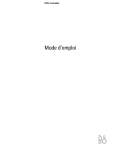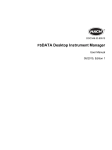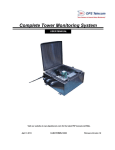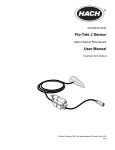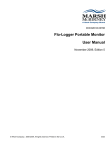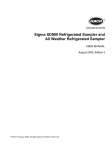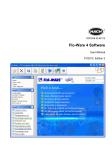Download FL900 Series Full User Manual - English/Outside of
Transcript
DOC026.53.80015 FL900 Series Flow Logger 11/2014, Edition 7 User Manual Table of Contents Specifications ..............................................................................................................3 General information ..................................................................................................5 Safety information ........................................................................................................6 Use of hazard information ....................................................................................6 Precautionary labels .............................................................................................6 Confined space precautions .................................................................................7 Certification ..................................................................................................................7 Wireless modem certification .......................................................................................8 Cellular devices ...........................................................................................................8 Product overview .........................................................................................................9 Product components .................................................................................................11 Apply power to the Logger .................................................................................12 Install the batteries ..................................................................................................... 12 Attach an external power supply (optional) ................................................................ 14 System startup ..........................................................................................................15 Install FSDATA Desktop on a computer ....................................................................15 Attach the logger to the computer .............................................................................. 15 Attach a sensor or external devices to the logger ...................................................... 16 Attach an external module .........................................................................................17 Attach a sampler ........................................................................................................17 User interface ...........................................................................................................18 Program a unit equipped with a modem ........................................................ 18 Set up the wireless account .......................................................................................18 Install a SIM card (GPRS only) ........................................................................... 20 Set up a GPRS modem-based account ............................................................. 21 Attach an antenna (wireless option) ...................................................................21 Add the logger to the FSDATA Server ............................................................... 22 Configure the logger for remote communication ................................................ 23 Verify the telemetry (wireless option) .................................................................23 Verify the telemetry with FSDATA Desktop ........................................................ 24 Troubleshooting telemetry ..................................................................................24 Use the mobile SMS option ................................................................................24 Modbus communication .......................................................................................25 Basic setup .................................................................................................................25 Make a basic logger program ....................................................................................25 Calibrate the sensor with the Cal Wizard ................................................................... 26 Site installation ........................................................................................................27 Hang from a cable .....................................................................................................27 Install on a wall bracket .............................................................................................27 Maintenance ..............................................................................................................27 Clean the instrument .................................................................................................. 28 Replace the batteries .................................................................................................28 Replace the desiccant ...............................................................................................28 1 Table of Contents Troubleshooting ......................................................................................................28 Communication failure ...............................................................................................29 Replacement parts and accessories ............................................................... 29 2 Specifications Specifications are subject to change without notice. Specification Details Dimensions (W x D x H) 25.4 x 22 x 40 cm (10.0 x 8.7 x 16.0 in.) Enclosure PC/ABS structural foam Environmental rating NEMA 6P/IP68 (24 hours at 1.8 m (6 ft) submersion) Weight (model FL900) 4.5 kg (10 lb) with no batteries, 6.3 kg (14 lb) with 2 batteries and 8.2 kg (18 lb) with 4 batteries Operating temperature –18 to 60 ºC (0 to 140 ºF) at 95% RH Storage temperature –40 to 60 ºC (–40 to 140 ºF) Power requirements 8 to 18 VDC from batteries or external power source, 2.5 W max Battery life Varies with sensor type, logging intervals, telemetry and environment. For a 15 minute logging interval, with no modem, four 6 V lantern batteries at room temperature: • • • • Flo-tote 3 sensor 306 days Area Velocity sensor with AV9000 Analyzer 296 days Flo-Dar sensor 185 days Ultrasonic sensor 456 days Note: For longer deployments use with Long Life Battery, PN 8542900. Installation category I Protection class III Pollution degree 1 Sensor ports 1, 2 or 4 ports Primary devices Contains algorithms to support the primary devices that are shown in Table 1. Connectors Stainless steel connectors Datalog channels 16 maximum Alarms Maximum of 16 channel alarms with high/high, high, low, low/low options. System alarms include low battery, low RTC battery, low slate memory, slate memory full, sensor time out, sensor ID. Alarm actions Start the sampler, change the log interval, change the call interval, send an email or a text message (SMS) from logger or server. Note: SMS rates may apply. Not all alarm types may be available with all cellular carriers and service plans. Logging intervals 1, 2, 3, 4, 5, 6, 10, 12, 15, 20, 30 or 60 minutes Primary and secondary intervals for dynamic logging Data storage Event log: 1000 events maximum in non-volatile flash memory Sample history: 2000 sample events maximum in non-volatile flash memory Datalog: 325,000 data points; 1128 days for 3 channels at 15-minute log intervals PC communication USB RS232 (Baud rates: 9600, 19200, 38400, 57600, 115200) English 3 Specification Details Remote communication (optional) Wireless Modem: CDMA 2000, 1xRTT (US Only); 2G, 3G GPRS (US and Canada) Protocols Modbus RTU (RS232) Mobile-Terminated SMS Mobile-Originated SMS Timebase accuracy ±0.002%, synchronized every 24 hours with server software and modem Supported sensors Flo-Dar, Flo-Dar with SVS, Flo-Tote, Rain Gauge, Ultrasonic, Submerged Area Velocity1, Sigma 9501 Sampler interface Compatible with Sigma 900 Standard, Sigma 900 Max and Hach SD900 to support set point sampling, flow-pacing and sample history logging Certifications Logger: CE Optional AC power supply: UL/CSA standards (cETLus)/CE Modems: FCC, IC, others may be available—contact the manufacturer for more information. Warranty 1 1 year This device attaches through an external module. Refer to External devices on page 30. Table 1 Primary devices supported Primary devices Type Details Weir V-notch 22.5–120 ° notch Nozzles 4 English Contracted rectangular — Non-contracted rectangular — Cipolletti — Compound V-notch 22.5–120 ° notch, 0–61 cm (0–24 in.) notch height, contracted and non-contracted ThelMar 6, 8, 10, 12 and 15 in. Kennison 6, 8, 10, 12, 16, 20, 24, 30 or 36 in. diameter, half and not half California Pipe 91 cm (36 in.) diameter and less Table 1 Primary devices supported (continued) Primary devices Type Details Flumes Parshall 1, 2, 3, 6, 9, 12, 18, 24, 30, 36, 48, 60, 72, 84, 96, 108, 120, 144, 180, 240, 300, 360, 480 and 600 in. throat width Palmer-Bowlus 4, 6, 8, 10, 12, 15, 18, 21, 24, 27, 30, 36, 42, 48, 60 and 72 in. flume Leopold-Lagco 4, 6, 8, 10, 12, 15, 18, 20, 21, 24, 27, 30, 36, 42, 48, 54, 60, 66 and 72 in. pipe diameter HS 0.4, 0.6, 0.8 and 1.0 ft flume H 0.5, 0.75, 1.0, 1.5, 2, 2.5, 3 and 4.5 ft flume HL 3 ft and 4 ft flume Trapezoidal 12 in. 45 ° SRCRC, 2 in. 45 ° WSC, 8 in. 60 ° V, small 60° V, large 60 ° V and extra large 60 ° V Cutthroat 1, 2, 3, 4, 6, 8, 12, 16, 24, 48 and 72 in. throat width, 8, 36, 54 and 108 in. length of rectangular cutthroat RBC 50, 75, 100, 150 and 200 mm flume Montana 1, 2, 3, 6, 9, 12, 18, 24, 30, 36, 48, 60, 72, 84, 96, 108, 120, 144, 180, 240, 300, 360, 480 and 600 in. throat width British Rectangular 1, 2, 3, 6, 9, 12, 18, 24, 30, 36, 48, 60, 72, 84, 96, 108, 120, 144, 180, 240, 300, 360, 480 and 600 in. throat width San Dimas More than 0 in. flume Manning equations Circular Area velocity More than 0 in. diameter, 0–1.0 slope, 0.0010–0.75 roughness coefficient Rectangular More than 0 in. width, more than 0 in. height of the channel, 0–1.0 slope, 0.0010–0.75 roughness coefficient Trapezoidal More than 0 in. bottom width, more than 0 in. height of the trapezoidal part of the channel, more than 0 in. top width, 0–1.0 slope, 0.0010–0.75 roughness coefficient U-shape More than 0 in. diameter, more than diameter/2 in. channel height, 0–1.0 slope, 0.0010–0.75 roughness coefficient Circular — Rectangular — Trapezoidal — U-shape Tables — Level area table 60-point table Head flow 60-point table General information In no event will the manufacturer be liable for direct, indirect, special, incidental or consequential damages resulting from any defect or omission in this manual. The manufacturer reserves the right to make changes in this manual and the products it describes at any time, without notice or obligation. Revised editions are found on the manufacturer’s website. English 5 Safety information NOTICE The manufacturer is not responsible for any damages due to misapplication or misuse of this product including, without limitation, direct, incidental and consequential damages, and disclaims such damages to the full extent permitted under applicable law. The user is solely responsible to identify critical application risks and install appropriate mechanisms to protect processes during a possible equipment malfunction. Please read this entire manual before unpacking, setting up or operating this equipment. Pay attention to all danger and caution statements. Failure to do so could result in serious injury to the operator or damage to the equipment. Make sure that the protection provided by this equipment is not impaired. Do not use or install this equipment in any manner other than that specified in this manual. Use of hazard information DANGER Indicates a potentially or imminently hazardous situation which, if not avoided, will result in death or serious injury. WARNING Indicates a potentially or imminently hazardous situation which, if not avoided, could result in death or serious injury. CAUTION Indicates a potentially hazardous situation that may result in minor or moderate injury. NOTICE Indicates a situation which, if not avoided, may cause damage to the instrument. Information that requires special emphasis. Precautionary labels Read all labels and tags attached to the instrument. Personal injury or damage to the instrument could occur if not observed. A symbol on the instrument is referenced in the manual with a precautionary statement. This is the safety alert symbol. Obey all safety messages that follow this symbol to avoid potential injury. If on the instrument, refer to the instruction manual for operation or safety information. This symbol indicates that a risk of electrical shock and/or electrocution exists. This symbol indicates the presence of devices sensitive to Electro-static Discharge (ESD) and indicates that care must be taken to prevent damage with the equipment. This symbol indicates radio waves. Electrical equipment marked with this symbol may not be disposed of in European domestic or public disposal systems. Return old or end-of-life equipment to the manufacturer for disposal at no charge to the user. 6 English Confined space precautions DANGER Explosion hazard. Training in pre-entry testing, ventilation, entry procedures, evacuation/rescue procedures and safety work practices is necessary before entering confined spaces. The information that follows is supplied to help users understand the dangers and risks that are associated with entry into confined spaces. On April 15, 1993, OSHA's final ruling on CFR 1910.146, Permit Required Confined Spaces, became law. This standard directly affects more than 250,000 industrial sites in the United States and was created to protect the health and safety of workers in confined spaces. Definition of a confined space: A confined space is any location or enclosure that has (or has the immediate potential for) one or more of the following conditions: • An atmosphere with an oxygen concentration that is less than 19.5% or more than 23.5% and/or a hydrogen sulfide (H2S) concentration that is more than 10 ppm. • An atmosphere that can be flammable or explosive due to gases, vapors, mists, dusts or fibers. • Toxic materials which upon contact or inhalation can cause injury, impairment of health or death. Confined spaces are not designed for human occupancy. Confined spaces have a restricted entry and contain known or potential hazards. Examples of confined spaces include manholes, stacks, pipes, vats, switch vaults and other similar locations. Standard safety procedures must always be obeyed before entry into confined spaces and/or locations where hazardous gases, vapors, mists, dusts or fibers can be present. Before entry into a confined space, find and read all procedures that are related to confined space entry. Certification Canadian Radio Interference-Causing Equipment Regulation, IECS-003, Class A: Supporting test records reside with the manufacturer. This Class A digital apparatus meets all requirements of the Canadian Interference-Causing Equipment Regulations: CAN ICES-3(A)/NMB-3(A). Cet appareil numérique de classe A répond à toutes les exigences de la réglementation canadienne sur les équipements provoquant des interférences. FCC Part 15, Class "A" Limits Supporting test records reside with the manufacturer. The device complies with Part 15 of the FCC Rules. Operation is subject to the following conditions: 1. The equipment may not cause harmful interference. 2. The equipment must accept any interference received, including interference that may cause undesired operation. Changes or modifications to this equipment not expressly approved by the party responsible for compliance could void the user's authority to operate the equipment. This equipment has been tested and found to comply with the limits for a Class A digital device, pursuant to Part 15 of the FCC rules. These limits are designed to provide reasonable protection against harmful interference when the equipment is operated in a commercial environment. This equipment generates, uses and can radiate radio frequency energy and, if not installed and used in accordance with the instruction manual, may cause harmful interference to radio communications. Operation of this equipment in a residential area is likely to cause harmful interference, in which case the user will be required to correct the interference at their expense. The following techniques can be used to reduce interference problems: English 7 1. Disconnect the equipment from its power source to verify that it is or is not the source of the interference. 2. If the equipment is connected to the same outlet as the device experiencing interference, connect the equipment to a different outlet. 3. Move the equipment away from the device receiving the interference. 4. Reposition the receiving antenna for the device receiving the interference. 5. Try combinations of the above. Wireless modem certification The device complies with Part 15 of the FCC Rules and Industry Canada license-exempt RSS standard(s). Operation is subject to the following conditions: 1. The equipment may not cause harmful interference. 2. The equipment must accept any interference received, including interference that may cause undesired operation. Changes or modifications to this wireless communication equipment not expressly approved by the party responsible for compliance could void the user's authority to operate the equipment. Any change to the equipment will void the Industry Canada certification and FCC grant. Changes and modifications include any modifications to the wireless modems and associated antennas, including antenna cables. Follow the manufacturer recommendations for product installation, configuration and wireless operation. Cellular devices NOTICE Network and access point security is the responsibility of the customer that uses the wireless instrument. The manufacturer will not be liable for any indirect, special, incidental or consequential damages caused by a breach in network security. WARNING Pacemaker precautions. If electromagnetic interference (EMI) occurs, it can either: • Stop the stimulating pulses from the pacemaker that control the rhythm of the heart. • Cause the pacemaker to supply the pulses irregularly. • Cause the pacemaker to ignore the rhythm of the heart and supply pulses at a set interval. Current research shows that cellular devices are not a significant health problem for most pacemaker wearers. However, persons with pacemakers should use precautions to make sure that their device does not cause a problem. Keep the device a minimum of 20 cm (7.9 in.) from the user. CAUTION Electromagnetic radiation hazard. Make sure that the antenna is kept at a minimum distance of 20 cm (7.9 in.) from all personnel in normal use. The antenna cannot be co-located or operated in conjunction with any other antenna or transmitters. CAUTION Electromagnetic radiation hazard. In portable applications, do not use the modem within 20 cm (7.9 in.) of the user. Regulatory RF device approvals Modem MTSMC-EV3-IP-N3 (Equipment Class: PCS Licensed Transmitter, Dual-Band CDMA/GPS module): • FCC: Approved as a Modular Device with a TCB Grant of Authorization. FCC ID: RI7DE910-DUAL • IC: Approved as a Modular Device with Certificat D'Acceptabilite' Technique C-REL ID: 5131ADE910Dual 8 English Modem MTSMC-H5-IP (PCS Licensed Transmitter, WWAN module): • FCC: Approved as a Modular Device with a TCB Grant of Authorization. FCC ID: RI7HE910 • IC: Approved as a Modular Device with Certificat D'Acceptabilite' Technique C-REL ID: 5131AHE910 Table 2 Power for Modem CDMA FCC rule parts Frequency range (MHz) Output (watts) 22H 824.7 to 848.31 0.30 24E 1851.25 to 1908.75 0.274 Cellular Modem MTSMC-EV3-IP-N3 (CDMA)—Important FCC Grant Conditions: The power shown in Table 2 is RF conducted power. The maximum antenna gain is 5.12 dBi for part 22H and 6.12 dBi for part 24E. The maximum antenna gain includes the cable loss for compliance with radiated power limits, RF exposure requirements and the categorical exclusion requirements of 2.1091. Install the antenna(s) for this transmitter so there is a minimum distance of 20 cm (7.9 in.) from all persons. Install the antenna(s) for this transmitter so that the antenna does not transmit at the same time as other antennas or transmitters. Only use this device for OEM integration into host products. Consumer or end-user installation is not permitted. End-users and OEM integrators must be supplied with the information that is necessary to satisfy RF exposure compliance. Table 3 Power for Modem GPRS FCC rule parts Frequency range (MHz) Output (watts) Emission designator 22H 824.2 to 824.2 1.995 300KGXW 22H 824.2 to 848.8 0.997 300KG7W 22H 826.4 to 846.4 0.446 4M20F9W 27 1712.4 to 1752.6 0.226 4M20F9W 24E 1850.2 to 1909.8 0.993 300KGXW 24E 1850.2 to 1909.8 0.380 300KG7W 24E 1852.4 to 1907.6 0.243 4M20F9W Cellular Modem MTSMC-H5-IP (GPRS):—Important FCC Grant Conditions: The power shown in Table 3 is RF conducted power. The maximum antenna gain is 5.22 dBi for part 22H, 3.31 dBi for part 24E and 6.45 dBi for part 27. The maximum antenna gain includes cable loss for compliance with radiated power limits, RF exposure requirements and the categorical exclusion requirements of 2.1091. Install the antenna(s) for this transmitter so there is minimum distance of 20 cm (7.9 in.) from all persons. Install the antenna(s) for this transmitter so that the antenna does not transmit at the same time as other antennas or transmitters that are not in the description of this FCC ID (identifier), unless in accordance with FCC multi-transmitter product procedures. The final product that operates with this transmitter must include operating instructions and antenna installation instructions for end users and installers to satisfy RF exposure compliance requirements. Compliance of this device in all final product configurations is the responsibility of the grantee. The submission of a Class II permissive change application that includes the data applicable to RF exposure, spurious emissions, ERP/EIRP and host/module authentication or new application may be necessary for installation of this device into final products. This device contains GSM functions that are not operational in the U.S. This filing is only applicable for U.S. operations. Product overview The FL900 series flow loggers are used in open-channel flow monitoring studies such as inflow & infiltration (I&I), combined sewer overflow (CSO), capacity and planning and storm water runoff monitoring. English 9 Data is collected from attached sensors and logged for future retrieval. The sensors can be added or changed in the field. Depending on the model, up to four sensors can be connected. The data can be retrieved directly through a USB or RS232 cable or remotely through a wireless network with FSDATA Desktop and FSDATA server software. Refer to Figure 1. The FL900 Series loggers can also connect to an external power source, rain gauge or be used to pace a Sigma sampler. The wireless option and the number of available connectors varies with the model of the logger. Refer to Figure 2 and Figure 3. Figure 1 System overview with wireless option Figure 2 Connectors—side 1 1 Sensor (all models) 3 Computer—USB or RS232 cable (all models) 2 Sensor (FL902, FL904 only) 4 Auxiliary—external power or sampler (all but FL900) 10 English Figure 3 Connectors—side 2 1 Sensor (FL904 only) 3 Antenna option (all but FL900) 2 Sensor (FL904 only) 4 Rain gauge (all but FL900) Product components Make sure that all components have been received. Refer to Figure 4. If any items are missing or damaged, contact the manufacturer or a sales representative immediately. Figure 4 FL900 series logger components 1 Logger 3 D-ring with threaded lock 2 Cable, suspension 4 Batteries, 6 V alkaline (4x) English 11 Apply power to the Logger Install the batteries WARNING Explosion hazard. Incorrect battery installation can cause the release of explosive gases. Be sure that the batteries are of the same approved chemical type and are inserted in the correct orientation. Do not mix new and used batteries. WARNING Fire hazard. Battery substitution is not permitted. Use only alkaline batteries. NOTICE Do not over-tighten the cover. Tighten until the cover just touches the O-ring, then tighten one-quarter to one-half turn maximum from O-ring contact. Keep the O-ring lubricated with silicone grease. The instrument can use two or four 6 V batteries for power. Use two batteries for short-term use or four batteries for long-term use (for battery life, refer to Specifications on page 3). When only two batteries are used, put both batteries on the same side of the compartment (A-A or B-B). Refer to the illustrated steps that follow. Changes in temperature and pressure can cause the battery compartment cover to be difficult to remove by hand. If this occurs, a tool can be used to remove the cover (Figure 5). Figure 5 Battery cover removal 12 English 1 2 3 English 13 Attach an external power supply (optional) WARNING Potential explosion hazard. The instrument is not approved for use in hazardous locations. The instrument can be powered by an external long-life battery, an SD900 power supply or other source that can supply power in the specified range (refer to Specifications on page 3 and Replacement parts and accessories on page 29). If the logger has both external power and internal batteries, the internal batteries are used as an auxiliary power supply. When the external power falls below approximately 9 V, the internal batteries supply power until the voltage from the external source is above 9 V. 1. Install the external power source in a safe location near the logger. Be sure to obey all safety precautions for the power supply. 2. Attach the cable from the power source to the AUX connector on the logger (Figure 6). 3. Apply power to the power source, if applicable. Figure 6 External power options 1 2-conductor power cable (Figure 7) 3 SD900 power supply 2 Power adapter cable 4 Long-life battery 14 English Figure 7 2-conductor power cable wiring 1 Power—#16 AWG red 2 Common—#16 AWG black System startup Install FSDATA Desktop on a computer Before the FL900 Logger is connected to a computer, make sure that FSDATA Desktop is installed on the computer. FSDATA Desktop is available at www.hachflow.com. Attach the logger to the computer Pre-requisites: Make sure that FSDATA Desktop is installed on the computer. Connect only one logger to the computer. 1. Attach the logger to the computer (Figure 8). 2. When a USB cable is attached for the first time, the Found New Hardware wizard opens. Run the new hardware wizard to install the USB driver for the logger. When finished, the message “Your new hardware is installed and ready to use” is shown. In the event the wizard does not run or the install fails, contact Hach Flow Tech Support to assist with trouble shooting your specific operating system. English 15 Figure 8 Attach the logger to a computer Attach a sensor or external devices to the logger Pre-requisite: Make sure that the connection status is "not connected". WARNING Sensor Hazardous Locations and RF Exposure Hazards. Some sensors have RF radiation exposure hazards and are used in explosive atmospheres. See sensor manual warnings and instructions before connecting a sensor to the logger. The number of sensors that can attach to the logger varies with the model of the logger. Some sensors must attach to an external module that is used as an interface between the sensor and the logger. Figure 10 shows the AV9000 Area Velocity Analyzer module on the side of the logger and the connection to a submerged area/velocity sensor. 1. If the sensor cable has connectors on both ends, attach the cable to the sensor first. 2. Attach the sensor (or module) to any SENSOR port on the logger (Figure 9 or Figure 10). Tighten the connector by hand. Note: For rain gauges, attach the sensor to the RAIN connector. 3. If the sensor uses an external module, attach the module to the logger, then attach the sensor to the module (Figure 10). 4. If the sensor cable has a desiccant hub, align the desiccant hub vertically and make sure that the air port points down (Figure 9). 16 English Figure 9 Attach a sensor to the logger Figure 10 Attach a sensor to an external module Attach an external module An external module must be used as an interface between some sensor types and the logger. The external module is mounted on the side of the logger (Figure 10 on page 17). Refer to the documentation that is supplied with the module for mounting instructions. Attach a sampler The logger can attach to a Sigma 900 Standard, Sigma 900 Max, Hach SD900 or Hach AS950 sampler for flow-paced and set point sampling. The sampler also supplies power to the logger English 17 and to attached sensors. Connect the auxiliary cable to the AUX port on the logger and to the auxiliary port on the sampler. To make a sampler program, refer to the documentation that is supplied with the sampler. User interface The indicators on the user interface show the status of the instrument and the modem. Refer to Figure 11 and Table 4. Figure 11 User interface 1 Instrument without modem 2 Instrument with modem Table 4 LED status indicators Indicator LED color Description Green Flashes every 3 seconds during normal operation. Flashes every 15 seconds during sleep mode. Red Flashes when an attached sensor does not agree with the logger program, an expected sensor is not found or the sensor operation has failed. Green Stays green during a call to the server. Red Flashes red if the call to the server failed. Program a unit equipped with a modem CAUTION Electromagnetic radiation hazard. Make sure that the antenna is kept at a minimum distance of 20 cm (7.9 in.) from all personnel in normal use. The antenna cannot be co-located or operated in conjunction with any other antenna or transmitters. For units without a modem, refer to Basic setup on page 25. For units that come with activated modem accounts*, go to Add the logger to the FSDATA Server on page 22. Set up the wireless account Note: Adequate cellular coverage from the selected carrier must be verified for each site before a logger with a cellular modem is purchased. * The units that come with activated modem accounts have patent numbers with GX, .GR, .VX, or .VR as the last digits. 18 English NOTICE Network and access point security is the sole responsibility of the customer using the wireless instrument. The manufacturer will not be liable for any indirect, special, incidental or consequential damages caused by a breach in network security. When the logger has a modem, data can be sent from the logger to the internet for remote access. The user must first open an account with a mobile (wireless) provider. The instrument is then registered to the data-hosting server (FSDATA), and the applicable communication settings are programmed into the logger with FSDATA Desktop. If the modem was activated at the factory, go to Add the logger to the FSDATA Server on page 22. Pre-requisite: Make sure that the logger, logger test certificate and antenna are nearby. Mobile (wireless) providers use CDMA or GPRS technology for data transmission. Note: For optimal troubleshooting, install the FSDATA Desktop driver, add the logger to the FSDATA server, and verify telemetry before visiting the deployment site. 1. Gather your account information. a. Find the MEID or IMEI number from the label. Refer to Figure 12. b. Find the modem carrier model from the label. 2. Contact a wireless provider to start service on the modem. Request a data plan with a minimum 10 MB of data per month and SMS. (SMS is optional but required to transmit alarm notifications to an email or mobile number). a. Give the MEID or IMEI number to the provider. If requested, give the carrier model, also found on the transmitter label. b. Record the data number for the modem. 3. Use the modem diagnostics in FSDATA Desktop to verify operation. Refer to the FSDATA Desktop documentation. Figure 12 Transmitter Label Examples English 19 Install a SIM card (GPRS only) NOTICE Potential Instrument Damage. Delicate internal electronic components can be damaged by static electricity, resulting in degraded performance or eventual failure. NOTICE The instrument enclosure can break if the cover screws are over-tightened. Tighten the cover screws by hand with a maximum torque of 2.0 Nm (20 in./lb). Make sure that the gasket is lubricated with grease. If the instrument contains a GPRS modem, a SIM card from the mobile carrier must be installed. Refer to the illustrated steps that follow. 1 20 English 2 3 4 Set up a GPRS modem-based account Note: If requested, provide the IMEI and modem carrier model found on the transmitter label on the logger. 1. Contact a wireless provider and request an activated SIM card with the following capabilities: a. GPRS data b. PIN disabled c. A minimum of 10 MB of data per month d. SMS (optional but required to transmit alarm notifications to an email or mobile number) 2. Record the data number for the modem (APN number). 3. Install the SIM card in the logger. Refer to Install a SIM card (GPRS only) on page 20. 4. Use the modem diagnostics in FSDATA Desktop to make sure that the modem operates correctly. Attach an antenna (wireless option) CAUTION Electromagnetic radiation hazard. Make sure that the antenna is kept at a minimum distance of 20 cm (7.9 in.) from all personnel in normal use. The antenna cannot be co-located or operated in conjunction with any other antenna or transmitters. An antenna can be attached to the instrument for wireless communication. Various antenna options are available. Refer to Replacement parts and accessories on page 29. Attach an antenna directly to the logger or attach an antenna cable to the ANTENNA connector (Figure 13). English 21 Figure 13 Attach Half-wave antenna Add the logger to the FSDATA Server Pre-requisite: Serial number of the logger Figure 14 Serial number location NOTICE Be sure to enter the serial number and SVC correctly to prevent communication failure. 1. Go to the website http://fsdata.hach.com to access the FSDATA server. 2. Enter the user name and password: 3. 4. 5. 6. 7. 8. • User name—the default user name is the 8-digit customer ID number • Password—the default password is HachWebData Go to Instruments>Instrument Manager. Record the SVC (Server Verification Code) from the upper left corner of the screen: _______________________ Click ADD NEW. The Add Instrument window opens. Enter the serial number (SN) of the logger (Figure 14). Select the Instrument Type. Select the Active check box and click OK. The instrument is shown in the Instrument Manager. 22 English Configure the logger for remote communication Pre-requisites: The logger must be attached to the computer. An account with a network provider must be set up, and the server must be configured. The settings for remote communication must be entered into FSDATA Desktop and then written to the logger. 1. Start a communication session with the logger: a. b. c. d. Open FSDATA Desktop. Click CONNECT. The Connect to Instrument window opens. Click the FL900 button. Select the port on the computer where the logger is attached (serial or USB), then click Connect. Note: If the sensor mismatch message is shown, select "Create new program based on sensors connected." e. Make sure that the connection status shows "connected". 2. Go to the Communications tab. Enter the information for the desired site. Select Time Zone. 3. Complete the Remote Settings information: Option Description CDMA No additional configuration is necessary. GPRS Select the network provider and the modem frequency. (For US locations, 850/1900 MHz. For outside the US, contact the provider for the modem frequency.) Enter the user name and password, if applicable. Primary Call Interval The frequency that the logger calls the server, not to exceed the logging interval. Secondary call interval The frequency that the logger calls the server during an alarm condition. Server Verification Code The account number that allows a connection to the server. 4. Click WRITE TO LOGGER to save the settings. A message window is shown: Option Description Warning: all data will be lost. Continue? All data that is stored in the logger is erased when a program is written to the logger. To save the data, select No and download the data to a safe location. Select Yes to erase all data and update the logger with the new program. Set Logger Clock Synchronize to Computer Clock—the logger uses the date and time settings of the computer. Set Logger Clock—the logger uses the date and time settings that are set by the user. If the unit has a modem, the logger automatically uses the date and time settings of the server. A pop up screen will show success or failure. 5. Go to the General Settings tab. Select data log channels and logging intervals. 6. Click Write to Logger to save. Verify the telemetry (wireless option) The user can manually send a call to the server to make sure that the network communication is good. 1. Temporarily attach the antenna to the logger to test the antenna and the cell coverage at the site location before installation. 2. Touch the magnet to the call initiation target (Figure 15). The modem LED indicator changes to green. 3. Look at the modem LED indicator during the call (45 to 90 seconds) and wait for a change: • LED goes off—the call to the server was successful. English 23 • LED flashes red—the call to the server failed. Note: If the connection failed, refer to Troubleshooting on page 28 for more information. Figure 15 Call the server 1 Call initiation target 2 Magnet Verify the telemetry with FSDATA Desktop 1. In FSDATA Desktop, select Communications>Modem Diagnostics. 2. Make sure the registration status is either home or roaming. If blank or "identify" is shown, the connection has failed. 3. Adjust the antenna for optimum signal strength and quality. 4. Click Call Server to make a call to the network. A pop up screen will indicate success or failure. Troubleshooting telemetry • • • • Make sure the SVC is correct. Make sure the serial number is registered and active on the host server. Make sure the modem is enabled and the Hach IP address has been correctly entered. If the problem persists, contact technical support. Use the mobile SMS option Configure the FL900 modem to send or receive SMS messages (optional). Refer to FSDATA Desktop documentation for configuration information. During a predefined alarm condition (e.g. battery or high level), an SMS message can be sent directly from the logger to an email address or a mobile telephone. This message is sent in addition to the alarm messages that are sent from the server. A mobile telephone can be used to send an SMS message to the logger (Table 5). The logger looks for new SMS messages during each call to the server. If the message requires a response from the server, the SMS message is forwarded from the logger to the server on the next call. 24 English Table 5 SMS message commands SMS Command Action CURR? or STATUS? Receive the current status of the FL900 and any sensors connected to it SVC? Receive the current value of the Server Verification Code SVC=XXXXXXXX To set the current value of the Server Verification Code using a text message Modbus communication The Modbus protocol can be used for communication with this instrument. Attach an external network device, such as a PLC, to the RS232 interface on the instrument to read data as it is logged. Contact technical support for more information on Modbus communications. Note: Historical data cannot be read with Modbus communication. Basic setup The information in this manual can be used to make a simple program for the logger and to calibrate the sensors. Refer to the FSDATA Desktop documentation for advanced options. Complete the sections in the order that they are shown. Make a basic logger program A basic program must be written to the logger to specify the channels to be logged. 1. Open a communication session with the logger: a. b. c. d. Open FSDATA Desktop. Click CONNECT. The Connect to Instrument window opens. Click the FL900 button. Select the port on the computer where the logger is attached (serial or USB), then click CONNECT. Note: If the sensor mismatch message is shown, select "Create new program based on sensors connected." e. Make sure that the connection status shows "connected". 2. Complete the information in the General Settings tab. Option Description Site Identification Enter a unique name for the site. 3. Select the channels to be logged in the Select channels to log section: a. Expand the tree for the Logger channel group. The Power Supply channel is always shown in this group. Logging the power supply will provide values for the battery level. An alarm could be set at a specific level to alert the account manager of a low level, thus prompting a field visit to change the batteries and prevent lost data. If the logger contains a port for a rain gauge, the Rain channel is also shown. To include a Logger channel in the datalog, select the check box next to the channel name. b. Expand the tree for each Port[1](Sensor Name) channel group to view the available channels for the sensor. If the check box next to Logger or Port[1] is selected, all of the channels in the group are automatically selected. c. To include a Sensor channel in the datalog, select the check box next to the channel name. The log channel count increases each time a channel is selected. Note: For loggers with multiple sensor ports, the port number is added to the channel name. For example, Velocity 3 is the velocity channel name for sensor port 3. English 25 4. To set the logging interval for a channel group: a. Click on the channel group name, for example Port1 (Flo-Dar). The logging intervals are shown. b. Select the interval from the drop-down list. The primary logging interval is used for normal operation. The secondary logging interval is used during alarm conditions. Note: The logging interval cannot be set for an individual sensor channel. 5. Click WRITE TO LOGGER to save the settings. A message window is shown: Option Description Warning: all data will be lost. Continue? All data that is stored in the logger is erased when a program is written to the logger. To save the data, select No and download the data to a safe location. Select Yes to erase all data and update the logger with the new program. Set Logger Clock Synchronize to Computer Clock—the logger uses the date and time settings of the computer. Set Logger Clock—the logger uses the date and time settings that are set by the user. If the unit has a modem, the logger automatically uses the date time settings of the server. Calibrate the sensor with the Cal Wizard Pre-requisite: The logger must be connected to the computer and must be online for calibration. The sensor can be configured and calibrated with the calibration wizard. 1. 2. 3. 4. Click the Sensors tab. Click on Sensor Port[1] (sensor name). Click on the CAL WIZARD button. The Calibration Wizard window opens. Select the options on each screen. When the Calibration Complete screen is shown, click FINISH. 5. Click WRITE TO LOGGER to save the settings. A message window is shown: Option Description Warning: all data will be lost, Continue? All data that is stored in the logger is erased when a program is written to the logger. To save the data, select No and download the data to a safe location. Select Yes to erase all data and update the logger with the new program. Set Logger Clock Synchronize to Computer Clock—the logger uses the date and time settings of the computer. Set Logger Clock—the logger uses the date and time settings that are set by the user. If the unit has a modem, the logger automatically uses the date and time settings of the server. The installation is complete. The Status light should flash green if the programming was successful. 26 English Site installation WARNING Multiple hazards. Only qualified personnel must conduct the tasks described in this section of the document. Hang from a cable NOTICE Do not use the handles to hang the logger. The handles are not designed to hold the weight of the logger. The logger can hang from a cable for installation in an area such as a manhole. 1. Connect a cable to the eye bolts on the top of the logger. Refer to Figure 16. 2. Hang the cable from a strong support such as an optional spanner bar. Figure 16 Hang the logger from a cable Install on a wall bracket The logger can be attached to a wall, pole or ladder. Refer to the documents that are supplied with the hardware for installation instructions. Maintenance WARNING Multiple hazards. Only qualified personnel must conduct the tasks described in this section of the document. English 27 WARNING Biological hazard. Obey safety handling protocols and wear all of the personal protective equipment required when handling an instrument that may have come in contact with biological hazardous materials. Wash and decontaminate the instrument with a disinfectant soap solution and rinse with hot water before maintenance or shipping. CAUTION Electromagnetic radiation hazard. Make sure that the antenna is kept at a minimum distance of 20 cm (7.9 in.) from all personnel in normal use. The antenna cannot be co-located or operated in conjunction with any other antenna or transmitters. Clean the instrument Clean the exterior of the instrument with a moist cloth and a mild soap solution and then wipe the instrument dry. Replace the batteries Replace the batteries with the same type and rating. Refer to Install the batteries on page 12 and Specifications on page 3. Replace the desiccant The desiccant is located in the battery compartment. To remove the battery cover, refer to Install the batteries on page 12. The desiccant absorbs moisture from the air and prevents corrosion to the instrument components. The desiccant beads change color when they become saturated. Replace the desiccant when the beads change from a yellow to a green color (refer to Figure 17). As a best practice, replace the desiccant when the batteries are replaced. Figure 17 Desiccant replacement Troubleshooting If problems occur in the system, try to find whether the problem is with the sensor, the logger or the cable connections. • • • • Examine all connections to the sensors. Make sure all connections are tight. Remove and examine the sensor connectors for moisture. Clean and dry if necessary. Examine the sensors for debris and remove the debris. Examine the Event Log for problem events. 28 English Communication failure If a call was sent to the server but the connection failed, complete the following tasks: • Disconnect and apply power to the instrument. • Adjust the antenna to increase the signal strength. • Log on to the server and make sure that the serial number was entered correctly and that the SVC used for configuration was recorded correctly. • Make sure that the communication settings were entered correctly in the FL900 driver window. • Connect the logger to the computer and open a communications session. In the FL900 driver window, click on the Diagnostics tab and then the Modem menu. The Registration Status should be Home. • If there is no resolution, call technical support. Replacement parts and accessories Note: Product and Article numbers may vary for some selling regions. Contact the appropriate distributor or refer to the company website for contact information. Replacement parts Description Item no. Battery compartment cover 8524400 Battery compartment cover, O-ring 8533400 Desiccant cap assembly (battery compartment desiccant) 8754900 Desiccant tube assembly (battery compartment desiccant) 8535200 Desiccant, replacement beads, 680 g (1.5 lb) 8755500 Eyebolts, 1/4–20 x 2.5-in. stainless steel 8535500 Gasket, top cover 8533300 Enclosure screw, #10–14 x 1 in. 8753300 Logger handle 8524200 Lubricant, silicone, 0.25 oz 000298HY Magnet assembly 8537800 Cap and lanyard for the Sensor, Comm or Aux connectors 8535000 Cap and lanyard for the rain gauge connector 9492500 Cables Description Item no. Cable, external power, 2-wire, 9 ft 8528700 Cable, external power, 2-wire, 25 ft 8528701 Cable, communication, RS232 8528200 Cable, communication, USB 8528300 Cable, connect to sampler, 9 ft 8528400 Cable, connect to sampler, 25 ft 8528401 English 29 Power Description Item no. Battery, 6 V lantern 11013M Battery, long-life alkaline 8542900 Long-life alkaline battery pack top cap adapter and cable 8543000 Cable, power supply adapter (3 pin to 7 pin) 8528600 Power Supply, 110–120 VAC, US plug—requires 8528600 adapter cable 8754500US Power Supply, 110–120 VAC, EU plug—requires 8528600 adapter cable 8754500EU Power Supply, 110–120 VAC, UK plug—requires 8528600 adapter cable 8754500UK Mounting hardware Description Item no. Manhole Support Bracket/Spanner, 18–28 in. 9542 Manhole Support Bracket/Spanner, 28–48 in. 9557 Manhole Support Bracket, 18–27 in. 5713000 Suspension Cable, 16 in. 8544300 Suspension Cable, 30 in. and D-ring (standard) 4920 Wall-mount Bracket with ladder hanger 8544500 Wall-mount Bracket without ladder hanger 8542700 Wall-mount Bracket, adapter 8543800 Antennas Description Item no. Antenna, traffic-rated burial (824–896, 1850–1990 MHz) 8537600 Antenna, half-wave (824–894, 1850–1990 MHz)—US 5228400 Antenna, traffic-rated manhole lid (824–896, 1850–1990 MHz)—US 5255400 Antenna, mini-wing (824–960, 1710–2170 MHz)—US 6241804 External devices Description Item no. Rain Gauge with 100-ft cable 8542800 Connector for legacy rain gauge to FL900 8547700 AV9000 Analyzer Module (required to attach a Submerged Area/Velocity Sensor) 8531300 IM9001 Interface Module (required to attach a Sigma 950 Flow Meter) 8549800 For samplers, refer to www.hach.com for part numbers and accessories 30 English HACH COMPANY World Headquarters P.O. Box 389, Loveland, CO 80539-0389 U.S.A. Tel. (970) 669-3050 (800) 227-4224 (U.S.A. only) Fax (970) 669-2932 [email protected] www.hach.com © HACH LANGE GMBH Willstätterstraße 11 D-40549 Düsseldorf, Germany Tel. +49 (0) 2 11 52 88-320 Fax +49 (0) 2 11 52 88-210 [email protected] www.hach-lange.de Hach Company/Hach Lange GmbH, 2013-2014. All rights reserved. Printed in U.S.A. HACH LANGE Sàrl 6, route de Compois 1222 Vésenaz SWITZERLAND Tel. +41 22 594 6400 Fax +41 22 594 6499