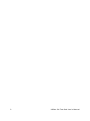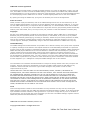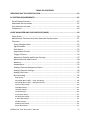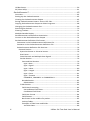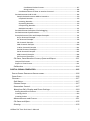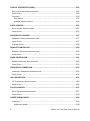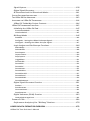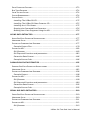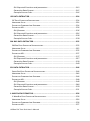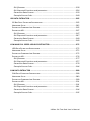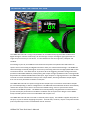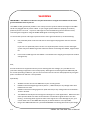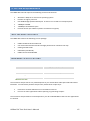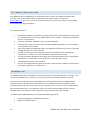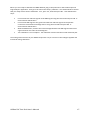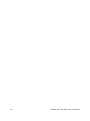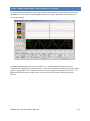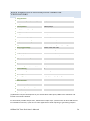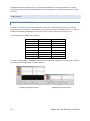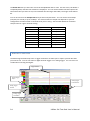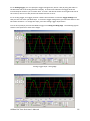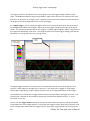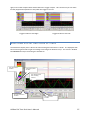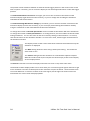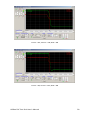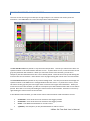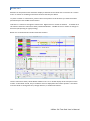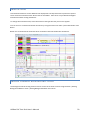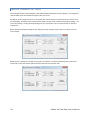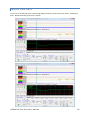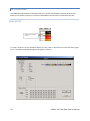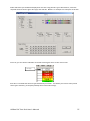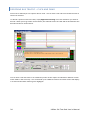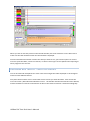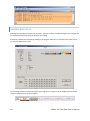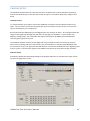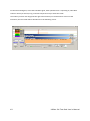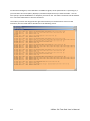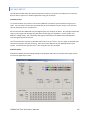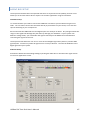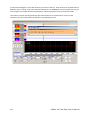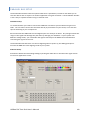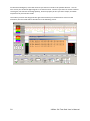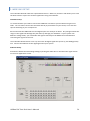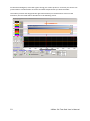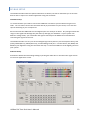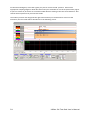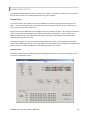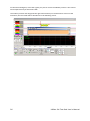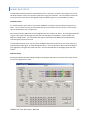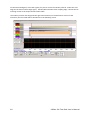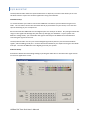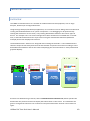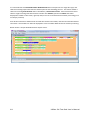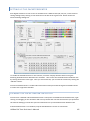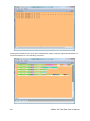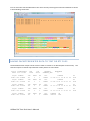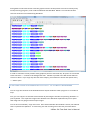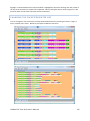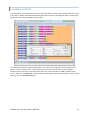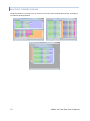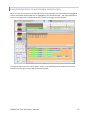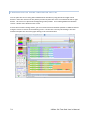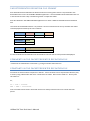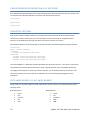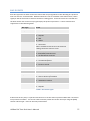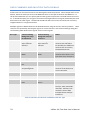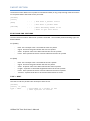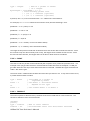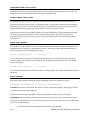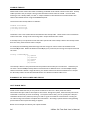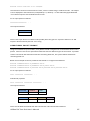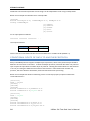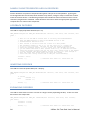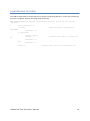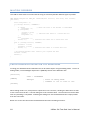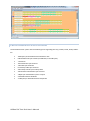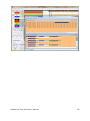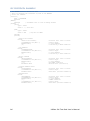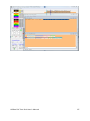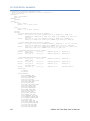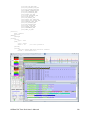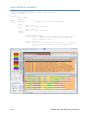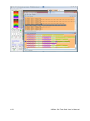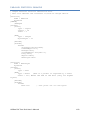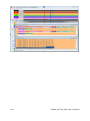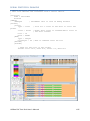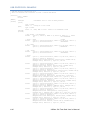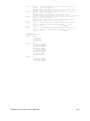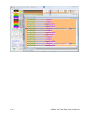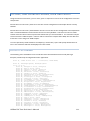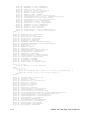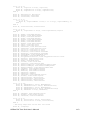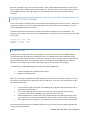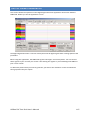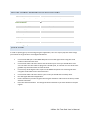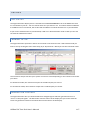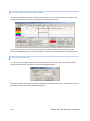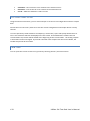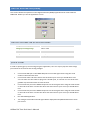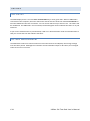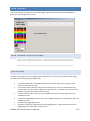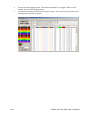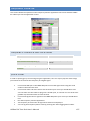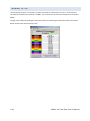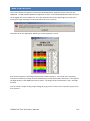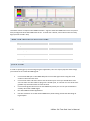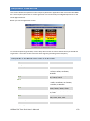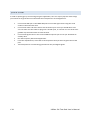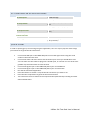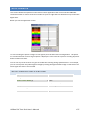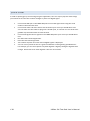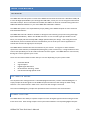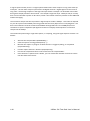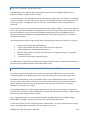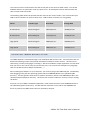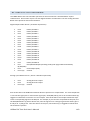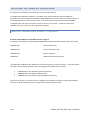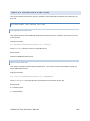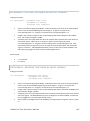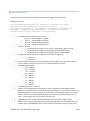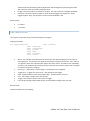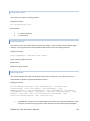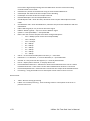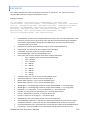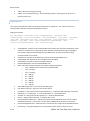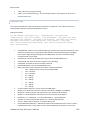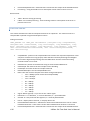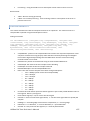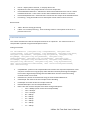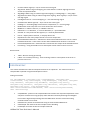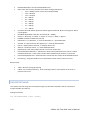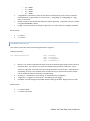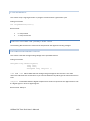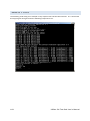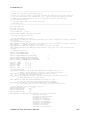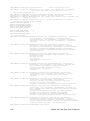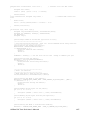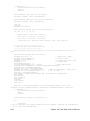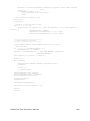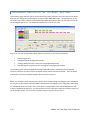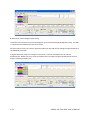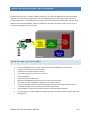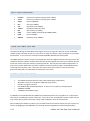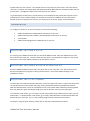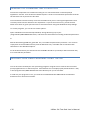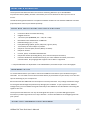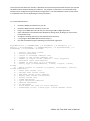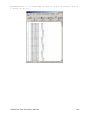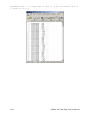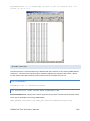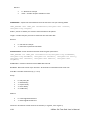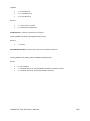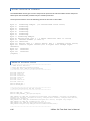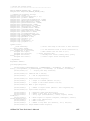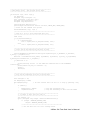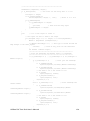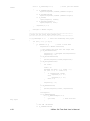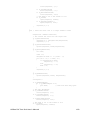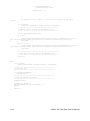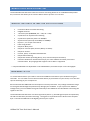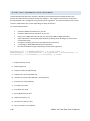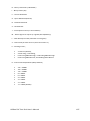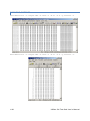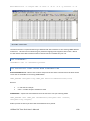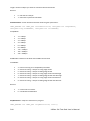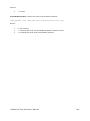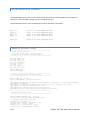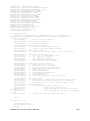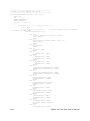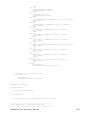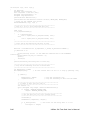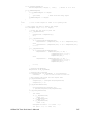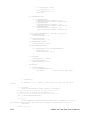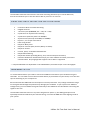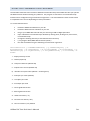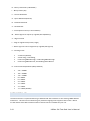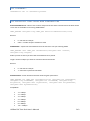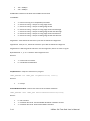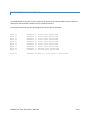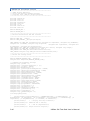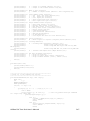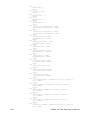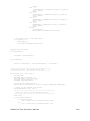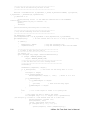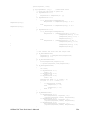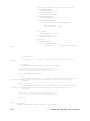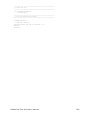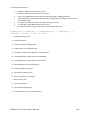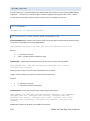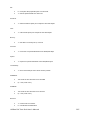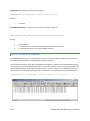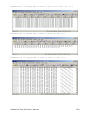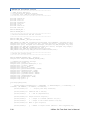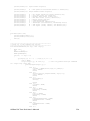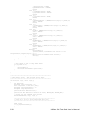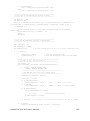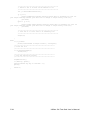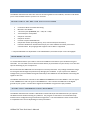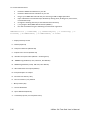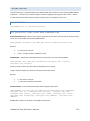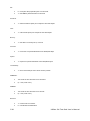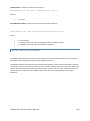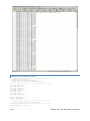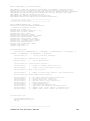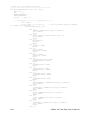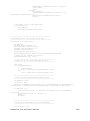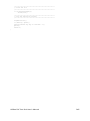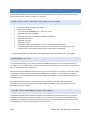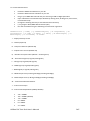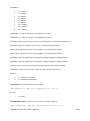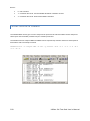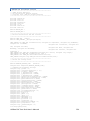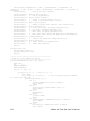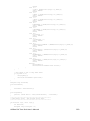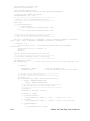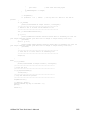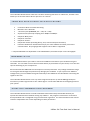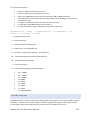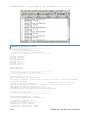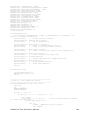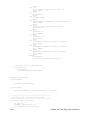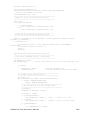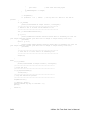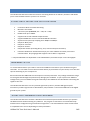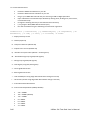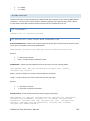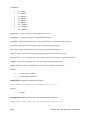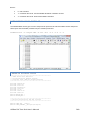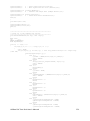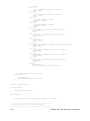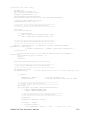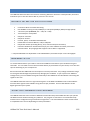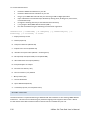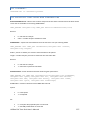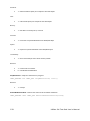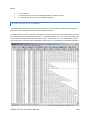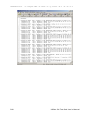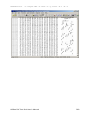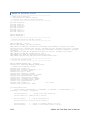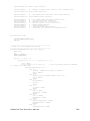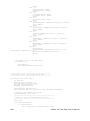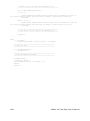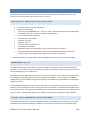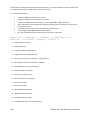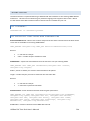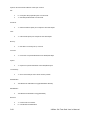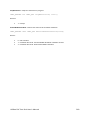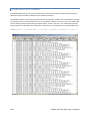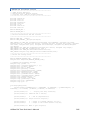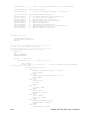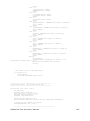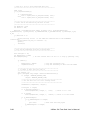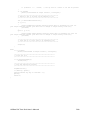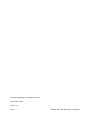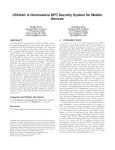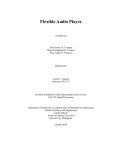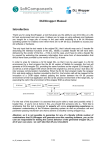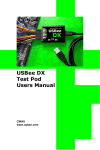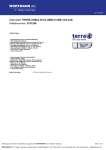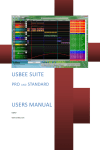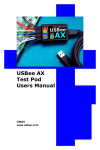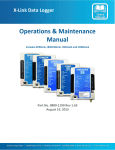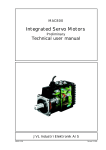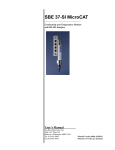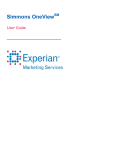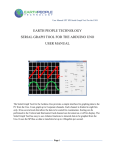Download USBEE DX TEST POD USERS MANUAL
Transcript
USBEE DX TEST POD USERS MANUAL CWAV ‐ Distributed by: www.interworldna.com Tel: 1‐877‐902‐2979 2 USBee DX Test Pod User’s Manual USBEE DX TEST POD USERS MANUAL CWAV www.interworldna.com (877) 902‐2979 [email protected] USBee DX Test Pod User’s Manual 3 USBee DX License Agreement The following License Agreement is a legal agreement between you (either an individual or entity), the end user, and CWAV. You have received the USBee Package, which consists of the USBee Pod, USBee Software and Documentation. If you do not agree to the terms of the agreement, return the unopened USBee Pod and the accompanying items to CWAV for a full refund. Contact [email protected] for the return address. By opening and using the USBee Pod, you agree to be bound by the terms of this Agreement. Grant of License CWAV provides royalty-free Software, both in the USBee Package and on-line at www.usbee.com, for use with the USBee Pod and grants you license to use this Software under the following conditions: a) You may use the USBee Software only in conjunction with the USBee Pod, or in demonstration mode with no USBee Pod connected, b) You may not use this Software in conjunction with any pod providing similar functionality made by other than CWAV, and c) You may not sell, rent, transfer or lease the Software to another party. Copyright No part of the USBee Package (including but not limited to manuals, labels, USBee Pod, or accompanying diskettes) may be reproduced, stored in a retrieval system, or transcribed, in any form or by any means, electronic, mechanical, photocopying, recording or otherwise, without the prior written permission of CWAV, with the sole exception of making backup copies of the diskettes for restoration purposes. You may not reverse engineer, decompile, disassemble, merge or alter the USBee Software or USBee Pod in any way. Limited Warranty The USBee Package and related contents are provided “as is” without warranty of any kind, either expressed or implied, including but not limited to the implied warranties of merchantability and fitness for a particular purpose, with the sole exception of manufacturing failures in the USBee Pod or diskettes. CWAV warrants the USBee Pod and physical diskettes to be free from defects in materials and workmanship for a period of 12 (twelve) months from the purchase date. If during this period a defect in the above should occur, the defective item may be returned to the place of purchase for a replacement. After this period a nominal fee will be charged for replacement parts. You may, however, return the entire USBee Package within 30 days from the date of purchase for any reason for a full refund as long as the contents are in the same condition as when shipped to you. Damaged or incomplete USBee Packages will not be refunded. The information in the Software and Documentation is subject to change without notice and, except for the warranty, does not represent a commitment on the part of CWAV. CWAV cannot be held liable for any mistakes in these items and reserves the right to make changes to the product in order to make improvements at any time. IN NO EVENT WILL CWAV BE LIABLE TO YOU FOR DAMAGES, DIRECT, INDIRECT, INCIDENTAL OR CONSEQUENTIAL, INCLUDING DAMAGES FOR ANY LOST PROFITS, LOST SAVINGS OR OTHER INCIDENTAL OR CONSEQUENTIAL DAMAGES, ARISING OUT OF THE USE OR INABILITY TO USE SUCH USBEE POD, SOFTWARE AND DOCUMENTATION, EVEN IF CWAV HAS BEEN ADVISED OF THE POSSIBILITY OF SUCH DAMAGES OR FOR ANY CLAIM BY ANY OTHER PARTY. SOME STATES DO NOT ALLOW THE EXCLUSION OR LIMITATION OF LIABILITY FOR CONSEQUENTIAL OR INCIDENTAL DAMAGES, SO THE ABOVE LIMITATION MAY NOT APPLY TO YOU. IN NO EVENT WILL CWAV’S LIABILITY FOR DAMAGES TO YOU OR ANY OTHER PERSON EVER EXCEED THE AMOUNT OF THE PURCHASE PRICE PAID BY YOU TO CWAV TO ACQUIRE THE USBEE, REGARDLESS OF THE FORM OF THE CLAIM. Term This license agreement is effective until terminated. You may terminate it at any time by returning the USBee Package (together with the USBee Pod, Software and Documentation) to CWAV. It will also terminate upon conditions set forth elsewhere in this agreement or if you fail to comply with any term or condition of this agreement. You agree that upon such termination you will return the USBee Package, together with the USBee Pod, Software and Documentation, to CWAV. USBee DX Test Pod User’s Manual, Version 3.1 Copyright 2008 CWAV. All Rights Reserved 4 USBee DX Test Pod User’s Manual TABLE OF CONTENTS INTRODUCING THE USBEE DX POD................................................................... 13 PC SYSTEM REQUIREMENTS ............................................................................. 15 EACH PACKAGE INCLUDES ......................................................................................... 15 HARDWARE SPECIFICATIONS ..................................................................................... 15 SOFTWARE INSTALLATION ......................................................................................... 16 CALIBRATION ......................................................................................................... 16 LOGIC ANALYZER AND OSCILLOSCOPE (MSO) .................................................. 19 QUICK START ......................................................................................................... 20 MIXED SIGNAL OSCILLOSCOPE/LOGIC ANALYZER SPECIFICATIONS..................................... 21 FEATURES .............................................................................................................. 22 Setup Configuration ........................................................................................ 22 Signal Names .................................................................................................. 23 Pod Status ....................................................................................................... 23 Acquisition Control .......................................................................................... 23 Trigger Control ................................................................................................ 24 Waveform Display and Zoom Settings ............................................................ 27 Measurements and Cursors ............................................................................ 30 Markers ........................................................................................................... 32 Annotations..................................................................................................... 33 Analog Channel Background Color ................................................................. 33 Analog Channel Settings ................................................................................. 34 Analog Grid Lines ............................................................................................ 35 Bus Decoding .................................................................................................. 36 Bus Setup .................................................................................................................. 36 Decoding Bus Traffic – Click and Drag....................................................................... 38 Decoding Bus Traffic – Multiple Busses .................................................................... 39 Generic Bus Setup ..................................................................................................... 40 CAN Bus Setup .......................................................................................................... 41 USB Bus Setup........................................................................................................... 43 I2C Bus Setup ............................................................................................................ 45 Async Bus Setup ........................................................................................................ 47 Parallel Bus Setup ..................................................................................................... 49 1-Wire Bus Setup ...................................................................................................... 51 SPI Bus Setup ............................................................................................................ 53 SM Bus Bus Setup ..................................................................................................... 55 Serial Bus Setup ........................................................................................................ 57 USBee DX Test Pod User’s Manual 5 I2S Bus Setup ............................................................................................................ 59 PS/2 Bus Setup .......................................................................................................... 61 PacketPresenter™ ........................................................................................... 63 Overview ................................................................................................................... 63 Setting Up the PacketPresenter ................................................................................ 65 Viewing the PacketPresenter Output ....................................................................... 65 Saving PacketPresenter Data to Text or RTF Files ..................................................... 67 Copying PacketPresenter Output to Other Programs ............................................... 68 Changing the PacketPresenter Size .......................................................................... 69 Searching For Packets ............................................................................................... 70 Filtering Packets ....................................................................................................... 71 Multiple Decode Display ........................................................................................... 72 PacketPresenter to Waveform Association .............................................................. 73 Cursors on the PacketPresenter Output ................................................................... 74 PacketPresenter Definition File Format .................................................................... 75 Comments in the PacketPresenter Definition File ................................................ 75 Constants in the PacketPresenter Definition File .................................................. 75 PacketPresenter Definition File Sections............................................................... 76 Protocol Section................................................................................................. 76 Byte-wise busses vs. Bit-wise busses.............................................................. 76 Bus Events ...................................................................................................... 77 Data Channels and Multiple Data Signals ....................................................... 78 Packet Section ................................................................................................ 79 Start and End Sections ................................................................................ 79 type = Next .............................................................................................. 79 type = Signal ............................................................................................ 80 type = Value ............................................................................................ 80 type = Length........................................................................................... 80 type = Event ............................................................................................ 81 type = Timeout ........................................................................................ 81 CHANNELX, CHANNELY or CHANNELXorY ............................................... 82 Decode Section ........................................................................................... 82 Substitutions ........................................................................................... 83 Fields Section ................................................................................................. 83 Field Lines Processing ................................................................................. 83 Unconditional Field Lines ........................................................................ 84 Conditional Field Lines ............................................................................ 84 Field Line Format ........................................................................................ 84 Field Format ................................................................................................ 84 Bus Events in the middle of a packet .......................................................... 85 Lookup Tables ............................................................................................. 86 Examples of Field Lines and Fields .............................................................. 86 Just Plain Data ......................................................................................... 86 6 USBee DX Test Pod User’s Manual Conditional Packet Format ...................................................................... 87 String Lookup .......................................................................................... 88 Conditional Route of data to another Protocol ................................................. 88 PacketPresenter Add-In API ...................................................................................... 89 Sample PacketPresenter Add-In Decoders ............................................................ 90 Loopback Decoder ............................................................................................. 90 Inverting Decoder .............................................................................................. 90 Expanding Decoder ............................................................................................ 90 Compressing Decoder ........................................................................................ 91 Multiple Decoders ............................................................................................. 92 PacketPresenter Definition File Debugging .............................................................. 92 PacketPresenter Specifications ................................................................................. 93 Example Protocol Files and Output Examples .......................................................... 94 Async Protocol Example ........................................................................................ 94 I2C Protocol Example ............................................................................................ 96 SPI Protocol Example............................................................................................. 98 CAN Protocol Example ........................................................................................ 100 1-Wire Protocol Example .................................................................................... 101 Parallel Protocol Example.................................................................................... 103 Serial Protocol Example....................................................................................... 105 USB Protocol Example ......................................................................................... 106 PS2 Protocol Example.......................................................................................... 109 File Save, Save Between Cursors, Open and Export ...................................... 111 Output File Format ................................................................................................. 111 Export to Text Format ............................................................................................. 114 Calibration .................................................................................................... 114 DIGITAL SIGNAL GENERATOR ......................................................................... 115 DIGITAL SIGNAL GENERATOR SPECIFICATIONS ............................................................. 116 QUICK START ....................................................................................................... 116 FEATURES ............................................................................................................ 117 Pod Status ..................................................................................................... 117 Channel Setup ............................................................................................... 117 Generation Control ....................................................................................... 117 Waveform Edit, Display and Zoom Settings .................................................. 119 Setting Waveform Sections..................................................................................... 120 Creating Clocks ....................................................................................................... 120 Creating Pulses ....................................................................................................... 121 Measurements and Cursors .......................................................................... 121 File Save and Open ........................................................................................ 122 Printing.......................................................................................................... 122 USBee DX Test Pod User’s Manual 7 DIGITAL VOLTMETER (DVM)........................................................................... 123 DIGITAL VOLTMETER SPECIFICATIONS........................................................................ 123 QUICK START ....................................................................................................... 123 FEATURES ............................................................................................................ 124 Pod Status ..................................................................................................... 124 Voltage Measurement .................................................................................. 124 DATA LOGGER ................................................................................................ 125 DATA LOGGER SPECIFICATIONS ................................................................................ 125 QUICK START ....................................................................................................... 125 FREQUENCY COUNTER ................................................................................... 127 FREQUENCY COUNTER SPECIFICATIONS ..................................................................... 127 QUICK START ....................................................................................................... 127 CHANNEL SETUP ................................................................................................... 128 REMOTE CONTROLLER ................................................................................... 129 REMOTE CONTROLLER SPECIFICATIONS ..................................................................... 129 QUICK START ....................................................................................................... 130 PWM CONTROLLER ........................................................................................ 131 PWM CONTROLLER SPECIFICATIONS ........................................................................ 132 QUICK START ....................................................................................................... 132 FREQUENCY GENERATOR ............................................................................... 133 FREQUENCY GENERATOR SPECIFICATIONS .................................................................. 133 QUICK START ....................................................................................................... 134 I2C CONTROLLER ............................................................................................ 135 I2C CONTROLLER SPECIFICATIONS ............................................................................ 136 QUICK START ....................................................................................................... 136 PULSE COUNTER ............................................................................................ 137 PULSE COUNTER SPECIFICATIONS ............................................................................. 137 QUICK START ....................................................................................................... 138 USBEE TOOLBUILDER ..................................................................................... 139 OVERVIEW........................................................................................................... 139 Voltmeter Mode ............................................................................................ 139 8 USBee DX Test Pod User’s Manual Signal Capture ............................................................................................... 139 Digital Signal Generator................................................................................ 141 Bi-Directional and Uni-Directional Modes .................................................... 141 SYSTEM SOFTWARE ARCHITECTURE .......................................................................... 142 THE USBEE DX POD HARDWARE ............................................................................. 143 INSTALLING THE USBEE DX TOOLBUILDER ................................................................. 144 USBee DX Toolbuilder Project Contents ........................................................ 144 USBEE DX TOOLBUILDER FUNCTIONS ....................................................................... 145 Initializing the USBee DX Pod ........................................................................ 145 EnumerateDXPods .................................................................................................. 145 InitializeDXPod ........................................................................................................ 145 Bit Bang-Modes ............................................................................................ 146 SetMode ................................................................................................................. 146 SetSignals - Setting the USBee DX Output Signals .................................................. 147 GetSignals - Reading the USBee DX Input Signals ................................................... 147 Logic Analyzer and Oscilloscope Functions ................................................... 148 MakeBuffer ............................................................................................................. 148 DeleteBuffer ........................................................................................................... 148 StartCapture ........................................................................................................... 149 CaptureStatus ......................................................................................................... 150 StopCapture ............................................................................................................ 151 LoggedData ............................................................................................................. 151 DecodeUSB ............................................................................................................. 151 DecodeSPI ............................................................................................................... 153 DecodeI2C............................................................................................................... 154 DecodeCAN ............................................................................................................. 155 Decode1Wire .......................................................................................................... 156 DecodeParallel ........................................................................................................ 157 DecodeSerial ........................................................................................................... 158 DecodeASYNC ......................................................................................................... 159 DecodeSetName ..................................................................................................... 160 Digital Signal Generator Function ................................................................. 161 SetData ................................................................................................................... 161 StartGenerate ......................................................................................................... 161 GenerateStatus ....................................................................................................... 162 StopGenerate.......................................................................................................... 163 Digital Voltmeter (DVM) Function ................................................................ 163 GetAnalogAverageCount ........................................................................................ 163 EXAMPLE C CODE ................................................................................................. 164 Performance Analysis of the “Bit-Bang” Routines ........................................ 170 USBEE DX DATA EXTRACTOR OVERVIEW ....................................................... 173 USBee DX Test Pod User’s Manual 9 DATA EXTRACTOR FEATURES ................................................................................... 173 BUS TYPES DECODED ............................................................................................. 174 YOUR TESTING SYSTEM .......................................................................................... 174 SYSTEM REQUIREMENTS ......................................................................................... 174 SYSTEM SETUP ..................................................................................................... 175 Installing The USBee DX CD ........................................................................... 175 Installing The USBee DX Data Extractor CD .................................................. 175 Installing the V File Viewer............................................................................ 175 Running the Command Line Extractors ......................................................... 176 Building Your Own Programs Using the API .................................................. 176 ASYNC DATA EXTRACTOR .............................................................................. 177 ASYNC BUS DATA EXTRACTOR SPECIFICATIONS ........................................................... 177 HARDWARE SETUP ................................................................................................ 177 EXTRACTOR COMMAND LINE PROGRAM .................................................................... 177 Example Output Files .................................................................................... 179 EXTRACTOR API.................................................................................................... 183 DLL filename: ................................................................................................ 183 DLL Exported Functions and parameters ...................................................... 183 Extraction Data Format ................................................................................ 186 Example Source Code .................................................................................... 186 PARALLEL BUS DATA EXTRACTOR .................................................................. 195 PARALLEL BUS DATA EXTRACTOR SPECIFICATIONS ....................................................... 195 HARDWARE SETUP ................................................................................................ 195 EXTRACTOR COMMAND LINE PROGRAM .................................................................... 196 Example Output ............................................................................................ 198 EXTRACTOR API.................................................................................................... 199 DLL filename: ................................................................................................ 199 DLL Exported Functions and parameters ...................................................... 199 Extraction Data Format ................................................................................ 202 Example Source Code .................................................................................... 202 SERIAL BUS DATA EXTRACTOR ....................................................................... 210 SERIAL BUS DATA EXTRACTOR SPECIFICATIONS ........................................................... 210 HARDWARE SETUP ................................................................................................ 210 EXTRACTOR COMMAND LINE PROGRAM .................................................................... 211 EXTRACTOR API.................................................................................................... 212 DLL filename: ................................................................................................ 213 10 USBee DX Test Pod User’s Manual DLL Exported Functions and parameters ...................................................... 213 Extraction Data Format ................................................................................ 215 Example Source Code .................................................................................... 216 I2C DATA EXTRACTOR .................................................................................... 224 I2C DATA EXTRACTOR SPECIFICATIONS ..................................................................... 224 HARDWARE SETUP ................................................................................................ 224 EXTRACTOR COMMAND LINE PROGRAM .................................................................... 224 EXTRACTOR API.................................................................................................... 226 DLL filename: ................................................................................................ 226 DLL Exported Functions and parameters ...................................................... 226 Extraction Data Format ................................................................................ 228 Example Source Code .................................................................................... 230 SM BUS DATA EXTRACTOR ............................................................................. 235 SM BUS DATA EXTRACTOR SPECIFICATIONS ............................................................... 235 HARDWARE SETUP ................................................................................................ 235 EXTRACTOR COMMAND LINE PROGRAM .................................................................... 235 EXTRACTOR API.................................................................................................... 237 DLL filename: ................................................................................................ 237 DLL Exported Functions and parameters ...................................................... 237 Extraction Data Format ................................................................................ 239 Example Source Code .................................................................................... 240 SPI DATA EXTRACTOR .................................................................................... 246 SERIAL BUS DATA EXTRACTOR SPECIFICATIONS ........................................................... 246 HARDWARE SETUP ................................................................................................ 246 EXTRACTOR COMMAND LINE PROGRAM .................................................................... 246 EXTRACTOR API.................................................................................................... 248 DLL filename: ................................................................................................ 248 DLL Exported Functions and parameters ...................................................... 248 Extraction Data Format ................................................................................ 250 Example Source Code .................................................................................... 251 1-WIRE DATA EXTRACTOR.............................................................................. 256 1-WIRE BUS DATA EXTRACTOR SPECIFICATIONS ......................................................... 256 HARDWARE SETUP ................................................................................................ 256 EXTRACTOR COMMAND LINE PROGRAM .................................................................... 256 EXTRACTOR API.................................................................................................... 257 USBee DX Test Pod User’s Manual 11 DLL filename: ................................................................................................ 258 DLL Exported Functions and parameters ...................................................... 258 Extraction Data Format ................................................................................ 259 Example Source Code .................................................................................... 260 I2S DATA EXTRACTOR .................................................................................... 265 I2S BUS DATA EXTRACTOR SPECIFICATIONS ............................................................... 265 HARDWARE SETUP ................................................................................................ 265 EXTRACTOR COMMAND LINE PROGRAM .................................................................... 265 EXTRACTOR API.................................................................................................... 267 DLL filename: ................................................................................................ 267 DLL Exported Functions and parameters ...................................................... 267 Extraction Data Format ................................................................................ 269 Example Source Code .................................................................................... 269 LOW AND FULL SPEED USB DATA EXTRACTOR ............................................... 275 USB DATA EXTRACTOR SPECIFICATIONS .................................................................... 275 HARDWARE SETUP ................................................................................................ 275 EXTRACTOR COMMAND LINE PROGRAM .................................................................... 275 EXTRACTOR API.................................................................................................... 276 DLL filename: ................................................................................................ 277 DLL Exported Functions and parameters ...................................................... 277 Extraction Data Format ................................................................................ 279 Example Source Code .................................................................................... 284 CAN DATA EXTRACTOR .................................................................................. 289 CAN DATA EXTRACTOR SPECIFICATIONS.................................................................... 289 HARDWARE SETUP ................................................................................................ 289 EXTRACTOR COMMAND LINE PROGRAM .................................................................... 289 EXTRACTOR API.................................................................................................... 291 DLL filename: ................................................................................................ 291 DLL Exported Functions and parameters ...................................................... 291 Extraction Data Format ................................................................................ 294 Example Source Code .................................................................................... 295 12 USBee DX Test Pod User’s Manual INTRODUCING THE USBEE DX POD The USBee DX Test Pod is a large sample buffer PC and USB based programmable multifunction digital storage 2-channel oscilloscope, 16-channel logic analyzer and digital signal generator in a single compact and easy to use device. It is the ideal bench tool for engineers, hobbyists and students Connecting to your PC, the USBee DX Test Pod uses the power and speed of the USB 2.0 bus to capture and control analog and digital information from your own hardware designs. The USBee DX takes advantage of already existing PC resources by streaming data over the High-Speed USB 2.0 bus to and from the PC. This allows the PC to perform all of the triggering and data storing and makes possible an affordable USBee DX, while pushing the sample storage capabilities orders of magnitudes beyond that of traditional dedicated oscilloscopes, logic analyzers or signal generators. The USBee DX Test Pod can utilize available PC memory as the sample buffer, allowing selectable sample depths from one to many hundreds of millions of samples. The USBee DX Test Pod can capture and generate samples up to a maximum of 24 million samples per second depending on the PC configuration. The USBee DX Auto-Calibration feature automatically reduces the sample rate to ensure accurate and reliable timing, even on systems with slower processor and USB bus speeds. The USBee DX Test Pod perfectly merged features and functions to provide exactly the performance needed for hardware and microprocessor designs such as BASIC Stamp and PIC systems to ensure an affordable and compact unit. The USBee DX Test Pod does not need an external power supply. The USB bus supplies the power to the pod, so your PC will be supplying the power. The Pod does, however, require a self powered hub (not bus powered) if a hub is used between the PC and Pod. USBee DX Test Pod User’s Manual 13 WARNING IMPORTANT! - The USBee Test Pod can only be connected to a target circuit which has the same ground reference level as your PC. The USBee is NOT galvanically isolated. This mainly concerns systems where the target circuit AND the PC are plugged into AC power outlets. If your target system OR the PC (Laptop) are battery powered, there is no issue. If your PC and target circuit have different ground reference levels, connecting them together using the USBee GND signal can damage the devices. To ensure both your PC and target system share the same ground reference, do the following: 1. Use polarized power cords for both the PC and target and plug them into the same AC circuit. If you use non-polarized power cords or use separate power circuits, the PC and target system may have different ground references which can damage the USBee, target and/or PC. 2. Ensure that a GND signal on the USBee is connected to the target ground (and not another voltage level). Also, As with all electronic equipment where you are working with live voltages, it is possible to hurt yourself or damage equipment if not used properly. Although we have designed the USBee DX pod for normal operating conditions, you can cause serious harm to humans and equipment by using the pod in conditions for which it is not specified. Specifically: • • • • • 14 ALWAYS connect at least one GND line to your circuits ground NEVER connect the digital signal lines (0 thru 7, TRG and CLK) to any voltage other than between 0 to 5 Volts NEVER connect the analog signal lines (CH1 and CH2) to any voltage other than between 10 and +10 Volts The USBee DX actively drives Pod signals 0 through F in some applications. Make sure that these pod test leads are either unconnected or connected to signals that are not also driving. Connecting these signals to other active signals can cause damage to you, your circuit under test or the USBee DX test pod, for which CWAV is not responsible. Plug in the USBee DX Pod into a powered PC BEFORE connecting the leads to your design. USBee DX Test Pod User’s Manual PC SYSTEM REQUIREMENTS The USBee DX Test Pod requires the following minimum PC features: • • • • • • Windows® 2000, XP or Vista 32-bit operating system Pentium or higher processor One USB2.0 High Speed enabled port. It will not run on USB 1.1 Full Speed ports. 32MBytes of RAM 125MBytes of Hard disk space Internet Access (for software updates and technical support) EACH PACKAGE INCLUDES The USBee DX contains the following in each package: • • • • • USBee DX Universal Serial Bus Pod Set of 24 multicolored test leads and high performance miniature test clips Getting Started Guide USB Cable (A to Mini-B) USBee DX Test Pod CD-ROM HARDWARE SPECIFICATIONS Connection to PC USB 2.0 High Speed (required) Power via USB cable Test Leads 24 9" leads with 0.025" square sockets USB Cable Length 6 Feet Dimensions 2.25" x 1.5" x 0.75" Minigrip Test Clips 24 The maximum sample rate for any mode depends on your PC hardware CPU speed and USB 2.0 bus utilization. For the fastest possible sample rates, follow these simple steps: • • Disconnect all other USB devices not needed from the PC Do not run other applications while capturing or generating samples. The maximum sample buffer size also depends on your PC available RAM at the time the applications are started. USBee DX Test Pod User’s Manual 15 SOFTWARE INSTALLATION Each USBee DX pod is shipped with an installation CD that contains the USBee DX software and manuals. You can also download the software from the software from our web site at www.usbee.com. Either way, you must install the software on each PC you want to use the USBee DX on before you plug in the device. To install the software: • • • • • • • • Download the USBee DX Software from http://www.usbee.com/download.htm and unzip into a new directory. Or insert the USBee DX CD in your CD drive. Unzip the downloaded file into a new directory. From the “Start|Run” Windows® menu, run the SETUP.EXE. Follow the instructions on the screen to install the USBee DX software on your hard drive. This may take several minutes. Now, plug a USB A to USB Mini-B cable in the USBee DX and the other end into a free USB 2.0 High Speed port on your computer. You will see a dialog box indicating that it found new hardware and is installing the software for it. Follow the on screen directions to finish the driver install. You will see another dialog box indicating that it found new hardware and is installing the software for it. Follow the on screen directions to finish the driver install. The USBee DX Software is now installed. Run any of the applications by going to the Start | Program Files | USBee DX Test Pod and choosing the application you want to run. CALIBRATION Your USBee DX has been calibrated at the factory and will not need calibration to start using it. This section is provided just as a reference in case you want to reproduce the calibration yourself. Since electronic components vary values slightly over time and temperature, the USBee DX Pod requires calibration periodically to maintain accuracy. The USBee DX has been calibrated during manufacturing and should maintain accuracy for a long time, but in case you want to recalibrate the device, follow these steps. The calibration values are stored inside the USBee DX pod. Without calibration the measurements of the oscilloscope may not be accurate as the pod ages. To calibrate your USBee DX Pod you will need the following equipment: • • 16 External Voltage Source (between 5V and 9V) High Precision Multimeter USBee DX Test Pod User’s Manual When you are ready to calibrate the USBee DX Pod, plug in the pod and run the Oscilloscope and Logic Analyzer application. Then go to the menu item Setup | Calibrate. You will be asked to confirm that you really want to do the calibration. If so, press Yes, otherwise press No. Then follow these steps: • • • • Connect the CH1 and CH2 signals to the GND signal using the test leads and press OK. A measurement will be taken. Connect the GND signal to the ground and the CH1 and CH2 signals to the positive connection of the External Voltage Source using the test leads and press OK. A measurement will be taken. With the Multimeter, measure the actual voltage between the GND signal and the CH1 signal and enter this value in the dialog box. The calibration is now complete. The calibration values have been saved inside the pod. The analog measurements of your USBee DX pod are only as accurate as the voltages supplied and measured during calibration. USBee DX Test Pod User’s Manual 17 18 USBee DX Test Pod User’s Manual LOGIC ANALYZER AND OSCILLOSCOPE (MSO) This section details the operation of the Logic Analyzer and Oscilloscope application that comes with the USBee DX, also known as a Mixed Signal Oscilloscope, or MSO. Below you see the application screen after startup. The USBee DX Mixed Signal Oscilloscope functions as a standard Digital Storage Oscilloscope combined with a Digital Logic Analyzer, which is a tool used to measure and display analog and digital signals in a graphical format. It displays what the analog and digital input signals do over time. The digital and analog samples are taken at the same time and can be used to debug mixed signal systems. USBee DX Test Pod User’s Manual 19 QUICK START In order to quickly get up and running using this application, here is a step by step list of the things you need to do to view a mixed signal (analog and digital) waveform trace. • • • • • • • • 20 Connect the GND pin on the USBee DX pod to one of the signal wires using the small socket on the end of the wire. Connect the other end of the wire to the Ground of your circuit you would like to test. You can either use the socket to plug onto a header post, or connect it to one of the minigrabber clips and then attach it to the Ground. Connect the CH1 pin on the USBee DX pod to one of the signal wires using the small socket on the end of the wire. Connect the other end of the wire to your circuit you would like to test. You can either use the socket to plug onto a header post, or connect it to one of the mini-grabber clips and then attach it to your signal of choice. Connect any of the digital inputs 0 thru F on the USBee DX pod to one of the signal wires using the small socket on the end of the wire. Connect the other end of the wire to your circuit you would like to test. You can either use the socket to plug onto a header post, or connect it to one of the mini-grabber clips and then attach it to your signal of choice. Run the Oscilloscope and Logic Analyzer Application. Press the Run button. This will capture and display the current activity on all of the signals. You can then scroll the display, either by using the slider bars, or by clicking and dragging on the waveform itself. You can also change the knobs to zoom the waveform. You can make simple measurements by using the Cursors area (gray bars under and along side the waves). Click the left mouse button to place one cursor and click the right mouse button to place the second. The resulting measurements are then displayed in the Measurements section of the display. USBee DX Test Pod User’s Manual MIXED SIGNAL OSCILLOSCOPE/LOGIC ANALYZER SPECIFICATIONS Analog Channels 2 Maximum Analog Sample Rate [1] 24 Msps Analog Bandwidth 40 MHz Input Impedance 1M Ohm/30 pF Analog Input Voltage Range -10V to +10V Analog Sensitivity 78mV Analog Resolution 256 steps Channel Buffer Depth [2] >200k Samples Volts per Division Settings 100mV to 5V in 6 steps Time per Division Settings 100ns to 2s in 23 steps Trigger Modes Auto, Normal, Analog and Digital Triggers Analog Trigger Voltage Between -10V and +10V Cursors 2 Time and 2 Voltage Voltage Display Offset Up to maximum inputs Time Display Offset Up to available buffer depth Trigger Position Setting 10% to 90% Measurements Min, Max Digital Channels 16 Maximum Digital Sample Rate [1] 24 Msps Internal Clocking Yes External Clocking Yes – through Parallel Decoder Digital Trigger Levels 4 Digital Trigger Qualifiers Rising Edge, Falling Edge, High,Low Trigger Prestore Yes Trigger Poststore Yes Sample Clock Output Yes Maximum Digital Input Voltage +5.5V Digital Input Low Level < 0.8V Digital Input High Level > 2.0V [1] Maximum sample rate depends on your PC hardware CPU speed, USB 2.0 bus utilization and number of channels selected. For the fastest possible sample rates, follow these simple steps: 1) Disconnect all other USB devices not needed from the PC, 2) Do not run other applications while capturing or generating samples. USBee DX Test Pod User’s Manual 21 [2] Maximum buffer size depends on your PC available RAM at the time the application is started. Each sample requires 4 bytes of RAM (16 bits for the 16 digital lines and 8 bits each for the 2 analog channels) FEATURES SETUP CONFIGURATION The MSO can capture 16 channels of digital and 2 channels of analog at the same time. All of the captured data is streamed over the USB bus to your PC to be stored in the RAM of the PC. In order to optimize the sample bandwidth you can choose to see only the channels of interest to you. The configurations available are as follows: Analog Channels 0 0 1 1 1 2 2 2 Digital Channels 8 16 0 8 16 0 8 16 Max Sample Rate 24 Msps 12 Msps 24 Msps 12 Msps 8 Msps 12 Msps 8 Msps 6 Msps To select a configuration, click Setup on the menu and select the configuration of your choice. Below are examples of the application in various modes. 16 Digital–2 Analog Channels 22 8 Digital–0 Analog Channels USBee DX Test Pod User’s Manual 8 Digital–1 Analog Channels 0 Digital–2 Analog Channels SIGNAL NAMES To change the names shown for a signal, click on the signal name and enter a new name. POD STATUS The MSO display shows a current USBee DX Pod Status by a red or green LED. When a USBee DX is connected to the computer, the Green LED shows and the list box shows the available Pod ID List for all of the USBee DX’s that are connected. You can choose which one you want to use. The others will be unaffected. If a USBee DX is not connected, the LED will glow red and indicate that there is no pod attached. If you run the software with no pod attached, it will run in demonstration mode and simulate data so that you can still see how the software functions. ACQUISITION CONTROL The MSO captures the behavior of the digital and analog signals and displays them as “traces” in the waveform window. The Acquisition Control section of the display lets you choose how the traces are captured. Below is the Acquisition Control section of the display. When the MSO is first started, no acquisition is taking place. You need to press one of the acquisition buttons to capture data. The Run button is the Run/Stop control. This Run mode performs an infinite series of traces, one after the other. This lets you see frequent updates of what the actual signals are doing in real time. If you would like to stop the updating, just press the Stop button and the updating will stop. This run mode is great for signals that repeat over time. The Single button captures a single trace and stops. This mode is good for detailed analysis of a single event, rather than one that occurs repeatedly. USBee DX Test Pod User’s Manual 23 The Buffer Size lets you select the size of the Sample Buffer that is used. For each trace, the buffer is completely filled, and then the waveform is displayed. You can choose buffers that will capture the information that you want to see, but remember that the larger the buffer, the longer it will take to fill. You can also choose the Sample Rate that you want samples taken. You can choose from 1Msps (samples per second) to up to 24 Msps. The actual maximum sample rate depends on your PC configuration and the number of channels that you are using. See the table below for maximum sample rates for a given channel setting. Analog Channels 0 0 1 1 1 2 2 2 Digital Channels 8 16 0 8 16 0 8 16 Max Sample Rate 24 Msps 12 Msps 24 Msps 12 Msps 8 Msps 12 Msps 8 Msps 6 Msps TRIGGER CONTROL The Mixed Signal Oscilloscope uses a Trigger mechanism to allow you to capture just the data that you want to see. You can use either a digital channel trigger or an analog trigger. You can not use a combination of analog and digital. Trigger Position Analog Trigger Slope Analog Trigger Level Indicator Analog Trigger Channel Analog Trigger Level Slider 24 USBee DX Test Pod User’s Manual For an Analog trigger, you can specify the trigger voltage level (-10V to +10V) by using the slider on the left hand side of the analog waveform display. A red line that indicates the trigger level will momentarily be shown as you scroll this level. A small T will also be shown on the right hand side of the screen (in the cursors bar) that shows where this level is set to. For an analog trigger, the trigger position is where the waveform crossed the Trigger Voltage level that you have set at the specified slope. To move the trigger voltage level, just move the slider on the left of the waveform. To change the slope, press the Analog Trigger Slope button. You can also specify if you want the MSO to trigger on a Rising or Falling Edge. The following figures show a trace captured on each of the edges. Analog Trigger Slope = Rising Edge USBee DX Test Pod User’s Manual 25 Analog Trigger Slope = Falling Edge The Trigger position is placed where the actual signal crosses the trigger voltage with the proper slope. The USBee DX allows for huge sample buffers, which means that you can capture much more data than can be shown on a single screen. Therefore you can scroll the waveform back and forth on the display to see what happened before or after the trigger. For a Digital trigger, you can specify the digital states for any of the 16 signals that must be present on the digital lines before it will trigger. Below shows the trigger settings (to the right of the Signal labels). This example shows that we want to trigger on a falling edge of Signal 6, which is represented by a high level followed by a low level. To change the level of any of the trigger settings, just click the level button to change from don’t care to high to low. Digital Trigger Level Settings Trigger Position The digital trigger condition is made up of up to 4 sequential states of any of the 16 signals. Each state for a single signal can be high, low or don’t care. This allows you to trigger on rising edges, falling edges, edges during another signals constant level, or one edge followed by another edge. The waveforms are shown with a trigger position which represents where the trigger occurred. This sample point is marked on the waveform display with a Vertical red dotted line and a “T” in the horizontal cursors bar. You can use the Trigger Position setting to specify how much of the data that is in the sample buffer comes before the actual trigger position. If you place the Trigger Position all the way to the left, most of the samples taken will be after the trigger sample. If you place Trigger Position all the way to the 26 USBee DX Test Pod User’s Manual right, most of the samples taken will be before the Trigger sample. This control lets you see what actually happened way before or way after the trigger occurred. Trigger Position to the Right Trigger Position to the Left WAVEFORM DISPLAY AND ZOOM SETTINGS The Waveform display area is where the measured signal information is shown. It is displayed with time increasing from left to right and voltage increasing from bottom to top. The screen is divided into Divisions to help in measuring the waveforms. Volts Per Division Scrollbar Volts Display Offset Scrollbar Volts Display Offset Click and Drag Indicator Seconds Per Division Scrollbar USBee DX Test Pod User’s Manual Waveform Time Scrollbar 27 The position of the waveform defaults to show the actual trigger position in the center of the screen after a capture. However, you can move the display to see what happened before or after the trigger position. To Scroll the Waveforms in Time left and right, you can use the scroll bar at the bottom of the waveform display (right above all of the controls), or you can simply click and drag the waveform itself with the left mouse button. To Scroll the Analog Waveform in Voltage up and down, you can use the scroll bar at the left of the waveform display (one for each channel), or you can simply click and drag the waveform itself by using the colored bar to the immediate left of the actual waveform. To change the number of Seconds per Division use the scrollbar at the bottom left of the waveforms. To change the number of Volts per Division for an analog channel, use the scrollbars at the left of the analog waveforms. You can also zoom in and out in time by clicking on the waveform. To zoom in, click the left mouse on the waveform window. To zoom out in time, click the right mouse button on the waveform window. The Display section of the screen shows three selections that affect the way the waveform is displayed. The Wide setting shows the wave using a wider pixel setting. This makes the wave easier to see. The Vectors setting draws the waveform as a line between adjacent samples. With this mode turned off, the samples are shown simply as dots on the display at the sample position. The Persist mode does not clear the display and writes one trace on top of the other trace. The benefits of these display modes can be seen when you are measuring fast signals and want to get more resolution out of the oscilloscope than the maximum sample rate allows. See the below traces to see the difference. Each trace is taken of the same signal, but the right one shows much more wave detail over a short time of display updates. 28 USBee DX Test Pod User’s Manual Persist = OFF, Vectors = ON, Wide = ON Persist = ON, Vectors = OFF, Wide = ON USBee DX Test Pod User’s Manual 29 MEASUREMENTS AND CURSORS The main reason for using an oscilloscope or logic analyzer is to measure the various parts of a waveform. The USBee DX uses cursors to help in these measurements. The X1 and X2 Cursors are placed on any horizontal sample time. This lets you measure the time at a specific location or the time between the two cursors. To place the X cursors, move the mouse to the gray box just below the waveform. When you move the mouse in this window, you will see a temporary line that indicates where the cursors will be placed. Place the X1 cursor by left clicking the mouse at the current location. Place the X2 cursor by right clicking the mouse at the current location. The Y1 and Y2 Cursors are placed on any vertical voltage level. This lets you measure the voltage at a specific location or the difference in voltage between the two cursors. To place the Y cursors, move the mouse to the gray box just to the right of the scroll bar to the right of the waveform. When you move the mouse in this window, you will see a temporary line that indicates where the cursors will be placed. Place the Y1 cursor by left clicking the mouse at the current location. Place the Y2 cursor by right clicking the mouse at the current location. In the Measurement window, you will see the various measurements made off of these cursors. • • • • 30 X1 Position – time at the X1 cursor relative to the trigger position X2 Position – time at the X2 cursor relative to the trigger position X2-X1 – time difference between X1 and X2 cursors 1/(X2-X1) – the frequency or the period between X1 and X2 cursors USBee DX Test Pod User’s Manual • • • Y1 Position – voltage at the Y1 cursor relative to Ground for both CH1 and CH2 Y2 Position – voltage at the Y2 cursor relative to Ground for both CH1 and CH2 Y2-Y1 – voltage difference between Y1 and Y2 cursors for both CH1 and CH2 There are also a set of automatic measurements that are made on the analog waveform for each trace. These are calculated without the use of the cursors. These are: • • Max – the maximum voltage of all samples in the current trace for both CH1 and CH2 Min – the minimum voltage of all samples in the current trace for both CH1 and CH2 USBee DX Test Pod User’s Manual 31 MARKERS Markers can be placed on the waveform display to indicate to the viewer the occurrence of a certain event. A marker is small flag in blue that contains text that you define. To place a marker on a waveform, position the mouse pointer at the location you want the marker placed and press the middle mouse button. Left click on a marker to change the marker text. Right click on a marker to delete it. To delete all of the markers select the menu item View | Delete All Markers. Middle click on a marker to change its direction (left pointing or right pointing). Below is a screenshot that includes three blue markers. Use the menu item View | Show Marker Labels to turn on or off the display of the text part of each marker. If the labels are off, only a small blue arrow is displayed at the marker position. The labels must be shown to change the text, change direction, or delete that marker. 32 USBee DX Test Pod User’s Manual ANNOTATIONS Text based annotations can be added to the display that can help document a particular capture. There are three annotation lines where text can be added. These lines are just below the digital waveforms and the analog waveforms. To change the annotation text, select the text box and type the text you want to appear. You can turn on or off the annotation text lines by using the menu item View | Show Annotation Text Boxes. Below is a screenshot that shows the three annotation text lines below the waveforms. ANALOG CHANNEL BACKGROUND COLOR The background of the analog channel screen can be set to white or black using the View | Analog Background White or View | Analog Background Black menu items. USBee DX Test Pod User’s Manual 33 ANALOG CHANNEL SETTINGS The analog channels can be assigned a text label to differentiate them on the display. To change the channel label, click on the label and type in the new name. By default, each analog channel is set to display the measurements in Volts where 1V is shown as 1V on the display. Sometimes the measurement might actually mean a different thing than voltage. The menu item Setup | Analog Channel Settings lets you specify the units of measurement as well as a scale factor. Below shows the default setting for the analog channels showing a gain value of 1, offset of 0 and units of Volts. Below shows a setting of mA with various gains and offsets. Instead of displaying the actual value measured in volts, the display will show the scaled value in the new units. 34 USBee DX Test Pod User’s Manual ANALOG GRID LINES To turn on or off the grid lines in the Analog display window, use the menu item View | Analog Grid Lines. Below shows the grid lines on and off. USBee DX Test Pod User’s Manual 35 BUS DECODING The USBee DX Logic Analyzer and Oscilloscope has a power embedded bus decoder feature that allows you to quickly analyze the contents of embedded communications captured by the pod. BUS SETUP Click here to configure the bus To setup a single line on the waveform display as a bus, click on the white box to the left of the signal name. The Channel Settings dialog box will appear as below. 36 USBee DX Test Pod User’s Manual Select which bus you would like displayed on this line using the Bus Type radio buttons, select the required channels for the given bus type, and click OK. Below is an example of a setup for an I2C bus. Once set, you see the bus identifier to the left of the signal name on the main screen. Bus Type Each bus is renamed with the bus type followed by a number. This allows you to have many of the same types of busses, yet uniquely identify them in decoder listings. USBee DX Test Pod User’s Manual 37 DECODING BUS TRAFFIC – CLICK AND DRAG Once a bus is defined you can capture data as usual. You can then scroll and zoom to find the area of interest on that bus. To decode a portion of the bus traffic, simply Right-Click and Drag across the waveform you want to decode. When you let go of the mouse button, the selected section of traffic will be decoded into the decoder window as shown below. You can then scroll and zoom to see a different portion of the capture and decode a different section of bus traffic in the same way. You can decode up to 4 different sections and each section will display in its own window with matching color highlights. 38 USBee DX Test Pod User’s Manual When you click on the text portion of the decode window, the main waveform screen will move to make sure that the decoded section for that window is displayed. Once the decoded text window contains the data you want to see, you have the option to use the menus to print that data, save it to a text file, or select it and copy it to the clipboard for importing to other programs such as Excel. DECODING BUS TRAFFIC – MULTIPLE BUSSES You can also decode multiple busses at the same time and get the traffic displayed in chronological order from the different busses. First place the X1 and X2 cursors around the section of time you want decoded. Then choose the menu item View | Decode Busses Between Cursors. The decoder will then decode all busses defined, extract the data for each bus and interlace all data so that each transaction is listed chronologically. USBee DX Test Pod User’s Manual 39 GENERIC BUS SETUP Although not decoded in the decoder windows, you can combine multiple DX signals into a single line on the waveform display using the Generic Bus setting. Activate the below Channel Settings Dialog by clicking the white box on the left of the signal names on the main application screen. The resulting waveform shows the signals 0 through 6 on a single line of the display and shows the value on the waveform for those signals. 40 USBee DX Test Pod User’s Manual CAN BUS SETUP The CAN Bus Decoder takes the captured data from a CAN bus (11 or 29-bit identifier supported), formats it and allows you to save the data to disk or export it to another application using Cut and Paste. Hardware Setup To use the Decoder you need to connect the USBee DX Test Pod to your hardware using the test leads. You can either connect the test leads directly to pin headers on your board, or use the test clips for attaching to your components. Please note that the USBee DX Test Pod digital inputs are strictly 0-5V levels. Any voltage outside this range on the signals will damage the pod and may damage your hardware. If your system uses different voltage levels, you must buffer the signals externally to the USBee DX Test Pod before connecting the signals to the unit. The CAN Bus Decoder connects to the digital side of your CAN bus transceiver and only needs to listen to the receiving side of the transceiver (such as the RxD pin on the Microchip MCP2551 CAN bus transceiver chip). Use signal 0 as the RxD data line and connect the GND line to the digital ground of your system. Connect these signals to the CAN bus transceiver IC using the test clips provided. Software Setup Activate the below Channel Settings Dialog by clicking the white box on the left of the signal names on the main application screen. USBee DX Test Pod User’s Manual 41 On the above dialog box, select the CAN data signal, what speed the bus is operating at, what filter value for the ID you want (if any), and what output format you want the traffic. Then when you click and drag (with the right mouse button) on the waveform screen on that waveform, the bus traffic will be decoded as in the following screen. 42 USBee DX Test Pod User’s Manual USB BUS SETUP The USB Bus Decoder decodes Low and Full Speed USB. It does NOT decode High Speed USB. To decode Full Speed USB, the sample rate must be 24Msps, meaning you must sample with just 8 digital channels only. To decode Low Speed USB, you can sample as low as 3Msps. Hardware Setup To use the Decoder you need to connect the USBee DX Test Pod to your hardware using the test leads. You can either connect the test leads directly to pin headers on your board, or use the test clips for attaching to your components. Please note that the USBee DX Test Pod digital inputs are strictly 0-5V levels. Any voltage outside this range on the signals will damage the pod and may damage your hardware. If your system uses different voltage levels, you must buffer the signals externally to the USBee DX Test Pod before connecting the signals to the unit. Connect two of the DX digital signals to the D+ and D- of your embedded USB bus, preferably at the IC of the USB device or the connector that the USB cable plugs into. Software Setup Activate the below Channel Settings Dialog by clicking the white box on the left of the signal names on the main application screen. USBee DX Test Pod User’s Manual 43 On the above dialog box, select the DPlus and DMinus signals, what speed the bus is operating at, if you want Start of Frames (SOF’s) displayed, and what output format you want the traffic. You can also specify a specific USB Address or Endpoint you want to see. All other transactions will be filtered out. Leave the fields blank to see all transactions. Then when you click and drag (with the right mouse button) on the waveform screen on that waveform, the bus traffic will be decoded as in the following screen. 44 USBee DX Test Pod User’s Manual I2C BUS SETUP The I2C Bus Decoder takes the captured data from a I2C bus, formats it and allows you to save the data to disk or export it to another application using Cut and Paste. Hardware Setup To use the Decoder you need to connect the USBee DX Test Pod to your hardware using the test leads. You can either connect the test leads directly to pin headers on your board, or use the test clips for attaching to your components. Please note that the USBee DX Test Pod digital inputs are strictly 0-5V levels. Any voltage outside this range on the signals will damage the pod and may damage your hardware. If your system uses different voltage levels, you must buffer the signals externally to the USBee DX Test Pod before connecting the signals to the unit. The I2C Bus Decoder connects to the SDA and SCL lines of the I2C bus. Use one signal as the SDA data line and one signal as the SCL clock line. Also connect the GND line to the digital ground of your system. Connect these signals to the I2C bus using the test clips provided. Software Setup Activate the below Channel Settings Dialog by clicking the white box on the left of the signal names on the main application screen. USBee DX Test Pod User’s Manual 45 On the above dialog box, select the SDA and SCL signals, what portions of the transaction packet you want to see, and what output format you want the traffic. Then when you click and drag (with the right mouse button) on the waveform screen on that waveform, the bus traffic will be decoded as in the following screen. 46 USBee DX Test Pod User’s Manual ASYNC BUS SETUP The Async Bus Decoder takes the captured data from an asynchronous bus (UART), formats it and allows you to save the data to disk or export it to another application using Cut and Paste. Hardware Setup To use the Decoder you need to connect the USBee DX Test Pod to your hardware using the test leads. You can either connect the test leads directly to pin headers on your board, or use the test clips for attaching to your components. Please note that the USBee DX Test Pod digital inputs are strictly 0-5V levels. Any voltage outside this range on the signals will damage the pod and may damage your hardware. If your system uses different voltage levels, you must buffer the signals externally to the USBee DX Test Pod before connecting the signals to the unit. The Async Bus Data Extractor uses one or more of the 16 digital signal lines (0 thru F) and the GND (ground) line. Connect any of the 16 signal lines to an Async data bus. Connect the GND line to the digital ground of your system. Software Setup Activate the below Channel Settings Dialog by clicking the white box on the left of the signal names on the main application screen. USBee DX Test Pod User’s Manual 47 On the above dialog box, select the channels you want to observe. Each channel can be attached to a different async channel. Also enter the baud rate (from 1 to 24000000), how many bytes per line you want output, the number of data and parity bits, and what output format you want the traffic. Then when you click and drag (with the right mouse button) on the waveform screen on that waveform, the bus traffic will be decoded as in the following screen. 48 USBee DX Test Pod User’s Manual PARALLEL BUS SETUP The Parallel Bus Decoder takes the captured data from a parallel bus, formats it and allows you to save the data to disk or export it to another application using Cut and Paste. The Parallel Bus decoder is also a way to capture the data using an external clock. Hardware Setup To use the Decoder you need to connect the USBee DX Test Pod to your hardware using the test leads. You can either connect the test leads directly to pin headers on your board, or use the test clips for attaching to your components. Please note that the USBee DX Test Pod digital inputs are strictly 0-5V levels. Any voltage outside this range on the signals will damage the pod and may damage your hardware. If your system uses different voltage levels, you must buffer the signals externally to the USBee DX Test Pod before connecting the signals to the unit. The Parallel Bus Data Extractor uses the 16 digital signal lines (0 thru F), the GND (ground) line. Connect the GND line to the digital ground of your system. Software Setup Activate the below Channel Settings Dialog by clicking the white box on the left of the signal names on the main application screen. USBee DX Test Pod User’s Manual 49 On the above dialog box, select the channels you want to include in the parallel data bus. You can also use any one of the 16 digital signals as an external clock. Choose if you want to use the external clock signal, the external clock edge polarity, how many bytes per line you want output, and what output format you want the traffic. Then when you click and drag (with the right mouse button) on the waveform screen on that waveform, the bus traffic will be decoded as in the following screen. 50 USBee DX Test Pod User’s Manual 1-WIRE BUS SETUP The 1-Wire Bus Decoder takes the captured data from a 1-Wire bus, formats it and allows you to save the data to disk or export it to another application using Cut and Paste. Hardware Setup To use the Decoder you need to connect the USBee DX Test Pod to your hardware using the test leads. You can either connect the test leads directly to pin headers on your board, or use the test clips for attaching to your components. Please note that the USBee DX Test Pod digital inputs are strictly 0-5V levels. Any voltage outside this range on the signals will damage the pod and may damage your hardware. If your system uses different voltage levels, you must buffer the signals externally to the USBee DX Test Pod before connecting the signals to the unit. The 1-Wire Bus Data Extractor uses any one of the 16 digital signal lines (0 thru F), the GND (ground) line. Connect the GND line to the digital ground of your system. Software Setup Activate the below Channel Settings Dialog by clicking the white box on the left of the signal names on the main application screen. USBee DX Test Pod User’s Manual 51 On the above dialog box, select the signal running your 1-Wire protocol. Choose if you want to see just the data or all information on the bus and what output format you want the traffic. Then when you click and drag (with the right mouse button) on the waveform screen on that waveform, the bus traffic will be decoded as in the following screen. 52 USBee DX Test Pod User’s Manual SPI BUS SETUP The SPI Bus Decoder takes the captured data from an SPI bus, formats it and allows you to save the data to disk or export it to another application using Cut and Paste. Hardware Setup To use the Decoder you need to connect the USBee DX Test Pod to your hardware using the test leads. You can either connect the test leads directly to pin headers on your board, or use the test clips for attaching to your components. Please note that the USBee DX Test Pod digital inputs are strictly 0-5V levels. Any voltage outside this range on the signals will damage the pod and may damage your hardware. If your system uses different voltage levels, you must buffer the signals externally to the USBee DX Test Pod before connecting the signals to the unit. The SPI Bus Decoder uses any one of the 16 digital signal lines (0 thru F) for the SS (slave select), SCK (clock), MISO (data in), MOSI (data out), and the GND (ground) line. Connect the SS, SCK, MISO, and MOSI to your digital bus using the test leads and clips. Connect the GND line to the digital ground of your system. Software Setup Activate the below Channel Settings Dialog by clicking the white box on the left of the signal names on the main application screen. USBee DX Test Pod User’s Manual 53 On the above dialog box, select the signals you plan to use for the SPI protocol. Also set the appropriate sampling edges for both data lines and if you would like to use the SS (slave select) signal. If you turn off the SS, all clocks are considered valid data bits starting at the first clock detected. Also choose what output format you want the traffic. Then when you click and drag (with the right mouse button) on the waveform screen on that waveform, the bus traffic will be decoded as in the following screen. 54 USBee DX Test Pod User’s Manual SM BUS BUS SETUP The SM Bus Decoder takes the captured data from an SM bus, formats it and allows you to save the data to disk or export it to another application using Cut and Paste. Hardware Setup To use the Decoder you need to connect the USBee DX Test Pod to your hardware using the test leads. You can either connect the test leads directly to pin headers on your board, or use the test clips for attaching to your components. Please note that the USBee DX Test Pod digital inputs are strictly 0-5V levels. Any voltage outside this range on the signals will damage the pod and may damage your hardware. If your system uses different voltage levels, you must buffer the signals externally to the USBee DX Test Pod before connecting the signals to the unit. The SM Bus Decoder uses any one of the 16 digital signal lines (0 thru F) for the SM Clock and SM Data, and the GND (ground) line. Connect the SM Clock and SM Data to your digital bus using the test leads and clips. Connect the GND line to the digital ground of your system. Software Setup Activate the below Channel Settings Dialog by clicking the white box on the left of the signal names on the main application screen. USBee DX Test Pod User’s Manual 55 On the above dialog box, select the signals you plan to use for the SM Bus protocol. Also choose what output format you want the traffic. Then when you click and drag (with the right mouse button) on the waveform screen on that waveform, the bus traffic will be decoded as in the following screen. 56 USBee DX Test Pod User’s Manual SERIAL BUS SETUP The Serial Bus Decoder takes the captured data from a Serial bus, formats it and allows you to save the data to disk or export it to another application using Cut and Paste. The serial data can be from any clocked serial bus and can be aligned using a hardware signal or an embedded sync word. Hardware Setup To use the Decoder you need to connect the USBee DX Test Pod to your hardware using the test leads. You can either connect the test leads directly to pin headers on your board, or use the test clips for attaching to your components. Please note that the USBee DX Test Pod digital inputs are strictly 0-5V levels. Any voltage outside this range on the signals will damage the pod and may damage your hardware. If your system uses different voltage levels, you must buffer the signals externally to the USBee DX Test Pod before connecting the signals to the unit. The Serial Bus Decoder uses any one of the 16 digital signal lines (0 thru F) for the Clock, Data and optional Word Align signal, and the GND (ground) line. Connect the Clock, Data and Word Align to your digital bus using the test leads and clips. Connect the GND line to the digital ground of your system. Software Setup Activate the below Channel Settings Dialog by clicking the white box on the left of the signal names on the main application screen. USBee DX Test Pod User’s Manual 57 On the above dialog box, select the signals you plan to use for the Serial Bus protocol. Select whether you have an external word align signal (Align Mode = Signal) or if your serial data has an embedded sync word in the data stream (Align Mode = Value). The Bits/Word is the size of the Sync word as well as the output word size. Choose the bit ordering as well as the output format of the traffic. Then when you click and drag (with the right mouse button) on the waveform screen on that waveform, the bus traffic will be decoded as in the following screen. 58 USBee DX Test Pod User’s Manual I2S BUS SETUP The I2S Bus Decoder takes the captured data from an I2S bus, formats it and allows you to save the data to disk or export it to another application using Cut and Paste. Hardware Setup To use the Decoder you need to connect the USBee DX Test Pod to your hardware using the test leads. You can either connect the test leads directly to pin headers on your board, or use the test clips for attaching to your components. Please note that the USBee DX Test Pod digital inputs are strictly 0-5V levels. Any voltage outside this range on the signals will damage the pod and may damage your hardware. If your system uses different voltage levels, you must buffer the signals externally to the USBee DX Test Pod before connecting the signals to the unit. The I2S Bus Decoder uses any one of the 16 digital signal lines (0 thru F) for the Clock, Data and Word Align signal, and the GND (ground) line. Connect the Clock, Data and Word Align to your digital bus using the test leads and clips. Connect the GND line to the digital ground of your system. Software Setup Activate the below Channel Settings Dialog by clicking the white box on the left of the signal names on the main application screen. USBee DX Test Pod User’s Manual 59 On the above dialog box, select the signals you plan to use for the I2S Bus protocol. Select the start edge for the external word align signal, the Bits/Word and the Clock sampling edge. Choose the bit ordering as well as the output format of the traffic. Then when you click and drag (with the right mouse button) on the waveform screen on that waveform, the bus traffic will be decoded as in the following screen. 60 USBee DX Test Pod User’s Manual PS/2 BUS SETUP The PS/2 Bus Decoder takes the captured data from an PS/2 bus, formats it and allows you to save the data to disk or export it to another application using Cut and Paste. Hardware Setup To use the Decoder you need to connect the USBee DX Test Pod to your hardware using the test leads. You can either connect the test leads directly to pin headers on your board, or use the test clips for attaching to your components. Please note that the USBee DX Test Pod digital inputs are strictly 0-5V levels. Any voltage outside this range on the signals will damage the pod and may damage your hardware. If your system uses different voltage levels, you must buffer the signals externally to the USBee DX Test Pod before connecting the signals to the unit. The PS/2 Bus Decoder uses any one of the 16 digital signal lines (0 thru F) for the Clock and Data signals, and the GND (ground) line. Connect the Clock and Data to your PS/2 bus using the test leads and clips. Connect the GND line to the digital ground of your system. Software Setup Activate the below Channel Settings Dialog by clicking the white box on the left of the signal names on the main application screen. USBee DX Test Pod User’s Manual 61 On the above dialog box, select the signals you plan to use for the PS/2 Bus protocol. Then when you click and drag (with the right mouse button) on the waveform screen on that waveform, the bus traffic will be decoded as in the following screen. 62 USBee DX Test Pod User’s Manual PACKETPRESENTER™ OVERVIEW The USBee Test Pod functions as a number of standard electrical test equipment, such as Logic Analyzer, Oscilloscope and Signal Generator. Using the Logic Analyzer/Oscilloscope application, it is normal for users to debug communication that is being transmitted between ICs or system components. This debugging can be performed by viewing the waveforms on the screen, or by viewing decoded bus traffic for the various types of busses. For example users can see the voltage versus time waveforms of an ASYNC bus Tx and Rx lines, or decode the waveform into a byte stream using the standard bus definition (ASYNC for example) that is then displayed in text form. The PacketPresenter™ feature runs alongside of the existing bus decoders. The PacketPresenter™ takes the output of raw binary data from the bus decoder and parses the stream according to users PacketPresenter Definition File for the intent of displaying the communications in easily understood graphical displays. Protocols are defined using a text file, called a PacketPresenter Definition File, which specifies the fields within the protocol and how to display that information on the screen. It is intended to be generic enough that customers can create their own protocol decoders for their own custom bus types. USBee DX Test Pod User’s Manual 63 It is assumed that each PacketPresenter Definition File will correspond to one single bus type, and that the incoming bytes from that bus will be inputs for the decoding process. This steam of data is called an incoming Data Stream and it is handled by a Protocol Processor. Each Protocol Processor takes a single incoming Data Stream that is broken into Packets, parsed into Fields and either displayed as a field on the screen, ignored, and/or sent to a new Protocol for further processing (as in an N layer protocol). Each Protocol Processor defines how to break the stream into Packets, and how to break the Packets into Fields. These Fields can then be displayed or sent to another Data Stream for further processing. Below shows a sample PacketPresenter output screen. 64 USBee DX Test Pod User’s Manual SETTING UP THE PACKETPRESENTER Each digital waveform on the screen can be defined as a different bus (I2C, SPI, etc.) in the Channel settings dialog box by clicking on the white box to the left of the signal name. Below shows the Channel Settings dialog box. To enable the PacketPresenter for this channel, check the “Display the Data Stream using the following PacketPresenter definition file” checkbox. Then choose the PacketPresenter definition file by clicking the button to the right. Once you choose the file, you can edit the contents by clicking the “Edit File” button. Once the PacketPresenter is enabled all bus decodes will be processed through the PacketPresenter as well as the original bus decoder. VIEWING THE PACKETPRESENTER OUTPUT Once the bus is defined and the PacketPresenter is setup with a PacketPresenter definition file, right clicking and dragging on the waveform will not only decode the raw data from the bus (as specified in the Channel Settings), but will also parse the data based on your PacketPresenter definition file. If the PacketPresenter is not enabled, only the decoded data is shown as seen below. USBee DX Test Pod User’s Manual 65 Enablng the PacketPresenter shows the PacketPresenter output, with the original decoded data in a minimized window as in the following screenshot. 66 USBee DX Test Pod User’s Manual You can show the raw decoded data at the same time by restoring the minimized window as shown in the following screenshot. SAVING PACKETPRESENTER DATA TO TEXT OR RTF FILES The PacketPresenter output can be saved to either a Text file or an RTF file (Rich Text Format). The text file output is a textual representation of the packets as seen below. Layer: CYPRESSRFIC Time: 615.2797ms DIR Read INC False ADDRESS CHANNEL_ADR READDATA 0 Layer: USBBUS Time: 616.0198ms PID IN ADDR 2 EP 0 PID DATA0 INDATA 22 2A 00 07 05 81 03 08 HS ACK Layer: USBBUS Time: 617.0197ms PID IN ADDR 2 EP 0 PID DATA1 INDATA 00 0A 09 04 01 00 01 03 HS ACK Layer: USBBUS Time: 618.0197ms PID IN ADDR 2 EP 0 PID DATA0 INDATA 01 02 00 09 21 11 01 00 HS ACK Layer: USBBUS Time: 619.0197ms PID IN ADDR 2 EP 0 PID DATA1 INDATA 01 22 D1 00 07 05 82 03 HS ACK Layer: USBBUS Time: 620.0197ms PID IN ADDR 2 EP 0 PID DATA0 INDATA 0A0008 USBee DX Test Pod User’s Manual HS ACK 67 Saving data to an RTF file format saves the graphical nature of the packets and can be read by many word processing programs, such as Microsoft Word and WordPad. Below is a screenshot of data saved to an RFT file and viewed using WordPad. In order to maintain correct position of the graphical portions of the RTF file, all spaces are converted to the character “~” and set to the background color. Viewed or printed in the RTF format will look correct as above. If you copy only the text of this output, you will want to search and replace every “~” with a space. COPYING PACKETPRESENTER OUTPUT TO OTHER PROGRAMS You can copy the contents of the PacketPresenter output window to other programs in a number of ways. First, you can copy the screenshot of the window by selecting the window and pressing Alt-PrtScr on your keyboard. This copies the image of the window to the Windows clipboard and you can paste that image into any program that accepts images. You can also use the Edit | Copy menu item. If the textual decode data window is active, the selected text is copied to the clipboard. To select text, just click and drag across the text you would like to 68 USBee DX Test Pod User’s Manual highlight. If the PacketPresenter output window is highlighted, all packets starting with the packet at the top of the window are copied to the clipboard. When pasting the data to other programs, it will paste the data as an RTF file if possible and text otherwise. CHANGING THE PACKETPRESENTER SIZE You can change the size of the fonts used by the PacketPresenter by selecting the View | Larger or View | Smaller menu items. Below are examples of different size fonts. USBee DX Test Pod User’s Manual 69 SEARCHING FOR PACKETS Once displayed, you can search for the next packet that contains certain fields that match your criteria. Below is the Search Packet dialog box that is shown by using the View | Packet Search menu item. In the leftmost textboxes, type the Field Label. Then select the comparator operator (equals, not equals, less than, greater than…) and finally the value that the field is to be compared against. Finally, if there is more than one field in the search list, choose whether to AND or OR the search terms. When you click Find, the next packet in the list (starting from the top of the window) will be placed at the top of the window. You can search forward or backward by selecting the appropriate radio button on the right. 70 USBee DX Test Pod User’s Manual FILTERING PACKETS Once displayed, you can filter the output to only show packets that contains certain fields that match your criteria. Below is the Filter Packet dialog box that is shown by selecting the View | Packet Filter along with the resulting PacketPresenter output. In the leftmost textboxes, type the Field Label. Then select the comparator operator (equals, not equals, less than, greater than…) and finally the value that the field is to be compared against. Finally, if there is more than one field in the search list, choose whether to AND or OR the search terms. When you click Filter On, only the packets matching the criteria are displayed. To turn off the filtering, click on the Filter Off button. USBee DX Test Pod User’s Manual 71 MULTIPLE DECODE DISPLAY Using the Window | Tile menu you can choose to show the open windows Horizontally, Vertically or Cascaded as displayed below. 72 USBee DX Test Pod User’s Manual PACKETPRESENTER TO WAVEFORM ASSOCIATION When you click on a packet in the PacketPresenter output window, the entire packet is highlighted and the associated raw decoded data is highlighted in the decode window. The original waveform screen is also shifted to center the start of the packet in the logic analyzer window. This feature allows you to correlate what is shown in the PacketPresenter window to the actual waveform on the logic analyzer that created that packet. USBee DX Test Pod User’s Manual 73 CURSORS ON THE PACKETPRESENTER OUTPUT You can place the cursors using the PacketPresenter window by using the left and right mouse buttons. Place the mouse over the packet you want to place the cursor on and click the left or right button. The cursors are placed at the beginning of the packets. The resulting difference between cursors s shown at the bottom of the screen. If more than one bus is being shown, you can measure the time between packets on different busses using the cursors as shown in the following screen. Set the first cursor by left clicking in the first window and place the second by right clicking in the second window. 74 USBee DX Test Pod User’s Manual PACKETPRESENTER DEFINITION FILE FORMAT Each PacketPresenter Definition file defines how the incoming data stream is represented in the PacketPresenter screen of the USBee DX MSO application. These PacketPresenter Definition files are in text format and are easily created using either a simple text editor. Each bus defined in the USBee DX MSO application can have a different PacketPresenter Definition File. The intent of the PacketPresenter is to produce a series of 2 dimensional arrays of labels and values to be displayed as below by the user interface. Command 45 Length 2 Address 84DF Command Read RSSI Value 14.34 Command 23 Setting Power Amp On Data 34 It is the PacketPresenter Definition File that defines how the data is to be parsed and displayed. COMMENTS IN THE PACKETPRESENTER DEFINITION FILE Comments are started with a semicolon ( ;) and go until the end of the line. CONSTANTS IN THE PACKETPRESENTER DEFINITION FILE Constants are fixed numbers anywhere in the file. These constants can be expressed as decimal, hex, or binary using suffixes after the value. Decimal has no suffix. Hex uses the suffix “h”. Binary uses the suffix “b”. So, 16 = 10h = 10000b 244 = F4h = 11110100b Gain and offset values used in the Fields section are always in decimal and can contain decimal places. USBee DX Test Pod User’s Manual 75 PACKETPRESENTER DEFINITION FILE SECTIONS Each PacketPresenter Definition File has the following syntax that separates the file into sections that correspond to the Channel definition and each of the Protocol Processors. [Protocol] . . . [Protocol] . . . [Protocol] . . . PROTOCOL SECTION Each Protocol Section defines what the incoming data stream looks like, how to break the data stream into packets, and how to parse out the fields in each of the packets. Multiple Protocol Sections can be defined for passing data from one Protocol Section to another. Each Protocol Section has the following syntax that specifies the packetizing and parsing into fields. [Protocol] name = ProtocolName [Packet] packet processing settings [Fields] packet field processing settings packet field processing settings packet field processing settings . . . The ProtocolName is a label that uniquely identifies this protocol processor. This name is used in the Field definitions to define which Protocol to route a field of data (for use by multilayer protocols). The highest level Protocol is the first protocol in the file. This is the Protocol Processor that is sent the incoming data stream from the bus as defined in the Channel Settings Dialog Box for that waveform. BYTE-WISE BUSSES VS. BIT-WISE BUSSES Some busses are by nature byte oriented, while others are bit oriented. The following table shows the type of bus. Bytewise Busses • Async • I2C • Parallel • SPI • PS2 76 Bitwise Busses • Serial • I2S • OneWire • CAN • USB USBee DX Test Pod User’s Manual BUS EVENTS Each bus type also can have certain bus events that may be significant in the decoding of a protocol. One such event is an I2C Start Bit. While the Start bit is not an actual bit in the data stream, it does signify to the I2C slave that a certain transaction is taking place. These bus events are inserted into the data stream and can be used (or ignored) by the protocol processors. The list of Bus Events supported is in the following table. Bus Type Event Async 1 – Parity Error I2C 1 - Start Bit 2 - Stop Bit 4 - ACK 8 – NACK SPI 1 - SS Active 2 - SS Inactive Note: You MUST have SS On in the channels settings for these events to occur USB 1 – SETUP/IN/OUT Received 2 –ACK/NACK/Stall Received 4 – No Handshake received CAN 1 – Start of CAN packet 2 – End Of CAN packet 1-Wire 1 - Reset Found 2 - Presence Found Parallel Serial PS/2 1 – Device to Host byte follows 2 – Host to device byte follows I2S 1 - WordSelect Active 2 - WordSelect InActive SMBus 1 - Start Bit 2 - Stop Bit Table 1. Bus Event Types A Bus Event of 127 (7Fh) is a special event that occurs at the end of a packet of data that is sent from one protocol to another. This can be used to end the packet sent to the new layer using the [END] section and the type = event in the new protocol level. USBee DX Test Pod User’s Manual 77 DATA CHANNELS AND MULTIPLE DATA SIGNALS Some buses can also have more than one data signal used in the protocol. One example of this is the SPI bus, where for each byte sent on the MOSI line there is one byte received on the MISO line. In the protocol definition you can specify which of the signals to expect the next field of data to be sent on. In the SPI example, you may get a Command and Length field on one signal, followed by the read data back on the other signal. The decoder would take that into account and show the command, Length and Data as a single transaction. Multiple signals are differentiated in the PacketPresenter using the X and Y channel specifiers. These channels are specified by selecting the signals to use for that bus in the Channel Settings dialog box. The following table shows which signals are the X and Y signals. Bus Type Channel Setting Dialog Box setup for Channel X Channel Setting Dialog Box setup for Channel Y Notes ASYNC Least Significant Async Channel selected Next Least Significant Async Channel selected If more than 2 Async channels are selected to be decoded, the additional channels are not used by the PacketPresenter. SPI Signal chosen for MISO Signal chosen for MOSI Data Bytes alternate channels since there is one byte X for every one byte Y 1 Wire Data Signal Not used I2C Data on SDA/SCL bus Not Used Parallel All Data Signals sampled together Not Used Serial Serial Data Not Used CAN Rx Data Not Used PS/2 Data from Device to Host Data from Host To Device USB Data on D+/D- bus Not Used 78 Each sample of all channels is the data word sent to channel X The data stream contains the Sync, PIDs, data fields and CRCs. The EOP is not included. See the USB Example file for example Field Lines. Table 2. Channel X and Channel Y Definitions Per Bus Type USBee DX Test Pod User’s Manual PACKET SECTION The Packet section defines how a packet is bounded and what, if any, preprocessing needs to be done on the packet before the fields can be processed. [Packet] [Start] . . . ; How does a packet start? . . . ; How does a packet end? . . . ; What decoding needs to be ; done to get real data? [End] [Decode] START AND END SECTIONS The Start and End sections define how a packet is bounded. The available packet bounding Types are defined below: For [START] - Next: The next byte or bit is assumed the start of a packet Signal: An external signal indicates the start of a packet Value: A specific value in the data indicates the start of a packet Event: A bus specific bus Event or Events indicates the start of a packet For [END] - Next: The next byte or bit is assumed the end of a packet Signal: An external signal indicates the end of a packet Value: A specific value in the data indicates the end of a packet Length: A specific or calculated length determines the end of a packet Event: A bus specific bus Event or Events indicates the end of a packet Timeout: A packet ends after a set timeout without data or events TYPE = NEXT The start or end of a packet is the next byte or bit to arrive. [Packet] [Start] or [End] type = Next ; Start/End of a packet is the ; next byte/bit to arrive USBee DX Test Pod User’s Manual 79 TYPE = SIGNAL The start or end of a packet can be indicated by a separate signal (such as a chip select or a frame signal) using the signal setting. [Packet] [Start] or [End] type = signal signal = signalvalue level = 1 ; ; ; ; Start/End of a packet is based on a signal Signal number 0 - 15 level the signal needs to be TYPE = VALUE The start or end of a packet can be indicated by a certain data value contained in the data using the value setting. Multiple values can be used, where any one match starts or ends a packet. All bits in the Value are included in the resulting packet at the start of the packet. You must also specify the number of bits that the value covers (defaults to 8 bits if not specified) using the bits keyword. You can specify a mask value to apply to the start data and values. When the mask value has a bit that is a 1, that bit in the value and data are compared. [Packet] [Start] or [End] type = value ; mask = bitmask ; value = value1 ; value = value2 ; value = value3 ; bits = 8 ; Start/End of a packet is based on a data value Bitmask to apply to the data stream value that the data needs to be to start/End value that the data needs to be to start/End value that the data needs to be to start/End how many bits in the start/End word You can use the EXCLUDE keyword in the [END} section to leave the end data on the data stream for the next packet. This is useful for when there is no indication of the end of a packet except for the arrival of the next packet. TYPE = LENGTH Only valid in the [END] section, the end of a packet can be indicated by a certain length of data. You use the BitLength or the ByteLength keywords to specify how long the packet is. The length can either be a fixed length expressed as a constant, or variable length based on the contents of a packet in the data stream. type = length Bytelength = length or Bitlength = length ; End of a packet is based ; on a length ; How many bytes per ; packet ; How many bits per packet To use the contents of one of the fields as the packet length, you use the name of the field defined in the Fields section. You can also do simple arithmetic on the field value to compute the final packet size. 80 USBee DX Test Pod User’s Manual type = length ; End of a packet is based ; on a length Bytelength = fieldname * 2 + 2 ; field holding packet size ; * (or /) a constant (optional) ; + (or -) a constant (optional) If present, the * or / must come before the + or – offset and is executed first. For example, if fieldname Field has the contents of 16, then the following is true: fieldname * 2 + 2 = (16*2)+2 = 34 fieldname + 2 = 16+2 = 18 fieldname / 2 - 2 = (16/2)-2 = 6 fieldname / 2 = 16/2= 8 fieldname + 2 * 2 = invalid (* must come before offset) fieldname - 2 / 2 = invalid (/ must come before offset) The length of the packet includes ALL of the data from each of the data channels for that bus. If the bus contains only one data channel (such as I2C), the length counts all data on that one bus. If the bus has two data channels, the length refers to all data on both channels combined. TYPE = EVENT The start or end of a packet can be indicated by the reception of any of the bus specific Events. For example in I2C you get a Bus Event for each Start Bit and a Bus Event for each Stop Bit. In USB you get a Bus Event for each Sync word and a Bus Event for each EOP. Available bus types are defined in Table 1. Bus Event Types. The event value is a bitmask that includes all events that you want to use. If any of the events occur, a packet will be started or ended. type = Event event = 1 or event = 3 ; Start/End of a packet is ; signaled by event ; Use Event 1. Available events ; depend on bus type ; Use either Event 1 or Event 2 TYPE = TIMEOUT The end of a packet is determined by a timeout since the last valid data or event on the bus. The timeout is defined in units of microseconds. [Packet] [Start] type = timeout timeout = 45 ; End is after timeout ; microseconds since last data/event received USBee DX Test Pod User’s Manual 81 CHANNELX, CHANNELY OR CHANNELXORY CHANNELX, CHANNELY or CHANNELXorY specifies what channel is used when an event or data is defined for starting or ending a packet. Channel X and Channel Y are different based on what the physical bus is and can be found in Table 2. Channel X and Channel Y Definitions Per Bus Type. If it does not matter which channel the data or event occurs on (it could be either), use the CHANNELXorY keyword. [Packet] [Start] type = value value = 41h bits = 8 channelX or channelY or channelXorY ; Start of a packet is based on ; a data value ; value of data that starts the ; packet ; data/event must be received ; on channel X ; data/event must be received ; on channel Y ; data/event must be received ; on either channel X or Y DECODE SECTION Each packet can have encoding on the data that needs to be removed in order to see the real data. This section defines what decoding should be done to the packet. The entire packet from start to end is sent through the decoders. If only select parts of the packet needs to be decoded, you must create your own Add-In decoder using the ADDIN keyword. Available decoding types are: Keyword Definition NRZI A bit change on the input means a 1 bit on the output, no change a 0 MANCHESTER Remove Manchester encoding from data INVERT Invert all bits ZBI5 Zero-Bit Insertion removal (removes the 0 added after 5 1s) ZBI6 Zero-Bit Insertion removal (removes the 0 added after 6 1s) ADDIN Call your own packet decoder using the PacketPresenter API routine APIDecode() substring Substitute bytes in the stream (no spaces allowed) Multiple decoders can be used and are processed in the order listed. 82 USBee DX Test Pod User’s Manual SUBSTITUTIONS Substitutions allow a sequence of bytes (up to 3) to be replaced with a different set (same size or less) of bytes. They can only be used on bytestreams, not bitstreams. Substrings define the bytes input and the bytes output. The Substrings must not contain any spaces. Examples of this are below: [1]=[2] [1][2]=[3] [1][2]=[3][4] [1][2][3]=[4] [1]=[2][3][4] ; ; ; ; ; ; ; ; ; ; Replaces all 1s with 2s Replaces all 1 immediately followed by 2 with 3 Replaces all 1 immediately followed by 2 with 3 immediately followed by 4 Replaces all 1, 2, 3 with 4 INVALID, the number of output bytes must be less than or equal to the input As an example, the HDLC protocol uses the byte value 7Eh as the start and end flag of the packets and replaces all 7Eh in the data with the bytes 7Dh followed by 5Eh. It also replaces all 7Dh in the data with the bytes 7Dh followed by 5Dh. To remove this coding you would use the lines: [7Dh][5Eh]=[7Eh] [7Dh][5Dh]=[7Dh] FIELDS SECTION Once the packet is delineated and decoded by the previous sections, it is ready to be displayed by the PacketPresenter. Since each packet is made up of fields, the Fields section defines how the packet is broken up into its fields and what to do with the field data. FIELD LINES PROCESSING During processing, the Fields Section is processed one Field Line at a time in the order that they are listed in the FIELDS section. Each Field Line is parsed against the incoming data packets. Once a single Field Line is successfully processed and output, the PacketPresenter starts over at the top of the Filed Lines list for the next packet. This ensures that there is only one output packet for each input packet for a given protocol. There are 2 types of Field Lines. A Field Line can be conditional or unconditional. Unconditional Field Lines are processed for any packet. Conditional Field Lines are only processed if certain fields match a specific value. Any Unconditional Field Line (no conditionals) generates an output line on the PacketPresenter screen. Any Conditional Field Line that evaluates to True generates an output line on the PacketPresenter screen. Any Conditional Field Line that evaluates to False is skipped and produces no output line on the PacketPresenter screen. The Field Lines should be listed with the conditional field lines first followed by an unconditional field line to catch all packets that are not explicitly defined in the conditional field lines. USBee DX Test Pod User’s Manual 83 UNCONDITIONAL FIELD LINES Unconditional Field lines are parsed and decoded data is output for every packet that is input. The Fields specify how to interpret the data and how to output the data. CONDITIONAL FIELD LINES Conditional Field Lines provide a means for defining packets whose contents vary based upon the presence of a value in another field. An example of this is a packet that contains a Command Byte that determines the format of the rest of the packet. A Conditional Field Line contains at least one field in the packet that includes the =Value token in the input modifiers section. If the data contained in the conditional fields of a packet matches the =Value specified for the field, the packet is parsed and the data is output. If the condition field =Value does not match the incoming data, then the processor moves on to the next Field Line until it reaches the end of the Fields section. FIELD LINE FORMAT Each Field Line in the Fields Section has the keyword FIELDS followed by a series of individual Fields. Individual fields in a packet are separated by commas. A Field line in the Fields Section defines an entire packet from start to end and has the form: Fields Field1,Field2,. . . ,FieldN You can also insert a string to be printed out at that location in the packet by using the string ($) operator before the string to be printed. Below is an example of a field line with one string added between the fields. Fields Field1,$String,. . . ,FieldN Each field will be output with a Label and a Value. For String fields, the Label is blank and the Value is the String. FIELD FORMAT Each field in the Field Line is defined using the following syntax and contains no spaces: FieldName.InputModifiers (= value).OutputModifiers FieldName is the name of the field. No spaces, commas, semicolons, brackets, dollar signs, periods, or quotes are allowed in the fieldname. Input and output modifiers change the way incoming data and output data are formatted. InputModifiers are a string of characters that represent how many bits are in the field and how the input data is to be handled. First is the number of bits in the field, or N if the field is a variable length. Next is any of the following: 84 M: native bit order from that which came off of the bus (default) USBee DX Test Pod User’s Manual - L: inverted bit order from that which came off of the bus X or Y: which channel the data is on (for multiline busses) =Value: Indicates that this field MUST be this value for the entire line to be processed (Conditional) Each modifier is a single character and multiple format modifiers can be combined. OutputModifiers are a string of characters that represent how to output the contents of this data. Output Modifiers are as follows: - I Ignore - no output (entire field is ignored for output) D Decimal output H Hexadecimal output B Binary output A Ascii output TF True (nonzero) or False (zero) L Look up the text string to print out in a matching Lookup line *Value or /Value: a value to multiply/Divide the output value by +Value or -Value: a value to offset the output value by $string: string to print after the data (or in place of the data if the i flag is used). String must be the last item in a field. No commas, quotes, semicolons or parenthesis allowed in the string. BUS EVENTS IN THE MIDDLE OF A PACKET Sometimes a specific bus event plays a role in the packet format. To specify that a specific bus event needs to occur at a specific time in the field sequence, place the single Bus Event value inside brackets in the Field Line. Multiple events in a single value are not allowed, however consecutive events are allowed. To indicate the absence of a specific bus event in the protocol, use the ! (Not) operator. For example, if the bus is I2C, use the following to require that a Start Bit is present between field1 and field2: Fields Field1,[1],Field2 If there is a start bit between the 2 fields, then that Field Line will be processed. And use the following to require that a Start Bit is NOT present between field1 and field2: Fields Field1,[!1],Field2 If there is a start bit between the 2 fields, then that Field Line will not be processed. The Bus Events are defined in Table 1. Bus Event Types. USBee DX Test Pod User’s Manual 85 LOOKUP TABLES Often fields contain values that mean something unrelated to the actual number of the data. Lookup Tables provide a way to output a string of text instead of a data value for a field. For each field wanting to use a lookup table, use the “L” output modifier in the field format and then define the table in the FIELDS section using the LOOKUP keyword. The format of the Lookup table is as follows: LOOKUP Fieldname [value1]=$string1 [value2]=$string2 . . . Fieldname is the name of the field associated with this lookup table. valuen refers to the actual data value of the field. stringn is the text string that is output instead of the valuen. If a lookup entry is not present for the data value (not found in the Lookup Table or the Lookup Table does not exist), then the data value is output. For example, the following table will assign the text strings for various values of the data for the CommandByte field. When the field CommandByte,8,L is processed, the strings are output instead of the value Lookup CommandByte [0]=$Read [1]=$Write [2]=$Seek [3]=$Loc [4]=$Size The Lookup Tables are only associated to the specific Protocol they are contained in. Therefore you can have a CommandByte lookup table in ProtocolA that is different from a CommandByte lookup table in ProtocolB. Within a single Protocol, you need to make sure that the Fieldnames are unique for all Lookup Tables so that the PacketPresenter can determine which table to use. EXAMPLES OF FIELD LINES AND FIELDS JUST PLAIN DATA Fields contain data that may or may not be of interest to the user. Many times the data is information that just needs to be output to the viewer. Being binary data, each field may need to be translated numerically to mean something. To output a field of data, you can specify the radix (if it should be shown in Hex, Decimal, binary) as well as a gain and offset to scale the data. Finally you can add a string to the field to complete the information. All scaling is performed first using floating point and then the output formatting is applied. Below is an example of a field to just output the data. 86 USBee DX Test Pod User’s Manual Fields Volts.16m.d*1.5-37.256$mV This Field Line contains one field named “Volts”, which is 16 bits long in msbit first order. The output is to be displayed in decimal format, multiplied by 1.5, offset by - 37.256 and finally appended with “mV” before output to the PacketPresenter screen. For an input packet as follows: 0000001100001100. . . The output would be: Volts 1132.744mV which is the input 16 bits in msbfirst order (0x30C) times the gain of 1.5 plus the offset of -37.256 output in decimal format plus the “mV” string. CONDITIONAL PACKET FORMAT Using the Conditional input modifier, many different field arrangements can be defined for the same packet. Common uses are for parameter fields that exist for different types of commands. If packets contain commands that determine what the remaining fields are, this syntax defines what those remaining fields are. Below is an example of various packet formats based on a single command field. Fields Command.4m=0.h,Address.8m.h Fields Command.4m=2.h,Address.8m.h,Data.8m.h Fields Command.4m=4.h,Param1.8m.h,Param2.8m.h,Param3.8m.h For an input packet as follows: 0010 00011101 00001000. . . Followed by a packet: 0100 00011101 00001000 11111110. . . The output would be: Command 2 Address 1D Data 08 Command 4 Param1 1D Param2 08 Param3 FE which are the fields associated with the Command=2 and Command=4 Field Lines. USBee DX Test Pod User’s Manual 87 STRING LOOKUP Fields that can be better expressed as text strings can be outputted as such using a Lookup table. Below is an example of a field that uses a lookup table. [Fields] Fields StartByte.8.H, CommandByte.8.L, EndByte.8.H Lookup CommandByte [0]=$Read [1]=$Write [2]=$Seek [3]=$Loc [4]=$Size For an input packet as follows: 00100001 00000001 00001000. . . The output would be: StartByte 21 Command Write EndByte 08 which is the text associated with the Command Field 4 bits in msbfirst order (0010b = 2). CONDITIONAL ROUTE OF DATA TO ANOTHER PROTOCOL Many embedded protocols support multiple layers of protocol, where each protocol layer handles a different set of services or functions. In these multilayer protocols, a field of data from one protocol layer may be the input data to another layer of protocol. Routing this field of data to a new Protocol is as easy as naming the Field the same name as the Protocol. If the Field name matches any protocol, the entire data for that field is passed to that Protocol for processing. Below is an example that shows a field being sent to a new layer (Layer2) of protocol when the command field is a 1. [Protocol] name = Layer1 [Packet] [Decode] [Fields] Fields Command.4=0.h,Address.8.h Fields Command.4=1.h,Layer2.48.h [Protocol] name = Layer2 [Packet] [Decode] [Fields] Fields L2Command.4=0.h,RSSI.8.d Fields L2Command.4=1.h,QoS.16.d Fields L2Command.4=2.h,Layer3.44.h 88 USBee DX Test Pod User’s Manual PACKETPRESENTER ADD-IN API The USBee DX PacketPresenter automatically processes many types of data streams. However, it cannot decode custom coded data streams. Using the PacketPresenter Add-In API, the data stream can be decoded to the basic data values for any custom coding. The USBee DX software package includes a sample DLL project in Microsoft VC6 format (in the installation directory of the USBee DX software) called AddIn that allows you to customize a decoder for your data streams. The DLL library called usbeeai.dll (USBee Add-In) has the following interface routine that is called by the PacketPresenter if the ADDIN keyword is used in the DECODE section of the PacketPresenter Definition File. CWAV_EXPORT unsigned int CWAV_API APIDecode( char *Protocol, char bitIn, char &bitOut, char reset ); This routine is called for each bit of data in the data stream. Protocol is the string name of the Protocol being processed and allows you to create an add-in that handles many different kinds of decoding. The parameter “reset” is set to a 1 for the first bit of a packet and 0 for all bits following. The next bit from the stream is passed in using the parameter “bitIn” (1 or 0). After your code decodes the stream, you can either send back no data (return value of 0), or send a new bits back using the “bitOut” pointer (one bit per char) and a return value of the number of bits returned. The default Add-In routine simply is a pass through so that the output data stream equals the input data stream. Start with this library source code to add your custom decoding. USBee DX Test Pod User’s Manual 89 SAMPLE PACKETPRESENTER ADD-IN DECODERS Custom decoders can perform complicated decryption and byte or bit manipulation. Ignoring the actual algorithm that is executed, these decoders may reduce, enlarge or keep constant the number of bits in the data stream. The following examples are intended to show how these streams can be shortened, lengthened or modified. Useful decoders will need to have the appropriate algorithms to compute the true values of the output bits. LOOPBACK DECODER This Add-In simply loops back the data (out = in). CWAV_EXPORT unsigned int CWAV_API APIDecode(char *Protocol, char bitIn, char *bitsOut, char reset ) { // This will be the Add-In routine that is called by the PacketPresenter // when the ADDIN keyword is used in the DECODE section of the // PacketPresenter Definition File. // // // // // // // // // This routine is called for each bit of data in a data packet. The parameter "reset" is set to a 1 for the first bit of a packet and 0 for all bits following. The next bit from the stream is passed in using the parameter "bitIn" (1 or 0). After your code decodes the stream, you can either send back no data (return value of 0), or send new bits back using the "bitOut" pointer (one bit per char) and a return value of the number of bits returned. The default Add-In routine is simply is a pass through so that the output data stream equals the input data stream. Start with this library source code to add your custom decoding. *bitsOut = bitIn; return( 1 ); // Indicates that there is 1 return data bit } INVERTING DECODER This Add-In inverts the packet data (out = Not(in)). CWAV_EXPORT unsigned int CWAV_API APIDecode(char *Protocol, char bitIn, char *bitsOut, char reset ) { if (bitIn) *bitsOut = 0; else *bitsOut = 1; return( 1 ); // Indicates that there is 1 return data bit } EXPANDING DECODER This Add-In shows how to convert a stream to a larger stream (expanding the bits). In this case each bit becomes two output bits. CWAV_EXPORT unsigned int CWAV_API char reset ) { *bitsOut++ = bitIn; *bitsOut++ = bitIn; return( 2 ); APIDecode(char *Protocol, char bitIn, char *bitsOut, // Indicates that there is 2 return data bits } 90 USBee DX Test Pod User’s Manual COMPRESSING DECODER This Add-In shows how to remove bits from a stream (compressing the bits). In this case each bit pair becomes a single bit, basically throwing away the first bit. CWAV_EXPORT unsigned int CWAV_API char reset ) { static everyother = 0; APIDecode(char *Protocol, char bitIn, char *bitsOut, if (reset) reset=TRUE everyother = 0; if (everyother) { *bitsOut = bitIn; return( 1 ); // Reset the state of the decoder if // Indicates that there is 1 return data bit everyother = 0; } else everyother = 1; return( 0 ); // Indicates that there are no return data bits } USBee DX Test Pod User’s Manual 91 MULTIPLE DECODERS This Add-In shows how to use the Protocol string to selectively decode different types of packets. CWAV_EXPORT unsigned int CWAV_API char reset ) { static everyother = 0; APIDecode(char *Protocol, char bitIn, char *bitsOut, if (!strcmp( Protocol, “COMPRESS”) { if (reset) // Reset the everyother = 0; if (everyother) { *bitsOut = bitIn; return( 1 ); // Indicates everyother = 0; } else everyother = 1; return( 0 ); // Indicates that } else if (!strcmp( Protocol, “EXPAND”) { *bitsOut++ = bitIn; *bitsOut++ = bitIn; return( 2 ); // Indicates that } state of the decoder if reset=TRUE that there is 1 return data bit there are no return data bits there is 2 return data bits // No matching decoder label found so just loopback the data *bitsOut = bitIn; return(1); } PACKETPRESENTER DEFINITION FILE DEBUGGING Creating your PacketPresenter Definition File can be made simpler using the Debug mode. To turn on Debug mode, use the DebugOn keyword in a [DEBUG] section of the Definition File. [Protocol] name = I2CEEPROM [DEBUG] DebugOn ; Turns On Debug Mode. ; Comment it out to turn it off. [Packet] When debug mode is on, each packet is output twice in its raw form, showing the data values as well as the events from the bus. The first debug line is the initial bus data. The second line is the bus data after any decoding is completed. Following the debug lines are the PacketPresenter output packets from this same data. Below is a screen shot that shows the PacketPresenter that has Debug turned on. 92 USBee DX Test Pod User’s Manual PACKETPRESENTER SPECIFICATIONS The PacketPresenter system has the following limits regarding file size, packets, fields, lookup tables etc. • • • • • • • • • • • 100K bytes per PacketPresenter Definition File 64K Data Records per Packet (min 64K bits, max 64K bytes) 7 Protocols 1024 Field Lines per Protocol 128 Fields per Field Line 64 Lookup Tables per Protocol 256 Lookup entries per Lookup Table 256 Decoder Substitutions per Protocol 3 Bytes per Substitution input or output 4 PacketPresenter Windows 2.1B bytes per PacketPresenter Output File USBee DX Test Pod User’s Manual 93 EXAMPLE PROTOCOL FILES AND OUTPUT EXAMPLES ASYNC PROTOCOL EXAMPLE ; Async Protocol Definition File ; This file defines the transfers to/from a custom device ; over an ASYNC bus ; [Protocol] name = ASYNCBus bytewise [DEBUG] ;DebugOn ; Uncomment this to turn on Debug Packets [Packet] [Start] type = value value = 40h ; Start command mask = F0h ; Mask out the channel number [End] type = timeout timeout = 3000 ; 3ms timeout ends the packet [Decode] [Fields] Fields Start.4.h, Channel.4=1.h, Command.8.h, X.16.d/20.48-25$g, Y.16.d/20.48-25$g, Z.16.d/20.48-25$g, Rest.N.h ; Rest of the packet Fields Rest.N.h 94 ; Rest of the packet USBee DX Test Pod User’s Manual USBee DX Test Pod User’s Manual 95 I2C PROTOCOL EXAMPLE ; I2C EEPROM Protocol Definition File ; This file defines the transfers to/from an I2C EEPROM ; with 8 bit address ; [Protocol] name = I2CEEPROM bytewise [DEBUG] ;DebugOn ; Uncomment this to turn on Debug Packets [Packet] [Start] type = event event = 1 ; Start Bit [End] type = event event = 0Ah ; Stop Bit Or NACK [Decode] [Fields] 96 ; Device Not Present Fields $Device Not Present, SlaveAddress.7m.h,RW.1.i, Address.8m.h, [8] ; ; ; ; Printout this label if match Control Byte 1 byte address followed by a NACK condition ; Set Address Fields $SetAddressCmd, SlaveAddress.7m.h,RW.1=0.i, Address.8m.h, [2] ; ; ; ; Printout this label if match Control Byte 1 byte address followed by a STOP condition ; Write Command Fields $WriteCommand, SlaveAddress.7m.h,RW.1=0.i, Address.8m.h, [!1], WriteData.Nm.h ; ; ; ; ; Printout this label if match Control Byte 1 byte address NO START condition Written Data (Variable N) ; Current Address Read Fields $CurrentRead, SlaveAddress.7m.h,RW.1=1.i, ReadData.Nm.h ; Printout this label if match ; Control Byte ; Read Data (Variable number N) ; Random Read Fields $RandomRead, SlaveAddress.7m.h,RW.1=0.i, Address.8m.h, [1], SlaveAddress.7m.i,RW.1=1.i, ReadData.Nm.h, ; ; ; ; ; ; Printout this label if match Control Byte 1 byte address START Condition Control Byte Read Data (Variable number N) USBee DX Test Pod User’s Manual USBee DX Test Pod User’s Manual 97 SPI PROTOCOL EXAMPLE ; Cypress RF IC Protocol Definition File ; This file defines the transfers to/from a CY6936 RF IC ; using the SPI bus [Protocol] name = CypressRFIC bytewise [DEBUG] ;DebugOn [Packet] [Start] type = event event = 1 ; SS goes active [End] type = event event = 2 ; SS goes inactive [Decode] [Fields] ; RX_IRQ_STATUS_ADR Read and Write Command Fields Dir.1y=0.L, Inc.1y.tf, Address.6y=07h.L, Dummy.8x.i, RXOW.1x.h, SOPDET.1x.h, RXB16.1x.h, RXB8.1x.h, RXB1.1x.h, RXBERR.1x.h, RXC.1x.h, RXE.1x.h Fields Dir.1y=1.L, Inc.1y.tf, Address.6y=07h.L, RXOW.1y.h, SOPDET.1y.h, RXB16.1y.h, RXB8.1y.h, RXB1.1y.h, RXBERR.1y.h, RXC.1y.h, RXE.1y.h ; TX_IRQ_STATUS_ADR Read and Write Command Fields Dir.1y=0.L, Inc.1y.tf, Address.6y=04h.L, Dummy.8x.i, OS.1x.h, LV.1x.h, TXB15.1x.h, TXB8.1x.h, TXB1.1x.h, TXBERR.1x.h, TXC.1x.h, TXE.1x.h Fields Dir.1y=1.L, Inc.1y.tf, Address.6y=04h.L, OS.1y.h, LV.1y.h, TXB15.1y.h, TXB8.1y.h, TXB1.1y.h, TXBERR.1y.h, TXC.1y.h, TXE.1y.h ; RX_BUFFER_ADR Read and Write Command Fields Dir.1y=0.L, Inc.1y.tf, RxData.Nx.h Fields Dir.1y=1.L, Inc.1y.tf, Address.6y=21h.L, Dummy.8x.i, Address.6y=21h.L, RxData.Ny.h Address.6y=20h.L, Dummy.8x.i, ; TX_BUFFER_ADR Read and Write Command Fields Dir.1y=0.L, Inc.1y.tf, TxData.Nx.h Fields Dir.1y=1.L, Inc.1y.tf, Address.6y=20h.L, TxData.Ny.h Fields Inc.1y.tf, Address.6y.L, Dummy.8x.i, Inc.1y.tf, Address.6y.L, WriteData.Nmy.h Fields Dir.1y=0.L, ReadData.Nx.h Dir.1y=1.L, Lookup Dir [0]=$Read [1]=$Write Lookup Address [00h]=$CHANNEL_ADR [01h]=$TX_LENGTH_ADR [02h]=$TX_CTRL_ADR [03h]=$TX_CFG_ADR [04h]=$TX_IRQ_STATUS_ADR [05h]=$RX_CTRL_ADR [06h]=$RX_CFG_ADR [07h]=$RX_IRQ_STATUS_ADR [08h]=$RX_STATUS_ADR [09h]=$RX_COUNT_ADR [0ah]=$RX_LENGTH_ADR [0bh]=$PWR_CTRL_ADR [0ch]=$XTAL_CTRL_ADR [0dh]=$IO_CFG_ADR [0eh]=$GPIO_CTRL_ADR [0fh]=$XACT_CFG_ADR [10h]=$FRAMING_CFG_ADR [11h]=$DATA32_THOLD_ADR [12h]=$DATA64_THOLD_ADR [13h]=$RSSI_ADR [14h]=$EOP_CTRL_ADR [15h]=$CRC_SEED_LSB_ADR [16h]=$CRC_SEED_MSB_ADR [17h]=$TX_CRC_LSB_ADR [18h]=$TX_CRC_MSB_ADR [19h]=$RX_CRC_LSB_ADR 98 USBee DX Test Pod User’s Manual [1ah]=$RX_CRC_MSB_ADR [1bh]=$TX_OFFSET_LSB_ADR [1ch]=$TX_OFFSET_MSB_ADR [1dh]=$MODE_OVERRIDE_ADR [1eh]=$RX_OVERRIDE_ADR [1fh]=$TX_OVERRIDE_ADR [26h]=$XTAL_CFG_ADR [27h]=$CLK_OVERRIDE_ADR [28h]=$CLK_EN_ADR [29h]=$RX_ABORT_ADR [32h]=$AUTO_CAL_TIME_ADR [35h]=$AUTO_CAL_OFFSET_ADR [39h]=$ANALOG_CTRL_ADR [20h]=$TX_BUFFER_ADR [21h]=$RX_BUFFER_ADR [22h]=$SOP_CODE_ADR [23h]=$DATA_CODE_ADR [24h]=$PREAMBLE_ADR [25h]=$MFG_ID_ADR [Protocol] name = RxData bytewise [DEBUG] ;DebugOn [Packet] [Start] type = next [End] type = event event = 127 ; All Data passed in [Decode] [Fields] ; RX_IRQ_STATUS_ADR Read and Write Command Fields ReceiveData.N.h USBee DX Test Pod User’s Manual 99 CAN PROTOCOL EXAMPLE ; CAN Protocol Definition File ; This file defines the transfers to/from a custom CAN device ; over a the CAN bus ; [Protocol] name = CANBus bitwise [DEBUG] ;DebugOn ; Uncomment this to turn on Debug Packets [Packet] [Start] type = event event = 1 ; Start of CAN packet [End] type = event event = 2 ; End of CAN packet [Decode] [Fields] ; Extended Frame Format Fields SOF.1.i, IDA.11.h, SRR.1.h, IDE.1=1.h, IDB.18.h, RTR.1.h, Rsrv.2.i, Length.4.h, Data.N.h, CRC.15.h, CRCDel.1.h, ACK.1.h, ACKDel.1.h, EOF.7.h ; Base frame format Fields SOF.1.i, ID.11.h, RTR.1.h, IDE.1=0.h, Rsrv.1.i, Length.4.h, Data.N.h, CRC.15.h, CRCDel.1.h, ACK.1.h, ACKDel.1.h, EOF.7.h 100 USBee DX Test Pod User’s Manual 1-WIRE PROTOCOL EXAMPLE ; One Wire Protocol Definition File ; This file defines the transfers to/from some 1-Wire devices ; using the 1-Wire bus ; [Protocol] name = OneWireBus bytewise [DEBUG] ;DebugOn ; Uncomment this to turn on Debug Packets [Packet] [Start] type = event event = 2 ; Presence Pulse [End] type = event event = 1 ; Reset Pulse [Decode] [Fields] ; These fields are used by Maxim/Dallas Digital Thermometers Fields ROMCommand.8=F0h.$Search Rom, Data.N.h Fields ROMCommand.8=33h.$Read Rom, Family.8.h, SerialNumber.48.h, CRC.8.h Fields ROMCommand.8=55h.$Match Rom, Family.8.h, SerialNumber.48.h, CRC.8.h Fields ROMCommand.8=CCh.$Skip ROM, Function.8=44h.$ConvertTemp Fields ROMCommand.8=CCh.$Skip ROM, Function.8=BEh.$Read Scratchpad, Temp.16.d, TH.8.h, TL.8l.h, Rsvd.16.i, Remain.8.h, CpC.8.h, CRC.8.h ; These fields are used by Dallas Serial Number iButtons Fields ROMCommand.8=33h.$Read Rom, Family.8.h, SerialNumber.48.h, CRC.8.h Fields ROMCommand.8=0Fh.$Read Rom, Family.8.h, SerialNumber.48.h, CRC.8.h ; These packets are used by 1-Wire EEPROMS Fields ROMCommand.8=33h.$Read Rom, Family.8.h, SerialNumber.48.h, CRC.8.h Fields Fields Fields Fields ROMCommand.8.h, MemoryCommand.8=0Fh.$Write Scratchpad, Address.16.h, Data.N.h ROMCommand.8.h, MemoryCommand.8=AAh.$Read Scratchpad, Address.16.h, ES.8.h, Data.N.h ROMCommand.8.h, MemoryCommand.8=55h.$Copy Scratchpad, AuthCode.24.h ROMCommand.8.h, MemoryCommand.8=F0h.$Read Memory, Address.16.h, Data.N.h USBee DX Test Pod User’s Manual 101 102 USBee DX Test Pod User’s Manual PARALLEL PROTOCOL EXAMPLE ; Sample Parallel Protocol Definition File ; This file defines the transfers to/from an unique device ; [Protocol] name = ADevice bytewise [DEBUG] ;DebugOn [Packet] [Start] type = signal signal = 14 level = 0 [End] type = length Bytelength = 21 [Decode] [Fields] Fields StartByte.8m.d*2+4$mV, CommandByte.8l.L, FLength.8m.h, SlaveAddress.7m.h,RW.1.L, Long.32m.h, 8Bytes.64m.h, NextLayer.Nm.h [Protocol] name = NextLayer bytewise [Packet] [Start] type = next [End] type = Event ;End of a packet is signaled by a event event = 127 ; Means the end of the data (only for higher layers) [Decode] [Fields] Fields Rest.N.h ; Just print out all the bytes USBee DX Test Pod User’s Manual 103 104 USBee DX Test Pod User’s Manual SERIAL PROTOCOL EXAMPLE ; Serial Protocol Definition File ; This file defines the transfers from a serial device ; [Protocol] name = SerialBus bitwise [DEBUG] ;DebugOn ; Uncomment this to turn on Debug Packets [Packet] [Start] type = value ; Look for a value in the data to start the packet value = 6211h ; NOTE: This value is assumed MSbit first in ; the data stream! bits = 16 mask = FFFFh [End] type = length bitlength = 64 ; End of command after 64 bits [Decode] [Fields] ; Send out the bits of the packet Fields Start.16.h, Nine.9.h, Seven.7.h, Rest.N.b USBee DX Test Pod User’s Manual 105 USB PROTOCOL EXAMPLE ; USB Bus Protocol Definition File ; This file defines the transfers to/from a custom USB device ; [Protocol] name = USBBus bitwise [DEBUG] ;DebugOn ; Uncomment this to turn on Debug Packets [Packet] [Start] type = event event = 1 ; Setup/In or Out found [End] type = event event = 6 ; ACK, NAK or Stall found or no handshake found [Decode] [Fields] ; Any Packet - No Response Fields Sync.8.i, PID.8.L, Addr.7l.d, EP.4l.d, CRC5.5.i, ; Token [4] ; No Handshake ; Setup – Nakd ; Token Fields Sync.8.i, PID.8=10110100b.L, Addr.7l.d, EP.4l.d, CRC5.5.i, Sync.8.i, HS.8=01011010b.L ; Handshake ; IN - Nakd Fields Sync.8.i, PID.8=10010110b.L, Addr.7L.d, EP.4L.d, CRC5.5.i, Sync.8.i, HS.8=01011010b.L ; Handshake ; OUT - Nakd Fields Sync.8.i, PID.8=10000111b.L, Addr.7L.d, EP.4L.d, CRC5.5.i, Sync.8.i, HS.8=01011010b.L ; Handshake ; Setup Fields Fields Fields Fields Fields Fields Fields Fields Fields 106 Sync.8.i, PID.8=10110100b.L, Addr.7l.d, EP.4l.d, CRC5.5.i, Sync.8.i, PID.8.L, Rtype.8.i, bRequest.8L=1.$Clear Feature, bValue.16L.h, bIndex.16L.H, bLength.16L.H, CRC16.16.i, Sync.8.i, HS.8.L Sync.8.i, PID.8=10110100b.L, Addr.7l.d, EP.4l.d, CRC5.5.i, Sync.8.i, PID.8.L, Rtype.8.i, bRequest.8L=0.$Get Status, bValue.16L.h, bIndex.16L.H, bLength.16L.H, CRC16.16.i, Sync.8.i, HS.8.L Sync.8.i, PID.8=10110100b.L, Addr.7l.d, EP.4l.d, CRC5.5.i, Sync.8.i, PID.8.L, Rtype.8.i, bRequest.8L=8.$Get Configuration, bValue.16L.h, bIndex.16L.H, bLength.16L.H, CRC16.16.i, Sync.8.i, HS.8.L Sync.8.i, PID.8=10110100b.L, Addr.7l.d, EP.4l.d, CRC5.5.i, Sync.8.i, PID.8.L, Rtype.8.i, bRequest.8L=6.$Get Descriptor, bValueL.8L.I, Type.8L.L, bIndex.16L.H, bLength.16L.H, CRC16.16.i, Sync.8.i, HS.8.L Sync.8.i, PID.8=10110100b.L, Addr.7l.d, EP.4l.d, CRC5.5.i, Sync.8.i, PID.8.L, Rtype.8.i, bRequest.8L=16.$Get Interface, bValue.16L.h, bIndex.16L.H, bLength.16L.H, CRC16.16.i, Sync.8.i, HS.8.L Sync.8.i, PID.8=10110100b.L, Addr.7l.d, EP.4l.d, CRC5.5.i, Sync.8.i, PID.8.L, Rtype.8.i, bRequest.8L=5.$Set Address, Address.16L.h, bLength.16L.i, bLength.16L.i, CRC16.16.i, Sync.8.i, HS.8.L Sync.8.i, PID.8=10110100b.L, Addr.7l.d, EP.4l.d, CRC5.5.i, Sync.8.i, PID.8.L, Rtype.8.i, bRequest.8L=9.$Set Configuration, Config.16L.h, bLength.16L.i, bLength.16L.i, CRC16.16.i, Sync.8.i, HS.8.L Sync.8.i, PID.8=10110100b.L, Addr.7l.d, EP.4l.d, CRC5.5.i, Sync.8.i, PID.8.L, Rtype.8.i, bRequest.8L=7.$Set Descriptor, bValue.16L.h, bIndex.16L.H, bLength.16L.H, CRC16.16.i, Sync.8.i, HS.8.L Sync.8.i, PID.8=10110100b.L, Addr.7l.d, EP.4l.d, CRC5.5.i, Sync.8.i, PID.8.L, Rtype.8.i, bRequest.8L=3.$Set Feature, bValue.16L.h, bIndex.16L.H, bLength.16L.H, CRC16.16.i, Sync.8.i, HS.8.L USBee DX Test Pod User’s Manual Fields Fields Fields ; IN Fields ; OUT Fields Sync.8.i, PID.8=10110100b.L, Addr.7l.d, EP.4l.d, CRC5.5.i, Sync.8.i, PID.8.L, Rtype.8.i, bRequest.8L=10.$Get Interface, bValue.16L.h, bIndex.16L.H, bLength.16L.H, CRC16.16.i, Sync.8.i, HS.8.L Sync.8.i, PID.8=10110100b.L, Addr.7l.d, EP.4l.d, CRC5.5.i, Sync.8.i, PID.8.L, Rtype.8.i, bRequest.8L=11.$Set Interface, AltSetting.16L.h, Interface.16L.H, bLength.16L.H, CRC16.16.i, Sync.8.i, HS.8.L Sync.8.i, PID.8=10110100b.L, Addr.7l.d, EP.4l.d, CRC5.5.i, Sync.8.i, PID.8.L, Rtype.8.i, bRequest.8L=12.$Sync Frame, bValue.16L.h, bIndex.16L.H, bLength.16L.H, CRC16.16.i, Sync.8.i, HS.8.L Sync.8.i, PID.8=10010110b.L, Addr.7L.d, EP.4L.d, CRC5.5.i, Sync.8.i, PID.8.L, InData.NL.h, CRC16.16.i, ; Data Sync.8.i, HS.8.L ; Handshake Sync.8.i, PID.8=10000111b.L, Addr.7L.d, EP.4L.d, CRC5.5.i, Sync.8.i, PID.8.L, OutData.NL.h, CRC16.16.i, ; Data Sync.8.i, HS.8.L ; Handshake ; Catch all Fields Data.NL.h Lookup Type [1]=$Device [2]=$Config [3]=$String Lookup PID [11000011b]=$DATA0 [11010010b]=$DATA1 [01001011b]=$ACK [01011010b]=$NAK [01111000b]=$STALL [10110100b]=$SETUP [10000111b]=$OUT [10010110b]=$IN [10100101b]=$SOF Lookup HS [01001011b]=$ACK [01011010b]=$NAK [01111000b]=$STALL USBee DX Test Pod User’s Manual 107 108 USBee DX Test Pod User’s Manual PS2 PROTOCOL EXAMPLE ; PS2 Protocol Definition File ; This file defines the transfers from a PS2 device ; [Protocol] name = PS2Bus bytewise [DEBUG] ;DebugOn ; Uncomment this to turn on Debug Packets [Packet] [Start] type = next ; Every byte is the start of the next packet CHANNELXORY ; Either Device to Host or Host To Device [End] type = TIMEOUT TIMEOUT = 5000 ; End of command after 5msec [Decode] [Fields] ; Setting LEDs after command Fields [1], $Device To Host, $Key Down, Scancode.8x.h, [2], $Host To Device, HostCommand.8y=EDh.$Set LEDs, Ack.8x.i, Parameter.5y.i, Caps.1y.tf, Num.1y.tf, Scroll.1y.tf, Ack.8x.i Fields [1], $Device To Host, $Key Down, Scancode.8x.h, [2], $Host To Device, HostCommand.8y.h, Ack.8x.i, Parameter.8y.h, Ack.8x.i ; Device to Host Fields [1], $Device To Host, $Key Up, Release.8x=F0h.h, Scancode.Nx.h ; All other scancodes Fields [1], $Device To Host, $Key Down, Scancode.Nx.H ; Host to Device Fields [2], $Host To Device, Command.Ny.h USBee DX Test Pod User’s Manual 109 110 USBee DX Test Pod User’s Manual FILE SAVE, SAVE BETWEEN CURSORS, OPEN AND EXPORT Using the File menu functions, you can save, open or export the current set of configuration and trace sample data. Choose the menu item File | Save As to save the current configuration and sample data to a binary ULD file. Choose the menu item File | Save Between Cursors to save the current configuration and sample data that is contained between the X1 and X2 cursors to a binary ULD file. Use this menu item to make smaller trace files that contain only the information that you are interested in. The minimum sample size for the Save is 200K samples. If the X1 and X2 contain less samples than 200K, the save will start at the first cursor and go for 200K samples. To load a previously saved waveform and display it, choose File | Open and specify the filename to load. This waveform will then be displayed as it was saved. OUTPUT FILE FORMAT The following is the Visual Basic source code that saves the ULD file format used by the Logic Analyzer/ Oscilloscope and Signal Generator application. Write #1, "USBee DX Data File " + Format(Date, "LONG DATE") Write #1, "WaveHighlighted", WaveHighlighted For x = 0 Write Write Write Write Write Write Write Write Write Write Write Write Write Write Write Write Write Write Write Write Write Write Write Write Write Write Write Write Write Write Write Write To 15 #1, "BusType" & str(x), BusType(x) #1, "Bus" & str(x), Bus(x) #1, "ShowVal" & str(x), ShowVal(x) #1, "HexVal" & str(x), HexVal(x) #1, "Delimiter" & str(x), Delimiter(x) #1, "ShowAll" & str(x), ShowAll(x) #1, "BytesPerLine" & str(x), BytesPerLine(x) #1, "Channels" & str(x), Channels(x) #1, "ClockSignal" & str(x), ClockSignal(x) #1, "UseClock" & str(x), UseClock(x) #1, "ClockEdge" & str(x), ClockEdge(x) #1, "SerialChannel" & str(x), SerialChannel(x) #1, "AlignValue" & str(x), AlignValue(x) #1, "AlignEdge" & str(x), AlignEdge(x) #1, "AlignChannel" & str(x), AlignChannel(x) #1, "UseAlignChannel" & str(x), UseAlignChannel(x) #1, "ClockChannel" & str(x), ClockChannel(x) #1, "BitsPerValue" & str(x), BitsPerValue(x) #1, "msbfirst" & str(x), msbfirst(x) #1, "DPlusSignal" & str(x), DPlusSignal(x) #1, "DMinusSignal" & str(x), DMinusSignal(x) #1, "USBSpeed" & str(x), USBSpeed(x) #1, "USBAddr" & str(x), USBAddr(x) #1, "USBEndpoint" & str(x), USBEndpoint(x) #1, "SOF" & str(x), SOF(x) #1, "SDASignal" & str(x), SDASignal(x) #1, "SCLSignal" & str(x), SCLSignal(x) #1, "ShowAck" & str(x), ShowAck(x) #1, "SSsignal" & str(x), SSsignal(x) #1, "SCKsignal" & str(x), SCKsignal(x) #1, "MOSISignal" & str(x), MOSISignal(x) #1, "MISOSignal" & str(x), MISOSignal(x) USBee DX Test Pod User’s Manual 111 Write Write Write Write Write Write Write Write Write Write Write Write Write Write Write Write Write Write Write Write Next x #1, #1, #1, #1, #1, #1, #1, #1, #1, #1, #1, #1, #1, #1, #1, #1, #1, #1, #1, #1, Write Write Write Write Write Write Write Write Write Write Write Write Write Write Write Write Write Write Write Write Write Write Write "TCenterSample", TCenterSample "Infinite", Infinite "TimelineMode", TimelineMode "OffsetValue", OffsetValue "OffsetValue", OffsetValue "TimePerDiv", TimePerDiv "MaxNumberOfSamples", MaxNumberOfSamples "ActualNumberOfSamples", ActualNumberOfSamples "TimeFlag", TimeFlag "Rate", Rate "MaxRate", MaxRate "Captured", Captured "TRIGValidSetting", TRIGValidSetting "CLKEdgeSetting", CLKEdgeSetting "TriggerOffset", TriggerOffset "KnobValue2", KnobValue2 "NumberOfSections", NumberOfSections "ScopeVoltsPerDiv", ScopeVoltsPerDiv "TCenterSample", TCenterSample "ScreenMax", ScreenMax "ScreenMin", ScreenMin "Initialized", Initialized "NumberOfSamples", NumberOfSamples #1, #1, #1, #1, #1, #1, #1, #1, #1, #1, #1, #1, #1, #1, #1, #1, #1, #1, #1, #1, #1, #1, #1, "MISOEdge" & str(x), MISOEdge(x) "MOSIEdge" & str(x), MOSIEdge(x) "SSOn" & str(x), SSOn(x) "CanSignal" & str(x), CanSignal(x) "BitRate" & str(x), BitRate(x) "MinID" & str(x), MinID(x) "MaxID" & str(x), MaxID(x) "OneWireSignal" & str(x), OneWireSignal(x) "I2SWordSelectSignal" & str(x), I2SWordSelectSignal(x) "I2SClkSignal" & str(x), I2SClkSignal(x) "I2SDataSignal" & str(x), I2SDataSignal(x) "ClkSignal" & str(x), ClkSignal(x) "DataSignal" & str(x), DataSignal(x) "AsyncSignal" & str(x), AsyncSignal(x) "BaudRate" & str(x), BaudRate(x) "DataBits" & str(x), DataBits(x) "Parity" & str(x), Parity(x) "ASCII" & str(x), ASCII(x) "PS2DataSignal" & str(x), PS2DataSignal(x) "PS2ClockSignal" & str(x), PS2ClockSignal(x) For x = 0 To 255 Write #1, "TBuffer" & str(x), TBuffer(x) Next x For x = 0 To 15 For y = 0 To 3 Write #1, "TriggerSetting" & str(x) & "-" & str(y), TriggerSetting(y, x) Write #1, "Trigg" & str(x) & "-" & str(y), Trigg(y, x) Next y Next x Write Write Write Write Write Write Write Write Write Write Write Write Write Write Write Write Write Write Write Write Write Write Write 112 #1, #1, #1, #1, #1, #1, #1, #1, #1, #1, #1, #1, #1, #1, #1, #1, #1, #1, #1, #1, #1, #1, #1, "TriggerStates", TriggerStates "ScaleP", ScaleP "TOCursor", TOCursor "TCurrentCursor", TCurrentCursor "TXCursor", TXCursor "TY1Cursor", TY1Cursor "TY2Cursor", TY2Cursor "TScale", TScale "TSubScale", TSubScale "TStartingSample", TStartingSample "TCenterSample", TCenterSample "CalibrationSlope", CalibrationSlope "Scope1GroundCalibrationLevel", Scope1GroundCalibrationLevel "Scope1DisplayCenterVolts", Scope1DisplayCenterVolts "Scope1TriggerLevel", Scope1TriggerLevel "Scope1TriggerSlope", Scope1TriggerSlope "VoltsPerPixel", VoltsPerPixel "NumberOfDiv", NumberOfDiv "AnalogWaveIndex", AnalogWaveIndex "DigitalHighOn", DigitalHighOn "DigitalLowOn", DigitalLowOn "AnalogHighOn", AnalogHighOn "AnalogLowOn", AnalogLowOn USBee DX Test Pod User’s Manual For x = 0 Write Write Write Next x To 16 #1, "SigColor" & str(x), SigColor(x) #1, "SigBackColor" & str(x), SigBackColor(x) #1, "SigForeColor" & str(x), SigForeColor(x) Write #1, "AnalogColor", AnalogColor Write #1, "XCursorsOn", XCursorsOn Write #1, "YCursorsOn", YCursorsOn For x = 0 To 15 For y = 0 To 15 Write #1, "SignalsInWave" & str(x) & "-" & str(y), SignalsInWave(y, x) Next y Next x Write #1, "GlobalCalValue", GlobalCalValue For x = 0 To 15 Write #1, "SignalLabel" & str(x), Form1.SignalLabel(x).Caption Next x Write Write Write Write Write Write Write Write Write Write Write Write Write Write Write Write Write Write Write Write Write Write Write Write Write Write Write Write Write Write Write Write Write Write Write Write Write Write #1, #1, #1, #1, #1, #1, #1, #1, #1, #1, #1, #1, #1, #1, #1, #1, #1, #1, #1, #1, #1, #1, #1, #1, #1, #1, #1, #1, #1, #1, #1, #1, #1, #1, #1, #1, #1, #1, For x = 0 Write Write Write Write Write Next x "A0D8", Form1.A0D8.Checked "A0D16", Form1.A0D16.Checked "A1D0", Form1.A1D0.Checked "A1D8", Form1.A1D8.Checked "A1D16", Form1.A1D16.Checked "A2D0", Form1.A2D0.Checked "A2D8", Form1.A2D8.Checked "A2D16", Form1.A2D16.Checked "CH1V", Form1.CH1V.Value "CH2V", Form1.CH2V.Value "Ch1Offset", Form1.Ch1Offset.Value "Ch2Offset", Form1.Ch2Offset.Value "VScroll1", Form1.VScroll1.Value "HScroll1", Form1.HScroll1.Value "SizeList", Form1.SizeList.ListIndex "RateList", Form1.RateList.ListIndex "NormalMode", Form1.NormalMode.Value "AutoMode", Form1.AutoMode.Value "TriggerPositionScroll", Form1.TriggerPositionScroll.Value "Persist", Form1.Persist.Value "Vectors", Form1.Vectors.Value "Wide", Form1.Wide.Value "ScaleP", Form1.ScaleP.Text "SubScale", Form1.SubScale.Text "AnnotationAnalog", Form1.AnnotationAnalog.Text "AnnotationDHigh", Form1.AnnotationDHigh.Text "AnnotationDLow", Form1.AnnotationDLow.Text "ShowAnn", Form1.ShowAnn.Checked "AnWhite", Form1.AnWhite.Checked "AnBlack", Form1.AnBlack.Checked "CH1Units", CH1Units "CH2Units", CH2Units "CH1Frame", Form1.CH1Frame.Caption "Frame3", Form1.Frame3.Caption "CH1ScaleSlope", CH1ScaleSlope "CH1ScaleOffset", CH1ScaleOffset "CH2ScaleSlope", CH2ScaleSlope "CH2ScaleOffset", CH2ScaleOffset To 100 #1, "MarkerWave" & str(x), MarkerWave(x) #1, "MarkerPosition" & str(x), MarkerPosition(x) #1, "MarkerText" & str(x), MarkerText(x) #1, "MarkerDirection" & str(x), MarkerDirection(x) #1, "MarkerOn" & str(x), MarkerOn(x) Write #1, "CH1Name", Form1.CH1Frame.Caption Write #1, "Frame3", Form1.Frame3.Caption Write #1, "ShowGrid", Form1.Grid.Checked For x = 0 To 15 Write #1, "ProtocolOn" & str(x), ProtocolOn(x) Write #1, "ProtocolFile" & str(x), ProtocolFile(x) Next x ' The binary sample data follows this last record Write #1, "[Samples]" USBee DX Test Pod User’s Manual 113 After the “[Samples]” tag is the raw sample data. There are NumberOfSamples times 4 bytes in the data. Each sample is 4 bytes taken at the sample rate. The low 16 bits are the logic levels of each of the 16 digital channels. The high 2 bytes are the 8-bit ADC values for each of the two analog channels. EXPORT TO TEXT FORMAT You can also export a specific portion of the sample data by placing the X1 and X2 cursors. When you choose File | Export to Text the samples between the X1 and X2 cursors will be written to a file in comma delimited text format as below. The format of the text output file is a header that specifies Digital0-F, CH1, and CH2 titles. The following lines are the actual values of the 16 digital lines in hex format, and the CH1 and CH2 voltage level in volts. Digital0-F, CH1, CH2 0xFF0F, -0.16, 3.67 0xFF0F, -0.08, 3.75 … CALIBRATION Since electronic components vary values slightly over time and temperature, the USBee DX Pod requires calibration periodically to maintain accuracy. The USBee DX has been calibrated during manufacturing and should maintain accuracy for a long time, but in case you want to recalibrate the device, follow these steps. The calibration values are stored inside the USBee DX pod. Without calibration the measurements of the oscilloscope may not be accurate as the pod ages. To calibrate your USBee DX Pod you will need the following equipment: • • External Voltage Source (between 5V and 9V) High Precision Multimeter When you are ready to calibrate the USBee DX Pod, go to the menu item Setup | Calibrate. You will be asked to confirm that you really want to do the calibration. If so, press Yes, otherwise press No. Then follow these steps: • • • • Connect the CH1 and CH2 signals to the GND signal using the test leads and press OK. A measurement will be taken. Connect the GND signal to the ground and the CH1 and CH2 signals to the positive connection of the External Voltage Source (9V) using the test leads. With the Multimeter, measure the actual voltage between the GND signal and the CH1 signal and enter this value in the dialog box and press OK. A measurement will be taken. The calibration is now complete. The calibration values have been saved inside the pod. The analog measurements of your USBee DX pod are only as accurate as the voltages supplied and measured during calibration. 114 USBee DX Test Pod User’s Manual DIGITAL SIGNAL GENERATOR This section details the operation of the Digital Signal Generator application that comes with the USBee DX. Below you see the application screen. The Digital Signal Generator is used to actively drive the 16 digital signals with a voltage pattern that you define. When using this application, the USBee DX signals 0 through F are actively driven. Do not connect these signals to your circuit if your circuit is also driving the signals or you will damage the USBee or your circuit or both. To define the pattern that you want to generate, you will use the waveform screen and draw the timing of pulses that you require. USBee DX Test Pod User’s Manual 115 DIGITAL SIGNAL GENERATOR SPECIFICATIONS Digital Output Channels 16 or 8 Maximum Digital Sample Rate [1] 24 Msps for 8 channels, 12Msps for 16 channels Internal Clocking Yes External Clocking No Number of Samples [2] 1 million samples up to PC RAM Sample Rates [1] 1Msps to 24 Msps Sample Clock Output Yes Channel Output Drive Current 4mA Output Low Level < 0.8V Output High Level > 2.4V Looping Yes External Trigger Signal Yes QUICK START In order to quickly get up and running using this application, here is a step by step list of the things you need to do to generate a set of digital waveforms. • • • • • • • 116 Connect the GND pin on the USBee DX pod to one of the signal wires using the small socket on the end of the wire. Connect the other end of the wire to the Ground of your circuit you would like to test. You can either use the socket to plug onto a header post, or connect it to one of the minigrabber clips and then attach it to the Ground. Connect any of the Signal 0 thru F pins on the USBee DX pod to one of the signal wires using the small socket on the end of the wire. Connect the other end of the wire to your circuit you would like to actively drive. Run the Signal Generator Application. Draw a waveform you want to generate using the waveform edit controls at the top of the waveform window. Press the Generate button. This will generate the waveform you have drawn on the pod signals. USBee DX Test Pod User’s Manual FEATURES POD STATUS The Signal Generator display shows a list with the available Pod ID List for all of the USBee DX’s that are connected to your PC. You can choose which one you want to use. The others will be unaffected. If a USBee DX is not connected, the list box will read Demo to indicate that there is no pod attached. If you run the software with no pod attached, it will run in demonstration mode so that you can still see how the software functions. CHANNEL SETUP The Signal Generator operates in either an 8-channel or 16-channel mode. Select which mode you want to use by clicking the menu item Setup, 8 (or 16) Channels. Below you see the 8 Channel mode. The maximum sample rate that your system can achieve varies depending on the number of channels you select. For 8 Channel mode, the maximum sample rate is 24M samples per second. For 16 Channel mode, the maximum sample rate is 12M samples per second. GENERATION CONTROL The Signal Generator lets you draw the behavior of digital signals and then generates them as a “trace” on the pod signals. The Generation Control section of the display lets you choose how the traces are generated. Below is the Generation Control section of the display. USBee DX Test Pod User’s Manual 117 The Generate button starts and stops a data output. When the signal generator is first started, the Generate button is not pressed and is waiting for you to draw a waveform. The Generate button outputs a single trace and stops, unless you check the Loop box. If the Loop checkbox is checked, the wave is played until the end and then restarted at the beginning sample without breaks in between the first and second trace. The Buffer Size lets you select the size of the Sample Buffer that is used. For each trace, the buffer is completely played back. No partial buffers can be generated. You can choose buffers that will hold the information that you want to output, but remember that the larger the buffer, the longer it will take to generate. You can also choose the Sample Rate that you want samples to be aligned to. This uses an internal clock at that sample rate you choose. You can choose from 1 Msps (samples per second) to up to 24 Msps. The actual maximum sample rate depends on your PC configuration. If the sample rate is too high for your system, you will see a dialog box appear when you generate the waveform that informs you that the rate is too high. You must lower the sample rate and try again. While the pod is generating the waveform on the pod signals, the CLK line is an output and toggles once for each of the samples provided. You can specify the CLK Edge that the output data changes on using the two radio buttons above. The TRG signal can be used as an External Trigger for the pattern generation. Select the state of the TRG signal you want to start the output on by pressing the toggle pushbutton above. The Status Box on the display will show red when the unit is not outputting samples, flash blue when it is waiting for a trigger, and glow green when the trigger condition has been met. It will glow red again when the generation is completed. 118 USBee DX Test Pod User’s Manual WAVEFORM EDIT, DISPLAY AND ZOOM SETTINGS The Waveform display area is where the signal information is shown. It is displayed with time increasing from left to right and voltage increasing from bottom to top. The screen is divided into Divisions to help in measuring the waveforms. To Scroll the Waveforms in Time left and right, you can use the left and right arrows highlighted above, click and drag the Overview Bar (right under the Display Control title), or you can simply click and drag the waveform itself. To change the zoom ratio for the time, click the Zoom In or Zoom Out buttons. You can also zoom in and out in time by clicking on the waveform. To zoom in, click the left mouse on the waveform window. To zoom out in time, click the right mouse button on the waveform window. The cursor in the waveform window can be in one of two modes: Pan and Zoom, or Select. In pan and zoom, you can click and drag the waveform around on the screen. In Select, you click and drag to select a portion of the waveform to edit. Change modes by clicking the left-right arrow (pan and zoom), or the standard arrow (select). Editing the Waveform is done by selecting the portion of the waveform by clicking and dragging to highlight a section, and then pressing one of the Edit Control buttons at the top. You can set the specified samples to a high level, low level, create a clock on that signal, create a single pulse, or copy and paste. You can also Undo the last change if needed. USBee DX Test Pod User’s Manual 119 SETTING WAVEFORM SECTIONS To create a waveform you need to scroll or zoom to the section of wave you want to change. Then change the cursor to an arrow by pressing the arrow button at the top. Then select a section of a wave by using the left mouse button with a click and drag. Once the selection is highlighted you can press the High or Low button to set that section to the desired level. CREATING CLOCKS To create a clock on a given signal you first select the wave you want to set. Then click the Clock button at the top of the waveforms to get the following dialog box. Select the period or the frequency that you would like and press Create Clock. Your selected channel will then be replaced by a clock with that frequency. 120 USBee DX Test Pod User’s Manual CREATING PULSES To create a series of pulses with known duration on a given signal you first select the wave you want to set. Then click the Pulses button at the top of the waveforms to get the following dialog box. Set the duration time and voltage level and press Create Pulse. You can then create consecutive pulses just by entering the new duration and pressing the button again. MEASUREMENTS AND CURSORS To help you create time accurate waveforms, the cursors can be used to get exact timing. The X and O Cursors are placed on any horizontal sample time. This lets you measure the time at a specific location or the time between the two cursors. To place the X and O cursors, move the mouse to the white box just below the waveform. When you move the mouse in this window, you will see a temporary line that indicates where the cursors will be placed. Place the X cursor by left clicking the mouse at the current location. Place the O cursor by right clicking the mouse at the current location. In the Measurement window, you will see the various measurements made off of these cursors. To change the selected relative cursor, click the T,X or O buttons next to the “Timeline Relative To” text. USBee DX Test Pod User’s Manual 121 • • • X Position – time at the X1 cursor relative to the selected cursor O Position – time at the X2 cursor relative to the selected cursor X to O - difference between X and O cursors FILE SAVE AND OPEN Using the File menu functions, you can save and open a current set of configuration and trace sample data. Choose the menu item File | Save As to save the current configuration and sample data to a binary ULC file. To load a previously saved waveform and display it, choose File | Open and specify the filename to load. This waveform will then be displayed as it was saved. If the loaded file is smaller than the current buffer size, the file will be loaded at the beginning of the current buffer. The ending samples in the buffer remain unchanged. If you load a file with more samples than the current buffer, the loaded samples will be truncated. PRINTING You can print the current screen to any printer by choosing the File | Print menu item. 122 USBee DX Test Pod User’s Manual DIGITAL VOLTMETER (DVM) This section details the operation of the Digital Voltmeter (DVM) application that comes with the USBee DX. Below you see the application screen. DIGITAL VOLTMETER SPECIFICATIONS Analog Channels Displayed 2 Analog Input Voltage Range -10V to +10V Minimum Measurable Resolution 78mV Analog Resolution 256 steps Update Rate 3 samples per second QUICK START In order to quickly get up and running using this application, here is a step by step list of the things you need to do to measure two analog voltages. • • • • • • Connect the GND pin on the USBee DX pod to one of the signal wires using the small socket on the end of the wire. Connect the other end of the wire to the Ground of your circuit you would like to test. You can either use the socket to plug onto a header post, or connect it to one of the minigrabber clips and then attach it to the Ground. Connect the CH1 pin on the USBee DX pod to one of the signal wires using the small socket on the end of the wire. Connect the other end of the wire to your circuit you would like to test. Connect the CH2 pin on the USBee DX pod to one of the signal wires using the small socket on the end of the wire. Connect the other end of the wire to your circuit you would like to test. Run the DVM Application. The voltages of the CH1 and CH2 signal will be displayed and updated about three times per second. USBee DX Test Pod User’s Manual 123 FEATURES POD STATUS The DVM display shows a current USBee DX Pod Status by a red or green LED. When a USBee DX is connected to the computer, the Green LED shows and the list box shows the available Pod ID List for all of the USBee DX’s that are connected. You can choose which one you want to use. The others will be unaffected. If a USBee DX is not connected, the LED will glow red and indicate that there is no pod attached. If you run the software with no pod attached, it will run in demonstration mode and simulate data so that you can still see how the software functions. VOLTAGE MEASUREMENT The DVM takes a 250 msec measurement of each of the channels and displays the average voltage over that time period. Although the resolution of each individual sample is 78.125mV, the averaged values are far more accurate. 124 USBee DX Test Pod User’s Manual DATA LOGGER This section details the operation of the Data Logger application that comes with the USBee DX. Below you see the application screen. DATA LOGGER SPECIFICATIONS Digital Channels Logged 16 Analog Channels Logged 2 Sample Rates 500ms to 300sec QUICK START In order to quickly get up and running using this application, here is a step by step list of the things you need to do to log analog and digital data. • • • • • • Connect the GND pin on the USBee DX pod to one of the signal wires using the small socket on the end of the wire. Connect the other end of the wire to the Ground of your circuit you would like to test. You can either use the socket to plug onto a header post, or connect it to one of the minigrabber clips and then attach it to the Ground. Connect the CH1 and/or CH2 pins on the USBee DX pod to one of the signal wires you would like to test. Connect the digital Signal 0 thru F pins on the USBee DX pod to one of the signal wires you would like to test. Run the Data Logger Application. Select the sample time and press the Start Logging button. Select the filename for the logged data to be exported to and press OK. USBee DX Test Pod User’s Manual 125 • • 126 This will start the logging process. Data will be displayed as it is logged. When you are finished, press the Stop Logging button. The data is then displayed in the list format for review. You can also post process the text based log file using other programs. USBee DX Test Pod User’s Manual FREQUENCY COUNTER This section details the operation of the Frequency Counter application that comes with the USBee DX. Below you see the application screen. FREQUENCY COUNTER SPECIFICATIONS Digital Channels Measured 8 or 16 Analog Channels Measured 0 Maximum Digital Input Voltage 12MHz (8-channel) or 6MHz (16channel) +5.5V Resolution 1Hz Gate Time 1 sec Maximum Measured Frequency [1] QUICK START In order to quickly get up and running using this application, here is a step by step list of the things you need to do to measure the frequency of a digital signal. • • • • • • Connect the GND pin on the USBee DX pod to one of the signal wires using the small socket on the end of the wire. Connect the other end of the wire to the Ground of your circuit you would like to test. You can either use the socket to plug onto a header post, or connect it to one of the minigrabber clips and then attach it to the Ground. Connect the Signal 0 thru F signals on the USBee DX pod to your circuit you would like to test. Run the Frequency Counter Application. The frequency of each of the 16 signal lines will then be displayed. You can log the frequency data to a file by pressing the “Start Logging Data” button. USBee DX Test Pod User’s Manual 127 CHANNEL SETUP The Frequency Counter can operate on either 8 channels or 16 channels at a time. For 8 channels, the maximum frequency measured is 12MHz. For 16 channels, the maximum frequency measured is 6MHz. Change setup modes by clicking the menu item Setup and selecting the desired number of channels. Below shows the 8 channel setup mode. 128 USBee DX Test Pod User’s Manual REMOTE CONTROLLER This section details the operation of the Remote Controller application that comes with the USBee DX. The Remote Controller application is a simple way to control the output settings for all of the 16 digital lines on the USBee DX. Since this application drives the digital signals, you will see a warning message alerting you to this fact before the lines are driven. Click OK to enter the application. Below you see the application screen. To change the digital output, simply press the Toggle Output button to change the output from a 1 to 0 or visa versa. REMOTE CONTROLLER SPECIFICATIONS Digital Channels Controlled 16 Analog Channels Controlled 0 Control Mechanism Toggle Button per channel Channel Output Drive Current 4mA Output Low Level < 0.8V Output High Level > 2.4V USBee DX Test Pod User’s Manual 129 QUICK START In order to quickly get up and running using this application, here is a step by step list of the things you need to do to control the output of each of the digital signal lines. • • • • • 130 Connect the GND pin on the USBee DX pod to one of the signal wires using the small socket on the end of the wire. Connect the other end of the wire to the Ground of your circuit you would like to test. You can either use the socket to plug onto a header post, or connect it to one of the minigrabber clips and then attach it to the Ground. Connect the Signal 0 thru F lines on the USBee DX pod to your circuit you would like to actively drive. Run the Remote Controller Application. Press any of the Toggle buttons and the level of the output will toggle (Low to High, High to Low).. USBee DX Test Pod User’s Manual PWM CONTROLLER This section details the operation of the Pulse Width Modulator application that comes with the USBee DX. The Pulse Width Modulator application creates a Pulse Width Modulated output for all of the 16 digital lines on the USBee DX. Since this application drives the digital signals, you will see a warning message alerting you to this fact before the lines are driven. Click OK to enter the application. Below you see the application screen. Each channel outputs a repeating waveform with a 1kHz frequency. The period of the repeating waveform is made up of a high duration followed by a low duration and has 256 steps. The length of the High duration is the PWM value that is shown. The length of the Low duration is 256 – the High duration. You can create a simple analog output voltage by using a series resistor and a capacitor to ground on each channel. USBee DX Test Pod User’s Manual 131 The above shows 2 outputs of the PWM Controller. Signal 1 shows the PWM value set to 31 (out of 255) and Signal 0 shows the PWM value of 137. A value of 0 is all low, and a value of 255 is mostly high (one out of 256 is low). PWM CONTROLLER SPECIFICATIONS Digital Channels Controlled 16 Analog Channels Controlled 0 Resolution 256 steps PWM Frequency 1.02kHz Control Mechanism Slider Switch Channel Output Drive Current 4mA Output Low Level < 0.8V Output High Level > 2.4V QUICK START In order to quickly get up and running using this application, here is a step by step list of the things you need to do to create 16 PWM signals. • • • • • 132 Connect the GND pin on the USBee DX pod to one of the signal wires using the small socket on the end of the wire. Connect the other end of the wire to the Ground of your circuit you would like to test. You can either use the socket to plug onto a header post, or connect it to one of the minigrabber clips and then attach it to the Ground. Connect the Signal 0 thru F lines on the USBee DX pod to your circuit you would like to actively drive with a PWM signal. Run the PWM Controller Application. Use the scroll bars to set the desired PWM level, with 0 being all low and 255 being all high outputs. USBee DX Test Pod User’s Manual FREQUENCY GENERATOR This section details the operation of the Frequency Generator application that comes with the USBee DX. The Frequency Generator is used to generate a set of commonly used digital frequencies on the low 8 digital channels. Below you see the application screen. To set the frequencies generated, use the drop down list box to choose which subset you would like to generate. Then refer to the screen for which signal is generating which frequency. FREQUENCY GENERATOR SPECIFICATIONS Digital Channels Controlled 8 Analog Channels Controlled 0 Sets of Frequencies 6 Set 1 Channel Output Drive Current 1MHz, 500kHz, 250kHz, 62.5kHz,31.25kHz, 15.625kHz, 7.8125kHz 32kHz, 16kHz, 8kHz, 4kHz, 2kHz, 1kHz, 500Hz, 250Hz 750kHz, 375kHz, 187.5kHz, 93.75kHz, 46.875kHz, 23.4375kHz, 11.1875kHz, 5.5893kHz 19.2kHz, 9600Hz, 4800Hz, 2400Hz, 1200Hz, 600Hz, 300Hz, 150Hz 64Hz, 32Hz, 16Hz, 8Hz, 4Hz, 2Hz, 1Hz, 0.5Hz 1920Hz, 960Hz, 480Hz, 240Hz, 120Hz, 60Hz, 30Hz, 15Hz 4mA Output Low Level < 0.8V Output High Level > 2.4V Set 2 Set 3 Set 4 Set 5 Set 6 USBee DX Test Pod User’s Manual 133 QUICK START In order to quickly get up and running using this application, here is a step by step list of the things you need to do to generate one of the fixed sets of frequencies on the digital lines. • • • • • • 134 Connect the GND pin on the USBee DX pod to one of the signal wires using the small socket on the end of the wire. Connect the other end of the wire to the Ground of your circuit you would like to test. You can either use the socket to plug onto a header post, or connect it to one of the minigrabber clips and then attach it to the Ground. Connect the Signal 0 thru 7 lines on the USBee DX pod to your circuit you would like to actively drive. Run the Frequency Generator Application. From the dropdown list, select the set of frequencies that you want to generate out the pod. These frequencies are now being generated on the pod digital signals. USBee DX Test Pod User’s Manual I2C CONTROLLER This section details the operation of the I2C Controller application that comes with the USBee DX. The I2C Controller lets you control (be the I2C Master) an I2C device using the SDA and SCL lines of the device. The Below you see the application screen. The To control a device you must first create an I2C text script in the script window. You can either type in the window as you would a text editor or you can use the buttons on the left to quickly insert the correct tokens for the various parts of an I2C transaction. The valid tokens are as follows: <START> <STOP> <Slave Address Read: A0> <ACK=?> <Slave Address Write: A0> <ACK=?> <Data to Slave: 00> <ACK=?> <Data from Slave: ??> <ACK> <Data from Slave: ??> <No ACK> USBee DX Test Pod User’s Manual To generate a Start condition To generate a Stop conditon To generate a Read Command To generate a Write Command To send a byte to the slave To read a byte from the slave To read a byte from the slave With no ACK following the byte 135 I2C CONTROLLER SPECIFICATIONS I2C Clock Speed 2.2 KHz average I2C Control Method Text Script I2C Script Tokens Start, Stop, Ack, Nak, Read, Write, Data Script Edit Functions Cut, Copy, Paste, Save, Open, New Channel Output Drive Current Text File (includes read data and Ack state) 4mA Output Low Level < 0.8V Output High Level Open Collector (requires external pull-up resistor) I2C Output Format QUICK START In order to quickly get up and running using this application, here is a step by step list of the things you need to do to generate I2C transactions. • • • • • • • • 136 Connect the GND pin on the USBee DX pod to one of the signal wires using the small socket on the end of the wire. Connect the other end of the wire to the Ground of your circuit you would like to test. You can either use the socket to plug onto a header post, or connect it to one of the minigrabber clips and then attach it to the Ground. Connect the Signal 0 pin on the USBee DX pod to your circuit SDA line. Connect the Signal 1 pin on the USBee DX pod to your circuit SCL line. Run the I2C Controller Application. Press the buttons to create a script of the I2C transaction you want to run. Press the Run Script button to generate the I2C transaction. The transaction result is written to the output window (and text file) including and read data and ACK states.. USBee DX Test Pod User’s Manual PULSE COUNTER This section details the operation of the Pulse Counter application that comes with the USBee DX. The Pulse Counter is used to count the number of cycles or edges that are detected on up to 16 of the digital lines. Below you see the application screen. To start counting the pulses or edges on the signals press the Start Puls Counting button. The pulses are counted and the current range of pulses is displayed. In this case the system is counting all pulses down to 166.7nsec wide. You can use any of the 15 lines as a gate to enable the counting during specified times. For example, you can count pulses only when Signal 0 is high by setting the Signal 0 Gate to High. Pulses that occur when Signal 0 is low are not counted PULSE COUNTER SPECIFICATIONS Digital Channels Measured 16 Analog Channels Measured 0 Minimum Pulse Width [1] 83.3nS Pulse Count Control Clear, Start and Stop Display Mode Pulse or Edge Count External Gate Signals up to 15 Gate Conditions High or Low USBee DX Test Pod User’s Manual 137 QUICK START In order to quickly get up and running using this application, here is a step by step list of the things you need to do to count the number of edges or pulses of a digital signal. • • • • • • • 138 Connect the GND pin on the USBee DX pod to one of the signal wires using the small socket on the end of the wire. Connect the other end of the wire to the Ground of your circuit you would like to test. You can either use the socket to plug onto a header post, or connect it to one of the minigrabber clips and then attach it to the Ground. Connect the Signal 0 thru F signals on the USBee DX pod to your circuit you would like to test. Run the Pulse Counter Application. Press the Start Counting button. The number of pulses one each of the 8 digital signals is displayed. You can use any of the 15 lines as a gate to enable the counting during specified times. For example, you can count pulses only when Signal 0 is high by setting the Signal 0 Gate to High. Pulses that occur when Signal 0 is low are not counted. USBee DX Test Pod User’s Manual USBEE TOOLBUILDER OVERVIEW The USBee DX Test Pod System consists of the USBee DX Test Pod connected to a Windows® 2000, XP or Vista PC High Speed USB 2.0 port through the USB cable, and to your circuit using the multicolored test leads and clips. Once connected and installed, the USBee can then be controlled using either the USBee DX Windows Software or your own USBee DX Toolbuilder software. The USBee DX system is also expandable by simply adding more USBee DX pods for more channels and combined features. The USBee DX Test Pod is ideal for students or designers that need to get up and running with High Speed USB immediately. With a mini-B USB connector on one end and signal pin headers on the other, this simple pod will instantly USB 2.0 High-Speed enable your design. Then using the source code libraries, drivers and DLL's that are included here you can write your own PC application to control and monitor the signal pins on the pod. The USBee DX has headers that are the interface to your circuits. The signals on these headers represent a 16 bit data bus, a Read/Write#/TRG signal (T) and a clock line (C). Using the libraries and source code provided you can do reads and writes to these signals. The USBee DX acts as the master, driving the T and C signals to your circuit. There are six modes of data transfers that you can use depending on your system needs. • • • • • Voltmeter Mode Signal Capture Digital Signal Generator Bi-Directional “bit-bang” mode Uni-Directional High Speed mode VOLTMETER MODE The simplest of the analog functions is the DVM (Digital Voltmeter) routine called GetAllSignals. It simply samples all of the signals on the USBee DX pod and measures the voltage on both analog channels. This measurement is taken over a second an the average is returned. The routine GetAllSignals () samples the specified channel and returns the measurement. SIGNAL CAPTURE The USBee DX has the ability to capture samples from the 16 digital signals and two analog channels at the same time. Each analog sample is time synchronized with the corresponding digital samples. USBee DX Test Pod User’s Manual 139 In signal capture modes, there is a single capture buffer where each sample is a long value made up of 4 bytes. The low order 2 bytes represent the 16 digital channels. Digital Signal 0 is bit 0 of each long value. The Analog samples are the high two bytes where each byte is an 8-bit ADC value taken during that sample period for that channel. The samples range from 0 (at -10.0V) to 255 (at +10.0V). Each count of the ADC equates to 78.125mV, which is the lowest resolution possible on the USBee DX without averaging. The maximum sample rate that is possible in Signal Capture mode is 24Msps. This value can depend on your PC system and available processing speed and how many byte lanes are sampling data. The basic rule of thumb is that the maximum bandwidth through USB 2.0 is near 24Mbytes/second. Therefore to capture 2 bytelanes (16 digital channels for example) would equate to a maximum sample rate of 12Msps. The method for performing a single data capture, or sampling, using the Signal Capture routines is as follows: • • • • • • 140 Allocate the sample buffers (MakeBuffer() ) Start the capture running (StartCapture(…)) Monitor the capture in progress to determine if it is triggered, filling, or completed. (CaptureStatus()). End the capture when it is finished. (StopCapture()) Process the sample data that is now contained in the sample buffers. Once the data is captured into a buffer, you can call the Bus Decoder routines to extract the data from these busses. USBee DX Test Pod User’s Manual DIGITAL SIGNAL GENERATOR The USBee DX has the ability to generate (output) samples from 8 or 16 digital signals at up to 24Msps or 12Msps in Signal Generator mode. In this mode, there is a single buffer that stores the samples to generate. Each sample is a long value made up of 4 bytes. The low order 2 bytes represent the 16 digital channels. Digital Signal 0 is bit 0 of each long value. The high two bytes are not used. These samples can then be generated on command. The maximum sample rate that is possible Signal Generator mode is 24Msps. This value can depend on your PC system and available processing speed and how many byte lanes are generating data. The basic rule of thumb is that the maximum bandwidth through USB 2.0 is near 24Mbytes/second. Therefore to generate 2 bytelanes (16 digital channels for example) would equate to a maximum sample rate of 12Msps. The method for generating a single output pattern using the Signal Generator routines is as follows: • • • • • Allocate the sample buffer (MakeBuffer()) Fill the sample buffer with the pattern data you want to generate. Start the generation running (StartGenerate (…)) Monitor the generation in progress to determine if it is triggered, filling, or completed. (GenerateStatus()). Terminate the generation. (StopGenerate()) The USBee DX can not generate analog output voltages using this mode. Variable analog outputs are possible using the PWM Controller and an external RC circuit. BI-DIRECTIONAL AND UNI-DIRECTIONAL MODES These two modes allow bit-level data transfers to and from the USBee DX pod. The first offers complete flexibility of the 8 digital signal lines, while the other gives you very high transfer rates. In the Bi-Directional Mode, each of the 16 data signals can be independently setup as inputs or outputs. When sending data to the pod, only the lines that are specified as outputs will be driven. When reading data from the pod, all 16 signals lines will return the actual value on the signal (whether it is an input or an output) In the High-Speed Mode, all of the 16 data signal lines are setup in the same direction (as inputs or outputs) at the same time. When sending data to the pod, all signals become outputs. When reading data from the pod, all signals become inputs. Also in High Speed mode, you can specify the CLK rate. Available CLK rates are 24MHz, 12MHz, 6MHz, 3MHz, and 1MHz. For slower rates you can use the bi-directional mode In each of the modes you can specify the polarity of the CLK line. You can set the CLK line to change data on the falling edge and sample on the rising edge, or visa versa. USBee DX Test Pod User’s Manual 141 The routines used to read and write the data to the pod are the same for both modes. You call the SetMode function to specify the mode you want to use. All subsequent calls for data transfers will then use that mode of transfer. The following table shows the possible transfer rates for the various modes. This assumes that your USB 2.0 host controller can achieve these rates. USB 2.0 Host controllers can vary greatly. Mode Transfer Type Burst Rate Average Rate Bi-Directional Write-SetSignals 300k Bytes/sec ~300k Bytes/sec Bi-Directional Read-GetSignals 175k Bytes/sec ~175k Bytes/sec High-Speed Write-SetSignals 24M Bytes/sec ~20M Bytes/sec High-Speed Read-GetSignals 16M Bytes/sec ~13M Bytes/sec SYSTEM SOFTWARE ARCHITECTURE The USBee DX Pod is controlled through a set of Windows DLL function calls. These function calls are defined in following sections and provide initialization and data transfer routines. This DLL can be called using a variety of languages, including C. We have included a sample application in C that show how you can use the calls to setup and control the pod. You can port this example to any language that can call DLL functions (Delphi, Visual Basic, …) After installing the software on your computer, you can then plug in the USBee DX pod. Immediately after plugging in the pod, the operating system finds the USBEEDX.INF file in the \Windows\INF directory. This file specifies which driver to load for that device, which is the USBEEDX.SYS file in the \Windows\System32\Driver directory. This driver then remains resident in memory until you unplug the device. Once you run your USBee Toolbuilder application, it will call the functions in the USBEEDX.DLL file in the \Windows\System32 directory. This DLL will then make the correct calls to the USBEEDX.SYS driver to perform the USB transfers that are required by the pod. 142 USBee DX Test Pod User’s Manual THE USBEE DX POD HARDWARE The USBee DX has two sets of header pins that can be connected to a standard 0.025” square socketed wire. One section of pins is for the digital interface and the other is for the analog channels. Below is the pinout for these two interfaces. Digital 20 pin Header Pinout: (0-5V Max input levels) • • • • • • • • • • • • • • • • • • • Pin 0 Pin 1 Pin 2 Pin 3 Pin 4 Pin 5 Pin 6 Pin 7 Pin 8 Pin 9 Pin A Pin B Pin C Pin D Pin E Pin F Pin T (R/W#/TRG) Pin C Pin G (x2) Data In/Out Bit 0 Data In/Out Bit 1 Data In/Out Bit 2 Data In/Out Bit 3 Data In/Out Bit 4 Data In/Out Bit 5 Data In/Out Bit 6 Data In/Out Bit 7 Data In/Out Bit 8 Data In/Out Bit 9 Data In/Out Bit 10 Data In/Out Bit 11 Data In/Out Bit 12 Data In/Out Bit 13 Data In/Out Bit 14 Data In/Out Bit 15 Read/Write# Output (bit-bang mode),TRG (Signal Generator Mode) Clock Output (CLK) Ground Analog 4 pin Header Pinout: (-10V to +10V Max input levels) • • • Pin 1 Pin 2 Pin G (x2) Analog Channel 1 Input Analog Channel 2 Input Ground Each of the calls to the USBee DX interface libraries operate on a sample buffer. For each sample that is sent out the signal pins or read into the signal pins, the R/W#/TRG (T) line is set and the CLK line (C) toggles to indicate the occurrence of a new sample. Each of the bits in the sample transferred maps to the corresponding signal on the DX pod. For example, if you send out a byte 0x80 to the pod, first the Read/Write# line (T) will be driven low, then the signal on Pin 7 will go high and the others (pin 06 and pin 8 - F) will go low. Once the data is on the pins, the Clock line (C) is toggled to indicate that the new data is present. USBee DX Test Pod User’s Manual 143 INSTALLING THE USBEE DX TOOLBUILDER Do not plug in the USBee DX pod until after you install the software. The USBee DX Toolbuilder software is included as part of the installation with the USBee DX Installation CD and can be downloaded from www.usbee.com. Run the setup.exe install program in the downloaded file to install from the web. The install program will install the following USBee Toolbuilder files and drivers into their correct location on your system. Other files will also be installed, but are not necessary for Toolbuilder operation. USBEE DX TOOLBUILDER PROJECT CONTENTS Contents of the USBee DX Toolbuilder Visual C Program (contained in the \Program Files\USBee DX\USBeeDXToolbuilder\HostInC directory after the install). USBeeDX.dsp Visual C Project File USBeeDX.dsw Visual C Workspace File USBeeDX.cpp Visual C program UsbDXla.lib USBee DX Interface library file The USBee DX Toolbuilder also depends on the following files for proper operation. These files will be installed in the following directories prior to plugging in the USBee DX pod to USB. • • • USBDXLA.DLL in the Windows/System32 directory USBEEDX.INF in the Windows/INF directory USBEEDX.SYS in the Windows/System32/Drivers directory Once the above files are in the directories, plugging in the USBee DX pod into a high speed USB port will show a “New Hardware Found” message and the drivers will be loaded. 144 USBee DX Test Pod User’s Manual USBEE DX TOOLBUILDER FUNCTIONS This section details the functions that are available in the usbdxla.dll and defines the parameters to each call. INITIALIZING THE USBEE DX POD ENUMERATEDXPODS This routine finds all of the USBee DX pods that are attached to your computer and returns an array of the Pod IDs. Calling Convention int EnumerateDxPods(unsigned int *PodID); where PodID is a pointer to the list of Pod IDs found. Return Value: Number of USBee DX Pods found INITIALIZEDXPOD This routine initializes the Pod number PodNumber. This routine must be called before calling any other USBee DX functions. Calling Convention int InitializeDXPod(unsigned int PodNumber); where PodNumber is the Pod ID of the pod used found on the back of the unit. Return Value: 0 = Pod Not Found 1 = Pod Initialized USBee DX Test Pod User’s Manual 145 BIT BANG-MODES SETMODE This routine sets the operating mode for the Pod number PodNumber. This routine must be called before calling the SetSignals or GetSignals functions. Calling Convention int SetMode (int Mode); • • • • • • • • • • • • • Mode is the type of transfers that you will be doing and includes a number of bit fields. Bit 0 – High Speed or Bi-Directional mode Bit 0 = 0 specifies independent Bi-Directional transfer mode. In this mode, each of the 16 data signals can be independently setup as inputs or outputs. When sending data to the pod, only the lines that are specified as outputs will be driven. When reading data from the pod, all 16 signals lines will return the actual value on the signal (whether it is an input or an output). Bit 0 = 1 specifies high speed all-input or all-output transfer mode. In this mode, all of the 16 data signal lines are setup in the same direction (as inputs or outputs). When sending data to the pod, all signals become outputs. When reading data from the pod, all signals become inputs. Bit 1 – CLK mode Bit 1 = 0 specifies that data changes on the Rising edge and data is sampled on the Falling edge of CLK. Bit 1 = 1 specifies that data changes on the Falling edge and data is sampled on the Rising edge of CLK. Bits 4,3,2 – High Speed CLK rate (don’t care in bi-directional mode) Bits 4,3,2 = 0,0,0 CLK=24MHz Bits 4,3,2 = 0,0,1 CLK=12MHz Bits 4,3,2 = 0,1,0 CLK=6MHz Bits 4,3,2 = 0,1,1 CLK=3MHz Bits 4,3,2 = 1,0,0 CLK=1MHz Return Value: • • 146 0 = Pod Not Found 1 = Pod Initialized USBee DX Test Pod User’s Manual SETSIGNALS - SETTING THE USBEE DX OUTPUT SIGNALS Calling Convention int SetSignals ( unsigned long State, unsigned int length, unsigned long *Samples) • • • State is not used for High-Speed Mode. In Bi-Directional mode, State is the Input/Output state of each of the 16 USBee signals (0 through F). A signal is an Input if the corresponding bit is a 0. A signal is an Output if the corresponding bit is a 1. length is the number of bytes in the array Samples() that will be shifted out the USBee pod. The maximum length is 16383. Samples() is the array that holds the series of samples that represent the levels driven on the output signals. When set as an output, a signal is driven high (3.3V) if the corresponding bit is a 1. A signal is driven low (0V) if the corresponding bit is a 0. In BiDirectional mode, if a signal is set to be an Input in the State parameter, the associated signal is not driven. The Read/Write#/TRG (T) line is set low prior to data available, and the CLK line (C) toggles for each output sample (Length times). Return Value: • • 1 = Successful 0 = Failure GETSIGNALS - READING THE USBEE DX INPUT SIGNALS Calling Convention int GetSignals • • • • (unsigned long State, unsigned int length, unsigned long *Samples) State is not used for High-Speed Mode. In Bi-Directional mode, State is the Input/Output state of each of the 16 USBee digital signals (0 through F). A signal is an Input if the corresponding bit is a 0. A signal is an Output if the corresponding bit is a 1. length is the number of bytes in the array Samples() that will be read from the USBee pod. The maximum length is 16383. Samples() is the array that will hold the series of samples that represent the levels read on the input signals. The Read/Write# (T) line is set high prior to data available, and the CLK line (C) toggles for each input byte (Length times). Return Value is the digital level of all 16 USBee pod Signals (bit 0 is signal 0, bit 15 is signal F) USBee DX Test Pod User’s Manual 147 LOGIC ANALYZER AND OSCILLOSCOPE FUNCTIONS The following API describes the routines that control the Logic Analyzer and Oscilloscope functionality of the USBee DX Test Pod. MAKEBUFFER This routine creates the sample buffer that will be used to store the acquired samples. Calling Convention unsigned long *MakeBuffer( unsigned long Size ) where Size is the number of samples to allocate. Each sample is contained in a long (4 byte) value with the low two bytes being the 16 digital lines and the high two bytes being two 8-bit ADC values for each of the two analog channels. Return Value: 0 = Failed to allocate the buffer other = pointer to allocated buffer DELETEBUFFER This routine releases the sample buffer that was used to store the acquired samples. Calling Convention unsigned int *DeleteBuffer( unsigned long *buffer) where buffer is the pointer to the allocated buffer. Return Value: 0 = Failed to deallocate the buffer other = Success 148 USBee DX Test Pod User’s Manual STARTCAPTURE This routine starts the pod capturing data at the specified trigger and sample rates. Calling Convention int StartCapture(unsigned int Channels, unsigned int Slope, unsigned int AnalogChannel, unsigned int Level, unsigned int SampleRate, unsigned int ClockMode, unsigned long *Triggers, signed int TriggerNumber, unsigned long *buffer, unsigned long length, unsigned long poststore); • • • • • • • • • Channels represent which samples to take: o Bit 0: 1 = Sample Digital 0-7 signals o Bit 1: 1 = Sample Digital 8-F signals o Bit 2: 1 = Sample Analog Channel 1 o Bit 3: 1 = Sample Analog Channel 2 Slope is as follows: o 0 = Analog Slope for Trigger is Don’t Care. Uses Digital Triggers instead. o 1 = Analog Slope for Trigger is Rising Edge. Ignores digital triggers. o 2 = Analog Slope for Trigger is Falling Edge. Ignores digital triggers. AnalogChannel specifies which analog channel to use for triggering o 1 = Channel 1 o 2 = Channel 2 Level: if Slope is not 0, this value specifies the analog trigger level. This value is in ADC counts, which go from 0 at -10V to 255 at +10V (78.125mV per count). SampleRate is as follows: o 247 = 24Msps o 167 = 16 Msps o 127 = 12 Msps o 87 = 8 Msps o 67 = 6 Msps o 47 = 4 Msps o 37 = 3 Msps o 27 = 2 Msps o 17 = 1 Msps ClockMode: Always 0 - reserved Triggers: array of Mask/Value sample pairs used for triggering on the digital samples. Mask is a bit mask that indicates which bit signals to observe. 1 in a bit position means to observe that signal, 0 means to ignore it. Value is the actual value of the bits to compare against. If a bit is not used in the Mask, make sure that the corresponding bit is a 0 in Value. These triggers are only in effect if the Slope is 0. TriggerNumber: the number of pairs of Mask/Value in the above Triggers Array. buffer: pointer to the sample buffer to store the acquired data into. This buffer must be created using the MakeBuffer routine. Each sample is contained in a long (4 byte) value USBee DX Test Pod User’s Manual 149 • • with the low two bytes being the 16 digital lines and the high two bytes being two 8-bit ADC values for each of the two analog channels. Length: The total number of samples to acquire. This value must be a multiple of 65536. Poststore: The total number of bytes to store after the trigger event happens. If the trigger happens early, the samples are stored until the buffer is full. Return Value: • • 0 = Failed 1 = Success CAPTURESTATUS This routine checks the status of the data capture in progress. Calling Convention int CaptureStatus( char char long long long char • • • • • • • char *breaks, *running, *triggered, *start, *end, *trigger, *full ) Break: The number of breaks that have occurred in the data sampling since the start of the acquisition. This value is zero (0) if the acquisition has been continuous. If the value is 1 or greater, there was a break in the capture for some reason. If breaks occur repeatedly, your PC is not capable of the sample rate you’ve chosen and a lower sample rate is needed to achieve continuous sampling. Running: 1 = Acquisition is still running, 0 = Acquisition has completed Triggered: 1 = Trigger has occurred, 0 = still waiting for the trigger Start: Sample Number of the start of the buffer. 0 unless there is an error. End: The sample number of the last sample. Trigger: The sample number at the point of trigger. Full: The percentage of the buffer that is currently filled. Ranges from 0 to 100. Return Value: Number of breaks in the sampling 150 USBee DX Test Pod User’s Manual STOPCAPTURE This routine terminates a pending capture. Calling Convention int StopCapture(void) Return Value: • • 1 = Capture Stopped 0 = Stop Failed LOGGEDDATA This routine returns the 4 byte value of a particular sample. The low 2 bytes contain the 16 digital channels. The high two bytes contain two 8-bit ADC values for the two analog channels. Calling Convention long LoggedData( unsigned long index ) Index: sample number to return Return Value: Value of the given sample DECODEUSB This routine decodes bus traffic and outputs the data to an output file. This routine works on a sample buffer captured using the StartCapture routine. Calling Convention int DecodeUSB (unsigned long *SampleBuffer, unsigned char *OutFilename, long StartSample, long EndSample, long NumberOfSamples, long ShowEndpoint, long ShowAddress, long DPlus, long DMinus, long Speed, long Rate, long SOF, long delimiter, long showall, long hex, char *ProtocolDefinitionFilename, char *ProtocolOutputFilename, char *ErrorString) • SampleBuffer: pointer to the sample buffer that contains the acquired sample data. Each sample is contained in a long (4 byte) value with the low two bytes being the 16 digital USBee DX Test Pod User’s Manual 151 • • • • • • • • • • • • • • • • • lines and the high two bytes being two 8-bit ADC values for each of the two analog channels which are not used. OutFilename: pointer to the filename string to write the decoded data to. StartSample: the index of the first sample to start decoding EndSample: the index of the last sample to decode NumberOfSamples: The total Sample Buffer Size ShowEndpoint: 999 = show all traffic, otherwise show only this USB endpoint number traffic ShowAddress: 999 = show all USB devices, otherwise only show the USB device with this USB address DPlus: Which signal (0 – 15) to use for the D Plus signal DMinus: Which signal (0 – 15) to use for the D Minus signal Speed: 0 = Low Speed USB, 1 = Full Speed USB Rate is the rate at which samples were taken during StartCapture: o 247 = 24Msps (must use this for Full Speed USB) o 167 = 16 Msps o 127 = 12 Msps o 87 = 8 Msps o 67 = 6 Msps o 47 = 4 Msps o 37 = 3 Msps o 27 = 2 Msps o 17 = 1 Msps SOF: 0 = do not show the SOF (Start of Frames), 1 = show SOFs Delimeter: 0 = no delimiter, 1 = Comma delimeter, 2 = Space delimeter Showall: 0 = Only show the data payload, 1 = show all packet details Hex: 0 = display data in decimal, 1 = display data in hex ProtocolDefinitionFilename – filename for the Protocol Definition File to use to create a PacketPresenter file. If this value is 0 then the PacketPresenter feature is turned off. ProtocolOutputFilename – filename that is created for the output of the PacketPresenter. ErrorString – string that holds an error description of the routine returns an error. Return Value: • • 152 TRUE – No Error during processing FALSE – Error while processing. The ErrorString contains a description of the error to present to the user. USBee DX Test Pod User’s Manual DECODESPI This routine decodes bus traffic and outputs the data to an output file. This routine works on a sample buffer captured using the StartCapture routine. Calling Convention int DecodeSPI (unsigned long *SampleBuffer, unsigned char *OutFilename, long StartSample, long EndSample, long Rate, unsigned long SS, unsigned long SCK, unsigned long MOSI, unsigned long MISO, unsigned long MISOEdge, unsigned long MOSIEdge, unsigned long delimiter, unsigned long hex, unsigned long UseSS, long BytesPerLine, char *ProtocolDefinitionFilename, char *ProtocolOutputFilename, char *ErrorString) • • • • • • • • • • • • • • • • • • • • SampleBuffer: pointer to the sample buffer that contains the acquired sample data. Each sample is contained in a long (4 byte) value with the low two bytes being the 16 digital lines and the high two bytes being two 8-bit ADC values for each of the two analog channels which are not used. OutFilename: pointer to the filename string to write the decoded data to. StartSample: the index of the first sample to start decoding EndSample: the index of the last sample to decode NumberOfSamples: The total Sample Buffer Size Rate is the rate at which samples were taken during StartCapture: o 247 = 24Msps (must use this for Full Speed USB) o 167 = 16 Msps o 127 = 12 Msps o 87 = 8 Msps o 67 = 6 Msps o 47 = 4 Msps o 37 = 3 Msps o 27 = 2 Msps o 17 = 1 Msps SS: Which signal (0 – 15) to use for the Slave Select signal SCK: Which signal (0 – 15) to use for the clock signal MISO: Which signal (0 – 15) to use for the MISO signal MOSI: Which signal (0 – 15) to use for the MOSI signal MOSIEdge: 0 = use falling edge of SCK to sample data on MOSI, 1 = use rising edge MISOEdge: 0 = use falling edge of SCK to sample data on MISO, 1 = use rising edge Delimeter: 0 = no delimiter, 1 = Comma delimeter, 2 = Space delimeter Showall: 0 = Only show the data payload, 1 = show all packet details Hex: 0 = display data in decimal, 1 = display data in hex UseSS: 0 = don’t use an SS signal, 1 = use the SS signal BytesPerLine: How many output words are on each output line. ProtocolDefinitionFilename – filename for the Protocol Definition File to use to create a PacketPresenter file. If this value is 0 then the PacketPresenter feature is turned off. ProtocolOutputFilename – filename that is created for the output of the PacketPresenter. ErrorString – string that holds an error description of the routine returns an error. USBee DX Test Pod User’s Manual 153 Return Value: • • TRUE – No Error during processing FALSE – Error while processing. The ErrorString contains a description of the error to present to the user. DECODEI2C This routine decodes bus traffic and outputs the data to an output file. This routine works on a sample buffer captured using the StartCapture routine. Calling Convention int DecodeI2C (unsigned long *SampleBuffer, unsigned char *OutFilename, long StartSample, long EndSample, long Rate, unsigned long SDA, unsigned long SCL, long showack, long delimiter, long showall, long hex, char *ProtocolDefinitionFilename, char *ProtocolOutputFilename, char *ErrorString) • • • • • • • • • • • • • • • 154 SampleBuffer: pointer to the sample buffer that contains the acquired sample data. Each sample is contained in a long (4 byte) value with the low two bytes being the 16 digital lines and the high two bytes being two 8-bit ADC values for each of the two analog channels which are not used. OutFilename: pointer to the filename string to write the decoded data to. StartSample: the index of the first sample to start decoding EndSample: the index of the last sample to decode NumberOfSamples: The total Sample Buffer Size Rate is the rate at which samples were taken during StartCapture: o 247 = 24Msps (must use this for Full Speed USB) o 167 = 16 Msps o 127 = 12 Msps o 87 = 8 Msps o 67 = 6 Msps o 47 = 4 Msps o 37 = 3 Msps o 27 = 2 Msps o 17 = 1 Msps SDA: Which signal (0 – 15) to use for the SDA signal SCL: Which signal (0 – 15) to use for the SCL signal ShowAck: 0 = Do not show each byte ACK values, 1 = show the ACK value after each byte Delimeter: 0 = no delimiter, 1 = Comma delimeter, 2 = Space delimeter Showall: 0 = Only show the data payload, 1 = show all packet details Hex: 0 = display data in decimal, 1 = display data in hex ProtocolDefinitionFilename – filename for the Protocol Definition File to use to create a PacketPresenter file. If this value is 0 then the PacketPresenter feature is turned off. ProtocolOutputFilename – filename that is created for the output of the PacketPresenter. ErrorString – string that holds an error description of the routine returns an error. USBee DX Test Pod User’s Manual Return Value: • • TRUE – No Error during processing FALSE – Error while processing. The ErrorString contains a description of the error to present to the user. DECODECAN This routine decodes bus traffic and outputs the data to an output file. This routine works on a sample buffer captured using the StartCapture routine. Calling Convention int DecodeCAN (unsigned long * SampleBuffer, unsigned char *OutFilename, long StartSample, long EndSample, unsigned long Rate, unsigned long Channel, unsigned long BitRate, unsigned long maxID, unsigned long minID, long delimiter, long showall, long hex, char *ProtocolDefinitionFilename, char *ProtocolOutputFilename, char *ErrorString) • • • • • • • • • • • • • • SampleBuffer: pointer to the sample buffer that contains the acquired sample data. Each sample is contained in a long (4 byte) value with the low two bytes being the 16 digital lines and the high two bytes being two 8-bit ADC values for each of the two analog channels which are not used. OutFilename: pointer to the filename string to write the decoded data to. StartSample: the index of the first sample to start decoding EndSample: the index of the last sample to decode NumberOfSamples: The total Sample Buffer Size Rate is the rate at which samples were taken during StartCapture: o 247 = 24Msps (must use this for Full Speed USB) o 167 = 16 Msps o 127 = 12 Msps o 87 = 8 Msps o 67 = 6 Msps o 47 = 4 Msps o 37 = 3 Msps o 27 = 2 Msps o 17 = 1 Msps Channel: Which signal (0 – 15) to use for the CAN signal BitRate: The value of the bit rate in bits per second (for 250kbps use 250000) MaxID: 0 = show all packets, otherwise this is the maximum ID to display MinID: 0 = show all packets, otherwise this is the minimum ID to display Delimeter: 0 = no delimiter, 1 = Comma delimeter, 2 = Space delimeter Showall: 0 = Only show the data payload, 1 = show all packet details Hex: 0 = display data in decimal, 1 = display data in hex ProtocolDefinitionFilename – filename for the Protocol Definition File to use to create a PacketPresenter file. If this value is 0 then the PacketPresenter feature is turned off. USBee DX Test Pod User’s Manual 155 • • ProtocolOutputFilename – filename that is created for the output of the PacketPresenter. ErrorString – string that holds an error description of the routine returns an error. Return Value: • • TRUE – No Error during processing FALSE – Error while processing. The ErrorString contains a description of the error to present to the user. DECODE1WIRE This routine decodes bus traffic and outputs the data to an output file. This routine works on a sample buffer captured using the StartCapture routine. Calling Convention CWAV_EXPORT int CWAV_API Decode1Wire (unsigned long *SampleBuffer, unsigned char *OutFilename, long StartSample, long EndSample, long Rate, unsigned long Signal, long delimiter, long showall, long hex, char *ProtocolDefinitionFilename, char *ProtocolOutputFilename, char *ErrorString) • • • • • • • • • • • • 156 SampleBuffer: pointer to the sample buffer that contains the acquired sample data. Each sample is contained in a long (4 byte) value with the low two bytes being the 16 digital lines and the high two bytes being two 8-bit ADC values for each of the two analog channels which are not used. OutFilename: pointer to the filename string to write the decoded data to. StartSample: the index of the first sample to start decoding EndSample: the index of the last sample to decode NumberOfSamples: The total Sample Buffer Size Rate is the rate at which samples were taken during StartCapture: o 247 = 24Msps (must use this for Full Speed USB) o 167 = 16 Msps o 127 = 12 Msps o 87 = 8 Msps o 67 = 6 Msps o 47 = 4 Msps o 37 = 3 Msps o 27 = 2 Msps o 17 = 1 Msps Signal: Which signal (0 – 15) to use for the 1-Wire signal Delimeter: 0 = no delimiter, 1 = Comma delimeter, 2 = Space delimeter Showall: 0 = Only show the data payload, 1 = show all packet details Hex: 0 = display data in decimal, 1 = display data in hex ProtocolDefinitionFilename – filename for the Protocol Definition File to use to create a PacketPresenter file. If this value is 0 then the PacketPresenter feature is turned off. ProtocolOutputFilename – filename that is created for the output of the PacketPresenter. USBee DX Test Pod User’s Manual • ErrorString – string that holds an error description of the routine returns an error. Return Value: • • TRUE – No Error during processing FALSE – Error while processing. The ErrorString contains a description of the error to present to the user. DECODEPARALLEL This routine decodes bus traffic and outputs the data to an output file. This routine works on a sample buffer captured using the StartCapture routine. Calling Convention int DecodeParallel (unsigned long *SampleBuffer, unsigned char *OutFilename, long StartSample, long EndSample, long Rate, unsigned long Channels, unsigned long Clock, unsigned long UseCLK, long CLKEdge, unsigned long delimiter, unsigned long hex, long BytesPerLine, char *ProtocolDefinitionFilename, char *ProtocolOutputFilename, char *ErrorString) • • • • • • • • • • • • SampleBuffer: pointer to the sample buffer that contains the acquired sample data. Each sample is contained in a long (4 byte) value with the low two bytes being the 16 digital lines and the high two bytes being two 8-bit ADC values for each of the two analog channels which are not used. OutFilename: pointer to the filename string to write the decoded data to. StartSample: the index of the first sample to start decoding EndSample: the index of the last sample to decode NumberOfSamples: The total Sample Buffer Size Rate is the rate at which samples were taken during StartCapture: o 247 = 24Msps (must use this for Full Speed USB) o 167 = 16 Msps o 127 = 12 Msps o 87 = 8 Msps o 67 = 6 Msps o 47 = 4 Msps o 37 = 3 Msps o 27 = 2 Msps o 17 = 1 Msps Channels: Bit mask which represents which signals are part of the parallel data bus. Bit 0 is Pod signal 0. Bit 15 is pod signal F. Clock: Which signal (0 – 15) to use for the clock signal UseCLK: 0 – don’t use the Clock signal above, 1 – use the Clock signal above to qualify the samples CLKEdge: 0 = use falling edge of the Clock to sample data, 1 = use rising edge Delimeter: 0 = no delimiter, 1 = Comma delimeter, 2 = Space delimeter Showall: 0 = Only show the data payload, 1 = show all packet details USBee DX Test Pod User’s Manual 157 • • • • • Hex: 0 = display data in decimal, 1 = display data in hex BytesPerLine: How many output words are on each output line. ProtocolDefinitionFilename – filename for the Protocol Definition File to use to create a PacketPresenter file. If this value is 0 then the PacketPresenter feature is turned off. ProtocolOutputFilename – filename that is created for the output of the PacketPresenter. ErrorString – string that holds an error description of the routine returns an error. Return Value: • • TRUE – No Error during processing FALSE – Error while processing. The ErrorString contains a description of the error to present to the user. DECODESERIAL This routine decodes bus traffic and outputs the data to an output file. This routine works on a sample buffer captured using the StartCapture routine. Calling Convention int DecodeSerial (unsigned long *SampleBuffer, unsigned char *OutFilename, long StartSample, long EndSample, unsigned long Rate, unsigned long Channel, unsigned long AlignValue, unsigned long AlignEdge, unsigned long AlignChannel, unsigned long UseAlignChannel, unsigned long ClockChannel, unsigned long ClockEdge, unsigned long BitsPerValue, unsigned long MSBFirst, unsigned long delimiter, unsigned long hex, long BytesPerLine, char *ProtocolDefinitionFilename, char *ProtocolOutputFilename, char *ErrorString) • • • • • • 158 SampleBuffer: pointer to the sample buffer that contains the acquired sample data. Each sample is contained in a long (4 byte) value with the low two bytes being the 16 digital lines and the high two bytes being two 8-bit ADC values for each of the two analog channels which are not used. OutFilename: pointer to the filename string to write the decoded data to. StartSample: the index of the first sample to start decoding EndSample: the index of the last sample to decode NumberOfSamples: The total Sample Buffer Size Rate is the rate at which samples were taken during StartCapture: o 247 = 24Msps (must use this for Full Speed USB) o 167 = 16 Msps o 127 = 12 Msps o 87 = 8 Msps o 67 = 6 Msps o 47 = 4 Msps o 37 = 3 Msps o 27 = 2 Msps o 17 = 1 Msps USBee DX Test Pod User’s Manual • • • • • • • • • • • • • • • • Channel: Which signal (0 – 15) to use for the serial signal AlignValue: When using word aligning, bus value which is used for aligning the serial stream to byte boundaries. AlignEdge: When using an external signal for aligning, 0 = falling edge, 1 = rising edge. AlignChannel: When using an external signal for aligning, which signal (0 – 15) to use for the align signal UseAlignChannel: 0 = use word aligning, 1 = use external align signal ClockChannel: Which signal (0 – 15) to use for the clock signal CLKEdge: 0 = use falling edge of the Clock to sample data, 1 = use rising edge BitsPerValue: how many bits are in each word of the serial stream MSBFirst: 0 = LSBit is sent first, 1 = MSBit is sent first Delimeter: 0 = no delimiter, 1 = Comma delimeter, 2 = Space delimeter Showall: 0 = Only show the data payload, 1 = show all packet details Hex: 0 = display data in decimal, 1 = display data in hex BytesPerLine: How many output words are on each output line. ProtocolDefinitionFilename – filename for the Protocol Definition File to use to create a PacketPresenter file. If this value is 0 then the PacketPresenter feature is turned off. ProtocolOutputFilename – filename that is created for the output of the PacketPresenter. ErrorString – string that holds an error description of the routine returns an error. Return Value: • • TRUE – No Error during processing FALSE – Error while processing. The ErrorString contains a description of the error to present to the user. DECODEASYNC This routine decodes bus traffic and outputs the data to an output file. This routine works on a sample buffer captured using the StartCapture routine. Calling Convention int DecodeASYNC (unsigned long *SampleBuffer, unsigned char *OutFilename, long StartSample, long EndSample, long Rate, unsigned long Channels, unsigned long BaudRate, unsigned long Parity, unsigned long DataBits, unsigned long delimiter, unsigned long hex, unsigned long ascii, long BytesPerLine, char *ProtocolDefinitionFilename, char *ProtocolOutputFilename, char *ErrorString) • • • • SampleBuffer: pointer to the sample buffer that contains the acquired sample data. Each sample is contained in a long (4 byte) value with the low two bytes being the 16 digital lines and the high two bytes being two 8-bit ADC values for each of the two analog channels which are not used. OutFilename: pointer to the filename string to write the decoded data to. StartSample: the index of the first sample to start decoding EndSample: the index of the last sample to decode USBee DX Test Pod User’s Manual 159 • • • • • • • • • • • • • • NumberOfSamples: The total Sample Buffer Size Rate is the rate at which samples were taken during StartCapture: o 247 = 24Msps (must use this for Full Speed USB) o 167 = 16 Msps o 127 = 12 Msps o 87 = 8 Msps o 67 = 6 Msps o 47 = 4 Msps o 37 = 3 Msps o 27 = 2 Msps o 17 = 1 Msps Channels: Bit mask which represents which signals to decode. Bit 0 is Pod signal 0. Bit 15 is pod signal F. BaudRate: Baud Rate in bits per second (19.2K = 19200) Parity: 0 = No parity, 1 = Mark, 2 = Space, 3 = Even, 4 = Odd, 5 = Ignore DataBits: Number of data bits (4 to 24) Delimeter: 0 = no delimiter, 1 = Comma delimeter, 2 = Space delimeter Showall: 0 = Only show the data payload, 1 = show all packet details Hex: 0 = display data in decimal, 1 = display data in hex ASCII: 0 = show byte values, 1 = show ASCII equivalent BytesPerLine: How many output words are on each output line. ProtocolDefinitionFilename – filename for the Protocol Definition File to use to create a PacketPresenter file. If this value is 0 then the PacketPresenter feature is turned off. ProtocolOutputFilename – filename that is created for the output of the PacketPresenter. ErrorString – string that holds an error description of the routine returns an error. Return Value: • • TRUE – No Error during processing FALSE – Error while processing. The ErrorString contains a description of the error to present to the user. DECODESETNAME This routine sets the string that is output during any of the above decoders and can represent a unique identifier for that bus. Calling Convention int DecodeSetName (char *name); 160 USBee DX Test Pod User’s Manual DIGITAL SIGNAL GENERATOR FUNCTION The following API describes the routines that control the Signal Generator functionality of the USBee DX Test Pod. SETDATA This routine sets the value of a given sample to the value specified. You can also write directly to the allocated buffer after calling MakeBuffer(). The low 2 bytes contain the 16 digital channels. The high two bytes contain two 8-bit ADC values for the two analog channels. Calling Convention long SetData( • • unsigned long index, unsigned long value); Index: sample number to change Value: 4-byte value to store in that sample Return Value: • • 0 = Set failed 1 = Set successful STARTGENERATE This routine starts the pod generating data with the specified trigger, sample rates, and data. Calling Convention int StartGenerate( • • • • unsigned unsigned unsigned unsigned unsigned long bits, int SampleRate, char triggermode, long *buffer, long length); Bits is the number of bits to generate 8 = the low 8 digital signals (0 thru 7) 16 = all digital signals (0 thru F) SampleRate is as follows: o 247 = 24MHz o 167 = 16MHz o 127 = 12MHz o 87 = 8MHz o 67 = 6MHz USBee DX Test Pod User’s Manual 161 • • • o 47 = 4MHz o 37 = 3MHz o 27 = 2MHz o 17 = 1MHz TriggerMode: Indicates the value on the external TRG signal (T) that must occur before the waveforms are generated. 0 = Don’t Care, 1 = rising edge, 2 = falling edge, 3 = high level, 4 = low level Buffer: pointer to the sample that holds the data to generate. This buffer must be created using the MakeBuffer routine. Length: The total number of samples to generate. This value must be a multiple of 65536. Return Value: • • 0 = Failed 1 = Success GENERATESTATUS This routine checks the status of the data generation in progress. Calling Convention int GenerateStatus( • • • • char char char char *breaks, *running, *triggered, *complete ); Breaks: The number of breaks that have occurred in the data generating since the start of the generation. This value is zero (0) if the sample timing has been continuous. If the value is 1 or greater, there was a break in the generation for some reason. If breaks occur repeatedly, your PC is not capable of the sample rate you’ve chosen and a lower sample rate is needed to achieve continuous sample timing. Running: 1 = Generation is still running, 0 = Generation has completed Triggered: 1 = Trigger has occurred, 0 = still waiting for the trigger Complete: The percentage of the buffer that has been generated. Ranges from 0 to 100. Return Value: • • 162 0 = Status Failed 1 = Status Successful USBee DX Test Pod User’s Manual STOPGENERATE This routine stops a signal generation in progress and terminates a generation cycle. Calling Convention int StopGenerate(void ); Return Value: • • 0 = Stop Failed 1 = Stop Successful DIGITAL VOLTMETER (DVM) FUNCTION The following API describes the routine that samples both the digital and analog voltages. GETANALOGAVERAGECOUNT This routine reads the average analog voltage at the specified channel. Calling Convention unsigned long GetAllSignals( long *ch1, long *ch2, unsigned long *digital ); *ch1 and *ch2 will be filled with the analog average voltage for that channel. The value returned is 100 times the actual value so you need to divide this by 100 to get the measured value in volts. *digital will be filled with the digital samples where each bit represents one digital channel. Bit 0 is digital signal 0. Bit 15 is digital signal F. Return Value: Always 1 USBee DX Test Pod User’s Manual 163 EXAMPLE C CODE The following code listing is an example in very simple C that calls the DLL functions. It is a Command Prompt program that generates the following output when run. 164 USBee DX Test Pod User’s Manual File USBeeDX.cpp //******************************************************************************** // USBee DX Toolbuilder Sample Application // // This file contains sample C code that accesses the USBee DX Toolbuilder functions // that are contained in the USBDXLA.DLL file. These routines are detailed in the // USBee DX Toolbuilder document which includes the available routines and // associated parameters. // // Copyright 2008, CWAV - All rights reserved. // www.usbee.com //******************************************************************************** #include "stdio.h" #include "conio.h" #include "windows.h" #define CWAV_API __stdcall #define CWAV_IMPORT __declspec(dllimport) // DX DLL Routine Declarations // Basic Bit-Bang I/O Routines CWAV_IMPORT int CWAV_API SetSignals (unsigned long State, unsigned int length, unsigned long *Bytes); // Sets the Digital signals CWAV_IMPORT int CWAV_API GetSignals (unsigned long State, unsigned int length, unsigned long *Bytes); // Reads the Digital I/O signals CWAV_IMPORT int CWAV_API SetMode (int Mode); // Sets the I/O Mode CWAV_IMPORT unsigned long CWAV_API GetAllSignals( long *ch1, long *ch2, unsigned long *digital ); // SetMode definitions #define FAST_ONEWAY_DATA #define SLOW_TWOWAY_DATA 1 0 #define #define #define #define DATA_CHANGES_ON_RISING_EDGE DATA_CHANGES_ON_FALLING_EDGE DATA_IS_SAMPLED_ON_RISING_EDGE DATA_IS_SAMPLED_ON_FALLING_EDGE #define #define #define #define #define _24MHz _12MHz _6MHz _3MHz _1MHz (0 (1 (2 (3 (4 << << << << << 2 0 0 2 2) 2) 2) 2) 2) // Buffer Routines CWAV_IMPORT unsigned long * CWAV_API MakeBuffer( unsigned long Size ); // Makes a Logic Analyzer/ OScope or Signal Generator buffer CWAV_IMPORT int CWAV_API DeleteBuffer( unsigned long *buffer ); // Deletes the associated buffer CWAV_IMPORT long CWAV_API SetData( unsigned long index, unsigned long value); // Sets the data in the logic buffer CWAV_IMPORT int CWAV_API EnumerateDXPods( unsigned int *Pods ); // Find all USBee DX pods attached to this computer CWAV_IMPORT int CWAV_API InitializeDXPod(unsigned int PodNumber); // Inits the specified Pod. This must be done before operation. // Logic Analyzer/ Oscilloscope Declarations #define DIGITAL_HIGH 0x1 #define DIGITAL_LOW 0x2 #define ANALOG_LOW 0x4 #define ANALOG_HIGH 0x8 CWAV_IMPORT int CWAV_API StartCapture( unsigned int Channels, unsigned int Slope, unsigned int AnalogChannel, unsigned int Level, unsigned int SampleRate, unsigned int ClockMode, unsigned long *Triggers, signed int TriggerNumber, unsigned long *buffer, unsigned long length, unsigned long poststore); USBee DX Test Pod User’s Manual 165 CWAV_IMPORT int CWAV_API StopCapture(void); // End a Logic Analyzer trace CWAV_IMPORT int CWAV_API CaptureStatus( char *breaks, char *running, char *triggered, long *start, long *end, long *trigger, char *full ); // Signal Generator Declarations CWAV_IMPORT int CWAV_API StartGenerate(unsigned long Bits, unsigned int SampleRate, unsigned char triggermode, unsigned long *buffer, unsigned long length); CWAV_IMPORT int CWAV_API GenerateStatus( char *breaks, char *running, char *triggered, char *complete ); // Generation Status CWAV_IMPORT int CWAV_API StopGenerate( void ); // Stops the Generation in progress // StartGenerate External Trigger Settings #define DONT_CARE_TRIGGER 0 #define RISING_EDGE_TRIGGER 1 #define FALLING_EDGE_TRIGGER 2 #define HIGH_LEVEL_TRIGGER 3 #define LOW_LEVEL_TRIGGER 4 #define DONT_CARE_SLOPE #define RISING_EDGE_SLOPE #define FALLING_EDGE_SLOPE 0 1 2 // Protocol Decoders CWAV_IMPORT int CWAV_API DecodeUSB (unsigned long *LoggedData, unsigned char *OutFilename, long StartSample, long EndSample, long NumberOfSamples, long ShowEndpoint, long ShowAddress, long DPlus, long DMinus, long Speed, long Rate, long SOF, long delimiter, long showall, long hex); CWAV_IMPORT int CWAV_API DecodeSPI (unsigned long *SampleBuffer, unsigned char *OutFilename, long StartSample, long EndSample, long Rate, unsigned long SS,unsigned long SCK,unsigned long tMOSI,unsigned long tMISO, unsigned long MISOEdge,unsigned long MOSIEdge, unsigned long delimiter,unsigned long hex,unsigned long UseSS, long BytesPerLine); CWAV_IMPORT int CWAV_API DecodeI2C (unsigned long *SampleBuffer, unsigned char *OutFilename, long StartSample, long EndSample, long Rate, unsigned long SDA, unsigned long SCL, long showack, long delimiter, long showall, long hex); CWAV_IMPORT int CWAV_API DecodeCAN (unsigned long *InputDecodeBuffer, unsigned char *OutFilename, long StartSample, long EndSample, unsigned long Rate, unsigned long Channel, unsigned long BitRate, unsigned long maxID, unsigned long minID, long delimiter, long showall, long hex); CWAV_IMPORT int CWAV_API Decode1Wire (unsigned long *SampleBuffer, unsigned char *OutFilename, long StartSample, long EndSample, long Rate, unsigned long Signal, long delimiter, long showall, long hex); CWAV_IMPORT int CWAV_API DecodeParallel (unsigned long *SampleBuffer, unsigned char *OutFilename, long StartSample, long EndSample, long Rate, unsigned long Channels,unsigned long Clock, unsigned long UseCLK, long CLKEdge, unsigned long delimiter,unsigned long hex, long BytesPerLine); CWAV_IMPORT int CWAV_API DecodeSerial (unsigned long *SampleBuffer, unsigned char *OutFilename, long StartSample, long EndSample, unsigned long Rate, unsigned long Channel,unsigned long AlignValue, unsigned long AlignEdge, unsigned long AlignChannel,unsigned long UseAlignChannel, unsigned long ClockChannel,unsigned long ClockEdge, unsigned long BitsPerValue, unsigned long MSBFirst, unsigned long delimiter,unsigned long hex, long BytesPerLine); CWAV_IMPORT int CWAV_API DecodeASYNC (unsigned long *SampleBuffer, unsigned char *OutFilename, long StartSample, long EndSample, long Rate, unsigned long Channels, unsigned long BaudRate, unsigned long Parity, unsigned long DataBits, unsigned long delimiter,unsigned long hex,unsigned long ascii, long BytesPerLine); CWAV_IMPORT int CWAV_API DecodeSetName (char *name); 166 USBee DX Test Pod User’s Manual unsigned char VoltsToCounts( float Volts ) { unsigned char counts; // Converts Volts into ADC counts counts = (char) ((Volts + 10.0) / 0.078125); return(counts); } float CountsToVolts( unsigned long Counts ) Volts { double Volts; // Converts ADC counts into Volts = (float)((double)Counts * 0.078125) - 10.0; return((float)Volts); } int main(int argc, char* argv[]) { unsigned long DataInBuffer[65536], DataOutBuffer[65536]; unsigned int PodNumber, PodID[10], NumberOfPods; int ReturnVal; unsigned long x; printf("Sample USBee DX Toolbuilder application in C\n"); //*********************************** // Pod Initializations Functions - must call InitializeDXPod before using functions //*********************************** printf("Getting the PodIDs available\n"); NumberOfPods = EnumerateDXPods(PodID); if (NumberOfPods == 0) { printf("No USBee DX Pods found\n"); getch(); return 0; } PodNumber = PodID[0]; // Use the first one we find. Change to address your pod. printf("Initializing the Pod\n"); ReturnVal = InitializeDXPod(PodNumber); if (ReturnVal != 1) { printf("Failure Initializing the Pod\n"); getch(); return 0; } //*********************************** // Basic I/O Functions //*********************************** // Make some data to send out the pod signals for(x=0;x<65536;x++) DataOutBuffer[x]= (char)x; printf("Setting the Mode to fast mode\n"); ReturnVal = SetMode(FAST_ONEWAY_DATA | DATA_CHANGES_ON_RISING_EDGE | _6MHz ); if (ReturnVal != 1) { printf("Failure setting the mode\n"); getch(); return 0; } printf("Sending 80,000 bytes out the pod\n"); for (x = 0; x < 5; x++) { SetSignals (0xFFFF /* Don't Care */, 16000, DataOutBuffer); } printf("Reading 80,000 bytes from the pod signals\n"); for (x = 0; x < 5; x++) { GetSignals (0x0000 /* Don't Care */, 16000, DataInBuffer); } printf("Setting the Mode to bi-directional mode\n"); ReturnVal = SetMode(SLOW_TWOWAY_DATA | DATA_IS_SAMPLED_ON_RISING_EDGE ); USBee DX Test Pod User’s Manual 167 if (ReturnVal != 1) { printf("Failure setting the mode\n"); getch(); return 0; } printf("Sending 16000 bytes out the pod\n"); SetSignals (0xFFFF, 16000, DataOutBuffer); printf("Reading 16000 bytes from the pod signals\n"); GetSignals (0x0000, 16000, DataInBuffer); long ch1; long ch2; unsigned long digital; printf("Getting current state of the pod signals\n"); for (int y = 0; y < 10; y++) { GetAllSignals ( &ch1, &ch2, &digital ); float ch1f = (float)ch1 / (float)100; float ch2f = (float)ch2 / (float)100; printf("Ch1:%5.2f Ch2:%5.2f Digital:%04X\n", ch1f, ch2f, digital); } //*********************************** // Logic Analyzer/ Oscilloscope Functions //*********************************** printf("\nSample USBee DX Logic Analyzer/ Oscilloscope Toolbuilder application in C\n"); printf("Start Capturing Data from Pod\n"); unsigned char Rate = 17; // Sample Rate = 1Msps unsigned char ClockMode = 2; // Internal Timing unsigned long Triggers[4]; Triggers[0] = 0; // Trigger Mask = Don't Care Triggers[1] = 0; // Trigger Value char NumberOfTriggers = 1; long SampleBufferLength = 16 * 65536; // 1Meg Sample Buffer unsigned long *SampleBuffer = MakeBuffer(SampleBufferLength); long PostStore = SampleBufferLength; unsigned char Slope = DONT_CARE_SLOPE; unsigned char Level = VoltsToCounts(0.5); // Analog Trigger Level in ADC Counts unsigned char AnalogTriggerChannel = 1; // Ch1 = 1, Ch2 = 2 PostStore = SampleBufferLength; long Channels = ANALOG_HIGH + ANALOG_LOW + DIGITAL_HIGH + DIGITAL_LOW; char Breaks; char Running; char Triggered; long Start; long End; long Trigger; char Full; ReturnVal = StartCapture(Channels, Slope, AnalogTriggerChannel, Level, Rate, ClockMode, Triggers, NumberOfTriggers, SampleBuffer, SampleBufferLength, PostStore); if (ReturnVal != 1) { printf("Failure Starting Capture\n"); getch(); return 0; } printf("Waiting for data to be captured..."); do { Sleep(500); // This is required to put pauses between the status requests, otherwise the CaptureStatus // will eat into the USB bandwidth. 168 USBee DX Test Pod User’s Manual ReturnVal = CaptureStatus(&Breaks, &Running, &Triggered, &Start, &End, &Trigger, &Full); printf("."); if (Running && (Breaks != 0)) { printf("LA Sample Rate too high\n"); break; } } while (Running && (Breaks == 0)); printf("\n"); StopCapture(); // The data is now available to read for( x = 0; x < 15; x++) { printf("Sample %d: Signal[F..0] = %04X AnalogChannel1 = %5.2g %5.2g\n", x, (SampleBuffer[x] & 0xFFFF), CountsToVolts((SampleBuffer[x] >> 16) & 0xFF), CountsToVolts((SampleBuffer[x] >> 24) & 0xFF)); } AnalogChannel2 = //*********************************** // Signal Generator Functions //*********************************** printf("Sample USBee DX Signal Generator Application in C\n"); // Make some data for ( y = 0; y < SampleBufferLength; y++) SampleBuffer[y] = y & 0xFFFF; ReturnVal = StartGenerate (16, 17, DONT_CARE_TRIGGER, SampleBuffer, SampleBufferLength); printf("Waiting for generate to finish."); Running = 1; while (Running) { GenerateStatus( &Breaks, &Running, &Triggered, &Full ); Sleep(400); printf("."); if (Breaks) break; } printf("\nBreaks= %d\n", Breaks); printf("Running= %d\n", Running); printf("Triggered= %d\n", Triggered); printf("Complete= %d\n", Full); printf("Stopped\n"); StopGenerate(); DeleteBuffer(SampleBuffer); printf("Hit any key to continue...\n"); getch(); return 0; } USBee DX Test Pod User’s Manual 169 PERFORMANCE ANALYSIS OF THE “BIT-BANG” ROUTINES The following logic analyzer capture shows the timing of the execution of the first part of the above example (The SetSignals and Get Signals section) in FAST ONE-WAY mode. The Clock line (C) is the strobe for each of the samples transferred and the Data line (DATA) represents the data on each of the pod digital signal lines. The R/W# (T) indicates if it is a read or a write. As you can see, this section takes about 38msec to execute. In this time we perform: • • • • Initializing the Pod Setting the Mode to High Speed mode Sending 80,000 samples out the pod using High Speed mode Reading 80,000 samples from the pod signals using High-Speed mode The following trace shows the High-Speed Writes (80,000 samples) followed by Reads (80,000 samples). We first send out 5 blocks of 16,000 samples which take about 19msec. Then we follow with reads of 5 blocks of 16,000 samples which take about 19msec. Below is a zoomed in trace showing the timing of each sample during the SetSignal call in Fast Mode. As you can see the clock is running at 6Msps and the data is changing on the rising edge of the clock. For Fast Mode writes and reads, each of the blocks of 16,000 bytes is bursted at 6Mbytes/sec (set using the SetMode parameters). The time between bursts is the time it takes for the PC to queue up the next USB transfer. This time may vary depending on your processor speed. 170 USBee DX Test Pod User’s Manual As a comparison between the modes, all transfers in high speed mode (all 160,000 samples) occur before the first dark blue cursor on the logic analyzer trace below. The Bi-Directional writes from the SetSignals (16000 samples) occur between the cursors, and the bi-direction reads occur after the second cursor. The following traces show the low level timing for the Bi-Directional Mode SetSignal and GetSignal calls. Bi-Directional mode SetSignal byte timing USBee DX Test Pod User’s Manual 171 Bi-Directional mode GetSignal byte timing The above trace shows the end of the SetSignals cycles and the following GetSignals timing. The data is sampled in the middle of the low clock period. All of the above traces can have the opposite polarity for the CLK line by setting the appropriate bit in the SetMode parameter. In Signal Generator mode, the samples come out at a constant rate defined in the call the StartGenerate. Below you see a series of samples that are output using the StartGenerate routine and the resulting sample times. 172 USBee DX Test Pod User’s Manual USBEE DX DATA EXTRACTOR OVERVIEW The Data Extractors are an option software product for use with the USBee DX Test Pod that allows engineers to extract the raw data from various embedded busses to store off to disk or stream to another application. The Data Extractors will collect the raw data from Parallel, Serial, I2C, I2S, Async, USB Full and Low Speed, SMBus, 1-Wire or CAN busses and store the data to disk or pass it to your own processing application in real-time. DATA EXTRACTOR FEATURES • • • • • • • • • • • Uses the USBee DX pod to stream data from your embedded design into your PC Captures continuous real-time bus data Extracts the transaction data on the fly Stores data to disk or process it in real-time Runs indefinitely Captures entire test sequences Monitors embedded system data flows during normal operation Processes or stores Megabytes, Gigabytes or Terabytes of data Runs as a Windows Command Line executable from the Command Prompt and can be executed from Batch files containing the desired parameters Special Viewer to view and search through the extracted data files quickly Lets you write your own software to further process the extracted data using the Extractor API libraries. USBee DX Test Pod User’s Manual 173 BUS TYPES DECODED • • • • • • • • • • Parallel Serial Async I2C SPI 1-Wire I2S USB CAN SM Bus (internal or external clocking up to 12MHz) (internal or external clocking up to 12MHz) (up to 12Mbaud) (SCL up to 4MHz) (SPI Clock up to 12MHz) (Standard 1-Wire bit rates) (bit clock up to 12MHz) (Low 1.5Mbps and Full Speed 12Mbps USB) (up to 12Mbps) (SM Clock up to 12MHz) YOUR TESTING SYSTEM The typical challenge in embedded streaming bus systems is to get the data out of your embedded system quickly and easily so that you can process it, either to capture a bug in progress or to evaluate performance. In any case, this can be done with the USBee DX Data Extractor System. The USBee DX pod is used to stream raw sample data from its 8 digital input lines directly into the PC. The Data Extractor software modules then take that streaming data and extract your desired data out of the raw stream using the extractor processing threads. Our sample command line application, as well as any custom application you write, interfaces to the extractor through a simple Windows DLL consisting of five function calls. These calls are used to start and extraction, stop an extraction, gather the data (and how much data) and check for error status. SYSTEM REQUIREMENTS • • • • • • The USBee DX Data Extractors require the following PC configuration: Windows® Vista, XP or Windows® 2000 operating system Pentium or higher processor One USB2.0 High Speed enabled port. It will not run on USB 1.1 Full Speed ports. 32MBytes of RAM 125MBytes of Hard disk space It is HIGHLY recommended that the USBee DX and Data Extractors be run together on a separate PC than the PC controlling the system under test. If your PC is also controlling the system under test you may not be able to get the maximum sample rates needed for some of the extractors. After installing the software as below, you can determine the maximum sample rate your system can achieve by plugging in the USBee DX, run the Logic Analyzer Application and choosing the Setup, 174 USBee DX Test Pod User’s Manual Sample Rate Test menu option. The sample rate test may take up to 20 seconds. Once the sample rate test is complete, the Sample Rate drop down box will be filled with the available sample rates for you machine. The highest sample rate is what your PC can achieve. To get the highest sample rates, you will want to use a Desktop PC with native USB 2.0 ports on the motherboard. Some modern Laptops can achieve the maximum of 24Msps, but you will want to disable all power saving features and run your laptop from the power supply, not the batteries. SYSTEM SETUP To configure a system to run these extractors you need the following: • • • • USBee DX Software Installed (follow instructions on the CD) USBee Data Extractors Software Installed (follow instructions on the CD) V File Viewer USBee DX Pod plugged into a USB 2.0 port on your PC. INSTALLING THE USBEE DX CD Do not plug in the USBee DX until after you install the USBee DX CD. Place the USBee DX CD in the drive and run the setup.exe. This will install all of the drivers and application programs in the proper directories. Choose the default settings for all installation screens. INSTALLING THE USBEE DX DATA EXTRACTOR CD Place the USBee DX Data Extractor CD in the drive and run the setup.exe. This will install all of the drivers and application programs in the proper directories. Choose the default settings for all installation screens. INSTALLING THE V FILE VIEWER The files that are created by the Data Extractor can be very large and require a special file viewer that can handle enormous files quickly and easily, both in ASCII text and binary Hexadecimal formats. With the Data Extractor comes an installation for the V File Viewer which efficiently views huge data files and allows for quick searching through your data to find the events you are looking for. To install the V File Viewer, you can either run the v72.exe file from the Data Extractor CD or you can download it. To download the V File Viewer, go to http://www.fileviewer.com/Download.html and download the v72.exe file. This is a self-installing program that installs the V File Viewer. For help on using the V File Viewer, please refer to the Help included with the viewer. USBee DX Test Pod User’s Manual 175 RUNNING THE COMMAND LINE EXTRACTORS Once these components are installed correctly you can run the Extractor command prompt application .exe files. Each of the executables requires a series of command line parameters that tell the extractor how to process the bus data. You will need to have full security access for the folders that you are running the applications from since they write to these directories for output data. If you do not have access, you will need to either move them or grant yourself access to those directories using the Window Security Settings. To run the programs, you can do one of two options: Open a Windows Command Prompt Window, change directory (cd) to your \ProgramFiles\USBeeDXDataExtractors, and enter the command line including all desired parameters. or Edit the batch files (goUSB.bat, goI2C.bat. etc.) to include the parameters you desire. You can then simply click on the Start Menu items (“Run I2C Batch File etc.) or double click on the batch files themselves in the Windows Explorer. For all of the extractors you will need to use the USBee Pod ID on your Pod (on the back of the unit) as a command line parameter. BUILDING YOUR OWN PROGRAMS USING THE API You can also start to build your own processing programs using the source code for the command prompt applications as a reference point. Each Extractor has a sample project (Visual Studio C++ 6.0) in the \Program Files\USBee DX Data Extractors directory for you to start with. In order for your programs to run, you must have installed both the USBee DX CD and the Data Extractors CD on that same machine. 176 USBee DX Test Pod User’s Manual ASYNC DATA EXTRACTOR The Async Bus Data Extractor takes the real-time streaming data from up to 8 embedded asynchronous buses (UART), formats it and allows you to save the data to disk or process it as it arrives. The DX Streaming Data Extractors are optional software modules for use with the USBee DX Test Pod (required) which must be purchased separately. ASYNC BUS DATA EXTRACTOR SPECIFICATIONS • • • • • • • • • • • • Continuous Real-Time Data Streaming 8 digital channels TTL Level inputs (0-5V max, Vih = 2.0V, Vil = 0.8V) Baud Rates from 1200 baud to 12 Mbaud * Data Bit Settings (5, 6, 7 or 8) Parity Bit Settings (Mark, Space, Odd, Even, Ignore, None) Time Stamps of start of bytes or packets Output to Text File (Hex, Decimal, Binary or ASCII)* Output to Screen* Comma, Space, or Newline Delimited files Output File Viewer (including binary, text, search and export functions) Extractor API libraries interface directly to your own software to further process the extracted data. Any language that supports calls to DLLs is supported. * - output bandwidths are dependent on PC USB hardware, hard disk and/or screen throughput. HARDWARE SETUP To use the Data Extractor you need to connect the USBee DX Test Pod to your hardware using the test leads. You can either connect the test leads directly to pin headers on your board, or use the test clips for attaching to your components. Please note that the USBee DX Test Pod inputs are strictly 0-5V levels. Any voltage outside this range on the signals will damage the pod and may damage your hardware. If your system uses different voltage levels, you must buffer the signals externally to the USBee DX Test Pod before connecting the signals to the unit. The Async Bus Data Extractor uses any of the 8 signal lines (0 thru 7) and the GND (ground) line. Connect any of the 8 signal lines to an Async data bus. Connect the GND line to the digital ground of your system. EXTRACTOR COMMAND LINE PROGRAM USBee DX Test Pod User’s Manual 177 The Async Bus Data Extractor includes a Windows Command Prompt executable that lets you operate the Data Extractor without writing any software. The program is executed in a Command Prompt window and is configured using command line arguments. The extracted data is then stored to disk or outputted to the screen depending on these parameters. To run the Data Extractor: • • • • • • • Install the USBee DX software on your PC Install the Data Extractor software on your PC Plug in your USBee DX Test Pod into your PC using a USB 2.0 High Speed Port Open a Windows Command Prompt window by clicking Start, All Programs, Accessories, Command Prompt. Change the working directory to the Data Extractor directory (“cd \program files\USBee Data Extractor\Async”) Run the executable using the following command line arguments: AsyncExtractor [-?SADHBICGNX] [-R BaudRate] [-E DataBits] [-L Parity] [-M SignalMask] [-Q NumberOfBytes] [-T BytesPesLine] [-V Timestamp] [-O filename] -P PodID ? P O S Q R E L 4=odd) M 0=none A D H B I C G N X T V 178 - Display this help screen Pod ID (required) Output to filename (default off) Output to the screen (default off) Number of output values (default = until keypress) Baud Rate (9600 baud default) Number of Data Bits (5,6,7,8-default) Parity Type (0=none(default), 1=mark, 2=space, 3=even, - Which Signals to capture (1=signal0, 128=signal7, 255=all, (default)) - ASCII Text Values ("1") - Decimal Text Values ("49") - Hex Text Values ("31") default - Binary Text Values ("00110001") - Binary Values (49) - Comma Delimited - Space Delimited (default) - Newline Delimited - No Delimeter - Force Bytes Per Line (no force default) - Timestamps (0=off, 1=each byte, 2=each channel start) USBee DX Test Pod User’s Manual EXAMPLE OUTPUT FILES AsyncExtractor -O output.dex -P 3209 -C -Q 100000 -R 1000000 -E 8 -L 0 -M 255 -H -V 2 USBee DX Test Pod User’s Manual 179 AsyncExtractor -O output.dex -P 3209 -C -Q 100000 -R 1000000 -E 8 -L 0 -M 255 -H -V 1 180 USBee DX Test Pod User’s Manual AsyncExtractor -S -O output.dex -P 3209 -C -Q 400 -R 1000000 -E 8 -L 0 -M 255 -Z -H -V 1 USBee DX Test Pod User’s Manual 181 AsyncExtractor -S -O output.dex -P 3209 -C -Q 400 -R 1000000 -E 8 -L 0 -M 255 -Z -D -V 1 182 USBee DX Test Pod User’s Manual AsyncExtractor -S -O output.dex -P 3209 -Q 400 -R 1000000 -E 8 -L 0 -M 255 -Z -H -G -V 3 EXTRACTOR API The Data Extractor is implemented using a Windows DLL that interfaces to the existing USBee DX DLL and drivers. This DLL can be called using any software language that supports calls to DLLs. Below are the details of this DLL interface and the routines that are available for your use. DLL FILENAME: usbedAsync.dll in \Windows\System32 DLL EXPORTED FUNCTIONS AND PARAMETERS ExtractionBufferCount – Returns the number of bytes that have been extracted from the data stream so far and are available to read using GetNextData. CWAV_EXPORT unsigned long CWAV_API ExtractionBufferCount(void) USBee DX Test Pod User’s Manual 183 Returns: • • 0 – No data to read yet other – number of bytes available to read GetNextData – Copies the extracted data from the extractor into your working buffer CWAV_EXPORT char CWAV_API GetNextData(unsigned char *buffer, unsigned long length); buffer: pointer to where you want the extracted data to be placed length: number of bytes you want to read from the extraction DLL Returns: • • 0 – No data to read yet 1 – Data was copied into the buffer StartExtraction – Starts the Data Extraction with the given parameters. CWAV_EXPORT int CWAV_API StartExtraction(unsigned long PodNumber, unsigned long BaudRate, unsigned int DataBits, unsigned int Parity, unsigned char Channels, unsigned char MSFirst, unsigned char StopBits) PodNumber: Pod ID on the back of the USBee DX Test Pod BaudRate: Baud rate of the async channels. All channels are decoded at the same rate. Data Bits: Number of Data bits (5, 6, 7 or 8) Parity: • • • • • 0 = No parity bit 1 = Mark Parity 2 = Space Parity 3 = Even Parity 4 = Odd Parity MSFirst: • • 0 = Least Significant Bit first 1 = Most Significant Bit first Channels: Bit mask for which channels to decode (1 = signal 0, 128 = signal 7) 184 USBee DX Test Pod User’s Manual StopBits: • • • 2 = 1 Stop Bit time 3 = 1.5 Stop Bit times 4 = 2 Stop Bit times Returns: • • 1 – if Start was successful 0 – if Pod failed initialization StopExtraction – Stops the extraction in progress CWAV_EXPORT int CWAV_API StopExtraction( void ); Returns: • 1 – always ExtractBufferOverflow – Returns the state of the overflow conditions CWAV_EXPORT char CWAV_API ExtractBufferOverflow(void); Return: • • • 0 – No overflow 1 – Overflow Occurred. ExtractorBuffer Overflow condition cleared. 2 – Overflow Occurred. Raw Stream Buffer Overflow USBee DX Test Pod User’s Manual 185 EXTRACTION DATA FORMAT The GetNextData routine gets a series of bytes that represent the extracted data stream and places these bytes into the buffer pointed to by the *buffer parameter. The Async Bus Extractor uses the following format for the data in this buffer: Byte 0: Timestamp LSByte (in nanoseconds since start) Byte 1: Timestamp Byte 2: Timestamp Byte 3: Timestamp Byte 4: Timestamp Byte 5: Timestamp Byte 6: Timestamp Byte 7: Timestamp MSByte Byte 8: Record Type (bit 1 = 1 means character data is valid) Byte 9: Channel number (0 thru 7) Byte 10: Character Byte 11: Errors (Bit 0 = Parity Error, Bit 1 = Framing (Stop) error) Byte 12: Control Signal States (all 8 signal bits except async channels) Byte 13: reserved Byte 14: reserved Byte 15: reserved (repeat) … EXAMPLE SOURCE CODE //**************************************************** // USBee DX Data Extractor // Async Bus Extractor Example Program // Copyright 2006, CWAV All Rights Reserved. //**************************************************** #include #include #include #include #include #include #include #include "stdafx.h" "stdio.h" "conio.h" "windows.h" <fcntl.h> <io.h> <stdlib.h> <stdio.h> #define MAJOR_REV 1 #define MINOR_REV 0 //**************************************************** // Declare the Extractor DLL API routines //**************************************************** #define CWAV_API __stdcall #define CWAV_IMPORT __declspec(dllimport) CWAV_IMPORT int CWAV_API StartExtraction(unsigned long PodNumber, unsigned long BaudRate, unsigned int DataBits, unsigned int Parity, unsigned char Channels, unsigned char MSFirst, unsigned char StopBits); CWAV_IMPORT char CWAV_API GetNextData(unsigned char *buffer, unsigned long length); CWAV_IMPORT int CWAV_API StopExtraction( void ); CWAV_IMPORT char CWAV_API ExtractBufferOverflow(void); CWAV_IMPORT unsigned long CWAV_API ExtractionBufferCount(void); //**************************************************** 186 USBee DX Test Pod User’s Manual // Define the working buffer //**************************************************** #define WORKING_BUFFER_SIZE (65536*8) unsigned char tempbuffer[WORKING_BUFFER_SIZE]; // Command Line Parameter Settings unsigned long P_PodID = 0; unsigned char O_OutputFilename[256] = {0}; unsigned char S_Screen = FALSE; unsigned char Y_LeastSignificantBitFirst = TRUE; unsigned char Z_MostSignificantBitFirst = FALSE; unsigned char A_ASCIITextValues = FALSE; unsigned char D_DecimalTextValues = FALSE; unsigned char H_HexTextValues = TRUE; unsigned char B_BinaryTextValues = FALSE; unsigned char I_BinaryValues = FALSE; unsigned char C_CommaDelimited = FALSE; unsigned char G_SpaceDelimited = TRUE; unsigned char N_NewlineDelimited = FALSE; unsigned char X_NoDelimeter = FALSE; unsigned long T_ForceBytesPerLine = 0; unsigned long M_SignalMask = 0xFFFFFFFF; unsigned long Q_NumberOfBytes = 0; unsigned long R_BaudRate = 9600; unsigned long E_DataBits = 8; unsigned long L_Parity = 0; unsigned long V_Timestamps = 0; unsigned long F_StopBits = 2; typedef struct { __int64 TimeStamp; or control signal change unsigned char RecordType; good, 0=Character is don't care) unsigned char Signal; unsigned char Character; unsigned char Errors; error) unsigned char Control; // 64-bit time stamp at the start of this character // If the Character value is valid (1=Character is // What channel this was sent on (0-7) // Actual character data // Decodng error values (framing error, parity // Control signal states starting here } AsyncEvent; AsyncEvent *AEvent; void DisplayHelp(void) { fprintf(stdout,"\nAsyncExtractor [-?SADHBICGNXYZ] [-R BaudRate] [-E DataBits] [-L Parity] [-M SignalMask] [-Q NumberOfBytes] [-V Timestamp] [-O filename] -P PodID\n"); fprintf(stdout,"\n ? - Display this help screen\n"); fprintf(stdout,"\n USBee DX Pod to Use\n"); fprintf(stdout," P fprintf(stdout,"\n Output Location Flags\n"); fprintf(stdout," fprintf(stdout," O S fprintf(stdout,"\n When to Quit Flags\n"); fprintf(stdout," Q fprintf(stdout,"\n Input Format Flags\n"); fprintf(stdout," fprintf(stdout," fprintf(stdout," 4=odd)\n"); fprintf(stdout," 0=none (default))\n"); fprintf(stdout," fprintf(stdout," fprintf(stdout," fprintf(stdout,"\n R E L - Pod ID (required)\n"); - Output to filename (default off)\n"); - Output to the screen (default off)\n"); - Number of output values (default = until keypress)\n"); - Baud Rate (9600 baud default)\n"); - Number of Data Bits (5,6,7,8-default)\n"); - Parity Type (0=none(default), 1=mark, 2=space, 3=even, M - Which Signals to capture (1=signal0, 128=signal7, 255=all, Y Z F - LSBit first (default)\n"); - MSBit first\n"); - Number of Stop Bits (2=1 (default), 3=1.5, 4=2)\n"); Output Number Format Flags\n"); USBee DX Test Pod User’s Manual 187 fprintf(stdout," fprintf(stdout," fprintf(stdout," fprintf(stdout," fprintf(stdout," fprintf(stdout," fprintf(stdout," fprintf(stdout," fprintf(stdout," A D H B I C G N X - ASCII Text Values (\"1\")\n"); Decimal Text Values (\"49\")\n"); Hex Text Values (\"31\") default\n"); Binary Text Values (\"00110001\")\n"); Binary Values (49)\n"); Comma Delimited\n"); Space Delimited (default)\n"); Newline Delimited\n"); No Delimeter\n"); fprintf(stdout,"\n Timestamp and Channel Labels\n"); fprintf(stdout," V - Timestamps and Labels (0=Both off(default),1=Time each byte,2=Time and Labels,3=Labels Only)\n"); } void Error(char *err) { fprintf(stderr,"Error: "); fprintf(stderr,"%s\n",err); exit(2); } //**************************************************** // Parse all of the command line options //**************************************************** void ParseCommandLine(int argc, char *argv[]) { BOOL cont; int i,j; DWORD WordExample; BYTE ByteExample; for(i=1; i < argc; ++i) { if((argv[i][0] == '-') || (argv[i][0] == '/')) { cont = TRUE; for(j=1;argv[i][j] && cont;++j) // Cont flag permits multiple commands in a single argv (like -AR) switch(toupper(argv[i][j])) { case 'P': P_PodID = (WORD)strtol(argv[++i],NULL,0); cont = FALSE; break; case 'O': strcpy((char*)O_OutputFilename, argv[++i]); cont = FALSE; break; case '?': DisplayHelp(); exit(0); break; case 'S': S_Screen = TRUE; break; case 'Y': Y_LeastSignificantBitFirst = TRUE; Z_MostSignificantBitFirst = FALSE; break; case 'Z': Z_MostSignificantBitFirst = TRUE; Y_LeastSignificantBitFirst = FALSE; break; case 'A': A_ASCIITextValues = TRUE; H_HexTextValues = FALSE; break; case 'D': D_DecimalTextValues = TRUE; H_HexTextValues = FALSE; break; case 'H': 188 USBee DX Test Pod User’s Manual H_HexTextValues = TRUE; break; case 'B': B_BinaryTextValues = TRUE; H_HexTextValues = FALSE; break; case 'I': I_BinaryValues = TRUE; H_HexTextValues = FALSE; break; case 'C': C_CommaDelimited = TRUE; G_SpaceDelimited = FALSE; break; case 'G': G_SpaceDelimited = TRUE; break; case 'N': N_NewlineDelimited = TRUE; G_SpaceDelimited = FALSE; break; case 'X': X_NoDelimeter = TRUE; G_SpaceDelimited = FALSE; break; case 'Q': Q_NumberOfBytes = (DWORD)strtol(argv[++i],NULL,0); cont = FALSE; break; case 'E': E_DataBits = (DWORD)strtol(argv[++i],NULL,0); cont = FALSE; break; case 'M': M_SignalMask = (DWORD)strtol(argv[++i],NULL,0); cont = FALSE; break; case 'F': F_StopBits = (DWORD)strtol(argv[++i],NULL,0); cont = FALSE; break; case 'V': V_Timestamps = (DWORD)strtol(argv[++i],NULL,0); cont = FALSE; break; case 'R': R_BaudRate = (DWORD)strtol(argv[++i],NULL,0); cont = FALSE; break; case 'L': L_Parity = (BYTE)strtol(argv[++i],NULL,0); cont = FALSE; break; case 'w': WordExample = (DWORD)strtol(argv[++i],NULL,0); cont = FALSE; break; case 'b': ByteExample = (BYTE)strtol(argv[++i],NULL,0); cont = FALSE; break; default: DisplayHelp(); fprintf(stdout,"\nCommand line switch %c not recognized\n",toupper(argv[i][j])); Error("Invalid Command Line Switch"); exit(0); } } } // Now check to see if they make sense if (P_PodID == 0) { DisplayHelp(); Error("No Pod Number Specified"); } } USBee DX Test Pod User’s Manual 189 //**************************************************** // Main Entry Point. The program starts here. //**************************************************** int main(int argc, char* argv[]) { int RetValue; unsigned long totalbytes = 0; char *outputstr = new char [256]; unsigned long ByteCounter = 0; unsigned long OutputValue; printf("DX Data Extractor\n"); printf("Async Bus Extractor Version %d.%d\n", MAJOR_REV, MINOR_REV); // Parse out the command line options ParseCommandLine( argc, argv ); //**************************************************** // Open up a file to store extracted data into //**************************************************** FILE *fout; if (O_OutputFilename[0]) { if (I_BinaryValues) fout = fopen((char*)O_OutputFilename, "wb"); else fout = fopen((char*)O_OutputFilename, "w"); } //**************************************************** // Start the DX Pod extracting the data we want //**************************************************** printf("BaudRate=%d DataBits=%d Parity=%d StopBits=%g\n", R_BaudRate, E_DataBits, L_Parity, F_StopBits/2.0); RetValue = StartExtraction(P_PodID, R_BaudRate, E_DataBits, L_Parity, M_SignalMask, Z_MostSignificantBitFirst, F_StopBits); if (RetValue == 0) { printf("Startup failed. Is the USBee DX connected and is the PodNumber correct?\n"); printf("Press any key to continue..."); getch(); return(0); } //**************************************************** // Loop and do something with the collected data //**************************************************** char OldSignal = 99; int KeepLooping = TRUE; while(KeepLooping) { // Do this forever until we tell it to stop by pressing a key if (kbhit()) { KeepLooping = FALSE; StopExtraction(); } // Stop the processing loop // Stop the streaming of data from the USBee //**************************************************** // If there is data that has come in //**************************************************** int timeout = 0; while (unsigned long length = ExtractionBufferCount()) { if (length > WORKING_BUFFER_SIZE) length = WORKING_BUFFER_SIZE; //**************************************************** // Get the data into our local working buffer 190 USBee DX Test Pod User’s Manual //**************************************************** GetNextData( tempbuffer, length ); if (I_BinaryValues) // Just write out the binary data to a file { totalbytes += length; if (O_OutputFilename[0]) fwrite(tempbuffer, length, 1, fout); // Write it to a file if (Q_NumberOfBytes) { if (Q_NumberOfBytes <= length) { goto Done; // Done with that many bytes } Q_NumberOfBytes -= length; } } else { // It's a text output so format it // Now figure out what to send to the output for (unsigned long x = 0; x < length; x += sizeof(AsyncEvent)) { AEvent = (AsyncEvent *)&tempbuffer[x]; if (AEvent->RecordType != 1) // This type of record records the edge changes of the other signals { continue; // Since we only print out the characters } int Channel = AEvent->Signal; //******************************************************** // Print the Timestamps and Channel Labels (if requested) //******************************************************** if ((V_Timestamps == 1) || ((V_Timestamps >= 2) && (OldSignal != AEvent->Signal))) { if (V_Timestamps == 1) // Print just the timestamp { if (C_CommaDelimited) sprintf(outputstr,"\n%I64d,",AEvent->TimeStamp); if (G_SpaceDelimited) sprintf(outputstr,"\n%I64d ",AEvent->TimeStamp); // Now send it out to the screen or file if (S_Screen) fputs(outputstr, stdout); if (O_OutputFilename[0]) fputs(outputstr, fout); outputstr[0] = 0; } else if (V_Timestamps == 2) // Print timestamp and channel number { if (C_CommaDelimited) sprintf(outputstr,"\n%I64d,CH%d,",AEvent>TimeStamp,AEvent->Signal); if (G_SpaceDelimited) sprintf(outputstr,"\n%I64d CH%d ",AEvent>TimeStamp,AEvent->Signal); // Now send it out to the screen or file if (S_Screen) fputs(outputstr, stdout); if (O_OutputFilename[0]) fputs(outputstr, fout); outputstr[0] = 0; } USBee DX Test Pod User’s Manual 191 else if (V_Timestamps == 3) // Print just the channel number { if (C_CommaDelimited) sprintf(outputstr,"\nCH%d,",AEvent->Signal); if (G_SpaceDelimited) sprintf(outputstr,"\nCH%d ",AEvent->Signal); if (S_Screen) fputs(outputstr, stdout); if (O_OutputFilename[0]) fputs(outputstr, fout); outputstr[0] = 0; } OldSignal = AEvent->Signal; } //******************************************************** // Print out the actual Async Channel Data //******************************************************** if (V_Timestamps == 1) // Print the "Timestamp every byte" format { for (int y = 0; y < 8;y++) { if (Channel == y) // Print a value here { OutputValue = AEvent->Character; // Now convert the value into the output text if (A_ASCIITextValues) { outputstr[0] = (unsigned char)OutputValue; outputstr[1] = 0; } if (D_DecimalTextValues) { sprintf(outputstr,"%03d",OutputValue); } if (B_BinaryTextValues) { int count; count = 8; unsigned int mask = 1 << (count - 1); for (int z = 0; z < count; z++) { if (OutputValue & mask) outputstr[z] = '1'; else outputstr[z] = '0'; mask /= 2; } outputstr[z] = 0; } if (H_HexTextValues) { sprintf(outputstr,"%02X", OutputValue); } totalbytes++; if (Q_NumberOfBytes) if (--Q_NumberOfBytes == 0) { goto Done; // Done with that many bytes } } // Now add delimeters if (C_CommaDelimited) 192 USBee DX Test Pod User’s Manual strcat(outputstr, ","); if (G_SpaceDelimited) strcat(outputstr, " "); if (N_NewlineDelimited) strcat(outputstr, "\n"); // Now send it out to the screen or file if (S_Screen) fputs(outputstr, stdout); if (O_OutputFilename[0]) fputs(outputstr, fout); outputstr[0] = 0; } } else // Print the "each line is a single channel" format { OutputValue = AEvent->Character; // Now convert the value into the output text if (A_ASCIITextValues) { outputstr[0] = (unsigned char)OutputValue; outputstr[1] = 0; } if (D_DecimalTextValues) { sprintf(outputstr,"%03d",OutputValue); } if (B_BinaryTextValues) { int count; count = 8; unsigned int mask = 1 << (count - 1); for (int z = 0; z < count; z++) { if (OutputValue & mask) outputstr[z] = '1'; else outputstr[z] = '0'; mask /= 2; } outputstr[z] = 0; } if (H_HexTextValues) { sprintf(outputstr,"%02X", OutputValue); } totalbytes++; if (Q_NumberOfBytes) if (--Q_NumberOfBytes == 0) { goto Done; // Done with that many bytes } // Now add delimeters if (C_CommaDelimited) strcat(outputstr, ","); if (G_SpaceDelimited) strcat(outputstr, " "); if (N_NewlineDelimited) strcat(outputstr, "\n"); // Now send it out to the screen or file if (S_Screen) fputs(outputstr, stdout); USBee DX Test Pod User’s Manual 193 if (O_OutputFilename[0]) fputs(outputstr, fout); outputstr[0] = 0; } } } if (timeout++ > 10 ) break; // Let up once in a while to let the OS process } if (!S_Screen) printf("\rProcessed %d output values.", totalbytes); //**************************************************** // Check to see if we have fallen behind too far //**************************************************** int y = ExtractBufferOverflow(); if (y == 1) { printf("\nExtractor Buffer Overflow.\nYour data is streaming too fast for your output settings.\nLower your data rate or change to output binary files.\n"); goto Done; } else if (y == 2) { printf("\nRaw Sample Buffer Overflow.\nYour data is streaming too fast for your output settings.\nLower your data rate or change to output binary files.\n"); goto Done; } //**************************************************** // Give the OS a little time to do something else //**************************************************** Sleep(15); } Done: if (!S_Screen) printf("\rProcessed %d output values.", totalbytes); //**************************************************** // Close the file //**************************************************** if (O_OutputFilename[0]) fclose(fout); //**************************************************** // Stop the extraction process //**************************************************** StopExtraction(); if (kbhit()) getch(); printf("\nPress any key to continue..."); getch(); return 0; } 194 USBee DX Test Pod User’s Manual PARALLEL BUS DATA EXTRACTOR The Parallel Bus Data Extractor takes the real-time streaming data from an embedded 8-bit parallel bus, formats it and allows you to save the data to disk or process it as it arrives. PARALLEL BUS DATA EXTRACTOR SPECIFICATIONS • • • • • • • • • • • • • • • Continuous Real-Time Data Streaming 8 digital channels TTL Level inputs (0-5V max, Vih = 2.0V, Vil = 0.8V) Synchronous or Asynchronous Clocking Synchronous (external) clock 0 to 16MB/s* Asynchronous (internal) clock 1MB/s to 24MB/s* Input in 1, 2 or 4 byte serial words Little or Big Endian Output to Binary File* Output to Text File (Hex, Decimal, Binary or ASCII)* Output to Screen* Comma, Space, or Newline Delimited files Output Value Filtering Output File Viewer (including binary, text, search and export functions) Extractor API libraries interface directly to your own software to further process the extracted data. Any language that supports calls to DLLs is supported. * - output bandwidths are dependent on PC USB hardware, hard disk and/or screen throughput. HARDWARE SETUP To use the Data Extractor you need to connect the USBee DX Test Pod to your hardware using the test leads. You can either connect the test leads directly to pin headers on your board, or use the test clips for attaching to your components. Please note that the USBee DX Test Pod inputs are strictly 0-5V levels. Any voltage outside this range on the signals will damage the pod and may damage your hardware. If your system uses different voltage levels, you must buffer the signals externally to the USBee DX Test Pod before connecting the signals to the unit. The Parallel Bus Data Extractor uses the 8 signal lines (0 thru 7), the GND (ground) line and optionally the CLK and TRG lines (for external timing). The signal 0 is represented in the bit 0 of each sampled byte. Connect the GND line to the digital ground of your system. USBee DX Test Pod User’s Manual 195 EXTRACTOR COMMAND LINE PROGRAM The Parallel Bus Data Extractor includes a Windows Command Prompt executable that lets you operate the Data Extractor without writing any software. The program is executed in a Command Prompt window and is configured using command line arguments. The extracted data is then stored to disk or outputted to the screen depending on these parameters. To run the Data Extractor: • • • • • • • Install the USBee DX software on your PC Install the Data Extractor software on your PC Plug in your USBee DX Test Pod into your PC using a USB 2.0 High Speed Port Open a Windows Command Prompt window by clicking Start, All Programs, Accessories, Command Prompt. Change the working directory to the Data Extractor directory (“cd \program files\USBee Data Extractor\Parallel”) Run the executable using the following command line arguments: BasicExtractor [-?SADHBICGNX124YZ] [-E clock mode] [-Q NumberOfBytes] [-T BytesPesLine] [-R SampleRate] [-M SignalMask] [-L FilterValue] [-V FilterMask] [-O filename] -P PodID ? - Display this help screen P - Pod ID (required) O - Output to filename (default off) S - Output to the screen (default off) Q - Number of output values (default = until keypress) 1 - One Byte per value (default) 2 - Two Bytes per value 4 - Four Bytes per value Y - Least significant byte first A - ASCII Text Values ("1") D - Decimal Text Values ("49") H - Hex Text Values ("31") default 196 USBee DX Test Pod User’s Manual B - Binary Text Values ("00110001") I - Binary Values (49) C - Comma Delimited G - Space Delimited (default) N - Newline Delimited X - No Delimeter T - Force Bytes Per Line (no force default) M - Which Signals to capture (1=signal0,255=all(default)) L - Filter Mask (0=no filter,255=filter on all signals) V - Filter Value (0=store when 0's,255=store when 1's) E - Clocking mode ( • • • • 2=internal (default), 4=CLK rising, 5-CLK falling, 6-CLK rising AND TRG high, 7-CLK falling AND TRG high 8-CLK rising AND TRG low, 9-CLK falling AND TRG low R - Internal CLK Sample Rate (1Msps default) • • • • • • • • • 247 = 24MHz 167 = 16MHz 127 = 12MHz 87 = 8MHz 67 = 6MHz 47 = 4MHz 37 = 3MHz 27 = 2MHz 17 = 1MHz (default) USBee DX Test Pod User’s Manual 197 EXAMPLE OUTPUT BasicExtractor -O output.dex -P 3209 -1 -R 27 -T 8 -Q 2000000 -I BasicExtractor -O output.dex -P 3209 -1 -R 27 -T 8 -Q 2000000 -C 198 USBee DX Test Pod User’s Manual BasicExtractor -O output.dex -P 3209 -1 -R 27 -T 8 -Q 2000000 -C -4 EXTRACTOR API The Data Extractor is implemented using a Windows DLL that interfaces to the existing USBee DX DLL and drivers. This DLL can be called using any software language that supports calls to DLLs. Below are the details of this DLL interface and the routines that are available for your use. DLL FILENAME: usbedBasic.dll in \Windows\System32 DLL EXPORTED FUNCTIONS AND PARAMETERS ExtractionBufferCount – Returns the number of bytes that have been extracted from the data stream so far and are available to read using GetNextData. CWAV_EXPORT unsigned long CWAV_API ExtractionBufferCount(void) Returns: • • 0 – No data to read yet other – number of bytes available to read GetNextData – Copies the extracted data from the extractor into your working buffer CWAV_EXPORT char CWAV_API GetNextData(unsigned char *buffer, unsigned long length); buffer: pointer to where you want the extracted data to be placed USBee DX Test Pod User’s Manual 199 length: number of bytes you want to read from the extraction DLL Returns: • • 0 – No data to read yet 1 – Data was copied into the buffer StartExtraction – Starts the Data Extraction with the given parameters. CWAV_EXPORT int CWAV_API StartExtraction( unsigned int SampleRate, unsigned long PodNumber, unsigned int ClockMode); SampleRate: • • • • • • • • • 17 = 1Msps 27 = 2Msps 37 = 3Msps 47 = 4Msps 67 = 6Msps 87 = 8Msps 127 = 12Msps 167 = 16Msps 247 = 24Msps PodNumber: Pod ID on the back of the USBee DX Test Pod ClockMode: • • • • • • • 2 = Internal Timing as in SampleRate parameter 4 – External Timing – sample on rising edge of CLK 5 – External Timing – sample on falling edge of CLK 6 – External Timing – sample on rising edge of CLK and TRG high 7 – External Timing – sample on falling edge of CLK and TRG high 8 – External Timing – sample on rising edge of CLK and TRG low 9 – External Timing – sample on falling edge of CLK and TRG low Returns: • • 1 – if Start was successful 0 – if Pod failed initialization StopExtraction – Stops the extraction in progress CWAV_EXPORT int CWAV_API StopExtraction( void ); 200 USBee DX Test Pod User’s Manual Returns: • 1 – always ExtractBufferOverflow – Returns the state of the overflow conditions CWAV_EXPORT char CWAV_API ExtractBufferOverflow(void); Return: • • • 0 – No overflow 1 – Overflow Occurred. ExtractorBuffer Overflow condition cleared. 2 – Overflow Occurred. Raw Stream Buffer Overflow USBee DX Test Pod User’s Manual 201 EXTRACTION DATA FORMAT The GetNextData routine gets a series of bytes that represent the extracted data stream and places these bytes into the buffer pointed to by the *buffer parameter. The Parallel Bus Extractor uses the following format for the data in this buffer: Byte Byte Byte Byte … Byte 0: 1: 2: 3: Byte Byte Byte Byte 0 1 2 3 of of of of the the the the sampled sampled sampled sampled data data data data N: Byte N of the sampled data EXAMPLE SOURCE CODE //**************************************************** // USBee DX Data Extractor // Parallel Bus Extractor Example Program // Copyright 2006, CWAV All Rights Reserved. //**************************************************** #include #include #include #include #include #include #include #include "stdafx.h" "stdio.h" "conio.h" "windows.h" <fcntl.h> <io.h> <stdlib.h> <stdio.h> #define MAJOR_REV 1 #define MINOR_REV 0 //**************************************************** // Declare the Extractor DLL API routines //**************************************************** #define CWAV_API __stdcall #define CWAV_IMPORT __declspec(dllimport) CWAV_IMPORT int CWAV_API StartExtraction( unsigned int SampleRate, unsigned long PodNumber, unsigned int ClockMode ); CWAV_IMPORT char CWAV_API GetNextData(unsigned char *buffer, unsigned long length); CWAV_IMPORT int CWAV_API StopExtraction( void ); CWAV_IMPORT char CWAV_API ExtractBufferOverflow(void); CWAV_IMPORT unsigned long CWAV_API ExtractionBufferCount(void); //**************************************************** // Define the working buffer //**************************************************** #define WORKING_BUFFER_SIZE (65536*8) unsigned char tempbuffer[WORKING_BUFFER_SIZE]; // Command Line Parameter Settings unsigned long P_PodID = 0; unsigned char O_OutputFilename[256] = {0}; unsigned char S_Screen = FALSE; unsigned char _1_BytePerValue = TRUE; unsigned char _2_BytePerValue = FALSE; 202 USBee DX Test Pod User’s Manual unsigned char _4_BytePerValue = FALSE; unsigned char Y_LeastSignificantByteFirst = FALSE; unsigned char Z_MostSignificantByteFirst = TRUE; unsigned char A_ASCIITextValues = FALSE; unsigned char D_DecimalTextValues = FALSE; unsigned char H_HexTextValues = TRUE; unsigned char B_BinaryTextValues = FALSE; unsigned char I_BinaryValues = FALSE; unsigned char C_CommaDelimited = FALSE; unsigned char G_SpaceDelimited = TRUE; unsigned char N_NewlineDelimited = FALSE; unsigned char X_NoDelimeter = FALSE; unsigned long T_ForceBytesPerLine = 0; unsigned long M_SignalMask = 0xFFFFFFFF; unsigned long L_FilterMask = 0; unsigned long V_FilterValue = 0; unsigned char E_ExternalClockMode = 2; unsigned char R_SampleRate = 17; unsigned long Q_NumberOfBytes = 0; // Not used yet J,K,Q,U,W void DisplayHelp(void) { fprintf(stdout,"\nBasicExtractor [-?SADHBICGNX124YZ] [-Q NumberOfBytes] [-T BytesPesLine] [-R SampleRate] [-M SignalMask] [-L FilterValue] [-V FilterMask] [-O filename] -P PodID\n\n"); fprintf(stdout," ? - Display this help screen\n"); fprintf(stdout,"\n fprintf(stdout," USBee DX Pod to Use\n"); P - Pod ID (required)\n"); fprintf(stdout,"\n fprintf(stdout," fprintf(stdout," Output Location Flags\n"); O - Output to filename (default off)\n"); S - Output to the screen (default off)\n"); fprintf(stdout,"\n fprintf(stdout," When to Quit Flags\n"); Q - Number of output values (default = until keypress)\n"); fprintf(stdout,"\n fprintf(stdout," fprintf(stdout," fprintf(stdout," fprintf(stdout," fprintf(stdout," Input Number Format Flags\n"); 1 - One Byte per value (default)\n"); 2 - Two Bytes per value\n"); 4 - Four Bytes per value\n"); Y - Least significant byte first\n"); Z - Most significant byte first\n"); fprintf(stdout,"\n fprintf(stdout," fprintf(stdout," fprintf(stdout," fprintf(stdout," fprintf(stdout," fprintf(stdout," fprintf(stdout," fprintf(stdout," fprintf(stdout," fprintf(stdout," Output Number Format Flags\n"); A - ASCII Text Values (\"1\")\n"); D - Decimal Text Values (\"49\")\n"); H - Hex Text Values (\"31\") default\n"); B - Binary Text Values (\"00110001\")\n"); I - Binary Values (49)\n"); C - Comma Delimited\n"); G - Space Delimited (default)\n"); N - Newline Delimited\n"); X - No Delimeter\n"); T - Force Bytes Per Line (no force default)\n"); fprintf(stdout,"\n fprintf(stdout," fprintf(stdout," fprintf(stdout," Filter Values\n"); M - Which Signals to capture (1=signal0,255=all(default))\n"); L - Filter Mask (0=no filter,255=filter on all signals)\n"); V - Filter Value (0=store when 0's,255=store when 1's)\n"); fprintf(stdout,"\n fprintf(stdout," fprintf(stdout," fprintf(stdout," TRG high\n"); fprintf(stdout," low\n"); fprintf(stdout," Clocking Modes\n"); E - Clocking mode (2=internal (default),\n"); 4=CLK rising,5-CLK falling,\n"); 6-CLK rising AND TRG high,7-CLK falling AND 8-CLK rising AND TRG low,9-CLK falling AND TRG R - Internal CLK Sample Rate (1Msps default)\n"); exit(0); } void Error(char *err) { fprintf(stderr,"Error: "); fprintf(stderr,"%s\n",err); exit(2); USBee DX Test Pod User’s Manual 203 } //**************************************************** // Parse all of the command line options //**************************************************** void ParseCommandLine(int argc, char *argv[]) { BOOL cont; int i,j; DWORD WordExample; BYTE ByteExample; for(i=1; i < argc; ++i) { if((argv[i][0] == '-') || (argv[i][0] == '/')) { cont = TRUE; for(j=1;argv[i][j] && cont;++j) // Cont flag permits multiple commands in a single argv (like -AR) switch(toupper(argv[i][j])) { case 'P': P_PodID = (WORD)strtol(argv[++i],NULL,0); cont = FALSE; break; case 'O': strcpy((char*)O_OutputFilename, argv[++i]); cont = FALSE; break; case '?': DisplayHelp(); break; case 'S': S_Screen = TRUE; break; case '1': _1_BytePerValue = TRUE; break; case '2': _2_BytePerValue = TRUE; _1_BytePerValue = FALSE; break; case '4': _4_BytePerValue = TRUE; _1_BytePerValue = FALSE; break; case 'Y': Y_LeastSignificantByteFirst = TRUE; Z_MostSignificantByteFirst = FALSE; break; case 'Z': Z_MostSignificantByteFirst = TRUE; Y_LeastSignificantByteFirst = FALSE; break; case 'A': A_ASCIITextValues = TRUE; H_HexTextValues = FALSE; break; case 'D': D_DecimalTextValues = TRUE; H_HexTextValues = FALSE; break; case 'H': H_HexTextValues = TRUE; break; case 'B': B_BinaryTextValues = TRUE; H_HexTextValues = FALSE; break; case 'I': I_BinaryValues = TRUE; H_HexTextValues = FALSE; break; case 'C': C_CommaDelimited = TRUE; G_SpaceDelimited = FALSE; break; case 'G': G_SpaceDelimited = TRUE; 204 USBee DX Test Pod User’s Manual break; case 'N': N_NewlineDelimited = TRUE; G_SpaceDelimited = FALSE; break; case 'X': X_NoDelimeter = TRUE; G_SpaceDelimited = FALSE; break; case 'T': T_ForceBytesPerLine = (DWORD)strtol(argv[++i],NULL,0); cont = FALSE; break; case 'Q': Q_NumberOfBytes = (DWORD)strtol(argv[++i],NULL,0); cont = FALSE; break; case 'M': M_SignalMask = (DWORD)strtol(argv[++i],NULL,0); cont = FALSE; break; case 'L': L_FilterMask = (DWORD)strtol(argv[++i],NULL,0); cont = FALSE; break; case 'V': V_FilterValue = (DWORD)strtol(argv[++i],NULL,0); cont = FALSE; break; case 'E': E_ExternalClockMode = (DWORD)strtol(argv[++i],NULL,0); cont = FALSE; break; case 'R': R_SampleRate = (BYTE)strtol(argv[++i],NULL,0); cont = FALSE; break; case 'w': WordExample = (DWORD)strtol(argv[++i],NULL,0); cont = FALSE; break; case 'b': ByteExample = (BYTE)strtol(argv[++i],NULL,0); cont = FALSE; break; default: DisplayHelp(); Error("Invalid Command Line Switch"); } } } // Now check to see if they make sense if (P_PodID == 0) { DisplayHelp(); Error("No Pod Number Specified"); } } unsigned long StartTime; void StartTimer() { StartTime = GetTickCount(); } void StopTimer() { printf(" \nTime Delta = %d\n",GetTickCount() - StartTime); } //**************************************************** // Main Entry Point. The program starts here. //**************************************************** USBee DX Test Pod User’s Manual 205 int main(int argc, char* argv[]) { int RetValue; unsigned long totalbytes = 0; char *outputstr = new char [256]; unsigned long ByteCounter = 0; unsigned long OutputValue; printf("DX Data Extractor\n"); printf("Parallel Bus Extractor Version %d.%d\n", MAJOR_REV, MINOR_REV); // Parse out the command line options ParseCommandLine( argc, argv ); //**************************************************** // Open up a file to store extracted data into //**************************************************** FILE *fout; if (O_OutputFilename[0]) { if (I_BinaryValues) fout = fopen((char*)O_OutputFilename, "wb"); else fout = fopen((char*)O_OutputFilename, "w"); } //**************************************************** // Start the DX Pod extracting the data we want //**************************************************** RetValue = StartExtraction( R_SampleRate, P_PodID, E_ExternalClockMode ); if (RetValue == 0) { printf("Startup failed. Is the USBee DX connected and is the PodNumber correct?\n"); printf("Press any key to continue..."); getch(); return(0); } printf("Processing and Saving Data to Disk.\n"); //**************************************************** // Loop and do something with the collected data //**************************************************** int KeepLooping = TRUE; while(KeepLooping) { // Do this forever until we tell it to stop by pressing a key if (kbhit()) { KeepLooping = FALSE; StopExtraction(); } // Stop the processing loop // Stop the streaming of data from the USBee //**************************************************** // If there is data that has come in //**************************************************** int timeout = 0; while (unsigned long length = ExtractionBufferCount()) { if (length > WORKING_BUFFER_SIZE) length = WORKING_BUFFER_SIZE; //**************************************************** // Get the data into our local working buffer //**************************************************** StartTimer(); GetNextData( tempbuffer, length ); if (I_BinaryValues) // Just write out the binary data to a file { totalbytes += length; 206 USBee DX Test Pod User’s Manual if (O_OutputFilename[0]) fwrite(tempbuffer, length, 1, fout); // Write it to a file if (Q_NumberOfBytes) { if (Q_NumberOfBytes <= length) { goto Done; // Done with that many bytes } Q_NumberOfBytes -= length; } } else { // It's a text output so format it all pretty-like // Now figure out what to send to the output for (unsigned long x = 0; x < length;) { // First get the value to print out if (_1_BytePerValue) { OutputValue = tempbuffer[x]; x++; } if (_2_BytePerValue) { if (Y_LeastSignificantByteFirst) OutputValue = (tempbuffer[x+1] << 8) + tempbuffer[x+0]; else OutputValue = (tempbuffer[x+0] << 8) + tempbuffer[x+1]; x += 2; } if (_4_BytePerValue) { if (Y_LeastSignificantByteFirst) OutputValue = (tempbuffer[x+3] << 24) + (tempbuffer[x+2] << 16) + (tempbuffer[x+1] << 8) + tempbuffer[x+0]; else OutputValue = (tempbuffer[x+0] << 24) + (tempbuffer[x+1] << 16) + (tempbuffer[x+2] << 8) + tempbuffer[x+3]; x += 4; } // Perform the Masking OutputValue &= M_SignalMask; // Perform the filtering if ((OutputValue & L_FilterMask) != V_FilterValue) continue; // Not for use to save so move on. // Now convert the value into the output text if (A_ASCIITextValues) { outputstr[0] = (unsigned char)OutputValue; outputstr[1] = 0; } if (D_DecimalTextValues) { ultoa(OutputValue,outputstr,10); // sprintf(outputstr,"%d",OutputValue); } if (B_BinaryTextValues) { int count; if (_1_BytePerValue) count = 8; if (_2_BytePerValue) count = 16; if (_4_BytePerValue) count = 32; unsigned int mask = 1 << (count - 1); for (int z = 0; z < count; z++) USBee DX Test Pod User’s Manual 207 { if (OutputValue & mask) outputstr[z] = '1'; else outputstr[z] = '0'; mask /= 2; } } if (H_HexTextValues) { if (_1_BytePerValue) ultoa(OutputValue, outputstr, 16); //sprintf(outputstr,"%02X", OutputValue); if (_2_BytePerValue) ultoa(OutputValue, outputstr, 16); //sprintf(outputstr,"%04X", OutputValue); if (_4_BytePerValue) ultoa(OutputValue, outputstr, 16); //sprintf(outputstr,"%08X", OutputValue); } // Now add any delimeters to the end of the value if (C_CommaDelimited) strcat(outputstr, ","); if (G_SpaceDelimited) strcat(outputstr, " "); if (N_NewlineDelimited) strcat(outputstr, "\n"); if (T_ForceBytesPerLine) { if (++ByteCounter >= T_ForceBytesPerLine) { ByteCounter = 0; strcat(outputstr, "\n"); } } if (S_Screen) fputs(outputstr, stdout); if (O_OutputFilename[0]) fputs(outputstr, fout); totalbytes++; if (Q_NumberOfBytes) if (--Q_NumberOfBytes == 0) { goto Done; // Done with that many bytes } } } // StopTimer(); if (timeout++ > 10 ) break; // Let up once in a while to let the OS process } if (!S_Screen) printf("\rProcessed %d output values.", totalbytes); //**************************************************** // Check to see if we have fallen behind too far //**************************************************** int y = ExtractBufferOverflow(); if (y == 1) { printf("\nExtractor Buffer Overflow.\nYour data is streaming too fast for your output settings.\nLower your data rate or change to output binary files.\n"); goto Done; } else if (y == 2) 208 USBee DX Test Pod User’s Manual { printf("\nRaw Sample Buffer Overflow.\nYour data is streaming too fast for your output settings.\nLower your data rate or change to output binary files.\n"); goto Done; } //**************************************************** // Give the OS a little time to do something else //**************************************************** Sleep(15); } Done: if (!S_Screen) printf("\rProcessed %d output values.", totalbytes); //**************************************************** // Close the file //**************************************************** if (O_OutputFilename[0]) fclose(fout); //**************************************************** // Stop the extraction process //**************************************************** StopExtraction(); if (kbhit()) getch(); printf("\nPress any key to continue..."); getch(); return 0; } USBee DX Test Pod User’s Manual 209 SERIAL BUS DATA EXTRACTOR The Serial Bus Data Extractor takes the real-time streaming data from up to 8 serial data lines, formats it and allows you to save the data to disk or process it as it arrives. SERIAL BUS DATA EXTRACTOR SPECIFICATIONS • • • • • • • • • • • • • • • Continuous Real-Time Data Streaming 8 digital channels TTL Level inputs (0-5V max, Vih = 2.0V, Vil = 0.8V) Synchronous or Asynchronous Clocking Synchronous (external) clock 0 to 16MB/s* Asynchronous (internal) clock 1MB/s to 24MB/s* Input in 1, 2 or 4 byte serial words Little or Big Endian Output to Binary File* Output to Text File (Hex, Decimal, Binary or ASCII)* Output to Screen* Comma, Space, or Newline Delimited files Output Value Filtering Output File Viewer (including binary, text, search and export functions) Extractor API libraries interface directly to your own software to further process the extracted data. Any language that supports calls to DLLs is supported. * - output bandwidths are dependent on PC USB hardware, hard disk and/or screen throughput. HARDWARE SETUP To use the Data Extractor you need to connect the USBee DX Test Pod to your hardware using the test leads. You can either connect the test leads directly to pin headers on your board, or use the test clips for attaching to your components. Please note that the USBee DX Test Pod inputs are strictly 0-5V levels. Any voltage outside this range on the signals will damage the pod and may damage your hardware. If your system uses different voltage levels, you must buffer the signals externally to the USBee DX Test Pod before connecting the signals to the unit. The Serial Bus Data Extractor uses any of the 8 signal lines (0 thru 7), the GND (ground) line and optionally the CLK and TRG lines (for external timing). Connect the GND line to the digital ground of your system. 210 USBee DX Test Pod User’s Manual EXTRACTOR COMMAND LINE PROGRAM The Serial Bus Data Extractor includes a Windows Command Prompt executable that lets you operate the Data Extractor without writing any software. The program is executed in a Command Prompt window and is configured using command line arguments. The extracted data is then stored to disk or outputted to the screen depending on these parameters. To run the Data Extractor: • • • • • • • Install the USBee DX software on your PC Install the Data Extractor software on your PC Plug in your USBee DX Test Pod into your PC using a USB 2.0 High Speed Port Open a Windows Command Prompt window by clicking Start, All Programs, Accessories, Command Prompt. Change the working directory to the Data Extractor directory (“cd \program files\USBee Data Extractor\Serial”) Run the executable using the following command line arguments: SerialExtractor [-?SADHBICGNX124YZ] [-Q NumberOfBytes] [-T BytesPesLine] [-R SampleRate] [-E ClockingMode] [-M SignalMask] [-J ChannelAlign] [-L SignalLevel] [-V AlignmentValue] [-O filename] -P PodID ? - Display this help screen P - Pod ID (required) O - Output to filename (default off) S - Output to the screen (default off) Q - Number of output values (default = until keypress) 1 - One Byte per value (default) 2 - Two Bytes per value 4 - Four Bytes per value Y - Least significant bit first Z - Most significant bit first A - ASCII Text Values ("1") D - Decimal Text Values ("49") H - Hex Text Values ("31") default USBee DX Test Pod User’s Manual 211 B - Binary Text Values ("00110001") I - Binary Values (49) C - Comma Delimited G - Space Delimited (default) N - Newline Delimited X - No Delimeter T - Force Bytes Per Line (no force default) M - Which Signals to capture (1=signal0,255=all(default)) V - Align on Value L - Align on Signal Level (0=low,1=high) J - Which signal to use for alignment (1=signal0,128=signal7) E - Clocking mode • • • • 2=internal (default), 4=CLK rising, 5-CLK falling, 6-CLK rising AND TRG high, 7-CLK falling AND TRG high 8-CLK rising AND TRG low, 9-CLK falling AND TRG low R - Internal CLK Sample Rate (1Msps default) • • • • • • • • • 247 = 24MHz 167 = 16MHz 127 = 12MHz 87 = 8MHz 67 = 6MHz 47 = 4MHz 37 = 3MHz 27 = 2MHz 17 = 1MHz (default) EXTRACTOR API The Data Extractor is implemented using a Windows DLL that interfaces to the existing USBee DX DLL and drivers. This DLL can be called using any software language that supports calls to DLLs. Below are the details of this DLL interface and the routines that are available for your use. 212 USBee DX Test Pod User’s Manual DLL FILENAME: usbedSerial.dll in \Windows\System32 DLL EXPORTED FUNCTIONS AND PARAMETERS ExtractionBufferCount – Returns the number of bytes that have been extracted from the data stream so far and are available to read using GetNextData. CWAV_EXPORT unsigned long CWAV_API ExtractionBufferCount(void) Returns: • • 0 – No data to read yet other – number of bytes available to read GetNextData – Copies the extracted data from the extractor into your working buffer CWAV_EXPORT char CWAV_API GetNextData(unsigned char *buffer, unsigned long length); buffer: pointer to where you want the extracted data to be placed length: number of bytes you want to read from the extraction DLL Returns: • • 0 – No data to read yet 1 – Data was copied into the buffer StartExtraction – Starts the Data Extraction with the given parameters. CWAV_EXPORT int CWAV_API StartExtraction( unsigned int SampleRate, unsigned long PodNumber, unsigned int ClockMode, unsigned long AlignValue, unsigned char SignalLevel, unsigned char AlignChannel, unsigned char BytePerValue); SampleRate: • • • • • • • 17 = 1Msps 27 = 2Msps 37 = 3Msps 47 = 4Msps 67 = 6Msps 87 = 8Msps 127 = 12Msps USBee DX Test Pod User’s Manual 213 • • 167 = 16Msps 247 = 24Msps PodNumber: Pod ID on the back of the USBee DX Test Pod ClockMode: • • • • • • • 2 = Internal Timing as in SampleRate parameter 4 – External Timing – sample on rising edge of CLK 5 – External Timing – sample on falling edge of CLK 6 – External Timing – sample on rising edge of CLK and TRG high 7 – External Timing – sample on falling edge of CLK and TRG high 8 – External Timing – sample on rising edge of CLK and TRG low 9 – External Timing – sample on falling edge of CLK and TRG low AlignValue: Value which the extractor syncs with to define bit 0 alignment. SignalLevel: Level, 0 or 1, which the extractor syncs with to define bit 0 aligment AlignChannel: Which signal the extractor uses for alignment, either via value or signal BytesPerValue: 1, 2, or 4. Used for Value alignment size. Returns: • • 1 – if Start was successful 0 – if Pod failed initialization StopExtraction – Stops the extraction in progress CWAV_EXPORT int CWAV_API StopExtraction( void ); Returns: • 1 – always ExtractBufferOverflow – Returns the state of the overflow conditions CWAV_EXPORT char CWAV_API ExtractBufferOverflow(void); Return: • • • 214 0 – No overflow 1 – Overflow Occurred. ExtractorBuffer Overflow condition cleared. 2 – Overflow Occurred. Raw Stream Buffer Overflow USBee DX Test Pod User’s Manual EXTRACTION DATA FORMAT The GetNextData routine gets a series of bytes that represent the extracted data stream and places these bytes into the buffer pointed to by the *buffer parameter. The Serial Bus Extractor uses the following format for the data in this buffer: Byte Byte Byte Byte Byte Byte Byte Byte Byte Byte … Byte 0: 1: 2: 3: 4: 5: 6: 7: 8: 9: Channel Channel Channel Channel Channel Channel Channel Channel Channel Channel 0, 1, 2, 3, 4, 5, 6, 7, 0, 1, first byte extracted first byte extracted first byte extracted first byte extracted first byte extracted first byte extracted first byte extracted first byte extracted second byte extracted second byte extracted N: Channel (N mod 8), byte (N/8)+1 extracted USBee DX Test Pod User’s Manual 215 EXAMPLE SOURCE CODE //**************************************************** // USBee DX Data Extractor // Serial Bus Extractor Example Program // Copyright 2006, CWAV All Rights Reserved. //**************************************************** #include #include #include #include #include #include #include #include "stdafx.h" "stdio.h" "conio.h" "windows.h" <fcntl.h> <io.h> <stdlib.h> <stdio.h> #define MAJOR_REV 1 #define MINOR_REV 0 //**************************************************** // Declare the Extractor DLL API routines //**************************************************** #define CWAV_API __stdcall #define CWAV_IMPORT __declspec(dllimport) CWAV_IMPORT int CWAV_API StartExtraction( unsigned int SampleRate, unsigned long PodNumber, unsigned int ClockMode, unsigned long AlignValue, unsigned char SignalLevel, unsigned char AlignChannel, unsigned char BytePerValue); CWAV_IMPORT char CWAV_API GetNextData(unsigned char *buffer, unsigned long length); CWAV_IMPORT int CWAV_API StopExtraction( void ); CWAV_IMPORT char CWAV_API ExtractBufferOverflow(void); CWAV_IMPORT unsigned long CWAV_API ExtractionBufferCount(void); //**************************************************** // Define the working buffer //**************************************************** #define WORKING_BUFFER_SIZE (65536*8) unsigned char tempbuffer[WORKING_BUFFER_SIZE]; // Command Line Parameter Settings unsigned long P_PodID = 0; unsigned char O_OutputFilename[256] = {0}; unsigned char S_Screen = FALSE; unsigned char BytePerValue = 1; unsigned char Y_LeastSignificantByteFirst = FALSE; unsigned char Z_MostSignificantByteFirst = TRUE; unsigned char A_ASCIITextValues = FALSE; unsigned char D_DecimalTextValues = FALSE; unsigned char H_HexTextValues = TRUE; unsigned char B_BinaryTextValues = FALSE; unsigned char I_BinaryValues = FALSE; unsigned char C_CommaDelimited = FALSE; unsigned char G_SpaceDelimited = TRUE; unsigned char N_NewlineDelimited = FALSE; unsigned char X_NoDelimeter = FALSE; unsigned long T_ForceBytesPerLine = 0; unsigned long M_SignalMask = 0xFFFFFFFF; unsigned char L_SignalLevel = 0; unsigned long V_AlignValue = 0; unsigned char E_ExternalClockMode = 2; unsigned char J_ChannelAlign = 0; unsigned char R_SampleRate = 17; unsigned long Q_NumberOfBytes = 0; void DisplayHelp(void) { fprintf(stdout,"\nSerialExtractor [-?SADHBICGNX124YZ] [-Q NumberOfBytes] [-T BytesPesLine] [-R SampleRate] [-E ClockingMode] [-M SignalMask] [-J ChannelAlign] [-L SignalLevel] [-V AlignmentValue] [-O filename] -P PodID\n\n"); fprintf(stdout," ? - Display this help screen\n"); 216 fprintf(stdout,"\n fprintf(stdout," USBee DX Pod to Use\n"); P - Pod ID (required)\n"); fprintf(stdout,"\n Output Location Flags\n"); USBee DX Test Pod User’s Manual fprintf(stdout," fprintf(stdout," O S fprintf(stdout,"\n fprintf(stdout," When to Quit Flags\n"); Q - Number of output values (default = until keypress)\n"); fprintf(stdout,"\n fprintf(stdout," fprintf(stdout," fprintf(stdout," fprintf(stdout," fprintf(stdout," Input Number Format Flags\n"); 1 - One Byte per value (default)\n"); 2 - Two Bytes per value\n"); 4 - Four Bytes per value\n"); Y - Least significant byte first\n"); Z - Most significant byte first\n"); fprintf(stdout,"\n fprintf(stdout," fprintf(stdout," fprintf(stdout," fprintf(stdout," fprintf(stdout," fprintf(stdout," fprintf(stdout," fprintf(stdout," fprintf(stdout," fprintf(stdout," Output Number Format Flags\n"); A - ASCII Text Values (\"1\")\n"); D - Decimal Text Values (\"49\")\n"); H - Hex Text Values (\"31\") default\n"); B - Binary Text Values (\"00110001\")\n"); I - Binary Values (49)\n"); C - Comma Delimited\n"); G - Space Delimited (default)\n"); N - Newline Delimited\n"); X - No Delimeter\n"); T - Force Bytes Per Line (no force default)\n"); fprintf(stdout,"\n fprintf(stdout," Filter Values\n"); M - Which Signals to capture (1=signal0,255=all(default))\n"); fprintf(stdout,"\n fprintf(stdout," fprintf(stdout," fprintf(stdout," TRG high\n"); fprintf(stdout," low\n"); fprintf(stdout," Clocking Modes\n"); E - Clocking mode (2=internal (default),\n"); 4=CLK rising,5-CLK falling,\n"); 6-CLK rising AND TRG high,7-CLK falling AND fprintf(stdout,"\n fprintf(stdout," fprintf(stdout," fprintf(stdout," - Output to filename (default off)\n"); - Output to the screen (default off)\n"); 8-CLK rising AND TRG low,9-CLK falling AND TRG R - Internal CLK Sample Rate (1Msps default)\n"); Bit Zero Alignment Setting\n"); V - Align on Value\n"); L - Align on Signal Level (0=Low, 1=High)\n"); J - Align on Which Channel (1=Ch 0, 128=Ch 7)\n"); exit(0); } void Error(char *err) { fprintf(stderr,"Error: "); fprintf(stderr,"%s\n",err); exit(2); } //**************************************************** // Parse all of the command line options //**************************************************** void ParseCommandLine(int argc, char *argv[]) { BOOL cont; int i,j; DWORD WordExample; BYTE ByteExample; for(i=1; i < argc; ++i) { if((argv[i][0] == '-') || (argv[i][0] == '/')) { cont = TRUE; for(j=1;argv[i][j] && cont;++j) // Cont flag permits multiple commands in a single argv (like -AR) switch(toupper(argv[i][j])) { case 'P': P_PodID = (WORD)strtol(argv[++i],NULL,0); cont = FALSE; break; case 'O': strcpy((char*)O_OutputFilename, argv[++i]); cont = FALSE; break; USBee DX Test Pod User’s Manual 217 case '?': DisplayHelp(); break; case 'S': S_Screen = TRUE; break; case '1': BytePerValue = 1; break; case '2': BytePerValue = 2; break; case '4': BytePerValue = 4; break; case 'Y': Y_LeastSignificantByteFirst = TRUE; Z_MostSignificantByteFirst = FALSE; break; case 'Z': Z_MostSignificantByteFirst = TRUE; Y_LeastSignificantByteFirst = FALSE; break; case 'A': A_ASCIITextValues = TRUE; H_HexTextValues = FALSE; break; case 'D': D_DecimalTextValues = TRUE; H_HexTextValues = FALSE; break; case 'H': H_HexTextValues = TRUE; break; case 'B': B_BinaryTextValues = TRUE; H_HexTextValues = FALSE; break; case 'I': I_BinaryValues = TRUE; H_HexTextValues = FALSE; break; case 'C': C_CommaDelimited = TRUE; G_SpaceDelimited = FALSE; break; case 'G': G_SpaceDelimited = TRUE; break; case 'N': N_NewlineDelimited = TRUE; G_SpaceDelimited = FALSE; break; case 'X': X_NoDelimeter = TRUE; G_SpaceDelimited = FALSE; break; case 'T': T_ForceBytesPerLine = (DWORD)strtol(argv[++i],NULL,0); cont = FALSE; break; case 'Q': Q_NumberOfBytes = (DWORD)strtol(argv[++i],NULL,0); cont = FALSE; break; case 'M': M_SignalMask = (DWORD)strtol(argv[++i],NULL,0); cont = FALSE; break; case 'L': L_SignalLevel = (BYTE)strtol(argv[++i],NULL,0); cont = FALSE; break; case 'V': V_AlignValue = (DWORD)strtol(argv[++i],NULL,0); cont = FALSE; break; case 'E': E_ExternalClockMode = (DWORD)strtol(argv[++i],NULL,0); cont = FALSE; 218 USBee DX Test Pod User’s Manual break; case 'J': J_ChannelAlign = (BYTE)strtol(argv[++i],NULL,0); cont = FALSE; break; case 'R': R_SampleRate = (BYTE)strtol(argv[++i],NULL,0); cont = FALSE; break; case 'w': WordExample = (DWORD)strtol(argv[++i],NULL,0); cont = FALSE; break; case 'b': ByteExample = (BYTE)strtol(argv[++i],NULL,0); cont = FALSE; break; default: DisplayHelp(); Error("Invalid Command Line Switch"); } } } // Now check to see if they make sense if (P_PodID == 0) { DisplayHelp(); Error("No Pod Number Specified"); } } unsigned long StartTime; void StartTimer() { StartTime = GetTickCount(); } void StopTimer() { printf(" \nTime Delta = %d\n",GetTickCount() - StartTime); } //**************************************************** // Main Entry Point. The program starts here. //**************************************************** int main(int argc, char* argv[]) { int RetValue; unsigned long totalbytes = 0; char *outputstr = new char [256]; unsigned long ByteCounter = 0; unsigned long OutputValue; printf("DX Data Extractor\n"); printf("Serial Bus Extractor Version %d.%d\n", MAJOR_REV, MINOR_REV); // Parse out the command line options ParseCommandLine( argc, argv ); //**************************************************** // Open up a file to store extracted data into //**************************************************** FILE *fout; if (O_OutputFilename[0]) { if (I_BinaryValues) fout = fopen((char*)O_OutputFilename, "wb"); else fout = fopen((char*)O_OutputFilename, "w"); } USBee DX Test Pod User’s Manual 219 //**************************************************** // Start the DX Pod extracting the data we want //**************************************************** RetValue = StartExtraction( R_SampleRate, P_PodID, E_ExternalClockMode, V_AlignValue, L_SignalLevel, J_ChannelAlign, BytePerValue); if (RetValue == 0) { printf("Startup failed. Is the USBee DX connected and is the PodNumber correct?\n"); printf("Press any key to continue..."); getch(); return(0); } printf("Processing and Saving Data to Disk.\n"); //**************************************************** // Loop and do something with the collected data //**************************************************** int KeepLooping = TRUE; printf("BytePerValue = %d, M_SignalMask = %d\n",BytePerValue, M_SignalMask); while(KeepLooping) // Do this forever until we tell it to stop by pressing a key { if (kbhit()) { KeepLooping = FALSE; StopExtraction(); } // Stop the processing loop // Stop the streaming of data from the USBee //**************************************************** // If there is data that has come in //**************************************************** int timeout = 0; while (unsigned long length = ExtractionBufferCount()) { if (length > WORKING_BUFFER_SIZE) length = WORKING_BUFFER_SIZE; //**************************************************** // Get the data into our local working buffer //**************************************************** StartTimer(); GetNextData( tempbuffer, length ); if (I_BinaryValues) // Just write out the binary data to a file { totalbytes += length; if (O_OutputFilename[0]) fwrite(tempbuffer, length, 1, fout); // Write it to a file if (Q_NumberOfBytes) { if (Q_NumberOfBytes <= length) { goto Done; // Done with that many bytes } Q_NumberOfBytes -= length; } } else { // It's a text output so format it all pretty-like // Now figure out what to send to the output for (unsigned long x = 0; x < length; x+=(8 * BytePerValue)) //Do multiple of 8 values at a time becuase each one is a data line { sprintf(outputstr, "\n%08X: ",x); fputs(outputstr, fout); //First, check which lines we want for (unsigned char y = 0; y < 8; y++) { sprintf(outputstr, "%02X ",tempbuffer[x+y]); 220 USBee DX Test Pod User’s Manual fputs(outputstr, fout); if (M_SignalMask & (2^y)) //Check mask value { // First get the value to print out if (BytePerValue == 1) { OutputValue = tempbuffer[x + y]; } if (BytePerValue == 2) { if (Y_LeastSignificantByteFirst) OutputValue = (tempbuffer[x+8+y] << 8) + tempbuffer[x+0+y]; else OutputValue = (tempbuffer[x+0+y] << 8) + tempbuffer[x+8+y]; } if (BytePerValue == 4) { if (Y_LeastSignificantByteFirst) OutputValue = (tempbuffer[x+32+y] << 24) + (tempbuffer[x+16+y] << 16) + (tempbuffer[x+8+y] << 8) + tempbuffer[x+0+y]; else OutputValue = (tempbuffer[x+0+y] << 24) + (tempbuffer[x+8+y] << 16) + (tempbuffer[x+16+y] << 8) + tempbuffer[x+32+y]; } // Now convert the value into the output text if (A_ASCIITextValues) { outputstr[0] = (unsigned char)OutputValue; outputstr[1] = 0; } if (D_DecimalTextValues) { ultoa(OutputValue,outputstr,10); // sprintf(outputstr,"%d",OutputValue); } if (B_BinaryTextValues) { int count; if (BytePerValue == 1) count = 8; if (BytePerValue == 2) count = 16; if (BytePerValue == 4) count = 32; unsigned int mask = 1 << (count - 1); for (int z = 0; z < count; z++) { if (OutputValue & mask) outputstr[z] = '1'; else outputstr[z] = '0'; mask /= 2; } } if (H_HexTextValues) { if (BytePerValue == 1) ultoa(OutputValue, outputstr, 16); //sprintf(outputstr,"%02X", OutputValue); if (BytePerValue == 2) ultoa(OutputValue, outputstr, 16); //sprintf(outputstr,"%04X", OutputValue); if (BytePerValue == 4) ultoa(OutputValue, outputstr, 16); //sprintf(outputstr,"%08X", OutputValue); } USBee DX Test Pod User’s Manual 221 // Now add any delimeters to the end of the value if (C_CommaDelimited) strcat(outputstr, ","); if (G_SpaceDelimited) strcat(outputstr, " "); if (N_NewlineDelimited) strcat(outputstr, "\n"); if (T_ForceBytesPerLine) { if (++ByteCounter >= T_ForceBytesPerLine) { ByteCounter = 0; strcat(outputstr, "\n"); } } if (S_Screen) fputs(outputstr, stdout); if (O_OutputFilename[0]) fputs(outputstr, fout); totalbytes++; if (Q_NumberOfBytes) if (--Q_NumberOfBytes == 0) { goto Done; // Done with that many bytes } } } } } // StopTimer(); if (timeout++ > 10 ) break; // Let up once in a while to let the OS process } if (!S_Screen) printf("\rProcessed %d output values.", totalbytes); //**************************************************** // Check to see if we have fallen behind too far //**************************************************** int y = ExtractBufferOverflow(); if (y == 1) { printf("\nExtractor Buffer Overflow.\nYour data is streaming too fast for your output settings.\nLower your data rate or change to output binary files.\n"); goto Done; } else if (y == 2) { printf("\nRaw Sample Buffer Overflow.\nYour data is streaming too fast for your output settings.\nLower your data rate or change to output binary files.\n"); goto Done; } //**************************************************** // Give the OS a little time to do something else //**************************************************** Sleep(15); } Done: if (!S_Screen) printf("\rProcessed %d output values.", totalbytes); 222 USBee DX Test Pod User’s Manual //**************************************************** // Close the file //**************************************************** if (O_OutputFilename[0]) fclose(fout); //**************************************************** // Stop the extraction process //**************************************************** StopExtraction(); if (kbhit()) getch(); printf("\nPress any key to continue..."); getch(); return 0; } USBee DX Test Pod User’s Manual 223 I2C DATA EXTRACTOR The I2C Bus Data Extractor takes the real-time streaming data from the I2C bus, formats it and allows you to save the data to disk or process it as it arrives. I2C DATA EXTRACTOR SPECIFICATIONS • • • • • • • • • Continuous Real-Time Data Streaming Monitors one I2C Bus TTL Level inputs (0-5V max, Vih = 2.0V, Vil = 0.8V) Time Stamp for each packet Output to Text File* Output to Screen* Comma or Space Delimited files Output File Viewer (including binary, text, search and export functions) Extractor API libraries interface directly to your own software to further process the extracted data. Any language that supports calls to DLLs is supported. * - output bandwidths are dependent on PC USB hardware, hard disk and/or screen throughput. HARDWARE SETUP To use the Data Extractor you need to connect the USBee DX Test Pod to your hardware using the test leads. You can either connect the test leads directly to pin headers on your board, or use the test clips for attaching to your components. Please note that the USBee DX Test Pod inputs are strictly 0-5V levels. Any voltage outside this range on the signals will damage the pod and may damage your hardware. If your system uses different voltage levels, you must buffer the signals externally to the USBee DX Test Pod before connecting the signals to the unit. The I2C Bus Data Extractor connects to the SDA and SCL lines of the I2C bus. Use one signal as the SDA data line and one signal as the SCL clock line. Also connect the GND line to the digital ground of your system. Connect these signals to the I2C bus using the test clips provided. EXTRACTOR COMMAND LINE PROGRAM The I2C Bus Data Extractor includes a Windows Command Prompt executable that lets you operate the Data Extractor without writing any software. The program is executed in a Command Prompt window and is configured using command line arguments. The extracted data is then stored to disk or outputted to the screen depending on these parameters. 224 USBee DX Test Pod User’s Manual To run the Data Extractor: • • • • • • • Install the USBee DX software on your PC Install the Data Extractor software on your PC Plug in your USBee DX Test Pod into your PC using a USB 2.0 High Speed Port Open a Windows Command Prompt window by clicking Start, All Programs, Accessories, Command Prompt. Change the working directory to the Data Extractor directory (“cd \program files\USBee Data Extractor\I2C”) Run the executable using the following command line arguments: I2CExtractor [-?SDHICGAB] [-Q NumberOfBytes] [-V Timestamp] [-O filename] [-M SDA] [-N SCL] -P PodID ? - Display this help screen P - Pod ID (required) O - Output to filename (default off) S - Output to the screen (default off) Q - Number of output values (default = until keypress) M - SDA signal Mask (1-Ch0, 128=Ch7, Ch0 default) N - SCL signal Mask (1-Ch0, 128=Ch7, Ch1 default) A - All Packet Fields are output (default) B – Only Data Bytes are output D - Decimal Text Values ("49") H - Hex Text Values ("31") default I - Binary Values (49) C - Comma Delimited G - Space Delimited (default) V - Timestamps (0=off, 1=each packet start) USBee DX Test Pod User’s Manual 225 EXTRACTOR API The Data Extractor is implemented using a Windows DLL that interfaces to the existing USBee DX DLL and drivers. This DLL can be called using any software language that supports calls to DLLs. Below are the details of this DLL interface and the routines that are available for your use. DLL FILENAME: usbedI2C.dll in \Windows\System32 DLL EXPORTED FUNCTIONS AND PARAMETERS ExtractionBufferCount – Returns the number of bytes that have been extracted from the data stream so far and are available to read using GetNextData. CWAV_EXPORT unsigned long CWAV_API ExtractionBufferCount(void) Returns: • • 0 – No data to read yet other – number of bytes available to read GetNextData – Copies the extracted data from the extractor into your working buffer CWAV_EXPORT char CWAV_API GetNextData(unsigned char *buffer, unsigned long length); buffer: pointer to where you want the extracted data to be placed length: number of bytes you want to read from the extraction DLL Returns: • • 0 – No data to read yet 1 – Data was copied into the buffer StartExtraction – Starts the Data Extraction with the given parameters. CWAV_EXPORT int CWAV_API StartExtraction(unsigned long PodNumber, unsigned char All, unsigned char Decimal, unsigned char Hex, unsigned char Binary, unsigned char Comma, unsigned char Space, unsigned char Timestamps, unsigned long SDAMask, unsigned long SCLMask) PodNumber: Pod ID on the back of the USBee DX Test Pod 226 USBee DX Test Pod User’s Manual All: • • 0 – Only the data payload bytes are returned 1 – All I2C packet fields are returned Decimal: • 1 – Decimal Values (text) are output for the data bytes • 1 – Hex Values (text) are output for the data bytes Hex: Binary: • 1 – All data is in binary form, not text Comma: • 1 – Commas are placed between each field/data byte Space: • 1 – Spaces are placed between each field/data byte Timestamp: • 1 – Print Timestamps at the start of each packet SDAMask: • • The mask for the channel to use for SDA (1 = Ch0, 128 = Ch7) SCLMask: • • The mask for the channel to use for SCL (1 = Ch0, 128 = Ch7) Returns: • • 1 – if Start was successful 0 – if Pod failed initialization USBee DX Test Pod User’s Manual 227 StopExtraction – Stops the extraction in progress CWAV_EXPORT int CWAV_API StopExtraction( void ); Returns: • 1 – always ExtractBufferOverflow – Returns the state of the overflow conditions CWAV_EXPORT char CWAV_API ExtractBufferOverflow(void); Return: • • • 0 – No overflow 1 – Overflow Occurred. ExtractorBuffer Overflow condition cleared. 2 – Overflow Occurred. Raw Stream Buffer Overflow EXTRACTION DATA FORMAT The GetNextData routine gets a series of bytes that represent the extracted data stream and places these bytes into the buffer pointed to by the *buffer parameter. The I2C Bus Extractor DLL sends the extracted data through the *buffer in the requested form based on the parameters in the StartExtraction call. For example, if Binary is set to a 0, then the *buffer will receive the binary bytes that make up the data stream. If Hex is set to a 1, the *buffer will contain a text string which is the data of the I2C traffic in Hex text form, separated by any specified delimiters. I2CExtractor -O output.dex -P 3209 -Q 5000 -H -C -M 2 -N 1 -V 0 228 USBee DX Test Pod User’s Manual I2CExtractor -O output.dex -P 3209 -Q 5000 -H -G -M 2 -N 1 -V 1 I2CExtractor -O output.dex -P 3209 -Q 5000 -B -M 2 -N 1 I2CExtractor -O output.dex -P 3209 -Q 5000 -I -M 2 -N 1 USBee DX Test Pod User’s Manual 229 EXAMPLE SOURCE CODE //**************************************************** // USBee DX Data Extractor // I2C Bus Extractor Example Program // Copyright 2006, CWAV All Rights Reserved. //**************************************************** #include #include #include #include #include #include #include #include "stdafx.h" "stdio.h" "conio.h" "windows.h" <fcntl.h> <io.h> <stdlib.h> <stdio.h> #define MAJOR_REV 1 #define MINOR_REV 0 //**************************************************** // Declare the Extractor DLL API routines //**************************************************** #define CWAV_API __stdcall #define CWAV_IMPORT __declspec(dllimport) CWAV_IMPORT int CWAV_API StartExtraction(unsigned long PodNumber, unsigned char All, unsigned char Decimal, unsigned char Hex, unsigned char Binary, unsigned char Comma, unsigned char Space, unsigned char Timestamps, unsigned long SDA,unsigned long SCL); CWAV_IMPORT char CWAV_API GetNextData(unsigned char *buffer, unsigned long length); CWAV_IMPORT int CWAV_API StopExtraction( void ); CWAV_IMPORT char CWAV_API ExtractBufferOverflow(void); CWAV_IMPORT unsigned long CWAV_API ExtractionBufferCount(void); //**************************************************** // Define the working buffer //**************************************************** #define WORKING_BUFFER_SIZE (65536*8) unsigned char tempbuffer[WORKING_BUFFER_SIZE]; // Command Line Parameter Settings unsigned long P_PodID = 0; unsigned char O_OutputFilename[256] = {0}; unsigned char S_Screen = FALSE; unsigned char A_All = TRUE; unsigned char B_DataOnly = FALSE; unsigned char D_DecimalTextValues = FALSE; unsigned char H_HexTextValues = TRUE; unsigned char I_BinaryValues = FALSE; unsigned char C_CommaDelimited = FALSE; unsigned char G_SpaceDelimited = FALSE; unsigned long Q_NumberOfBytes = 0; unsigned long V_Timestamps = TRUE; unsigned long M_SDA = 1; unsigned long N_SCL = 2; void DisplayHelp(void) { fprintf(stdout,"\nI2CExtractor [-?SDHICGAB] [-Q NumberOfBytes] [-V Timestamp] [-O filename] [-M SDAMask] [-N SCLMask] -P PodID\n"); fprintf(stdout,"\n fprintf(stdout,"\n 230 ? - Display this help screen\n"); USBee DX Pod to Use\n"); fprintf(stdout," P fprintf(stdout,"\n Output Location Flags\n"); - Pod ID (required)\n"); fprintf(stdout," fprintf(stdout," O S fprintf(stdout,"\n When to Quit Flags\n"); fprintf(stdout," Q - Output to filename (default off)\n"); - Output to the screen (default off)\n"); - Number of output values (default = until keypress)\n"); USBee DX Test Pod User’s Manual fprintf(stdout,"\n Input Format Flags\n"); fprintf(stdout," R fprintf(stdout,"\n Output Number Format Flags\n"); fprintf(stdout," fprintf(stdout," fprintf(stdout," fprintf(stdout," fprintf(stdout," fprintf(stdout," fprintf(stdout," fprintf(stdout," fprintf(stdout," fprintf(stdout," A B D H I C G V M N - Bus Speed in bits/second (default = 250000)\n"); - All Packet Fields are output (default)\n"); Only data bytes are output\n"); Decimal Text Values (\"49\")\n"); Hex Text Values (\"31\") default\n"); Binary Values (49)\n"); Comma Delimited\n"); Space Delimited (default)\n"); Timestamps (0=off(default),1=Timestamp on\n"); SDA signal (1=ch0, 128=ch7, ch0 default)\n"); SCL signal (1=ch0, 128=ch7, ch1 default)\n"); } void Error(char *err) { fprintf(stderr,"Error: "); fprintf(stderr,"%s\n",err); exit(2); } //**************************************************** // Parse all of the command line options //**************************************************** void ParseCommandLine(int argc, char *argv[]) { BOOL cont; int i,j; DWORD WordExample; BYTE ByteExample; for(i=1; i < argc; ++i) { if((argv[i][0] == '-') || (argv[i][0] == '/')) { cont = TRUE; for(j=1;argv[i][j] && cont;++j) // Cont flag permits multiple commands in a single argv (like -AR) switch(toupper(argv[i][j])) { case 'P': P_PodID = (WORD)strtol(argv[++i],NULL,0); cont = FALSE; break; case 'O': strcpy((char*)O_OutputFilename, argv[++i]); cont = FALSE; break; case '?': DisplayHelp(); exit(0); break; case 'S': S_Screen = TRUE; break; case 'A': A_All = TRUE; B_DataOnly = FALSE; break; case 'B': A_All = FALSE; B_DataOnly = TRUE; break; case 'D': D_DecimalTextValues = TRUE; H_HexTextValues = FALSE; break; case 'H': H_HexTextValues = TRUE; break; case 'I': USBee DX Test Pod User’s Manual 231 I_BinaryValues = TRUE; H_HexTextValues = FALSE; break; case 'C': C_CommaDelimited = TRUE; G_SpaceDelimited = FALSE; break; case 'G': G_SpaceDelimited = TRUE; break; case 'Q': Q_NumberOfBytes = (DWORD)strtol(argv[++i],NULL,0); cont = FALSE; break; case 'V': V_Timestamps = (DWORD)strtol(argv[++i],NULL,0); cont = FALSE; break; case 'M': M_SDA = (DWORD)strtol(argv[++i],NULL,0); cont = FALSE; break; case 'N': N_SCL = (DWORD)strtol(argv[++i],NULL,0); cont = FALSE; break; case 'w': WordExample = (DWORD)strtol(argv[++i],NULL,0); cont = FALSE; break; case 'b': ByteExample = (BYTE)strtol(argv[++i],NULL,0); cont = FALSE; break; default: DisplayHelp(); fprintf(stdout,"\nCommand line switch %c not recognized\n",toupper(argv[i][j])); Error("Invalid Command Line Switch"); exit(0); } } } // Now check to see if they make sense if (P_PodID == 0) { DisplayHelp(); Error("No Pod Number Specified"); } } //**************************************************** // Main Entry Point. The program starts here. //**************************************************** int main(int argc, char* argv[]) { int RetValue; unsigned long totalbytes = 0; char *outputstr = new char [256]; unsigned long ByteCounter = 0; unsigned long OutputValue; printf("DX Data Extractor\n"); printf("I2C Bus Extractor Version %d.%d\n", MAJOR_REV, MINOR_REV); // Parse out the command line options ParseCommandLine( argc, argv ); //**************************************************** // Open up a file to store extracted data into //**************************************************** FILE *fout; if (O_OutputFilename[0]) { 232 USBee DX Test Pod User’s Manual if (I_BinaryValues) fout = fopen((char*)O_OutputFilename, "wb"); else fout = fopen((char*)O_OutputFilename, "w"); } //**************************************************** // Start the DX Pod extracting the data we want //**************************************************** int Endpoint = 999; int Device = 999; RetValue = StartExtraction(P_PodID, A_All, D_DecimalTextValues, H_HexTextValues, I_BinaryValues, C_CommaDelimited, G_SpaceDelimited, V_Timestamps, M_SDA, N_SCL) ; if (RetValue == 0) { printf("Startup failed. Is the USBee DX connected and is the PodNumber correct?\n"); printf("Press any key to continue..."); getch(); return(0); } //**************************************************** // Loop and do something with the collected data //**************************************************** char OldSignal = 99; int KeepLooping = TRUE; while(KeepLooping) { // Do this forever until we tell it to stop by pressing a key if (kbhit()) { KeepLooping = FALSE; StopExtraction(); } // Stop the processing loop // Stop the streaming of data from the USBee //**************************************************** // If there is data that has come in //**************************************************** int timeout = 0; while (unsigned long length = ExtractionBufferCount()) { if (length > WORKING_BUFFER_SIZE) length = WORKING_BUFFER_SIZE; //**************************************************** // Get the data into our local working buffer //**************************************************** GetNextData( tempbuffer, length ); totalbytes += length; if (O_OutputFilename[0]) fwrite(tempbuffer, length, 1, fout); if (S_Screen) fwrite(tempbuffer, length, 1, stdout); // Write it to the screen // Write it to a file if (Q_NumberOfBytes) { if (Q_NumberOfBytes <= length) { goto Done; // Done with that many bytes } Q_NumberOfBytes -= length; } if (timeout++ > 3 ) break; // Let up once in a while to let the OS process } if (!S_Screen) printf("\rProcessed %d output values.", totalbytes); USBee DX Test Pod User’s Manual 233 //**************************************************** // Check to see if we have fallen behind too far //**************************************************** int y = ExtractBufferOverflow(); if (y == 1) { printf("\nExtractor Buffer Overflow.\nYour data is streaming too fast for your output settings.\nLower your data rate or change to output binary files.\n"); goto Done; } else if (y == 2) { printf("\nRaw Sample Buffer Overflow.\nYour data is streaming too fast for your output settings.\nLower your data rate or change to output binary files.\n"); goto Done; } //**************************************************** // Give the OS a little time to do something else //**************************************************** Sleep(15); } Done: if (!S_Screen) printf("\rProcessed %d output values.", totalbytes); //**************************************************** // Close the file //**************************************************** if (O_OutputFilename[0]) fclose(fout); //**************************************************** // Stop the extraction process //**************************************************** StopExtraction(); if (kbhit()) getch(); printf("\nPress any key to continue..."); getch(); return 0; } 234 USBee DX Test Pod User’s Manual SM BUS DATA EXTRACTOR The SM Bus Data Extractor takes the real-time streaming data from the SM bus, formats it and allows you to save the data to disk or process it as it arrives. SM BUS DATA EXTRACTOR SPECIFICATIONS • • • • • • • • • Continuous Real-Time Data Streaming Monitors one SM Bus TTL Level inputs (0-5V max, Vih = 2.0V, Vil = 0.8V) Time Stamp for each packet Output to Text File* Output to Screen* Comma or Space Delimited files Output File Viewer (including binary, text, search and export functions) Extractor API libraries interface directly to your own software to further process the extracted data. Any language that supports calls to DLLs is supported. * - output bandwidths are dependent on PC USB hardware, hard disk and/or screen throughput. HARDWARE SETUP To use the Data Extractor you need to connect the USBee DX Test Pod to your hardware using the test leads. You can either connect the test leads directly to pin headers on your board, or use the test clips for attaching to your components. Please note that the USBee DX Test Pod inputs are strictly 0-5V levels. Any voltage outside this range on the signals will damage the pod and may damage your hardware. If your system uses different voltage levels, you must buffer the signals externally to the USBee DX Test Pod before connecting the signals to the unit. The SM Bus Data Extractor connects to the SMBClk and SMBData lines of the SM Bus. Use one signal as the SMBData line and one signal as the SMBClk line. Also connect the GND line to the digital ground of your system. Connect these signals to the SM Bus using the test clips provided. EXTRACTOR COMMAND LINE PROGRAM The SM Bus Data Extractor includes a Windows Command Prompt executable that lets you operate the Data Extractor without writing any software. The program is executed in a Command Prompt window and is configured using command line arguments. The extracted data is then stored to disk or outputted to the screen depending on these parameters. USBee DX Test Pod User’s Manual 235 To run the Data Extractor: • • • • • • • Install the USBee DX software on your PC Install the Data Extractor software on your PC Plug in your USBee DX Test Pod into your PC using a USB 2.0 High Speed Port Open a Windows Command Prompt window by clicking Start, All Programs, Accessories, Command Prompt. Change the working directory to the Data Extractor directory (“cd \program files\USBee Data Extractor\SMBus”) Run the executable using the following command line arguments: SMBusExtractor [-?SDHICGAB] [-Q NumberOfBytes] [-V Timestamp] [-O filename] [-M SMBDatMask] [-N SMBClkMask] -P PodID ? - Display this help screen P - Pod ID (required) O - Output to filename (default off) S - Output to the screen (default off) Q - Number of output values (default = until keypress) M - SMBData signal Mask (1-Ch0, 128=Ch7, Ch0 default) N - SMBClk signal Mask (1-Ch0, 128=Ch7, Ch1 default) A - All Packet Fields are output (default) B – Only Data Bytes are output D - Decimal Text Values ("49") H - Hex Text Values ("31") default I - Binary Values (49) C - Comma Delimited G - Space Delimited (default) V - Timestamps (0=off, 1=each packet start) 236 USBee DX Test Pod User’s Manual EXTRACTOR API The Data Extractor is implemented using a Windows DLL that interfaces to the existing USBee DX DLL and drivers. This DLL can be called using any software language that supports calls to DLLs. Below are the details of this DLL interface and the routines that are available for your use. DLL FILENAME: usbedSMBus.dll in \Windows\System32 DLL EXPORTED FUNCTIONS AND PARAMETERS ExtractionBufferCount – Returns the number of bytes that have been extracted from the data stream so far and are available to read using GetNextData. CWAV_EXPORT unsigned long CWAV_API ExtractionBufferCount(void) Returns: • • 0 – No data to read yet other – number of bytes available to read GetNextData – Copies the extracted data from the extractor into your working buffer CWAV_EXPORT char CWAV_API GetNextData(unsigned char *buffer, unsigned long length); buffer: pointer to where you want the extracted data to be placed length: number of bytes you want to read from the extraction DLL Returns: • • 0 – No data to read yet 1 – Data was copied into the buffer StartExtraction – Starts the Data Extraction with the given parameters. CWAV_EXPORT int CWAV_API StartExtraction(unsigned long PodNumber, unsigned char All, unsigned char Decimal, unsigned char Hex, unsigned char Binary, unsigned char Comma, unsigned char Space, unsigned char Timestamps, unsigned long SMBData, unsigned long SMBClk); PodNumber: Pod ID on the back of the USBee DX Test Pod USBee DX Test Pod User’s Manual 237 All: • • 0 – Only the data payload bytes are returned 1 – All SMBus packet fields are returned Decimal: • 1 – Decimal Values (text) are output for the data bytes • 1 – Hex Values (text) are output for the data bytes Hex: Binary: • 1 – All data is in binary form, not text Comma: • 1 – Commas are placed between each field/data byte Space: • 1 – Spaces are placed between each field/data byte Timestamp: • 1 – Print Timestamps at the start of each packet SMBData: • • The mask for the channel to use for Data (1 = Ch0, 128 = Ch7) SMDClk: • • The mask for the channel to use for Clk (1 = Ch0, 128 = Ch7) Returns: • • 238 1 – if Start was successful 0 – if Pod failed initialization USBee DX Test Pod User’s Manual StopExtraction – Stops the extraction in progress CWAV_EXPORT int CWAV_API StopExtraction( void ); Returns: • 1 – always ExtractBufferOverflow – Returns the state of the overflow conditions CWAV_EXPORT char CWAV_API ExtractBufferOverflow(void); Return: • • • 0 – No overflow 1 – Overflow Occurred. ExtractorBuffer Overflow condition cleared. 2 – Overflow Occurred. Raw Stream Buffer Overflow EXTRACTION DATA FORMAT The GetNextData routine gets a series of bytes that represent the extracted data stream and places these bytes into the buffer pointed to by the *buffer parameter. The SM Bus Extractor DLL sends the extracted data through the *buffer in the requested form based on the parameters in the StartExtraction call. For example, if Binary is set to a 0, then the *buffer will receive the binary bytes that make up the data stream. If Hex is set to a 1, the *buffer will contain a text string which is the data of the SMBus traffic in Hex text form, separated by any specified delimiters. USBee DX Test Pod User’s Manual 239 EXAMPLE SOURCE CODE //**************************************************** // USBee DX Data Extractor // SMBus Extractor Example Program // Copyright 2006, CWAV All Rights Reserved. //**************************************************** #include #include #include #include #include #include #include #include "stdafx.h" "stdio.h" "conio.h" "windows.h" <fcntl.h> <io.h> <stdlib.h> <stdio.h> #define MAJOR_REV 1 #define MINOR_REV 0 //**************************************************** // Declare the Extractor DLL API routines //**************************************************** #define CWAV_API __stdcall 240 USBee DX Test Pod User’s Manual #define CWAV_IMPORT __declspec(dllimport) CWAV_IMPORT int CWAV_API StartExtraction(unsigned long PodNumber, unsigned char All, unsigned char Decimal, unsigned char Hex, unsigned char Binary, unsigned char Comma, unsigned char Space, unsigned char Timestamps, unsigned long SMBData,unsigned long SMBClk); CWAV_IMPORT char CWAV_API GetNextData(unsigned char *buffer, unsigned long length); CWAV_IMPORT int CWAV_API StopExtraction( void ); CWAV_IMPORT char CWAV_API ExtractBufferOverflow(void); CWAV_IMPORT unsigned long CWAV_API ExtractionBufferCount(void); //**************************************************** // Define the working buffer //**************************************************** #define WORKING_BUFFER_SIZE (65536*8) unsigned char tempbuffer[WORKING_BUFFER_SIZE]; // Command Line Parameter Settings unsigned long P_PodID = 0; unsigned char O_OutputFilename[256] = {0}; unsigned char S_Screen = FALSE; unsigned char A_All = TRUE; unsigned char B_DataOnly = FALSE; unsigned char D_DecimalTextValues = FALSE; unsigned char H_HexTextValues = TRUE; unsigned char I_BinaryValues = FALSE; unsigned char C_CommaDelimited = FALSE; unsigned char G_SpaceDelimited = FALSE; unsigned long Q_NumberOfBytes = 0; unsigned long V_Timestamps = TRUE; unsigned long M_SDA = 1; unsigned long N_SCL = 2; void DisplayHelp(void) { fprintf(stdout,"\nSMBusExtractor [-?SDHICGAB] [-Q NumberOfBytes] [-V Timestamp] [-O filename] [-M SMBDatMask] [-N SMBClkMask] -P PodID\n"); fprintf(stdout,"\n fprintf(stdout,"\n ? - Display this help screen\n"); USBee DX Pod to Use\n"); fprintf(stdout," P fprintf(stdout,"\n Output Location Flags\n"); - Pod ID (required)\n"); fprintf(stdout," fprintf(stdout," O S fprintf(stdout,"\n When to Quit Flags\n"); fprintf(stdout," Q - Output to filename (default off)\n"); - Output to the screen (default off)\n"); - Number of output values (default = until keypress)\n"); fprintf(stdout,"\n Output Number Format Flags\n"); fprintf(stdout," fprintf(stdout," fprintf(stdout," fprintf(stdout," fprintf(stdout," fprintf(stdout," fprintf(stdout," fprintf(stdout," fprintf(stdout," fprintf(stdout," A B D H I C G V M N - All Packet Fields are output (default)\n"); Only data bytes are output\n"); Decimal Text Values (\"49\")\n"); Hex Text Values (\"31\") default\n"); Binary Values (49)\n"); Comma Delimited\n"); Space Delimited (default)\n"); Timestamps (0=off(default),1=Timestamp on\n"); SMBData signal (1=ch0, 128=ch7, ch0 default)\n"); SMBClk signal (1=ch0, 128=ch7, ch1 default)\n"); } void Error(char *err) { fprintf(stderr,"Error: "); fprintf(stderr,"%s\n",err); exit(2); } //**************************************************** USBee DX Test Pod User’s Manual 241 // Parse all of the command line options //**************************************************** void ParseCommandLine(int argc, char *argv[]) { BOOL cont; int i,j; DWORD WordExample; BYTE ByteExample; for(i=1; i < argc; ++i) { if((argv[i][0] == '-') || (argv[i][0] == '/')) { cont = TRUE; for(j=1;argv[i][j] && cont;++j) // Cont flag permits multiple commands in a single argv (like -AR) switch(toupper(argv[i][j])) { case 'P': P_PodID = (WORD)strtol(argv[++i],NULL,0); cont = FALSE; break; case 'O': strcpy((char*)O_OutputFilename, argv[++i]); cont = FALSE; break; case '?': DisplayHelp(); exit(0); break; case 'S': S_Screen = TRUE; break; case 'A': A_All = TRUE; B_DataOnly = FALSE; break; case 'B': A_All = FALSE; B_DataOnly = TRUE; break; case 'D': D_DecimalTextValues = TRUE; H_HexTextValues = FALSE; break; case 'H': H_HexTextValues = TRUE; break; case 'I': I_BinaryValues = TRUE; H_HexTextValues = FALSE; break; case 'C': C_CommaDelimited = TRUE; G_SpaceDelimited = FALSE; break; case 'G': G_SpaceDelimited = TRUE; break; case 'Q': Q_NumberOfBytes = (DWORD)strtol(argv[++i],NULL,0); cont = FALSE; break; case 'V': V_Timestamps = (DWORD)strtol(argv[++i],NULL,0); cont = FALSE; break; case 'M': M_SDA = (DWORD)strtol(argv[++i],NULL,0); cont = FALSE; break; case 'N': N_SCL = (DWORD)strtol(argv[++i],NULL,0); cont = FALSE; break; case 'w': WordExample = (DWORD)strtol(argv[++i],NULL,0); cont = FALSE; break; case 'b': 242 USBee DX Test Pod User’s Manual ByteExample = (BYTE)strtol(argv[++i],NULL,0); cont = FALSE; break; default: DisplayHelp(); fprintf(stdout,"\nCommand line switch %c not recognized\n",toupper(argv[i][j])); Error("Invalid Command Line Switch"); exit(0); } } } // Now check to see if they make sense if (P_PodID == 0) { DisplayHelp(); Error("No Pod Number Specified"); } } //**************************************************** // Main Entry Point. The program starts here. //**************************************************** int main(int argc, char* argv[]) { int RetValue; unsigned long totalbytes = 0; char *outputstr = new char [256]; unsigned long ByteCounter = 0; unsigned long OutputValue; printf("DX Data Extractor\n"); printf("SMBus Extractor Version %d.%d\n", MAJOR_REV, MINOR_REV); // Parse out the command line options ParseCommandLine( argc, argv ); //**************************************************** // Open up a file to store extracted data into //**************************************************** FILE *fout; if (O_OutputFilename[0]) { if (I_BinaryValues) fout = fopen((char*)O_OutputFilename, "wb"); else fout = fopen((char*)O_OutputFilename, "w"); } //**************************************************** // Start the DX Pod extracting the data we want //**************************************************** int Endpoint = 999; int Device = 999; RetValue = StartExtraction(P_PodID, A_All, D_DecimalTextValues, H_HexTextValues, I_BinaryValues, C_CommaDelimited, G_SpaceDelimited, V_Timestamps, M_SDA, N_SCL) ; if (RetValue == 0) { printf("Startup failed. Is the USBee DX connected and is the PodNumber correct?\n"); printf("Press any key to continue..."); getch(); return(0); } //**************************************************** // Loop and do something with the collected data //**************************************************** char OldSignal = 99; USBee DX Test Pod User’s Manual 243 int KeepLooping = TRUE; while(KeepLooping) { // Do this forever until we tell it to stop by pressing a key if (kbhit()) { KeepLooping = FALSE; StopExtraction(); } // Stop the processing loop // Stop the streaming of data from the USBee //**************************************************** // If there is data that has come in //**************************************************** int timeout = 0; while (unsigned long length = ExtractionBufferCount()) { if (length > WORKING_BUFFER_SIZE) length = WORKING_BUFFER_SIZE; //**************************************************** // Get the data into our local working buffer //**************************************************** GetNextData( tempbuffer, length ); totalbytes += length; if (O_OutputFilename[0]) fwrite(tempbuffer, length, 1, fout); if (S_Screen) fwrite(tempbuffer, length, 1, stdout); // Write it to the screen // Write it to a file if (Q_NumberOfBytes) { if (Q_NumberOfBytes <= length) { goto Done; // Done with that many bytes } Q_NumberOfBytes -= length; } if (timeout++ > 3 ) break; // Let up once in a while to let the OS process } if (!S_Screen) printf("\rProcessed %d output values.", totalbytes); //**************************************************** // Check to see if we have fallen behind too far //**************************************************** int y = ExtractBufferOverflow(); if (y == 1) { printf("\nExtractor Buffer Overflow.\nYour data is streaming too fast for your output settings.\nLower your data rate or change to output binary files.\n"); goto Done; } else if (y == 2) { printf("\nRaw Sample Buffer Overflow.\nYour data is streaming too fast for your output settings.\nLower your data rate or change to output binary files.\n"); goto Done; } //**************************************************** // Give the OS a little time to do something else //**************************************************** Sleep(15); } Done: if (!S_Screen) printf("\rProcessed %d output values.", totalbytes); 244 USBee DX Test Pod User’s Manual //**************************************************** // Close the file //**************************************************** if (O_OutputFilename[0]) fclose(fout); //**************************************************** // Stop the extraction process //**************************************************** StopExtraction(); if (kbhit()) getch(); printf("\nPress any key to continue..."); getch(); return 0; } USBee DX Test Pod User’s Manual 245 SPI DATA EXTRACTOR The SPI Bus Data Extractor takes the real-time streaming data from an SPI bus, formats it and allows you to save the data to disk or process it as it arrives. SERIAL BUS DATA EXTRACTOR SPECIFICATIONS • • • • • • • • • • Continuous Real-Time Data Streaming Monitors one SPI Bus TTL Level inputs (0-5V max, Vih = 2.0V, Vil = 0.8V) SPI Clock speeds up to 12MHz Asynchronous (internal) sampling of 1MB/s to 24MB/s* Output to Binary File* Output to Text File* Output to Screen* Output File Viewer (including binary, text, search and export functions) Extractor API libraries interface directly to your own software to further process the extracted data. Any language that supports calls to DLLs is supported. * - output bandwidths are dependent on PC USB hardware, hard disk and/or screen throughput. HARDWARE SETUP To use the Data Extractor you need to connect the USBee DX Test Pod to your hardware using the test leads. You can either connect the test leads directly to pin headers on your board, or use the test clips for attaching to your components. Please note that the USBee DX Test Pod inputs are strictly 0-5V levels. Any voltage outside this range on the signals will damage the pod and may damage your hardware. If your system uses different voltage levels, you must buffer the signals externally to the USBee DX Test Pod before connecting the signals to the unit. The SPI Bus Data Extractor uses any of the 8 signal lines (0 thru 7) and the GND (ground) line. Connect any of the 8 signals lines to Slave Select, MOSI, and MISO. Connect the GND line to the digital ground of your system. EXTRACTOR COMMAND LINE PROGRAM The SPI Bus Data Extractor includes a Windows Command Prompt executable that lets you operate the Data Extractor without writing any software. The program is executed in a Command Prompt window and is configured using command line arguments. The extracted data is then stored to disk or outputted to the screen depending on these parameters. 246 USBee DX Test Pod User’s Manual To run the Data Extractor: • • • • • • • Install the USBee DX software on your PC Install the Data Extractor software on your PC Plug in your USBee DX Test Pod into your PC using a USB 2.0 High Speed Port Open a Windows Command Prompt window by clicking Start, All Programs, Accessories, Command Prompt. Change the working directory to the Data Extractor directory (“cd \program files\USBee Data Extractor\SPI”) Run the executable using the following command line arguments: SPIExtractor [-?SWT] [-Q NumberOfBytes] [-R SampleRate] [-M SlaveSelect] [-L CLK] [-V MOSI] [-J MISO] [-K MOSISample] [-U MOSISample] [-O filename] -P PodID ? - Display this help screen P - Pod ID (required) O - Output to filename (default off) S - Output to the screen (default off) Q - Number of output values (default = until keypress) M - Slave Select Signal (1=signal0,128=signal7) L - Clk Signal (1=signal0,128=signal7) V - MOSI Signal (1=signal0,128=signal7) J - MISO Signal (1=signal0,128=signal7) K - MOSI Sample Time (1=Rising CLK Edge,0=Falling CLK Edge) U - MISO Sample Time (1=Rising CLK Edge,0=Falling CLK Edge) W - Insert Slave Select Boundaries T - Insert Time Stamps R - Internal CLK Sample Rate (16Msps default) • • • • • • 247 = 24MHz 167 = 16MHz (default) 127 = 12MHz 87 = 8MHz 67 = 6MHz 47 = 4MHz USBee DX Test Pod User’s Manual 247 • • • 37 = 3MHz 27 = 2MHz 17 = 1MHz EXTRACTOR API The Data Extractor is implemented using a Windows DLL that interfaces to the existing USBee DX DLL and drivers. This DLL can be called using any software language that supports calls to DLLs. Below are the details of this DLL interface and the routines that are available for your use. DLL FILENAME: usbedSPI.dll in \Windows\System32 DLL EXPORTED FUNCTIONS AND PARAMETERS ExtractionBufferCount – Returns the number of bytes that have been extracted from the data stream so far and are available to read using GetNextData. CWAV_EXPORT unsigned long CWAV_API ExtractionBufferCount(void) Returns: • • 0 – No data to read yet other – number of bytes available to read GetNextData – Copies the extracted data from the extractor into your working buffer CWAV_EXPORT char CWAV_API GetNextData(unsigned char *buffer, unsigned long length); buffer: pointer to where you want the extracted data to be placed length: number of bytes you want to read from the extraction DLL Returns: • • 0 – No data to read yet 1 – Data was copied into the buffer StartExtraction – Starts the Data Extraction with the given parameters. CWAV_EXPORT int CWAV_API StartExtraction( unsigned int SampleRate, unsigned long PodNumber, unsigned int ClockMode, unsigned char SlaveSelect, unsigned char CLK, unsigned char MOSI, unsigned char MISO, unsigned char MOSIEdge, unsigned char MISOEdge, unsigned char SSInsert, unsigned char Timestamp ); 248 USBee DX Test Pod User’s Manual SampleRate: • • • • • • • • • 17 = 1Msps 27 = 2Msps 37 = 3Msps 47 = 4Msps 67 = 6Msps 87 = 8Msps 127 = 12Msps 167 = 16Msps 247 = 24Msps PodNumber: Pod ID on the back of the USBee DX Test Pod ClockMode: 2 = Internal Timing as in SampleRate parameter SlaveSelect: Which signal the extractor uses for Slave Select (1=channel0,128=channel7) CLK: Which signal the extractor uses for CLK (1=channel0,128=channel7) MOSI: Which signal the extractor uses for MOSI (1=channel0,128=channel7) MISO: Which signal the extractor uses for MISO (1=channel0,128=channel7) MOSIEdge: When the MOSI signal is sampled, 0=Falling CLK Edge, 1=Rising CLK Edge MISOEdge: When the MISO signal is sampled, 0=Falling CLK Edge, 1=Rising CLK Edge SSInsert: Set to 1 to insert Slave Select boundaries into the extracted data stream Timestamp: Set to 1 to insert Time Stamps into the extracted data stream Returns: • • 1 – if Start was successful 0 – if Pod failed initialization StopExtraction – Stops the extraction in progress CWAV_EXPORT int CWAV_API StopExtraction( void ); Returns: • 1 – always ExtractBufferOverflow – Returns the state of the overflow conditions CWAV_EXPORT char CWAV_API ExtractBufferOverflow(void); USBee DX Test Pod User’s Manual 249 Return: • • • 0 – No overflow 1 – Overflow Occurred. ExtractorBuffer Overflow condition cleared. 2 – Overflow Occurred. Raw Stream Buffer Overflow EXTRACTION DATA FORMAT The GetNextData routine gets a series of bytes that represent the extracted data stream and places these bytes into the buffer pointed to by the *buffer parameter. The SPI Bus Extractor outputs MOSI and MISO values separated by newline characters with optional Slave Select and Timestamps inserted. SPIExtractor -O output.dex -P 143 -Q 500000 -M 8 -L 1 -V 2 -J 4 -K 1 -U 0 -W –T 250 USBee DX Test Pod User’s Manual EXAMPLE SOURCE CODE //**************************************************** // USBee DX Data Extractor // SPI Bus Extractor Example Program // Copyright 2006, CWAV All Rights Reserved. //**************************************************** #include #include #include #include #include #include #include #include "stdafx.h" "stdio.h" "conio.h" "windows.h" <fcntl.h> <io.h> <stdlib.h> <stdio.h> #define MAJOR_REV 1 #define MINOR_REV 0 //**************************************************** // Declare the Extractor DLL API routines //**************************************************** #define CWAV_API __stdcall #define CWAV_IMPORT __declspec(dllimport) CWAV_IMPORT int CWAV_API StartExtraction( unsigned int SampleRate, unsigned long PodNumber, unsigned int ClockMode, unsigned char SlaveSelect, unsigned char CLK, unsigned char MOSI, unsigned char MISO, unsigned char MOSIEdge, unsigned char MISOEdge, unsigned char SSInsert, unsigned char Timestamp ); CWAV_IMPORT char CWAV_API GetNextData(unsigned char *buffer, unsigned long length); CWAV_IMPORT int CWAV_API StopExtraction( void ); CWAV_IMPORT char CWAV_API ExtractBufferOverflow(void); CWAV_IMPORT unsigned long CWAV_API ExtractionBufferCount(void); //**************************************************** // Define the working buffer //**************************************************** #define WORKING_BUFFER_SIZE (65536*8) unsigned char tempbuffer[WORKING_BUFFER_SIZE]; // Command Line Parameter Settings unsigned long P_PodID = 0; unsigned char O_OutputFilename[256] = {0}; unsigned char S_Screen = FALSE; unsigned char _1_BytePerValue = TRUE; unsigned char _2_BytePerValue = FALSE; unsigned char _4_BytePerValue = FALSE; unsigned char Y_LeastSignificantByteFirst = FALSE; unsigned char Z_MostSignificantByteFirst = TRUE; unsigned char A_ASCIITextValues = FALSE; unsigned char D_DecimalTextValues = FALSE; unsigned char H_HexTextValues = TRUE; unsigned char B_BinaryTextValues = FALSE; unsigned char I_BinaryValues = FALSE; unsigned char C_CommaDelimited = FALSE; unsigned char G_SpaceDelimited = TRUE; unsigned char N_NewlineDelimited = FALSE; unsigned char X_NoDelimeter = FALSE; unsigned long T_ForceBytesPerLine = 0; unsigned char M_SlaveSelect = 0; unsigned char L_CLK = 0; unsigned char V_MOSI = 0; unsigned char J_MISO = 0; unsigned char K_MOSIEdge = 0; unsigned char U_MISOEdge = 0; unsigned char W_SSInsert = 0; unsigned char T_Timestamp = 0; unsigned char E_ExternalClockMode = 2; unsigned char R_SampleRate = 167; unsigned long Q_NumberOfBytes = 0; void DisplayHelp(void) USBee DX Test Pod User’s Manual 251 { fprintf(stdout,"\nSPIExtractor [-?SWT] [-Q NumberOfBytes] [-R SampleRate] [-M SlaveSelect] [-L CLK] [-V MOSI] [-J MISO] [-K MOSISample] [-U MOSISample] [-O filename] -P PodID\n\n"); fprintf(stdout," ? - Display this help screen\n"); fprintf(stdout,"\n fprintf(stdout," USBee DX Pod to Use\n"); P - Pod ID (required)\n"); fprintf(stdout,"\n fprintf(stdout," fprintf(stdout," Output Location Flags\n"); O - Output to filename (default off)\n"); S - Output to the screen (default off)\n"); fprintf(stdout,"\n fprintf(stdout," When to Quit Flags\n"); Q - Number of output values (default = until keypress)\n"); fprintf(stdout,"\n fprintf(stdout," fprintf(stdout," fprintf(stdout," fprintf(stdout," fprintf(stdout," fprintf(stdout," Signal Selection\n"); M - Slave Select Signal (1=signal0,128=signal7)\n"); L - Clk Signal (1=signal0,128=signal7)\n"); V - MOSI Signal (1=signal0,128=signal7)\n"); J - MISO Signal (1=signal0,128=signal7)\n"); K - MOSI Sample Time (1=Rising CLK Edge,0=Falling CLK Edge)\n"); U - MISO Sample Time (1=Rising CLK Edge,0=Falling CLK Edge)\n"); fprintf(stdout,"\n fprintf(stdout," Clocking Modes\n"); R - Internal CLK Sample Rate (16Msps default)\n"); fprintf(stdout,"\n fprintf(stdout," fprintf(stdout," Display Option\n"); W - Insert Slave Select Boundaries\n"); T - Insert Time Stamps\n"); exit(0); } void Error(char *err) { fprintf(stderr,"Error: "); fprintf(stderr,"%s\n",err); exit(2); } //**************************************************** // Parse all of the command line options //**************************************************** void ParseCommandLine(int argc, char *argv[]) { BOOL cont; int i,j; DWORD WordExample; BYTE ByteExample; for(i=1; i < argc; ++i) { if((argv[i][0] == '-') || (argv[i][0] == '/')) { cont = TRUE; for(j=1;argv[i][j] && cont;++j) // Cont flag permits multiple commands in a single argv (like -AR) switch(toupper(argv[i][j])) { case 'P': P_PodID = (WORD)strtol(argv[++i],NULL,0); cont = FALSE; break; case 'O': strcpy((char*)O_OutputFilename, argv[++i]); cont = FALSE; break; case '?': DisplayHelp(); break; case 'S': S_Screen = TRUE; break; case 'Q': Q_NumberOfBytes = (DWORD)strtol(argv[++i],NULL,0); cont = FALSE; break; case 'M': M_SlaveSelect = (BYTE)strtol(argv[++i],NULL,0); cont = FALSE; 252 USBee DX Test Pod User’s Manual break; case 'L': L_CLK = (BYTE)strtol(argv[++i],NULL,0); cont = FALSE; break; case 'V': V_MOSI = (BYTE)strtol(argv[++i],NULL,0); cont = FALSE; break; case 'J': J_MISO = (BYTE)strtol(argv[++i],NULL,0); cont = FALSE; break; case 'K': K_MOSIEdge = (BYTE)strtol(argv[++i],NULL,0); cont = FALSE; break; case 'U': U_MISOEdge = (BYTE)strtol(argv[++i],NULL,0); cont = FALSE; break; case 'W': W_SSInsert = 1; cont = FALSE; break; case 'T': T_Timestamp = 1; cont = FALSE; break; case 'E': E_ExternalClockMode = (DWORD)strtol(argv[++i],NULL,0); cont = FALSE; break; case 'R': R_SampleRate = (BYTE)strtol(argv[++i],NULL,0); cont = FALSE; break; case 'w': WordExample = (DWORD)strtol(argv[++i],NULL,0); cont = FALSE; break; case 'b': ByteExample = (BYTE)strtol(argv[++i],NULL,0); cont = FALSE; break; default: DisplayHelp(); Error("Invalid Command Line Switch"); } } } // Now check to see if they make sense if (P_PodID == 0) { DisplayHelp(); Error("No Pod Number Specified"); } } unsigned long StartTime; void StartTimer() { StartTime = GetTickCount(); } void StopTimer() { printf(" \nTime Delta = %d\n",GetTickCount() - StartTime); } //**************************************************** // Main Entry Point. The program starts here. //**************************************************** int main(int argc, char* argv[]) { int RetValue; unsigned long totalbytes = 0; USBee DX Test Pod User’s Manual 253 char *outputstr = new char [256]; unsigned long ByteCounter = 0; printf("DX Data Extractor\n"); printf("SPI Bus Extractor Version %d.%d\n", MAJOR_REV, MINOR_REV); // Parse out the command line options ParseCommandLine( argc, argv ); //**************************************************** // Open up a file to store extracted data into //**************************************************** FILE *fout; if (O_OutputFilename[0]) { if (I_BinaryValues) fout = fopen((char*)O_OutputFilename, "wb"); else fout = fopen((char*)O_OutputFilename, "w"); } //**************************************************** // Start the DX Pod extracting the data we want //**************************************************** RetValue = StartExtraction( R_SampleRate, P_PodID, E_ExternalClockMode, M_SlaveSelect, L_CLK, V_MOSI, J_MISO, K_MOSIEdge, U_MISOEdge, W_SSInsert, T_Timestamp ); if (RetValue == 0) { printf("Startup failed. Is the USBee DX connected and is the PodNumber correct?\n"); printf("Press any key to continue..."); getch(); return(0); } printf("Processing and Saving Data to Disk.\n"); //**************************************************** // Loop and do something with the collected data //**************************************************** int KeepLooping = TRUE; while(KeepLooping) { // Do this forever until we tell it to stop by pressing a key if (kbhit()) { KeepLooping = FALSE; StopExtraction(); } // Stop the processing loop // Stop the streaming of data from the USBee //**************************************************** // If there is data that has come in //**************************************************** int timeout = 0; while (unsigned long length = ExtractionBufferCount()) { if (length > WORKING_BUFFER_SIZE) length = WORKING_BUFFER_SIZE; //**************************************************** // Get the data into our local working buffer //**************************************************** StartTimer(); GetNextData( tempbuffer, length ); totalbytes += length; if (O_OutputFilename[0]) fwrite(tempbuffer, length, 1, fout); if (S_Screen) fwrite(tempbuffer, length, 1, stdout); // Write it to the screen // Write it to a file if (Q_NumberOfBytes) { if (Q_NumberOfBytes <= length) 254 USBee DX Test Pod User’s Manual { goto Done; // Done with that many bytes } Q_NumberOfBytes -= length; } // StopTimer(); if (timeout++ > 10 ) break; // Let up once in a while to let the OS process } if (!S_Screen) printf("\rProcessed %d output values.", totalbytes); //**************************************************** // Check to see if we have fallen behind too far //**************************************************** int y = ExtractBufferOverflow(); if (y == 1) { printf("\nExtractor Buffer Overflow.\nYour data is streaming too fast for your output settings.\nLower your data rate or change to output binary files.\n"); goto Done; } else if (y == 2) { printf("\nRaw Sample Buffer Overflow.\nYour data is streaming too fast for your output settings.\nLower your data rate or change to output binary files.\n"); goto Done; } //**************************************************** // Give the OS a little time to do something else //**************************************************** Sleep(15); } Done: if (!S_Screen) printf("\rProcessed %d output values.", totalbytes); //**************************************************** // Close the file //**************************************************** if (O_OutputFilename[0]) fclose(fout); //**************************************************** // Stop the extraction process //**************************************************** StopExtraction(); if (kbhit()) getch(); printf("\nPress any key to continue..."); getch(); return 0;} USBee DX Test Pod User’s Manual 255 1-WIRE DATA EXTRACTOR The 1-Wire Bus Data Extractor takes the real-time streaming data from an 1-Wire bus, formats it and allows you to save the data to disk or process it as it arrives. 1-WIRE BUS DATA EXTRACTOR SPECIFICATIONS • • • • • • • • • Continuous Real-Time Data Streaming Monitors one 1-Wire Bus TTL Level inputs (0-5V max, Vih = 2.0V, Vil = 0.8V) Asynchronous (internal) sampling from 1MB/s to 24MB/s* Output to Binary File* Output to Text File* Output to Screen* Output File Viewer (including binary, text, search and export functions) Extractor API libraries interface directly to your own software to further process the extracted data. Any language that supports calls to DLLs is supported. * - output bandwidths are dependent on PC USB hardware, hard disk and/or screen throughput. HARDWARE SETUP To use the Data Extractor you need to connect the USBee DX Test Pod to your hardware using the test leads. You can either connect the test leads directly to pin headers on your board, or use the test clips for attaching to your components. Please note that the USBee DX Test Pod inputs are strictly 0-5V levels. Any voltage outside this range on the signals will damage the pod and may damage your hardware. If your system uses different voltage levels, you must buffer the signals externally to the USBee DX Test Pod before connecting the signals to the unit. The 1-Wire Bus Data Extractor uses any of the 8 signal lines (0 thru 7) and the GND (ground) line. Connect any of the 8 signals lines to the 1-Wire Signal. Connect the GND line to the digital ground of your system. EXTRACTOR COMMAND LINE PROGRAM The 1-Wire Bus Data Extractor includes a Windows Command Prompt executable that lets you operate the Data Extractor without writing any software. The program is executed in a Command Prompt window and is configured using command line arguments. The extracted data is then stored to disk or outputted to the screen depending on these parameters. 256 USBee DX Test Pod User’s Manual To run the Data Extractor: • • • • • • • Install the USBee DX software on your PC Install the Data Extractor software on your PC Plug in your USBee DX Test Pod into your PC using a USB 2.0 High Speed Port Open a Windows Command Prompt window by clicking Start, All Programs, Accessories, Command Prompt. Change the working directory to the Data Extractor directory (“cd \program files\USBee Data Extractor\1Wire”) Run the executable using the following command line arguments: 1WireExtractor [-?STW] [-Q NumberOfBytes] [-R SampleRate] [-M Signal] [-O filename] -P PodID ? - Display this help screen P - Pod ID (required) O - Output to filename (default off) S - Output to the screen (default off) Q - Number of output values (default = until keypress) M - 1 Wire Signal Mask (1=channel0,128=channel7) W - Insert Reset/Presence Pulse T - Insert Time Stamps R - Internal CLK Sample Rate (16Msps default) • • • • • • • • • 247 = 24MHz 167 = 16MHz 127 = 12MHz 87 = 8MHz 67 = 6MHz 47 = 4MHz 37 = 3MHz 27 = 2MHz 17 = 1MHz (default) EXTRACTOR API The Data Extractor is implemented using a Windows DLL that interfaces to the existing USBee DX DLL and drivers. This DLL can be called using any software language that supports calls to DLLs. Below are the details of this DLL interface and the routines that are available for your use. USBee DX Test Pod User’s Manual 257 DLL FILENAME: Usbed1Wire.dll in \Windows\System32 DLL EXPORTED FUNCTIONS AND PARAMETERS ExtractionBufferCount – Returns the number of bytes that have been extracted from the data stream so far and are available to read using GetNextData. CWAV_EXPORT unsigned long CWAV_API ExtractionBufferCount(void) Returns: • • 0 – No data to read yet other – number of bytes available to read GetNextData – Copies the extracted data from the extractor into your working buffer CWAV_EXPORT char CWAV_API GetNextData(unsigned char *buffer, unsigned long length); buffer: pointer to where you want the extracted data to be placed length: number of bytes you want to read from the extraction DLL Returns: • • 0 – No data to read yet 1 – Data was copied into the buffer StartExtraction – Starts the Data Extraction with the given parameters. CWAV_EXPORT int CWAV_API StartExtraction( unsigned int SampleRate, unsigned long PodNumber, unsigned int ClockMode, unsigned char Signal, unsigned char SSInsert, unsigned char Timestamp ); SampleRate: • • • • • • • • • 258 17 = 1Msps 27 = 2Msps 37 = 3Msps 47 = 4Msps 67 = 6Msps 87 = 8Msps 127 = 12Msps 167 = 16Msps 247 = 24Msps USBee DX Test Pod User’s Manual PodNumber: Pod ID on the back of the USBee DX Test Pod ClockMode: 2 = Internal Timing as in SampleRate parameter Signal: Which signal the extractor uses for the 1-Wire Signal (1=channel0,128=channel7) SSInsert: Set to 1 to insert Reset/Presence boundaries into the extracted data stream Timestamp: Set to 1 to insert Time Stamps into the extracted data stream Returns: • • 1 – if Start was successful 0 – if Pod failed initialization StopExtraction – Stops the extraction in progress CWAV_EXPORT int CWAV_API StopExtraction( void ); Returns: • 1 – always ExtractBufferOverflow – Returns the state of the overflow conditions CWAV_EXPORT char CWAV_API ExtractBufferOverflow(void); Return: • 0 – No overflow • 1 – Overflow Occurred. ExtractorBuffer Overflow condition cleared. • 2 – Overflow Occurred. Raw Stream Buffer Overflow EXTRACTION DATA FORMAT The GetNextData routine gets a series of bytes that represent the extracted data stream and places these bytes into the buffer pointed to by the *buffer parameter. The 1-Wire Bus Extractor outputs data values separated by newline characters with option Reset/Presence and Timestamps inserted. USBee DX Test Pod User’s Manual 259 1WireExtractor -O output.dex -P 143 -Q 500000 -M 1 -W -T -R 127 EXAMPLE SOURCE CODE //**************************************************** // USBee DX Data Extractor // 1 Wire Bus Extractor Example Program // Copyright 2006, CWAV All Rights Reserved. //**************************************************** #include #include #include #include #include #include #include #include "stdafx.h" "stdio.h" "conio.h" "windows.h" <fcntl.h> <io.h> <stdlib.h> <stdio.h> #define MAJOR_REV 1 #define MINOR_REV 0 //**************************************************** // Declare the Extractor DLL API routines //**************************************************** #define CWAV_API __stdcall #define CWAV_IMPORT __declspec(dllimport) CWAV_IMPORT int CWAV_API StartExtraction( unsigned int SampleRate, unsigned long PodNumber, unsigned int ClockMode, unsigned char Signal, unsigned char SSInsert, unsigned char Timestamp ); CWAV_IMPORT char CWAV_API GetNextData(unsigned char *buffer, unsigned long length); CWAV_IMPORT int CWAV_API StopExtraction( void ); CWAV_IMPORT char CWAV_API ExtractBufferOverflow(void); CWAV_IMPORT unsigned long CWAV_API ExtractionBufferCount(void); //**************************************************** // Define the working buffer //**************************************************** #define WORKING_BUFFER_SIZE (65536*8) unsigned char tempbuffer[WORKING_BUFFER_SIZE]; // Command Line Parameter Settings unsigned long P_PodID = 0; unsigned char O_OutputFilename[256] = {0}; unsigned char S_Screen = FALSE; unsigned char _1_BytePerValue = TRUE; unsigned char _2_BytePerValue = FALSE; 260 USBee DX Test Pod User’s Manual unsigned char _4_BytePerValue = FALSE; unsigned char Y_LeastSignificantByteFirst = FALSE; unsigned char Z_MostSignificantByteFirst = TRUE; unsigned char A_ASCIITextValues = FALSE; unsigned char D_DecimalTextValues = FALSE; unsigned char H_HexTextValues = TRUE; unsigned char B_BinaryTextValues = FALSE; unsigned char I_BinaryValues = FALSE; unsigned char C_CommaDelimited = FALSE; unsigned char G_SpaceDelimited = TRUE; unsigned char N_NewlineDelimited = FALSE; unsigned char X_NoDelimeter = FALSE; unsigned long T_ForceBytesPerLine = 0; unsigned char M_Signal = 0; unsigned char W_SSInsert = 0; unsigned char T_Timestamp = 0; unsigned char E_ExternalClockMode = 2; unsigned char R_SampleRate = 167; unsigned long Q_NumberOfBytes = 0; // Not used yet W void DisplayHelp(void) { fprintf(stdout,"\n1WireExtractor [-?STW] [-Q NumberOfBytes] [-R SampleRate] [-M Signal] [-O filename] -P PodID\n\n"); fprintf(stdout," ? - Display this help screen\n"); fprintf(stdout,"\n fprintf(stdout," USBee DX Pod to Use\n"); P - Pod ID (required)\n"); fprintf(stdout,"\n fprintf(stdout," fprintf(stdout," Output Location Flags\n"); O - Output to filename (default off)\n"); S - Output to the screen (default off)\n"); fprintf(stdout,"\n fprintf(stdout," When to Quit Flags\n"); Q - Number of output values (default = until keypress)\n"); fprintf(stdout,"\n fprintf(stdout," Signal Selection\n"); M - Signal (1=signal0,128=signal7)\n"); fprintf(stdout,"\n fprintf(stdout," Clocking Modes\n"); R - Internal CLK Sample Rate (16Msps default)\n"); fprintf(stdout,"\n fprintf(stdout," fprintf(stdout," Display Option\n"); W - Insert Reset/Presence\n"); T - Insert Time Stamps\n"); exit(0); } void Error(char *err) { fprintf(stderr,"Error: "); fprintf(stderr,"%s\n",err); exit(2); } //**************************************************** // Parse all of the command line options //**************************************************** void ParseCommandLine(int argc, char *argv[]) { BOOL cont; int i,j; DWORD WordExample; BYTE ByteExample; for(i=1; i < argc; ++i) { if((argv[i][0] == '-') || (argv[i][0] == '/')) { cont = TRUE; for(j=1;argv[i][j] && cont;++j) // Cont flag permits multiple commands in a single argv (like -AR) switch(toupper(argv[i][j])) { case 'P': P_PodID = (WORD)strtol(argv[++i],NULL,0); cont = FALSE; USBee DX Test Pod User’s Manual 261 break; case 'O': strcpy((char*)O_OutputFilename, argv[++i]); cont = FALSE; break; case '?': DisplayHelp(); break; case 'S': S_Screen = TRUE; break; case 'Q': Q_NumberOfBytes = (DWORD)strtol(argv[++i],NULL,0); cont = FALSE; break; case 'M': M_Signal = (BYTE)strtol(argv[++i],NULL,0); cont = FALSE; break; case 'W': W_SSInsert = 1; cont = FALSE; break; case 'T': T_Timestamp = 1; cont = FALSE; break; case 'R': R_SampleRate = (BYTE)strtol(argv[++i],NULL,0); cont = FALSE; break; case 'w': WordExample = (DWORD)strtol(argv[++i],NULL,0); cont = FALSE; break; case 'b': ByteExample = (BYTE)strtol(argv[++i],NULL,0); cont = FALSE; break; default: DisplayHelp(); Error("Invalid Command Line Switch"); } } } // Now check to see if they make sense if (P_PodID == 0) { DisplayHelp(); Error("No Pod Number Specified"); } } unsigned long StartTime; void StartTimer() { StartTime = GetTickCount(); } void StopTimer() { printf(" \nTime Delta = %d\n",GetTickCount() - StartTime); } //**************************************************** // Main Entry Point. The program starts here. //**************************************************** int main(int argc, char* argv[]) { int RetValue; unsigned long totalbytes = 0; char *outputstr = new char [256]; 262 USBee DX Test Pod User’s Manual unsigned long ByteCounter = 0; printf("DX Data Extractor\n"); printf("1Wire Bus Extractor Version %d.%d\n", MAJOR_REV, MINOR_REV); // Parse out the command line options ParseCommandLine( argc, argv ); //**************************************************** // Open up a file to store extracted data into //**************************************************** FILE *fout; if (O_OutputFilename[0]) { if (I_BinaryValues) fout = fopen((char*)O_OutputFilename, "wb"); else fout = fopen((char*)O_OutputFilename, "w"); } //**************************************************** // Start the DX Pod extracting the data we want //**************************************************** RetValue = StartExtraction( R_SampleRate, P_PodID, E_ExternalClockMode, M_Signal, W_SSInsert, T_Timestamp ); if (RetValue == 0) { printf("Startup failed. Is the USBee DX connected and is the PodNumber correct?\n"); printf("Press any key to continue..."); getch(); return(0); } printf("Processing and Saving Data to Disk.\n"); //**************************************************** // Loop and do something with the collected data //**************************************************** int KeepLooping = TRUE; while(KeepLooping) { // Do this forever until we tell it to stop by pressing a key if (kbhit()) { KeepLooping = FALSE; StopExtraction(); } // Stop the processing loop // Stop the streaming of data from the USBee //**************************************************** // If there is data that has come in //**************************************************** int timeout = 0; while (unsigned long length = ExtractionBufferCount()) { if (length > WORKING_BUFFER_SIZE) length = WORKING_BUFFER_SIZE; //**************************************************** // Get the data into our local working buffer //**************************************************** StartTimer(); GetNextData( tempbuffer, length ); totalbytes += length; if (O_OutputFilename[0]) fwrite(tempbuffer, length, 1, fout); if (S_Screen) fwrite(tempbuffer, length, 1, stdout); // Write it to the screen // Write it to a file if (Q_NumberOfBytes) { if (Q_NumberOfBytes <= length) USBee DX Test Pod User’s Manual 263 { goto Done; // Done with that many bytes } Q_NumberOfBytes -= length; } // StopTimer(); if (timeout++ > 10 ) break; // Let up once in a while to let the OS process } if (!S_Screen) printf("\rProcessed %d output values.", totalbytes); //**************************************************** // Check to see if we have fallen behind too far //**************************************************** int y = ExtractBufferOverflow(); if (y == 1) { printf("\nExtractor Buffer Overflow.\nYour data is streaming too fast for your output settings.\nLower your data rate or change to output binary files.\n"); goto Done; } else if (y == 2) { printf("\nRaw Sample Buffer Overflow.\nYour data is streaming too fast for your output settings.\nLower your data rate or change to output binary files.\n"); goto Done; } //**************************************************** // Give the OS a little time to do something else //**************************************************** Sleep(15); } Done: if (!S_Screen) printf("\rProcessed %d output values.", totalbytes); //**************************************************** // Close the file //**************************************************** if (O_OutputFilename[0]) fclose(fout); //**************************************************** // Stop the extraction process //**************************************************** StopExtraction(); if (kbhit()) getch(); printf("\nPress any key to continue..."); getch(); return 0; } 264 USBee DX Test Pod User’s Manual I2S DATA EXTRACTOR The I2S Bus Data Extractor takes the real-time streaming data from an I2S bus, formats it and allows you to save the data to disk or process it as it arrives. I2S BUS DATA EXTRACTOR SPECIFICATIONS • • • • • • • • • • • • Continuous Real-Time Data Streaming Monitors one I2S Bus TTL Level inputs (0-5V max, Vih = 2.0V, Vil = 0.8V) I2S Bit Clock up to 12MHz Supports I2S or Left Justified sample formats Supports MSBit first and non-standard LSBit first formats Asynchronous (internal) sampling from 1MB/s to 24MB/s* Output to Binary File* Output to Text File* Output to Screen* Output File Viewer (including binary, text, search and export functions) Extractor API libraries interface directly to your own software to further process the extracted data. Any language that supports calls to DLLs is supported. * - output bandwidths are dependent on PC USB hardware, hard disk and/or screen throughput. HARDWARE SETUP To use the Data Extractor you need to connect the USBee DX Test Pod to your hardware using the test leads. You can either connect the test leads directly to pin headers on your board, or use the test clips for attaching to your components. Please note that the USBee DX Test Pod inputs are strictly 0-5V levels. Any voltage outside this range on the signals will damage the pod and may damage your hardware. If your system uses different voltage levels, you must buffer the signals externally to the USBee DX Test Pod before connecting the signals to the unit. The I2S Bus Data Extractor uses any of the 8 signal lines (0 thru 7) and the GND (ground) line. Connect any of the 8 signals lines to Word Select, CLK, and Data. Connect the GND line to the digital ground of your system. EXTRACTOR COMMAND LINE PROGRAM The I2S Bus Data Extractor includes a Windows Command Prompt executable that lets you operate the Data Extractor without writing any software. The program is executed in a Command Prompt window and is configured using command line arguments. The extracted data is then stored to disk or outputted to the screen depending on these parameters. USBee DX Test Pod User’s Manual 265 To run the Data Extractor: • • • • • • • Install the USBee DX software on your PC Install the Data Extractor software on your PC Plug in your USBee DX Test Pod into your PC using a USB 2.0 High Speed Port Open a Windows Command Prompt window by clicking Start, All Programs, Accessories, Command Prompt. Change the working directory to the Data Extractor directory (“cd \program files\USBee Data Extractor\I2S”) Run the executable using the following command line arguments: I2SExtractor [-?ST1234JIYZ] [-Q NumberOfBytes] [-R SampleRate] [-M WordSelect] [-L CLK] [-V Data] [-O filename] -P PodID ? - Display this help screen P - Pod ID (required) O - Output to filename (default off) S - Output to the screen (default off) Q - Number of output values (default = until keypress) M - Word Select Signal (1=signal0,128=signal7) L - Clk Signal (1=signal0,128=signal7) V - Data Signal (1=signal0,128=signal7) Y - Least significant bit first Z - Most significant bit first J - Left Justified (first rising edge after Word Select change is first bit) I - I2S format (second rising edge after Word Select change is first bit) T - Insert Word Select Boundaries R - Internal CLK Sample Rate (16Msps default) • • • • • • • 266 247 = 24MHz 167 = 16MHz (default) 127 = 12MHz 87 = 8MHz 67 = 6MHz 47 = 4MHz 37 = 3MHz USBee DX Test Pod User’s Manual • • 27 = 2MHz 17 = 1MHz EXTRACTOR API The Data Extractor is implemented using a Windows DLL that interfaces to the existing USBee DX DLL and drivers. This DLL can be called using any software language that supports calls to DLLs. Below are the details of this DLL interface and the routines that are available for your use. DLL FILENAME: usbedI2S.dll in \Windows\System32 DLL EXPORTED FUNCTIONS AND PARAMETERS ExtractionBufferCount – Returns the number of bytes that have been extracted from the data stream so far and are available to read using GetNextData. CWAV_EXPORT unsigned long CWAV_API ExtractionBufferCount(void) Returns: • • 0 – No data to read yet other – number of bytes available to read GetNextData – Copies the extracted data from the extractor into your working buffer CWAV_EXPORT char CWAV_API GetNextData(unsigned char *buffer, unsigned long length); buffer: pointer to where you want the extracted data to be placed length: number of bytes you want to read from the extraction DLL Returns: • • 0 – No data to read yet 1 – Data was copied into the buffer StartExtraction – Starts the Data Extraction with the given parameters. CWAV_EXPORT int CWAV_API StartExtraction( unsigned int SampleRate, unsigned long PodNumber, unsigned int ClockMode, unsigned char WordSelect, unsigned char CLK, unsigned char Data, unsigned char SSInsert, unsigned char BytesPerValue, unsigned char I2SMode, unsigned char MSBFirstMode ); USBee DX Test Pod User’s Manual 267 SampleRate: • • • • • • • • • 17 = 1Msps 27 = 2Msps 37 = 3Msps 47 = 4Msps 67 = 6Msps 87 = 8Msps 127 = 12Msps 167 = 16Msps 247 = 24Msps PodNumber: Pod ID on the back of the USBee DX Test Pod ClockMode: 2 = Internal Timing as in SampleRate parameter WordSelect: Which signal the extractor uses for Word Select (1=channel0,128=channel7) CLK: Which signal the extractor uses for CLK (1=channel0,128=channel7) Data: Which signal the extractor uses for Data (1=channel0,128=channel7) SSInsert: Set to 1 to insert Word Select boundaries into the extracted data stream BytesPerValue: 1, 2, 3, or 4 bytes per value. Allows capture of 8, 16, 24, or 32 bits of audio data I2SMode: Set to 1 for I2S data format. Set to 0 for Left Justified data format. MSBFirstMode: Bit order (1 = MSBit first on the wire, 0 = LSBit first on the wire) Returns: • • 1 – if Start was successful 0 – if Pod failed initialization StopExtraction – Stops the extraction in progress CWAV_EXPORT int CWAV_API StopExtraction( void ); Returns: • 1 – always ExtractBufferOverflow – Returns the state of the overflow conditions CWAV_EXPORT char CWAV_API ExtractBufferOverflow(void); 268 USBee DX Test Pod User’s Manual Return: • • • 0 – No overflow 1 – Overflow Occurred. ExtractorBuffer Overflow condition cleared. 2 – Overflow Occurred. Raw Stream Buffer Overflow EXTRACTION DATA FORMAT The GetNextData routine gets a series of bytes that represent the extracted data stream and places these bytes into the buffer pointed to by the *buffer parameter. I2SExtractor -O output.dex -P 123 -M 1 -L 2 -V 4 -3 –I EXAMPLE SOURCE CODE //**************************************************** // USBee DX-Pro Data Extractor // I2S Bus Extractor Example Program // Copyright 2008, CWAV All Rights Reserved. //**************************************************** #include #include #include #include #include #include #include #include "stdafx.h" "stdio.h" "conio.h" "windows.h" <fcntl.h> <io.h> <stdlib.h> <stdio.h> #define MAJOR_REV 1 #define MINOR_REV 0 //**************************************************** // Declare the Extractor DLL API routines //**************************************************** #define CWAV_API __stdcall #define CWAV_IMPORT __declspec(dllimport) USBee DX Test Pod User’s Manual 269 CWAV_IMPORT int CWAV_API StartExtraction( unsigned int SampleRate, unsigned long PodNumber, unsigned int ClockMode, unsigned char WordSelect, unsigned char CLK, unsigned char Data, unsigned char SSInsert, unsigned char BytesPerValue, unsigned char I2SMode, unsigned char MSBFirstMode ); CWAV_IMPORT char CWAV_API GetNextData(unsigned char *buffer, unsigned long length); CWAV_IMPORT int CWAV_API StopExtraction( void ); CWAV_IMPORT char CWAV_API ExtractBufferOverflow(void); CWAV_IMPORT unsigned long CWAV_API ExtractionBufferCount(void); //**************************************************** // Define the working buffer //**************************************************** #define WORKING_BUFFER_SIZE (65536*8) unsigned char tempbuffer[WORKING_BUFFER_SIZE]; // Command Line Parameter Settings unsigned long P_PodID = 0; unsigned char O_OutputFilename[256] = {0}; unsigned char S_Screen = FALSE; unsigned char BytePerValue = 1; unsigned char _2_BytePerValue = FALSE; unsigned char _4_BytePerValue = FALSE; unsigned char Y_LeastSignificantByteFirst = FALSE; unsigned char Z_MostSignificantByteFirst = TRUE; unsigned char A_ASCIITextValues = FALSE; unsigned char D_DecimalTextValues = FALSE; unsigned char H_HexTextValues = TRUE; unsigned char B_BinaryTextValues = FALSE; unsigned char I_BinaryValues = FALSE; unsigned char C_CommaDelimited = FALSE; unsigned char G_SpaceDelimited = TRUE; unsigned char N_NewlineDelimited = FALSE; unsigned char X_NoDelimeter = FALSE; unsigned long T_ForceBytesPerLine = 0; unsigned char M_WordSelect = 0; unsigned char L_CLK = 0; unsigned char V_Data = 0; unsigned char J_LeftJustifiedMode = FALSE; unsigned char I_I2SMode = TRUE; unsigned char K_DataEdge = 0; unsigned char U_MISOEdge = 0; unsigned char T_SSInsert = 0; unsigned char E_ExternalClockMode = 2; unsigned char R_SampleRate = 167; unsigned long Q_NumberOfBytes = 0; void DisplayHelp(void) { fprintf(stdout,"\nI2SExtractor [-?ST1234JIZY] [-Q NumberOfBytes] [-R SampleRate] [-M WordSelect] [-L CLK] [-V Data] [-O filename] -P PodID\n\n"); fprintf(stdout," ? - Display this help screen\n"); fprintf(stdout,"\n fprintf(stdout," USBee DX-Pro Pod to Use\n"); P - Pod ID (required)\n"); fprintf(stdout,"\n fprintf(stdout," fprintf(stdout," Output Location Flags\n"); O - Output to filename (default off)\n"); S - Output to the screen (default off)\n"); fprintf(stdout,"\n fprintf(stdout," When to Quit Flags\n"); Q - Number of output values (default = until keypress)\n"); fprintf(stdout,"\n fprintf(stdout," fprintf(stdout," fprintf(stdout," Signal Selection\n"); M - Word Select Signal (1=signal0,128=signal7)\n"); L - Clk Signal (1=signal0,128=signal7)\n"); V - Data Signal (1=signal0,128=signal7)\n"); fprintf(stdout,"\n fprintf(stdout," fprintf(stdout," fprintf(stdout," fprintf(stdout," Number of Bytes to Capture per channel\n"); 1 - One Byte per value (default)\n"); 2 - Two Bytes per value\n"); 3 - Three Bytes per value\n"); 4 - Four Bytes per value\n"); fprintf(stdout,"\n fprintf(stdout," fprintf(stdout," Data Mode\n"); I - I2S Mode (data starts on second clock) (default)\n"); J - Left Justified (data starts on first clock)\n"); fprintf(stdout,"\n Input Bit Order\n"); 270 USBee DX Test Pod User’s Manual fprintf(stdout," fprintf(stdout," Y Z - Least Significant Bit First\n"); - Most Significant Bit First (default)\n"); fprintf(stdout,"\n fprintf(stdout," Clocking Modes\n"); R - Internal CLK Sample Rate (16Msps default)\n"); fprintf(stdout,"\n fprintf(stdout," Display Option\n"); T - Insert Word Select Boundaries\n"); exit(0); } void Error(char *err) { fprintf(stderr,"Error: "); fprintf(stderr,"%s\n",err); exit(2); } //**************************************************** // Parse all of the command line options //**************************************************** void ParseCommandLine(int argc, char *argv[]) { BOOL cont; int i,j; DWORD WordExample; BYTE ByteExample; for(i=1; i < argc; ++i) { if((argv[i][0] == '-') || (argv[i][0] == '/')) { cont = TRUE; for(j=1;argv[i][j] && cont;++j) // Cont flag permits multiple in a single argv (like -AR) switch(toupper(argv[i][j])) { case 'P': P_PodID = (WORD)strtol(argv[++i],NULL,0); cont = FALSE; break; case 'O': strcpy((char*)O_OutputFilename, argv[++i]); cont = FALSE; break; case '?': DisplayHelp(); break; case 'S': S_Screen = TRUE; break; case 'Q': Q_NumberOfBytes = (DWORD)strtol(argv[++i],NULL,0); cont = FALSE; break; case '1': BytePerValue = 1; break; case '2': BytePerValue = 2; break; case '3': BytePerValue = 3; break; case '4': BytePerValue = 4; break; case 'M': M_WordSelect = (BYTE)strtol(argv[++i],NULL,0); cont = FALSE; break; case 'Y': Y_LeastSignificantByteFirst = TRUE; Z_MostSignificantByteFirst = FALSE; break; case 'Z': Z_MostSignificantByteFirst = TRUE; Y_LeastSignificantByteFirst = FALSE; USBee DX Test Pod User’s Manual 271 break; case 'L': L_CLK = (BYTE)strtol(argv[++i],NULL,0); cont = FALSE; break; case 'V': V_Data = (BYTE)strtol(argv[++i],NULL,0); cont = FALSE; break; case 'J': J_LeftJustifiedMode = TRUE; I_I2SMode = FALSE; break; case 'I': J_LeftJustifiedMode = FALSE; I_I2SMode = TRUE; break; case 'K': K_DataEdge = (BYTE)strtol(argv[++i],NULL,0); cont = FALSE; break; case 'U': U_MISOEdge = (BYTE)strtol(argv[++i],NULL,0); cont = FALSE; break; case 'T': T_SSInsert = 1; cont = FALSE; break; case 'E': E_ExternalClockMode = (BYTE)strtol(argv[++i],NULL,0); cont = FALSE; break; case 'R': R_SampleRate = (BYTE)strtol(argv[++i],NULL,0); cont = FALSE; break; case 'w': WordExample = (DWORD)strtol(argv[++i],NULL,0); cont = FALSE; break; case 'b': ByteExample = (BYTE)strtol(argv[++i],NULL,0); cont = FALSE; break; default: DisplayHelp(); Error("Invalid Command Line Switch"); } } } // Now check to see if they make sense if (P_PodID == 0) { DisplayHelp(); Error("No Pod Number Specified"); } } unsigned long StartTime; void StartTimer() { StartTime = GetTickCount(); } void StopTimer() { printf(" \nTime Delta = %d\n",GetTickCount() - StartTime); } //**************************************************** // Main Entry Point. The program starts here. //**************************************************** 272 USBee DX Test Pod User’s Manual int main(int argc, char* argv[]) { int RetValue; unsigned long totalbytes = 0; char *outputstr = new char [256]; unsigned long ByteCounter = 0; printf("USBee DX Data Extractor\n"); printf("I2S Bus Extractor Version %d.%d\n", MAJOR_REV, MINOR_REV); // Parse out the command line options ParseCommandLine( argc, argv ); //**************************************************** // Open up a file to store extracted data into //**************************************************** FILE *fout; if (O_OutputFilename[0]) { if (I_BinaryValues) fout = fopen((char*)O_OutputFilename, "wb"); else fout = fopen((char*)O_OutputFilename, "w"); } //**************************************************** // Start the USBee DX Pod extracting the data we want //**************************************************** RetValue = StartExtraction( R_SampleRate, P_PodID, E_ExternalClockMode, M_WordSelect, L_CLK, V_Data, T_SSInsert, BytePerValue, I_I2SMode, Z_MostSignificantByteFirst ); if (RetValue == 0) { printf("Startup failed. Is the USBee DX connected and is the PodNumber correct?\n"); printf("Press any key to continue..."); getch(); return(0); } printf("Processing and Saving Data to Disk.\n"); //**************************************************** // Loop and do something with the collected data //**************************************************** int KeepLooping = TRUE; while(KeepLooping) { // Do this forever until we tell it to stop by pressing a key if (kbhit()) { KeepLooping = FALSE; StopExtraction(); } // Stop the processing loop // Stop the streaming of data from the USBee //**************************************************** // If there is data that has come in //**************************************************** int timeout = 0; while (unsigned long length = ExtractionBufferCount()) { if (length > WORKING_BUFFER_SIZE) length = WORKING_BUFFER_SIZE; //**************************************************** // Get the data into our local working buffer //**************************************************** StartTimer(); GetNextData( tempbuffer, length ); totalbytes += length; if (O_OutputFilename[0]) fwrite(tempbuffer, length, 1, USBee DX Test Pod User’s Manual fout); // Write it to a file 273 if (S_Screen) fwrite(tempbuffer, length, 1, stdout); // Write it to the screen if (Q_NumberOfBytes) { if (Q_NumberOfBytes <= length) { goto Done; // Done with that many bytes } Q_NumberOfBytes -= length; } // StopTimer(); if (timeout++ > 10 ) break; // Let up once in a while to let the OS process } if (!S_Screen) printf("\rProcessed %d output values.", totalbytes); //**************************************************** // Check to see if we have fallen behind too far //**************************************************** int y = ExtractBufferOverflow(); if (y == 1) { printf("\nExtractor Buffer Overflow.\nYour data is streaming too fast for your output settings.\nLower your data rate or change to output binary files.\n"); goto Done; } else if (y == 2) { printf("\nRaw Sample Buffer Overflow.\nYour data is streaming too fast for your output settings.\nLower your data rate or change to output binary files.\n"); goto Done; } //**************************************************** // Give the OS a little time to do something else //**************************************************** Sleep(15); } Done: if (!S_Screen) printf("\rProcessed %d output values.", totalbytes); //**************************************************** // Close the file //**************************************************** if (O_OutputFilename[0]) fclose(fout); //**************************************************** // Stop the extraction process //**************************************************** StopExtraction(); if (kbhit()) getch(); printf("\nPress any key to continue..."); getch(); return 0; } 274 USBee DX Test Pod User’s Manual LOW AND FULL SPEED USB DATA EXTRACTOR The USB Data Extractor takes the real-time streaming data from the Full or Low Speed bus, formats it and allows you to save the data to disk or process it as it arrives. USB DATA EXTRACTOR SPECIFICATIONS • • • • • • • • • • Continuous Real-Time Data Streaming One USB Bus running at Low (1.5Mbps) or Full Speed (12Mbps) USB (not High Speed) TTL Level inputs (0-5V max, Vih = 2.0V, Vil = 0.8V) Time Stamp for each packet Output to Text File* Output to Screen* Comma, Space, or Newline Delimited files Packet filter on Device Address, and/or Endpoint Output File Viewer (including binary, text, search and export functions) Extractor API libraries interface directly to your own software to further process the extracted data. Any language that supports calls to DLLs is supported. * - output bandwidths are dependent on PC USB hardware, hard disk and/or screen throughput. HARDWARE SETUP To use the Data Extractor you need to connect the USBee DX Test Pod to your hardware using the test leads. You can either connect the test leads directly to pin headers on your board, or use the test clips for attaching to your components. Please note that the USBee DX Test Pod inputs are strictly 0-5V levels. Any voltage outside this range on the signals will damage the pod and may damage your hardware. If your system uses different voltage levels, you must buffer the signals externally to the USBee DX Test Pod before connecting the signals to the unit. The USB Bus Data Extractor uses signal 0 and signal 1 as the DPlus and DMinus lines of the USB bus. Connect these signals to the USB bus using the test clips provided. Connect the GND line to the digital ground of your system. EXTRACTOR COMMAND LINE PROGRAM The USB Bus Data Extractor includes a Windows Command Prompt executable that lets you operate the Data Extractor without writing any software. The program is executed in a Command Prompt window and is configured using command line arguments. The extracted data is then stored to disk or outputted to the screen depending on these parameters. USBee DX Test Pod User’s Manual 275 To run the Data Extractor: • • • • • • • Install the USBee DX software on your PC Install the Data Extractor software on your PC Plug in your USBee DX Test Pod into your PC using a USB 2.0 High Speed Port Open a Windows Command Prompt window by clicking Start, All Programs, Accessories, Command Prompt. Change the working directory to the Data Extractor directory (“cd \program files\USBee Data Extractor\USB”) Run the executable using the following command line arguments: Usbedtractor [-?SDHICGAB] [-R USBSpeed] [-Q NumberOfBytes] [-V Timestamp] [-O filename] -P PodID ? - Display this help screen P - Pod ID (required) O - Output to filename (default off) S - Output to the screen (default off) Q - Number of output values (default = until keypress) R - Bus Speed (0=Low Speed USB, 1=Full Speed USB) A - All Packet Fields are output (default) B – Only Data Bytes are output D - Decimal Text Values ("49") H - Hex Text Values ("31") default I - Binary Values (49) C - Comma Delimited G - Space Delimited (default) V - Timestamps (0=off, 1=each packet start) EXTRACTOR API The Data Extractor is implemented using a Windows DLL that interfaces to the existing USBee DX DLL and drivers. This DLL can be called using any software language that supports calls to DLLs. Below are the details of this DLL interface and the routines that are available for your use. 276 USBee DX Test Pod User’s Manual DLL FILENAME: usbedUSB.dll in \Windows\System32 DLL EXPORTED FUNCTIONS AND PARAMETERS ExtractionBufferCount – Returns the number of bytes that have been extracted from the data stream so far and are available to read using GetNextData. CWAV_EXPORT unsigned long CWAV_API ExtractionBufferCount(void) Returns: • • 0 – No data to read yet other – number of bytes available to read GetNextData – Copies the extracted data from the extractor into your working buffer CWAV_EXPORT char CWAV_API GetNextData(unsigned char *buffer, unsigned long length); buffer: pointer to where you want the extracted data to be placed length: number of bytes you want to read from the extraction DLL Returns: • • 0 – No data to read yet 1 – Data was copied into the buffer StartExtraction – Starts the Data Extraction with the given parameters. CWAV_EXPORT int CWAV_API StartExtraction(unsigned long PodNumber, unsigned char Speed, unsigned char All, unsigned char Decimal, unsigned char Hex, unsigned char Binary, unsigned char Comma, unsigned char Space, unsigned char Timestamps) PodNumber: Pod ID on the back of the USBee DX Test Pod Speed: • • 0 = Low Speed 1 = Full Speed • • 0 – Only the data payload bytes are returned 1 – All USB packet fields are returned All: USBee DX Test Pod User’s Manual 277 Decimal: • 1 – Decimal Values (text) are output for the data bytes • 1 – Hex Values (text) are output for the data bytes Hex: Binary: • 1 – All data is in binary form, not text Comma: • 1 – Commas are placed between each field/data byte Space: • 1 – Spaces are placed between each field/data byte Timestamp: • 1 – Print Timestamps at the start of each packet Returns: • • 1 – if Start was successful 0 – if Pod failed initialization StopExtraction – Stops the extraction in progress CWAV_EXPORT int CWAV_API StopExtraction( void ); Returns: • 1 – always ExtractBufferOverflow – Returns the state of the overflow conditions CWAV_EXPORT char CWAV_API ExtractBufferOverflow(void); 278 USBee DX Test Pod User’s Manual Return: • • • 0 – No overflow 1 – Overflow Occurred. ExtractorBuffer Overflow condition cleared. 2 – Overflow Occurred. Raw Stream Buffer Overflow EXTRACTION DATA FORMAT The GetNextData routine gets a series of bytes that represent the extracted data stream and places these bytes into the buffer pointed to by the *buffer parameter. The USB Bus Extractor DLL sends the extracted data through the *buffer in the requested form based on the parameters in the StartExtraction call. For example, if Binary is set to a 0, then the *buffer will receive the binary bytes that make up the data stream. If Hex is set to a 1, the *buffer will contain a text string which is the data of the USB traffic in Hex text form, separated by any specified delimiters. USBee DX Test Pod User’s Manual 279 Usbedtractor 280 -O output.dex -P 3209 -G -Q 10000 -R 1 -A -H -V 1 USBee DX Test Pod User’s Manual Usbedtractor -O output.dex -P 3209 -G -Q 10000 -R 1 -B USBee DX Test Pod User’s Manual 281 Usbedtractor D 282 -O output.dex -P 3209 -G -Q 10000 -R 1 -A -H -V 1 -B – USBee DX Test Pod User’s Manual Usbedtractor -O output.dex -P 3209 -G -Q 10000 –R 1 -B -I USBee DX Test Pod User’s Manual 283 EXAMPLE SOURCE CODE //**************************************************** // USBee DX Data Extractor // USB Bus Extractor Example Program // Copyright 2006, CWAV All Rights Reserved. //**************************************************** #include #include #include #include #include #include #include #include "stdafx.h" "stdio.h" "conio.h" "windows.h" <fcntl.h> <io.h> <stdlib.h> <stdio.h> #define MAJOR_REV 1 #define MINOR_REV 0 //**************************************************** // Declare the Extractor DLL API routines //**************************************************** #define CWAV_API __stdcall #define CWAV_IMPORT __declspec(dllimport) CWAV_IMPORT int CWAV_API StartExtraction(unsigned long PodNumber, unsigned char Speed, unsigned char All, unsigned char Decimal, unsigned char Hex, unsigned char Binary, unsigned char Comma, unsigned char Space, unsigned char Timestamps, unsigned int Endpoint, unsigned int Device) ; CWAV_IMPORT char CWAV_API GetNextData(unsigned char *buffer, unsigned long length); CWAV_IMPORT int CWAV_API StopExtraction( void ); CWAV_IMPORT char CWAV_API ExtractBufferOverflow(void); CWAV_IMPORT unsigned long CWAV_API ExtractionBufferCount(void); //**************************************************** // Define the working buffer //**************************************************** #define WORKING_BUFFER_SIZE (65536*8) unsigned char tempbuffer[WORKING_BUFFER_SIZE]; // Command Line Parameter Settings unsigned long P_PodID = 0; unsigned char O_OutputFilename[256] = {0}; unsigned char S_Screen = FALSE; unsigned char A_All = TRUE; unsigned char B_DataOnly = FALSE; unsigned char D_DecimalTextValues = FALSE; unsigned char H_HexTextValues = TRUE; unsigned char I_BinaryValues = FALSE; unsigned char C_CommaDelimited = FALSE; unsigned char G_SpaceDelimited = TRUE; unsigned long Q_NumberOfBytes = 0; unsigned long R_Speed = 1; unsigned long V_Timestamps = TRUE; // Full Speed void DisplayHelp(void) { fprintf(stdout,"\nUsbedtractor [-?SDHICGAB] [-R USBSpeed] [-Q NumberOfBytes] [-V Timestamp] [-O filename] -P PodID\n"); fprintf(stdout,"\n fprintf(stdout,"\n 284 ? - Display this help screen\n"); USBee DX Pod to Use\n"); fprintf(stdout," P fprintf(stdout,"\n Output Location Flags\n"); - Pod ID (required)\n"); fprintf(stdout," fprintf(stdout," O S - Output to filename (default off)\n"); - Output to the screen (default off)\n"); USBee DX Test Pod User’s Manual fprintf(stdout,"\n When to Quit Flags\n"); fprintf(stdout," Q fprintf(stdout,"\n Input Format Flags\n"); - Number of output values (default = until keypress)\n"); fprintf(stdout," R fprintf(stdout,"\n Output Number Format Flags\n"); - Bus Speed (0=Low Speed USB, 1=Full Speed USB)\n"); fprintf(stdout," fprintf(stdout," fprintf(stdout," fprintf(stdout," fprintf(stdout," fprintf(stdout," fprintf(stdout," fprintf(stdout," A B D H I C G V - All Packet Fields are output (default)\n"); Only data bytes are output\n"); Decimal Text Values (\"49\")\n"); Hex Text Values (\"31\") default\n"); Binary Values (49)\n"); Comma Delimited\n"); Space Delimited (default)\n"); Timestamps (0=off(default),1=Timestamp on\n"); } void Error(char *err) { fprintf(stderr,"Error: "); fprintf(stderr,"%s\n",err); exit(2); } //**************************************************** // Parse all of the command line options //**************************************************** void ParseCommandLine(int argc, char *argv[]) { BOOL cont; int i,j; DWORD WordExample; BYTE ByteExample; for(i=1; i < argc; ++i) { if((argv[i][0] == '-') || (argv[i][0] == '/')) { cont = TRUE; for(j=1;argv[i][j] && cont;++j) // Cont flag permits multiple commands in a single argv (like -AR) switch(toupper(argv[i][j])) { case 'P': P_PodID = (WORD)strtol(argv[++i],NULL,0); cont = FALSE; break; case 'O': strcpy((char*)O_OutputFilename, argv[++i]); cont = FALSE; break; case '?': DisplayHelp(); exit(0); break; case 'S': S_Screen = TRUE; break; case 'A': A_All = TRUE; B_DataOnly = FALSE; break; case 'B': A_All = FALSE; B_DataOnly = TRUE; break; case 'D': D_DecimalTextValues = TRUE; H_HexTextValues = FALSE; break; case 'H': H_HexTextValues = TRUE; USBee DX Test Pod User’s Manual 285 break; case 'I': I_BinaryValues = TRUE; H_HexTextValues = FALSE; break; case 'C': C_CommaDelimited = TRUE; G_SpaceDelimited = FALSE; break; case 'G': G_SpaceDelimited = TRUE; break; case 'Q': Q_NumberOfBytes = (DWORD)strtol(argv[++i],NULL,0); cont = FALSE; break; case 'V': V_Timestamps = (DWORD)strtol(argv[++i],NULL,0); cont = FALSE; break; case 'R': R_Speed = (DWORD)strtol(argv[++i],NULL,0); cont = FALSE; break; case 'w': WordExample = (DWORD)strtol(argv[++i],NULL,0); cont = FALSE; break; case 'b': ByteExample = (BYTE)strtol(argv[++i],NULL,0); cont = FALSE; break; default: DisplayHelp(); fprintf(stdout,"\nCommand line switch %c not recognized\n",toupper(argv[i][j])); Error("Invalid Command Line Switch"); exit(0); } } } // Now check to see if they make sense if (P_PodID == 0) { DisplayHelp(); Error("No Pod Number Specified"); } } //**************************************************** // Main Entry Point. The program starts here. //**************************************************** int main(int argc, char* argv[]) { int RetValue; unsigned long totalbytes = 0; char *outputstr = new char [256]; unsigned long ByteCounter = 0; unsigned long OutputValue; printf("DX Data Extractor\n"); printf("USB Bus Extractor Version %d.%d\n", MAJOR_REV, MINOR_REV); // Parse out the command line options ParseCommandLine( argc, argv ); //**************************************************** // Open up a file to store extracted data into //**************************************************** FILE *fout; if (O_OutputFilename[0]) { if (I_BinaryValues) fout = fopen((char*)O_OutputFilename, "wb"); 286 USBee DX Test Pod User’s Manual else fout = fopen((char*)O_OutputFilename, "w"); } //**************************************************** // Start the DX Pod extracting the data we want //**************************************************** int Endpoint = 999; int Device = 999; RetValue = StartExtraction(P_PodID, R_Speed, A_All, D_DecimalTextValues, H_HexTextValues, I_BinaryValues, C_CommaDelimited, G_SpaceDelimited, V_Timestamps, Endpoint, Device) ; if (RetValue == 0) { printf("Startup failed. Is the USBee DX connected and is the PodNumber correct?\n"); printf("Press any key to continue..."); getch(); return(0); } //**************************************************** // Loop and do something with the collected data //**************************************************** char OldSignal = 99; int KeepLooping = TRUE; while(KeepLooping) { // Do this forever until we tell it to stop by pressing a key if (kbhit()) { KeepLooping = FALSE; StopExtraction(); } // Stop the processing loop // Stop the streaming of data from the USBee //**************************************************** // If there is data that has come in //**************************************************** int timeout = 0; while (unsigned long length = ExtractionBufferCount()) { if (length > WORKING_BUFFER_SIZE) length = WORKING_BUFFER_SIZE; //**************************************************** // Get the data into our local working buffer //**************************************************** GetNextData( tempbuffer, length ); totalbytes += length; if (O_OutputFilename[0]) fwrite(tempbuffer, length, 1, fout); if (S_Screen) fwrite(tempbuffer, length, 1, stdout); // Write it to the screen // Write it to a file if (Q_NumberOfBytes) { if (Q_NumberOfBytes <= length) { goto Done; // Done with that many bytes } Q_NumberOfBytes -= length; } if (timeout++ > 3 ) break; // Let up once in a while to let the OS process } if (!S_Screen) printf("\rProcessed %d output values.", totalbytes); //**************************************************** USBee DX Test Pod User’s Manual 287 // Check to see if we have fallen behind too far //**************************************************** int y = ExtractBufferOverflow(); if (y == 1) { printf("\nExtractor Buffer Overflow.\nYour data is streaming too fast for your output settings.\nLower your data rate or change to output binary files.\n"); goto Done; } else if (y == 2) { printf("\nRaw Sample Buffer Overflow.\nYour data is streaming too fast for your output settings.\nLower your data rate or change to output binary files.\n"); goto Done; } //**************************************************** // Give the OS a little time to do something else //**************************************************** Sleep(15); } Done: if (!S_Screen) printf("\rProcessed %d output values.", totalbytes); //**************************************************** // Close the file //**************************************************** if (O_OutputFilename[0]) fclose(fout); //**************************************************** // Stop the extraction process //**************************************************** StopExtraction(); if (kbhit()) getch(); printf("\nPress any key to continue..."); getch(); return 0; } 288 USBee DX Test Pod User’s Manual CAN DATA EXTRACTOR The CAN Bus Data Extractor takes the real-time streaming data from the CAN bus, formats it and allows you to save the data to disk or process it as it arrives. CAN DATA EXTRACTOR SPECIFICATIONS • • • • • • • • • • • Continuous Real-Time Data Streaming Monitors one CAN Bus TTL Level inputs (0-5V max, Vih = 2.0V, Vil = 0.8V) – intended to be used on the digital side of a CAN bus transceiver (such as the Microchip MCP2551) 11 or 29-bit identifier supported Time Stamp for each packet Output to Text File* Output to Screen* Comma or Space Delimited files Packet filter on Identifier Output File Viewer (including binary, text, search and export functions) Extractor API libraries interface directly to your own software to further process the extracted data. Any language that supports calls to DLLs is supported. * - output bandwidths are dependent on PC USB hardware, hard disk and/or screen throughput. HARDWARE SETUP To use the Data Extractor you need to connect the USBee DX Test Pod to your hardware using the test leads. You can either connect the test leads directly to pin headers on your board, or use the test clips for attaching to your components. Please note that the USBee DX Test Pod inputs are strictly 0-5V levels. Any voltage outside this range on the signals will damage the pod and may damage your hardware. If your system uses different voltage levels, you must buffer the signals externally to the USBee DX Test Pod before connecting the signals to the unit. The CAN Bus Data Extractor connects to the digital side of your CAN bus transceiver and only needs to listen to the receiving side of the transceiver (such as the RxD pin on the Microchip MCP2551 CAN bus transceiver chip). Use signal 0 as the RxD data line and connect the GND line to the digital ground of your system. Connect these signals to the CAN bus transceiver IC using the test clips provided. EXTRACTOR COMMAND LINE PROGRAM The CAN Bus Data Extractor includes a Windows Command Prompt executable that lets you operate the Data Extractor without writing any software. The program is executed in a Command Prompt USBee DX Test Pod User’s Manual 289 window and is configured using command line arguments. The extracted data is then stored to disk or outputted to the screen depending on these parameters. To run the Data Extractor: • • • • • • • Install the USBee DX software on your PC Install the Data Extractor software on your PC Plug in your USBee DX Test Pod into your PC using a USB 2.0 High Speed Port Open a Windows Command Prompt window by clicking Start, All Programs, Accessories, Command Prompt. Change the working directory to the Data Extractor directory (“cd \program files\USBee Data Extractor\CAN”) Run the executable using the following command line arguments: CANExtractor [-?SDHICGAB] [-R CANSpeed] [-Q NumberOfBytes] [-V Timestamp] [-O filename] [-M MaxID] [-N MinID] -P ? - Display this help screen P - Pod ID (required) O - Output to filename (default off) S - Output to the screen (default off) Q - Number of output values (default = until keypress) R - Bus Speed in bits/second (default = 250000) A - All Packet Fields are output (default) B – Only Data Bytes are output D - Decimal Text Values ("49") H - Hex Text Values ("31") default I - Binary Values (49) C - Comma Delimited G - Space Delimited (default) M - Maximum Identifier Filter N - Minimum Identifier Filter V - Timestamps (0=off, 1=each packet start) 290 USBee DX Test Pod User’s Manual EXTRACTOR API The Data Extractor is implemented using a Windows DLL that interfaces to the existing USBee DX DLL and drivers. This DLL can be called using any software language that supports calls to DLLs. Below are the details of this DLL interface and the routines that are available for your use. DLL FILENAME: usbedCAN.dll in \Windows\System32 DLL EXPORTED FUNCTIONS AND PARAMETERS ExtractionBufferCount – Returns the number of bytes that have been extracted from the data stream so far and are available to read using GetNextData. CWAV_EXPORT unsigned long CWAV_API ExtractionBufferCount(void) Returns: • • 0 – No data to read yet other – number of bytes available to read GetNextData – Copies the extracted data from the extractor into your working buffer CWAV_EXPORT char CWAV_API GetNextData(unsigned char *buffer, unsigned long length); buffer: pointer to where you want the extracted data to be placed length: number of bytes you want to read from the extraction DLL Returns: • • 0 – No data to read yet 1 – Data was copied into the buffer StartExtraction – Starts the Data Extraction with the given parameters. CWAV_EXPORT int CWAV_API StartExtraction(unsigned long PodNumber, unsigned long Speed, unsigned char All, unsigned char Decimal, unsigned char Hex, unsigned char Binary, unsigned char Comma, unsigned char Space, unsigned char Timestamps, unsigned long MaxIDFilter, unsigned long MinIDFilter) PodNumber: Pod ID on the back of the USBee DX Test Pod USBee DX Test Pod User’s Manual 291 Speed: Bit rate of the CAN bus in bits per second All: • • 0 – Only the data payload bytes are returned 1 – All CAN packet fields are returned Decimal: • 1 – Decimal Values (text) are output for the data bytes • 1 – Hex Values (text) are output for the data bytes Hex: Binary: • 1 – All data is in binary form, not text Comma: • 1 – Commas are placed between each field/data byte Space: • 1 – Spaces are placed between each field/data byte Timestamp: • 1 – Print Timestamps at the start of each packet MaxIDFilter: • The Maximum Identifier to log (0xFFFFFFFF default) MinIDFilter: • The Minimum Identifier to log (0 default) Returns: • • 292 1 – if Start was successful 0 – if Pod failed initialization USBee DX Test Pod User’s Manual StopExtraction – Stops the extraction in progress CWAV_EXPORT int CWAV_API StopExtraction( void ); Returns: • 1 – always ExtractBufferOverflow – Returns the state of the overflow conditions CWAV_EXPORT char CWAV_API ExtractBufferOverflow(void); Return: • • • 0 – No overflow 1 – Overflow Occurred. ExtractorBuffer Overflow condition cleared. 2 – Overflow Occurred. Raw Stream Buffer Overflow USBee DX Test Pod User’s Manual 293 EXTRACTION DATA FORMAT The GetNextData routine gets a series of bytes that represent the extracted data stream and places these bytes into the buffer pointed to by the *buffer parameter. The CAN Bus Extractor DLL sends the extracted data through the *buffer in the requested form based on the parameters in the StartExtraction call. For example, if Binary is set to a 0, then the *buffer will receive the binary bytes that make up the data stream. If Hex is set to a 1, the *buffer will contain a text string which is the data of the CAN traffic in Hex text form, separated by any specified delimiters. CANExtractor -O output.dex -S -P 3209 -Q 500000 -R 250000 -A -H -V 1 294 USBee DX Test Pod User’s Manual EXAMPLE SOURCE CODE //**************************************************** // USBee DX Data Extractor // CAN Bus Extractor Example Program // Copyright 2006, CWAV All Rights Reserved. //**************************************************** #include #include #include #include #include #include #include #include "stdafx.h" "stdio.h" "conio.h" "windows.h" <fcntl.h> <io.h> <stdlib.h> <stdio.h> #define MAJOR_REV 1 #define MINOR_REV 0 //**************************************************** // Declare the Extractor DLL API routines //**************************************************** #define CWAV_API __stdcall #define CWAV_IMPORT __declspec(dllimport) CWAV_IMPORT int CWAV_API StartExtraction(unsigned long PodNumber, unsigned long Speed, unsigned char All, unsigned char Decimal, unsigned char Hex, unsigned char Binary, unsigned char Comma, unsigned char Space, unsigned char Timestamps, unsigned long MaxID,unsigned long MinID); CWAV_IMPORT char CWAV_API GetNextData(unsigned char *buffer, unsigned long length); CWAV_IMPORT int CWAV_API StopExtraction( void ); CWAV_IMPORT char CWAV_API ExtractBufferOverflow(void); CWAV_IMPORT unsigned long CWAV_API ExtractionBufferCount(void); //**************************************************** // Define the working buffer //**************************************************** #define WORKING_BUFFER_SIZE (65536*8) unsigned char tempbuffer[WORKING_BUFFER_SIZE]; // Command Line Parameter Settings unsigned long P_PodID = 0; unsigned char O_OutputFilename[256] = {0}; unsigned char S_Screen = FALSE; unsigned char A_All = TRUE; unsigned char B_DataOnly = FALSE; unsigned char D_DecimalTextValues = FALSE; unsigned char H_HexTextValues = TRUE; unsigned char I_BinaryValues = FALSE; unsigned char C_CommaDelimited = FALSE; unsigned char G_SpaceDelimited = FALSE; unsigned long Q_NumberOfBytes = 0; unsigned long R_Speed = 250000; unsigned long V_Timestamps = TRUE; unsigned long M_ID = 0xFFFFFFFF; unsigned long N_ID = 0; void DisplayHelp(void) { fprintf(stdout,"\nCANExtractor [-?SDHICGAB] [-R CANSpeed] [-Q NumberOfBytes] [-V Timestamp] [-O filename] [-M MaxID] [-N MinID] -P PodID\n"); fprintf(stdout,"\n fprintf(stdout,"\n ? - Display this help screen\n"); USBee DX Pod to Use\n"); fprintf(stdout," P fprintf(stdout,"\n Output Location Flags\n"); - Pod ID (required)\n"); fprintf(stdout," fprintf(stdout," O S fprintf(stdout,"\n When to Quit Flags\n"); - Output to filename (default off)\n"); - Output to the screen (default off)\n"); USBee DX Test Pod User’s Manual 295 fprintf(stdout," Q fprintf(stdout,"\n Input Format Flags\n"); - Number of output values (default = until keypress)\n"); fprintf(stdout," R fprintf(stdout,"\n Output Number Format Flags\n"); - Bus Speed in bits/second (default = 250000)\n"); fprintf(stdout," fprintf(stdout," fprintf(stdout," fprintf(stdout," fprintf(stdout," fprintf(stdout," fprintf(stdout," fprintf(stdout," fprintf(stdout," fprintf(stdout," A B D H I C G V M N - All Packet Fields are output (default)\n"); Only data bytes are output\n"); Decimal Text Values (\"49\")\n"); Hex Text Values (\"31\") default\n"); Binary Values (49)\n"); Comma Delimited\n"); Space Delimited (default)\n"); Timestamps (0=off(default),1=Timestamp on\n"); Maximum Identifier Filter\n"); Minimum Identifier Filter\n"); } void Error(char *err) { fprintf(stderr,"Error: "); fprintf(stderr,"%s\n",err); exit(2); } //**************************************************** // Parse all of the command line options //**************************************************** void ParseCommandLine(int argc, char *argv[]) { BOOL cont; int i,j; DWORD WordExample; BYTE ByteExample; for(i=1; i < argc; ++i) { if((argv[i][0] == '-') || (argv[i][0] == '/')) { cont = TRUE; for(j=1;argv[i][j] && cont;++j) // Cont flag permits multiple commands in a single argv (like -AR) switch(toupper(argv[i][j])) { case 'P': P_PodID = (WORD)strtol(argv[++i],NULL,0); cont = FALSE; break; case 'O': strcpy((char*)O_OutputFilename, argv[++i]); cont = FALSE; break; case '?': DisplayHelp(); exit(0); break; case 'S': S_Screen = TRUE; break; case 'A': A_All = TRUE; B_DataOnly = FALSE; break; case 'B': A_All = FALSE; B_DataOnly = TRUE; break; case 'D': D_DecimalTextValues = TRUE; H_HexTextValues = FALSE; break; case 'H': H_HexTextValues = TRUE; 296 USBee DX Test Pod User’s Manual break; case 'I': I_BinaryValues = TRUE; H_HexTextValues = FALSE; break; case 'C': C_CommaDelimited = TRUE; G_SpaceDelimited = FALSE; break; case 'G': G_SpaceDelimited = TRUE; break; case 'Q': Q_NumberOfBytes = (DWORD)strtol(argv[++i],NULL,0); cont = FALSE; break; case 'V': V_Timestamps = (DWORD)strtol(argv[++i],NULL,0); cont = FALSE; break; case 'R': R_Speed = (DWORD)strtol(argv[++i],NULL,0); cont = FALSE; break; case 'M': M_ID = (DWORD)strtol(argv[++i],NULL,0); cont = FALSE; break; case 'N': N_ID = (DWORD)strtol(argv[++i],NULL,0); cont = FALSE; break; case 'w': WordExample = (DWORD)strtol(argv[++i],NULL,0); cont = FALSE; break; case 'b': ByteExample = (BYTE)strtol(argv[++i],NULL,0); cont = FALSE; break; default: DisplayHelp(); fprintf(stdout,"\nCommand line switch %c not recognized\n",toupper(argv[i][j])); Error("Invalid Command Line Switch"); exit(0); } } } // Now check to see if they make sense if (P_PodID == 0) { DisplayHelp(); Error("No Pod Number Specified"); } } //**************************************************** // Main Entry Point. The program starts here. //**************************************************** int main(int argc, char* argv[]) { int RetValue; unsigned long totalbytes = 0; char *outputstr = new char [256]; unsigned long ByteCounter = 0; unsigned long OutputValue; printf("DX Data Extractor\n"); printf("CAN Bus Extractor Version %d.%d\n", MAJOR_REV, MINOR_REV); // Parse out the command line options ParseCommandLine( argc, argv ); //**************************************************** USBee DX Test Pod User’s Manual 297 // Open up a file to store extracted data into //**************************************************** FILE *fout; if (O_OutputFilename[0]) { if (I_BinaryValues) fout = fopen((char*)O_OutputFilename, "wb"); else fout = fopen((char*)O_OutputFilename, "w"); } //**************************************************** // Start the DX Pod extracting the data we want //**************************************************** int Endpoint = 999; int Device = 999; RetValue = StartExtraction(P_PodID, R_Speed, A_All, D_DecimalTextValues, H_HexTextValues, I_BinaryValues, C_CommaDelimited, G_SpaceDelimited, V_Timestamps, M_ID, N_ID) ; if (RetValue == 0) { printf("Startup failed. Is the USBee DX connected and is the PodNumber correct?\n"); printf("Press any key to continue..."); getch(); return(0); } //**************************************************** // Loop and do something with the collected data //**************************************************** char OldSignal = 99; int KeepLooping = TRUE; while(KeepLooping) { // Do this forever until we tell it to stop by pressing a key if (kbhit()) { KeepLooping = FALSE; StopExtraction(); } // Stop the processing loop // Stop the streaming of data from the USBee //**************************************************** // If there is data that has come in //**************************************************** int timeout = 0; while (unsigned long length = ExtractionBufferCount()) { if (length > WORKING_BUFFER_SIZE) length = WORKING_BUFFER_SIZE; //**************************************************** // Get the data into our local working buffer //**************************************************** GetNextData( tempbuffer, length ); totalbytes += length; if (O_OutputFilename[0]) fwrite(tempbuffer, length, 1, fout); if (S_Screen) fwrite(tempbuffer, length, 1, stdout); // Write it to the screen // Write it to a file if (Q_NumberOfBytes) { if (Q_NumberOfBytes <= length) { goto Done; // Done with that many bytes } Q_NumberOfBytes -= length; } 298 USBee DX Test Pod User’s Manual if (timeout++ > 3 ) break; // Let up once in a while to let the OS process } if (!S_Screen) printf("\rProcessed %d output values.", totalbytes); //**************************************************** // Check to see if we have fallen behind too far //**************************************************** int y = ExtractBufferOverflow(); if (y == 1) { printf("\nExtractor Buffer Overflow.\nYour data is streaming too fast for your output settings.\nLower your data rate or change to output binary files.\n"); goto Done; } else if (y == 2) { printf("\nRaw Sample Buffer Overflow.\nYour data is streaming too fast for your output settings.\nLower your data rate or change to output binary files.\n"); goto Done; } //**************************************************** // Give the OS a little time to do something else //**************************************************** Sleep(15); } Done: if (!S_Screen) printf("\rProcessed %d output values.", totalbytes); //**************************************************** // Close the file //**************************************************** if (O_OutputFilename[0]) fclose(fout); //**************************************************** // Stop the extraction process //**************************************************** StopExtraction(); if (kbhit()) getch(); printf("\nPress any key to continue..."); getch(); return 0; } USBee DX Test Pod User’s Manual 299 Copyright 2008 CWAV. All Rights Reserved Printed in the USA Version 3.1 300 USBee DX Test Pod User’s Manual