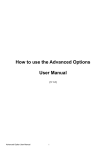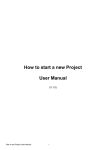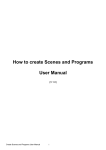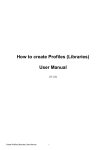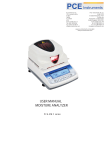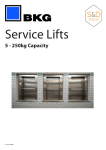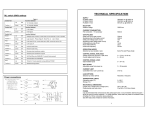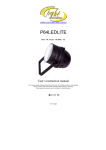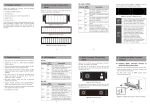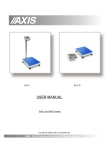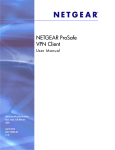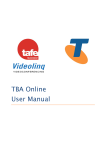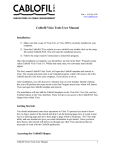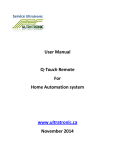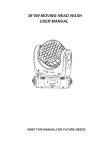Download How to use the Live Board User Manual
Transcript
How to use the Live Board User Manual (V.1.2) Use the Live Board User Manual 1 Summary: P. 3 P. 4 P. 5 P. 5 P. 6 P. 7 Scene, Program buttons and Sequences RGB W/A, CMY Color Palette Live Board commands Dimmer and Speed cursor Live Board options Glossary of Terms Picture Index: P. 3 P. 4 P. 5 P. 6 Live Board mode RGB W/A Color Palette Live Board commands Dimmer and Speed cursor Use the Live Board User Manual 2 This chapter describes how to quickly use the Live board to trigger scenes, programs and sequences and how to easily take control of the Live Board commands. When all your steps are created and your scenes and programs are configured with the Editor mode you can play them and trigger them directly with the Live Board mode. This mode gives you some additional basic functions like the Color Picket Palette, Black Out, Full White, Pause, Next Scene, General Dimmer and the speed controls. Refer to the user manual How To Create Scenes and Programs to learn the scene creation process. Live Board mode Scene, Program buttons and Sequences In Live Board mode each scene and program are shown as a button that can be turned on or off. You can see the complete list of scenes and programs that have been programmed and verified in the Editor mode. The scene and program order follows the scene list order used in Editor. A scene button indicates: • The Name of the Scene or the Program • If the Scene or the Program has a time fade • The number of loops; how many times the loops will be played • If the Scene will jump to the next following Scene (not allowed for Programs) • If the Scene will jump to a chosen Scene Use the Live Board User Manual 3 Left click on a scene button to trigger and play the program. Then click on another scene button to play something else. The software can play only 1 scene at a time as in the Stand Alone mode but it can play several program at a time with the computer. In the Live Board mode, like the Editor mode, each scene will play the number of loops and the jump option so it is possible to leave the software to play sequences by itself. A sequence is a suite of scenes that automatically play in a specific order. By choosing scene loop numbers and jump options you can create a sequence with several scenes from the Editor mode. You only need to trigger the first scene of the sequence in the Live Board mode to play the complete sequence. RGB W/A, CMW Color Pallet When playing a scene, you can, at anytime, use the Color Palette located on the right hand part of the Live Board mode and instantaneously change the current color of your lights. Simply left click anywhere in the Color Palette, the color prompt will appear and the palette will indicate the new DMX values of the color. The Color Palette can only command the Red, Green, Blue, White and Amber channels. This function is exclusive to lights with the RGBW/A feature. RGB W/A Color Pallet Use the Live Board User Manual 4 By using the Color Palette, you control only the lights that are playing in the current scene and not the other lights. The color palette only controls activated fixtures. Fixtures are activated when they have been selected in the Editor mode and their scene content DMX values are different to 0. For example, you have 4 LED RGB fixtures. You select the 2 first ones and program the scene 1 with some steps. In Live Board, after triggering scene 1, the color palette can change the RGB values of the 2 first fixtures only. The Color Palette manages also White and Amber light features in Auto or Manual mode. The Palette has an additional cursor located in the left hand section. In manual mode you can modify the White/Amber intensity. In Auto mode the cursor is not used and the Palette automatically manages the 4 colors. You can release the color control and continue to play the original content of the current scene by deselecting the small case of the Color Palette. Live Board commands • • • • The software gives a few basic commands like: General Black Out to close fixture beams and turn off lights. The Pan and Tilt channels are still active General Full White to turn on all the lights and open the light beams, the RGB DMX values will be set to their maximum Next Scene to jump directly to the next Scene General Pause, to freeze the scene at its current DMX levels Live Board commands You can use these functions any time you need. Dimmer and Speed cursor The software has 2 cursors located on the right hand part of the window. The cursor on the left is for the fixture Dimmer, it manages the dimmer channels and the RBG channels for all the activated fixtures. For example, you are using 10 traditional lights and 4 RGB LED lights in your project but the current scene that is playing has been programmed for the 6 traditional lights and for 2 RGB lights. When you use the dimmer cursor, only the 6 and 2 lights used for the scene will have their dimmer updated. Use the Live Board User Manual 5 The centre position is the default one. When you move the Dimmer cursor up the dimmer and RGB values increase constantly until their maximum. It is possible that the level of the dimmer and RGB are set to their maximum in the current scene, so moving the cursor up wont affect the dimmer intensity. When you move the Dimmer cursor down the dimmer and TGB channels decrease with a percentage calculated from the default values. Therefore, you can only reach the minimum when the cursor is at its lowest position. The percentage method allows the users to keep a color in dimming mode constantly. The Full White command is compatible with the Dimmer cursor so you can dim all the fixtures of your project together when the Full White is activated. The cursor on the right is for the General Speed; it manages the speed of the scenes. Simply move the cursor up or down to accelerate or decelerate your program. This cursor will increase or decrease the time between each step to fasten or slow down the scene. Dimmer and Speed cursor Live Board options Several options are available to configure the Live Board mode, for example, you can hide or display commands or you can set up a password to secure and protect the software from possible modifications by unknown users. Refer to the manual How to Use The Advanced Options. With this manual you are now able to trigger and play scenes yourself or pass the commands to someone else. The Live Board is very user friendly and it can be easily operate by touch screen so it is possible to leave the control tin the hands of a novice. Use the Live Board User Manual 6 Glossary of Terms DMX512: DMX is a shortened form of Digital MultipleX. It describes a standard method of data transmission that allows the interconnection of lighting control equipment by different manufacturers. The DMX512 protocol was developed in 1986 by a committee of the USITT (United States Institute for Theater Technology) to provide a standard interface with which to control dimmers from lighting consoles. It allows a maximum of 512 channels per DMX line and each channel can reach 255 levels. Channels have a dimming function with 255 values. Fixture: A predefined DMX device containing channels. It is used for any type of lighting device like spot, moving head, scanners, lasers, follow spot or visual effect devices like smoke machines. Channel: A DMX or analogue output. It can use 255 digital values. Also known as DMX channel, which, for the purposes of this guide, is synonymous with DMX address. Any DMX light show, including shows designed with the software, sends data to the lights using up to 512 separate channels. The DMX Channel Number assigned to a light in the software must match the DMX address on the light itself. Since each light uses three channels, (one each for red, green, and blue,) the DMX Channel number indicates the first of three consecutive DMX channels that the light receives. Address: A digital number from 1 to 512 for a channel or a fixture. Address numbers define which channel is concerned. Universe: A group of 512 DMX channels, or the group of three analogue channels on the rear of the product. Profile: A overview of the fixture channels functions and descriptions. The Profile shows all the channel presets and channel numbers and defines the fixture type. Profile Editor: A tool to create new Profiles and give the user more control options. Patch Editor: A tool to assign different channels to the fixtures and create matrix configurations. It is composed of several universes with 512 channels each. RGB: Acronym for red, green, blue. In the RGB color model, all colors are produced by combining various levels of red, green, and blue. The software includes an RGB color picker. A lighting feature for Red Green Blue color. Step : A target state for one or more channels which will fade to the new values over a preset time. More than one scene may be active simultaneously. Scene or Program : A number of steps, recalled automatically over time. More than one sequence may be running simultaneously. Use the Live Board User Manual 7 Fade: Fade effect is a smooth transition, back and forth, between two colors. The effect slowly increases the intensity of one color of light while simultaneously reducing the intensity of the other color. Triggers : An input in to the system that recalls a scene or sequence. Triggers include user-mode buttons, the real-time-clock and the three configurable inputs on the rear of the product. Brightness / Dimmer: Also known as intensity or luminance. A measure of the rate of flow of light energy (luminous flux) per unit area leaving a surface in a particular direction. A lighting feature to modify the intensity of the lamp. Color: The impact of light source colors is determined by the combination of three factors: hue, saturation, and luminance. Hue indicates whether a color looks red, orange, yellow, green, blue, violet, etc. Saturation represents how pure a color is, and luminance (brightness) identifies how strong the color is. The software includes a color picker to help you choose from over 16.7 million possible colors. Strobe: The Strobe effect produces a series of light flashes. Very short, bright flashes can produce a “stop action” effect, where actions seem intermittent. Strobe rate Refers to the number of flashes per second, or how many times in one second the light is illuminated. Drag and Drop: This action allows you to move objects to a different part of the software. Click on the object you wish to move then, holding down the button, move the mouse to a different area to bring the object to this place, then release the button to drop the object. Shutter: A lighting feature that quickly opens or closes the light beam. Preset: A DMX range or part of the 255 values available in the channels. For example a preset can inscribe the channel values from 20 to 51 with a specific function. Default Preset: This preset is used to setup a default level for the channels. One default preset per channel is allowed. If no default preset is defined with the Profile Editor, the software will use the value 0 as its default preset. Use the Live Board User Manual 8