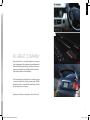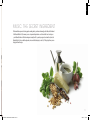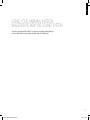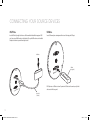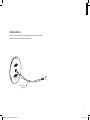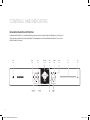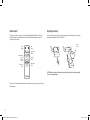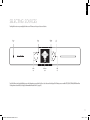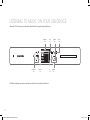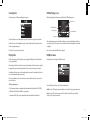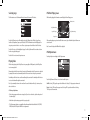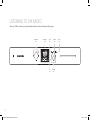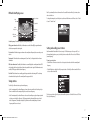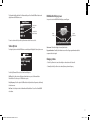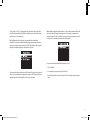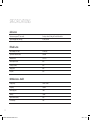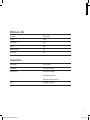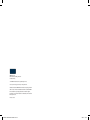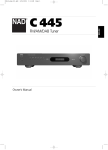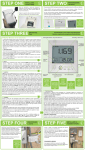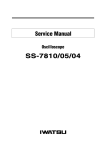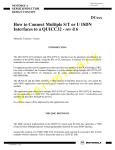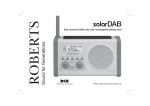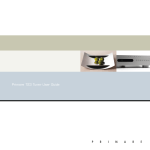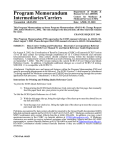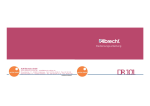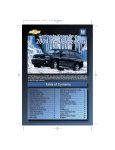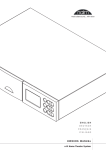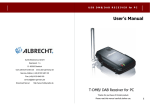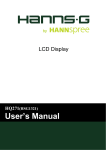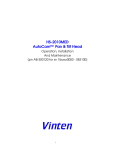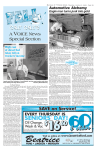Download 0285CSK - HK MaestroKitchen 100 OM v5.indd 1
Transcript
0285CSK - HK MaestroKitchen 100 OM v5.indd 1 12/04/11 14:40:25 2 0285CSK - HK MaestroKitchen 100 OM v5.indd 2 12/04/11 14:40:27 ENGLISH HA R MAN k ar don: THE R ECI PE FO R SUCCESS People may change, but the appetite for great-sounding audio never goes out of style. For almost 60 years, Harman Kardon® audio makers have been feeding that need with a steady stream of high-performance products that cater to the audiophile in everyone. Whether it’s listening to the music you love in the car, home or office – or now, even in the kitchen – the Harman Kardon tradition is a greater story involving award-winning technological innovation, sophisticated design and envelope-pushing performance for all areas of your life. It’s a little thing we call the three ingredients for enduring success. Read on – we’ll share the recipe. 3 0285CSK - HK MaestroKitchen 100 OM v5.indd 3 12/04/11 14:40:28 made to o r der Life is too short. Too short for compromises, shortcuts and mediocrity. That’s why Harman Kardon products stand for perfection when it comes to satisfying people’s passion for exceptional entertainment experiences. It started more than 50 years ago when we created the world’s first stereo receiver (Festival TA230) – and has continued ever since with revolutionary inventions such as the world’s first high instantaneous current amplifier (Citation XX). Every Harman Kardon creation is loaded with substance. From superb ultrawide-bandwidth two-channel systems to muscular upgradeable 7.1-channel systems, the Harman Kardon focus is on delivering captivating, soul-stirring performance through advanced – often proprietary – digital technologies. And whereas other companies may boast of having products with a laundry list of features, the Harman Kardon mission has always been about creating emotionally charged, breathtaking experiences. Quality over quantity, in other words. Always. 4 0285CSK - HK MaestroKitchen 100 OM v5.indd 4 12/04/11 14:40:29 ENGLISH 5 0285CSK - HK MaestroKitchen 100 OM v5.indd 5 12/04/11 14:40:31 fo r discerning tastes To create award-winning audio products year in and year out, you need more than just a pinch of this and a dash of that. That’s why the Harman Kardon mandate is to fill its design team with not just talented people, but visionaries. As a testament to this groundbreaking work, here’s a look at a few Harman Kardon products that have not just added to the world over the years, but in many ways, changed it. mas Multitalented FM/CD music systems. Winners of the iF Product Design Award from the International Forum Design competition (2010) and the Good Design award from the Japan Industrial Design Promotion Organization (2009). bds GL A - 5 5 A 5.1-channel integrated home theater system with as much power as prestige. Winner of the iF Design Award 2011. Luxurious, high-performance desktop speaker system and multimedia masterpiece. Winner of “Best PC Brand” at the 2010 PC Advisor Awards. 6 0285CSK - HK MaestroKitchen 100 OM v5.indd 6 12/04/11 14:40:32 ENGLISH HK TS 6 0 g o + play II A powerful 5.1-channel home theater speaker system that brings movie theater thrills to your living room. Winner of the EISA Award for “Best Product” 2010–2011. A high-style, high-performance portable loudspeaker dock for your iPod and iPhone devices – the kind only Harman Kardon engineers could build. soun dsticks Part of the permanent installation at the New York Museum of Modern Art (MoMA). Winner of an Industrial Design Excellence Award (Gold). 7 0285CSK - HK MaestroKitchen 100 OM v5.indd 7 12/04/11 14:40:33 8 0285CSK - HK MaestroKitchen 100 OM v5.indd 8 12/04/11 14:40:35 ENGLISH in great company Even if you haven’t heard of us – you’ve probably already heard us. From entry-level to high-end audio equipment, home entertainment to automotive infotainment, the Harman Kardon brand is synonymous with great sound. A big part of this success are our partners, who extend all the way from established Fortune 500 brands such as Toshiba and Apple to trailblazers such as Harley-Davidson. This elite company we keep is also evident when it comes to our automotive partners – who represent a virtual who’s who of today’s most revered carmakers: BMW, Mini, Mercedes-Benz, Land Rover – to name a few. Where you find the best, you’ll find us. After all, serious players choose serious partners. Having many cooks in the kitchen can be a good thing – if they’re all master chefs. 9 0285CSK - HK MaestroKitchen 100 OM v5.indd 9 12/04/11 14:40:36 10 0285CSK - HK MaestroKitchen 100 OM v5.indd 10 12/04/11 14:40:38 ENGLISH MUSIC: THE SECR E T IN GR EDIENT The Harman Kardon promise is to bring superb-sounding audio to you wherever humanly possible. Now, with the advent of the MaestroKitchen 100, this means you can cook up musical inspiration in one of a household’s most sacred spaces – your kitchen. But where is all that amazing music coming from? It’s a question your guests are bound to ask, since the MaestroKitchen 100 has no visible loudspeakers, wires and cables leading into, or out of, it. If they ask, just know you can always give them the recipe. 11 0285CSK - HK MaestroKitchen 100 OM v5.indd 11 12/04/11 14:40:39 12 0285CSK - HK MaestroKitchen 100 OM v5.indd 12 12/04/11 14:40:39 ENGLISH using your harman k ar don maestr okitchen ™10 0 sound system Thank you for choosing the Harman Kardon MaestroKitchen™ 100 sound system. This user guide will give you all the information you need to become familiar with all of your new system’s features and capabilities. Be sure to read it carefully and enjoy! 13 0285CSK - HK MaestroKitchen 100 OM v5.indd 13 12/04/11 14:40:39 Connecting Your Source De vices iPod/iPhone USB Device Insert the USB end of your Apple cable into one of the Harman Kardon MaestroKitchen input panel’s USB ports. Connect your iPod/iPhone device to the Apple cable. Place your iPod/iPhone device on the included black protective cushion to prevent it from being scratched. Insert a USB memory device containing music files into one of the input panel’s USB ports. iPod/iPhone USB Stick (not supplied) NOTE: Only insert one USB device at a time. If you insert two USB devices at the same time, only the first device inserted will be recognized. Apple Cable (included) 14 0285CSK - HK MaestroKitchen 100 OM v5.indd 14 12/04/11 14:40:39 ENGLISH Auxiliary Audio Device Plug a stereo 3.5mm cable (not supplied) into the input panel’s aux input jack. Plug the other end of the cable into the headphone or line out jack of the auxiliary audio device. Auxiliary Audio Device Stereo 3.5mm Cable (not supplied) 15 0285CSK - HK MaestroKitchen 100 OM v5.indd 15 12/04/11 14:40:39 Contr ols and Indicato rs Harman Kardon MaestroKitchen 100 Front Panel The Harman Kardon MaestroKitchen 100’s controls illuminate behind the glass front panel and are touch-sensitive. Simply touch an illuminated icon to activate the control. Only the controls that are available for the active function will illuminate. The following illustration shows all of the Harman Kardon MaestroKitchen 100’s icons, not all of which will be available at the same time. Power Icon Volume Icons Mute Icon Information Screen Home Icon Up/Down Icons Options Icon CD Slot Eject Icon CD Next/Previous Icons Play/Pause Icon OK Icon Left/Right Icons 16 0285CSK - HK MaestroKitchen 100 OM v5.indd 16 12/04/11 14:40:41 ENGLISH Power icon: Touch the icon to turn the Harman Kardon MaestroKitchen 100 on. The icon will glow white. Information screen: Displays information about the current source or function. • To put the Harman Kardon MaestroKitchen 100 into the standby mode, touch the Power icon briefly. The icon will glow amber. Home icon: Touch the icon to display the Home screen. • To turn the Harman Kardon MaestroKitchen 100 completely off, touch the Power icon continually for five seconds. The icon will glow amber. Volume icons: Touch the (+) icon to increase the volume; touch the (–) icon to decrease the volume. Next/Previous icons: Touch the icon to skip ahead or skip back. (The exact functions will vary, depending on which source is active.) Mute icon: Touch the icon to mute the sound; touch again to restore the sound. When muting is active an indicator appears on the Information screen. Play/Pause icon: When a song list is displayed on the Information screen, touch the icon to play the selected song. While a song is playing, touch the icon to pause playback. While paused, touch the icon to resume playback. Up/Down icons: Touch the icons to scroll up or down lists appearing on the Information screen. Left/Right icons: Touch the Left icon to return to the previous screen. The Right icon’s function will vary, depending on which source is active. OK icon: Touch the icon to select the item highlighted on the current Information screen list. Options icon: Touch the icon to display any available options for the current source. CD slot: Insert an audio CD into the slot. You can insert a CD at any time, even if a different source is active. Eject icon: Touch the icon to eject an inserted CD. You can eject a CD at any time, even if a different source is active. 17 0285CSK - HK MaestroKitchen 100 OM v5.indd 17 12/04/11 14:40:41 Remote Control Replacing the battery The remote control makes it easy for you to control the Harman Kardon MaestroKitchen 100’s most-used functions from anywhere in your kitchen. The remote control’s button functions duplicate those of the same-named icons on the unit. If the remote control begins to lose effectiveness (reduced range, inconsistent operation, etc.), replace the battery with an identical type CR2032 as shown below. Power Button Left/Down/Right Buttons Volume Up Button Volume Down Button Mute Button CR2032 Battery Home/Up/OK Buttons Play/Pause Button Previous/Next Button CAUTION: Danger of explosion if the battery is incorrectly replaced. Replace the battery only with the same or an equivalent type. The remote control communicates with the main unit via radio-frequency energy, so you do not need to aim it at the main unit. 18 0285CSK - HK MaestroKitchen 100 OM v5.indd 18 12/04/11 14:40:41 ENGLISH Selecting Sources Touching the Home icon on any screen displays the Home screen. The Home screen lets you select a source to listen to. Power Icon Mute Icon Volume Icons Up/Down Icons Information Screen OK Icon Right Icon Touch the Up/Down icons to display the different sources on the Information screen, and touch the OK icon to select the source that is displayed. The following sources are available: CD, USB, iPod, FM Radio, DAB Radio and Aux. A Settings menu is also available (see Setting Up Your Harman Kardon MaestroKitchen 100, on page 32). 19 0285CSK - HK MaestroKitchen 100 OM v5.indd 19 12/04/11 14:40:42 Listening to CDs When you select “CD” on the home screen, the Harman Kardon MaestroKitchen 100’s front panel will configure for CD operation: Information Screen Next/Previous Icons Play/Pause Icon Home Icon Options Icon CD Slot Eject Icon Back Icon 20 0285CSK - HK MaestroKitchen 100 OM v5.indd 20 12/04/11 14:40:42 ENGLISH Inserting and ejecting discs CD Now Playing screen Gently insert the disc into the CD slot, label side up. When the disc is partway in, the disc transport will automatically pull it the rest of the way into the slot, and the disc will begin playing. While a CD is playing, the Information screen will display the CD Now Playing screen: Touch the Eject icon to eject a disc. The disc will eject partway out of the disc slot. If you do not remove the disc from the slot within 10 seconds, the disc transport will retract the disc and it will automatically begin to play. Playing CDs While a CD is playing, touch the Play/Pause icon to pause playback. While paused, touch the Play/Pause icon to resume playback. Momentarily touch the Next icon to skip to the next song. Momentarily touch the Previous icon to skip to the beginning of the current song; momentarily touch the Previous icon twice to skip to the previous song. Continually touch the Next icon to search forward through the current song. Continually touch the Previous icon to search backward through the current song. Current Track Number Song Time Elapsed Total Number of Tracks Song Time Remaining CD Options menu Touching the Options icon displays the CD Options menu: Note: If you continually touch an icon for more than 40 seconds the function will stop. To continue, release and re-touch the icon. CD playback notes: • You can play only CDs with CD-audio tracks. You can play CDs that contain a mix of CD-audio tracks and other files (the other files will be ignored), but CDs that contain no CD-audio tracks are not compatible with your Harman Kardon MaestroKitchen 100. Touch the Up/Down and OK icons to select from the available options. • Other types of discs (DVDs, Blu-ray Disc™ media, etc.) are not compatible with your Harman Kardon MaestroKitchen 100. Shuffle: Selecting “Off” plays all songs in their order on the disc. Selecting “On” plays all songs in random order. • CD Text data is not displayed. Repeat: Selecting “Off” turns off any repeat mode. Selecting “All” repeats the entire disc. Selecting “Track” repeats the current song. 21 0285CSK - HK MaestroKitchen 100 OM v5.indd 21 12/04/11 14:40:43 Listening to Music on Your USB De vice When you select “USB” on the home screen, the Harman Kardon MaestroKitchen 100’s front panel will configure for USB operation: Information Screen Next/Previous Icons Play/Pause Icon Home Icon OK Icon Up/Down Icons Options Icons Left/Right Icons NOTE: USB device loading times may vary; the more music that is stored on the device the longer the device will take to load. 22 0285CSK - HK MaestroKitchen 100 OM v5.indd 22 12/04/11 14:40:43 ENGLISH Selecting tracks USB Now Playing screen The Information screen’s USB menu will display the categories: While media is playing, the Information screen will display the USB Now Playing screen: Album Cover Art Song Title/Artist Name Song Time Elapsed Song Time Remaining Progress Bar Touch the Up/Down icons to scroll through the category list: Artists, Albums, Songs, Genres, and Folders. Touch the OK icon to select the highlighted category. Touch the Up/Down and OK icons to make selections from the category list that appears. If the currently playing song does not have ID3 tag album cover art, a placeholder will replace the album cover art on the screen. If the song does not have song title and artist name information, the file name will be displayed. Touch the Left icon to return to the previous list. Note: Cover art files larger than 1MB will not be displayed. Playing Tracks USB Options menu While a track is playing, touch the Play/Pause icon to pause playback. While paused, touch the Play/Pause icon to resume playback. Touching the Options icon displays the USB Options menu: Momentarily touch the Next icon to skip to the next track. Momentarily touch the Previous icon to skip to the beginning of the current track; momentarily touch the Previous icon twice to skip to the previous track. Continually touch the Next icon to search forward through the current track. Continually touch the Previous icon to search backward through the current track. Note: If you continually touch an icon for more than 40 seconds the function will stop. To continue, release and re-touch the icon. USB device playback notes: Touch the Up/Down and OK icons to select from the available options. • The following music formats are compatible with your Harman Kardon MaestroKitchen 100: MP3, MP4, WMA, M4a, and AAC. Playback of WAV files is not guaranteed. Shuffle: Selecting “Off” plays the songs in their default order. Selecting “On” plays songs in random order. • Only media in the FAT32 file system is compatible with your Harman Kardon MaestroKitchen 100. Repeat: Selecting “Off” turns off any repeat mode. Selecting “All” repeats all the songs in the folder. Selecting “Track” repeats the current track. 23 0285CSK - HK MaestroKitchen 100 OM v5.indd 23 12/04/11 14:40:44 Listening to Your iPod o r iPhone When you select “iPod” on the home screen, the Harman Kardon MaestroKitchen 100’s front panel will configure for iPod operation: Information Screen Next/Previous Icons Play/Pause Icon Home Icon OK Icon Up/Down Icons Options Icons Left/Right Icons 24 0285CSK - HK MaestroKitchen 100 OM v5.indd 24 12/04/11 14:40:44 ENGLISH Selecting songs iPod Now Playing screen The Information screen’s iPod menu will mimic the menu of the connected iPod device: While media is playing, the Information screen will display the Now Playing screen: Album Cover Art Song Title/Artist Name Song Time Elapsed Song Time Remaining Progress Bar Touch the Up/Down icons to scroll through the category list: Albums, Artists, Playlists, Songs, Genres, Audiobooks, Compilations, Composers, and Podcasts. NOTE: The Information screen will display only the categories present on the device – some of these categories may not be available on older iPod devices. Touch the OK icon to select the highlighted category. Touch the Up/Down and OK icons to make selections from the category list that appears. Touch the Left icon to return to the previous screen. If the currently playing song does not have ID3 album cover art, a placeholder will replace the album cover art on the screen. Note: Cover art files larger than 1MB will not be displayed. iPod Options menu Touching the Options icon displays the iPod Options menu: Playing Tracks While a track is playing, touch the Play/Pause icon to pause playback. While paused, touch the Play/Pause icon to resume playback. Momentarily touch the Next icon to skip to the next track. Momentarily touch the Previous icon to skip to the beginning of the current track; momentarily touch the Previous icon twice to skip to the previous track. Continually touch the Next icon to search forward through the current track. Continually touch the Previous icon to search backward through the current track. Note: If you continually touch an icon for more than 40 seconds the function will stop. To continue, release and re-touch the icon. iPod device playback notes: Touch the Up/Down and OK icons to select from the available options. Shuffle: Selecting “Off” plays the songs in their default order. Selecting “On” plays songs in random order. Repeat: Selecting “Off” turns off any repeat mode. Selecting “All” repeats the entire album. Selecting “Track” repeats the current track. • Video tracks may appear in the various category lists. If you select a video track, only the audio portion of the track will play. • Audiobooks and podcasts may appear in the Songs category list. • The following music formats are compatible with your Harman Kardon MaestroKitchen 100: MP3, MP4, WMA, M4a, and AAC. Playback of WAV files is not guaranteed. 25 0285CSK - HK MaestroKitchen 100 OM v5.indd 25 12/04/11 14:40:44 L istenin g to F M R adio When you select “FM Radio” on the Home screen, the Harman Kardon MaestroKitchen 100’s front panel will configure for FM radio operation: Next/Previous Icons Information Screen Home Icon OK Icon Up/Down Icons Options Icons Left/Right Icons 26 0285CSK - HK MaestroKitchen 100 OM v5.indd 26 12/04/11 14:40:45 ENGLISH FM Radio Now Playing screen Radio Dial Note: If you continually touch an icon for more than 40 seconds the function will stop. To continue, release and re-touch the icon. Preset Indicator To change the tuning mode, touch the Options icon, then touch the Down icon and OK icon to select “Switch to Scan” or “Switch to Tune.” Tuning Mode Station Frequency RDS Program Information RDS Station Information Radio Dial Station frequency: This indicator displays the currently tuned frequency. RDS program information: If available, the Information screen will scroll any RDS program information data that accompanies the station’s signal. Setting and recalling preset stations Preset indicator: This indicator appears whenever the currently tuned frequency has been saved as a preset station. Your Harman Kardon MaestroKitchen 100 can store up to 20 FM stations as presets for easy recall. To set the currently tuned station as a preset, touch the Options icon and touch the OK icon to select “Add Preset: [current frequency].” Tuning mode: This indicates the current tuning mode (Scan or Tune). See Tuning stations below for more information. RDS station information: If available, the Information screen will display the currently tuned station’s RDS radio text data that is broadcast by the radio station along with the station’s signal. If this information is not available, “MHz” appears after the station frequency. Radio dial: These tick marks are a movable graphical representation of a radio tuning dial. The stationary red marks indicate the position of the currently tuned frequency on the dial. To tune to a preset station: • Touch the Next or Previous icon to tune to the closest preset station above or below the currently tuned frequency. • Touch the Right icon to display a list of all your preset stations. Touch the Up or Down icon and the OK icon to select a station from the list. Tuning stations Touch the Up or Down icon to tune up or down in frequency. • In the Scan tuning mode, the radio will tune up or down to the next receivable station. Touching an Up or Down icon while the radio is scanning will stop the scan at the current frequency. • In the Tune tuning mode, the radio will increase or decrease the tuned frequency by one frequency interval each time you touch the Up or Down icon. (The frequency interval is determined by the region selected in the Settings menu.) Continually touching the Up or Down icon will continually tune up or down in frequency until the icon is released. To delete a preset station: Tune to the preset, then touch the Options icon. Touch the OK icon to select “Delete Preset: [current frequency].” 27 0285CSK - HK MaestroKitchen 100 OM v5.indd 27 12/04/11 14:40:45 L istenin g to DAB R adio When you select “DAB Radio” on the Home screen, the Harman Kardon MaestroKitchen 100’s front panel will configure for DAB radio operation: Next/Previous Icons Information Screen Home Icon OK Icon Up/Down Icons Options Icons Left/Right Icons 28 0285CSK - HK MaestroKitchen 100 OM v5.indd 28 12/04/11 14:40:46 ENGLISH The Harman Kardon MaestroKitchen 100 will automatically search for all available DAB radio stations and display them on the DAB Stations screen: DAB Radio Now Playing screen Once you select a station the DAB Radio Now Playing screen will appear: Preset Station Indicator Currently Tuned Station Indicator Station Name Program Information To tune to a station on the list, touch the Up or Down icons and the OK icons to select it. Stations Options Touching the Options icon while the DAB Stations screen is displayed will display the Stations Options screen: Station name: This indicator displays the currently tuned station. Program information: If available, the Information screen will scroll any program information data that accompanies the station’s signal. Changing stations • Touch the Up or Down icon to tune to the next higher or lower station on the Stations list. • Continually touch the Up or Down icon to continually tune up or down in frequency. Touch the Up/Down and OK icons to select from the available options: Add Preset: Select this option to add the currently tuned station as a preset. Your Harman Kardon MaestroKitchen 100 can store up to 20 DAB stations as presets. List by Frequency: Select this option to list DAB radio stations by their broadcast frequencies, rather than by their station names. Auto Tune: Select this option to have the Harman Kardon MaestroKitchen 100 search for all available DAB radio stations. 29 0285CSK - HK MaestroKitchen 100 OM v5.indd 29 12/04/11 14:40:47 To tune to a preset station • Touch the Next or Previous icon to tune to the closest preset station above or below the currently tuned station. • Touch the Right icon to display a list of all your preset stations: Touch the Up or Down icon and the OK icon to select a station from the list. Presets options Touching the Options icon while the DAB Presets screen is displayed will display the Presets Options screen: Touch the Up/Down and OK icons to select from the available options: Delete Preset: Select this option to delete the currently tuned station as a preset. Now Playing: Select this option to display the DAB Radio Now Playing screen. 30 0285CSK - HK MaestroKitchen 100 OM v5.indd 30 12/04/11 14:40:47 ENGLISH Listenin g to Yo ur Aux iliary Aud io Device When you select “Aux” on the Home screen, the Harman Kardon MaestroKitchen 100’s front panel will configure for Aux operation: Mute Icon Information Screen Home Icon A Aux Volume Up/Down Icons Left Icon Touch the Volume Up/Down icons to adjust the volume level. The Harman Kardon MaestroKitchen 100 does not provide any controls of the auxiliary device. 31 0285CSK - HK MaestroKitchen 100 OM v5.indd 31 12/04/11 14:40:47 S ettin g Up Yo ur harman k ardo n M aestr o Kitchen 100 The Settings menu lets you configure your Harman Kardon MaestroKitchen 100 to work the way you want it to. • Touch the Home icon, then touch the Down icon until “Settings” appears on the Information screen. • Touch the OK icon, then touch the Up/Down and OK icons to select from the following items: Brightness: Select this to set the desired brightness level for the Information screen. Balance: Select this to adjust the volume balance between the left and right door speakers to achieve the best stereo or to compensate for an off-center listening position. Language: Select this to set the desired language for the Information screen. Select “OK” to install the new firmware. When the installation is complete the Harman Kardon MaestroKitchen 100 will restart and the Information screen will display the Home screen. Region: Select the region where you live. This automatically sets the Harman Kardon MaestroKitchen 100’s FM radio tuner to match the FM broadcasts in your region. Selecting the “Current Version” option on the System Update screen displays the version number of the currently installed firmware. Press the Left button to return to the System Update screen. System Update: Select this to update your Harman Kardon MaestroKitchen 100’s firmware to the latest version. You can use your computer to search for and download the latest firmware at www. harmankardon.com and transfer it to a USB memory device. System Reset: This menu lets you return your Harman Kardon MaestroKitchen 100 to its out-of-the-box factory-default condition. Insert the USB device into one of the USB ports on the input panel. Select “USB Update.” The Begin Update? screen will appear. 32 0285CSK - HK MaestroKitchen 100 OM v5.indd 32 12/04/11 14:40:47 ENGLISH To reset your unit, select “Reset.” Your language and region setting and radio preset stations will be erased. When the Harman Kardon MaestroKitchen 100 completes the system reset it will return to the Language setup screen (see opposite page). Bass Check: Depending on the size and layout of your particular kitchen, a Harman Kardon MaestroKitchen 100 system that includes two subwoofers may produce stronger bass performance if the subwoofers are wired out of phase with each other. The Bass Check function provides the option of running the system with the two subwoofers wired in phase or out of phase. Remote Control: Your Harman Kardon MaestroKitchen 100’s remote control communicates with the main unit via radio-frequency (RF) energy. Your unit and remote are factory-paired to communicate via the same radio frequency. If you add a second remote to your system or replace your original remote, you will need to pair the new remote with your main unit so they will work together. To pair a new remote with your Harman Kardon MaestroKitchen 100 unit: 1. Select “Add Remote.” Listen to music with strong bass content and use the Up, Down and OK icons to place the system in each setting. Leave the system in whichever setting produces stronger bass. NOTE: If your system includes a single subwoofer, the Bass Check setting will have no effect on bass performance. 2. Press any button on the remote control except the Left button. 3. Press the Left button on the remote control or touch the Left icon on the unit to return to the previous screen. 33 0285CSK - HK MaestroKitchen 100 OM v5.indd 33 12/04/11 14:40:47 S pecifications Audio Section: Continuous average power (FTC, stereo mode): 30 watts per channel @ 4 ohms, plus 30 watts for the subwoofer Input sensitivity/impedance (Aux input): 1V (max)/100k ohms FM Radio Section: Usable sensitivity (s/n = 30dB): 13.2dBf (1.3µV) Signal-to-noise ratio (mono/stereo): 70dB/65dB THD (mono/stereo): 0.15%/0.3% Channel separation (1kHz): 45dB Selectivity (±300kHz): 65dB Image rejection: 80dB IF rejection: 90dB DAB Radio Section – Band III: Frequency range: 174MHz – 240MHz IF frequency: 2.048MHz Max. RF input power: 0dBm Sensitivity: -99dBm Adjacent channel selectivity: 38dB Far-off sensitivity: 46dB 34 0285CSK - HK MaestroKitchen 100 OM v5.indd 34 12/04/11 14:40:47 ENGLISH DAB Radio Section – L-Band: Frequency range: 1452MHz – 1492MHz IF frequency: 2.048MHz Max. RF input power: 0dBm Sensitivity: -99dBm Adjacent channel selectivity: 33dB Far-off sensitivity: 41dB General Specifications: Power requirement: 100V – 240V, 50Hz/60Hz Power consumption: <1W (standby); 100W (maximum) Dimensions (H x W x D): 80mm x 596mm x 215mm (amplifier); 95mm x 280mm x 400mm (subwoofer); 381mm x 332mm x 9mm (cabinet speaker system) Weight: 3.8kg (amplifier); 3.35kg (subwoofer) 35 0285CSK - HK MaestroKitchen 100 OM v5.indd 35 12/04/11 14:40:47 HARMAN Consumer, Inc. 8500 Balboa Boulevard, Northridge, CA 91329 USA 516.255.4545 (USA only) © 2011 HARMAN International Industries, Incorporated. All rights reserved. Features, specifications and appearance are subject to change without notice. Harman Kardon is a trademark of HARMAN International Industries, Incorporated, registered in the United States and/or other countries. Harman Kardon MaestroKitchen is a trademark of HARMAN International Industries, Incorporated. Apple, iPod and iPhone are trademarks of Apple Inc., registered in the U.S. and other countries. iPod/iPhone not included. Blu-ray Disc is a trademark of the Blu-ray Disc Association. Part No. 950-0346-001 0285CSK - HK MaestroKitchen 100 OM v5.indd 36 12/04/11 14:40:47