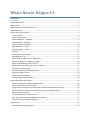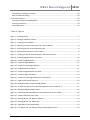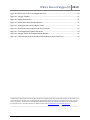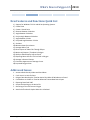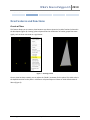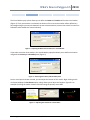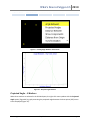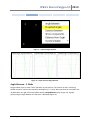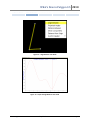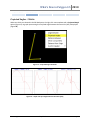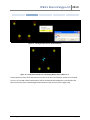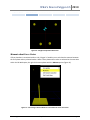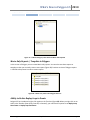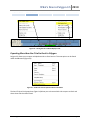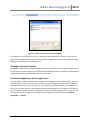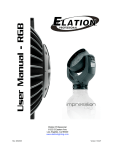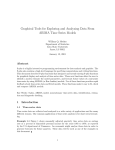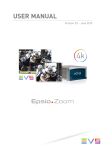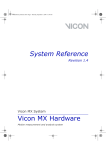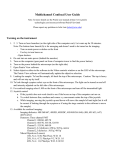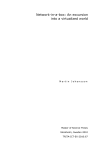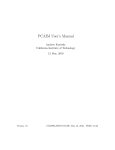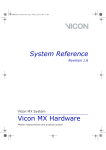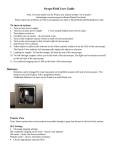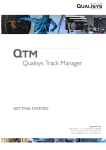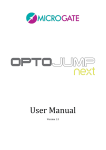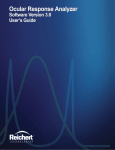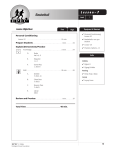Download What`s New in Polygon 3.5
Transcript
What’s New in Polygon 3.5 Contents Introduction .................................................................................................................................................. 4 Product Description ...................................................................................................................................... 4 Requirements................................................................................................................................................ 4 New Features and Functions Quick List ........................................................................................................ 5 Addressed Issues ........................................................................................................................................... 5 New Features and Functions ........................................................................................................................ 6 Create a Plane ........................................................................................................................................... 6 Create a Virtual Point ................................................................................................................................ 7 Distance Between – 2 Markers ................................................................................................................. 9 Angle Between – 3 Markers ...................................................................................................................... 9 Projected Angle – 3 Markers................................................................................................................... 10 Angle Between – 2 Sticks ........................................................................................................................ 11 Projected Angles – 2 Sticks ..................................................................................................................... 13 Set Mass .................................................................................................................................................. 14 Moment about Force Vector .................................................................................................................. 16 Average Within Trial ............................................................................................................................... 17 Direct Import of Video Files Through Eclipse.......................................................................................... 19 Movie-only Reports / Template in Polygon ............................................................................................ 20 Ability to Relate Replay Loop to Events .................................................................................................. 20 Exporting More than One Trial to Excel in Polygon ................................................................................ 22 Average in General Context .................................................................................................................... 23 Customize Appearance of Average Curves ............................................................................................. 23 Improved Polygon Viewer....................................................................................................................... 24 Opening Successive Reports ................................................................................................................... 24 Viewing Network Stored Reports ........................................................................................................... 25 Issues Addressed in this Release................................................................................................................. 26 Access to Both Overlay Videos and Raw Videos ..................................................................................... 26 Can't Use Microvolt as Units for Data ..................................................................................................... 26 Polygon Does Not Stop the Time Bar Active Play When All Windows are Closed.................................. 26 Context Bars are Visible on Time Bar When No Context Base Data is Open .......................................... 26 Exporting Data Excel 2007 ...................................................................................................................... 27 Scripts Not Working on the Active File ................................................................................................... 27 Auto Scale Thumbnail Graphs When One is Deleted.............................................................................. 27 Streaming of Vicon RT Data to Polygon .................................................................................................. 27 Known Issues............................................................................................................................................... 28 Compatibility of Polygon Reports ........................................................................................................... 28 What’s New in Polygon 3.5 2010 Compatibility of Polygon Templates ....................................................................................................... 28 Real–time Data Streaming ...................................................................................................................... 28 Vicon Online Support .................................................................................................................................. 29 Vicon Online Support Knowledge Base................................................................................................... 29 Vicon Error Reporting ............................................................................................................................. 30 Useful References ................................................................................................................................... 30 Table of Figures Figure 1 – Creating a Plane ........................................................................................................................... 6 Figure 2 – Setting the Width of a Plane ........................................................................................................ 7 Figure 3 – Creating a Virtual Marker ............................................................................................................. 7 Figure 4 – Adjusting the Name and Location for a Virtual Marker ............................................................... 8 Figure 5 – Accessing the Primary and Secondary Axes ................................................................................. 8 Figure 6 – Adjusting the Location of a Virtual Point ..................................................................................... 8 Figure 7 – Creating a Graph of Distance Between Two Selected Points ...................................................... 9 Figure 9 – Creating Angle Between Three Points ....................................................................................... 10 Figure 10 – Graph of Angle Between .......................................................................................................... 10 Figure 11 – Projected Angle Between......................................................................................................... 11 Figure 12 – Graph of Project Angle Between.............................................................................................. 11 Figure 13 – Angle Between Two Sticks ....................................................................................................... 12 Figure 14 – Graph of Angle Between Two Sticks ........................................................................................ 12 Figure 15 – Projected Angle Two Sticks ...................................................................................................... 13 Figure 16 – Graph of Project Angle Between Two Sticks [XYZ]................................................................... 13 Figure 17 – CoM marker-based Trajectory ................................................................................................. 14 Figure 18 – Setting the Mass of Four Selected Markers ............................................................................. 15 Figure 19 – A CoM Point with All Four Contributing Markers Set to a Mass of “1” ................................... 15 Figure 20 – Weighted Adjusted CoM Position ............................................................................................ 16 Figure 21 – Calculating a Moment Between a Selected Point and a Force Plate ....................................... 16 Figure 22 – Graph of Moment (XYZ) in Nm................................................................................................. 17 Figure 23 – Average Within Trial Right-click Option ................................................................................... 18 Figure 24 – Average Within Trial Option Box.............................................................................................. 18 Figure 25 – New Within Trial Average Node............................................................................................... 19 Figure 26 – The Eclipse “M” Icon Representing an Associated Movie File ................................................. 19 Vicon Polygon 3.5 May 2010 Page 2 What’s New in Polygon 3.5 2010 Figure 28 – Movie-only Trials in the Polygon Data Tree ............................................................................. 20 Figure 29 – Polygon Time Bar ..................................................................................................................... 21 Figure 30 – Replay Loop Control ................................................................................................................. 21 Figure 31 – Replay Start and End Loop Indicators ...................................................................................... 21 Figure 32 – Setting the Start and End Replay Frame .................................................................................. 22 Figure 33 – Send Trials to Excel option under the File Menu ..................................................................... 22 Figure 35 – Trace Appearance Options Popup Box .................................................................................... 24 Figure 36 – Polygon Viewer Open Report Browse Window ....................................................................... 25 Figure 37 – Non-Overlaid and Overlaid Video Files Available Under the Data Tree .................................. 26 _____________________________________________________________________________________ © 2007-2010 Vicon Motion Systems Limited. All rights reserved. Vicon Polygon Product Guide—What’s New in Polygon 3.5 March 2010. For use with Vicon Polygon 3.5 and later. Vicon® and BodyLanguage® are registered trademarks of OMG Plc. Vicon Polygon™, Vicon MX™, Vicon MX TSeries™, Plug-in Gait™, and Workstation™ are trademarks of OMG Plc. Other product and company names herein may be the trademarks of their respective owners. Vicon Motion Systems is an OMG Plc company. Email: [email protected]. Web: www.vicon.com. ____________________________________________________________________________________ Vicon Polygon 3.5 May 2010 Page 3 What’s New in Polygon 3.5 2010 INTRODUCTION NEW FEATURES ADRESSED ISSUES KNOWN ISSUES VICON SUPPORT Introduction This document provides essential product information that you need to get started using the current release of Vicon Polygon. It describes the new features and functionality; lists prerequisites and any limitations; provides instructions starting up, and using Vicon Polygon; identifies any known problems; and describes the user assistance materials and product support available for this release. Product Description Vicon Polygon is a report writing tool designed expressly for Life Sciences applications. Clinical and research laboratories, sports performance centers, universities, and other institutions can take advantage of Polygon’s user-friendly interface to create data reports and data report templates. All processed data collected in Vicon’s applications (WorkStation and Polygon) can be imported into Polygon via the Eclipse data management interface. Data types that can be used in the creation of a Polygon report include Trajectories, Subject Information, Movie Data, Analogue Data, Force Plate, Events, Display Sets, Kinetic Data, Kinematic Data, Skeleton Data, Subject Parameters, and Temporal Analysis Variables. This gives Life Sciences professionals the ability to create reports for gait analysis and rehabilitation; biomechanical research; posture, balance, and motor control; sports performance; and animal science. Vicon Polygon 3.5 is a minor release that incorporates some important new features and other enhancements. Details of the new features are described in the section, “New Features and Functionality.” Polygon is backwards compatible and can access data previously captured and saved to .C3D files using Vicon Workstation. Requirements Vicon Polygon 3.5 is compatible with and is fully supported under the Windows 7 (32 and 64 bit) and XP operating systems (32 bit). Although Vicon Polygon may install and function under other Microsoft Windows operating systems, they are not officially supported or recommended by Vicon. Vicon Polygon 3.5 May 2010 Page 4 What’s New in Polygon 3.5 2010 INTRODUCTION NEW FEATURES ADRESSED ISSUES KNOWN ISSUES VICON SUPPORT New Features and Functions Quick List 1) 2) 3) 4) 5) 6) 7) 8) 9) 10) 11) 12) 13) 14) 15) 16) 17) 18) Support for Windows 7 32-bit and 64-bit Operating Systems Create Plane Create a Virtual Point Distance Between 2 Markers Angle Between 3 Markers Project Angle Between 3 Markers Angle Between 2 Sticks Projected Angle Between 2 Sticks Set Mass Moment about Force Vector Average Within Trial Direct Import of Video Files Through Eclipse Movie-only Reports / Template in Polygon Ability to Relate Replay Loop to Events Exporting More than One Trial to Excel in Polygon Average in General Context Customize Appearance of Average Curves Improved Polygon View Addressed Issues 1. 2. 3. 4. 5. 6. 7. 8. Access to Both Overlay Videos and Raw Videos Can't Use uV as Units for Data Polygon Does Not Stop the Time Bar Active Play When All Windows are Closed Context Bars are Visible on Time Bar When No Context Base Data is Open Exporting Data Excel 2007 Scripts Not Working on the Active File Streaming of Vicon RT Data to Polygon Auto Scale Thumbnail Graphs When One is Deleted Vicon Polygon 3.5 May 2010 Page 5 What’s New in Polygon 3.5 2010 INTRODUCTION NEW FEATURES ADRESSED ISSUES KNOWN ISSUES VICON SUPPORT New Features and Functions Create a Plane This feature allows you to create a plane between any three trajectories (a triad of markers) selected in the Workspace (Figure 1). Creating a plane object allows the visualization of marker groups that move rigidly, such as those contained on a rigid cluster. Figure 1 – Creating a Plane Once a plane has been created, you can adjust the “Width” parameter for this plane. This width value is the depth dimension for the plane in millimeters. All plane objects will have an initial default width of 20mm (Figure 2). Vicon Polygon 3.5 May 2010 Page 6 What’s New in Polygon 3.5 2010 INTRODUCTION NEW FEATURES ADRESSED ISSUES KNOWN ISSUES VICON SUPPORT Figure 2 – Setting the Width of a Plane Create a Virtual Point With two trajectories selected in the Workspace, the right-click menu updates with the Create Virtual Point option (Figure 3). This feature allows you to create new virtual point objects within the Workspace. Figure 3 – Creating a Virtual Marker Vicon Polygon 3.5 May 2010 Page 7 What’s New in Polygon 3.5 2010 INTRODUCTION NEW FEATURES ADRESSED ISSUES KNOWN ISSUES VICON SUPPORT The Virtual Marker pop–up box allows you to define the Name and Location of the new virtual marker (Figure 4). If only two markers are selected, the location of the new virtual marker will be defined as a percentage along the primary axis between the two selected markers (a vector that travels from the first selected marker towards the second selected). Figure 4 – Adjusting the Name and Location for a Virtual Marker If you select more than three markers, the Virtual Marker popup box allows you to define the location using both the Primary and Secondary axes (Figure 5). Figure 5 – Accessing the Primary and Secondary Axes Once a virtual point has been created, you can adjust the location of this marker. Right-clicking on the virtal point displays the Set Percent option, which allows you to adjust the location. Figure 6 is an example of moving the marker location from 30% along the primary axis to 80%. Figure 6 – Adjusting the Location of a Virtual Point Vicon Polygon 3.5 May 2010 Page 8 What’s New in Polygon 3.5 2010 INTRODUCTION NEW FEATURES ADRESSED ISSUES KNOWN ISSUES VICON SUPPORT Distance Between – 2 Markers When two markers are selected in the 3D Workspace, the right-click menu updates with the Distance Between option (Figure 7). This option will present a graph of the vector distance between two selected points (Figure 8). Figure 7 – Creating a Graph of Distance Between Two Selected Points Figure 8 – Graph of Distance Between Angle Between – 3 Markers When three markers are selected in the 3D Workspace, the right-click menu updates with the Angle Between option (Figure 9). A graph presenting the angle between the three selected points across time is displayed (Figure 10). Vicon Polygon 3.5 May 2010 Page 9 What’s New in Polygon 3.5 2010 INTRODUCTION NEW FEATURES ADRESSED ISSUES KNOWN ISSUES VICON SUPPORT Figure 9 – Creating Angle Between Three Points Figure 10 – Graph of Angle Between Projected Angle – 3 Markers When three markers are selected in the 3D Workspace, the right-click menu updates with the Projected Angle option (Figure 11). A graph presenting the projected angle between the three points (XYZ) across time is displayed (Figure 12). Vicon Polygon 3.5 May 2010 Page 10 What’s New in Polygon 3.5 2010 INTRODUCTION NEW FEATURES ADRESSED ISSUES KNOWN ISSUES VICON SUPPORT Figure 11 – Projected Angle Between Figure 12 – Graph of Project Angle Between Angle Between – 2 Sticks Polygon allows users to create “Sticks” between any two markers. This feature can aid in visualizing related markers or markers that represent solid objects (i.e., a limb). When two Sticks are selected in the 3D Workspace, the right-click menu updates with the Angle Between option (Figure 13). A graph representing the Angle between the two sticks is displayed (Figure 14). Vicon Polygon 3.5 May 2010 Page 11 What’s New in Polygon 3.5 2010 INTRODUCTION NEW FEATURES ADRESSED ISSUES KNOWN ISSUES VICON SUPPORT Figure 13 – Angle Between Two Sticks Figure 14 – Graph of Angle Between Two Sticks Vicon Polygon 3.5 May 2010 Page 12 What’s New in Polygon 3.5 2010 INTRODUCTION NEW FEATURES ADRESSED ISSUES KNOWN ISSUES VICON SUPPORT Projected Angles – 2 Sticks When two Sticks are selected in the 3D Workspace, the right-click menu updates with a Projected Angle option (Figure 15). A graph representing the Projected Angle between the two sticks (XYZ) is displayed (Figure 18). Figure 15 – Projected Angle Two Sticks Figure 16 – Graph of Project Angle Between Two Sticks [XYZ] Vicon Polygon 3.5 May 2010 Page 13 What’s New in Polygon 3.5 2010 INTRODUCTION NEW FEATURES ADRESSED ISSUES KNOWN ISSUES VICON SUPPORT Set Mass When any marker is selected within the 3D workspace, the right-click menu updates with a Set Mass option. When at least one trajectory within a trial has been assigned a mass value, Polygon 3.5 creates a center of mass trajectory which is labeled as CoM marker-based in the subject trajectory list (Figure 17). This virtual point is an overall CoM point for a given marker set or a selection of markers. You can adjust the position of this point by changing the proportional mass value contributions of the any selected point. Right-click on any marker or group of markers in the 3D Workspace to assign a proportional mass value to that marker(s). Figure 18 and 19 show the effect on the CoM marker-based location after altering the mass values of two markers that contribute to that location. Figure 17 – CoM marker-based Trajectory Vicon Polygon 3.5 May 2010 Page 14 What’s New in Polygon 3.5 2010 INTRODUCTION NEW FEATURES ADRESSED ISSUES KNOWN ISSUES VICON SUPPORT Figure 18 – Setting the Mass of Four Selected Markers Figure 19 – A CoM Point with All Four Contributing Markers Set to a Mass of “1” If the proportional mass of the two posterior markers is left at 1.0 and anterior markers are increased from 1 to 3, the CoM marker-based location will be recalculated and updated to a new position that takes into account the increased weighted contribution of the anterior markers (Figure 20). Vicon Polygon 3.5 May 2010 Page 15 What’s New in Polygon 3.5 2010 INTRODUCTION NEW FEATURES ADRESSED ISSUES KNOWN ISSUES VICON SUPPORT Figure 20 – Weighted Adjusted CoM Position Moment about Force Vector If force plate data is contained within a trial, Polygon 3.5 enables you to calculate the moment between the force plate and any selected marker. When a force plate and a marker are selected at the same time within the 3D Workspace, the right-click menu updates with the Moment option (Figure 21). Figure 21 – Calculating a Moment Between a Selected Point and a Force Plate Vicon Polygon 3.5 May 2010 Page 16 What’s New in Polygon 3.5 2010 INTRODUCTION NEW FEATURES ADRESSED ISSUES KNOWN ISSUES VICON SUPPORT A graph representing the Moment (XYZ) between the selected marker and the force plate is displayed (Figure 22). Figure 22 – Graph of Moment (XYZ) in Nm Average Within Trial Previous versions of Polygon have had the ability to average data between trials. The data averaging system permits a user to create an average node within the Polygon data tree that averages all common variables between a set of selected trials. This system automatically collapses multiple gait cycles with the trial folders. It is common for one trial to contain multiple gait cycles for a variable (e.g., two to four gait cycles per trial). Users have requested the ability to average data across gait cycles within a single trial folder. This new function allows you to create a new node that appears under the trial folder and averages variables across the gait cycles but within that trial. Access this feature by right-clicking on a trial folder and selecting Average Within Trial (Figure 23). Vicon Polygon 3.5 May 2010 Page 17 What’s New in Polygon 3.5 2010 INTRODUCTION NEW FEATURES ADRESSED ISSUES KNOWN ISSUES VICON SUPPORT Figure 23 – Average Within Trial Right-click Option When this option is selected, the Average Within Trial option box is displayed (Figure 24). Figure 24 – Average Within Trial Option Box All gait cycles (or nominated cycles) will be averaged together, creating a new trial average node for the given trial (Figure 25). Vicon Polygon 3.5 May 2010 Page 18 What’s New in Polygon 3.5 2010 INTRODUCTION NEW FEATURES ADRESSED ISSUES KNOWN ISSUES VICON SUPPORT Figure 25 – New Within Trial Average Node Direct Import of Video Files Through Eclipse Double-clicking on an “M” icon (Figure 26) in Polygon will now directly import the associated movie file (*.AVI) into the Polygon data tree (Figure 27). (See also “Movie-only Reports / Template” in the Polygon user manual.) Figure 26 – The Eclipse “M” Icon Representing an Associated Movie File Vicon Polygon 3.5 May 2010 Page 19 What’s New in Polygon 3.5 2010 INTRODUCTION NEW FEATURES ADRESSED ISSUES KNOWN ISSUES VICON SUPPORT Figure 27 – A Movie Category Folder with one Movie File Imported Movie-Only Reports / Template in Polygon In this version of Polygon you can create Movie-only reports. You can also save these reports as template so that you can easily create a new report (Figure 28). Previous versions of Polygon require a .C3D file to be present in order to create reports. Figure 28 – Movie-only Trials in the Polygon Data Tree Ability to Relate Replay Loop to Events Polygon 3.5 has introduced a right-click option on the Time Bar (Figure 29). When you right-click on an event in the Time Bar (Foot Strike, Foot Off, or General), you now have the option to set Replay Loop Start Frame or Replay Loop End Frame. Vicon Polygon 3.5 May 2010 Page 20 What’s New in Polygon 3.5 2010 INTRODUCTION NEW FEATURES ADRESSED ISSUES KNOWN ISSUES VICON SUPPORT Figure 29 – Polygon Time Bar By default, the Polygon Time Bar will not display the Replay Loop Controls. To add these controls to the Time Bar, right-click anywhere within the blue area of the Time Bar and select Replay Loop (Figure 30). Figure 30 – Replay Loop Control The Replay Loop Start Frame and Replay Loop End Frame controls are now visible on the Time Bar (Figure 31). Figure 31 – Replay Start and End Loop Indicators Double–clicking the Start or End frame control will automatically move the Replay Loop Control to the next defined Time Bar event (the replay loop indicators will not move past the current frame indicator ). The Replay Start of Replay End point option is available when you right–click on a Time Bar event. Rightclicking on a Time Bar event enables the option to set this event as the Replay Start of Replay End point (Figure 32). Vicon Polygon 3.5 May 2010 Page 21 What’s New in Polygon 3.5 2010 INTRODUCTION NEW FEATURES ADRESSED ISSUES KNOWN ISSUES VICON SUPPORT Figure 32 – Setting the Start and End Replay Frame Exporting More than One Trial to Excel in Polygon Polygon 3.5 allows you to output multiple data trials to Excel at once. This new option can be found under the File menu (Figure 33). Figure 33 – Send Trials to Excel option under the File Menu The Send Trials to Excel popup box (Figure 34) allows you to choose which trial to export to Excel and where these files should be saved. Vicon Polygon 3.5 May 2010 Page 22 What’s New in Polygon 3.5 2010 INTRODUCTION NEW FEATURES ADRESSED ISSUES KNOWN ISSUES VICON SUPPORT Figure 34 – Send to Excel Trial Selection Popup Window This operation creates one Excel (*.XLS or *.XLSX) file for each selected trial. The files inherit the trial names. In the example above, three Excel files would be created in the chosen location with the names Walking 7.xls, Walking 8.xls, and Walking 9.xls. Average in General Context Averaging has always been possible between defined gait cycles for the Left and Right contexts, but not for the General context. Polygon 3.5 has extended the averaging functions to allow for the calculation of average data between cycles defined by the General context. Customize Appearance of Average Curves It can be difficult to differentiate between multiple sets if averaged curves are displayed (e.g., pre-post op) because the curves are the same color. Previous versions of Polygon forced the user to change the curve appearance one at a time. This process can be inefficient and time consuming. The addition of a new set of tick boxes within the Trace Appearance options box allows you to change the color and line style of multiple curves at the same time (Figure 35). When altering the appearance of a curve, the user can now specify that this appearance change should be applied to all curves of the same Dataset, Description, or Context. Vicon Polygon 3.5 May 2010 Page 23 What’s New in Polygon 3.5 2010 INTRODUCTION NEW FEATURES ADRESSED ISSUES KNOWN ISSUES VICON SUPPORT Figure 35 – Trace Appearance Options Popup Box Improved Polygon Viewer The new Polygon Viewer installed with Polygon 3.5 (default location: C:\Program Files\Vicon\Polygon\PolygonView.exe) has new functionality improving its versatility. The new functions include: 1) An easier way to use ”browse” for opening reports 2) The ability to view reports stored on a local network (proper network permissions required) Opening Successive Reports Polygon Viewer 3.1 allowed users to open only one report at a time. A user was required to shut down and reopen the viewer to move between reports. Many Polygon users have a requested an easier and more efficient way to move between report. Polygon View 3.5 has added an Open Report button that so that users can now leave the viewer open and browse between different reports (Figure 36). Vicon Polygon 3.5 May 2010 Page 24 What’s New in Polygon 3.5 2010 INTRODUCTION NEW FEATURES ADRESSED ISSUES KNOWN ISSUES VICON SUPPORT Figure 36 – Polygon Viewer Open Report Browse Window Viewing Network Stored Reports Many users have requested the ability to store Polygon reports on a network drive and view these reports across the network. The new viewer allows you to store reports on a network drive and access these directly through the viewer. You must have proper network privileges and network drives may need to be mapped (dependant on network setup). Vicon Polygon 3.5 May 2010 Page 25 What’s New in Polygon 3.5 2010 INTRODUCTION NEW FEATURES ADRESSED ISSUES KNOWN ISSUES VICON SUPPORT Issues Addressed in this Release This section covers issues that have been addressed and corrected, as well as general changes to the application since the last release. Access to Both Overlay Videos and Raw Videos When both 3D Overlaid and Non-Overlaid (Raw) videos are available for a trial in Polygon, users now have access to both videos allowing a user to see either version of the movie in a report. Previous versions of Polygon would hide the raw video file if an overlaid video was found in the trial folder. Figure 37 – Non-Overlaid and Overlaid Video Files Available Under the Data Tree Can't Use Microvolt as Units for Data Polygon 3.1 did not properly recognize nor display analogue data that was scaled and stored in Microvolt (uV). This release of Polygon has corrected the issue and will now properly interpret and display these values. Polygon Does Not Stop the Time Bar Active Play When All Windows are Closed Polygon 3.1 allowed the Time Bar to continue playing even when no data or graph window was present. This issue has been addressed in Polygon 3.5. If all windows within Polygon are closed, the Time Bar playback will now automatically stop. Context Bars are Visible on Time Bar When No Context Base Data is Open When there is no data on the screen that has a context (Left, Right, General) associated with it, the context bars will be removed from the Time Bar. Vicon Polygon 3.5 May 2010 Page 26 What’s New in Polygon 3.5 2010 INTRODUCTION NEW FEATURES ADRESSED ISSUES KNOWN ISSUES VICON SUPPORT Exporting Data Excel 2007 The functionality within Polygon allowing users to export data directly to Microsoft Excel has been updated to work with Excel 2007. Scripts Not Working on the Active File The Scripts functions within Polygon allow users to create macros for commonly performed tasks. Depending on how the hyperlink to a script was created, Polygon would lock the script to either the active (selected folder) or to a folder location (i.e., File #1). Polygon 3.5 has been updated so that scripts will now always work on the active folder. Auto Scale Thumbnail Graphs When One is Deleted Polygon 3.5 has improved the way sets of graphs are auto scaled when a single graph from a set is deleted. Streaming of Vicon RT Data to Polygon This Polygon feature was originally introduced to form a connection between Polygon and Vicon Workstation. This feature ceased to work when Vicon Nexus replaced Vicon Workstation. The real–time data connection/streaming have been reestablished in Polygon 3.5. Additionally, updates to the Nexus application now allow users to stream offline data (from file) to Polygon. Vicon Polygon 3.5 May 2010 Page 27 What’s New in Polygon 3.5 2010 INTRODUCTION NEW FEATURES ADRESSED ISSUES KNOWN ISSUES VICON SUPPORT Known Issues Compatibility of Polygon Reports Polygon 3.5 has been designed and tested to help ensure the compatibility of reports from the previous release of this application (Polygon 3.1.207). Reports created in Polygon prior to version 3.1 may not be editable in Polygon 3.5. Compatibility of Polygon Templates Polygon 3.5 has been designed and tested to help ensure the compatibility of templates from the previous release of this application (Polygon 3.1.207). Templates created in Polygon prior to version 3.1 may not be editable in Polygon 3.5. Real–time Data Streaming Real–time data stream has only been tested between Vicon Nexus and Vicon Polygon. Although real– time connections to Vicon Workstation should still function, this has not been officially tested by Vicon. Draw Mode Under Windows 7 Some combinations of graphic cards and graphics drivers will prevent the WorkSpace Draw Mode from functioning properly in Polygon. Vicon Polygon 3.5 May 2010 Page 28 What’s New in Polygon 3.5 2010 INTRODUCTION NEW FEATURES ADRESSED ISSUES KNOWN ISSUES VICON SUPPORT Vicon Online Support If you are a licensed Vicon user and have a valid Vicon System Maintenance Agreement, you can access the Vicon Online Support knowledge base at www.vicon.com/support. __________________________________________________________________________________________________________________________________ Tip To access Vicon Online Support on the web, you must have a Vicon Online Support User ID and password. If you do not have this information or need assistance with logging in to Vicon Online Support, contact Vicon Support at [email protected], OR click the Register link on the Vicon Online Support page and complete the application to have a username and password emailed to you. ______________________________________________________________________________________________________________________________________ Vicon Online Support Knowledge Base • Downloads. Obtain latest firmware and other software patches, models and scripts, and product documentation. FAQs. Locate topics providing answers to frequently asked questions about Vicon hardware, software, plug-ins, and licensing as well as third-party software. Cases. Submit your own question or report a problem if you cannot locate the information you need in the FAQs, then track responses to your questions and updates to your problems. To log in to Vicon Online Support: 1. From a web browser, enter the URL for Vicon Online Support: www.vicon.com/support. The Vicon Support + Services page is displayed. 2. In the Log in area, enter your Vicon Online Support Username and Password, agree to the Terms and Conditions by checking the Agree to terms and conditions box, and then click Enter. The Online Support page is displayed with your account information below the available Vicon Online Support sections on the left side of the page. 3. When you are ready to exit Vicon Online Support, click the Logout link. Vicon Polygon 3.5 May 2010 Page 29 What’s New in Polygon 3.5 2010 INTRODUCTION NEW FEATURES ADRESSED ISSUES KNOWN ISSUES VICON SUPPORT Vicon Error Reporting The Vicon Error Reporting system provides a quick and convenient way for you to contact Vicon in the event that your Vicon application software stops responding. It enables Vicon to investigate particular problems and to take your feedback into consideration for future product updates. For details, see the Vicon Error Reporting Utility Product Guide, which is available on the Vicon Online Support site. Once logged in to Vicon Online Support, follow these links: Downloads > Life Sciences > Vicon Polygon > Documentation, Videos and Tutorials. Click on the document link to view it. Useful References Vicon 3D motion capture and analysis systems have been applied to technologies in the fields of human movement sciences, clinical analysis, computer animation, and engineering around the world. You can use these resources to keep up to date with Vicon developments: • Vicon Newsletters. Register to receive Vicon newsletters via email for your field of interest: – Online: Complete the form on the Contact page of our web site: www.vicon.com/contact/. – Email: Send a request to [email protected]. • The Standard. You can view the latest issue of The Standard online or subscribe to receive a printed copy from the web site: www.viconstandard.org/. This publication contains articles on motion analysis in science and engineering research and application projects. Articles are contributed by practicing experts and leading authorities in laboratories throughout the world. __________________________________________________________________________________ © 2007-2010 Vicon Motion Systems Limited. All rights reserved. Vicon Polygon Product Guide—What’s New in Polygon 3.5March 2010. For use with Vicon Polygon 3.5 and later. Vicon® and BodyLanguage® are registered trademarks of OMG Plc. Vicon Polygon ™, Vicon MX™, Vicon MX T-Series™, Plug-in Gait™, and Workstation™ are trademarks of OMG Plc. Other product and company names herein may be the trademarks of their respective owners. Vicon Motion Systems is an OMG Plc company. Email: [email protected]. Web: www.vicon.com. Vicon Polygon 3.5 May 2010 Page 30