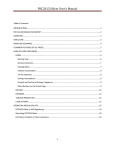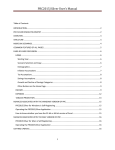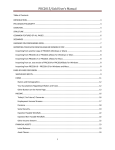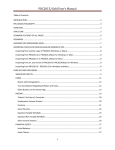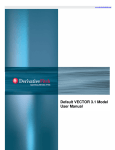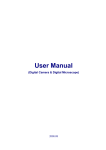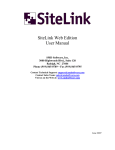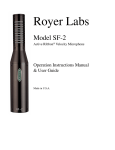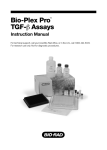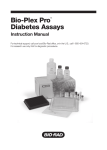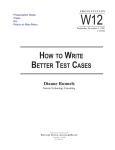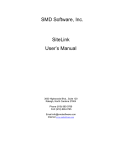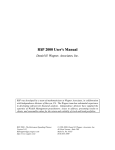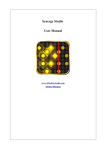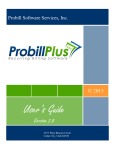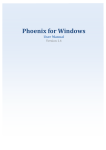Download PRC2015/Silver User`s Manual - Pralana Retirement Calculator
Transcript
PRC2015/Silver User’s Manual Table of Contents INTRODUCTION ............................................................................................................................................. 2 PRC SILVER DESIGN PHILOSOPHY ................................................................................................................. 2 OVERVIEW..................................................................................................................................................... 3 STRUCTURE ................................................................................................................................................... 4 MORE ON SCENARIOS ................................................................................................................................... 4 COMMON FEATURES OF ALL PAGES ............................................................................................................. 5 PAGE-BY-PAGE DISCUSSION ......................................................................................................................... 6 HOME ........................................................................................................................................................ 6 Starting Year.......................................................................................................................................... 6 Scenario Selection ................................................................................................................................. 7 Demographics ....................................................................................................................................... 7 Inflation Assumptions ........................................................................................................................... 8 Tax Assumptions ................................................................................................................................... 8 Savings Assumptions ............................................................................................................................. 8 Growth and Decline of Savings Categories ........................................................................................... 9 Other Buttons on the Home Page ......................................................................................................... 9 INCOME ................................................................................................................................................... 10 EXPENSES ................................................................................................................................................ 12 TABULAR PROJECTION ............................................................................................................................ 13 USER SUPPORT ........................................................................................................................................ 15 OPERATING PRC2015/SILVER...................................................................................................................... 16 PRC2015/Silver is Self-Registering .......................................................................................................... 16 Operating PRC2015/Silver ...................................................................................................................... 16 Exit Macro Problem on Mac Computers ................................................................................................. 16 PRC FILE HANDLING .................................................................................................................................... 16 1 PRC2015/Silver User’s Manual INTRODUCTION Pralana Retirement Calculator (PRC) Silver Edition is designed to occupy the space between free, lowend on-line calculators and Pralana’s high-end PRC/Gold calculator. It offers much more than the quickand-dirty assessments available with the on-line calculators but lacks the robustness of PRC/Gold. PRC/Silver is a high-fidelity tool designed to model your financial future with rich details and then provide useful outputs that will provide insight into the possible range of outcomes to help you make decisions. This manual is intended to help you get to know PRC/Silver and learn how to get the most out of its capabilities. We’ll begin by sharing with you the design philosophy of PRC/Silver, then provide an overview of its operation, then explain how it’s structured, and then address the details. PRC SILVER DESIGN PHILOSOPHY Most of us understand that the future is inherently unpredictable, yet many of us still desire an effective tool to assist us in making key financial and lifestyle decisions that will shape our future despite the uncertainties. PRC meets that desire with this design philosophy: Effective financial and retirement planning is not a one-time endeavor, so make the planning and analysis process as painless as possible for the user: Have the tool save the user’s data from one planning session to the next, make it easy to understand and use, and make it fast and interactive. It is very similar to PRC/Gold in this respect, but considerably easier to understand and use. There is high value in basing projections on detailed inputs rather than rough estimates despite uncertainties in future rates of inflation, rates of return, life expectancies, and so on: Enable the user to define key assumptions, income streams and expenses in as much or as little detail as desired. Further, never ask the user to specify how much he/she plans to save or how much he/she will need to live on. Rather, apply this simple concept: for every year in the projection, assume that income minus expenses determines contributions to or withdrawals from savings, and then grow or shrink the savings balances in accordance with this and the user’s inflation and investment assumptions. It is virtually identical to PRC/Gold in this respect. Taxes need special treatment since they are a big lifetime expense and are commonly not a consistent percentage of a person’s income over time: Provide the user with the ability to specify the taxable percentage of each income stream and separate tax rates for each of two selectable periods of time, with separate tax rates for earned income and interest income. In contrast, PRC/Gold contains tax tables and performs detailed tax calculations (users do not specify effective tax rates). Since the future is inherently unpredictable, an effective mechanism needs to be provided to enable the user to quickly and easily investigate the sensitivity of the plan to the major “unknowable” variables: Allow the user to specify a “confidence interval” using nominal, best and worst case values for inflation and rates of return, and then generate separate projection for each set of values. To simplify analysis, simultaneously present all results on the same 2 PRC2015/Silver User’s Manual graph. In contrast, PRC/Gold uses three different analysis methods to generate a range of likely outcomes: fixed rate, Monte Carlo and historical analyses. To facilitate a decision-making process and sensitivity analyses, the tool should make it easy for the user to define and compare major alternatives as well as small variations: Support the detailed definition of three independent sets of inputs (scenarios). PRC/Gold also supports three (mostly-independent) scenarios, but it goes further by presenting side-by-side and overlaid comparisons of scenario analysis results. OVERVIEW PRC/Silver is the result of an engineering design process to provide a high-fidelity calculator in an extremely easy-to-understand and easy-to-use package. Like any calculator, what it does is just math. It collects certain information from you, does the math, and then presents the results. What makes it unique is: The depth of user control it provides coupled with a user-friendly interface o Expected, best- and worst case inflation rates o Expected, best- and worst-case rates of return for each of three savings categories: taxdeferred, Roth and regular o Annual adjustment of up to 10 income stream can be dependent on or independent of inflation o Taxability of each income stream can vary from 0 to 100% o Separate effective income tax rates for each of two user-selected time periods, with separate rates for earned income and investment returns o Accommodates up to 30 fixed or inflation-adjusted expenses o Withdrawal priority (Tax-Deferred before Roth, or Roth before Tax-Deferred) is under user control and can be toggled back and forth from either the graphical display or the tabular display to enable immediate assessment of the associated effects o Currency units (today’s dollars or future dollars) are user selectable Contributions to and withdrawals from savings are always (accumulation phase as well as distribution phase) a function of annual cash flow Synchronization is maintained between three interdependent savings account categories (taxdeferred, Roth and regular) despite long term negative cash flow situations and withdrawal priorities Extensive output displays in both graphical and tabular form and the transparent manner in which it generates outputs from the user’s inputs Simultaneous generation and display of projections based on expected, best and worst case values of the major “unknowable parameters” of inflation and rates of return. Ability to create and analyze three completely independent scenarios Ability to save your data from one planning session to the next and import data from an earlier version of PRC/Silver 3 PRC2015/Silver User’s Manual STRUCTURE PRC/Silver is partitioned into five pages: Home Income Expenses Tabular Projections User Support The Home page is where you define your age and the major variables typically associated with what-if exercises (life expectancy, inflation and rates of return). It also contains a graphical projection of its output to enable you to make changes to these key variables and instantly observe the effect on the projections. The Income page allows you to define a detailed income profile with up to 10 sources of income for each scenario. The Expenses page allows you to define a detailed expense profile with up to 30 separate expenses for each scenario. The Tabular Projections page contains a tabular view of PRC/Silver’s output projection for the active scenario, including income, expenses, taxes, cash flow and year-by-year savings balances. The User Support page contains buttons to do the following: Hide Excel menus Submit a question to Pralana Consulting LLC Access the downloadable user’s manual Change the magnification level of all pages at once View the PRC/Silver change log View the PRC/Silver license Navigation between these pages is done via the blue buttons at the top of the screen. The current page is indicated by the bright blue button. You’ll also notice two icons on every page, one at the upper left and one toward the upper right. The one on the upper left is the Save icon. Just click it anytime you wish to save your work. The “x” icon toward the upper right is the Exit icon. Click that whenever you’re ready to quit working on your file. PRC/Silver will always do a Save before it exits to be sure your work isn’t lost. MORE ON SCENARIOS A scenario is defined to be the complete set of user input fields on the Home page, the Income page and the Expenses page and the corresponding projections created by PRC in response to those inputs. The 4 PRC2015/Silver User’s Manual concept of multiple scenarios simply means that there can be multiple different versions of the data on these pages and that the tool is capable of managing and working with these different sets of data. The purpose of multiple scenarios is to enable you to create and evaluate different versions of your plan and maintain them over time within a single copy of the PRC/Silver file. The alternative is to make a separate copy of the PRC file for each version of your plan. Both methods work, but your file management chore is easier when the tool handles multiple scenarios. You can use PRC/Silver and never give any thought to “scenarios” and never once click any of the six buttons associated with them. When you receive PRC/Silver, the multiple scenario mode will be disabled and Scenario 1 will be active and is truly all you need to establish and evaluate your financial plan and then do all sorts of what-if’s with it. In fact, this is the very reason we made the scenariorelated buttons appear as they do: to almost make them invisible for users who didn’t want to bother with the additional complexity. Further, all of these buttons will be disabled when the multiple scenario mode is disabled to prevent you from accidentally switching scenarios. With that said, the multiple scenario mode can be enabled by clicking the toggle button labeled “Enable Multiple Scenarios” on the lower right edge of the Home page. As you click this button multiple times, you should notice that the indicator just above the button alternates between “Enabled” and “Disabled”. When it is enabled, the six scenario-related buttons in the upper left side of the Home page will be functional. Please see the description of the Home page for the use of these buttons. COMMON FEATURES OF ALL PAGES All PRC pages are color-coded in a similar manner: fields with a white background and dark blue font are your data entry fields; fields with a dark blue background and either white or yellow fonts are descriptions or fields automatically filled in by PRC/Silver. Fields with a small red triangle in the upper right corner contain hidden comments that will appear when you place the cursor over that field. There are many of these throughout the various pages to provide guidance regarding the specific meaning of a field or to clarify potential user questions regarding that field. PRC/Silver tries to call you and your spouse by name everywhere possible, so it starts by asking for your names on the Home page. Thereafter, when you see input data that is unique to either you or your spouse, it will refer to the corresponding person by name. Many pages contain “buttons” that you can “click” to invoke some PRC/Silver operation. All of these buttons have a similar appearance, with 3-D effects and the function they perform written on them in bold white font. All pages are organized in a table format where you simply type in the data requested and PRC/Silver validates your inputs as you provide them to ensure the data you enter is in a proper range. In numeric data entry fields (such as years, ages and dollar amounts), a blank is treated as a zero or not applicable; however, please understand that a blank is created via the DELETE key (not via spaces). Buttons are provided to help you clear the tables. Conditional formatting is employed to alert you to certain 5 PRC2015/Silver User’s Manual situations where some inputs fields are mutually exclusive (you can enter data in either one but not both) or where an entry in one field demands a corresponding entry in another field. Considerable care has been taken to minimize the keystrokes and clicks required to get your data entered, so you won’t find many pull-down menus, and you’ll find check boxes for yes/no types of inputs and “toggle” buttons for selecting mutually exclusive functions, such as whether to display results in today’s dollars or future dollars. The clock for PRC ticks once per year. So, all income and expenses for a year should be entered as Jan 1st values. Alternatively, if it is nearer to the following year, you can enter the starting year equal to the following year on the Home page and enter current savings figures (which may be nearer to the following year’s starting values). PAGE-BY-PAGE DISCUSSION HOME As stated above, the Home page is where you define your age and the major variables typically associated with what-if exercises (life expectancy, inflation and rates of return). It also contains a graphical projection of its output to enable you to easily make changes to these key variables and instantly observe the effect on the projections. Here’s a screenshot: The following is a field-by-field discussion of the data entry fields on the Home page, shown above. Starting Year Modeling Period Begins in Year: This field tells PRC the year you wish the modeling to begin and it assumes January 1 of the specified year. This year will be the basis for determining “today’s dollars”. 6 PRC2015/Silver User’s Manual Scenario Selection PRC/Silver allows you to define and analyze three completely independent scenarios; however, it only does one scenario at a time. The currently active scenario number is displayed above the graph (in the screenshot above, note that the title over the graph is GRAPHICAL PROJECTION: Scenario 3) as well as in a field called Active Scenario # just beneath the Starting Year field. The first row of buttons just beneath the Active Scenario # allows you to select the scenario you wish to define and/or analyze. Anytime you click one of these buttons, you’ll notice that the scenario indicator above the graph changes to correspond to the scenario you just selected. All data displayed on the Home page (as well as the Income and Expense pages) is associated with the selected scenario. Note: At any single point in time all four pages of PRC/Silver are associated with the same scenario, and the number of that scenario is identified on each of those pages. When you elect to “change” the scenario (which you do from the Home page), all four PRC pages will reflect the corresponding component of the selected scenario. The next row of buttons allows you to save all of your data for the active scenario as either Scenario 1, 2 or 3. With this feature, you can establish your basic scenario (Home, Income and Expense pages), save it into the other scenarios, and then edit the other scenarios rather than having to enter all the data manually into all three scenarios. You can make changes to any or all of the data displayed and when you’re ready to save it, just click the “Save as Scenario x” button associated with whichever scenario you want it to represent. Please note, though, that this save operation will include not just the contents of the Home page, but also the contents of the Income and Expense pages as well. As an example, let’s say Scenario 1 is the active scenario, as indicated by a “1” in the “Active Scenario #” field. You enter all your data for scenario 1 on the Home page, the Income page and the Expenses page, and then return to the Home page. To save it, click the Save as Scenario 1 button. Now, let’s say you want Scenario 2 to be just like Scenario 1, except that you want to investigate the effects of starting Social Security benefits at a different age. So, you go to the Income page and you will see the current data for Scenario 1. Change the Social Security start age to the different setting, and then come back to the Home page. Then click the “Save As Scenario 2” button to save the current data on the Home, Income and Expense pages as Scenario 2 data. When you do this, the active scenario # will automatically be changed to 2. If you wish to continue working on scenario 1, just click the “Select Scenario 1” button and the contents of all data fields on all pages will again reflect scenario 1 data. Demographics Your Name: Entering your name here will enable you (on the Income page) to specify income start and stop based on your age rather than by year. This design choice was made because you probably have a particular retirement age in mind, and you probably have a good idea of the age at which you plan to start Social Security benefits, but you may not know the year in which those events will occur. Your Age: This is your age as of Jan 1 of the specified starting year. All PRC computed outputs are as of year-end, but the age column will reflect your age at the start of the associated year. 7 PRC2015/Silver User’s Manual Spouse Name: As with your name, entering your spouse’s name here will enable you (on the Income page) to specify income start and stop based on your age rather than by year. If you don’t have a spouse, just enter a blank with the DELETE key. Spouse Age: This is your spouse's age as of Jan 1 of the specified starting year. All computed PRC outputs are as of year-end, but the age column will reflect your spouse's age at the start of the associated year. If you don’t have a spouse, just enter a blank with the DELETE key. Life Expectancy: Enter the maximum ages to which you and your spouse expect to live. PRC models a death occurring on Jan 1 of the year in which the specified Life Expectancy is reached. Recall that PRC advances age on Jan 1 (refer to Your Age description). Inflation Assumptions Nominal: This is average general inflation rate that PRC will use to generate the Income, Expenses and Savings (Average) lines on the graph as well as the data shown on the Tabular Projections page. Best: This is the best-case general inflation rate that PRC will use to generate the Savings (Best Case) line on the graph. Worst: This is the worst-case general inflation rate that PRC will use to generate the Savings (Worst Case) line on the graph. Tax Assumptions Notice that PRC allows you to specify your tax assumptions for two separate time periods, referred to as Period 1 and Period 2. These periods are defined based on their starting years: Period 1 begins in the Starting Year as previously defined and Period 2 begins in the year you specify on the row labeled “Period Start Year”. For each period, PRC allows you to specify separate tax rates for earned income and for interest on regular savings. Tax Rate on Earned Income: This is the effective tax rate on your earned income, such as your salary, pension and Social Security income. Effective tax rate is determined by dividing your total federal, state and local income taxes and your FICA taxes by your Adjusted Gross Income. Tax Rate on Regular Savings: This is the effective tax rate on the earnings from your regular savings which may differ from that on your earned income if you have tax-free investments or investments taxed as capital gains. If the earnings on your savings is taxed as regular income, just enter the same value you used for “Tax Rate on Earned Income”; however, do not leave this field blank if you have specified a non-blank “Period Start Year”. If you do enter a blank in this field, it will be highlighted in yellow to warn you that you’ve told PRC not to tax the earnings on your regular savings. Savings Assumptions Notice that PRC allows you to define your assumptions for three interdependent savings categories: taxdeferred accounts, Roth accounts and regular accounts. For each account category, data fields are provided through which you can specify the starting balance and the expected rates of return (ROR), 8 PRC2015/Silver User’s Manual along with best and worst case ROR alternates. Please note that all ROR fields are for nominal (not inflation-adjusted) values. Tax-Deferred Accounts: Use these fields to enter the starting balance, expected, best and worst case ROR for your tax-deferred (401k and traditional IRA) accounts. Roth Accounts: Use these fields to enter the starting balance, expected, best and worst case ROR for your Roth (401k and IRA) accounts. Regular Accounts: Use these fields to enter the starting balance, expected, best and worst case ROR for your regular (normally taxable) accounts. Growth and Decline of Savings Categories For every year in the projection, PRC determines your overall cash flow by subtracting total expenses from total income. Positive differences result in contributions to regular savings and negative difference result in withdrawals from regular savings. Therefore, the growth or decline of regular savings is a function of the rate of return specified for regular savings and your annual cash flow. If and when the balance of regular savings goes to zero, PRC will attempt to make up any residual negative cash flow by making withdrawals from tax-deferred or Roth savings accounts. That’s why we said above that the three savings categories are interdependent. PRC provides you with a control to specify your preferred order of withdrawals from tax-deferred and Roth accounts when regular savings is depleted. If you specify that PRC is to take tax-deferred savings before taking Roth savings, negative cash flows will be handled via withdrawals from tax-deferred savings until they, too, are depleted. At that time, any subsequent negative cash flows will be covered via withdrawals from Roth savings. The converse will occur if you specify that PRC is to take Roth savings before tax-deferred savings. Other Buttons on the Home Page Hide Excel Menus: You can click this button to eliminate the MS Excel menus that will otherwise occupy the top portion of every screen and thereby devote the entire screen to PRC displays. None of the Excel menus are needed to operate PRC; however, if and when you should desire to see those menus, just press the Escape button on your computer. User Support: You can click this button to go to the User Support page. Enable Multiple Scenarios: If you just want to work with a single scenario, you can click this button to disable PRC’s multiple scenario mode. In this case, the word “Disabled” is displayed just to the right of the button and the “Select Scenario x” and “Save Scenario x” buttons will be disabled. This will prevent you from inadvertently changing scenarios and overwriting data you’ve entered but have not yet saved relative to the active scenario. To enable the multiple scenario mode, just click the button again and the word “Enabled” will be displayed to the right of the button and the “Select Scenario x” and “Save Scenario x” buttons will become functional again. 9 PRC2015/Silver User’s Manual Change Currency Units: PRC allows you to view its outputs in terms of either today’s dollars or future dollars. Located just above the graph, each click of this button alternates the currency units from “Today’s $” to “Future $” and then back again. Change Withdrawal Order: Located just to the right of the Savings Assumptions table, each click of this button alternates the preferred withdrawal order from “Tax-Deferred Before Roth” to “Roth Before Tax-Deferred” and then back again. The current setting is displayed just to the right side of the button. INCOME The Income page is a simple table that allows you to define a detailed income profile with up to 10 sources of income for each scenario. With this information, PRC will create an income profile that represents your annual income level for every year for the rest of your life and that profile is represented by one of the lines on the graph on the Home page. Be aware that the page title identifies which of the three scenarios this data is associated with: (INCOME STREAM DEFINITION (Scenario 2) in the screenshot below. This will always correspond to the most recent scenario selection made on the Home page. The following is a line by line description of the fields in the Income table above. Income Streams: This is simply a description field where you can enter a brief description of each of the income sources. Whose: This field contains a pull-down menu containing your name and your spouse’s name, if applicable. Since the start and stop times for each income source are specified in ages rather than being tied to certain years, PRC needs to know whose age is being specified. Start Age and Stop Age: This is the age of the person selected in the “Whose” field in the year the income source is expected to begin and end, respectively. Amount in Today’s $: Use this field to specify the income amount in today’s dollars and it will be adjusted over time in accordance with one of the next two fields. 10 PRC2015/Silver User’s Manual Note on annual income adjustments: PRC/Silver allows you to specify income sources with annual adjustments based on inflation or based on fixed rates independent of inflation. If the income is a function of inflation, you should use the “Annual % Increase Relative to Inflation” field; if it is not a function of inflation, you should use the “Fixed Annual % Increase” field. You need to be aware that only one of these fields can be chosen for a given income source and, as a result, both fields will be highlighted with a red background if they both contain non-blank inputs. On the other hand, if both contain blanks, the income level will remain at a constant level in terms of future dollars over the entire span of that income source. Annual % Increase Relative to Inflation: Enter a zero if the income is adjusted at the same rate as inflation. Enter a positive value if it gets adjusted faster than inflation or a negative value if it falls behind inflation. Fixed Annual % Increase: Enter the specific percentage value by which the income is to be adjusted each year. Here are some examples, and you can reference the screenshots above and/or below: Example 1: To model employment or Social Security income that exactly tracks inflation, just enter a zero in the “Annual % Increase Relative to Inflation” field. Example 2: To model pension income with a specified COLA level such as 2%, just enter 2% in the “Fixed Annual % Increase” field Example 3: To model fixed annuity income (that remains at a constant level forever), just enter a zero in the “Fixed Annual % Increase” field Personal Contributions to Tax-Deferred Retirement Savings (%): If the income source is employment income and you are contributing a percentage of it to tax-deferred savings, you can enter the percentage value in this field. Otherwise, just leave it blank. Company Contributions to Tax-Deferred Retirement Savings (%): If the income source is employment income and your company is contributing a percentage of your income to tax-deferred savings, you can enter the percentage value in this field. Otherwise, just leave it blank. Personal Contributions to Roth Savings (%): If the income source is employment income and you are contributing a percentage of it to Roth savings, you can enter the percentage value in this field. Otherwise, just leave it blank. Note: All of the previous three fields can be used on the same income source. % Taxable: With this field, you can tell PRC the percentage of the income source that is taxable. Examples: For each of these examples, you can refer to the screenshot below. 11 PRC2015/Silver User’s Manual Employment income is generally 100% taxable; however, if you are contributing 10% of that income to tax-deferred savings, then it is only 90% taxable. In this case, you’d enter 90% in this field. Social Security benefits are taxable if your benefits exceed certain thresholds, depending upon your filing status. A maximum of 85% of your benefits are taxable, worst case. In this case, you’d enter 85% in this field. Inheritances are exempt from income taxes unless they exceed a multi-million dollar threshold, so if you’re modeling inheritance, enter 0% in this field. If you’re modeling the sale of your home and your profit falls beneath the capital gains exemption level, you won’t have to pay any capital gains taxes. Therefore, enter 0% in this field. $ CONVERTER: PRC/Silver expects your income amounts to be specified in terms of today’s dollars; however, there may be cases where you know the amount in terms of future dollars and need some help in converting it to today’s dollars ( for example, pensions are commonly defined in future dollars). Therefore, in conjunction with every row in the Income table, PRC/Silver provides a convenient dollar converter to help you with this conversion. To use it, just enter your Future $ value and PRC will convert it to today’s $ based on the current age and future age of the associated person. Then, you’ll just need to note the amount in the “Converted to Today’s $” field and enter it into the “Amount in Today’s $” field. EXPENSES The Expenses page is another simple table that allows you to define a detailed expense profile with up to 30 separate expense items for each scenario. As with the INCOME page, the page title identifies which of the three scenarios this data is associated with: (EXPENSE STREAM DEFINITION (Scenario 3) in the screenshot below. This will always correspond to the most recent scenario selection made on the Home page. 12 PRC2015/Silver User’s Manual As you can see, this table contains only five columns of data. Each of the 30 rows in this table can be associated with a specific expense item and can apply to a single year, to the rest of your life, or to any span of years in between, and can be adjusted for inflation or not. Description: This is simply a field where you can enter a brief description of each expense. Amount: The amount of the expense in terms of today’s dollars. First Year: The expense will begin in the year specified in this column. If it has already started, you’ll need to enter the starting year specified on the Home page. Last Year: The expense will continue through the year specified in this column. For single-year expenses, the first and last year should be the same. If the expense lasts indefinitely, you can leave this field blank. Adjust for Inflation? Check this box if you expect this expense to increase at the rate of inflation. If it’s a constant expense, such as a fixed rate home mortgage, leave the box unchecked. TABULAR PROJECTION PRC/Silver generates a fixed rate projection based on all of your input data and presents it in a single tabular projection page. As with the INCOME and EXPENSE pages, the page title identifies which of the three scenarios this data is associated with: TABULAR PROJECTION (Scenario 3) in the screenshot below. This will always correspond to the most recent scenario selection made on the Home page. As you can see, the columns are organized into the following categories: Income Expenses, including taxes Savings Contributions Withdrawals Savings 13 PRC2015/Silver User’s Manual The information contained in this view corresponds exactly to the graphical view presented on the Home page, but the tabular form enables you to see exactly what’s going on year by year. It clearly shows the following key information: your income separate into taxable and non-taxable categories income from the growth of regular savings Required Minimum Distributions the profile created from the expense page taxes on income taxes on the growth of regular savings cash flow, which is simply the annual difference between total income and total expenses personal and company contributions to tax-deferred savings and personal contributions to Roth savings withdrawals from tax-deferred and Roth savings that are associated with covering negative cash flow situations annual balances on regular, tax-deferred and Roth savings as well as the grand total amount in overall savings In any given year, income and expenses are expressed in year-beginning values and savings balances are year-end values with respect to inflation adjustment. PRC recognizes there is no practical difference in the value of a savings account between the last tick of the clock in year x and the first tick of the clock in the year (x+1) and applies inflation to the year-end savings balance in year x based on the year x inflation. Inflation which occurred in year x is applied to Income and expense upon the first tick of the clock in year (x+1). If you have money invested in tax-deferred as well as Roth accounts and want to investigate the optimum withdrawal strategy, the Tabular Projection page has a feature to make it easy: it contains a button that changes the withdrawal strategy with each click so you can immediately observe the effects 14 PRC2015/Silver User’s Manual of one strategy versus the other. Here’s a screenshot showing this button with the withdrawal strategy set to “Roth Before Tax-Deferred”: You can see that this example (above) is illustrating a negative cash flow situation where the regular savings account is depleted in the year 2029. At that time, PRC starts making withdrawals from the Roth account until it becomes depleted in the year 2032, at which time it starts making additional withdrawals from tax-deferred savings to cover the negative cash flow. Here’s another shot showing the strategy set to “Tax-Deferred Before Roth”: You can see that the example just above is illustrating the same cash flow situation but, in this case, PRC covers the negative cash flow with additional withdrawals from tax-deferred savings starting in the year 2029. USER SUPPORT The User Support page provides six buttons to provide various user functions. Submit a Question: You can click this button to bring up a pre-addressed email using your default email tool to submit a question or report a problem to Pralana Consulting LLC. 15 PRC2015/Silver User’s Manual Access the User’s Manual: You can click this button to bring up the User Support page on the PRC website and then download the PRC/Silver User’s Manual. Import Data: You can click this button to initiate the importing of data from a prior version of PRC/Silver. After the button is clicked, a new window will appear in which you can select the PRC/Silver file from which you want to import the data. After selecting the file, just click OK and the import process will commence. When complete, an “import complete” will pop up. Zoom: You can use this button to increase or decrease the magnification level on all PRC pages at the same time. When you click the button, you’ll see a pop-up display that asks what zoom level you want. PRC will assume the value you enter is a percentage value, so it isn’t necessary to enter the % sign. View License: This button takes you to a page where you can view the PRC License that describes your rights and restrictions as a PRC user. View Change Log: This button takes you to a page where you can view the changes made to PRC/Silver since its initial release. OPERATING PRC2015/SILVER PRC2015/Silver is Self-Registering PRC2015/Silver a normal Excel file that self-registers itself to the computer it is first downloaded to. It cannot be copied to another computer. Operating PRC2015/Silver PRC2015/Silver operates just like a normal Excel file, except that Excel menus are not required and are normally hidden. PRC icons are provided for Saving and Exiting. Exit Macro Problem on Mac Computers If you’re operating PRC2015/Silver on a Mac computer, you may experience this error each time you exit using the X icon on the upper right side of the page: “MS Excel has encountered a problem and needs to close. We are sorry for the inconvenience.” This is an Excel problem for which we have not identified a software fix. When you click the X, everything actually works as expected but Excel experiences a failure after saving the file and has to close. A manual workaround is to use Excel’s menu to close the PRC file. PRC FILE HANDLING When you download PRC and the computer asks you what you want to do with the downloaded file, tell it to Save and then Open. That will ensure it gets saved on your computer, and you’ll find the saved PRC2015.x.Silver file in your Downloads folder. When the file opens, you can click the various buttons to explore PRC and modify the data fields as you like. When 16 PRC2015/Silver User’s Manual you’re ready to save the modified file, you have two options: 1) you can use the Excel shortcut (Push the Ctrl and the s buttons simultaneously, which we’ll call “ctrl-s”) to save the file in the original location (your Downloads folder) and with the original name (PRC2015.x.Silver) or 2) you can click the PRC save icon to do a “save as” operation, which then allows you to specify the folder and filename of your choice. When you’re finished working with the file, click the X icon to exit. If you’ve made further changes since the last save, you’ll be asked whether you want to save again to ensure you don’t lose any work. To bring the file back up, you have two options: 1) bring up Excel by double-clicking its icon and then use Excel’s File menu to locate and select the PRC file you just saved, or 2) navigate to the folder containing the saved PRC file (using Windows Explorer on Windows machines), and then just double-click it. That action will start Excel, if necessary, and bring up the selected PRC file. Once it’s up, you can continue working with it, make more changes and then save it again. Once you have the file where you want it and with the name you’re happy with, then most subsequent saves (to prevent loss of your work) can be done with the Excel shortcut “ctrls”. So, fundamentally, PRC is now managed just as any other Microsoft Office file, and you can save the PRC/Gold file under as many different names as you choose. Just click the save-as icon and type in whichever filename you wish and click Save (within the Excel pop-up). Every time you do this, you’ll be creating new files. To bring up a particular file later, just use either of the two methods described above. 17