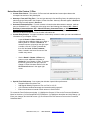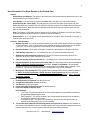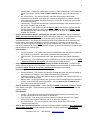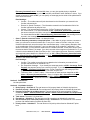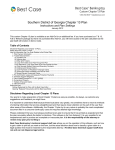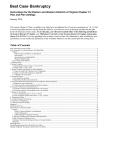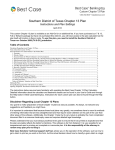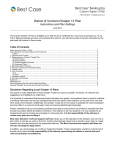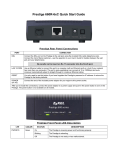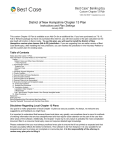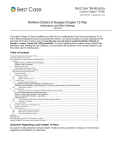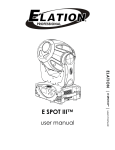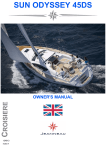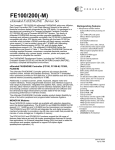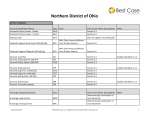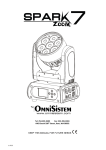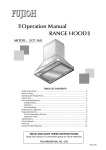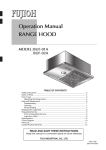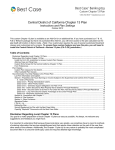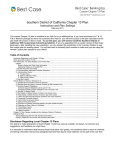Download District of Hawaii Chapter 13 Plan
Transcript
District of Hawaii Chapter 13 Plan Instructions and Plan Settings November 2011 This custom Chapter 13 Plan is available as an Add-On for an additional fee. If you have purchased our 7 & 13, Full or Network package but have not purchased this Add-On, you will have access to the plan calculator but the plan itself will function in Demo mode. To use this plan, you will need to install the District of Hawaii~custom plan classes (HI-A-ZZ) jurisdiction. If you are upgrading from an earlier version of Best Case Bankruptcy, after installing the new jurisdiction, you can reselect the jurisdiction in the Voluntary Petition to use this custom plan for existing cases. Table of Contents: Disclaimer Regarding Local Chapter 13 Plans .................................................................................................................................. 1 Notes About this Custom 13 Plan ...................................................................................................................................................... 2 How Information You Enter Relates to the Printed Plan .................................................................................................................... 3 Caption .............................................................................................................................................................................................. 3 Section 1. Plan Summary ................................................................................................................................................................. 3 Section 2. Payments to Trustee........................................................................................................................................................ 3 Section 3. Claims .............................................................................................................................................................................. 4 Section 4. Classification of Claims.................................................................................................................................................... 4 Section 5. Distributions ..................................................................................................................................................................... 6 Section 6. Liquidation Analysis ......................................................................................................................................................... 6 Section 7. Miscellaneous Provisions ................................................................................................................................................ 7 Section 8. Additional Provisions ...................................................................................................................................................... 7 Signature Lines .................................................................................................................................................................................. 7 Editing the Plan.................................................................................................................................................................................. 8 Saving (Replacing) the Plan with the Best Case Editor ..................................................................................................................... 8 Opening “Replaced” Documents with the Best Case Editor .............................................................................................................. 8 Disclaimer Regarding Local Chapter 13 Plans Our goal is to make preparation of local Chapter 13 plans as easy as possible. As always, we welcome any suggestions and feedback you might have. It is important to understand that because these local plans vary greatly, we sometimes have to resort to methods of entering information that are less straightforward and that require closer attention on the part of the user than other areas of the software. Additionally, the Chapter 13 plan by its very nature is probably the most complicated document filed in a consumer bankruptcy case and requires detailed legal knowledge. Please understand that you must always proofread every plan to ensure that it has printed as expected and that the plan accurately reflects the debtor’s intentions. This software is far from foolproof. It is very possible for an inexperienced user to produce an incomplete or inaccurate plan. It is the responsibility of the attorney to review every plan prior to filing it. Best Case Solutions’ technical support staff can advise you on the operation of the software, such as how to get a claim to print as you want on the form, but the actual decision about how to classify a given claim is a legal question that must be resolved by the responsible attorney. The Best Case technical support staff does not and can not dispense legal advice. In addition, your local trustee can modify or change the Chapter 13 plan requirements, practices or the format of the plan at any time. It is the responsibility of the attorney representing the debtor to ensure that local rules and practices are adhered to. 2 Notes About this Custom 13 Plan Custom Plan Classes: This custom 13 Plan uses both standard and custom plan classes that correspond to sections of the printed plan. Attorney’s Fees and Filing Fees: You can input attorney’s fees and filing fees to be paid through the plan through the Claims tab in the Chapter 13 Plan Calculator. Attorney’s fees will appear in Section 2 and the Filing Fees will appear in Section 8. Assumed Contracts/Leases: For each contract or lease that the debtor wants to assume, make an entry on Schedule D or F. Classify the claim using one of the following plan classes: 1XC - Class 1 Executory Contracts/Leases, 6XC - Class 6 Executory Contracts/Leases, or XCA - Additional Provisions Contracts/Leases. If you do not want the lease or contract to appear on Schedule D or F, mark the “Do Not Print/Total” box in the Creditor Information tab. Custom Entry Screens: Your plan includes two custom entry screens in which you can enter additional information on your Chapter 13 Plan. o A special Hawaii 13 Plan Creditor entry screen has been added to allow you to enter a Maturity Date for creditors in Section 4. To access this screen, pictured on the right, open a creditor, click the 13 Plan Treatment tab, then click the Local 13 Plan Treatment button, located in the lower left corner of the creditor entry screen. o Use the Hawaii - Chapter 13 Plan entry screen to enter additional information in Section 2 of your Chapter 13 Plan. To access this screen, pictured on the right, open the Chapter 13 Plan Calculator and then click the HI 13 Plan Info button in the upper right corner. Special Form Preferences: Your custom plan includes 4 special form preferences: o o o o Permanent Other Provisions Text Add Regular Monthly Payment to ‘Est. mo. Pmt’ in 4.01-4? 4.02 Calculate combined arrearage and secured monthly payment? Enter secured amount instead of claim amount in Section 4.02? To access the Form Preferences window: (1) Highlight the Chapter 13 Plan on the Forms and Schedules Menu for the client. (2) Click Setup/Edit Form Preferences. (3) Highlight a description and click Change. (4) Enter your changes, and click OK to save. (5) Click Close on the next screen to return to the Forms and Schedules Menu. ©2013 Best Case, LLC 1.800.492.8037 www.bestcase.com 3 How Information You Enter Relates to the Printed Plan Caption Debtor Name and Address: The names of the Debtor and Joint Debtor and their address will print on the plan as entered in the Voluntary Petition. Case Number: The case number is taken from Notes above the debtor’s Forms and Schedules. Social Security No. (last 4 digits): The plan requires only the last four digits of the Debtor and Joint Debtor Social Security numbers. Enter the full Social Security numbers for the Debtor and Joint Debtor in the Voluntary Petition. Best Case will automatically redact the Social Security numbers to the last four digits on the printed plan. Date: The Chapter 13 Plan date prints as entered in the Print Date on Signature Line field in the options window that appears whenever the form is printed or opened for editing. Amended Plan: An “X” will appear next to “Amended Plan” if the option “Print ‘Amended’ in form title” is selected when printing the form. Section 1. Plan Summary 1. Monthly Payment: The monthly payment is taken from the first monthly payment field in the Chapter 13 Plan Calculator. If this is a step plan, the first payment will appear in this section with an asterisk (*) next to it. The remaining payments will be listed in Section 8. Additional Provisions. 2. Duration (months): The duration of the plan is equal to the total duration of all steps of the Plan. 3. Total Monthly Payments: Line 1.01 multiplied by line 1.02 is the amount that prints here. 4. Additional funding described in section 8: The total of Lump Sum payments entered in the Summary tab of the 13 Plan Calculator will print here. 5. Total plan funding before tax refunds: Line 1.03 added to line 1.04 is the amount that prints here. 6. Estimated payment of unsecured claims Under Plan: The percentage paid to claims classified as UGEN - Unsecured, General Nonpriority prints here. Chapter 7 Liquidation: The percentage available to unsecured, non-priority claims, should the debtor be liquidated under a Chapter 7 case, prints here. You can view this amount on the Liquidation tab of the 13 Plan Calculator. 7. Motion(s) to Value Collateral of: This checkbox will be marked if there are any creditors classified as 2SPR - Secured, Paid Prorata or 2SFP - Secured, Fixed Payment that have an unsecured portion or creditors classified as SALN - Secured, Avoid Lien, Nonpurchase or SALJ - Secured, Avoid Lien, Judicial . Section 2. Payments to Trustee 1. Commencement of Payments: No data prints here. 2. Completion of Payments: No data prints here. 3. Tax Refunds: No data prints here. 4. Funds Other than Disposable Income: No data prints here. 5. Payment of Debtor’s Attorney Fees: Plan Headings: Total Fees - The amount entered in the Total Compensation Promised field in the Attorney Compensation Statement prints here. Paid Prepetition - The amount entered in the Compensation Received field in the Attorney Compensation Statement prints here. To be paid via plan - The amount of the attorney’s fees to be paid through the plan, as entered on the Claims tab in the 13 Plan Calculator. 6. Pre-Confirmation Adequate Protection Payments and Payments to Lessors: The checkbox in this section will be marked if there are secured creditors with a pre-confirmation adequate protection payment entered in the 13 Plan Treatment tab, and each claim will be listed here. ©2013 Best Case, LLC 1.800.492.8037 www.bestcase.com 4 Plan Headings: Creditor/Lesser – The creditor name as entered in the Creditor Information tab. Property Description – The Description of Property and the Market Value as entered on the Creditor Information tab print here. Payment – The Pre-Confirmation Adequate Protection payment entered in the 13 Plan Treatment tab will print here. Section 3. Claims No data prints here. Section 4. Classification of Claims o Class 1. Long-term secured claims with delinquency – This section will print all Schedule D creditors classified as 1SLP - Secured, long term, in plan, 1SLO - Secured, long term, outside plan and 1XC - Class 1 Executory Contracts/Leases. The 1SLP and 1SLO claims are long term debts that will be paid a fixed amount each month, including the amount of the arrearage, and will continue after the 13 plan payment term has ended. 1XC claims are contracts or leases with arrearages. For further details about listing assumed contracts or leases, see Notes About this Custom 13 Plan on page 2. Plan Headings: o Creditor/Collateral – The creditor name and the collateral description will print here based on the information you entered in the Creditor Information tab. Principal Residence or Other Property: If the word “Principal” is in the “Description of Property” the creditor will be listed under the Principal Residence section otherwise it will be listed under Other Property. Maturity Date – To specify a maturity date, go to the 13 Plan Treatment tab. In the bottom left corner of the screen, click the Local 13 Plan Treatment button, type in the date and click OK. Est. Arrearage – The arrearage amount specified on the 13 Plan Treatment tab prints here. Interest – The interest rate specified under the Arrearage Portion of the 13 Plan Treatment tab prints here. Est. Mo. Pmt. – If you classify the arrearage portion as ARR – Arrearage, Fixed Payment, the payment amount you enter in the 13 Plan Treatment tab will print here. If you classify the arrearage portion as ARPR – Arrearage, Paid Prorata in the 13 Plan Treatment tab, the average pro rata amount as determined by the 13 Plan Calculator will print here. Class 2. Secured claims that are modified – All secured creditors classified as 2SPR - Secured, Paid Prorata , 2SFP - Secured, Fixed Payment, 2SF5 – Secured, Fixed §506 NA, and 2SP5 – Secured, Paid Prorata §506 NA will appear in this section. These creditors will be paid in full by the end of the plan with the interest rate that you specify in the 13 Plan Treatment tab in Schedule D for each creditor. Pay Full Claim as Secured: All claims classified as secured will be paid in full up to the secured amount listed on the 13 Plan Treatment tab. If you have a claim that includes an unsecured portion, you can include it with the secured portion of the claim. To do this, check the "Pay Full Claim as Secured" checkbox in the 13 Plan Treatment tab. When you check this box, the unsecured portion of the claim is automatically added back to the secured claim amount and the Chapter 13 Plan Calculator pays the claim in full when it calculates the plan payments. Plan Headings: Creditor/Collateral – The creditor name and the collateral description will print here based on the information you entered in the Creditor Information tab on Schedule D. §506(a) Applies? - “Yes” prints here for claims classified as 2SPR and 2SFP. “No” prints here for claims classified as 2SF5 and 2SP5. ©2013 Best Case, LLC 1.800.492.8037 www.bestcase.com 5 o Maturity Date - To specify a maturity date, go to the 13 Plan Treatment tab. In the bottom left corner of the screen, click the Local 13 Plan Treatment button, type in the date and click OK. Est. Claim Amount – The amount entered in the Claim Amount field of the Creditor Information tab prints here. If you prefer the secured amount prints here instead, a special form preference is available. See Notes About this Custom Plan on page 2 for more details on this form preference. Interest Rate – The interest rate specified in the Interest Rate field of the Secured Portion of the 13 Plan Treatment tab prints here. Est. Mo. Pmt. – If you classify the claim as 2SFP or 2SF5 in the 13 Plan Treatment tab, the monthly payment amount you enter prints here. If you classify the claim as 2SPR or 2SP5, the estimated payment is the average pro rata payment for the claim as computed by the Chapter 13 Calculator. Class 3. Secured claims that are satisfied by the surrender of collateral – Claims classified as 3SSR - Secured, Surrender Property will print in this section of the plan. If the market value of the property is less than the claim amount, the unsecured portion will appear on the plan as an “estimated deficiency.” By default, this unsecured portion will be treated like other unsecured, nonpriority claims. If the unsecured portion is a priority claim and you would like it to be paid in full, classify the unsecured portion as 5UPR on the 13 Plan Treatment tab. That portion of the claim will then print in Section 4.05. The 13 Plan Calculator will pay it in full and will indicate on the printed plan that the deficiency is a priority claim. Plan Headings: o Creditor/Collateral – The creditor name and the collateral description will print here based on the information you entered in the Creditor Information tab on Schedule D. Claim Amount – The amount entered in the Claim Amount field of the Creditor Information tab. Est. Deficiency – If the unsecured portion is classified on the 13 Plan Treatment tab as UGEN - Unsecured, General, Non-Priority, the unsecured amount will print here. Class 4. Secured claims not in default paid directly by Debtor or third party – Creditors in this section will receive payments from the debtor directly instead of from the trustee. All creditors that are classified as 4SLO - Secured, Long-Term, Outside Plan will appear in this section. Plan Headings: o Creditor/Collateral – The creditor name and the collateral description will print here based on the information you entered in the Creditor Information tab on Schedule D. Contractual Payment – The monthly payment amount specified in the Payment field in the 13 Plan Treatment tab prints here. Maturity Date – To specify a maturity date, go to the 13 Plan Treatment tab of the Schedule D creditor. In the bottom left corner of the screen, click the Local 13 Plan Treatment button, type in the maturity date and click OK. Class 5. Unsecured, priority claims – Claims classified as 5UPR - Unsecured, priority will appear in this section of the plan. These claims are generally listed on Schedule E and are paid in full after secured creditors. Plan Headings: o Creditor – The creditor name will print here based on the information you entered on the Creditor Information tab for each creditor on Schedule E. Type of Priority – The priority type prints here based on what was selected in the Type of Priority field on the Creditor Information tab for the Schedule E creditor. Est. Claim Amount – The amount entered in the Priority Amount field of the 13 Plan Treatment tab prints here. Class 6. Special unsecured claims – This section will print creditors classified as 6U1 - Unsecured, special class, paid 100% and the arrearage information for claims classified as 6XC - Class 6 ©2013 Best Case, LLC 1.800.492.8037 www.bestcase.com 6 Executory Contracts/Leases. With the 6U1 class, you can give special priority to individual Schedule F claims so that they are paid in full, and are paid ahead of other Schedule F claims. If you classify a contract or lease as 6XC, you can specify an arrearage portion which will be paid ahead of other unsecured claims. Plan Headings: o o Creditor – The creditor name will print here based on the information you entered in the Creditor Information tab. Reason for Special Treatment – The information entered in the Consideration field of the Creditor Information tab will print here. Interest – The Interest Rate entered in the 13 Plan Treatment tab prints here. Est. Claim Amount – For claims classified as 6U1 - Unsecured, special class, paid 100%, the amount entered in the Claim Amount field of the Creditor Information tab will print here. For claims classified as 6XC - Class 6 Executory Contracts/Leases, the arrearage amount entered in the Arrearage Portion of the 13 Plan Treatment tab will print here. Class 7. General unsecured claims – No data prints here. Class 8. Executory contracts or unexpired leases – If the debtor is going to assume a contract or lease, you will need to create a Schedule D or F entry for it in order to include it in the plan. In the Creditor Information tab, enter the name of the contract/lease party. In the property description field or the consideration field on Schedule F, type in a description of the collateral, if applicable. If the debtor is in arrears, you may want this claim listed on a creditor schedule; for the claim amount, enter the amount that the debtor is in arrears. If you don’t want this claim to appear on Schedule D or F, put a check in the box labeled “Do Not Print/Total on Sch.” in the upper right corner. Executory contracts and unexpired leases classified on Schedule D or F as 1XC - Class 1 Executory Contracts/Leases, 6XC - Class 6 Executory Contracts/Leases, or XCA - Additional Provisions Contracts/Leases will print in this section of the plan. Plan Headings: Creditor– The creditor name will print here based on the information you entered in the Creditor Information tab on Schedule D or F. Est. Prepetition Arrearage – If you classify the arrearage portion as ARR – Arrearage, Fixed Payment, the payment amount you enter will print here. If you classify the arrearage portion as ARPR – Arrearage, Paid Prorata in the 13 Plan Treatment tab, the average pro rata payment as determined by the 13 Plan Calculator will print here. Treatment (Class 1, Class 6, other) – If the contract or lease has been classified as 1XC Class 1 Executory Contracts/Leases, “Class 1” will print; 6XC - Class 6 Executory Contracts/Leases, “Class 6” will print; and XCA - Additional Provisions Contracts/Leases, “Additional Provisions” will print. Section 5. Distributions No data prints here. Section 6. Liquidation Analysis 1. Real property – Schedule A: The total amount of all property listed on Schedule A prints here. 2. Personal property – Schedule B: The total amount of all property listed on Schedule B prints here. 3. Property recoverable by avoiding powers: The total amount of the secured portion of claims classified as SALJ - Secured, Avoid Lien, Judicial or SALN - Secured, Avoid Lien, Nonpurchase prints here. 4. Total assets: The total of 1-3 prints here. 5. Exemptions – Schedule C: The total amount of all exemptions on Schedule C prints here. 6. Secured claims (less unsecured portions, if any) – Schedule D: The total amount of the secured portions of all claims listed on Schedule D prints here. 7. Priority claims – Schedule E: The total amount of all priority claims listed on Schedule E prints here. ©2013 Best Case, LLC 1.800.492.8037 www.bestcase.com 7 8. Est. Ch. 7 administrative expenses: The total amount of the administrative expenses described in Section III prints here. 9. Total adjustments: The total of 5-8 prints here. 10. Amount available to pay general unsecured claims in liquidation: The amount available to pay general unsecured claims prints here by subtracting the total adjustments from the total assets. 11. Total amount of general unsecured debt: The total amount of general unsecured debt from Schedule F plus the unsecured portion from Schedule D prints here. 12. Estimated distribution on general unsecured claims in liquidation: The percentage that prints here is calculated by dividing the amount available to pay general unsecured claims by the total amount of general unsecured debt. 13. Estimated distribution on general unsecured claims through this plan: The percentage paid to unsecured general nonpriority creditors classified as UGEN - Unsecured, General Nonpriority prints here. For more information about changing the payments to unsecured creditors, consult the Chapter 13: Plan Summary Tab section of your user’s manual or the help file. Section 7. Miscellaneous Provisions No data prints here. Section 8. Additional Provisions The following information is automatically inserted into this section of plan: Other tab – Any text that you enter in the Other tab in the 13 Plan Calculator will appear in this section. Permanent Other Provisions – “Permanent Other Provisions Text,” a special form preference, allows you to specify permanent language in this section of the plan. For further details about how to change this form preference, please refer to Notes About this Custom 13 Plan on page 2. Sources of Funds Other than Disposable Income - If you have entered information in the custom entry screen for Section II.D, it will print here under the heading “Sources of Funds Other than Disposable Income”. Irregular Payments o Step Plan Payments – Any step plan payments that you enter in the Summary tab of the 13 Plan Calculator will print here with the amount(s) and length(s) of payment. o Lump sum Payments – Any lump sum payments that you enter in the Summary tab of the 13 Plan Calculator will print here with the amount(s) and month(s) of payment. Additional Creditors - The arrearage information for claims classified as XCA - Additional Provisions Contracts/Leases will print here. The arrearage total amount, monthly payment, and length of payment from the Arrearage Portion of the 13 Plan Treatment tab appears here, along with the creditor name entered on the Creditor Information tab for the creditor. Other Administrative Expenses o If you have entered filings fees on the Claims tab of the 13 Plan Calculator, the total will print here. o Any claim classified as FILE – Filing Fees will print here with the title “Other Administrative Expenses” with the creditor name from the Creditor Information tab and the total paid through the plan. Signature Lines The attorney name selected in the Filing Information tab of the Voluntary Petition appears in this section, along with the attorney’s law firm address, telephone and fax numbers, and email address entered in the Setup Menu. If you select the option to include /s/ <name> on signature lines for electronically filed cases, then the debtor and joint debtor names, as entered in the Voluntary Petition, appear on the appropriate signature lines. ©2013 Best Case, LLC 1.800.492.8037 www.bestcase.com 8 Editing the Plan 1. Custom Chapter 13 plans are provided as RTF (rich text format) files so that they can easily be edited and saved as needed. Mark just the 13 Plan to print in the Forms and Schedules Menu. 2. Click the Print button in the toolbar at the top of your screen. The Print Documents dialog box appears. Mark your printing choices, then click the Edit Form check box in the bottom left corner. Click OK. 3. The 13 Plan appears on your screen in the Best Case Editor. You can add or remove text as needed. All editing options are described in the Best Case Editor Options help topic. Saving (Replacing) the Plan with the Best Case Editor When you edit a document in the Best Case Editor, you are not actually editing the data record for the debtor, as you are when you enter information through Best Case entry screens like the Voluntary Petition window. Instead, you are editing a text document that has information about the debtor filled in for you. So that these forms will not take up a large amount of room on your hard drive, your changes to these documents are not automatically saved. 1. To save changes to the plan with the Best Case Editor, choose File/Save. 2. The “Save Document in Case” window appears. By default, the name of the form is filled in for you and Replaces Form is marked as the print selection. Click the Save to Case button to save the edited form. Note that changes that you make to the plan apply to this case only, not to all cases. 3. Close the Best Case Editor. The edited plan will then appear on the Forms and Schedules menu as the Replaced version of the original document. 4. To print the plan, mark the Replaced plan to print on the Forms and Schedules menu, and select your printing options. For all printing options, see Printing Forms in your User’s Guide or Help menu in Best Case Bankruptcy. Opening “Replaced” Documents with the Best Case Editor To open a “Replaced” plan that was previously saved with the Best Case Editor: 1. Double-click on the Chapter 13 Plan in the Forms and Schedules menu. 2. On the next window, click the Edit button if you want to edit the plan with the Best Case Editor. The plan will then open in the Best Case Editor, and you can make additional revisions to the plan as needed. 3. If, instead, you want to return to the Chapter 13 Calculator after saving the form with the Best Case Editor, double-click on the Chapter 13 Plan in the Forms and Schedules menu, and then click the Options button on the next window. On the next screen, type “DRAFT” in front of the form name, and click the “Do Not Print” button. Click OK on the next two screens, and then click on the Close button. Double-click on the Chapter 13 Plan on the Forms and Schedules menu to open the calculator. If you want to return to your previous “DRAFT” of the 13 Plan, highlight the plan on the Forms and Schedules menu and click the Attach button. Click the Edit button to open the plan with the Best Case Editor. ©2013 Best Case, LLC 1.800.492.8037 www.bestcase.com