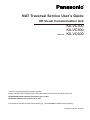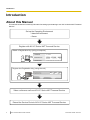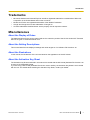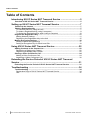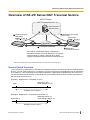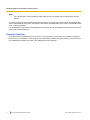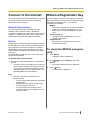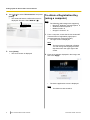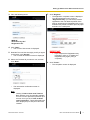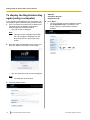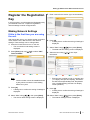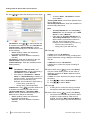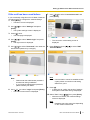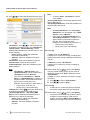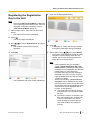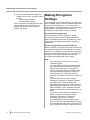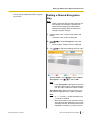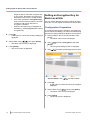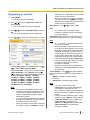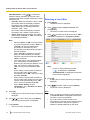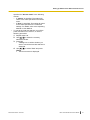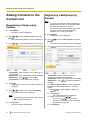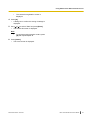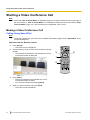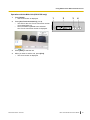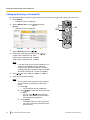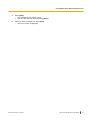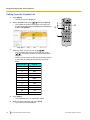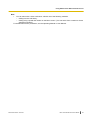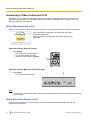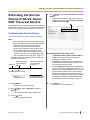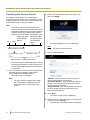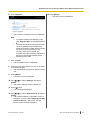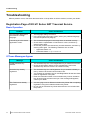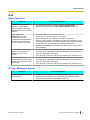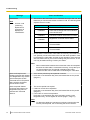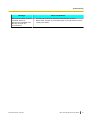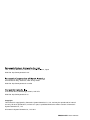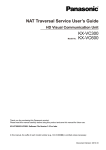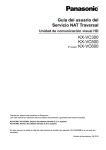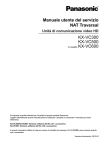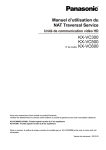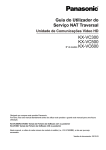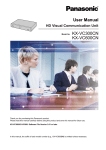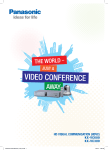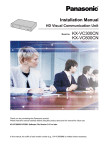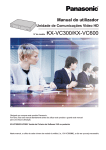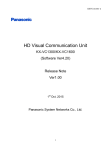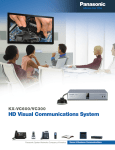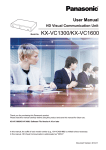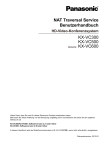Download NAT Traversal Service English
Transcript
NAT Traversal Service User’s Guide
HD Visual Communication Unit
Model No.
KX-VC300
KX-VC500
KX-VC600
Thank you for purchasing this Panasonic product.
Please read this manual carefully before using this product and save this manual for future use.
KX-VC300/KX-VC600: Software File Version 2.21 or later
KX-VC500: Software File Version 2.30 or later
In this manual, the suffix of each model number (e.g., KX-VC600XX) is omitted unless necessary.
Document Version: 2012-03
Introduction
Introduction
About this Manual
This manual contains the necessary information for setting up and starting to use "KX-VC Series NAT Traversal
Service".
Set up the Operating Environment
– Network Environment
– Router
Register with KX-VC Series NAT Traversal Service
Obtain a Registration Key (using a computer)
XXXX
1234 - XXXX - XXX
Register the Registration Key (using the unit)
1234
XXXX
XXXX
Video conference call over KX-VC Series NAT Traversal Service
Extend the Service Period of KX-VC Series NAT Traversal Service
2
NAT Traversal Service User’s Guide
Document Version 2012-03
Introduction
Trademarks
•
•
•
•
Microsoft, Windows and Internet Explorer are either registered trademarks or trademarks of Microsoft
Corporation in the United States and/or other countries.
Mozilla and Firefox are registered trademarks of the Mozilla Foundation.
Google and Google Chrome are trademarks of Google Inc.
All other trademarks identified herein are the property of their respective owners.
Miscellaneous
About the Display of Dates
The dates and times for the service period and service extension period of the KX-VC Series NAT Traversal
Service are given in Greenwich Mean Time.
About the Setting Descriptions
This manual describes the displayed settings and value ranges etc. for Software File Version 2.30.
About the Illustrations
In this manual, the illustrations of the unit are based on the appearance of the KX-VC600.
About the Activation Key Sheet
The Activation Key Sheet mentioned in this manual is included with the KX-VC500 (Software File Version 2.30
or later) or KX-VC300/KX-VC600.
If you are using a KX-VC500 (Software File Version 2.20 or earlier), the Activation Key Sheet is not included
with the unit. For details about obtaining the Activation Key Sheet, contact your dealer.
Document Version 2012-03
NAT Traversal Service User’s Guide
3
Table of Contents
Table of Contents
Introducing KX-VC Series NAT Traversal Service ................................5
Overview of KX-VC Series NAT Traversal Service .........................................................5
Setting up KX-VC Series NAT Traversal Service ..................................7
Connect to the Internet .....................................................................................................7
Obtain a Registration Key ................................................................................................7
To check the MPR ID (using the unit) ..............................................................................7
To obtain a Registration Key (using a computer) .............................................................8
To display the Registration Key again (using a computer) .............................................10
Register the Registration Key ........................................................................................11
Making Network Settings ................................................................................................11
Registering the Registration Key to the Unit ..................................................................15
Making Encryption Settings ...........................................................................................16
Setting a Shared Encryption Key ...................................................................................17
Setting an Encryption Key for Each Local Site ...............................................................18
Using KX-VC Series NAT Traversal Service ........................................22
Adding Contacts to the Contact List .............................................................................22
Registering a Single-party Contact .................................................................................22
Registering a Multiple-party Contact ..............................................................................22
Starting a Video Conference Call ..................................................................................24
Making a Video Conference Call ....................................................................................24
Answering a Video Conference Call ...............................................................................30
Extending the Service Period of KX-VC Series NAT Traversal
Service ....................................................................................................31
Extending the Service Period of KX-VC Series NAT Traversal Service .....................31
Troubleshooting .....................................................................................34
Troubleshooting ..............................................................................................................34
Registration Page of KX-VC Series NAT Traversal Service ..........................................34
Unit .................................................................................................................................35
4
NAT Traversal Service User’s Guide
Document Version 2012-03
Introducing KX-VC Series NAT Traversal Service
I
n
t
r
Overview of KX-VC Series NAT Traversal Service
o
d
KX-VC Series
NAT
T Traversal
raversal Service
u
c
i
n
NAT Traversal
Service server
g
K
X
-
Notification of incoming
connection
Terminal ID:
Connect using the
Terminal ID
V
C
S
e
Router
Router
r
Internet
i
e
s
Connection established
Respond to
connection request
N
A
– No need for complicated network configuration*1
– Affordable because a fixed IP address is not required
– Connect easily by calling a Terminal ID (7 digits)
– Supports encrypted communication to ensure security
T
T
r
a
v
e
r
*1
Please use a router that has been tested by Panasonic for use with this service (Page 7).
s
a
l
Service Period Overview
S
e
r
v
i
c
To use this service, registration is necessary. By registering using the Activation Key Sheet included with the
product, you can use this service for 3 months at no charge. The service period starts as soon as registration
is complete (i.e., after completing the procedure explained in "Registering the Registration Key to the Unit").
The service period will be effective on the whole day (until midnight when the date changes) 3 months from
the start of the service period.
e
Example 1: Registration is completed on April 1
April 1
Whole day, July 1
(Until midnight, July 2)
Available Service Period
Example 2: Registration is completed on December 15
December 15
Whole day, March 15
(Until midnight, March 16)
Available Service Period
Document Version 2012-03
NAT Traversal Service User’s Guide
5
Introducing KX-VC Series NAT Traversal Service
Note
•
You can check the service expiration date using the unit. For details, see "Confirming the Service
Period".
To continue using this service after the trial service period has ended, you must purchase an Activation Key
Card to extend the service period. The length of the service period depends on the card. For details about the
card, contact your dealer.
For details about the procedure for extending the service period, see "Extending the Service Period of KX-VC
Series NAT Traversal Service".
Security Overview
This service uses a standard Internet connection, so if encryption is not enabled, it is possible for others to
listen in on your conversation. It is strongly recommended that you enable encryption when you use this service.
For details about enabling encryption, see "Making Encryption Settings".
6
NAT Traversal Service User’s Guide
Document Version 2012-03
Setting up KX-VC Series NAT Traversal Service
Setting up KX-VC Series NAT Traversal Service
Connect to the Internet
Obtain a Registration Key
To use KX-VC Series NAT Traversal Service, a network
environment and devices that meet the following
specifications are necessary.
In this procedure, you will use a computer to access the
KX-VC Series NAT Traversal Service registration page
and obtain a Registration Key. The following
information is necessary:
• MPR ID
– This can be confirmed on the label on the back
of the unit or through operating the unit. For
details, see "To check the MPR ID (using the
unit)".
• Activation Key No.
– Recorded on an Activation Key Card or an
Activation Key Sheet.
• Registration ID
– Recorded on an Activation Key Card or an
Activation Key Sheet.
Network Environment
To use KX-VC Series NAT Traversal Service to
establish video conference calls, a broadband
connection is required. (A 3-party video conference call
requires a 1.0 Mbps connection, and a 4-party video
conference call requires a 2.0 Mbps connection.)
Router
Please use a router that has been tested by Panasonic
for use with this service, and use the information from
your provider to connect to the Internet. For details
about tested routers, refer to the following web site:
http://panasonic.net/psn/products/hdvc/nat_traversal/
index.html
For details about configuring your router, refer to the
router’s documentation.
To connect the unit and router
1. Connect the router to the LAN jack on the back of
the unit.
• Connect a router to the LAN jack on the back of
the unit using a category 5 or greater LAN cable.
(The position of the LAN jack depends on the
unit that you are using. For details, refer to the
Operating Manual or User Manual.)
To check the MPR ID (using the
unit)
1. Press [Menu].
• The Menu screen is displayed.
2. Use [
][ ] to select "Settings" and press
[Enter].
• The system settings screen is displayed.
3. Press [ ] twice.
• The third page is displayed.
Note
•
Operation cannot be guaranteed in the
following cases:
– You are using a router other than one tested
by Panasonic.
– Multiple HD Visual Communication Units
are connected to one router.
– The HD Visual Communication Unit is
connected directly to the Internet, and not
through a router.
Document Version 2012-03
NAT Traversal Service User’s Guide
7
Setting up KX-VC Series NAT Traversal Service
4. Use [
][ ] to select "Enhancement" and press
[Enter].
• The enhanced feature confirmation screen is
displayed. Check the field "MPR ID" (A).
A
To obtain a Registration Key
(using a computer)
Note
•
The following web browsers are supported:
– Microsoft® Windows® Internet Explorer® 8
– Windows Internet Explorer 9
– Mozilla® Firefox® 8
– Google™ Chrome™ 15
1. From a computer, access the KX-VC Series NAT
Traversal Service registration page (https://
www.tsunagarunet.com/hdcom/main).
• The login screen is displayed.
Note
•
5. Press [Home].
• The Home screen is displayed.
The login screen is displayed in English.
You can change the language from the
drop-down list in the upper right of the
screen.
2. Enter the characters displayed in the image, and
then click "Apply".
•
The device application screen is displayed.
Note
•
8
NAT Traversal Service User’s Guide
The fields are case sensitive.
Document Version 2012-03
Setting up KX-VC Series NAT Traversal Service
3. Fill in the following items:
7. Click "Register".
• The application complete screen is displayed.
The value displayed on the screen in
"Registration Key" (16 characters) must be
registered to the unit. Make a printout of the
page or write down the Registration Key on the
Activation Key Sheet or another piece of paper
and store it in a safe place.
"MPR ID"
"Activation Key No."
"Registration ID"
4. Click "Next".
• The Terms of Use screen is displayed.
5. Read the Terms of Use thoroughly, and if you agree
to the terms, click "Accept".
• The Terminal ID selection screen is displayed.
6. Select the Terminal ID you want to use, and then
click "Next".
•
IMPORTANT
•
If you misplace the Registration Key
information, refer to "To display the
Registration Key again (using a
computer)".
8. Click "Finish".
• The completion screen is displayed.
The information confirmation screen is
displayed.
Note
•
Clicking "Click to Show next Terminal
IDs" displays more Terminal IDs available
for use. You can repeat this operation up to
5 times. Once you click "Click to Show
next Terminal IDs", Terminal IDs that have
been displayed up to that point cannot be
recalled.
Document Version 2012-03
NAT Traversal Service User’s Guide
9
Setting up KX-VC Series NAT Traversal Service
To display the Registration Key
again (using a computer)
If you misplace the Registration Key information, you
can display it again by following the procedure below.
1. From a computer, access the KX-VC Series NAT
Traversal Service registration page (https://
www.tsunagarunet.com/hdcom/main).
• The login screen is displayed.
"MPR ID"
"Activation Key No."
"Registration ID"
4. Click "Next".
• The unit information screen is displayed. Check
the "Registration Key" information on the
screen. When you are finished, close the
browser.
Note
•
The login screen is displayed in English.
You can change the language from the
drop-down list in the upper right of the
screen.
2. Enter the characters displayed in the image, and
then click "here" at the bottom of the screen.
•
The unit information login screen is displayed.
Note
•
The fields are case sensitive.
3. Fill in the following items:
10
NAT Traversal Service User’s Guide
Document Version 2012-03
Setting up KX-VC Series NAT Traversal Service
Register the Registration
Key
5. Enter a name for the device (up to 24 characters).
In this procedure, you will register the Registration Key
you obtained to the unit. To perform registration,
network settings must be configured first.
Making Network Settings
If this is the first time you are using
the unit
After turning the unit on, you need to set the connection
mode, device name, date and time, and network
settings. These settings can be changed later.
1. Press the Power button to turn on the unit.
• The connection mode setting screen is
displayed.
2. Press [Enter] and use [
][
] to select "NAT
Traversal Mode".
displayed.
7. Select "Yes" using [ ][ ], then press [Enter].
• The date and time setting screen is displayed.
8. Select the item using [
Communication cannot be established with
a party whose connection mode setting
differs from yours.
3. Press [G].
• A dialog box to confirm the saving of settings is
displayed.
4. Select "Yes" using [ ][ ], then press [Enter].
• The device name setting screen is displayed.
Document Version 2012-03
][
], then input
information.
•
Note
•
6. Press [G].
• A dialog box to confirm the saving of settings is
Enter the year (4 digits), month (1–2 digits), day
(1–2 digits), time (24 hour display), and select
the date format (Month/Day/Year, Day/Month/
Year, Year/Month/Day) and the hour display
format (12h/24h).
9. Press [G].
• A dialog box to confirm the saving of settings is
displayed.
10. Select "Yes" using [ ][ ], then press [Enter].
• The network settings screen is displayed.
NAT Traversal Service User’s Guide
11
Setting up KX-VC Series NAT Traversal Service
11. Use [
][
] to select the following items for input:
Note
•
To select "Auto", "IP Address" must be
set to "Auto".
"Primary DNS Server": Enter the IP address of the
primary DNS server.
"Secondary DNS Server": Enter the IP address of
the secondary DNS server.
Note
•
•
"IP Address": Use [ ][ ] to select whether the
IP address information for this unit ("IP Address",
"Subnet mask", "Default Gateway") will be
obtained automatically from a DHCP server or will
be set manually.
– "Auto" (default): Obtain the IP address
information automatically.
– "Manual": Set the IP address information
manually.
"IP Address": Enter the IP address of the unit.
"Subnet mask": Enter the subnet mask.
"Default Gateway": Enter the IP address of the
default gateway.
Note
•
•
"IP Address", "Subnet mask", and
"Default Gateway" can be entered only if
"IP Address" is set to "Manual".
If the value for "IP Address", "Subnet
mask", or "Default Gateway" contains 1 or
2 digits numbers, enter these numbers as
they are. Do not enter like [.001].
Example: The IP address is [192.168.0.1].
– Correct entry: [192.168.0.1]
– Wrong entry: [192.168.000.001]
"DNS Server": Use [ ][ ] to select whether the
IP address information for the DNS servers
("Primary DNS Server", "Secondary DNS
Server") will be obtained automatically from a
DHCP server or will be set manually.
– "Auto" (default): Obtain the IP address
information automatically.
– "Manual": Set the IP address information
manually.
12
NAT Traversal Service User’s Guide
"Primary DNS Server" and "Secondary
DNS Server" can be entered only if "DNS
Server" is set to "Manual".
If the value for "Primary DNS Server" or
"Secondary DNS Server" contains 1 or 2
digits numbers, enter these numbers as
they are. Do not enter like [.001].
Example: The IP address is [192.168.0.1].
– Correct entry: [192.168.0.1]
– Wrong entry: [192.168.000.001]
12. Press [G].
If "Auto" is set for "IP Address":
A dialog box to confirm the saving of settings and
system restart after saving is displayed. Proceed to
step 15.
If "Manual" is set for "IP Address":
A dialog box to confirm the saving of settings is
displayed.
13. Select "Yes" using [
][ ], then press [Enter].
The port number setting screen for the router is
displayed. Confirm that "Auto" (default) is set for
"Port Number".
If "Auto" is not set, follow the next step to change
the setting.
1. Use [ ][ ] to select "Port Number".
2. Use [ ][ ] to select "Auto".
14. Press [G].
• A dialog box to confirm the saving of settings
and system restart after saving is displayed.
15. Select "Yes" using [ ][ ], then press [Enter].
• The system will automatically restart to reflect
changes to system settings. After the unit
restarts, check that "NAT Traversal Mode" is
displayed in the upper right of the Home screen.
Document Version 2012-03
Setting up KX-VC Series NAT Traversal Service
If the unit has been used before
If you are already using this unit in IP Mode, follow the
procedure below to configure the network settings.
1. Press [Menu].
• The Menu screen is displayed.
7. Use [
][ ] to select "Connection mode" and
press [Enter].
2. Use [
][ ] to select "Settings" and press
[Enter].
• The system settings screen is displayed.
3. Press [ ] twice.
• The third page is displayed.
4. Use [
][ ] to select "Admin login" and press
[Enter].
• The login screen is displayed.
5. Use [
][ ] to select "Password", then enter the
administrator password (4–10 digits).
•
The connection mode setting screen is
displayed.
8. Press [Enter] and use [
][
] to select "NAT
Traversal Mode".
Note
Note
•
•
Please enter the administrator password
that was set during installation.
If you forget the administrator password,
please contact your dealer.
6. Use [ ][ ] to select "Login" and press [Enter].
• The admin menu screen is displayed.
•
Communication cannot be established with
a party whose connection mode setting
differs from yours.
9. Press [G].
• A dialog box to confirm the saving of settings
and system restart after saving is displayed.
10. Select "Yes" using [ ][ ], then press [Enter].
• After the unit restarts, the network settings
screen is displayed.
Note
•
Document Version 2012-03
Restarting may take some time depending
on the current network load.
NAT Traversal Service User’s Guide
13
Setting up KX-VC Series NAT Traversal Service
Note
11. Use [
][
] to select the following items for input:
•
To select "Auto", "IP Address" must be
set to "Auto".
"Primary DNS Server": Enter the IP address of the
primary DNS server.
"Secondary DNS Server": Enter the IP address of
the secondary DNS server.
Note
•
•
"IP Address": Use [ ][ ] to select whether the
IP address information for this unit ("IP Address",
"Subnet mask", "Default Gateway") will be
obtained automatically from a DHCP server or will
be set manually.
– "Auto" (default): Obtain the IP address
information automatically.
– "Manual": Set the IP address information
manually.
"IP Address": Enter the IP address of the unit.
"Subnet mask": Enter the subnet mask.
"Default Gateway": Enter the IP address of the
default gateway.
Note
•
•
12. Press [G].
If "Auto" is set for "IP Address":
A dialog box to confirm the saving of settings and
system restart after saving is displayed. Proceed to
step 15.
If "Manual" is set for "IP Address":
A dialog box to confirm the saving of settings is
displayed.
13. Select "Yes" using [
"IP Address", "Subnet mask", and
"Default Gateway" can be entered only if
"IP Address" is set to "Manual".
If the value for "IP Address", "Subnet
mask", or "Default Gateway" contains 1 or
2 digits numbers, enter these numbers as
they are. Do not enter like [.001].
Example: The IP address is [192.168.0.1].
– Correct entry: [192.168.0.1]
– Wrong entry: [192.168.000.001]
"DNS Server": Use [ ][ ] to select whether the
IP address information for the DNS servers
("Primary DNS Server", "Secondary DNS
Server") will be obtained automatically from a
DHCP server or will be set manually.
– "Auto" (default): Obtain the IP address
information automatically.
– "Manual": Set the IP address information
manually.
14
"Primary DNS Server" and "Secondary
DNS Server" can be entered only if "DNS
Server" is set to "Manual".
If the value for "Primary DNS Server" or
"Secondary DNS Server" contains 1 or 2
digits numbers, enter these numbers as
they are. Do not enter like [.001].
Example: The IP address is [192.168.0.1].
– Correct entry: [192.168.0.1]
– Wrong entry: [192.168.000.001]
NAT Traversal Service User’s Guide
][ ], then press [Enter].
The port number setting screen for the router is
displayed. Confirm that "Auto" (default) is set for
"Port Number".
If "Auto" is not set, follow the next step to change
the setting.
1. Use [ ][ ] to select "Port Number".
2. Use [ ][ ] to select "Auto".
14. Press [G].
• A dialog box to confirm the saving of settings
and system restart after saving is displayed.
15. Select "Yes" using [ ][ ], then press [Enter].
• The system will automatically restart to reflect
changes to system settings. After the unit
restarts, check that "NAT Traversal Mode" is
displayed in the upper right of the Home screen.
Document Version 2012-03
Setting up KX-VC Series NAT Traversal Service
Registering the Registration
Key to the Unit
5. Enter the 16-digit Registration Key.
Note
•
Check that "NAT Traversal Mode" is displayed
in the upper right of the Home screen. If it is not
displayed, change the connection mode to
"NAT Traversal Mode" (Page 13).
1. Perform steps 1–6 in "If the unit has been used
before".
• The admin menu screen is displayed.
2. Press [ ].
• The second page is displayed.
3. Use [
][ ] to select "Enhancement" and press
[Enter].
• The software enhancement screen is
displayed.
4. Press [G].
6. Press [G].
• A dialog box to confirm the saving of settings
and system restart after saving is displayed.
7. Select "Yes" using [ ][ ], then press [Enter].
• The system will automatically restart to reflect
changes to system settings. After the unit
restarts, the Terminal ID is displayed in the
upper right of the Home screen.
Note
•
•
The Registration Key input screen is displayed.
Document Version 2012-03
•
If the Registration Key you entered is
invalid, "Failed Registration Key code
authentication." is displayed. Recheck the
information of the Registration Key that was
issued (Page 10), then repeat the
procedure from step 5. If this message is
displayed even when you have correctly
input the Registration Key that was issued,
contact your dealer.
After the unit restarts, "Terminal ID not
assigned" may be displayed in the upper
right of the Home screen. It may take some
time until the Terminal ID is displayed. If the
Terminal ID is still not displayed after 5
minutes, try the following:
a. Check that the LAN cable is correctly
connected to the unit, and then restart
the unit.
b. Connect the router to a computer, and
then check whether the computer can
connect to the Internet. If it cannot,
check whether the router’s Internet
connection settings are configured
properly.
NAT Traversal Service User’s Guide
15
Setting up KX-VC Series NAT Traversal Service
c. Ensure that the following settings are
disabled on the router, and then restart
the unit.
– Packet filtering settings
– Port forwarding settings
If the Terminal ID is not displayed even after
trying the steps above, there may be a
problem with your Internet connection.
Contact your dealer.
Making Encryption
Settings
If you configure the encryption settings, you will only be
able to establish video conference calls with a party that
has the same encryption key, so you can prevent
making calls to, or receiving calls from, unknown parties
unintentionally. The following two methods are
available for configuring the encryption settings.
Set a shared encryption key
Use this method if it is not necessary to change
encryption keys when communicating with different
parties. All parties set the same encryption key, which
makes this method appropriate within a company or
organization.
Set an encryption key for each local site
With this method, an encryption key is set for each local
site, and the encryption key is switched when you select
a local site. For example, if you make video conference
calls with several different clients, you can change the
encryption key for each client and avoid sharing
encryption keys between the various clients.
Note
•
•
•
•
16
NAT Traversal Service User’s Guide
If an encryption key is not set, you cannot
enable encryption.
You can configure both the shared encryption
key method and the local site encryption key
method at the same time, and use the two
methods separately. When you select a local
site, the local site encryption key method is
used, and when you cancel the local site
selection, the shared encryption key method is
used.
If you configure the encryption settings
following the procedure in "Setting a Shared
Encryption Key", the same settings will
automatically be applied in IP Mode. Note that
after configuring the settings, you may not be
able to establish a video conference call with
parties you had been communicating with in IP
Mode.
If you do not want to apply the settings to IP
Mode, configure the encryption settings
following the procedure in "Setting an
Encryption Key for Each Local Site".
When establishing a video conference call,
even if one party is using the shared encryption
key method and the other party is using the local
site encryption key method, a video conference
Document Version 2012-03
Setting up KX-VC Series NAT Traversal Service
call can still be established if the encryption
keys match.
Setting a Shared Encryption
Key
Note
•
There is a danger that encryption settings will
be changed by a third party. Therefore, be
careful when managing the administrator
password and giving users the authority to
change encryption settings.
1. Perform steps 1–6 in "If the unit has been used
before".
• The admin menu screen is displayed.
2. Use [
][
] to select "Encryption" and press
[Enter].
• The encryption settings screen is displayed.
3. Use [
][
] to select the following items for input:
"Access mode": Use [ ][ ] to select "Admin".
"Encryption": Use [ ][ ] to select "ON".
Note
•
If the "Encryption" setting does not match
that of the other party in a video conference
call, the video conference call will not start.
"Encryption Key": Enter an encryption key (4 to
256 characters [alphanumeric, space, symbols]).
Note
•
•
Document Version 2012-03
&, <, >, comma (,), double quotation mark
(") cannot be entered.
While being entered, the characters of the
encryption key are displayed, but once the
settings are saved, all the characters will be
displayed as asterisks (*), and you will no
NAT Traversal Service User’s Guide
17
Setting up KX-VC Series NAT Traversal Service
•
•
longer be able to check the encryption key
on the screen. Record the encryption key
beforehand, and store it in a safe location.
If the value specified in "Encryption Key"
does not match the other party’s, the video
conference call will not start even if
encryption is enabled.
When the encryption key is displayed as
asterisks (*), pressing [Y] deletes the entire
encryption key.
4. Press [G].
• A dialog box to confirm the saving of settings is
displayed.
5. Select "Yes" using [ ][ ], then press [Enter].
• The admin menu screen is displayed.
6. Press [Home].
• The Home screen is displayed.
Setting an Encryption Key for
Each Local Site
You can specify different encryption settings for each
local site. You can register a maximum of 5 local sites.
Configuration Preparation
To configure the encryption settings or encryption key
from the local site settings, you must use the following
procedure to apply settings privileges to normal users.
1. Perform steps 1–6 in "If the unit has been used
before".
• The admin menu screen is displayed.
2. Use [
][ ] to select "Encryption" and press
[Enter].
• The encryption settings screen is displayed.
3. Use [
][
] to select the following items for input:
"Access mode": Use [
][
] to select "User".
4. Press [G].
• A dialog box to confirm the saving of settings is
displayed.
5. Select "Yes" using [ ][ ], then press [Enter].
• The admin menu screen is displayed.
6. Press [Home].
• The Home screen is displayed.
18
NAT Traversal Service User’s Guide
Document Version 2012-03
Setting up KX-VC Series NAT Traversal Service
Registering a Local Site
1. Press [Menu].
• The Menu screen is displayed.
•
2. Use [
][ ] to select "Select local site" and
press [Enter].
• The select local site screen is displayed.
Otherwise, the image quality and the sound
quality cannot be guaranteed.
When you make a 4-party video conference
call, select a value of "1.5 Mbps" or higher.
Otherwise, the image quality and the sound
quality cannot be guaranteed.
"Encryption": Use [
][
] to select "ON".
Note
3. Use [
][
] to select "Not Registered" and press
[B].
•
The local site settings screen is displayed.
4. Use [
][
] to select the following items for input:
•
You cannot have an encrypted video
conference call with a party with different
encryption settings.
"Encryption Key": Enter an encryption key (4 to
256 characters [alphanumeric, space, symbols]).
Note
•
•
•
"Connection mode": Press [Enter] and use [ ]
[ ] to select "NAT Traversal Mode".
"Local site name": Enter a name for the local site.
"Max. Bandwidth": Press [Enter] and use [ ]
[ ] to select the maximum allowed bandwidth to
be used (512 kbps, 768 kbps, 1.0 Mbps,
1.2 Mbps, 1.5 Mbps, 2.0 Mbps, 2.5 Mbps,
3.0 Mbps, 3.5 Mbps, 4.0 Mbps, 4.5 Mbps,
5.0 Mbps, 5.5 Mbps, 6.0 Mbps, 6.5 Mbps,
7.0 Mbps, 7.5 Mbps, 8.0 Mbps, 8.5 Mbps,
9.0 Mbps [default], 10.0 Mbps).
•
"Video Quality": Use [ ][ ] to select between
prioritising smooth movement or image quality for
video.
– "Motion" (default): Prioritise smooth
movement.
– "Sharpness": Prioritise image quality.
Note
•
Note
•
•
•
The maximum bandwidth during a video
conference call adjusts to that of the party
that has set the lowest bandwidth for the
maximum bandwidth setting among all
participating parties.
You cannot select a value that is higher than
the maximum bandwidth set by the dealer.
For details, contact your dealer.
When you make a 3-party video conference
call, select a value of "1.0 Mbps" or higher.
Document Version 2012-03
&, <, >, comma (,), double quotation mark
(") cannot be entered.
While being entered, the characters of the
encryption key are displayed, but once the
settings are saved, all the characters will be
displayed as asterisks (*), and you will no
longer be able to check the encryption key
on the screen. Record the encryption key
beforehand, and store it in a safe location.
If the value specified in "Encryption Key"
does not match the other party’s, the video
conference call will not start even if
encryption is enabled.
When the encryption key is displayed as
asterisks (*), pressing [Y] deletes the entire
encryption key.
•
•
If you are using the KX-VC300,
"Sharpness" can only be selected after
purchasing an activation key card
(KX-VCS401) to enable sending images in
Full HD resolution. For details, contact your
dealer.
If one of the other parties is using an older
software version, "Motion" will be selected.
If "Max Resolution" is set to "HD", and
"Video Quality" is changed from
"Motion" to "Sharpness", the setting for
"Max Resolution" is automatically
changed to "Auto".
NAT Traversal Service User’s Guide
19
Setting up KX-VC Series NAT Traversal Service
"Max Resolution": Use [ ][ ] to select the
maximum display resolution of the main video
camera and sub video camera used during a video
conference call.
– "Full HD": Maximum resolution: 1920 ´ 1080i
(This mode switches the display resolution
according to the condition of the network.)
– "HD" (default [for KX-VC300]): Maximum
resolution: 1280 ´ 720p
(This mode switches the display resolution
according to the condition of the network.)
– "Auto" (default [for KX-VC600]): This mode
selects either "Full HD" or "HD" according to
the available bandwidth.
Selecting a Local Site
1. Press [Menu].
• The Menu screen is displayed.
2. Use [
][ ] to select "Select local site" and
press [Enter].
• The select local site screen is displayed.
3. Use [
][ ] to select the local site for which "NAT
Traversal" is displayed in "Connection mode".
Note
•
•
•
•
•
•
•
Selecting "Auto" or "HD" is recommended.
If you are using the KX-VC300, "Auto" or
"Full HD" can only be selected after
purchasing an activation key card
(KX-VCS401) to enable sending images in
Full HD resolution.
When "Full HD" is selected, if the other
party has a low bandwidth, the display
resolution may be lower than when "HD" or
"Auto" is selected.
If the other party’s unit is located outside
your country/area, the field frequency
between your units may be different. In this
case, the maximum resolution will be
"HD", even if you have specified "Full
HD".
When making a 3-party video conference
call, the main video camera will be
automatically set to "HD", even if you have
specified "Full HD".
When making a 4-party video conference
call, the main video camera and sub video
camera will be automatically set to "HD",
even if you have specified "Full HD".
When "Video Quality" is set to
"Sharpness", only "Full HD" and "Auto"
can be selected.
5. Press [G].
• A dialog box to confirm the saving of settings is
displayed.
6. Use [ ][ ] to select "Yes" and press [Enter].
• The select local site screen is displayed.
7. Press [Home].
• The Home screen is displayed.
20
NAT Traversal Service User’s Guide
Note
•
•
For the currently selected local site,
"
" is displayed in "Selected".
"Not Registered" is displayed for sites that
have not been registered.
4. Press [G].
• A dialog box to confirm the saving of settings is
displayed.
5. Use [ ][ ] to select "Yes" and press [Enter].
• The Home screen is displayed.
Note
•
•
When you select a local site, the name entered
in "Local site name" is displayed instead of the
unit name in the unit information.
If you cancel the local site selection, the
encryption key will return to the value specified
on the admin menu. Whether encryption is
enabled or disabled depends on the value
Document Version 2012-03
Setting up KX-VC Series NAT Traversal Service
•
specified for "Access mode" in the following
manner:
– If "Admin" is specified: The setting will
return to the value specified on the admin
menu.
– If "User" is specified: The setting will return
to the value specified in the connection
settings. For details, refer to the Operating
Manual or User Manual.
To cancel the local site selection, turn off the
power and then turn it back on, or use the
following procedure:
1. Repeat steps 1–2.
2. Use [ ][ ] to select the currently
selected local site.
3. Press [Y].
• A dialog box to confirm whether you
want to cancel the local site selection is
displayed.
4. Use [ ][ ] to select "Yes" and press
[Enter].
• The Home screen is displayed.
Document Version 2012-03
NAT Traversal Service User’s Guide
21
Using KX-VC Series NAT Traversal Service
Using KX-VC Series NAT Traversal Service
Adding Contacts to the
Contact List
Registering a Single-party
Contact
1. Press [Menu].
• The Menu screen is displayed.
2. Use [
][ ] to select "New Contact" and press
[Enter].
• The contact list registration screen is displayed.
3. Use [
][
] to select the following items for input:
Registering a Multiple-party
Contact
Note
•
If you are using the KX-VC300, registering a
multiple-party contact can only be done after
purchasing an activation key card
(KX-VCS301) to activate multiple-party video
conference calls. For details about the
activation key, contact your dealer.
1. Press [Menu].
• The Menu screen is displayed.
2. Use [
4. Press [G].
• A dialog box to confirm the saving of settings is
displayed.
5. Use [ ][ ] to select "Yes" and press [Enter].
• The contact list screen is displayed.
Note
•
To continue entering another contact, press
[B] and repeat steps 3–5.
6. Press [Home].
• The Home screen is displayed.
22
NAT Traversal Service User’s Guide
] to select "New Contact" and press
[Enter].
• The contact list registration screen is displayed.
3. Use [
"Group/Site": Enter a name for the contact (up to
24 characters).
"Speed Dial": Enter a speed dial number (1–300).
"Multi-Point": Use [ ][ ] to select "No".
"Terminal ID": Enter a Terminal ID (7 digits).
][
][
] to select the following items for input:
"Group/Site": Enter a name for the video
conference call (up to 24 characters).
"Speed Dial": Enter a speed dial number (1–300).
"Multi-Point": Use [ ][ ] to select "2 sites" or
"3 sites".
For "Site 1"/"Site 2"/"Site 3": Use the following
procedure to select these from the contact list
screen.
1. Use [ ][ ] to select "Site 1", "Site 2" or
"Site 3".
2. Press [Enter].
• The contact list screen is displayed.
3. Select a contact using [ ][ ].
• You can use [ ][ ] or the numeric
buttons of the remote control to select the
displayed tab (Page 28).
4. Press [Enter].
Document Version 2012-03
Using KX-VC Series NAT Traversal Service
•
The contact list registration screen is
displayed.
4. Press [G].
• A dialog box to confirm the saving of settings is
displayed.
5. Use [ ][ ] to select "Yes" and press [Enter].
• The contact list screen is displayed.
Note
•
To continue entering another contact, press
[B] and repeat steps 3–5.
6. Press [Home].
• The Home screen is displayed.
Document Version 2012-03
NAT Traversal Service User’s Guide
23
Using KX-VC Series NAT Traversal Service
Starting a Video Conference Call
Note
•
Check that "NAT Traversal Mode" is displayed along with a 7-digit Terminal ID in the upper right of
the Home screen. If "NAT Traversal Mode" is not displayed, change the connection mode to "NAT
Traversal Mode" (Page 13). If the Terminal ID is not displayed, refer to "Unit".
Making a Video Conference Call
Calling Using Speed Dial
Note
•
To call using speed dial, you need to have a speed dial number programmed in "Speed Dial" in the
contact list (Page 22).
Operation with the Remote Control
1
Press [Home].
• The Home screen is displayed.
2
With the dial keys, enter a One-Touch Connection number
(1 to 5).
• The information registered in the selected One-Touch
Connection number is displayed.
3
4
1
2
3
4
Press [Start].
• The party registered in the selected One-Touch
Connection number is called.
• You can also start the call pressing [Enter].
When you want to end the call, press [End].
The Home screen is displayed.
•
24
NAT Traversal Service User’s Guide
Document Version 2012-03
Using KX-VC Series NAT Traversal Service
Operation with the Main Unit (KX-VC500 only)
1
2
Press [Home].
• The Home screen is displayed.
1
2
3
4
Press [One-Touch Connection] (1 to 5).
The LED for the One-Touch Connection number
you pressed lights up.
• The information registered to the selected
One-Touch Connection number is displayed.
•
3
Press [Start] to start the call.
4
When you want to end the call, press [End].
• The Home screen is displayed.
Document Version 2012-03
NAT Traversal Service User’s Guide
25
Using KX-VC Series NAT Traversal Service
Calling by Entering a Terminal ID
You can make a video conference call by entering the Terminal ID (7 digits) of the party you want to call.
1
Press [Menu].
• The Menu screen is displayed.
2
Select "Manual Dial" using [ ][ ] and press
[Enter].
• The input screen is displayed.
1
7
2-5
8
6
3
Select "Multi-Point" using [
4
Select one of the following values using [
2-party video conference call: "No"
3-party video conference call: "2 sites"
4-party video conference call: "3 sites"
][
].
][
].
Note
•
If you are using the KX-VC300, inputting 2 or 3
sites is only available after purchasing an
activation key card (KX-VCS301) to activate
multiple-party video conference calls. For details
about the activation key, contact your dealer.
5
Use [
6
Enter the Terminal ID (7 digits).
][
] to select "Site 1", "Site 2" or "Site 3".
Note
•
26
You can refer to the contact list when entering
the Terminal ID, by following the procedure
below:
1. Press [G].
• The contact list screen is displayed.
2. Use [ ][ ] to select the contact you want
to refer to.
• You can use [ ][ ] or the numeric
buttons of the remote control to select
the displayed tab (Page 28).
3. Press [Enter].
• The display returns to the input screen.
• You cannot enter the Terminal ID using
the call history.
NAT Traversal Service User’s Guide
Document Version 2012-03
Using KX-VC Series NAT Traversal Service
7
8
Press [Start].
• The Terminal ID you input is called.
• You can also start the call by pressing [Enter].
When you want to end the call, press [End].
The Home screen is displayed.
•
Document Version 2012-03
NAT Traversal Service User’s Guide
27
Using KX-VC Series NAT Traversal Service
Calling from the Contact List
1
Press [Menu].
• The Menu screen is displayed.
2
Select "Contact List" using [ ][ ] and press [Enter].
• The contact list screen is displayed. The entries are
grouped in the index tabs and displayed in alphabetical
order of "Group/Site".
1
4
2, 3
5
3
3
Select the entry you want to call using [ ][ ].
• You can switch the index tab back and forth using
[ ][ ]. (Index tabs in which no entries exist will be
skipped.)
• Press a numeric button on the remote control to switch
to the index tab assigned to that button, as shown
below.
Numeric button
Index Tab
1
–
2
ABC
3
DEF
4
GHI
5
JKL
6
MNO
7
PQRS
8
TUV
9
WXYZ
0
0-9
-&!/
#
28
–
4
Press [Start].
• The registered party you selected is called.
5
When you want to end the call, press [End].
• The Home screen is displayed.
NAT Traversal Service User’s Guide
Document Version 2012-03
Using KX-VC Series NAT Traversal Service
Note
•
You can also make a video conference call with one of the following methods:
– Calling from the call history.
– Calling using a speed dial number on the Menu screen. (You can select from a maximum of 300
speed dial numbers.)
For details about these procedures, see the Operating Manual or User Manual.
Document Version 2012-03
NAT Traversal Service User’s Guide
29
Using KX-VC Series NAT Traversal Service
Answering a Video Conference Call
Depending on your setting, you can either respond to a request to participate in a video conference call
manually (manual answer) or automatically (automatic answer). For details about the settings, refer to the
Operating Manual or User Manual.
When Manual Answer is Set
When a video conference call is incoming there will be an incoming call ring, and a dialog box is displayed.
When the caller is registered in the contact list, the caller’s
group/site is displayed.
When the caller is not registered, the caller’s Terminal ID is
displayed.
Operation with the Remote Control
1
Press [Start].
• The video conference call begins.
• You can also answer the video
conference call by pressing [Enter].
1
Operation with the Main Unit (KX-VC500 only)
1
Press [Start].
• The video conference begins.
1
Note
•
If you do not answer a video conference call within approximately 60 seconds, the call will be terminated
automatically.
When Automatic Answer is Set
When a video conference call is incoming the call will be automatically answered after one ring, and
transmission then begins.
30
NAT Traversal Service User’s Guide
Document Version 2012-03
Extending the Service Period of KX-VC Series NAT Traversal Service
Extending the Service Period of KX-VC Series NAT Traversal
Service
Extending the Service
Period of KX-VC Series
NAT Traversal Service
4. Use [
][ ] to select "Enhancement" and press
[Enter].
• The enhanced feature confirmation screen is
displayed. Check the field "KX-VC Series NAT
Traversal Service" (A).
A
The availability of KX-VC Series NAT Traversal Service
expires after a certain period. To continue uninterrupted
service, it is necessary to extend the service period.
Confirming the Service Period
You can use the unit to confirm the service period.
Note
•
Even after the service period has expired, the
same Terminal ID may be used within 6 months
of expiration to perform a service period
extension. After 6 months have passed
following the expiration of the service period,
the Terminal ID becomes invalid, and the
service period cannot be extended. It is then
necessary to acquire a new Registration Key
and re-register to the unit (Page 7, Page 11).
Example: When a trial Activation Key Sheet was
registered on January 1.
Whole day, April 1
(Until midnight,
January 1 April 2)
Whole day, October 1
(Until midnight,
October 2)
Available Service Period
Period for
service extension
New Registration Key,
registration required
1. Press [Menu].
• The Menu screen is displayed.
Understanding the Service Period
– If "Expiration date is DEC/31/2020 (GMT)" is
–
–
displayed, the service period will expire at
midnight on January 1, 2021.
If "Expired" is displayed, you are still within 6
months since the service period expired. You
can extend the service period.
If "Not registered" is displayed, a Registration
Key has never been registered to the unit, or 6
months or more have passed since the service
period expired. After 6 months have passed
following the expiration of the service period,
the service period cannot be extended. It is then
necessary to acquire a new Registration Key
and re-register to the unit (Page 7, Page 11).
5. Press [Home].
• The Home screen is displayed.
2. Use [
][ ] to select "Settings" and press
[Enter].
• The system settings screen is displayed.
3. Press [ ] twice.
• The third page is displayed.
Document Version 2012-03
NAT Traversal Service User’s Guide
31
Extending the Service Period of KX-VC Series NAT Traversal Service
Extending the Service Period
To extend the service period, it is necessary to
purchase an Activation Key Card. The duration of the
extension differs according to the card purchased. For
details about cards, contact your dealer.
2. Enter the characters displayed in the image, and
then click "Apply".
Note
•
If the service period is extended while the
service period is still in effect, the duration of the
extension is added to the current service period.
Example: During a 3-month duration service
period, the service period is extended by 1 year.
Whole day, April 1 Whole day, April 2
(Until midnight,
the following year
April 2)
(Until midnight,
Mar 1
April 3)
Jan 1
•
The device application screen is displayed.
Note
•
Service Period: 3 months
Extended by: 1 year
Duration: 1 year
The fields are case sensitive.
3. Fill in the following items:
Service Period: 1 year and 3 months
•
If the service period is extended within 6 months
following the expiration of a service period, the
service period begins at the time the extension
is performed.
1. From a computer, access the KX-VC Series NAT
Traversal Service registration page (https://
www.tsunagarunet.com/hdcom/main).
• The login screen is displayed.
Note
•
The login screen is displayed in English.
You can change the language from the
drop-down list in the upper right of the
screen.
"MPR ID": Input the MPR ID of the unit that you
want to extend the service period for.
"Activation Key No.": Input the Activation Key No.
printed on the Activation Key Card purchased for
the service period extension.
"Registration ID": Input the Registration ID printed
on the Activation Key Card purchased for the
service period extension.
4. Click "Next".
• The Terms of Use screen is displayed.
5. Read the Terms of Use thoroughly, and if you agree
to the terms, click "Accept".
• The extension confirmation screen is displayed.
32
NAT Traversal Service User’s Guide
Document Version 2012-03
Extending the Service Period of KX-VC Series NAT Traversal Service
6. Click "Register".
•
13. Press [Home].
• The Home screen is displayed.
The extension completion screen is displayed.
Note
•
•
To register another Activation Key Card,
click "Register New" and repeat steps 3 to
6.
The total amount of the service period that
can be registered using Activation Key
Cards at one time is 4 years, which includes
the amount of time remaining in the
currently active service period. An
Activation Key Card cannot be registered if
doing so would extend the total service
period beyond 4 years.
7. Click "Finish".
• The completion screen is displayed.
8. Press the unit’s power button to turn it off, and then
on to restart the unit.
• The extended service period is reflected on the
unit.
9. Press [Menu].
• The Menu screen is displayed.
10. Use [
][ ] to select "Settings" and press
[Enter].
• The system settings screen is displayed.
11. Press [ ] twice.
• The third page is displayed.
12. Use [
][ ] to select "Enhancement" and press
[Enter].
• The enhanced feature confirmation screen is
displayed. Check the field "KX-VC Series NAT
Traversal Service", and confirm that the
service period has been extended.
Document Version 2012-03
NAT Traversal Service User’s Guide
33
Troubleshooting
T
r
o
u
Troubleshooting
b
When a problem occurs, first check the items below. If the problem is still not resolved, contact your dealer.
l
e
s
h
Registration Page of KX-VC Series NAT Traversal Service
o
o
Basic Operation
t
Problem
i
Cause and Solution
n
g
The language displayed on
the screen is a foreign
language.
• The language setting is incorrect.
→ In the upper right of the login screen, select your preferred language
I cannot log in to the device
application screen.
• The characters displayed in the image were not entered correctly.
→ Check that the capitalization of characters is correct, and then try
from the drop-down list (Page 8).
entering them again.
→ Check that you have not entered any unused characters, and then try
entering them again. The following characters are not used.
– Uppercase letters: I O
– Lowercase letters: c i j l o s u v w x z
If These Messages Appear
Cause and Solution
Message
Invalid Activation Key
entered.
• The Activation Key No. or the Registration ID you entered is incorrect.
→ Check the information written on the Activation Key Card or the
Activation Key Sheet to ensure it is entered correctly.
34
Activation Key already
registered.
•
This Trial licence already
registered.
•
NAT Traversal Service User’s Guide
The Activation Key No. and Registration ID you entered is already in
use by another HD Visual Communication Unit.
• You entered an Activation Key No. and Registration ID that have been
used for registration in the past.
→ Enter the information written on an Activation Key Card or Activation
Key Sheet that has not been used yet. If the message still appears,
contact your dealer.
You are trying to use a different Activation Key Sheet after completing
registration using the included Activation Key Sheet.
→ Do not use an Activation Key Sheet other than the one included with
the product.
Document Version 2012-03
Troubleshooting
Unit
Basic Operation
Problem
Cause and Solution
I registered a Registration
Key, but I cannot make a
video conference call using
KX-VC Series NAT Traversal
Service.
• The connection mode is not set to "NAT Traversal Mode".
→ Set the connection mode to "NAT Traversal Mode" (Page 13).
After registering a
Registration Key and
restarting the unit, the
Terminal ID is not displayed in
the upper right of the Home
screen even after 5 minutes.
•
→
•
→
I extended the service period,
but the Terminal ID is not
displayed on the Home
screen.
•
You did not restart the unit after registering on the KX-VC Series NAT
Traversal Service registration page. Restarting the unit is necessary to
apply the registration information.
→ Turn off power to the unit, and then turn it back on to restart the unit.
The service period has not
been extended even though a
service period extension was
performed.
•
The LAN cable is not connected correctly.
Check that it is connected to the unit properly.
Router settings for your Internet connection are incorrect.
Set your router correctly, following the router’s documentation, and in
accordance with setting information supplied by your Internet provider.
• Packet filtering or port forwarding is enabled on the router.
→ Disable these features on the router. For details, refer to your router’s
documentation.
You did not restart the unit after registering on the KX-VC Series NAT
Traversal Service registration page. Restarting the unit is necessary to
apply the registration information.
→ Turn off power to the unit, and then turn it back on to restart the unit.
If These Messages Appear
Message
Failed Registration Key code
authentication.
Cause and Solution
• You are trying to register an invalid Registration Key.
→ Recheck the information of the Registration Key that was issued
(Page 10), then repeat the registration (Page 15).
Document Version 2012-03
NAT Traversal Service User’s Guide
35
Troubleshooting
Message
XXXXXXXX
Note
•
Cause and Solution
•
The router or the LAN cable is not connected correctly to the unit, and
therefore you cannot make a video conference call. The following table
explains the error codes:
An error code
(containing
alphanumeric
characters) is
displayed in
"XXXXXXXX".
Error Code
Explanation
01000003
The DHCP lease expired.
01000006
There was a change due to an extension
of the DHCP lease.
01000007
The DHCP network information is invalid.
05000008
0700000b
Registration to the SIP server failed.
05000009
TCP connection was lost in NAT
Traversal Mode.
0600000a
TCP connection was lost in NAT
Traversal Mode.
→ Check that the router and/or LAN cable are correctly connected to the
unit. (Directly connect the router to the unit and check operation. Also
try replacing the LAN cable, and then check operation.) If the devices
are connected correctly, the router’s settings may be incorrect, or the
unit may be malfunctioning. Contact your dealer.
Note
•
When transmission between the unit and the router is interrupted
because the LAN cable is connected incorrectly, it may take up to
10 minutes before the Terminal ID is displayed and video
conference calls can be made after reconnecting the LAN cable.
Service will expire soon!
Please purchase and register
new Registration Key Card to
avoid interruption of NAT
Traversal Service. Expiration
date could be checked at
Enhancement screen.
• Your service period may have passed 3 months.
→ Purchase a new Activation Key Card, and extend the service period
Service expired! Please
purchase and register new
Registration Key Card to
activate NAT Traversal
Service.
• The service period has expired.
→ If within 6 months since expiration:
(Page 31).
Purchase a new Activation Key Card, and extend the service period
(Page 31).
→ If 6 months or more since expiration:
Purchase a new Activation Key Card, and then acquire a new
Registration Key, and re-register to the unit (Page 7, Page 11).
Note
•
36
NAT Traversal Service User’s Guide
To determine whether it has been more than 6 months since the
service period expired, see "Confirming the Service Period".
Document Version 2012-03
Troubleshooting
Message
Cause and Solution
Due to server issues, the NAT
Traversal Service is
temporarily unavailable. We
are very sorry for any
inconvenience.
• An error has occurred on the NAT Traversal Service server.
→ Wait a while, and then try connecting again. If you still cannot connect,
Document Version 2012-03
contact your dealer.
NAT Traversal Service User’s Guide
37
1-62, 4-chome, Minoshima, Hakata-ku, Fukuoka 812-8531, Japan
Web Site: http://www.panasonic.net/
One Panasonic Way, Secaucus, New Jersey 07094
Web Site: http://www.panasonic.com/bts
5770 Ambler Drive, Mississauga, Ontario, L4W 2T3
Web Site: http://www.panasonic.ca
Copyright:
This material is copyrighted by Panasonic System Networks Co., Ltd., and may be reproduced for internal
use only. All other reproduction, in whole or in part, is prohibited without the written consent of Panasonic
System Networks Co., Ltd.
© Panasonic System Networks Co., Ltd. 2011
PNQX5270XA DD0711KK2032