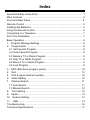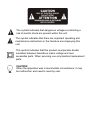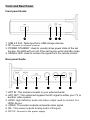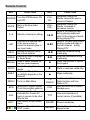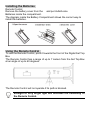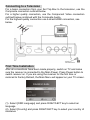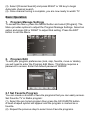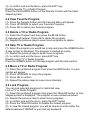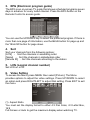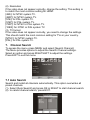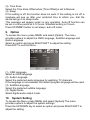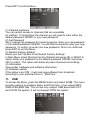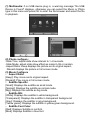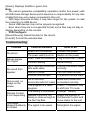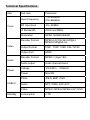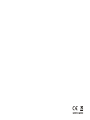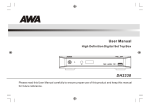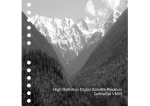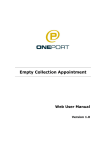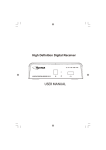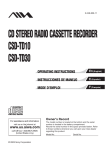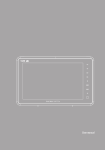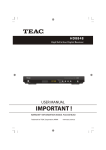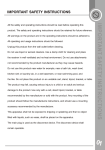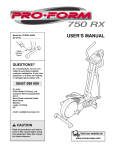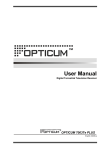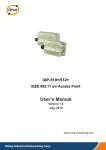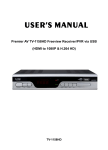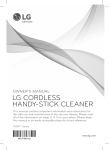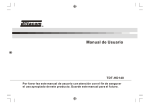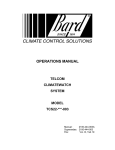Download USER`S MANUAL
Transcript
English USER’S MANUAL MiNi HD DVB-T H.264 MPEG4 Digital Terrestrial Receiver optional interface TV-1167HD Index Important Safety Instructions ………………………………………………. 1 Main Features ……………………………………………………………….. 3 Front and Rear Panel ………………………………………………………. 4 Remote Control ……………………………………………………………... 5 Installing the Batteries …………………………………………………….... 6 Using the Remote Control ……………………………….………….……… 6 Connecting to a Television ………………………………………..……….. 7 First Time Installation ………………………………………………..……… 7 Basic Operation ……………………………………………………..………. 8 1. Program Manage Settings …………………………………..………… 8 2. Program Edit …………………………………………………..……….. 8 2.1 Set Favorite Program ………………………………………………... 8 2.2 View Favorite Program ……………………………….…………..…. 9 2.3 Delete a TV or Radio Program …………………..…….……………. 9 2.4 Skip TV or Radio Program ……………………………...…………… 9 2.5 Move a TV or Radio Program ………………………….…..…..…… 9 2.6 Lock Program ………………………………………….………..……. 9 3. EPG (Electronic program guide) ………………………………….… 10 4. Sort …………………………………………………………………..… 10 5. LCN (Logical channel number) ……………………………………… 10 6. Video Setting ……………………………………………………..…… 10 7. Channel Search ………………………………………………….…… 11 7.1 Auto Search ………………………………………………….....…… 11 7.2 Manual Search ……………………………………….……..…….… 12 8. Time Setting …………………………………………………………… 12 9. Option ………………………………………………………………..… 13 10. System Setting ………………………………………………….…… 13 11. USB …………………………………………………………………… 14 Troubleshooting …………………………………………………………… 16 Technical Specifications ………………………………………………..… 17 Important Safety Instructions 1) Read these instructions. 2) Keep these instructions. 3) Heed all warnings. 4) Follow all instructions. 5) Do not use this apparatus near water. 6) Clean only with dry cloth. 7) Do not block any ventilation openings, install in accordance with the Instructions. 8) Do not install near any heat sources such as radiations, heat registers, Stoves or other apparatus (including amplifiers) that produce heat. 9) Do not defeat the safety purpose of the polarized plug. If the provided Plug does not fit into your outlet, consult an electrician for replacement of the obsolete outlet. 10) Protected the power cord from being walked on or pinched particularly At plugs, convenience receptacles, and the point where they exit from the apparatus. 11) Only use attachments/accessories specified by the manufacturer. 12) Unplug this apparatus during lighting storms or when unused for long periods of time. 13) Refer all servicing to qualified service personnel. Servicing is required when the apparatus has been damaged in any way, such as powerSupply cord or plug is damaged, liquid has been spilled or objects have fallen into the apparatus, the apparatus has been exposed to rain or moisture, does not operate normally, or has been dropped. 14) Mains plug is used as the disconnect device, the disconnect device shall remain readily operable. 15) The ventilation should not be impeded by covering the ventilation openings with items, such as newspapers, table-cloth, curtains, etc. 16) No naked flame sources, such as lighted candles, should be placed on the apparatus. 17) Attention should be drawn to the environmental aspects of battery disposal. 18) The use of apparatus in moderate climate. WARNING: To reduce the risk of fire or electric shock, do not expose this apparatus to rain or moisture. WARNING: The batteries shall not be exposed to excessive heat such as sunshine, fire or the like. The symbol indicates that dangerous voltages constituting a risk of electric shock are present within this unit. The symbol indicates that there are important operating and maintenance instructions in the literature accompanying this unit. This symbol indicates that this product incorporates double insulation between hazardous mains voltage and user accessible parts. When servicing use only identical replacement parts. CAUTION: When the apparatus was in electrostatic circumstance, it may be malfunction and need to reset by user. Main Features Fully comply with DVB-T and H.264, AVC, MPEG4, MPEG2 Standard HDMI (up to 1080I) Output Support EPG Display Present/ Next TV Program Support 7MHz & 8 MHz Software Setting PAL & NTSC Auto Switch Support VBI&OSD Teletext, OSD Subtitle, LCN Scart jacks & AV jacks (optional interface) Multi-languages Support Auto / Manual scan 1000 channels EuP Real-time recording function with delay Support USB SW Upgrade & reading , ANT IN Modulator optional Support external 2.5inch USB HDD (160G, 250G, 320G), Playback & Recording optional Package Contents Before installing the product, please check that you have in possession the following. ~ DVB-T Receiver x1 ~ Remote Control x1 ~ User Manual x1 ~ Adapter x1 Front and Rear Panel Front panel Guide: c d ef 1. USB 2.0 Port: Data input from USB storage devices. 2. IR: Connect to infrared receiver 3. POWER STANDBY: Used to visually show power state of the set top box, the LED will turn red if the set top box enter standby mode. 4. SIGNAL LED: Used to receive the signal from the remote control. Rear panel Guide: c d e f g h 1. ANT IN: This socket connects to your external Aerial. 2. ANT OUT: This socket will bypass the RF signal to either your TV or another video system. 3. HDMI: High definition audio and video output used to connect to a HDMI device 4. VIDEO: This socket outputs composite video signal. 5. R/L: This socket outputs Analog audio L/R signal. 6. DC 5V: Connect to the power supply Remote Control KEY POWER MUTE 0~9 LIST INFO AUDIO RECALL GOTO SUB-T MENU EPG FAV EXIT FUNCTION KEY Turn the STB Receiver ON and OFF CH+, CH- Mute or Restore Audio Output VOL+, VOL- Selects a channel or setting l◄◄ Executes the selected item in the menu screen or enters the desired value in any input mode Display information about the current channel Selects an Audio Language or Audio Mode ►►l ◄◄ ►► Used to switch between the last two vieved channels Selects the play time of media Display subtitle options (availability depends on the channel) Turns on Main Menu (Electronic Program Guide) Turns the program guide on Displays your favorite channels list. Press FAV again to access to the other favorite lists Use this key to quit current menu Operate different function in TEXT screen FUNCTION Navigates through the Menus. Selects the next or previous Channel Navigates through the Menus. Increases or decreases volume. Skips to the previous track during playing media and skips to the previous channel during playing DTV. Skips to the next track during playing. media and skips to the next channel during Playing DTV. Searches forwards during media play Searches backwards during media play Press this key start to record the program ► Starts or resumes media play ■ Stops media play TV/ RADIO Switches from TV function to Radio function and from Radio to TV. PVR Bring up record list in Record Manage menu TXT View text information of current service (if available) PAUSE REPEAT Pauses media play Selects Repeat or turn off Repeat mode Installing the Batteries Remote Control Remove the battery cover from the and put 2xAAA size Batteries inside the compartment. The diagram inside the Battery Compartment shows the correct way to install the batteries. Using the Remote Control To use the Remote Control, point it towards the front of the Digital Set Top Box. The Remote Control has a range of up to 7 meters from the Set Top Box at an angle of up to 60 degrees. The Remote Control will not operate if its path is blocked. Sunlight or very bright light will decrease the sensitivity of the Remote Control. Connecting to a Television For a basic connection from your Set Top Box to the television, use the Composite connection outlined below. For a higher quality connection, use the Component Video connection outlined below combined with the Composite Audio. For the highest quality connection use a direct HDMI connection, see below. First Time Installation After all connections have been made properly, switch on TV and make sure the receiver is connected to the Main Power. Press Power button to switch receiver on. If you are using the receiver for the first time or restored to Factory Default, the Main Menu will appear on your TV screen. (1). Select [OSD Language] and press RIGHT/LEFT key to select an language (2). Select [Country] and press RIGHT/LEFT key to select your country of residence (3). Select [Channel Search] and press RIGHT or OK key to begin Automatic channel search (4). Once channel tuning is complete, you are now ready to watch TV Basic Operation 1. Program Manage Settings 2. Program Edit To access the Menu, press the MENU button and select [Program]. The Menu provides options to adjust the Program Manage Settings. Select an option and press OK or RIGHT to adjust that setting. Press the EXIT button to exit the Menu. To edit your program preferences (lock, skip, favorite, move or delete), you will need to enter the Program Edit Menu. This Menu requires a password to access. Enter the default password '000000'. 2.1 Set Favorite Program You can create a shortlist of favorite programs that you can easily access. Set Favorite TV or Radio program: (1). Select the pre furred program then press the FAVOURITE button. A heart-shaped symbol will appear and the program is marked as a favorite. (2). Repeat the previous step to select more Favorite programs. (3). to confirm and exit the Menu, press the EXIT key Disable favorite TV or Radio Program: Press the FAVOURITE button on the Remote Control with the heartshaped symbol. 2.2 View Favorite Program (1). Press the Favorite button and the Favorite Menu will appear. (2). Press UP/DOWN to select your Favorite Programs. (3). Press OK to select your favorite program. 2.3 Delete a TV or Radio Program (1). Select the Program and then press the BLUE button. A message will appear. Press OK to delete the program (2). Repeat the previous step to select more programs to delete. 2.4 Skip TV or Radio Program (1). Select the program you would like to skip and press the GREEN button. A skip symbol is displayed. The program is marked as a skip. (2). Repeat the previous step to select more programs. (3). to confirm and exit the menu, press EXIT key. Disable a skip TV or Radio program: Press the GREEN button on the skip program with the skip symbol. 2.5 Move a TV or Radio Program (1). Select the preferred program then press the RED button. A move symbol will appear (2). Press UP/DOWN to move the program (3). Press OK to confirm (4). Repeat the above steps to move more channels 2.6 Lock Program You can lock selected programs for restricted view. Lock a TV or Radio Program: (1). Select the preferred program then press the YELLOW button. A lockshaped symbol is displayed. The program is now marked as locked (2). Repeat the previous step to select more programs (3). to confirm and exit the menu, press the EXIT button (4). Press the YELLOW button to disable the locked program (5). to view the locked program, you will be require to enter either the default password '000000' or your last set password. 3. EPG (Electronic program guide) The EPG is an on-screen TV guide that shows scheduled programs seven days in advance for every tuned channel. Press the EPG button on the Remote Control to access guide. You can use the UP/DOWN key to select the preferred program. If there is more than one page of information, use the BLUE button for page up and the YELLOW button for page down. 4. Sort 5. LCN (Logical channel number) 6. Video Setting Sort your channels from the following options: [LCN] - Sort the channels in ascending order [Name] - Sort the channels in alphabetical order [Service ID] - Sort the channels according to the station Set LCN on or off. To access the Menu, press MENU then select [Picture]. The Menu provides options to adjust the video settings. Press UP/DOWN to select an option and press RIGHT/LEFT to adjust that setting. Press EXIT to exit the menu. (1). Aspect Ratio You must set the display format to either 4:3 Pan Scan, 4:3 Letter Box, 16:9 Full Screen or Auto to get the maximum display when watching TV. (2). Resolution If the video does not appear correctly, change the setting. This setting is to match the most common setting for HDMI. [480i]: for NTSC system TV. [480P]: for NTSC system TV. [576i]: for PAL system TV. [576P]: for PAL system TV. [720P]: for NTSC or PAL system TV. [1080I]: for NTSC or PAL system TV. (3). TV format If the video does not appear correctly, you need to change the settings. This should match the most common setting for TVs in your country. [NTSC]: for NTSC system TV. [PAL]: for PAL system TV. 7. Channel Search To access the menu, press MENU and select [Search Channel]. The Menu provides options to adjust the Search Channel settings. Select an option and press RIGHT/LEFT to adjust the settings. Press EXIT to exit the menu. 7.1 Auto Search Search and install all channels automatically. This option overwrites all preset channels. (1). Select [Auto Search] and press OK or RIGHT to start channel search. (2). to cancel channel search, press EXIT. 7.2 Manual Search Install new channels manually. This option adds new channels without Changing the current channels list. (1). Select [Manual Search] then press OK or RIGHT. The channel search screen will appear. (2). Press the RIGHT/LEFT key to select the channel frequency. (3). Press OK to start searching channels. If a channel is found, it is saved and added to the channels list. If channels can’t be found, then exit the menu. (3) Country Select your country of residence. (4) Antenna power Enable Antenna Power if an external active antenna is connected. 8. Time Setting To access the Menu, press MENU then select [Time]. The Menu provides Options to adjust the time settings. Press UP/DOWN to select an option and press RIGHT/LEFT to adjust the setting. Press EXIT to exit the menu. (1). Time offset Select auto or manual for GMT offset adjustments. (2). Country Region Select the Country Region when [Time Offset] is set to Auto. (3). Time Zone Select the Time Zone Offset when [Time Offset] is set to Manual. (4). Sleep If this setting is off, this function does not work. If this setting is not off, a message will pop up after your preferred time to inform you, that the device will go in to sleep mode. This message will appear under no any operation. Auto-off function can be set in a time period at 0-12 hours. Standard setting is 3 hours. Press STANDBY button to exit sleep / auto-off mode. 9. Option To access the menu, press MENU and select [Option]. The menu provides options to adjust the OSD Language, Subtitle Language and Audio Language. Select an option and press RIGHT/LEFT to adjust the setting. Press EXIT to exit the Menu. (1). OSD Language Select an OSD language (2). Audio Language Select the preferred audio language for watching TV channels. If the language is not available, the default program language will be used. (3). Subtitle Language Select the preferred subtitle language. (4). Digital Audio Select digital audio output mode. 10. System Setting To access the Menu, press MENU and select [System].The menu provides options to adjust the system settings. Press the UP/DOWN key to select an option and press RIGHT/LEFT to adjust the setting. Press EXIT to exit the Menu . (1) Parental Guidance You can restrict access to channels that are unsuitable for children. To restrict/lock the channel you will need to enter either the default password '000000' or your own password. (2) Set Password Set or change the password for locked programs. Enter your old password or the default password '000000'. You will then be asked to enter your new password. To confirm re-enter your new password. Once it is confirmed, press EXIT to exit the Menu. (3) Restore Factory Default Reset your Set Top Box to the Default Factory Settings. In Main Menu select [Restore Factory Default] and press OK or RIGHT to select. Enter your password or the default password '000000' and press OK to confirm. This option will delete all preset channels and settings. (4) Information View model, hardware and software information. (5) Software update If the status is set 'ON ', it will scan new software from broadcast according to your preferred time in ' 'Start time ' ‘. 11. USB To access the Menu, press the MENU button and select [USB]. The menu provides options to playback Music and Photo files, it can support MP3, WMA,JPEG,BMP files, The unit will only support USB device with FAT and FAT32 file system. It will not support NTFS file system. (1) Multimedia: if no USB device plug in, a warning message "No USB Device is Found" displays, otherwise you can select the Music or Photo type in this menu and press OK to enter the file browser and select the file to playback. (2) Photo configure: -Slide Time: adjust slide show interval to 1~8 seconds. -Slide Mode: adjust slide show effect as mode 0~59 or random. -Aspect Ratio: Keep displays the picture as its original aspect, Discard displays the picture in full screen mode. (3) Movie Configure - Aspect Ratio: [Keep]: Play movie as its original aspect. [Discard]: Play movie in full screen mode. - Subtitle Specific: [Small]: Displays the subtitle as small mode. [Normal]: Displays the subtitle as normal mode. [Big]: Displays the subtitle as big mode. - Subtitle BG: [White]: Displays the subtitle in white background. [Transparent]: Displays the subtitle in transparent background. [Grey]: Displays the subtitle in grey background. [Yellow green]: Displays the subtitle in yellow green background. - Subtitle Font Color: [Red]: Displays Subtitle in red font. [Blue]: Displays Subtitle in blue font. [Green]: Displays Subtitle in green font. Note: - We cannot guarantee compatibility (operation and/or bus power) with all USB mass storage devices and assumes no responsibility for any loss of data that may occur when connected to this unit. - With large amounts of data, it may take longer for the system to read the contents of a USB device. - Some USB devices may not be properly recognized. - Even when they are in a supported format, some files may not play or display depending on the content. - PVR Configure: [Record Device]: Select the disk for the record. [Format]: Format the selected disk. Troubleshooting Problem No picture Screen shows “No Signal” No sound from speaker Only sound, no image on the screen Remote Control is not responding Potential Reasons What to do Power isn’t connected Connect the power The power switch is not on Switch on the power DVB-T cable not connected Plug in the DVB-T cable Incorrect setting Reset setting No or incorrect connection with audio cable Connect the audio cable correctly Sound on mute Turn off mute function Incorrect sound track Try another sound track No or incorrect Make sure cables are connection with AV cable connected correctly The program is a radio program Press <TV/RADIO> key to shift into TV mode The battery is exhausted Remote Control is not facing or close enough to the Set Top Box Change battery Adjust the position of the Remote Control and move closer to the unit The image stopped suddenly The signal is too weak or mosaic Strengthen the signal Technical Specifications Item Tuner Video Audio Power USB2.0 Standby Sub Item Parameter Input Frequency 170~230MHz 470~860MHz RF Input level -25~-82dBm IF Bandwidth 7MHz and 8MHz Modulation QPSK,16QAM,64QAM Decoder Format MPEG4 AVC/H.264 HP@L4 MPEG2 [email protected] Output Format 576P , 720P, 1080i, PAL/ NTSC Output Port HDMI Decoder Format MPEG-1 (layer1&2) Audio output Audio channel:stereo Voltage 100-240V~ Power Max 8W Photo JPEG, BMP, PNG Audio MP3, WMA, AAC,AC3 Video MPEG1,MPEG2,MPEG4,AV1 DIVX consumption ≤ 1W 50/60Hz