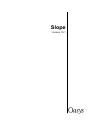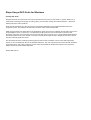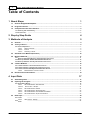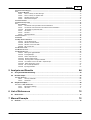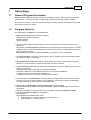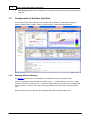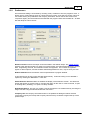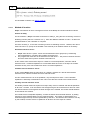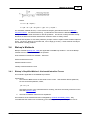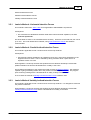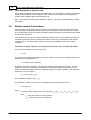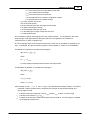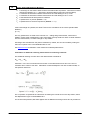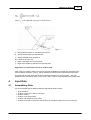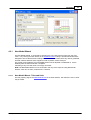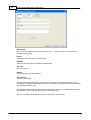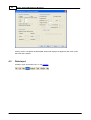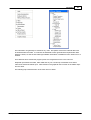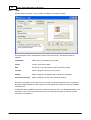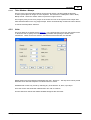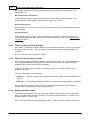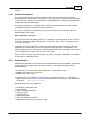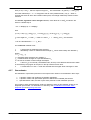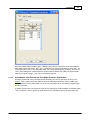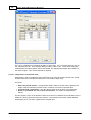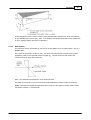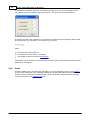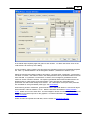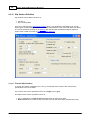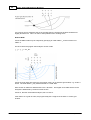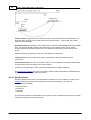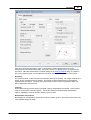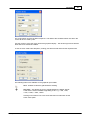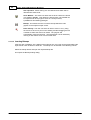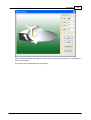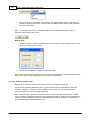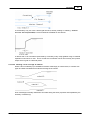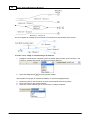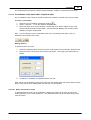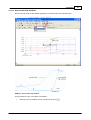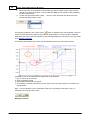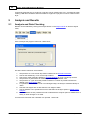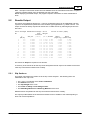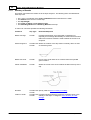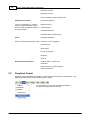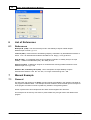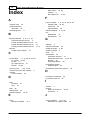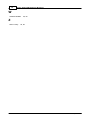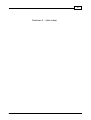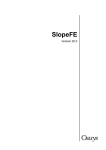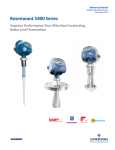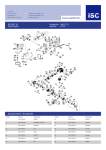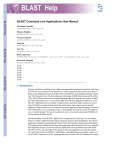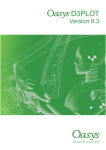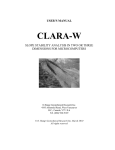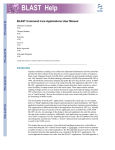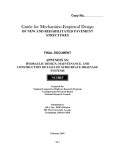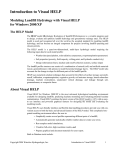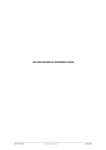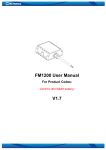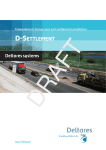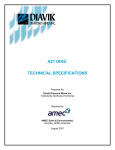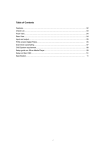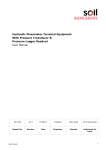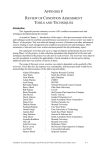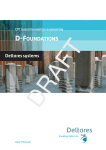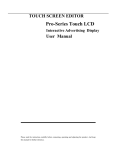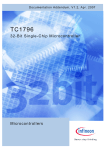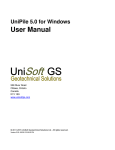Download Slope Oasys GEO Suite for Windows
Transcript
Slope Version 19.1 Oasys Ltd 13 Fitzroy Street London W1T 4BQ Central Square Forth Street Newcastle Upon Tyne NE1 3PL Telephone: +44 (0) 191 238 7559 Facsimile: +44 (0) 191 238 7555 e-mail: [email protected] Website: http://www.oasys-software.com/ © Oasys Ltd. 2015 Slope Oasys GEO Suite for Windows © Oasys Ltd. 2015 All rights reserved. No parts of this work may be reproduced in any form or by any means - graphic, electronic, or mechanical, including photocopying, recording, taping, or information storage and retrieval systems - without the written permission of the publisher. Products that are referred to in this document may be either trademarks and/or registered trademarks of the respective owners. The publisher and the author make no claim to these trademarks. While every precaution has been taken in the preparation of this document, the publisher and the author assume no responsibility for errors or omissions, or for damages resulting from the use of information contained in this document or from the use of programs and source code that may accompany it. In no event shall the publisher and the author be liable for any loss of profit or any other commercial damage caused or alleged to have been caused directly or indirectly by this document. This document has been created to provide a guide for the use of the software. It does not provide engineering advice, nor is it a substitute for the use of standard references. The user is deemed to be conversant with standard engineering terms and codes of practice. It is the users responsibility to validate the program for the proposed design use and to select suitable input data. Printed: March 2015 I Slope Oasys GEO Suite for Windows Table of Contents 1 About Slope 1 1.1 General................................................................................................................................... Program Description 1 1.2 Program................................................................................................................................... Features 1 1.3 Components ................................................................................................................................... of the User Interface 2 1.3.1 Working w ith the ......................................................................................................................................................... 2 Gatew ay 1.3.2 Preferences ......................................................................................................................................................... 3 2 Step by Step Guide 4 3 Methods of Analysis 5 3.1 General................................................................................................................................... 5 3.2 Theory of ................................................................................................................................... Slices 6 3.2.1 General Equations ......................................................................................................................................................... 7 3.2.1.1 Method of Iteration .................................................................................................................................................. 8 3.2.1.2 Interlock .................................................................................................................................................. 9 3.2.1.3 Positioning.................................................................................................................................................. of Slices 10 3.3 Swedish ................................................................................................................................... Circle Method (Fellenius) 10 3.4 Bishop's ................................................................................................................................... Methods 11 3.4.1 Bishop's Sim plified ......................................................................................................................................................... 11 Method - Horizontal Interslice Forces 3.4.2 Bishop's Method ......................................................................................................................................................... 12 - Parallel Inclined Interslice Forces 3.4.3 Bishop's Method ......................................................................................................................................................... 12 -Variably Inclined Interslice Forces 3.5 Janbu's................................................................................................................................... Methods 12 3.5.1 Janbu's Method ......................................................................................................................................................... 13 - Horizontal Interslice Forces 3.5.2 Janbu's Method ......................................................................................................................................................... 13 - Parallel Inclined Interslice Forces 3.5.3 Janbu's Method ......................................................................................................................................................... 13 -Variably Inclined Interslice Forces 3.5.3.1 Initial Distribution .................................................................................................................................................. of Surface Loads 14 3.6 Reinforcement ................................................................................................................................... Calculations 14 4 Input Data 17 4.1 Assembling ................................................................................................................................... Data 17 4.2 Opening ................................................................................................................................... the Program 18 4.2.1 New Model Wizard ......................................................................................................................................................... 19 4.2.1.1 New Model .................................................................................................................................................. Wizard : Titles and Units 19 4.2.1.1.1 Titles w indow........................................................................................................................................... - Bitmaps 21 4.2.1.2 New Model .................................................................................................................................................. Wizard : Material 21 4.2.1.3 New Model .................................................................................................................................................. Wizard : Stratum Definition 22 4.2.1.4 New Model .................................................................................................................................................. Wizard : Ground Water Coordinates 23 4.2.1.5 New Model .................................................................................................................................................. Wizard : Slip Surface Definition 23 4.3 Data Input ................................................................................................................................... 24 4.3.1 Titles 4.3.1.1 4.3.2 Units ......................................................................................................................................................... 26 Titles Window .................................................................................................................................................. - Bitmaps 27 ......................................................................................................................................................... 27 © Oasys Ltd. 2015 Contents II 4.3.3 General Param......................................................................................................................................................... 28 eters 4.3.4 Analysis Method ......................................................................................................................................................... 29 4.3.4.1 Factor of Safety .................................................................................................................................................. on Shear Strength 30 4.3.4.2 Factor of Safety .................................................................................................................................................. on Applied Loads 30 4.3.4.3 Distribute .................................................................................................................................................. Surface Loads 30 4.3.4.4 Partial Factor .................................................................................................................................................. Analysis 31 4.3.5 Partial Factors ......................................................................................................................................................... 31 4.3.6 Material Properties ......................................................................................................................................................... 32 4.3.7 Groundw ater ......................................................................................................................................................... 33 4.3.7.1 Groundw ater .................................................................................................................................................. w ith Hydrostatic Pressure Distribution. 34 4.3.7.2 Groundw ater .................................................................................................................................................. w ith Piezometric Pore Water Pressure Distribution 35 4.3.7.2.1 Interpolation of ........................................................................................................................................... piezometer data 36 4.3.7.3 Soil Suction .................................................................................................................................................. 37 4.3.7.4 Ru Value .................................................................................................................................................. 38 4.3.7.5 Submerged .................................................................................................................................................. Slopes 38 4.3.8 Piezom eters ......................................................................................................................................................... 39 4.3.9 Strata ......................................................................................................................................................... 40 4.3.10Slip Surface Definition ......................................................................................................................................................... 42 4.3.10.1 Circular Slip .................................................................................................................................................. Surfaces 42 4.3.10.2 Definition of .................................................................................................................................................. Circle Centres 43 4.3.10.3 Definition of .................................................................................................................................................. the Circle Radii 43 4.3.10.4 Non-circular .................................................................................................................................................. slips 45 4.3.11Surface Loads ......................................................................................................................................................... 47 4.3.12Reinforcem ent......................................................................................................................................................... 48 4.3.13Graphical Input......................................................................................................................................................... 50 4.3.13.1 Entering new .................................................................................................................................................. graphical data 50 4.3.13.2 Inserting Bitmaps .................................................................................................................................................. 52 4.3.13.3 Strata - Graphical .................................................................................................................................................. input 54 4.3.13.3.1 Defining multiple ........................................................................................................................................... strata 56 4.3.13.3.2 Inserting a lens ........................................................................................................................................... or w edge of material 57 4.3.13.4 Co-ordinates .................................................................................................................................................. of the w ater table - Graphical input 59 4.3.13.4.1 Water filled tension ........................................................................................................................................... cracks 59 4.3.13.5 Non-circular .................................................................................................................................................. Slip Surfaces 61 4.3.13.6 Importing DXF .................................................................................................................................................. Data 63 5 Analysis and Results 64 5.1 Analysis ................................................................................................................................... and Data Checking 64 5.2 Results................................................................................................................................... Output 65 5.2.1 Slip Surfaces ......................................................................................................................................................... 65 5.2.1.1 Summary .................................................................................................................................................. of Results 66 5.2.1.2 Full Results .................................................................................................................................................. 67 5.3 Graphical ................................................................................................................................... Output 68 5.3.1 View - Data and......................................................................................................................................................... 69 Results 5.3.1.1 Edit Graphics .................................................................................................................................................. Settings 70 5.3.1.2 Set Scale .................................................................................................................................................. 71 6 List of References 6.1 References ................................................................................................................................... 72 7 Manual Example 7.1 72 72 General ................................................................................................................................... 72 © Oasys Ltd. 2015 III Slope Oasys GEO Suite for Windows 8 Brief Technical Description 8.1 Index 73 Slope ................................................................................................................................... 73 74 © Oasys Ltd. 2015 About Slope 1 About Slope 1.1 General Program Description 1 Slope has been designed primarily to analyse the stability of slopes, with an option to include soil reinforcement. It can also be used to analyse earth pressure and bearing capacity problems. The program can check circular and non-circular failures, thereby allowing calculations to be carried out for both soil and rock slopes. 1.2 Program Features The main features of Slope are summarised below: · Slope provides the following methods of analysis: Swedish circle (Fellenius) method Bishop's methods Janbu's methods · The use of these methods allows analysis of both circular and non-circular slip surfaces to be carried out. The location of circular surfaces is defined using a rectangular grid of centres and then: a number of different radii, a common point through which all circles must pass or a tangential surface which the circle almost touches. Non-circular slip surfaces are defined individually as a series of x and y coordinates. · The ground section is built up by specifying each layer of material, from the surface downwards, as a series of x and y coordinates. · The strength of the materials is represented by specifying cohesion and an angle of shearing resistance. Linear variations of cohesion with depth can also be entered. · The ground water profile and pore water pressure distribution can be set individually for each soil stratum, using either: A phreatic surface with hydrostatic pore pressure distribution. A phreatic surface with a user-defined "piezometric" pore pressure distribution. An overall value of the pore pressure coefficient Ru. A maximum soil suction can also be specified for each stratum. · Any combination of reinforcement, consisting of horizontal geotextiles or horizontal or inclined soil nails, rock bolts or ground anchors, can be specified. The restoring moment contributed by the reinforcement is calculated according to BS8006:1995. · Slopes which are submerged or partially submerged can be analysed. · External forces can be applied to the ground surface to represent building loads or strut forces in excavations. · Horizontal acceleration of the slip mass can be included to represent earthquake loading . · The calculated factor of safety can be applied to: Soil strength or the magnitude of the applied loads, either a. causing failure - to represent bearing capacity problems, or b. preventing failure - for anchor forces. © Oasys Ltd. 2015 2 Slope Oasys GEO Suite for Windows · 1.3 Over-Design Factor can be calculated for an ultimate limit state factor set using Partial Factor Analysis. Components of the User Interface The principal components of Slopes's user interface are the Gateway, Table Views, Graphical Output, Tabular Output, toolbars, menus and input dialogs. These are illustrated below. 1.3.1 Working with the Gateway The Gateway gives access to all the data that is available for setting up a Slope model. Top level categories can be expanded by clicking on the `+´ symbol beside the name or by double clicking on the name. Clicking on the `-´ symbol or double clicking on the name when expanded will close up the item. A branch in the view is fully expanded when the items have no symbol beside them. Double clicking on an item will open the appropriate table view or dialog for data input. © Oasys Ltd. 2015 About Slope 1.3.2 3 Preferences The Preferences dialog is accessible by choosing Tools | Preferences from the program's menu. It allows user to modify settings such as numeric format for output, show welcome screen, option for new model wizard, print parameters and company information. These choices are stored in the computer's registry and are therefore associated with the program rather than the data file. All data files will adopt the same choices Numeric Format controls the output of numerical data in the Tabular Output. The Tabular Output presents input data and results in a variety of numeric formats, the format being selected to suit the data. Engineering, Decimal, and Scientific formats are supported. The numbers of significant figures or decimal places, and the smallest value distinguished from zero, may be set by the user. Restore Defaults resets the Numeric Format specifications to program defaults. A time interval may be set to save data files automatically. Automatic saving can be disabled if required by clearing the "Save file.." check box. Show Welcome Screen enables or disables the display of the Welcome Screen. The Welcome Screen will appear on program start-up, and give the option for the user to create a new file, to open an existing file by browsing, or to open a recently used file. New Model Wizard : The user can create a new file through the new model wizard by checking the "Begin new files using the New Model Wizard" check box. Company info The company information button in the preferences dialog box allows external companies to specify the bitmap and Company name that they would like to appear the top of the printed output. © Oasys Ltd. 2015 4 Slope Oasys GEO Suite for Windows To add a bitmap enter the full path of the file. The bitmap will appear fitted into a space approximately 4cm by 1cm. The aspect ratio will be maintained. Note! For internal Arup versions of the program the bitmap option is not available. Page Setup Opens the Page Setup dialog allowing the style of output for printed text and graphics to be selected. If 'Calculation Sheet Layout´ is selected the page is formatted as a calculation sheet with details inserted in the page header. If `Logo´ is selected the company logo is inserted in the top left corner of the page. If `Border´ is selected this gives a border but no header information. If `Clipped´ is selected the output is clipped leaving a space for the logo. This has no effect on text output. 2 Step by Step Guide The following provides a comprehensive guide through the menu options to help new users to the Slope. The requirements for data input are listed and linked to relevant sections of the main manual. A new file can also be created via the New Model Wizard. Please read the Data Input sections before attempting to create a new file. No 1 2 3 4 5 6 7 8 9 10 Operation Open the program via the Start menu. On the Start-up screen select the option to "Create a new data file". Add the general file information into the Titles view. Select the required Units for data entry and presentation of the calculations via the Data | Units option from the program menu or via the gateway. Select the type of analysis, direction and type of slip via General Parameters. Select the analysis method and related data via ........ Enter the materials and their properties via ........ Enter any ground water data. This can also be defined via the graphical input. Define strata. Assign a material to each stratum. Select the type of pore pressure distribution for each stratum. This can also be defined via Graphical Input view. Define slip surface data. Specify the centre/grid and the radius for circular slips. Enter the coordinates of the slip for non- Link Opening the Program Titles Units General Data Analysis Options Materials Ground Water Data Strata Slip Surface Definition © Oasys Ltd. 2015 Step by Step Guide 11 12 13 14 15 16 circular slip. Non circular slips can also be defined via the graphical input. Select the method partial factors via ........ Specify any reinforcement via ........ Enter any surface loads via ........ Analyse the data. Warning/ error messages are shown if the data are inconsistent. After analysis the Print Selection Dialog will be displayed if analysis is successful. Click OK to see the Tabular Output. The Graphical Output View gives a graphical representation of the strata, water levels, slips and grid centres and their results. 3 Methods of Analysis 3.1 General 5 Partial Factors Reinforcement Surface Loads Analysis Tabular Output Graphical View The methods of analysis available in Slope are as follows: Swedish (Fellenius) Bishop Horizontal Interslice Forces Parallel Inclined Interslice Forces (Spencer's Method) Variably Inclined Interslice Forces Janbu Horizontal Interslice Forces Parallel Inclined Interslice Forces Variably Inclined Interslice Forces All these methods of analysis use the method of slices to determine the factors of safety for slope stability. The detailed derivation for each solution is given in the individual references. © Oasys Ltd. 2015 6 3.2 Slope Oasys GEO Suite for Windows Theory of Slices The following provides details of the basic annotation and sign convention for the method of slices: All forces are given as total forces (i.e. including water pressure). F - Factor of Safety Ph - Horizontal component of external loads Pv - Vertical component of external loads E - Horizontal Interslice Force X - Vertical Interslice Force W - Total weight of soil = g bh N - Total normal force acting along slice base R - Distance from slice base to moment centre S - Shear force acting along slice base h - Mean height of slice b - Width of slice L - Slice base length = b/cos a u - Pore pressure at slice base © Oasys Ltd. 2015 Methods of Analysis 7 a - Slice base angle to horizontal x - Horizontal distance of slice from moment centre y - Vertical distance of slice surface from moment centre g - Unit weight of soil c - Cohesion at base f - Angle of friction at base 3.2.1 General Equations The general expression to calculate the average overall factor of safety for a circular slip circle is: Where S = cL + (N - uL) tan f and N = (W + Pv + Xn - Xn+1) cos a - (En - En-1 + Ph) sin a Note : As the factor of safety (F) is directly related to c and tan f, it is a factor of safety on material shear strength. For models which include soil reinforcement, the additional restoring moment contributed by the reinforcement is added to the soil strength restoring moment. For details of the method of calculation, see Reinforcement Calculations. In addition other expressions for equilibrium are as follows: For vertical equilibrium: N cos a = W + Pv + (Xn - Xn+1) - (S sin a) / F For horizontal equilibrium: N sin a = (En+1 - En) – Ph + (S cos a) / F For non-circular slip circles the equations for moment equilibrium change to: © Oasys Ltd. 2015 8 Slope Oasys GEO Suite for Windows For full details of notation see Theory of Slices. 3.2.1.1 Method of Iteration Slope uses iteration to reach convergence for each of the Bishop and Janbu methods as follows: Factors of safety For each iteration i, Slope calculates a new factor of safety Fi using the ratio of restoring moment to disturbing moment (which is a function of Fi-1). when the difference between Fi and Fi-1 is within the specified tolerance, the calculation is complete. The factor of safety, F, is the ratio of restoring moment to disturbing moment. However, this ratio is itself a function of F, (except in the Swedish circle method) so an iterative solution is necessary. Horizontal interslice forces 1. 2. Slope starts at slice 1 (Note : Slices are numbered from left to right) and, by maintaining vertical equilibrium it calculates the resultant horizontal force. The program then uses this as the interslice force with slice 2. The process continues until the last slice which ends up with a resultant horizontal force. In this method each slice and the slope as a whole is in vertical equilibrium, with zero vertical interslice forces. Horizontal equilibrium is not achieved within each slice or the slope as a whole. Therefore the only force check within each slice is for vertical equilibrium. Constant inclined interslice forces In this method Slope varies the ratio (which is constant), between the vertical and horizontal interslice forces, until the resultant of each is reduced to zero. For this method each slice is not in equilibrium, only the slope as a whole. In the calculation equilibrium is effectively maintained for each slice in the direction normal to the interslice forces. Variably inclined interslice forces The variably inclined method is superior as it keeps every slice in horizontal and vertical equilibrium at all times. However, it can exceed the soil strength along the slice interface as it does not check the vertical interslice forces against the shear strength of the material. The results should therefore be checked for this criterion. The interslice force is adjusted separately, for both the vertical and horizontal direction, by adding the fraction of the residual values from the previous iteration. The fraction is determined by the horizontal length of the slip surface represented by that slice. The interslice force direction can vary by this method, but each slice is in equilibrium at all times as is the slope as a whole. © Oasys Ltd. 2015 Methods of Analysis 3.2.1.2 9 Interlock Bishop (1955) pointed out that there are a variety of force distributions which will satisfy the conditions of equilibrium. In many cases the assumption of horizontal or parallel inclined interslice forces is reasonable and leads to sensible results. An important case where errors can occur for horizontal or parallel interslice forces, is that of 'interlock'. This arises in the case of a deep slip with a low factor of safety, where the toe of the slip surface passes through a dense granular material. If the deep slip emerges at a steep angle and has a high mobilised angle of friction fm where: tan fm = (tan f) / F Then the direction of the resultant force, R, on the base of the slice may be almost horizontal or even pointing downwards. In order to satisfy equilibrium of this slice the interslice force, X, must point upwards. This direction is not consistent with the assumption of either horizontal or parallel inclined interslice forces. © Oasys Ltd. 2015 10 Slope Oasys GEO Suite for Windows In such cases the method of variably inclined interslice forces should be used. Note : Slope does not provide a warning when this problem may occur. 3.2.1.3 Positioning of Slices Slope divides each slip mass into a number of slices. The resulting slice boundaries are located at the following points: · · · · · at at at at at the left and right hand extent of the slip surface. the change in gradient of a stratum. each slip surface/stratum intersection. each slip surface/phreatic surface intersection. the mid point of a slice whose width is greater than the average slice width given by: (Xright – Xlef t ) / Minimum number of slices 3.3 Swedish Circle Method (Fellenius) This method is applicable to circular slips, but may not be used for submerged slopes or where there are horizontal surface loads. Assumptions: 1. The method assumes that for each slice the resultant of the interslice forces is zero. The forces are resolved on each slice parallel to the base. i.e. {Xn - Xn+1} = 0 and {En - En+1} = 0 2. The method satisfies overall moment equilibrium. © Oasys Ltd. 2015 Methods of Analysis 11 Where: S = cL + (N – uL)tan f P = {W + Pv + (Xn - Xn+1)}cos a – {(En - En-1) + Ph}sin a For undrained materials where f = 0 this method of analysis gives identical results to Bishop's Simplified method. For drained frictional (f', c') materials the assumed force distribution does not satisfy conditions of overall horizontal or vertical equilibrium. The factors of safety therefore usually fall below the lower bound values obtained from solutions which do satisfy statics. The above assumptions do not satisfy Newton's principle of 'action equals reaction' between adjacent slices. The errors, although on the safe side, can be large (up to 60%). Other methods of analysis are therefore normally preferred. 3.4 Bishop's Methods Bishop's methods (Bishop AW, 1955) are applicable to circular slip surfaces. One of the Bishop methods must be used if reinforcement is specified. Three methods of solution are available. These are: Horizontal Interslice Forces Parallel Interslice Forces Variably Inclined Interslice Forces 3.4.1 Bishop's Simplified Method - Horizontal Interslice Forces This method is applicable to all circular slip surfaces. Assumptions: 1. The interslice shear forces are assumed to sum to zero. This satisfies vertical equilibrium, but not horizontal equilibrium, where; {Xn - Xn+1} = 0 This leads to errors in the calculated factors of safety, but these are usually small and on the safe side (Spencer 1967). 2. The method satisfies overall moment equilibrium. The limitations of the method have been investigated by Whitman and Bailey (1967). They concluded that the method can occasionally give misleading answers particularly in the case of © Oasys Ltd. 2015 12 Slope Oasys GEO Suite for Windows interlock, see Interlock. If it is suspected that this may be a problem then the user should select the method of Variably Inclined Interslice Forces. 3.4.2 Bishop's Method - Parallel Inclined Interslice Forces This method (also known as Spencer's Method) is applicable to circular slip surfaces. It is a refinement of Bishop's Simplified Method and satisfies conditions of horizontal, vertical and moment equilibrium for the slip as a whole. Assumptions: 1. The program assumes that all the interslice forces are parallel, but not necessarily horizontal, i.e. at a constant inclination throughout the slope. Where: tan q = Xn / En = Xn+1 / En+1 q = angle of resultant of the interslice forces from the horizontal. 2. 3. This satisfies the condition of overall horizontal and vertical equilibrium. The method also satisfies overall moment equilibrium. This method has been assessed by Spencer (1967). He has shown that in most cases the results differ only slightly from those obtained by the simplified method, which assumes only horizontal interslice forces. The differences between the two methods increase with slope angle. For steep slopes Spencer's method is more accurate and is therefore recommended. This method can have problems of interlock, see Interlock. If it is suspected that this may be a problem the method of variably inclined interslice forces should be used. 3.4.3 Bishop's Method -Variably Inclined Interslice Forces This method is applicable to circular slip surfaces. It is a further refinement of Bishop's method designed to over-come the problems of interlock. Assumption: · In this method the program calculates the interslice forces to maintain horizontal and vertical equilibrium of each slice . The inclinations of the interslice forces are then varied in each iteration until overall horizontal, vertical and moment equilibrium is also achieved. 3.5 Janbu's Methods Janbu's methods are applicable to non-circular slip surfaces. The method reduces to the Bishop solution for circular slip surfaces. Three methods of solution are available: © Oasys Ltd. 2015 Methods of Analysis 13 Horizontal Interslice Forces Parallel Inclined Interslice Forces Variably Inclined Interslice Forces 3.5.1 Janbu's Method - Horizontal Interslice Forces This method is taken from Janbu, 1957 and is applicable to non-circular slip surfaces. Assumptions: · The assumed force distribution satisfies overall vertical and horizontal equilibrium, but not moment equilibrium. The above leads to errors in the calculated factors of safety. These are on the safe side, but can be up to 15%. The more refined Janbu methods, using Inclined Interslice Forces are therefore recommended. 3.5.2 Janbu's Method - Parallel Inclined Interslice Forces This method is applicable to both circular and non-circular slip surfaces. Assumptions: · Horizontal and vertical equilibrium are satisfied for each slice, and moment equilibrium for the slipped mass as a whole. This is achieved by taking moments about a point near to an equivalent centre of a circle. When applied to circular slip surfaces the equations become identical to Bishop's method with parallel inclined forces and the calculated factor of safety is the same. The benefits and limitations of the method are similar to those of Bishop's Method. The method is capable of giving misleading results due to the problem of interlock, (see Interlock). The program prints a warning message if the calculated factor of safety is likely to be in error. In such cases the method of Variably Inclined Interslice Forces should be used. 3.5.3 Janbu's Method -Variably Inclined Interslice Forces This method is applicable to both circular and non-circular slip surfaces. It is designed to overcome the problem of interlock. When applied to circular slip surfaces the equation becomes identical to Bishop's method with Variably Inclined Interslice Forces and the calculated factor of safety is the same. © Oasys Ltd. 2015 14 Slope Oasys GEO Suite for Windows 3.5.3.1 Initial Distribution of Surface Loads This method is applicable to slopes having surface loads. It is an extension of Janbu's method with variably inclined interslice forces, adding an initial calculation using elastic stress distribution to include for the spreading effects of the surface loads. Note : This method has been used infrequently in design. Any results should therefore be treated with caution. 3.6 Reinforcement Calculations If reinforcement is specified and active, the forces in the reinforcement are calculated and can be either specified as contributing additional restoring moment (hence increasing the factor of safety) or as surface loads, where the surface load applied equals the capacity of the reinforcement derived for the current slip surface. If the reinforcement is used to contribute additional restoring moment, the soil restoring moment is calculated as usual (but with any partial factors taken into account), then divided by the moment correction factor. The reinforcement restoring moment is then added and the factor of safety calculated. Calculation of design capacity of reinforcing elements where they cross the slip surface For end anchored elements (rockbolts Type B): Tj = T/S For ground anchors without pre-stress or soil nails, capacity is the minimum of design pullout force, tensile force and stripping force, so Tj = min{T/S, BLO/S,(P+BLi)/S} For ground anchors with prestress, the applicable prestress cannot exceed this value. The input prestress is reduced in proportion to the amount of fixed length outside the slip surface. In the output, the applicable prestress and any additional capacity are shown separately. The applicable prestress per m run of slope is: Tpj = min{Tj, (Tp/S x LO/L)} and the additional capacity is (Tj - Tpj). For geotextiles, capacity is the minimum of design tensile force and pullout force, so Tj =min{T, 2LOt} where T is design tensile capacity per m run of slope (Tult x fcr/(fm11 x fm12 x fm21 x fm22 x fn x fs )) where fcr is the partial factor for creep reduction fm11 is the partial factor for manufacture © Oasys Ltd. 2015 Methods of Analysis 15 fm12 is the partial factor for extrapolation of test data fm21 is the partial factor for damage fm22 is the partial factor for environment fn is the partial factor for economic ramification of failure fs is the partial factor for material strength Tp is input prestress per anchor S B P Li is is is is out-of-plane spacing bond strength (force per unit length of anchor/nail) design surface plate capacity bonded length within the slip circle LO is bonded length or length outside the slip circle L is total bonded length The calculation of pullout and stripping forces are mentioned above. To calculate them the shear / bond strength of the appropriate soil strength model has to be applied to the material the reinforcement is in (linear, hyperbolic etc). B is bond strength (force per unit length of anchor/nail), which can be calculated or specified by the user. If calculated, the value is based on equation 12 from BS8081 or section 4.3.2 of BS8006-2. For BS8081 the equation to calculate bond strength is: pD(sn'tand + c a)/(fp x fn) where sv' = gh + wv ertical h is vertical distance between reinforcement and slope surface For BS8006-2 the equation to calculate bond strength is: pD(sr'tand + c a)/(fp) where sr'=sn'(1 + KL)/2 and KL= (1 + Ka)/2 Shear strength of soil = t = (sn' .a. tand + c a)/(fp x fn) (for drained linear strength model). It should be noted that a reduced pullout factor is adopted in this analysis as the factored strength and friction angle are used. d is factored soil friction angle (tan-1(tan f'/fmsphi)) where fmsphi is factor on friction angle ca is factored soil cohesion ( ( ac c)/fmsc ) gh is weight of soil above the reinforcement behind the slip surface - soil unit weight is multiplied by the applicable partial factor © Oasys Ltd. 2015 16 Slope Oasys GEO Suite for Windows w a ac is surcharge on the surface above reinforcement behind the slip surface - with factors on dead and live load applied, so w = (dead load x dead load factor)+(live load x live load factor) is coefficient of interaction between reinforcement and soil relating to the j' of soil is coefficient of interaction between reinforcement and soil relating to the c ' of soil Ka is the Rankine active earth pressure coefficient fp is partial factor on pull-out (BS8006 =1.3) fn is partial factor for structure importance (BS8006 =1-1.1) If the bond strength is specified, the value B used in the calculations is the user's specified value divided by (fp x fn). The only partial factor not used at the moment is fs – sliding along reinforcement, which will be added in a later stage of development. This would apply if the slip surface is within a certain distance from the reinforcement, to reduce strength on slip surface. Surcharges are excluded from the pullout calculation by default, but can be included by setting the field "Use in pullout calc" in the Materials table to Yes. See Partial Factors for definition of the method and material partial factors. Calculation of additional restoring moment due to reinforcing elements The additional restoring moment due to the reinforcement is defined as MRR = MRT + MRV where MRT is the sum of moments due to tension in the nails/anchors and MRV is the sum of moments due to shear in soil nails. Calculation of shear developed in soil nails is not included, so the equation reduces to: The component 'X' represents the nail tension increasing the normal force on the slip surface, these are adapted from Figure 18 of BS8006-2:2011. For anchors with prestress, BS 8081 applies and an additional restoring moment due to prestress is © Oasys Ltd. 2015 Methods of Analysis 17 : where Tpj is the applicable prestress as defined above. Figure 1. Tj = design tensile capacity of the reinforcing element Sj = the horizontal spacing of reinforcement Vj = design available shear resistance Rdj = radius of the slip circle qj = angle of the radius from the horizontal wj = angle of the reinforcing element from the horizontal. Application of reinforcement forces as surface loads If the "Apply as Surface Loads" box is ticked (currently available for soil nails and ground anchors) then the design capacities Tj and Tpj will be resolved into horizontal and vertical load components and applied at the point where the reinforcing element intersects the ground surface. The load applied to each slice will be shown in the "Point Loads" columns of the detailed results output table. 4 Input Data 4.1 Assembling Data It is recommended that the following data are gathered for input to Slope. · · · · · · ground surface location of each of the soil or rock strata phreatic surface location of any piezometers location and magnitude of any loads location of the grid of centres for circular failure or the plane of failure for a non-circular slip © Oasys Ltd. 2015 18 Slope Oasys GEO Suite for Windows surface Note: The co-ordinates for all changes in slope for both the strata and phreatic surface should also be defined. 4.2 Opening the Program The following provides details of all the information required to run Slope. On first opening Slope the "Welcome to Slope" dialog is displayed. To start a new project file select "Create a new file". This will open the New Model Wizard, unless the New Model Wizard has been disabled in which case an empty model will be created. This will open a new Titles window and allow you to proceed. It is possible to open more than one data file at any one time. The file name is therefore displayed in the title bar at the top of each child window. © Oasys Ltd. 2015 Input Data 4.2.1 19 New Model Wizard The New Model Wizard is accessed by selecting the `File | New´(Ctrl+N) option from the main menu, or by clicking the 'New' button on the Standard toolbar of Slope. The New Model Wizard is designed to ensure that the basic settings for a model are consistent before any data is generated, and that sufficient data has been supplied in order to perform a basic analysis. The simple model created by the New Model Wizard can be adjusted or elaborated on via the Gateway after the wizard has been completed. Cancelling at any time will result in an empty document. Note! The New Model Wizard can be accessed if and only if the "Open file using New Model Wizard" check box in Tools | Preferences is checked. 4.2.1.1 New Model Wizard : Titles and Units The first property page of the New Model Wizard is the Titles window. This allows the user to enter the job details. © Oasys Ltd. 2015 20 Slope Oasys GEO Suite for Windows Job Number This can be any alphanumeric string. By clicking the "..." button the user can access the job numbers recently used. Initials The initials of the user used on printed output. Edit Date Today for new input; when last edited for retrieved files. Job Title The title of the job. Subtitle The subtitle that this model relates to. Calc Heading Specific to this model. The above items are reproduced in the title block at the head of all printed information for the calculations. The fields should therefore be used to provide as many details as possible to identify the individual calculation runs. An additional field for Notes has also been included to allow the entry of a detailed description of the calculation. This is reproduced at the start of the data output. The user can select the desired set of units by clicking the "Units" button. © Oasys Ltd. 2015 Input Data 21 4.2.1.1.1 Titles window - Bitmaps On subsequent editing of Titles, e.g. from the Gateway, the layout changes to accommodate a bitmap image chosen by the user to aid subsequent identification of the data file. The box to the right of the Titles window can be used to display a picture beside the file titles. To add a picture, place an image on to the clipboard. This must be in a RGB (Red /Green /Blue) Bitmap format. One option is to press `Print Screen´ while the Graphics View is active to place a bitmap of the results on the clipboard. Select the "Paste" button to place the image in the box. The image is purely for use as a prompt on the screen and cannot be copied into the output data. It is also useful when viewing the file in the Oasys Columbus document management system. Note: Care should be taken not to use large bitmaps. These can dramatically increase the size of the file. Select the "Copy" button to copy the image to the clipboard for pasting elsewhere. To remove a bitmap select the "Remove" button. 4.2.1.2 New Model Wizard : Material This page allows the user to define a single material. The following data is entered in the material page. Name : The name of the material. The default name will be Material 1. Unit weight : The bulk unit weight of the material above and below the ground water table. © Oasys Ltd. 2015 22 Slope Oasys GEO Suite for Windows Condition : The condition of the material i.e. undrained, drained with linear strength, or drained with strength calculated using a power or hyperbolic function. Choose the required option from the dropdown list. Depending on the selection the valid shear strength parameters for the condition will be activated. Refer to Materials for more details. Shear strength parameters : · f' (deg) : angle of friction · c' : drained cohesion · c 0 : undrained shear strength at a specified elevation y 0 · k : the rate of increase of shear strength with depth · c u/p' : A ratio for normally consolidated soils, where p' is the effective vertical stress which is calculated by the program at the point on the slip surface for each slice · a and b : constants described in Material Properties 4.2.1.3 New Model Wizard : Stratum Definition This page allows the user to enter a single stratum. · Name : Name of the stratum. By default the stratum name will be Stratum 1. · Material : The user cannot edit this field. By default it is the material defined in the materials page. · Pore pressure distribution : The user has only two choices for selection here : either hydrostatic or none. If the user selects "Hydrostatic" then the next button in this page will route the user to the Ground Water page where he can define the ground water table. If the user selects "None" then the "Next" button will route the user to the Slip Surface Definition page directly. © Oasys Ltd. 2015 Input Data 23 · Unit weight of groundwater : The unit weight of groundwater if pore pressure distribution type is hydrostatic. 4.2.1.4 New Model Wizard : Ground Water Coordinates This page allows the user to define a single ground water table.This page is activated only when the user selects the hydrostatic type of pore pressure distribution in Stratum Coordinates page. · Name : Enter the name of the ground water profile. · Coordinates : Enter the coordinates which define the ground water profile. 4.2.1.5 New Model Wizard : Slip Surface Definition The last page of the New Model Wizard is the Slip Surface Definition window. This allows the user to define the slip surface for which factors of safety are to be calculated. Only circular slips can be defined in New Model Wizard. Non circular slips may be defined via Non-circular slips once the New Model Wizard is completed. © Oasys Ltd. 2015 24 Slope Oasys GEO Suite for Windows Clicking "Finish" completes the New Model Wizard and displays the graphical view of the model which has been defined. 4.3 Data Input All data is input via the Data menu, or the Gateway. © Oasys Ltd. 2015 Input Data 25 The information can generally be entered in any order. Exceptions are that the material data must be entered before the strata. It would also be advisable to enter groundwater and piezometer data before the strata, so that the associated groundwater information is available for each stratum as it is entered. Once data has been entered the program places a tick against that item in the menu list. Graphical input allows the strata, water table and any non-circular slip coordinates to be drawn rather than entered as tabular input. Data entered in the graphical view is shown in the tabular input and vice versa. The following topics describe each of the menu items in detail. © Oasys Ltd. 2015 26 4.3.1 Slope Oasys GEO Suite for Windows Titles The first window to appear, for entry of data into Slope, is the Titles window. This window allows entry of identification data for each program file. The following fields are available: Job Number allows entry of an identifying job number. Initials for entry of the users initials. Date this field is set by the program at the date the file is saved. Job Title allows a single line for entry of the job title. Subtitle allows a single line of additional job or calculation information. Calculation Heading allows a single line for the main calculation heading. The titles are reproduced in the title block at the head of all printed information for the calculations. The fields should therefore be used to provide as many details as possible to identify the individual calculation runs. An additional field for notes has also been included to allow the entry of a detailed description of the calculation. This can be reproduced at the start of the data/results output by selection of notes using File | Print Selection. © Oasys Ltd. 2015 Input Data 4.3.1.1 27 Titles Window - Bitmaps The box to the right of the Titles window can be used to display a picture beside the file titles. To add a picture place an image on to the clipboard. This must be in a RGB (Red / Green / Blue) Bitmap format. Select the "Paste" button to place the image in the box. The image is purely for use as a prompt on the screen and can not be copied into the output data. Care should be taken not to copy large bitmaps. These can dramatically increase the size of the file. To remove a bitmap select "Remove". 4.3.2 Units The Units dialog is accessible via the Gateway, or by choosing Data | Units from the program menu. It allows the user to specify the units for entering the data and reporting the results of the calculations. These choices are stored in, and therefore associated with, the data file. Default options are the Système Internationale (SI) units - kN and m. The drop down menus provide alternative units with their respective conversion factors to metric. Standard sets of units may be set by selecting any of the buttons: SI, kN-m, kip-ft kip-in. Once the correct units have been selected then click 'OK' to continue. SI units have been used as the default standard throughout this document. © Oasys Ltd. 2015 28 4.3.3 Slope Oasys GEO Suite for Windows General Parameters The Data | General Parameters menu command opens this dialog or it can be opened by clicking on the gateway. The following general information is required to describe the type of slip circle to be analysed: Slip Surface Type, see Slip Surface Definition : Circular or Non-circular Selection of the type of slip surface i.e Circular or Non-Circular slip surfaces. In case of Non-Circular slip surfaces the program would complete the slip to meet the ground surface by projecting the slip segments to meet the ground surface or vertically up depending upon choice by the user Minimum Slip Weight This is minimum weight of slipped soil and can be used to prevent the program analysing very small circles which just intersect the soil surface. Type of analysis Selection of static or Pseudo-static corresponds respectively to a file without or with horizontal acceleration. Horizontal Acceleration (%g) This allows the user to model earthquake loading. The acceleration is applied to the soil mass within each slice. A positive horizontal acceleration is assumed to be in the direction of the slip. A negative acceleration opposes the slip. The default value is zero. This application is not relevant to the Swedish circle method. Direction of Slip Movement Downhill The program examines each slip surface and sets the direction of movement to be downhill. This is particularly relevant for the modelling of embankments where a full cross-section is defined. Increasing x This creates an anticlockwise slip. Decreasing x This will create a clockwise slip. © Oasys Ltd. 2015 Input Data 4.3.4 29 Analysis Method The Data | Analysis Method menu command opens this dialog or it can be opened by clicking on the gateway.The following analysis methods can be selected: Swedish (Fellenius) Bishop Horizontal Interslice Forces Parallel Inclined Interslice Forces (Spencer's Method) Variably Inclined Interslice Forces Janbu Horizontal Interslice Forces Parallel Inclined Interslice Forces Variably Inclined Interslice Forces Factor of Safety The factor of safety can be applied to the soil shear strength or the applied loads. Partial Factor Analysis The Over-Design Factor can be calculated for an ultimate limit state partial factor set. Minimum Number of Slices © Oasys Ltd. 2015 30 Slope Oasys GEO Suite for Windows The program requires the minimum number of slices for each slip surface to be specified. The default value is 10. Maximum Number of Iterations All the methods of solution except the Swedish Circle method iterate to reach a solution. The program defaults to 100 iterations, but the user can specify any number. Reinforcement Active Unchecking this box allows reinforcement data to be omitted from the calculations without having to remove the data. Soil Nail Analysis These options allow the user to specify the method for calculating the bond stress and restoring moment attributable to soil nails. Details of the analysis options are included in the Reinforcement Calculations section. 4.3.4.1 Factor of Safety on Shear Strength If this option is specified the program divides the shear strength parameters (c and tan f) of each soil stratum by a factor of safety. The program then iterates until a condition of limiting equilibrium is achieved. The same factor of safety is applied to all strata. 4.3.4.2 Factor of Safety on Applied Loads In this case the program calculates a load factor as the factor of safety. All the specified loads are then multiplied (or divided) by the load factor in order to bring the ground into a state of limiting equilibrium with the given shear strength parameters. This facility only works when the loads are sufficiently large to have a significant effect on the stability of the slope. Two types of load factor can be specified: Disturbing achieved. In this case all loads are multiplied by the factor of safety until limiting equilibrium is Restoring Here all loads are divided by the factor of safety until limiting equilibrium is achieved. The first case can be used for bearing capacity or passive pressure problems and the latter for determination of required anchor forces or active pressures. 4.3.4.3 Distribute Surface Loads This option is only available for Janbu's method with variably inclined interslice forces and surface loads. The option allows an initial calculation, using elastic stress distributions, to include for the spreading effects of surface loads. Note : This method has been used infrequently in design. Results should therefore be treated with © Oasys Ltd. 2015 Input Data 31 caution. 4.3.4.4 Partial Factor Analysis This option assists the user to perform calculations based on ULS partial factors (Eurocode 7 Design Approach 1 Combination 1, Combination 2, etc). In this method, material factors are applied to angle of friction, cohesion, etc, and loads are factored depending on whether they are favourable/ unfavourable and permanent/variable. The program calculates an "over-design factor" instead of the traditional factor of safety, and the terminology throughout the program is revised to show this. For this type of analysis to be performed, the user must select a ULS partial factors set in the Method Partial Factors dialog. Note for EC7 DA1-1 Analyses The approach used for EC7 Design Approach 1, Combination 1 follows Simpson, B (2011) Concise Eurocodes: Geotechnical design. BS EN 1997-1: Eurocode 7, Part 1. BSI. Commenting on EC7 11.5.1(12), this states: Paragraph (12) makes it clear that no attempt should be made to partition the sliding mass into “favourable” and “unfavourable” ground. Even when the Design Approach or Combination in use requires different factors on favourable or unfavourable permanent actions, the weight of the ground is to be considered as a “single source” in the terms of 2.4.2(9). This is at variance with the proposals of Driscoll, R, Scott, P & Powell, J (2008) EC7 - implications for UK practice. CIRIA Report C641. 4.3.5 Partial Factors Partial factors dependent on the method and on material parameters can be specified. A default set of partial factors is provided in XML files with the program. This default set includes factors recommended by: · BS EN 1997-1:2011 (Eurocode 7) Design Approach 1, combinations 1 and 2 · BS8006-1:2010 Sections 7 and 8 (ULS) · BS8006-2:2011 Sets 1 and 2 If no partial factor set is selected, the program assumes all factors equal to 1.0. If the analysis options are set to Partial Factor Analysis and no partial factor set is selected, a pre-analysis error will be given. Method partial factors can be applied to: · · · · · · · · favourable or unfavourable loads soil unit weight drained or undrained cohesion soil friction angle restoring moment reinforcement pullout economic ramifications of failure sliding along reinforcement (not currently used) © Oasys Ltd. 2015 32 Slope Oasys GEO Suite for Windows Separately, each reinforcing element or group can be assigned a set of material partial factors by selecting the required set in each page of the Reinforcement dialog. These factors are applied in the reinforcement calculations to represent: · · · · · · friction and adhesion interaction creep reduction factor on manufacture extrapolation of test data factors on damage and environment factor on the element strength User-specified factors can be added and will then be stored in the XML files - if a data file containing user-defined values is sent to another user, the values will be extracted from the data and saved to the second user's XML file. All available partial factors can be viewed by selecting View | Partial Factors. 4.3.6 Material Properties The Data | Materials menu command opens this dialog or it can be opened by clicking on the gateway.For each material type (soil or rock) the following data must be entered. General · A description of the stratum. · The bulk unit weight (kN/m3) of the material above and below the ground water table. · Colour of the material on the graphical output. Shear Strength Parameters · The condition of the material i.e. undrained, drained with linear strength, or drained with strength calculated using a power or hyperbolic function. Choose the required option from the drop-down list. For drained, linear strength materials enter the angle of friction f' (deg) and a value for drained cohesion c'. For drained, power curve strength materials, enter the angle of friction at which a linear relationship takes over, plus the two constants a and b. Slope calculates the material strength using a relationship of t = asnb. © Oasys Ltd. 2015 Input Data 33 Then (dt /ds) = absnb-1, which is equal to tan(f') at sn. The associated c' is given by c' = absbn(1-b). The linear relationship t = c' + sn tan(f') takes over at some predetermined f', say f'0. When sn exceeds the stress at which this transition takes place, the strength relationship reverts to MohrCoulomb. For drained, hyperbolic curve strength materials, enter values for c' and f 0 as follows. We assume a relationship of t = c¥ sn tan(f0) / (c¥ + sn tan(f0)) Then (dt / ds) = tanf = [(c ¥ tan(f0)) / (c ¥ + sn tan(f0))] - [(c ¥ sn tan2(f0)) / (c ¥ + sn tan(f0))2] f0 is the angle at sn = 0 and c ¥ = value of c when sn = ¥ . Both f0 and c ¥ are constants. c can be calculated from c = t - sn tan f . For undrained materials enter: 1. 2. A single value of undrained shear strength c. Alternatively a value of undrained shear strength c 0, which varies linearly with elevation y. Where: c = c 0 + k(y 0 - y) c = undrained shear strength at any elevation y c 0 = undrained shear strength at a specified elevation y 0 k = the rate of increase of shear strength with depth 3. A ratio of c u/p' for normally consolidated soils, where p' is the effective vertical stress which is calculated by the program at the point on the slip surface for each slice. 4. A combination of 2. and 3. If both are selected then the higher value of strength is used. 4.3.7 Groundwater The distribution of pore water pressures in the slope for each stratum can be defined in three ways: 1. 2. 3. A phreatic surface with underlying hydrostatic distribution, A phreatic surface with piezometric pressures defined from individual piezometers. Specified values of Ru, the ratio of pore water pressure to total overburden pressure. The location of each required phreatic surface is defined in either the Groundwater window or the Graphical Input window. For information on data entry see Co-ordinates of the Water Table Graphical Input and Importing DXF Data. © Oasys Ltd. 2015 34 4.3.7.1 Slope Oasys GEO Suite for Windows Groundwater with Hydrostatic Pressure Distribution. The pore water pressure is calculated at the slip surface using the following assumptions: The pore water pressure at the location of the slip surface (A ) is calculated from the level of groundwater vertically above, at B. This assumes that the distribution of pore water pressure is hydrostatic and that the lines of equipotential are vertical. As can be seen by the flow net above this is not strictly correct. The correct pore water pressure should be calculated from column AD, the vertical distance between A and C described by the actual line of equipotential. For most practical problems the error created is small and leads to conservative results. The Data | Groundwater menu command opens this dialog or it can be opened by clicking on the gateway. To enter the coordinates of each required phreatic surface, choose Groundwater from the Data menu. This opens the Groundwater Coordinates table. © Oasys Ltd. 2015 Input Data 35 Each groundwater table should be given a different name for easy recognition when associating the water table with the soil strata. The x and y coordinates are entered in the table on each page. For a new water table, click on the "Add water table" tab. Once finished adding or editing, click on OK. Note: when reading files created before the stratum-specific feature was added, the original water table will be named "Single". This can be renamed as required. 4.3.7.2 Groundwater with Piezometric Pore Water Pressure Distribution The Data | Piezometer menu command opens this dialog or it can be opened by clicking on the gateway. Sets of piezometers are added or edited by selecting Piezometers from the Data menu. Each piezometer set should be given a name to easy recognition when associating the piezometer set with soil strata. A phreatic surface (with zero pressure) must also be specified in the Groundwater Coordinates table. This is required in order to provide an upper level for the interpolation of the pore water pressures. © Oasys Ltd. 2015 36 Slope Oasys GEO Suite for Windows The x and y coordinates are entered in the table on each page. For a new piezometer set, click on the "Add Piezo Set" tab. Once finished adding or editing, click on OK. Note: when reading files created before the stratum-specific feature was added, any original piezometers will be added to a set called "Original". This can be renamed as required. 4.3.7.2.1 Interpolation of piezometer data Interpolation is used to provide pore water pressures (u) for points at the base of each slice, and at stratum interfaces (to calculate the water force on the sides of each slice). For points: · Above the phreatic surface ; the piezometric level is taken to be the suction defined by the height of the point above the phreatic surface, limited by a maximum specified value. · Coincident with a piezometer ; then the value is taken at the location of the piezometer. · Within or just outside the area of three piezometers ; the values are interpolated as follows. For this purpose, a point on the phreatic surface at the same x coordinate as the calculation point is added as a 'dummy' piezometer with zero pressure. The locations of the three nearest individual piezometers (P1 etc.) are then mapped onto a triangular grid. © Oasys Ltd. 2015 Input Data 37 Linear interpolation is then used to create a plane of piezometric pressure from which the pressure for any individual point can be read. Note : If the program cannot interpolate due to lack of data then an error message will be given prior to calculation. 4.3.7.3 Soil Suction The maximum suction sustainable by the soil can be specified in terms of head of water. This is a positive term. The suction at the phreatic surface is zero. The value of suction will then increase using a linear hydrostatic profile to the specified maximum height (hs ). The soil suction is then held at the constant maximum value above this level. Note : hs is positive and expressed in units of head of water. The effect of soil suction on the area of the slip surface above the phreatic surface is as follows: Slope calculates the negative pore pressure which is equal to the height of the slip surface above the phreatic surface, i.e. distance AB. © Oasys Ltd. 2015 38 Slope Oasys GEO Suite for Windows If the slip surface is above the maximum height equal to hs . hs then the suction is assumed to be constant and Note : If no suction is specified the program assumes zero pore pressures above the phreatic surface. 4.3.7.4 Ru Value In the absence of detailed information about the position of the phreatic surface, pore pressures on the slip surface may be expressed in terms of a single Ru value. Where Ru = (Pore Pressure) / (Total Overburden Pressure) In this case the program calculates the pore pressure, u, at each point according to the equation: u = pRu where p is the total overburden pressure. 4.3.7.5 Submerged Slopes For a submerged slope the phreatic surface is located above ground level, as in section CD below: The pressure of water acting on the ground surface is treated as a surface load. Pore pressures on the slip surface can be specified as either hydrostatic or piezometric, see Groundwater. The portion of the water surface outside the slope is usually horizontal and corresponds to static conditions. Wave conditions could be modelled by defining a water surface as shown below. © Oasys Ltd. 2015 Input Data 39 The results, however, should be examined carefully to check that the actual pore pressure distributions on the ground and the slip surface are as required. 4.3.8 Piezometers Piezometers are defined in named sets, which can then be associated with one or more strata. A piezometric distribution is specified using a series of pressure heads from individual piezometer locations within any one set. The water pressure at any point in a stratum is computed by interpolating between either the nearest three piezometers of the associated set, or the nearest two piezometers in the set and a point on the associated phreatic surface at the same x coordinate as the point at which the water pressure is required. Note : The piezometers should be distributed throughout the area of the slope and slip surface area to provide the best interpolation. Adding piezometers Piezometer data is entered graphically by selecting the piezometer button toolbar. © Oasys Ltd. 2015 on the graphics 40 Slope Oasys GEO Suite for Windows A piezometric groundwater profile can be entered by placing the cursor at the appropriate level on the graphical view and clicking the right mouse button. This opens the piezometer data box. This allows the level of the piezometer to be confirmed or edited and the corresponding level of water at the piezometer hw to be entered. The pressure (u) is given as: u = (hp - hw)gw where: hp = The level of the "piezometer" tip hw = The piezometric water level (y co-ordinate) gw = Unit weight of water as entered in Groundwater. Piezometers can be deleted by placing the cursor over the location and clicking the left button whilst holding down the Shift key. 4.3.9 Strata The Data | Strata menu command opens this dialog or it can be opened by clicking on the gateway in which strata coordinates can be entered in tabular form and the water data associated with the stratum entered or selected from dropdown lists. Strata coordinates, assigned material and name can also be entered in the graphical input view. © Oasys Ltd. 2015 Input Data 41 In the tabular input separate pages are given for each stratum. To add a new stratum click on the "Add stratum" tab at the top of the dialog. For each stratum, enter a unique name and select the required soil type from the Material dropdown list. Note : by default Material 1 will be assigned to Stratum 1, Material 2 to Stratum 2, etc. Select the required groundwater profile for this stratum, choosing either "Hydrostatic", "Piezometric", "Ru value" or "None". If Ru value is chosen, the value (between 0 and 1) should be entered in the Ru value edit field. If Hydrostatic or Piezometric is chosen, the unit weight of groundwater and the maximum suction should be entered. The required groundwater data should be selected from the dropdown lists for "GW surface" and "Piezometers", which will show any water tables and piezometer sets which have already been entered. For a description of how pore water pressures are calculated for each groundwater profile type, see Groundwater. When entering stratum coordinates, ground level should be defined at Stratum 1 with the soil layers below entered in order as Stratum 2, 3 etc. Note the limitations described in Defining multiple strata. Strata can not cross each other. To insert wedges or lenses of material the same rules must be applied to the tabular input as for the graphical. For further information see Inserting a lens or wedge of material. Strata can also be imported from DXF files, see the section on Importing DXF Data. © Oasys Ltd. 2015 42 Slope Oasys GEO Suite for Windows 4.3.10 Slip Surface Definition Slip surfaces can be defined in terms of: · Circular or · Non-circular profiles. The type is selected in the General Parameters dialog. The remainder of the definition for circular slips is given via the following dialog box. The Data | Slip Surfaces menu command opens this dialog or it can be opened by clicking on the gateway Non-circular slips are defined using the graphical input screen or table, as shown in Non-Circular Slip Surfaces. 4.3.10.1 Circular Slip Surfaces A circular slip surface is defined by the x and y co-ordinates of the centre of the circle and the specification of the circle radius. The centre of the circle is specified in terms of a single point or grid . The radius of the circle is specified in terms of: · The co-ordinates of a common point through which all circles must pass. · Defined radii of the circles.For this case user can limit the radius value, beyond which slips © Oasys Ltd. 2015 Input Data 43 are not generated. · A tangent surface, defined as a stratum boundary. In this case the circle stays just above the boundary. A minimum slip weight can also be specified to prevent the program choosing very small slip circles that just intersect the surface of the soil. 4.3.10.2 Definition of Circle Centres Single Point The user can specify a single centre of a circle in terms of x and y co-ordinates . Grids A rectangular grid of centres can be specified by giving the co-ordinates (x, y) of the bottom left hand corner of a grid and the inclination of the grid about this point in positive anticlockwise direction. The extent of the grid is given by specifying the number of columns and the spacing of each grid line in the x and y directions. There is an option to let the program extend the grid (at the same grid spacing and inclination) to find the minimum factor of safety. If this option is used the program will extend the grid (in any direction) if it is found that the centre of the slip surface with the minimum factor of safety is on the edge of the grid. This process is repeated until the minimum centre is no longer on the edge of the grid. 4.3.10.3 Definition of the Circle Radii Common Point This allows entry of co-ordinates for a common point (Xc, Yc) through which all circles must pass. © Oasys Ltd. 2015 44 Slope Oasys GEO Suite for Windows If a common point is required at the toe of the slope then the actual point location should be set slightly above the toe. This is in order to avoid problems from rounding errors. Defined Radii Circles of different radii may be analysed by specifying an initial radius r1, and an increment of radius Dr. For each centre the program then analyses circles of radii r1, r1 + Dr, r1 + 2Dr1 etc. Circles of small radius are ignored by the program if they do not intersect ground level, e.g. circles A and B. The initial radius r1 may therefore be set to a small value. Each section of strata has defined limits in the x direction. The largest circle radius which can be analysed is determined by the limits of this section. Circles C, D and E are therefore analysed, but not circle F. If the value of Dr is given as zero, the program analyses a single circle of radius r1 at each grid location. © Oasys Ltd. 2015 Input Data 45 Radius can also be limited, beyond which slip circles are not generated. Tangent Surface A tangent surface is defined as a stratum boundary. The actual circle stays just above the selected boundary. Note : An additional soil boundary may need to be added to make full use of this feature. For sloping strata boundaries, as shown above, Slope will calculate the shortest radius to the boundary for each centre and take this as the location of the tangent. The calculated circle can therefore never cross the strata boundary line. 4.3.10.4 Non-circular slips If the slip surface type entered in the General Parameters dialog box is non-circular, selection of Data | Slip Surfaces will open a table for entry of the non-circular slip surface coordinates. The program allows a number of slip surfaces to be entered and on analysis detail results of the slip surfaces giving minimum factor of safety is provided. In the tabular input separate pages are given for each slip surface. To add a new slip surface click on the Add Slip tab at bottom For each slip surface, enter a unique name © Oasys Ltd. 2015 46 Slope Oasys GEO Suite for Windows Note: 1. By default each slip surface will be named as Slip 1, Slip 2, etc: the order of the default names will be maintained even if some slip surface is deleted or renamed 2. The slip would be extended either along the slope of the last segments or vertically depending upon the choice by the user made in the General parameters The slip surfaces can be entered in any order, however before sending for analysis the pre-processor will do the necessary editing depicted by the following image: Following are the cases where the auto adjustment of slip would fail 1. Only 1 point exist for the curve 2. Curve completely outside 3. Inappropriate intersection with ground 4. On extension or vertical projection as per the choice by the user the slip does not intersect the ground surface In all the above cases the user will be prompted to manually correct the slip surface. Non-circular slip surfaces can also be entered using the graphical data view, see Non-circular Slip Surfaces. © Oasys Ltd. 2015 Input Data 47 In the example shown, the coordinates entered would be A-B-C-D. There is no need to extend the coordinates of a non-circular slip to the ends of the problem. 4.3.11 Surface Loads The Data | Surface Loads menu command opens this dialog or it can be opened by clicking on the gateway. Surface loads can be added by defining the lateral extent of the loaded area in terms of the left and right limits. Loads can be placed horizontally or vertically. © Oasys Ltd. 2015 48 Slope Oasys GEO Suite for Windows Vertical loads are expressed as the vertical force per unit horizontal width of the loaded area. For level ground this is equal to the normal stress on the ground surface. Vertical loads are positive when they act downwards. Horizontal loads are expressed as the horizontal force also per unit horizontal width of the loaded area. For level ground this is equal to the shear stress on the ground surface, but for steeply inclined surfaces the 'pressure' specified is much greater than the actual pressure acting on the ground. Horizontal loads are positive when they act in the direction of increasing x. Inclined loads can also be defined by using a combination of the horizontal and vertical components. Concentrated loads, in the form of anchors or struts, can be modelled by specifying surface loads of high intensity over short lengths of the ground surface. A load has to be specified as either a permanent load (dead) or a variable load (live). For Partial Factor Analysis the user has to specify whether a load is favourable or unfavourable and for other analysis options this field is greyed out. 4.3.12 Reinforcement The Data | Reinforcement menu command opens this dialog or it can be opened by clicking on the gateway Reinforcing elements are specified on the Reinforcement dialog. Four types of reinforcement are available: · · · · Ground anchors Rock bolts Soil nails Geotextile The data items which are not applicable to each particular type of reinforcement are greyed out when that type is selected from the drop-down list. © Oasys Ltd. 2015 Input Data 49 Each set of reinforcing elements is given a name which is used to distinguish forces in the reinforcement in the tabular output table. Each set is drawn in a different colour on graphical input and output. NB If the reinforcement is marked inactive in the Analysis Method dialog, it is drawn in grey on the graphical input, and omitted from the output, because it has no effect on the results. Geometry The uppermost level, number of layers and horizontal spacing are entered. The length of the top and bottom layers of reinforcement are entered. The lengths of intermediate layers are interpolated between these two values. The angle from horizontal is entered, except for geotextiles which are always assumed to be horizontal. Capacity Out-of-plane spacing, tensile capacity and plate capacity (if applicable) are entered. Plate capacity must be at least 50% of tensile capacity. The tensile capacity should represent the allowable capacity if BS8081 is used or ultimate capacity if EC3 is used. Bond details and prestress Bond length can be entered for ground anchors and rock bolts Type B. Soil nails are assumed to be 100% bonded along their length. © Oasys Ltd. 2015 50 Slope Oasys GEO Suite for Windows Bond strength can be specified or calculated from effective stress. Prestress can be entered for ground anchors and can not exceed the tensile capacity. Material partial factors Click the Select button to set material partial factors for each set of reinforcing elements. This is optional - all partial factors will be set to 1.0 if no selection is made. User-defined sets of partial factors can be added or edited by selecting "Partial Factors" from the View menu. See Reinforcement Calculations for details of the calculations used, and the application of method and material partial factors. 4.3.13 Graphical Input Selecting Data | Graphical Input opens the graphical input view or it can be opened by clicking on the gateway.The following data can be entered in graphical form. Soil strata and groundwater level can be entered in both tabular and graphical form. The methods are fully interchangeable and will update automatically. Strata Inserting a wedge of material Phreatic surface Piezometer levels and pressures Non-circular slip surface Use the mouse to move the cursor around the graphical display. The left and right mouse buttons allow data to be entered and edited. Information on entering each type of data is given separately. 4.3.13.1 Entering new graphical data Before entering data the program defaults to show a blank grid extending from –100m to +100m in the x direction, and from 0m to +100m in the y direction. This range can be edited by selecting Graphics | Scaling | Set problem limits and then entering the maximum and minimum required for the x and y axes. © Oasys Ltd. 2015 Input Data 51 The snap interval can also be edited if required. This defines the smallest interval onto which the cursor will lock to mark a point. Use the mouse to move the cursor around the graphical display. The left and right mouse buttons allow data to be entered and edited. To set an exact scale select Graphics | Scaling | Set Exact Scale and enter the required scale. The following buttons are available on the graphical input toolbar: Axis : Provides a reference grid behind the drawing. Set Scale : This allows the user to toggle between the default 'best fit' scale and the closest available engineering scale. e.g. 1:200, 1:250, 1:500, 1:1000, 1:1250, 1:2500. Clicking on this button if an exact scale has been set will switch off the exact scale option. © Oasys Ltd. 2015 52 Slope Oasys GEO Suite for Windows User specified : Allows setting of a user defined scale which will be retained until switched off. Save Metafile : This save icon allows the file to be saved in the format of a Windows Metafile. This retains the viewed scale. The metafile can be imported into other programs such as a word processor, spreadsheets and drawing packages. Bitmap : This allows the user to insert a bitmap behind the main graphic on the Graphical Input screen. Zoom Facility : The user can select an area to 'zoom in' to by using the mouse to click on a point on the drawing and then dragging the box outwards to select the area to be viewed. The program will automatically scale the new view. The original area can be restored by clicking on the 'restore zoom' icon as shown here. 4.3.13.2 Inserting Bitmaps If the site plan is available, at a suitable scale in bitmap form, then this can be placed behind the input data to check locations of loads etc. The bitmap can be inserted in the following manner: Select the bitmap button and open the required bitmap file. This opens the Bitmap Scaling dialog. © Oasys Ltd. 2015 Input Data 53 Define the area required for the bitmap to cover in terms of maximum and minimum co-ordinates and select "Load Bitmap". The bitmap is then placed behind the main graphic. © Oasys Ltd. 2015 54 Slope Oasys GEO Suite for Windows Care should be taken not to copy large bitmaps, which can dramatically increase the size of the file. If the bitmap was used during data input it may be better to remove and store it separately from the Slope file. 4.3.13.3 Strata - Graphical input When entering stratum coordinates, ground level should be defined at Stratum 1 with the soil layers below entered in order as Stratum 2, 3 etc. Select Data | Strata or the strata button view is already open. from the graphical input toolbar, if the graphical input © Oasys Ltd. 2015 Input Data 55 Strata window Adding strata The procedure for entry of a new stratum is as follows: 2. Select <New Stratum> from the "Stratum" dropdown box at the top of the window. 2. Select the correct Soil name from the "Assigned material" dropdown box at the top of the window. © Oasys Ltd. 2015 56 Slope Oasys GEO Suite for Windows 3. Place the cursor at the location of a point which you wish to define as part of the soil layer and left click with mouse button. The point will then Snap to the closest location defined by the given snap interval. Note: You can follow the exact co-ordinates of the cursor by looking at the given x and y coordinates at the top left of the screen. Editing strata 1. To edit the location of a point; place the cursor over the point and click the right button. This brings up an editing box as shown: 2. Amend the co-ordinates as required and then click OK. Note: Points can be deleted by placing the cursor over the required point and clicking the left mouse button at the same time as holding down the Shift key on the keyboard. 4.3.13.3.1 Defining multiple strata Material layers must be entered in descending order from the highest ground level. The strata are numbered downwards from the ground surface which is represented by the upper boundary of Stratum 1. There is no lower boundary to the section and it is assumed that the lowermost stratum extends downwards indefinitely. Note: Each boundary should form a continuous line across the full width of the section. If partial lines are defined, the program will assume they extend horizontally to either side of the defined area. This may cause overlapping of strata and such ambiguities should be avoided. A warning will be given if partial strata are found before analysis. © Oasys Ltd. 2015 Input Data 57 A soil boundary may not cross a vertical grid line twice, thereby creating an overhang. Vertical lines are also not permitted, but must instead be modelled as near vertical. A vertical wall or cut is therefore represented by a boundary of very steep gradient using a horizontal separation of at least 0.01 units. This is so that the co-ordinates can be read correctly from printed output which is given to 2 decimal places. 4.3.13.3.2 Inserting a lens or wedge of material Where a lens of material (C) is embedded in another material (B), as shown below, it is drawn with upper and lower boundaries that extend to the edge of the section. Thus material (B) is actually divided into two strata having the same properties and separated by the boundary of material (C). © Oasys Ltd. 2015 58 Slope Oasys GEO Suite for Windows The same applies for a wedge of soil that does not extend across the full width of the section. To enter a lens, wedge or coincident layer of material: 1. highlight the strata which is required to form the partial upper boundary of the new layer. this is done by selecting the stratum number from the drop down box. 2. select the wedge button from the graphical toolbar. This will place a new layer of material immediately on top of the highlighted layer. 3. 4. 5. Delete the points on the line which are to be removed (Shift+Left mouse button). Place new points at the correct locations. Select the correct material type for the new layer or wedge of material. © Oasys Ltd. 2015 Input Data 59 For inserted layers the stratum numbers will automatically re-order to incorporate the new layer. 4.3.13.4 Co-ordinates of the water table - Graphical input The co-ordinates of any number of phreatic surfaces are entered in a similar manner as for strata. To enter a new surface 1. 2. 3. Select the icon for addition of a phreatic surface Select "<Add new ..>" from the "Stratum" dropdown box. Place the cursor at the correct location of a point which you wish to define as part of the surface and left click with mouse button. The point will then Snap to the closest location defined by the given snap interval. Note: You can follow the exact co-ordinates of the cursor by looking at the given x and y coordinates at the top left of the screen. Editing surfaces To edit the location of a point; 1. 2. Select the required phreatic surface on which to edit points from the "Stratum" dropdown box. Place the cursor over the point and click the right button. This brings up an editing box as shown: 2. Amend the co-ordinates as required and then click OK. Note: Points can be deleted by placing the cursor over the required point and clicking the left mouse button at the same time as holding down the Shift key on the keyboard. 4.3.13.4.1 Water filled tension cracks A water filled tension crack can be modelled by defining the position of the crack as part of the surface geometry of the section (Stratum 1). The water level must then be set above the tip of the crack as shown. © Oasys Ltd. 2015 60 Slope Oasys GEO Suite for Windows The slip surface to be analysed in such a case typically passes through the tip of the crack. Bearing in mind the possibility of rounding errors, it is best to set the common point of the circle slightly above the tip of the crack, as shown. To avoid analysing circles which happen to pass through the material on the other side of the crack it is advisable to lower the ground surface on the outside of the crack, as shown. © Oasys Ltd. 2015 Input Data 4.3.13.5 Non-circular Slip Surfaces Non-circular slip surfaces are defined graphically in the same way as the Strata layers. Adding a non-circular slip surface The procedure for entry of a surface is as follows: 1. © Oasys Ltd. 2015 Select the icon for addition of a non-circular slip surface . 61 62 Slope Oasys GEO Suite for Windows 2. 3. Place the cursor at the location of a point which you wish to define as part of the soil layer and left click with mouse button. The point will then Snap to the closest location defined by the given snap interval. To add new slip surface Select <New …> from the "Slip" drop down box at the top of the window and repeat steps 1 and 2 The program provides an auto correct button which is applied to each slip separately. The auto correct corrects the slip and gives the final slip that will be analysed. The slip would be extended either along the slope of the last segments or vertically depending upon the choice by the user made in the General parameters The following figure depicts the checks and amendments done by the auto-correct function. Following are the cases where the auto adjustment of slip would fail 1. Only 1 point exist for the curve 2. Curve completely outside 3. Inappropriate intersection with ground 4. On extension or vertical projection as per the choice by the user the slip does not intersect the ground surface Note: You can follow the exact co-ordinates of the cursor by looking at the given x and y coordinates at the top left of the screen. Editing the surface © Oasys Ltd. 2015 Input Data 63 To edit the location of a point; 1. Place the cursor over the point and click the right button. This brings up an editing box as shown; 2. Amend the co-ordinates as required and then click OK. Note : Points can be deleted by placing the cursor over the required point and clicking the left mouse button at the same time as holding down the Shift key on the keyboard. 4.3.13.6 Importing DXF Data Groundwater and strata layers can also be added to a model by importing DXF data files. To import a DXF file, select the File menu then Import | DXF File. This brings up a dialog box allowing you to browse and select the DXF file that you wish to import. Imported DXF files are shown in grey in the graphical input view. To use these lines within the model the view needs to be set to the DXF Import mode, this should occur automatically on opening the graphical input view after a DXF file has been imported. To do this manually, with the graphical input view open, select the Graphics menu then Graphical input | Import DXF. With the graphical input display in Import DXF mode the data can now be imported into the model. To do this, left click on the uppermost DXF line or polyline that you wish to import. In the following dialog box select whether you wish to import the layer as groundwater or a soil stratum, and provide a name for the layer. After clicking OK, further details can be added to these layers if required, using the other strata and groundwater input commands. © Oasys Ltd. 2015 64 Slope Oasys GEO Suite for Windows It should be noted that only a single line or polyline can be imported at a time. Consequently when creating a DXF file it should be ensure that either a single line or polyline is used to construct each layer. 5 Analysis and Results 5.1 Analysis and Data Checking Results can be obtained by clicking the Analyse button on the Slope Tool bar or via the Analysis menu, Prior to analysis the program carries out a data check. The data checks carried out are as follows: 1. 2. 2. 3. 4. 5. 6. 7. 8. The presence of a non-circular slip surface if defined in the General Parameters. Checks the authenticity of non circular slip surfaces Check if the Janbu method is defined in Analysis Methods for a non-circular slip surface The presence of piezometers for a defined piezometric groundwater case. The presence of upper and lower phreatic surfaces if a number of phreatic surfaces are defined in the Groundwater table. For problems with horizontal loads or a submerged slope, the analysis method is Bishop or Janbu. Soil bulk unit weights are not less than the unit weight of water Checks whether a ULS partial factors set is selected if the analysis option is Partial Factor Analysis. Checks whether an SLS partial factors set is selected if the analysis option is Global factor of safety on shear strength or on loads. If no errors are found then the calculation can proceed. Select OK. © Oasys Ltd. 2015 Analysis and Results 65 Note : The option to Examine results becomes available once the calculations have been completed. Selecting "Tabular Output" from the Gateway has the same effect. Before displaying the tabular output, the program requests confirmation of which data/results to show. 5.2 Results Output The results are provided in tabular form. The lists of tabulated output can be highlighted and then copied to the clipboard and pasted into most Windows type applications e.g. Word or Excel. The output can also be directly exported to various text or HTML formats by selecting Export from the File menu. Slice Strength Parameters Average No. Pore Pressure c' Tan phi [kN/m²] [kN/m²] 1 0.0 0.5543 0.0 2 0.0 0.5543 0.0 3 0.0 0.5543 0.0 4 0.0 0.5543 0.0 5 0.0 0.5543 0.0 6 0.0 0.5543 0.0 7 0.0 0.5543 0.0 8 0.0 0.5543 0.0 9 0.0 0.5543 0.0 10 0.0 0.5543 0.0 11 0.0 0.5543 0.0 12 0.0 0.5543 0.0 13 2.000 0.3640 0.0 Slice Weight Forces on base [kN/m] [kN/m] Normal 2.275 6.380 9.652 12.10 13.75 14.63 14.76 14.19 12.98 11.18 8.850 4.329 0.4393 2.451 6.307 9.277 11.39 12.69 13.24 13.10 12.35 11.08 9.380 7.352 9.340 2.950 Shear Shear (capacity) (mobilised) 1.359 1.450 3.496 3.730 5.142 5.487 6.314 6.737 7.035 7.506 7.337 7.829 7.259 7.745 6.844 7.303 6.140 6.552 5.200 5.548 4.075 4.348 5.177 5.524 1.846 1.969 The results for Slope are reported in two formats: A summary of the results for all the slip circles analysed and a full report of the results for the worst case slip circle with the lowest factor of safety. 5.2.1 Slip Surfaces This output summarises the results for all the slip circles analysed. The following items are tabulated for each slip circle. · · · · · The x and y co-ordinates of the Centre of Rotation The Radius of the circle. The Slip Weight of the circle. The Factor of Safety or Over-Design Factor. The Disturbing Moment and Restoring Moment of the circle. Detailed results are provided for the slip circle with the lowest factor of safety. The output provides details of the interslice and base forces in addition to the overall reporting of force and moment equilibrium. © Oasys Ltd. 2015 66 5.2.1.1 Slope Oasys GEO Suite for Windows Summary of Results This output summarises the results for all the slips analysed. The following items are tabulated for each slip circle. · · · · · The x and y co-ordinates of the Centre of Rotation about which Moment is taken. The Radius of the circle for circular slips. The Slip Weight. The Factor of Safety or Over-Design Factor. The Disturbing Moment and Restoring Moment of the slip. A column for comments provides the following information. Comment Slip Type Definition/Response Radius too large Circular Increase lateral extent of ground profile in ±X direction (if required); this message will inevitably be shown where the initial radius and increment method is used to define the circles to be analysed. Horizontal ground Circular/ Non- Where the location of the slip surface is entirely within an area Circular of horizontal ground. Radius too small. Circular Occurs if the circle radius is too small to reach the specified ground surface. Center embedded Circular Where the center of the circle is below the level of the top of the slip. No loads. Circular/ Non- Specify loads for factor of safety on loading. Circular Circular/ Non- Increase load size until they become a significant factor in the Circular stability of the slope or change the factor of safety to shear strength. Loads too small © Oasys Ltd. 2015 Analysis and Results Weight too small. Failed to converge. Analysis Error. 5.2.1.2 67 Circular/ Non- Decrease the minimum slip weight. Circular Circular/ Non- Increase the maximum number of iterations. Circular Circular/ Non- Occurs for general calculation errors. Check input data. Circular Full Results Detailed results are provided for the slip circle/ slip surface with the lowest factor of safety. The output provides details of the interslice and base forces in addition to the overall reporting of force and moment equilibrium. Full output comprises the following: Method of Analysis : See General Number of iterations. Horizontal Acceleration (%g). Location of slip surface : x and y co-ordinates of the center of rotation about which moment is taken. Radius(for circular slips). Overall Results : Net vertical force Includes net vertical and horizontal forces to help provide some idea of the possible error in the calculated factor of safety. Net horizontal force © Oasys Ltd. 2015 Slip weight 68 Slope Oasys GEO Suite for Windows Disturbing moment Restoring moment Factor of Safety or Over-Design Factor Slip Surface Location : Pore water pressure u x and y co-ordinates (m, m OD) of the base of the LEFT side of each slice are used to define the location of the slip surface. Interslice Forces Vertical Shear T Horizontal Normal E Horizontal Water Pressure E(u) Slices : Strength Parameters Slices are numbered from left to right. Cohesion c' tan f' (degrees) Pore Pressure Slice weight Forces on the base Normal N Shear S General Slice Information : Surface Loads - Vertical and Horizontal Water pressure on ground surface Vertical Horizontal 5.3 Graphical Output Graphical output of the data and results is accessed via the View menu or the Gateway. The following provides details of the available graphics options. For information on the use of the Toolbar and Status bar functions please see the Index list. © Oasys Ltd. 2015 Analysis and Results 5.3.1 69 View - Data and Results Select View | Graphical Output to obtain a plot of the input data and results or open it by clicking on the gateway. If more than one slip surface has been analysed, the program defaults to show all slip circles (or by default a maximum of 5000 slip circles), coloured in accordance with their factor of safety. The following graphical displays are available and can be displayed or hidden by toggling the individual icons on the graphical menu bar: Axis : Provides a reference grid behind the drawing. Set Scale : This allows the user to toggle between the default 'best fit' scale and the closest available engineering scale. e.g. 1:200, 1:250, 1:500, 1:1000, 1:1250, 1:2500. Save Metafile : this save icon allows the file to be saved in the format of a Windows Metafile. This retains the viewed scale. The metafile can be imported into other programs such as word processors, spreadsheets and drawing packages. Bitmap : This allows the user to insert a bitmap behind the main graphic on the Graphical Output screen. Zoom Facility : Select an area to 'zoom in' to by using the mouse to click on a point on the drawing and then dragging the box outwards to select the area to be viewed. The program will automatically scale the new view. The original © Oasys Ltd. 2015 70 Slope Oasys GEO Suite for Windows area can be restored by clicking on the 'restore zoom' icon as shown here. Strata : Switches between showing the material layers as solid fill or as lines Hatched water or Dashed water : Shows either a shaded area corresponding to the saturated zones of soil, or the location of the phreatic surface(s) where these lie within the strata to which they are assigned. View Surface loads Surface : Shows the location of the slip surface. For circular surfaces the centre of the currently plotted circle is also highlighted. Slices : Shows the location of the slices analysed. Contours : Provides a contour plot of the factor of safety for the grid of slip circle centres. Plot all circles The user can toggle between all the circles and only worst case circle via this button. Slice diagram This button is enabled when the slices are drawn on the circle. Click this button then on the required slice. A separate view showing the forces on the slice and a force polygon will be opened, or updated if a different slice was previously shown. Right-clicking on any force vector in the force polygon will open a dialog box showing the component of force and it's magnitude. Add/ Edit Label This allows entering of text labels on the view. To add a label, click the Add Label button, enter the details, then click at the required label position. To edit or delete an existing label, click the Edit Label button, right-click near the required label, and edit the details as required. Note : To change the currently plotted circle when a grid of centres has been analysed, move the cursor into the grid (it will change to a cross-hair) and right-click on the required centre. The circle with the lowest factor of safety for that centre will be plotted. 5.3.1.1 Edit Graphics Settings If more than one slip surface is being plotted on the graphical output, a legend showing colour intervals corresponding to the plotted range of factors of safety will be shown. If there are many analysed circles, by default only the 5000 with the lowest factors of safety will be shown. To amend this, or for more detail within a specific range of factors of safety, left-click on the plot legend or select Graphics | Graphical Output | Display settings. A dialog box will be shown which allows the minimum and maximum factor of safety to be edited. © Oasys Ltd. 2015 Analysis and Results 71 The contour interval used in plotting contours of factors of safety is also editable from this dialog. If a limited range is plotted, a note will be added to the graphical output to indicate that not all the available results are being shown (see example below). The full range can be re-displayed by clicking the Reset button on the Edit Graphics Settings dialog. 5.3.1.2 Set Scale Selection of Set Scale (Graphics | Scaling | Set Exact Scale or the button) allows you to set any required scale for the graphics. This is done using the following data entry screen. © Oasys Ltd. 2015 72 Slope Oasys GEO Suite for Windows 6 List of References 6.1 References Bishop A W (1955). The use of the Slip Circle in the Stability Analysis of Earth Slopes. Géotechnique Vol.5 No.1 pp 7-17. Janbu N (1957). Earth Pressures and Bearing Capacity Calculations by Generalized Procedure of Slices. Proc. 4th International Conference Soil Mech. Fdn. Engng. Vol.2 pp 207-212 Nash D (1987). A comparative review of limit equilibrium methods of stability analysis in slope stability. Anderson and Richards (eds), John Wiley & Sons. Spencer E (1967). A Method of Analysis of Embankments ensuring Parallel Interslice Forces. Géotechnique Vol.77 pp 11.26. Whitman R V, and Bailey W A (1967). Use of Computers for Slope Stability Analysis. International Soil Mech. Fdns. Div. Am. Soc, Civ. Engrs Vol.93 SM4 pp 475 - 498. 7 Manual Example 7.1 General The data input and results for the Slope manual example are available in the 'Samples' sub-folder of the program installation folder. The example has been created to show the data input for all aspects of the program and does not seek to provide any indication of engineering advice. Screen captures from this example have also been used throughout this document. This example can be used by new users to practice data entry and get used to the details of the program. © Oasys Ltd. 2015 Brief Technical Description 8 Brief Technical Description 8.1 Slope 73 Slope is a program which is used for analysing the stability of slopes. The program is also applicable to earth pressure and bearing capacity problems. The methods are applicable also to rock slopes and waste heaps. Summarised below are the main features of the program: Analysis Methods Swedish Circle (Fellenius) Bishop's methods Janbu's methods Both circular and non-circular slip surfaces can be analysed. Circular surfaces are defined by a rectangular grid of centres and either a number of different radii, a common point through which all circles pass or a tangent surface which the circle almost touches. Non-circular slip surfaces are defined individually. The section to be analysed is represented by a series of soil or rock strata with boundaries defined by cartesian co-ordinates. The pore water pressure distribution can be varied in each stratum, and can be specified in any of the 3 following ways: · Simple hydrostatic pore pressure distribution below a phreatic surface. · A user-defined "piezometric" pore pressure distribution below a phreatic surface. · An overall Ru value. In addition a maximum pore pressure suction in a soil can be specified. Submerged or partially submerged slopes can be analysed. Soil strengths may be represented by specifying: · Cohesion (c) and/or angle of shearing resistance (f). · Linear variations of cohesion with depth and/or overburden pressure. Horizontal acceleration of the slip mass (to model earthquake loading) can be included. External loads (e.g. due to buildings or strut forces in excavations) can be applied to the surface. The computed factor of safety can refer either to the soil strength (c + sn'tanf, where sn' is the effective normal stress) along the slip surface or to the magnitude of the applied loads. The loads can be specified to be causing the failure in the case of bearing capacity problems or to be preventing the failure as in the case of anchor forces. © Oasys Ltd. 2015 74 Slope Oasys GEO Suite for Windows Data checks 64, 66 Interlock 9 Rounding Errors 43, 59 Index F A Factor of Safety 6, 9, 29, 43, 65, 67, 69 Applied Loads 30, 66 Contouring 69 Shear Strength 30 Analysis menu 64 Analysis Methods Input Data 29 Assembling Data Fellenius Method 5, 10, 28 File Multiple files 18 New Data file 18 17 B Bishop's Methods 5, 8, 9, 11, 29 Horizontal Interslice Forces 11 Parallel Inclined Interslice Forces Parallel Inclined Interslice Forces: Variably Inclined Interslice Forces Bitmaps Adding to titles window 27 C Circular Slips 1, 7, 10, 28, 42, 59, 69 by centres 43, 69 by radii 43 by surface tangent 43 Results 66, 69 Common Point 1, 42, 43, 59 Components of the User Interface Contours Factor of Safety 69 13 12 12, 13 Gateway 2 General Parameters 28 Graphical Output 2, 68 Graphics Toolbar 2 Grids 43 Groundwater 33 Hydrostatic pressure 34 Piezometric pressures 33, 35, 36 Ru value 38 Submerged Slopes 38 Groundwater Table(s) Graphical Input 59 Groundwater:Hydrostatic pressure 2 33 H Horizontal Acceleration 28 Hydrostatic pressure 34 D I Data Checking 64 Input 24 Date 26 Defined Radii 43 Drained materials 10, 32 E Errors Bishop's Simplified G Interlock 9 Iteration Maximum number of Procedure 8 29, 66 J 10, 11 Janbu's Methods 12, 29, 64 Distribution of Surface Loads 14 © Oasys Ltd. 2015 Index Janbu's Methods 12, 29, 64 Horizontal Interslice Forces 13 Parallel Inclined Interslice Forces Variably Inclined Interslice Forces Job Number 26 Loads 10, 14, 30, 47 Factor of Safety 30, 66 Material Properties 10, 32 Minimum Slip Weight 28 N 12, 61 P Phreatic Surface 17, 33, 37, 64, 69 Co-ordinates of 59 Graphical Input 33, 50, 59 Hydrostatic pressure 33, 34 Piezometric levels 33, 35, 36 Submerged Slopes 38 Piezometric pressure 35, 36 Piezometric pressures Adding data 17, 33, 35, 39 Interpolation 36 References 72 results 72 Full 67 Output 64, 65, 68 Summary 66 Ru Value 38 S Scale Engineering © Oasys Ltd. 2015 Slices Number of: 29 Positioning of 10 Theory of 6 SLOPE Brief Technical Description Description 1 Features 1 M R 13 13 50, 71 Slip Movement 28 Slip Surface Circular 42 Definition 42 Non-circular 61 L Non-circular Slip Surfaces Notes 26 Set Exact Soil Suction 1, 37 Spencer's Method 12 Standard Toolbar 2 Strata Graphical Input 50, 54 Inserting lens or wedge 57 Multiple Layers 56 Tabular Input 40 Submerged Slopes 10, 38 Surface Loads 10, 14, 30, 47 Swedish Circle Method 5, 10, 28 T Table View 2 Tabular Output 2 Tangent Surface 43 Tension cracks 59 Titles Calculation title 26 Window 27 Toolbar 2 Tunset Toolbar 2 U Undrained materials Units 27 User Interface 2 V 50, 69 73 View menu 68 10, 32 75 76 Slope Oasys GEO Suite for Windows W Windows Metafile 50, 69 Z Zoom Facility 50, 69 © Oasys Ltd. 2015 77 Endnotes 2... (after index) © Oasys Ltd. 2015