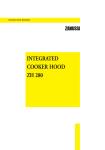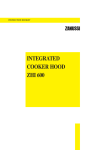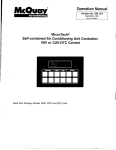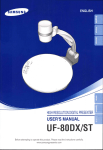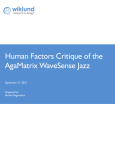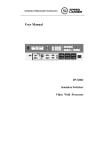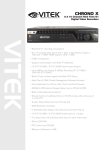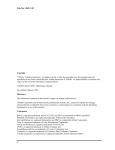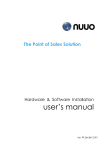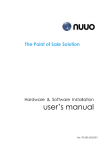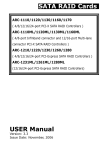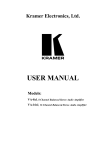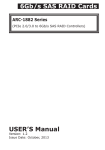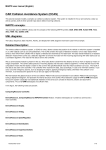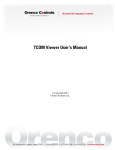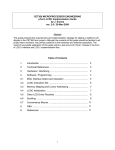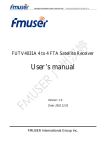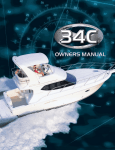Download System Monitor User`s Manual
Transcript
530.18-N12.lY (1294) System Monitor User’s Manual Metasys is a trademark of Johnson Controls, Inc. MultiMate is a trademark of MultiMate International,Corp. an AshtonTate Co. - - Copyright 1994 by Johnson Controls, Inc. All Rights Reserved. The documentation contained in this manual is the exclusive property of Johnson Controls, Inc. and its use is restricted to the licensed software with which it is furnished. The documentationcontents are confidential and may not be disclosed or used, except with the licensed software which it documents, without the express written consent of Johnson Controls. This documentation is further protected by federal copyright law as an unpublished work and any unauthorized reproduction is prohibited. Johnson Controls, Inc., 507 E. Michigan Street, Milwaukee, WI 53201. ii WYORK’ SystemMonitorUser’sManual Introduction About This Manual 2 Overview of the System Monitor 3 Features 3 Capabilities 3 Operating Modes 5 GettingStarted - 8 Displays, Symbols, Keys, and Buttons 8 /nsta//ingthe P/asticLabe/s 9 Connecting the System Monitor 9 System Monitor Afier Connection 10 Alarm Status 11 Entering Your Password 11 Making SM Adjustments 14 A~”ustingControl Settings 14 Occupied EMend 15 SM Time Scheduling 16 Ovewiew 16 Setting the Current Time 16 Setting Today’s Date 18 Planning the Time Schedule 19 Choosing the Day of the Week 20 Time Scheduling for Holidays 21 Temporary Time Scheduling 22 Setting BegitiEnd Times 23 Glossary @ 1994 YorkIntematicmal 2 26 1 Time SchedulingWorksheets 30 Index 34 w - 2 SystemMonitorUser’sManual Introduction About This Manual The manual contains step-by-step instructions for using the System Monitor (SM). It presents information in the order that you need it. The manual does not explain how the System Monitor is configured. For this type of information, see the Zime Terminalsection of the JCI/HVAC PRO User’sManual. Using the Manual The manual assumes you are familiar with your building’s general HVAC operation. Examples The manual includes examples of the SM screen that are as realistic as possible, but may not directly apply to your HVAC system. User’s Manual Organization Four major sections describe how to use the System Monitor. AppendixA isaglossa~ ofterms, andAppendixB includes Time Scheduling Worksheets. Introductionand Oveffiew Explains in general terms the features and operating modes of the System Monitor, Getting Stwfed Includes an explanation of the keys, displays, and symbols on the System Monitor. Also includes an explanation of the System Monitor labels and how to install them. In addition, this section instructs the user about handling Alarm Status, connecting the System Monitor, and entering the Password. Making SMAdjustments Includes specific instructions for making set point adjustments with the System Monitor. Also explains a special optional feature, Occupied Extend. SM 7imeScheduling (option currentiy not avaiiabie with York SAl) Instructs on how to set the current time and date, and setting Begin/End times for Occupied, Warmup, and Shutdown conditions. Also explains regular day of the week, holiday, and temporary scheduling. SystemMonitorUser’sManual 3 Overview of the System Monitor The System Monitor (SM) is a hand-held or wall-mounted device that monitors and adjusts your heating and air conditioning system within a specific building zone. The SM allows easy access to any zone function available to your password level. A standard telephone-style jack connects the SM to a Johnson Controls Unitary Controller (UNT) through a Zone Temperature Sensor, York P/N>025-30380-000, JCI P/N>TE6410W-2105. Features Capabilities The SM provides: ● portability ● zone system security with three levels of password ● simultaneous monitoring of three different settings or values ● easy operation with only seven buttons ● flashing numbers to show which items are SM adjustable ● flashing symbols to notify you of alarm conditions With the SM, you can: . quickly identify an alarm and its location ● monitor and adjust up to 18 different settings ● ● extend a daily time schedule with the Occupied Extend feature(option currently not available). add or modify daily, holiday, and temporary time schedules(option currently not available) To familiarize yourself with the SM, refer to Figure 1 on the next page. 4 SystemMonitorUser’sManual Ywi(VAVUnii DISCH ------- AIRTEW --— I I*A o &wl U OCCUPIED Display Button1 2 3 . -, .— . .. . r i Mode Selector— Panel l-ml * i ‘ z c Door— CID(=I WIRT Figure 1: System Monitor with Door Open A b D b er e F F 7. (0-I OOYO) SystemMonitorUser’sManual 5 Operating Modes Fouroperatingmodes--Monitor,Password,Adjust,andTime Schedule-providesecurityand allowyou to monitor,adjust,and set time schedules for an individualzone. MonitorMode As soon as the SM is connected,it completesa self-check,and then starts up in the Monitormode. The Monitormodeallowsyou to viewup to three settings,or sensedvalues,at a time for your HVACsystem. To monitoryoursystem,you mustuse a clearplasticInsert (a custom-madelabel)to relatethe SM’Soutputto your particularsystem. (See sectionon Installing the Insert.) can simultaneouslymonitoryourHVACsystemin threedifferent ways: Y . ● ● Monitorup to threedifferentsettingsor sensedvalues. A maximum of six itemsare accessiblein eachof the three displays. Readthe symbolsto therightof the displaynumbersto learnthe on/offstatusof variousinputs,outputs,or modes(1= On status;O = Off status). This providescontinuousmonitoringof 18different statuses(on/off). Monitoralarmstatus--aflashingred alarmlight and any flashing symbol( 1,0, A)--visuallynotifiesyou whenyour HVACsystem has an alarmcondition. - P M a s oadjust s The Passwordmodeallowsuserswiththe properaccessrightsto systemset pointsand time scheduling.Thereare threelevelsof password access: ● ● ● 6 Monitorand adjust--passwordallowsuseraccessto adjustonly systemset points. Monitor,adjustand timescheduling--passwordallowsuser accessto aIl SM featuresand capabilities,but the systemis still password protected.(pswd123). No password--useris allowedto accessall SM featuresand capabilitieswithoutenteringa password. SystemMonitorUser’sManual A Mode In the Adjustmode,thedSM displaysinformationin each of the threej numericaldisplays. Typically,the displaysare set up so that the relationshipbetweenthe valuescanbe viewedsimultaneously.For example: Display1= DischargeAir Temperature Display2 = DischargeAir Setpoint Display3 = Occupied/Unoccupied HeatingSetpoint This operatingmodeallowsyou to adjustany flashingset pointsthat are authorizedby yourpassword. NOTE:Set pointsadjustedby the SM remainin effectuntil you changethem. TimeSchedule Mode (Optioncurrentlynot availablein YorkSM)In the Time Schedulemode, you can monitoror adjustthe daysand Begin/Endtimesfor Occupied, Warmup,and Shutdownconditions. Youcan also set up holidayand temporaryschedules. TimeSchedulemodeis availableto thosewho haveappropriatepassword access. SystemMonitorUser’sManual 7 Installing the Plastic Labels To use the SM.you need oneof two differenttypesof plasticlabels, whichare includedwithyourSM. The York25 Ton VAVplasticinsert shouldalreadybe installedon your SystemMonitor. I n a custom-madelabeluniqueto your HVAC s The clearplasticInsertis system. Use this Insertwhenmonitoringor adjustingspecificitemsof your system: 1. With the SM on a flat surface,pressthe whitetab withyour index finger (Figure2). 2. Pull the frontcoverof the SM awayfromthe back and slidethe Insert into position. 3. Pressthe SM together. Withthe Insertin place and the SM connected,the ● in the top positionof each displaylinesup with the first word. INSERTV Figure 2: Installing the Insert T O S c h theigrayTime Schedule (Optioncurrentlynot availablein YorkSM) Use v e overlaywhenperformingany functionin the Time Schedulemode. The overlay,madeto cling to the SM,sticksaroundthe outsideof the display area. Connecting the System Monitor Youcan wall-mountthe SM,or use it as a portabletool for convenient accessto any zonefunctionsavailableto yourpasswordlevel. U o n n A standardtelephone-style jack connectsthe SM to a JohnsonControls UnitaryController(UNT)througha Zone Sensor,YorkP/N>025-30380000,JCI-P/N>TE-6410-2105Zone Sensor. See Figure 3. 1 C SystemMonitorUser%Manual e r e N c Figure 3: Connect SM to TE-641OZone Sensor System Monitor Affer Connection - Figure4 showsan exampleof the SM and its displaysafter connection. DisplayItem Ust \Dlsplay Indicate: Dot Signal , On/OffStatus I H E — 0 ECON C ooLoowN I*A al II E QICI [ HEAT STAGE u 0 IoA a DladaYAma3 1 p L t ,- MkPluT4 Figure 4: Connected SM, Insert in Place SystemMonitorWets Manual 11 Alarm Status The SM indicatesan alarmas follows(Figure4): ● ● ● The warningsignal(4) flashesto the rightof the displayindicator dot ( ● ) if the systemoperatingvaluesare in alarm. The On/OffStatusbar ( I) or circle (0) flasheswhenan On/Off statusis in alarm. The red alarmlightto the rightof the ModeSelectorpanel flashes whenany of the aboveitemsare in alarm. Alarmscannotbe clearedwiththe SM. The problemmustbe correctedby maintenanceor repairof the affecteditem. Entering Your Password If your systemuses the Passwordfeature,you mustenterthe password beforeyou can makechangesto the set points,or beforeyou gain access to Time Scheduling.(Note; YorkSMpassword is “123”). To enter yourpassword: 1. Openthe ModeSelectorpanelby pullingthe door down. 2. Pressthe ModeSelectorbuttonuntilthe greenModeIndicatorLight movesnextto the word Password. Whenthe ModeSelectorbutton is in the passwordposition,a numberappearsin Display 1. This numbermust match the numberon the top, centerof your Insert. If the numbersdo not match,the data thatappearsin the displayswill not matchthe descriptionon the Insert. Replacethe incorrectInsert. Figure 5: Matching the Insert Number Threenumbersappearin Display3. Thenumberin the left position flashes. 1 SystemMonitorUsets Manual - Figure 6: Entering Password 3. Press the Up (~) or Down ($) Arrow key until the first number of your password appears in the flashing position. Press Enter. The middle number in Display 3 begins flashing. 4. Press the Up (~) or Down (~) Arrow key until the middle number of your password appears in the flashing position. Press Enter. The third, or far right number, begins flashing. 5. - Press the Up (1’)or Down (~) Arrow key until the last number of your password appears in the flashing position. Press Enter. You must press Enter for each of the three numbers in your password in order for the SM to recognize it as a valid password. If you do not press Enter each time, the SM ignores your password entry and you cannot gain access to Adjust mode or Time Scheduling mode. After you press Enter for the last number of your password, the green Mode Indicator Light moves next to the word Adjust in the Mode Selector panel. If it does not go to this position, the password is incorrect. You can now begin changing values or set points in the Adjust mode, or press the Mode Selector Button to move the green Mode Indicator Light to the Time Schedule position. Time Scheduling may require a different password. Note: The SM is preset to time out after a certain amount of time passes between entries. If you wait too long to enter an adjustment, you must re-enter your password. This prevents unauthorized use of the SM if you forget to cancel your password. SystemMonitorUser%Manual 13 CancelPassword After entering the password, you can easily cancel without waiting for the System Monitor to time out. 1. Press the Mode Selector Button until the green Mode Indicator Light moves next to the word Password. 2. 14 Press Enter three times. In doing this, you have entered zeroes as the password. Access is immediately cancelled because 000 is not a valid password. SystemMonitorUser’sManual MakingSM Adjustments Adjusting Control Settings This section of the manual is for users who have password access to the Adjust mode. If you haven’t already entered your password, you must do so. See Entering Your Password. You can adjust only a flashing number with the SM. If the number does not flash, that item is a monitor only item. Adjust Control Settings in Display 1,2, or 3 as follows: 1. Press the Mode Selector button until the green Mode Indicator Light moves next to the word Ad jus t. 2. Press either Display Button 1, 2, or 3 to locate adjustable items, which are indicated by flashing numbers. If you continue pressing the display buttons, the dot ( ● ) in each display changes positions and the corresponding number appears. 3. Press the Up (~) or Down ($) Arrow key until you reach the number you want to enter. If you hold down the Up (~) or Down (~) Arrow keys, you can speed through the numbers more quickly. Press Enter. After you press Enter, the numbers stop flashing for a few seconds. This pause tells you the SM has processed your adjustment. 4. Press any of the Display buttons to make other adjustments, and repeat Steps 2 and 3. Note: Some adjustable set points have high and low limits beyond which you cannot adjust them. For example, a heating set point may have an upper limit of 86°F (30”C). SystemMonitorUser’sManual 15 Occupied Extend Occupied Extend is a special feature that lets you temporarily turn the system on for an extended period of time without going into the Time Schedule mode. If your system uses the Occupied Extend feature, you’ll find it listed on the insert. No matter what Begin/End time you have scheduled for the current day, you simply decide how long the system should remain on. For example: It is currently 3:30 p.m. and you want the building to stay on until 11 p.m. This is an extension of 7 hours and 30 minutes, which you enter on the SM. You can enter any amount of time from 00:00 to 23:59 in Occupied Extend. To set Occupied Extend: Remember, if you haven’t already entered your password, you must do so. Press the Mode Selector button until the green Mode Indicator Light moves next to the word Adjust. 1. Press the appropriate Display button until the ● is next to the words Occupied Extend . The hours flash. 2. Press the Up (?) or Down (~) Arrow key until you reach the hours you want (O-23). In the above example, we would choose 7. Press Enter, The minutes flash. 3. Press the Up (~) or Down (~) Arrow key until you reach the minutes you want (O-59). Based on our example, we would choose 30. Press Enter. The hours begin flashing again. These numbers do not pause after you enter them. You must press Enter after making an adjustment. If you do not press Enter, the SM returns the number to its previous setting. Note: The SM is preset to time out after a certain amount of time passes between entries. If you wait too long to enter an adjustment, you must re-enter your password. This prevents unauthorized use of the SM if you forget to cancel your password. 16 SystemMonitorUser’sManual SM Time Scheduling Ovewiew This section of the manual is for users who have password access to Time Scheduling. (Note: These features are currently unavailable with the York SM). To schedule time, you: 1. Set current time, Setting the Current Time 2. Set today’s date. 3 Plan the schedule. 4. Choose the day of the week. 5. Set holiday and temporary schedules. 6. Set Begin/End times for Occupied, Warmup, and Shutdown. 1. Place the plastic Time Schedule Overlay on the SM. The Overlay clings to the face of the SM. See Insert instructions. 2. Enter your Password if you have not already done so. See Entering Your Password. 3. Press the Mode Selector Button until the green Mode Indicator Light moves next to the words Time Schedule. See Figure 11 showing the Time Schedule Overlay in place. The ● in Display 1 is next to the words current number in the Hours position flashes. 4. Time. The If the number in the Hours position is correct, press Enter. If the number needs changing, press the Up (~) or Down ($) Arrow keys to reach the desired number of the current hour (l-23). Press Enter. The numbers in the Minutes position begin flashing. SystemMonitorUset’sManual 17 “’th’h”u”” /’----a @ ‘-- U r k d n T p E m - U r A d k n T p CURTMS1 E Figure 7: Setting the Current Time 5. If the number in the Minutes position is correct, press Enter. If the Minutes need changing, press the Up (~) or Down (~) Arrow keys to reach the desired number (00-59). Press Enter. The Hours number flashes again. You can reset the current time, or go on to your next adjustment. D N D [ \ I Dlaplay BuncuIl O \ rl \ @!@ ‘ / 1(I ‘ Ial.1 MY ~ 1 / I FHMY a aAmY 7 ! 1 Mode ‘“ ) Figure 8: System Monitor with Time Scheduling Overlay 18 SystemMonitorUser’sManual A entertimein 24-hourformat. For example: 5:00l P.M.is 17:00. No alarmsapplyto TimeScheduling. If you see the red alarmlight flashingwhenin the TimeSchedulingmode,an alarmconditionexistsin the system. See sectionon Alarms. Note: SMTimeSchedulingfunctionsonly withcontrollersfor whichthe SMwasconfigured. In mostcases,the SM TimeSchedulingis accessiblewhenit is permanentlymountedand dedicatedto a specificcontroller. Setfing Today’e Date OnlyindividualswithTimeSchedulingPasswordAccesscan set today’s date. This sectionof the manualis for userswho havepasswordaccessto Time Scheduling. Remember,the TimeScheduleoverlaymustbe on the face of the SM. Enteryourpasswordif it is required,and you haven’talreadydoneso. 1. Pressthe ModeSelectorbuttonuntil the greenModeIndicatorLight movesnextto the wordsTime Schedule. 2. PressDisplayButton 1untilthe ● is nextto the words Today’s Date. The monthflashes. ====s‘“’”’ use up/tbwn AnwkeystO rmlil desired IIMntw 4-T’t’l II II (ha U@own Anowkayato ti dwdred nurnhr. Thulpf@s6 Enter. MoMl Figure 9: Setting Today’s Date 3. If the monthis correct,pressEnter. If the monthneedschanging,pressthe Up (~) or Down(~) arrow keysuntilyou reachthe correctmonth(1-12). - PressEnter. The day of the monthflashes. SystemMonitorUser’sManual 19 4. If the day is correct,pressEnter. To changethe day,pressthe Up (~) or Down(~) arrowkeys until you reachthe correctdayof the month(1-31). PressEnter. Afterenteringthe correctmonthand day,the current year settingflashesin Display1. 5. If the year is correct,pressEnter. To changethe year,pressthe Up(1’)or Down(~) arrowkeys to set the correctyear. PressEnter. The monthandday of the yearreappearin Display 1 withthe monthflashing. You are now readyto plan andenterthe TimeSchedule. Note: The SMchangesthe necessarydate automaticallyfor leap year. Planning the Time Schedule Time Schedulingwith the SMis convenientand easy,but you’]]want to start with a plan. In Appendix B, you’llfind SM SchedulingWorksheets to help plan yourOccupied,Warmup,and Shutdownschedules. Time Schedule Priority The SM sets theTime Schedulebasedon the followingorderof priority: 1. OccupiedExtend 2. TemporarySchedule 3. HolidaySchedule 4, WeeklySchedule Rules of Time Scheduling ● The SM readsand comparesonlyone Beginand one Endtime for the current day. ● Oncemidnightis reached,the nextday’sscheduletakesover. ● Youmustscheduleone Begin and one End time for each day. This appliesto Occupied,Warmup,and Shutdown. To avoidan unwantedtime schedulingchange: I Ifyour seheduied e&liertimeisthe... Begin(On)time End(Off)time 20 SystemMonitorUser’sManual I And You wantto the systemto stay ON untilmidnight OFFuntilmidnight I Set I 1 I End(Off)timeat 24:00 Begin(On)timeat24:00 - For example: IBegin (On)issetfor 6:00... Youwantsystemonuntil SetEnd(Off)timeat Midnicrht 24Wt I Note: In somecases,you maywantto cancelSM schedulingcommands. Youcando this by schedulingequalBegin/Endtimeswith the SM. See Setting BegitiEnd Times. To continuewithTimeScheduling,read Choosing the Day of the Week, Thenreferto Setting the Begin and End Times. Choosing the Day of fhe Week BeforeenteringyourTimeSchedule,you mustfirst choosethe day of the weekyou wishto adjust, A numberfrom 1through7 representseach day of the week. Dilyof week -E-%,1 Use U@owI Am keys to reachdaslrd nutir. Then pressEnter. Figure 10: Choosing the Day of the Week Remember,theTimeScheduleOverlaymustbe on the face of the SM. Enteryourpasswordif it is required,andyou haven’talreadydone so. The far rightsideof the SMlistseachday of the week. You’llfind a bar ( I) nextto the currentday of the week. That is, if todayis Sunday,the bar ( I) will be nextto the number1 (Figure 13). 1, Pressthe ModeSelectorButtonuntil the greenModeIndicatorLight movesnextto the words Time Schedule. - 2. PressDisplayButton 1 untilthe. is nextto the words Day of the Week. The numberin Display1 flashes. 3. Decidewhichday of the weekyou wishto adjustand pressthe Up (’l’)or Down(~) arrowkeysuntil you reachthat number(l-7). After pressingthe Up (~) or Down(~) arrowkey,Displays2 and 3 are blank, PressEnter. The flashingpausesfor a few seconds. This tells you the SMrecognizesthat you haveentereda day you wishto adjustor monitor. 4. PressDisplayButton3 to enteryour plannedTime Schedule. SystemMonitorUser’sManual 21 5. If you wishto set anotherday, repeatSteps 1through4. Nowrefer to sectionon Setting the Begin/End Times. - Remember,you havemadechangesonly to the day of the weekyou enteredin Display1. You mustpressEnteraftereachnumber. If you do not pressEnter,the SM will returnto the previoussetting. Time Scheduling for Holidays Youcan scheduleup to 10holidaysin advance. Holidaysare numbered from 1-10,andeach holidaynumbercanbe assignedto a specificdate duringthe year. The Time Scheduleoverlaymustbe on the face of the SM. Enteryour Passwordif it is required. Choosing the Holiday 1. PressDisplayButton 1until the ● is nextto the words Holiday Number. See Figure 14. --55KL %--, IIowcL 7 K Figure 11: Choosing the Holiday 2. To choosea differentholidayto monitoror adjust,pressthe Up (~) or Down(~) Arrowkey untilDisplay 1 showsthe holidayyou want (l10). Afterpressingthe Up (~) or Down(~) arrowkey,Displays2 and 3 areblank. PressEnter, The flashingholidaynumberpauses,whichindicatesthe SM recognizesyou wantto monitoror adjustthat particularholiday number. Afterchoosingthe holidaynumberin Display1,you can eitherset the monthandday in Display2, or adjustthe Begin/Endtimes in Display3. Changing the Holiday Date 22 Someholidayslike the Fourthof July andNewYear’sDayalwayshave the samedate. Others,like LaborDayor MemorialDay,needto be reassignedto the correctdateeachyear. SystemMonitorWets Manual Youmustadjusteachholidayone at a time. Afteryou have enteredyour password,and afteryou choosethe numberof the holidayin Display 1: - 1. PressDisplayButton2. The monthflashes. 2. Pressthe Up (?’)or Down($) Arrowkey until you reachthe month you wishto enter (1-12). PressEnter. The day of the monthbeginsflashing. 3. Pressthe Up (?’)or Down(~) Arrowkey untilyou reachthe day of the monthyou wishto enter(l-31). PressEnter. The monthbeginsflashingagain. Thereis no pause afterenteringthesenumbers. 4. PressDisplayButton3toenter yourplannedHolidayTime schedule. 5. If you wishto set anotherholiday,repeatSteps 1through4. Referto Setting the BeginLEndTimes for eachcommand. Notes: As you adjustthe date andthe Begin/Endtimes,you are adjusting onlythe holidaywhosenumberappearsin Display 1. Thedateenteredis basedon the currentyear. Youcancancela holidayscheduleby settingthe date to 0-00. YoumustpressEntereachtime you entera number. If you do not pressEnter,the SMwillreturnto its previoussetting. Temporaty Time Scheduling The SM allowsyou to set one temporarytimeschedulethat can be activatedfor anyday of the year. This scheduleruns only on the date you specify. Afterthe scheduleruns,the SM returnsto its regularsettingsand the temporaryscheduleis erased. 1. PressDisplayButton 1untilthe ● appearsnext to the words Temporary Schd. 2. Choosethe dateyou wantto set by pressingDisplayButton2. The numberin the monthpositionflashes. 3. Pressthe Up (?’)or Down(~) Arrowkey untilyou reachthe month you wishto enter (1-12). PressEnter. The day flashes. 4, Pressthe Up (?) or Down(.!-)Arrowkey untilyou reachthe number for the day of the monthyou wishto enter (l-31). PressEnter. The monthbeginsflashing. Thereis no pause after thesenumbersare entered. SystemMonitorUser’sManual 23 5. Press DisplayButton3toenter thetimes foryour plannedTemporary schedule. Referto sectionon Setting the Begin/End Times. Note: Youcan scheduleonlyoneTemporarySchedule. As soon as this Temporaryschedulehas run its course,the SM resumesregular scheduling. Youmay,of course,re-setthe TemporarySchedule featureover and overagainduringthe year (specialholidays,bad weather,shutdowns,etc.) Setting BeginEnd Times You set the Begin/Endtimesfor Occupied,Warmup,and Shutdown commandsthe sameway for: Day of the Week,Holiday,and Temporary scheduling. Beforeyou startenteringBeginandEnd timesfor Time scheduling,refer to sectionsin this manualon: ● Planning the Schedule ● Choosing the Day of the Week ● Time Scheduling for Holidays ● Temporary Scheduling ● Appendix B: Time Scheduling Worksheets Remember,the TimeScheduleoverlaymustbe in place,and you must enter yourpasswordif you haven’talreadydone so. Scheduleonlyone day at a time. Youmustset one Beginand one End time for each day. Timeis alwaysstatedin 24-hourformat. Forexample,5:00P.M. is stated as 17:00. 1. PressDisplayButton3 and selecteitherBeginor End for Occupied, Warmup,or Shutdown. Figure 12: Occupied, Warmup, and Shutdown CommandsLocated in Display 3 24 SystemMonitorUser’sManual - When you first press Display Button 3,the ● appears next to the words BEGIN OCCUP (or start). The hours in Display 3 flash. - 2. If the hour is correct, press Enter. If the hour needs changing, press the Up (~) or Down (~) Arrow key until you reach the new hour setting (Oto-24). Press Enter. The minutes flash. 3. If the minutes are correct, press Enter. If the minutes need changing, press the Up (1’)or Down ($) Arrow key until you reach the new minute setting (00 to 59). Press Enter. The hours flash again. No pause occurs after entering the time. 4. Press Display Button 3 to move to the next Begin or End time you want to change. Repeat Steps 1 through 4 for each day of the week, holiday, or temporary schedule that you want to enter. Note: You must re-set the times for daylight-savings time. SystemMonitorUset’sManual 25 - 26 SystemMonitorUseh Manual Appendix A: Glossarv UNT Controller Air handling control unit into which a System Monitor (SM) is connected. Example is the York P/N> 031-01208-000. Adjust Mode One of four operating modes. Adjust mode allows you to adjust or change settings in your HVAC system. Alarm Status A symbol (triangle A, bar I , or circle O) that flashes when a problem exists on a specific monitored or controlled item, In addition, a flashing red alarm light appears to the right of the Mode Selector panel. Begin/End Times In Time Scheduling, a Begin and End time must be set for all three types of system conditions; that is: Occupied Command, Warmup Command, and Shutdown Command. Time is always stated in 24-hour format. CMD Command. Commands In Time Schedule mode, refers to the zone conditions of: Occupied (Occup Cmd), Warmup (Warmup Cmd), and Shutdown (Shutdown Cmd). Control Settings Listed on the Insert--items which can be monitored or adjusted with the SM. A total of six items can be listed in each display. Display Numbers that appear in three areas on the face of the SM, and referred to as Display 1, Display 2, and Display 3. Display Button Buttons located on the left side of the SM and referred to as Display Button 1, Display Button 2, and Display Button 3. Each button corresponds to the display immediately to the right of the button. Pressing the button allows you to choose another item listed within the same display. Enter A button marked Enter located on the lower left side of the Mode Selector panel. HVAC Heating, Ventilating, and Air Conditioning. Holiday Number An item in Time Scheduling--used to identify the holiday. SystemMonitorUser’sManual 27 T Temporary Schedule Worksheet 29 Temporary Time Scheduling 22 Time Scheduling 15 Overview 15 Planning 19 Priority 19 Rules 19 Setting Current Time, illustration 16 Setting the Current Time 15 Setting Today’s Date 17 Setting Today’s Date. illustration 17 SM with Overlay, illustration 16 w Weekly Time Scheduling Choosing Day of Week 20 Choosing the Day of the Week, illustration 20 Weekly Time Scheduling Worksheet 29 Worksheets 29 UiiYORK” 36 SystemMonitorUsets Manual system Monitof Usel’sManual IssueDate 1193 Printedin U.S.A. — - iiiSYORKR — Heating andAirConditioning Umtaty ProductsGroup P O Box 1592, York, PennsylvaniaUSA 17405-1592 Subpct to changewthoul notice Printedm U S A Copyright@by Ycfk Intem.mnal Cwporatmn 1994 All rightsresewed SHU 3M 1294 2 Xl Code: SBY 530 laN12 IY