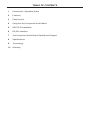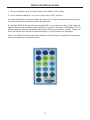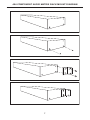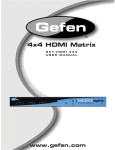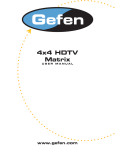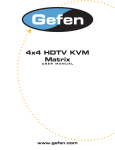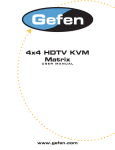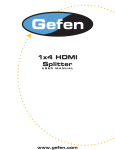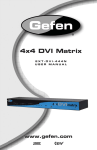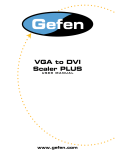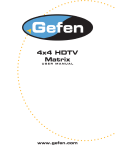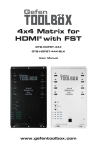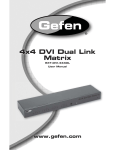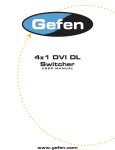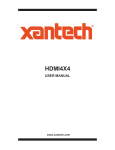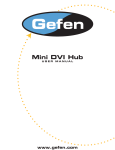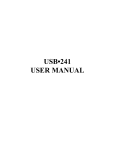Download See the Manual - Futureshop.co.uk
Transcript
4x4 Component Audio Matrix USER MANUAL www.gefen.com ASKING FOR ASSISTANCE Technical Support: Telephone (818) 772-9100 (800) 545-6900 Fax (818) 772-9120 Technical Support Hours: 8:00 AM to 5:00 PM Monday through Friday. Write To: Gefen Inc. C/O Customer Service 20600 Nordhoff St. Chatsworth, CA 91311 www.gefen.com [email protected] Notice Gefen Inc. reserves the right to make changes in the hardware, packaging and any accompanying documentation without prior written notice. The 4x4 Component Audio Matrix is a trademark of Gefen Inc. © 2007 Gefen Inc., All Rights Reserved TABLE OF CONTENTS 1 Introduction / Operation Notes 2 Features 3 Panel Layout 4 Using the 4x4 Component Audio Matrix 5 RMT16-IR Installation 6 RS-232 Interface 7 4x4 Component Audio Matrix Rack Mount Diagram 8 Specifications 9 Terminology 10 Warranty INTRODUCTION Thank you for purchasing the 4x4 Component Audio Matrix. The 4x4 Component Audio Matrix switches four component video with analog audio sources to any four component with analog audio displays. The 4x4 Component Audio Matrix switcher has four component video with analog audio inputs and four component with analog audio outputs. There are 4 component video ( 3 RCA) with analog audio ( 2 RCA) inputs and 4 component ( 3 RCA) with analog audio ( 2 RCA) outputs. Note: The switching is done by using either the RMT-16-IR remote control or through the RS232 port. The 4x4 Component Audio Matrix is rack mountable. OPERATION NOTES READ THESE NOTES BEFORE INSTALLING OR OPERATING THE 4X4 COMPONENT AUDIO MATRIX • The 4x4 Component Audio Matrix is housed in a metal box for better RF shielding. • The 4x4 Component Audio Matrix works with all component displays 1 FEATURES Features • Allows any component display to view any source at any time • Allows any source to be displayed on multiple displays at the same time • Maintains highest video resolution up to 1080p • Each display's inputs can be switched with the IR remote control, front panel push buttons, or through RS232 Includes: (1) 4x4 Component Audio Matrix (4) 5 RCA Cables (M-M) (1) 12VDC 5A Power Supply (1) User Manual (1) RMT-16IR Remote Control (1) Rack Ears 2 RS232 Controller Port Power Indicator and Reset button IR Sensor 3 Display 3 LED source Indicator and selector button Component and Analog Audio Output 1 Component and Analog Audio Output 2 Component and Analog Audio Output 4 Component and Analog Audio Input 4 Component and Analog Audio input 3 Back Panel Display 2 LED Source Indicator and selector button Component and Analog Audio Output 3 Display 1 LED Source Indicator and selector button Front Panel Connects to 12VDC Power Supply Component and Analog Audio Input 2 Component and Analog Audio Input 1 Display 4 LED Source Indicator and selector button PANEL LAYOUT USING THE 4X4 COMPONENT AUDIO MATRIX 1 Connect all the sources to the component and analog audio inputs on the 4x4 Component Audio Matrix using the supplied cables. 2 Connect the component with audio displays to the outputs on the 4x4 Component Audio Matrix. 3 Connect the 12VDC power supply to the 4x4 Component Audio Matrix 4 Use the push buttons for each display on the front of the unit to select the source for that display. 5 Controlling the 4x4 Component Audio Matrix using the RMT16-IR: Pressing Buttons... 1-4 5-8 9-12 13-16 Switches... Display 1 to view Source 1, 2, 3, or 4 Display 2 to view Source 1, 2, 3, or 4 Display 3 to view Source 1, 2, 3, or 4 Display 4 to view Source 1, 2, 3, or 4 4 RMT16-IR INSTALLATION 1. Remove battery cover from the back of the RMT16-IR remote. 2. Verify that dip switches 1 & 2 are in the down (OFF) position. 3. Insert the battery, hold the battery so that you can see the positive side facing up. The side that is not marked must be facing down. 4. Test the RMT16-IR remote by pressing ONLY one button at a time. The indicator light on the remote will flash once each time you press a button. WARNING: Do not press multiple buttons simultaneously and do NOT press buttons rapidly. These actions will cause the remote to reset and steps 1-4 will have to be repeated. Note: The RMT16-IR ships with two batteries. One battery is required for operation, the second battery is complimentary. 5 RS-232 INTERFACE Binary Table ASCII Corresponding RMT16-IR Button 1 1 2 2 3 3 4 4 5 5 6 6 7 7 8 8 Binary ASCII 0011 0001 0011 0010 0011 0011 0011 0100 0011 0101 0011 0110 0011 0111 0011 1000 9 a b c d e f g Corresponding RMT16-IR Button 9 10 11 12 13 14 15 16 Binary 0011 1001 0110 0001 0110 0010 0110 0011 0110 0100 0110 0101 0110 0110 0110 0111 RS232 Settings Bits per second ................................................................................................. 19200 Data bits .................................................................................................................... 8 Parity .................................................................................................................. None Stop bits .....................................................................................................................1 Flow Control ....................................................................................................... None 6 4X4 COMPONENT AUDIO MATRIX RACK MOUNT DIAGRAM 7 SPECIFICATIONS Input ............................................... YPbPr x 4 or RGsB x 4 (or RGBHV) 1 Vp-p@ 75 ohm Output ............................................................... YPbPr x 4, or RGsB (or RGBHV) x 4 Analog audio input/output ............................................... Audio 2 Vrms max 47k ohm Bandwidth ........................................................................................... 480MHz (-3dB) Video Range ..................................................................................................... 1080p Differential gain ................................................................................................. 0.05% Differential phase ..................................................................................... 0.05 degree Power Supply ...................................................................................... 12V DC 5 Amp Dimensions ................................................................... 17.25” W x 1.75” H x 4.95” D Shipping Weight ............................................................................................... 10 lbs. 8 TERMINOLOGY DDC Short form for Display Data Channel. It is a VESA standard for communication between a monitor and a video adapter. Using DDC, a monitor can inform the video card about its properties, such as maximum resolution and color depth. The video card can then use this information to ensure that the user is presented with valid options for configuring the display. DDWG Digital Display Working Group DDWG are the creators of the DVI specification. DVI Digital Visual Interface. Connection standard developed by Intel for connecting computers to digital monitors such as flat panels and DLP projectors. A consumer electronics version, not necessarily compatible with the PC version, is used as a connection standard for HDTV tuners and displays. Transmits an uncompressed digital signal to the display. The latter version uses HDCP copy protection to prevent unauthorized copying. HDCP High-Bandwidth Digital Content Protection. Created by Intel, HDCP is used with HDTV signals over DVI and HDMI connections and on D-Theater D-VHS recordings to prevent unauthorized duplication of copy written material. HDMI The High-Definition Multi-media Interface (HDMI) is an industry-supported, uncompressed, all-digital audio/video interface. HDMI provides an interface between any compatible digital audio/video source, such as a set-top box, DVD player, and A/V receiver and a compatible digital audio and/or video monitor, such as a digital television (DTV). HDTV High-Definition Television. The high-resolution subset of our DTV system. The ATSC defines HDTV as a 16:9 image with twice the horizontal and vertical resolution of our existing system, accompanied by 5.1 channels of Dolby Digital audio. The CEA defines HDTV as an image with 720 progressive or 1080 interlaced active (top to bottom) scan lines. 1280:720p and 1920:1080i are typically accepted as high-definition scan rates. RS-232 Recommended Standard 232. This is the de facto standard for communication through PC serial ports. It can refer to cables and ports that support the RS232 standard. VESA Video Electronic Standards Association, a consortium of manufacturers formed to establish and maintain industry wide standards for video cards and monitors. VESA was instrumental in the introduction of the Super VGA and Extended VGA video graphics standards with a refresh rate of 70 Hz, minimizing flicker and helping to reduce user eyestrain and fatigue. 9