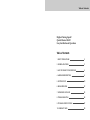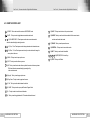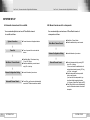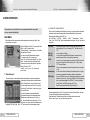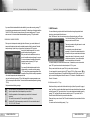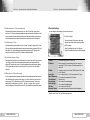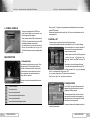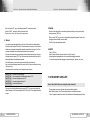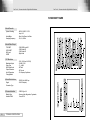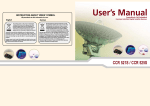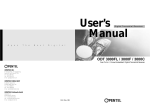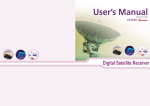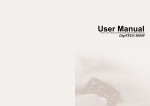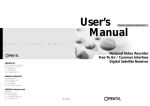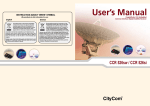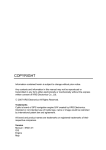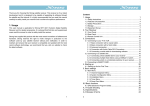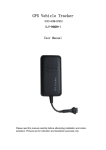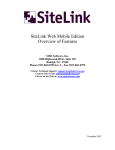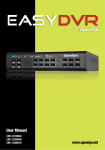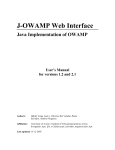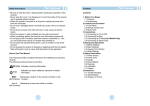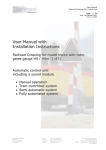Download User`s Manual ODS 3500FL / 3500F/ 3500CI
Transcript
User’s Manual Digital Satellite Receiver O p e n T h e N e x t D i g i t a l ODS 3500FL / 3500F/ 3500CI Free To Air / Common Interface Digital Satellite Receiver OPENTECH INC. 6F, Dongwon Bldg., 275 Yangjae-Dong, Seocho-Gu, Seoul, Korea 137-130 Tel : +82 2 589 4776 Fax : +82 2 589 4798 E-mail : [email protected] OPENTECH MIDDLE EAST RA 08 ZE07, Jebel Ali FZ, P.O BOX 18033, Dubai, UAE Tel : +971 4 8838375 Fax : +971 4 8838376 E-mail : [email protected] OPENTECH Multimedia GmbH Industriestr. 1 a 65760 Eschborn, Germany Tel : + 49 (0) 6196 90 200 Fax : + 49 (0) 6196 90 2019 / 2029 E-mail : [email protected] 109 / Rev. 002 Table of Contents Highest Tuning Speed! Quick Channel Shift! Easy Installation & Operation Table of Contents 1. SAFETY PRECAUTIONS 2 2. GENERAL FEATURES 3 3. HOW TO CONNECT YOUR RECEIVER 4 4. HARDWARE DESCRIPTION 6 5. SYSTEM SET-UP 10 6. MENU OPERATION 12 7. UPGRADE BY SATELLITE 23 8. TROUBLE SHOOTING 26 9. TECHNICAL SPECIFICATIONS 27 10. WARRANTY CARD 29 Free To Air / Common Interface Digital Satellite Receiver 1. SAFETY PRECAUTIONS This receiver has been manufactured to satisfy the international safety standards. Please read the following recommended safety precautions carefully MAINS SUPPLY : 90�240V AC 50/60Hz LOCATION : Locate the receiver indoor. Locate receiver away from potential hazards such as houseplants, lighting, raining and direct sunlight. OVERLOADING : Do not overload wall outlets, extension cords or adapters as this can result in fire or electrical shock. LIQUIDS : Keep liquids away from the receiver. CLEANING : Before cleaning, disconnect the receiver from the wall socket. Use a cloth lightly dampened with water (no solvents) to clean the exterior. VENTILATION : Do not block the receiver ventilation holes. Ensure that free airflow is maintained around the receiver. Never set the receiver on soft furnishings or carpets. Do not use or store the receiver where it is exposed to direct sunlight, or near heater. Never stack other electronic equipment on top of the receiver. Place the receiver at least 30mm from the wall. ATTACHMENTS : Do not use any attachment that is not recommended by the manufacturer, as it may cause a hazard or damage the equipment. CONNECTION TO THE SATELLITE DISH LNB : The LNB connector cable has a voltage in its center core. It is therefore recommended that the receiver is disconnected from the mains power before connecting or disconnecting this cable. FAILURE TO DO SO COULD DAMAGE THE LNB. SERVICING : Do not attempt to service this product yourself. Any attempt to do so will make the warranty invalid.Refer all servicing to a qualified service agent. LIGHTNING : If the receiver is installed in an area subject to intense lighting activity, protection devices for the receiver mains connector and modem telephone line are essential. The individual manufacturer’ s instruction for safeguarding other equipment, such as TV set, Hi-Fi, etc., connected to the receiver, must also be followed during lighting storms. Free To Air / Common Interface Digital Satellite Receiver 2. GENERAL FEATURES - Fully MPEG-2 & DVB Compliant - 2 Slots of Common Interface for Viaccess, Conax, Cryptoworks, Nagravision, Irdeto, SECA - Input Frequency 950�2150MHz - Supports SCPC & MCPC from C / Ku-band - 1 LNB Input Tuner with Loop Through IF Signal - Tuner Symbol Rate : 1�45MS/s - Fast Booting & Auto Scan - Quick Channel Changing - Max. 4000 Channels(TV & Radio) Programmable - User Friendly 256 Colors OSD & Easy GUI - A lot of OSD Language supported - Supports EPG, PIG - Radio Channel Background Display - Favorite Channel List Programmable - Master PIN Code Function & Parental Lock Function - 40 Steps Volume Control - Automatic Detection of Forward Error Correction - Automatic NTSC / PAL Detection and Simple Video Converter (NTSC <-> PAL) - Window based S/W Download Program Supported by RS232 Serial Port - Set to Set Download (Main Program, Channel Data) - 4:3, 16:9 Letter Box & Teletext using OSD - 7 Segment-4 Digit Display - 5 Keys on the Front Panel (Power On/Off, Channel Up/Down, Volume Up/Down) - Various LNB Polarity Control �DiSEqc 1.0 & 1.2 with 500mA Max. LNB Power �22KHz Switching Control - 2 SCART Output for TV & VCR - 3 RCA Output for Video, Audio L/R - Wide PLL RF Modulator (PAL B/G, I, D/K) GROUNDING : The ground of the LNB cable must be directly connected to the system ground for the satellite dish. The grounding system must comply with local regulations. 2 SAFETY PRECAUTIONS GENERAL FEATURES 3 Free To Air / Common Interface Digital Satellite Receiver Free To Air / Common Interface Digital Satellite Receiver 3. HOW TO CONNECT YOUR RECEIVER Please DO NOT plug in the main power supply cord until you have finished all the connections. 1) LOCATION OF THE RECEIVER Your receiver should be placed under proper ventilation. Don’ t put in completely enclosed cabinet that will restrict the flow of air, Resulting overheating. The location should be safeguarded from direct sunlight, excess moisture, rough handling or household pets. Avoid stacking other electronic components on the top of the receiver. The location should be safely accessible by the cable from your antenna system. 5) CONNECTING EXTERNAL AUDIO HI-FI SYSTEM To connect any external Audio Hi-Fi system, the receiver has been provided with two RCA connectors at the back of the receiver, marked with Audio L and R respectively to connect the left and right Audio. 6) CONNECTING YOUR ANALOG RECEIVER To facilitate the user using analog receiver to view analog channels, the receiver has been provided with a loop through terminal marked as “IF OUT” . Connect the coaxial cable from this terminal to the IF input terminal of your analog receiver. Now by keeping the receiver in standby, you will be able to tune and view analog channels from your analog receiver. 2) CONNECTING THE RECEIVER WITH DISH SYSTEM After installing your dish system, connect the coaxial cable from LNB of your dish antenna to “LNB IN”terminal marked at the rear of the receiver. All cable connectors should be finger tightened ; do not use any kind of wrench on the cable over connectors. The cable should be 75Ϊ impedence coaxial twisted at the end with a“F”type connector. Satellite Antenna TV Antenna TV 3) CONNECTING THE RECEIVER TO TV To connect the receiver with your television, you can follow two methods ; through RF cable, and through SCART cable. Connect the RF cable to the terminal marked“TV OUT”at the rear panel of the receiver and its other end to the TV RF input socket. In the case of connecting your TV through SCART cable, connect the SCART connector marked TV to respective SCART port in the TV. VIDEO LNB IN R IF OUT SERIAL PORT VCR ANT IN AUDIO L TV TV OUT SPDIF 4) CONNECTING YOUR VCR To connect a VCR, the receiver has been provided with SCART at the rear marked“VCR” . Using a SCART connector, the VCR can be connected to the receiver 4 HOW TO CONNECT YOUR RECEIVER Analog SVR VCR Hi-Fi Stereo Audio HOW TO CONNECT YOUR RECEIVER 5 Free To Air / Common Interface Digital Satellite Receiver Free To Air / Common Interface Digital Satellite Receiver 4. HARDWARE DESCRIPTION 4. A. FRONT PANEL 4. B. REAR PANEL 1) POWER : This key is used to turn the receiver on and off (stand by). POWER 2) CH : These keys are used to change the channels. CH VOL INFRARED SENSOR 7 SEGMENT DISPLAY STANDBY ON LED DISPLAY CI CAM SLOTS SMART CARD INTERFACESLOTS 6 3) VOL : These keys are used to increase and decrease the volume level manually. 4) INFRARED SENSOR : This is to receive the IR commands from the RCU. Do not block the view of the sensor. 5) 7 SEGMENT DISPLAY : This SEGMENT display will show the current channel number.While the receiver is in stand by mode, the display will show the current time. 6) LED DISPLAY: This LED display will show the current power mode status. If receiver is in stand by mode,stand by mode LED will be on. and when receiver is in on mode, on mode LED will be on. (Option for LED display model only) 1) LNB IN : This port is to connect the coaxial cable from LNB of your Dish. The IF input is provided through this port and the input frequency range is 950�2150MHz. Also the voltage switching 13V and 18V is passed through this port. 2) IF OUT : To enable the connection of an analog receiver, The receiver is provided with this port. Connect this port to LNB IN port of the other receiver via RF Cable. 3) SERIAL PORT : This is used to connect your receiver with computer through a serial cable. This port can be used for upgrading software. 4) TV SCART : This is used to connect your TV through SCART. 5) VCR SCART : This is used to connect your VCR. (When you connect external sets to above two SCART sockets, always use fully featured SCART cables) 6) S/PDIF DIGITAL OUTPUT : This port is for the connection to the exterual Hifi system which has a optical S/PDIF input interface. (Option) 7) VIDEO, AUDIO R/L : These RCA connectors are used to connect any external video and audio. 8) ANT IN : This is used to connect your local RF channels to your TV through Loop.(Option) 9) TV OUT : This is used to connect your TV through RF cable.(Option) 10) POWER INPUT : This is to plug in the AC mains power cord. The input AC volts range is 90V to 240V, 50Hz/60Hz supply. 7) CI CAMSLOTS : 2 Slots for Common Interface CAM (VIACCESS, IRDETO, NAGRAVISION, CRYPTOWORKS, CONAX, SECA) with smart card.(Option for CI model only) 8) SMART CARD INTERFACESLOTS : To watch scrambled channels you should insert a smart card into Smart Card Interface issued the service provider whom you subscribes to. Therefore you can watch only a specific range of channels with entitlements in smart card. The smart card includes information to decipher parameters necessary for descrambling the program. Please note that the gold chip on the smart card should face download and inward when you insert when you insert it into Smart Card Interface. (Option for CAS model only) HARDWARE DESCRIPTION ⑩ ⑦ ① LNB IN ② IF OUT TV ④ SERIAL PORT ③ VCR ⑤ VIDEO AUDIO L ANT IN ⑧ ⑥ SPDIF R TV OUT ⑨ HARDWARE DESCRIPTION 7 Free To Air / Common Interface Digital Satellite Receiver Free To Air / Common Interface Digital Satellite Receiver 4. C. REMOTE CONTROL UNIT 1) POWER : This is used to switch the receiver to ON/STANDBY mode. LAST 15) LAST : This key is used to return to the previous channel. 2) MUTE : This key is used to toggle between normal and muted audio. AUDIO 16) AUDIO : This key is used to select the soundtrack list for the current service 0 ~ 9 3) 0-9 NUMERIC KEYS : These keys are used to enter numeric values and to and also used to select audio mode. select the channel directly by entering its number. 4) CH ▲∙CH ▼ : These keys are used to change channels and to browse the menu. 5) VOL ▶∙VOL ◀ : These keys are used to vary the volume level and to change the cursor options in the menu. MENU 6) MENU : This key is used to open up the menu. EXIT 7) EXIT : This key is used to exit from any menus. OK 8) OK : This key is used to enter and confirm any data to the receiver in the menu systems. PAUSE 17) PAUSE : This key is used to pause the screen. NTSC / PAL 18) NTSC/PAL : This key is used to convert video mode. SAT 19) SAT : This key is used to select the satellite. F1 F2 TEXT F3 F4 20) F1, F2, F3, F4 : Function Keys. 21) TEXT : This key is for Teletext. The Channel list can be accessed directly by pressing this Key in the normal view mode. 9) Page Up : This key is used to page up the menu. 10) Page Down : This key is used to page down the menu. FAV 11) FAV : This key is used to switch between favorite lists. GUIDE 12) GUIDE : This key is used to open up the Electronic Program Guide. i 13) i : This key is used to view the channel information. 14) : This key is used to toggle between the TV channel and the radio channel. 8 HARDWARE DESCRIPTION HARDWARE DESCRIPTION 9 Free To Air / Common Interface Digital Satellite Receiver Free To Air / Common Interface Digital Satellite Receiver 5.SYSTEM SET-UP 5.A. Automatic channel search for a satellite You can automatically detect and save all TV and Radio channels of a satellite as follows : System Connection ■ Connect the receiver to all peripheral devices. 5. B. Manual channel search for a transponder You can automatically search and save all TV and Radio channels of a transponder as follows : Main Menu / Channel Search ■ Select Menu / Channel Search. ■ Select the satellite which you want to search. � � Main Menu / Channel Search � Antenna Configuration Setting ■ Select Main Menu / Channel search using CH ▲∙▼ & OK keys. ■ Select the satellite which you want to search using VOL ◀∙▶ keys. ■ Insert all information of your antenna. � Automatic Channel Search 10 SYSTEM SET-UP ■ Press OK key, and the receiver will automatically search for all TV/Radio channels from a satellite. Antenna Configuration Setting ■ Insert all information of your antenna. � ■ Turn on the power of the receiver and other devices. � Power On Manual Channel Search ■ Move to the transponder list by pressing “FAV” key or VOL ◀∙▶keys. You can move back to the satellite window for automatic channl search by pressing “FAV” key or VOL ◀∙▶ keys again. ■ Select the transponder from transponder list which you want to search. If you cannot find it from transponder list, you should insert all the transponder information (i.e., Frequency, Symbol Rate, Polarity, and FEC). ■ Press OK key, and the receiver will automatically search for all channels contained in the selected transponder. SYSTEM SET-UP 11 Free To Air / Common Interface Digital Satellite Receiver Free To Air / Common Interface Digital Satellite Receiver 6. MENU OPERATION The main menu is classified into four sub menus which will carry out the various operation individually. MAIN MENU After installing your dish system and receiver with appropriate connectors, plug in the AC main power and turn on the receiver. Press the MENU key of the RCU. You will see the“Main Menu”on the TV screen as follow. Please note that the“ Common Interface ”menu will be displayed for the CI Model. You can move into the desired submenu using the “up / down”keys(▲∙▼) or nemeric keys. Press“OK”key to confirm your selection. If the“ Main Menu ”is locked, note that you should enter the PIN code in order to move into each submenu. The default factory PIN code is“0000” . Press the“ menu ”key or“ exit ”key to return to previous menu. 1. Channel Search Select “ Channel Search ” item in the main menu, and you will be asked to enter your PIN code. You can find the following “ Channel Search ” screen when you enter the correct PIN code. You can move selection from the satellite window (Automatic search mode) to the transponder window (Manual search mode) by pressing “ left / right ” key (◀∙▶) at the satellite name or by pressing “ FAV ” at any position. You can move back to the satellite window by pressing “ left / right” key (◀∙▶) or “ FAV ” key at any position in the transponder window. MENU OPERATION When you are in the satellite window (left side of this screen), you can add, delete or edit satellite information and also scan all the transponders of the selected satellite to find the channels. Select the desired satellite using the “SAT” key. Set“ LNB Power ” “ , LNB Type ” “ , LNB Freq ” “ , 22KHz ” “ , Network Search ”“ Search Option ” , and“ DiSEqC Type ”fields to the appropriate value using the “ left / right ” keys(◀∙▶) at each field. LNB Power LNB Type LNB Freq. 22KHz Nework Search Search option DiSEqC Type This menu helps you to add or delete satellites and transponders, setup various parameters to receive signal and search channels currently available. 12 1.A. AUTOMATIC CHANNEL SEARCH Depending on the user’ s antenna LNB, you can supply either LNB power by setting“ON”or not by setting“OFF” . Normally set this to “ON” . You can select the LNB type. You can select the predefined LNB frequency or manually enter a specificfrequency in MHz unit by pressing numeric keys. In case you are using two antennas connected to a 22KHz tone switch box, you can supply either 22KHz by setting“ON”or off by setting “OFF”to select antenna. You can search the additional channels indicated form service provider if exist. You can search all the free channels & scramble channels or only free channels or onlyscramble channels by setting the search option. If you have DiSEqC box, you can choose port by selecting port number. Otherwise, choose“none” . If you have a DiSEqC 1.2 motorised system, then you can takeadvantage of the DiSEqC 1.2 functions available. Choose “Motor” as DiSEqC type and press “F4” key. After that, adjust antenna direction using browse keys. Check the signal strength. Press“OK”key to start the“Automatic Channel Search”procedure. You can see the progressive status of channel searching. Please note that the“Automatic Channel Search”procedure may take a few minutes. Press the“menu”key or“exit”key to return to previous menu. MENU OPERATION 13 Free To Air / Common Interface Digital Satellite Receiver If you cannot find the desired satellite from the satellite list, you can add new one by pressing “F1” key and entering appropriate parameters for this satellite. The default name of the added satellite is “UserSAT-No.” When you want to change the name of the current satellite, press “F2” key and enter new name. You can also delete unwanted satellites by pressing “F3” key after select it. 1.B. MANUAL CHANNEL SEARCH When you are in the transponder window (right side of this screen), you can add, delete or edit transponder information and also scan the selected transponder to find the channels. Select the transponder using “up/down” keys or “page up/down” keys and press “OK” key to start search for the selected transponder. You can also monitor the status of searching process. When you want the other satellite than current one, move to the satellite window and change it to new one. You can move between the satellite window and the transponder window by pressing “FAV” key“or “ left / right” keys (◀∙▶). If you cannot find the desired transponder from the transponder list, you can add new one by pressing “ F1” key and entering appropriate parameters for this transponder. When you want to modify the parameters of an existent transponder, select thetransponder and enter into the edit mode by pressing “F2” key. After change all the necessary parameters, press “Exit” key to escape from the edit mode. You can also delete unwanted transponders by pressing “F3” key. Each parameter has following meanings. Freq. S/R PoI. FEC 14 Input the frequency of the transponder you want to find manually. Inputs the symbol rate of the transponder you want to find. Select the polarization of the transponder you want to find. In the case of horizontal, 18V and in the case vertical, 13V are output through LNB line. Select the FEC of the transponder you want to find. You can select the value of 1/2, 2/3, 3/4, 5/6, 7/8 or auto. MENU OPERATION Free To Air / Common Interface Digital Satellite Receiver 2. Edit Channels You can edit channels, group them into the favorite list and also change the properties of each channel on various channel lists from this menu. Select “ Edit Channels ” item in the main menu, and you will be asked to enter your PIN code. You can find the following “ Edit Channels ” screen when you enter the correct PIN code. There are two modes in editing the channels – normal mode and block mode. In normal mode, you can edit each channel separately. You can add to the selected channel into the favorite list. And you can also delete, lock/unlock or rename each channel. In block mode, you can edit multiple channels at a time. You can select multiple channels and add them to the favorite list. You can also delete, move or lock/unlock them at a time. To select block, move to a channel and press “ OK ” key and move to another channel and press “ OK ” key, so on. When you want to exit block mode, press “Exit” key to return to the normal mode. You can change the list you want to edit using “ ” key and “FAV” key. When you press “ ” key, the current list is changed between TV channel list and Radio channel list. When you press “ FAV ” key, the current list is changed as follows: All channels -> FTA channels -> Scrambled channels -> Favorite 1~8 channels. 2.A. Add to favorite list – F1 key Select channel that you want to add to the favorite list using the “up/down” keys and the “ page up / down ” keys. When you want to add multiple channels into the same favorite list, set those channels as block by pressing “ OK ” key at each channel. You can also deselect each selected channel by pressing “ OK ” key again. After select channel or set block, press “F1” key to invoke “Add To Favorites” window. Select favorite list you want from the window. Please note that you can not invoke “Add To Favorites” window when the current channel list is the favorite list. You can also sort the channel list by pressing “ i ” key. MENU OPERATION 15 Free To Air / Common Interface Digital Satellite Receiver 2.B. Edit channel name – F2 key in normal mode Select channel that you want to rename using the “ up / down ” keys and the “ page up / down ” keys. Press “ F2 ” key to invoke the keypad window and enter new name from the window. In block mode, you cannot edit channel name as multiple channels are selected. Please note that you can edit not a channel name but a channel list name when the current channel list is the favorite list. Free To Air / Common Interface Digital Satellite Receiver 3. Receiver Settings You can change the various settings of your receiver in this menu. 3.A.System Settings This menu helps you to Set up video output mode, Ianguage, time, screen type and parameters related with RF modulator. 2.C. Delete channel – F3 key Select channel that you want to delete using the “ up / down ” keys and the “ page up/ down ” keys. When you want to delete multiple channels at a time, set channels as block by pressing “OK” key at each channel. You can also deselect each selected channel by pressing “OK” key again. After select channel or set block, press “F3” key to delete the selected channel(s). Select“System Settings”menu in the “Receiver Setting”Menu, and the following screen will be displayed. 2.D. Lock/Unlock channel – F4 key Select channel that you want to lock or unlock using the “ up / down ” keys and the “ page up / down ” keys. When you want to lock or unlock multiple channels at a time, set channels as block by pressing “OK” key at the each channel. You can also deselect each selected channel by pressing “OK” key again. After select channel or set block, press “F4” key to lock or unlock the selected channel(s). 2.E. Move channel – F2 key in block mode. You can change the position of channels in the channel list by selecting them as a block and move them. Select channel(s) you want to move using the “ up / down ” keys and the “ page up / down ” keys and press “OK” key. After set block, press “F2” to enter block move mode. You can move selected block of channels by using “ up / down ”, “ left / right ” or “ page up / down ” keys in the channel list. After move to the new position, press “OK” key to locate those channels at this position. TV Select RF Channel RF Mode Screen Type Menu Transparency Time Adjustment Menu Language Audio Language OSD Color Information Timeout Select video output mode - CVBS or RGB Select or change RF channel number when your receiver is connectedto TV by RF connector. The factory preset value is channel 38. In the above case, you can choose PAL B/G mode or PAL I mode or PAL D/K mode. You can choose either 4:3 or 16:9 according to the TV type. You can select the transparency of the menu. Adjust the clock. You can select the menu language. You can select the audio language. You can choose the OSD color. You can set how long the information box will be displayed. Press the“menu”key or“exit”key to return to previous menu. 16 MENU OPERATION MENU OPERATION 17 Free To Air / Common Interface Digital Satellite Receiver 3.B. Time Settings Free To Air / Common Interface Digital Satellite Receiver Receiver lock You can change the time of your receiver and also switch on/off the timer function in this menu. Menu lock Select “Time Settings” item in the “ Receiver Settings” menu and the following screen will be displayed. Maturity Rate Change PIN code Lock or unlock your receiver. When receiver is locked, the PIN code will be required whenever you turn on the receiver. Lock or unlock the menu of your receiver. When menu is locked, the PIN code will be required whenever you enter the menu items. Set the level of maturity rate that the receiver will show the channels without asking PIN code. You can change your PIN code from the previous one in this menu. If you forget the PIN code, you have to contact the distributor to find out it. The factory default is “0000”. 3. D. RECEIVER UPGRADE Time Mode Time Adjustment Current time On time Off time Select the time mode of your receiver. In Auto mode, your receiver will use the information from the satellite as timereference. In manual mode, you can set the time of your receiver manually. Set the time offset from the reference time. Useful in auto mode only. Set the current time manually. Useful in manual mode only. Set the time when the receiver will be automatically turned on Set the time when the receiver will be automatically turned off. 3. C.Parental Controls This function prevents children or unauthorized persons from watching programs. You can upgrade the software of this receiver through serial port when the new software is released. Please contact the distributor for receiver upgrade. Distributor supports you useful information and new software for the receiver. 3. E. FACTORY DEFAULT This is to restore the factory set values in case the user has encountered some problems after changing any new values of channel data and others which may be in error. Select“Factory Default”menu in the “ Receiver Settings”menu and press“OK”key. If you want to continue, select“Yes”cell. The receiver will be reset to settings automatically. Please note that the“Factory Default”procedure may take a few minutes. Also you can change PIN(Personal Identification Number) code. Select“Parental Control”menu in the “Receiver Settings”menu, and the following screen will be displayed. 18 MENU OPERATION MENU OPERATION 19 Free To Air / Common Interface Digital Satellite Receiver 4. COMMON INTERFACE This receiver is equipped with two PCMCIA slots. Select“Common Interface”menu in main menu, and the following screen will be displayed. When a common Interface CAM is inserted inside the PCMCIA slot, the receiver detects the type of the CAM automatically and display in the main menu. On choosing this menu, you will be able to access the different optionsavailable with the type of the CAM like Authorizations, prebooking, package details etc. Free To Air / Common Interface Digital Satellite Receiver When you press “ i ” key again, the event description box will be displayed if the current channel includes EPG information. Otherwise the information box will be closed. Press “ Exit ” key to close the information box or the event description box. 2. CHANNEL LIST This menu helps you to easily select the channel that you want to watch. The channel list is separately constructed for each satellite. Press“OK”key, and the following screen will be displayed. You can get the information of channel number, channel name, and whether the program is scrambled or locked. To watch a specific channel, first select it by pressing the “ up / down ”keys (▲,▼),“ left / right ” keys (◀∙▶) and the page“up/down”keys (▲ ▲ , ). Then, press“OK” key. MAIN FUNCTIONS ▲ ▲ 1. Information Box The information box will pop up when you press “i” key or change the channel. This box shows the information about the current channel such as the channel number, the channel name, the current channel list, the current time, the signal status, the event description and the various status of current event. This enables you to move into that specific channel. You can also select a specific satellite using the“SAT” key. When you press the “♬”key, you can alternatively select TV or radio channel list. When you press“FAV” key, you can see all channel list or FTA channel or favorite channel list. Press the“menu”key or“exit”key to return to previous menu. The status of current event is described with the icons as follows: 3. CHANNEL GUIDE Press“GUIDE”key, and the following screen will be displayed.It will give the titles of the current and next programmes on different channels. This event is scrambled. This channel is locked. This event includes the teletext. The information may include : current time / channel name, name of the current and next programme, the start and total time of the current programme, the start and total time of the next programme. This event includes the multiple audio tracks. This event includes the subtitle. This event includes the dolby digital sound track. Programme information will be available only when it is included in the transmission. 20 MENU OPERATION MENU OPERATION 21 Free To Air / Common Interface Digital Satellite Receiver When you press the “♬”key, you can alternatively select TV or radio channel guide. Press the“GUIDE”key again to view the one channel Guide. Press the“menu”key or“exit”key to return to previous menu. Free To Air / Common Interface Digital Satellite Receiver 5. Subtitle When the current channel that you are watching includes the subtitle, you can popup the subtitle window by pressing “TEXT” key. When you press “TEXT” key, the menu for selecting the language will be appeared. Please select the language of the subtitle that you want to watch. 4. Teletext Press “Exit” key to stop displaying the subtitle. Your receiver supports the teletext function in two ways. The first method is to draw the teletext information by itself using the OSD function. The second method is to make your TV set draw the teletext screen by sending it the appropriate information mixed with the video signal. Your TV set must have the capability to decode the teletext information for the second case. When the current channel that you are watching includes the teletext information, you can popup the teletext screen by pressing “TEXT” key. If this channel also includes the subtitle, the menu for selecting the teletext or the subtitle will be appeared. 6. AUDIO Press“AUDIO”key. Select the audio mode which you want using the“left / right”keys(◀,▶). Some programs are broadcasted with one or more alternative language soundtracks. You can select the preferred audio language for soundtrack using the“up/down”keys (▲,▼). In the teletext screen, you can enter the page number directly by the number keys. Also you can increase the page number by one using “channel up” key or decrease by one using “channel down” key. Function keys are also useful when you are navigating through the pages. Press “F1” key Press “F2” key Press “F3” key Press “F4” key Press “Exit” key to go back to the previous page. to go the default page. The default page number is “100.” to increase the page number by 100. to increase the page number by 10. to close the teletext screen When you do not invoke the teletext screen by pressing “TEXT” key, your receiver will send the teletext information to the TV set automatically. Use the RCU of your TV set to watch the teletext in this case. 22 MENU OPERATION 7. UPGRADE BY SATELLITE Do not switch off the Receiver during the data download! You can upgrade your receiver up to date, when the new software is available. Select “Receiver upgrade” in the “Receiver Settings” Menu to enter Software download. 1. Select “Upgrade via satellite” item and the “ Scan default channel” window will appear as follows. UPGRADE BY SATELLITE 23 Free To Air / Common Interface Digital Satellite Receiver 1.A. The default satellite and transponder will be automatically selected for download. Please check if LNB and DiSEqC settings are correct and press “ OK ” button to find new software. Free To Air / Common Interface Digital Satellite Receiver 1.D. If new software found then the list of new software and data will be displayed. Select [Yes] or [No] for each item to upgrade or not and press “ OK ” button to start upgrade. If you do not want to upgrade, press “ EXIT ” key to return previous menu. 1.E. Receive and update new s/w. It takes about 20 to 50 minutes. 1.B. If the default channel found, the following message appears. Otherwise, go to step 1.A. You can stop upgrading at anytime before download completes (e.g. before progress bar reaches 100%). But if download completes, you should not switch off power until the message as next step (1.F.) appears. 1.C. Then the receiver automatically scans new software. It takes about maximum 5 minutes. 24 UPGRADE BY SATELLITE 1.F. When download completes successfully, you can see the message in the left figure. At this moment, you have to reboot the receiver to run with new s/w. UPGRADE BY SATELLITE 25 Free To Air / Common Interface Digital Satellite Receiver 8. TROUBLE SHOOTING 9. TECHNICAL SPECIFICATIONS Problem Solution About the Receiver Does not display LED on the - Connect the power cord to the power outlet front panel or the receiver has no power. properly. No pictures on the screen - Check if the receiver is in standby mode. - Check if the video output port is firmly connected to the Tv. - Check if you have selected the correct channel or video output on your TV. No sound - Connect the audio cords properly. - Check the volume level of the TV. - Press“MUTE”key. Remote Control does not operate - Point remote control directly towards the receiver. - Check and replace batteries. Poor picture quality - Check the signal strength in the“Automatic Channel Search”menu. - If this is low, try adjusting the alignment of your dish. On - Screen Error Messages 26 Searching Signal - Connect the antenna cable properly. - Check the LNB. Please replace LNB if necessary. - Check the position of the dish. Please realign dish if necessary. - Check the signal strength in the“Automatic Channel Search”menu. Unrecognized smartcard - Check the smartcard. Please insert your smartcard - Insert the smartcard. TROUBLE SHOOTING Free To Air / Common Interface Digital Satellite Receiver 1. Power Supply Type Input Voltage Fuse Rating : SMPS : 90�240VAC 50/60 Hz : 250V/T2A 2. Tuner Input Frequency Input Signal Level Input Impedance Connector Type LNB Power Supply 22KHz Tone DiSEqC Channel Selection : 950�2150MHz : -65�-25dBm : 75Ϊ Unbalanced :‘F’Type Female : 13V/18V, Max 500mA with Short Circuit Protection : Frequency 22± 4KHz, Amplitude 0.6±0.2Vpp : 1.0 & 1.2 Version Compatible : PLL Frequency Synthesizer 3. Demodulator Type Symbol Rate Inner FEC Outer FEC : QPSK Demodulation(DVB-S) : 1�45 MS/s : Viterbi Convolutional Coding Rate 1/2, 2/3, 3/4, 5/6, 7/8 : Reed Solomon Coding(204,188) T=8 4. Video Decoder System Decoding Profile and Level Data Rate Video Formats : : : : MPEG-2 ISO/IEC 13818-2 MPEG-2 MP@ML 1�15 MB/s 4:3(Normal) & 16:9(Widescreen) TECHNICAL SPECIFICATIONS 27 Free To Air / Common Interface Digital Satellite Receiver Free To Air / Common Interface Digital Satellite Receiver 10. WARRANTY CARD 5. Audio Decoder System Decoding Audio Mode Sampling Frequency : MPEG-1 ISO/IEC 11172-3 Layer I & II : Mono, Dual, Stereo, Joint Stero : 32, 44.1, 48 KHz 6. Audio/Video Output TV SCART VCR SCART RCA Jack S/PDIF 7. RF Modulator Modulator Output Video Type UHF Output Level Output Connector Ant. IN Connector Tuning Method 8. Serial Data Interface Signal Connector Type 9. Common Interface Module Type Available CAM 28 : CVBS, RGB, Audio L/R : CVBS, Audio L/R : CVBS, Audio L/R : Digital Audio : CH21�69 (Preset To CH38) : PAL B/G, I, D/K : 71±4 dBμ V : IEC Male : IEC Female : PLL Frequency Synthesizer : RS-232, Max. 38400 bps : 9 Pin D-Sub(male) : PCMCIA Type II×2 : Viaccess, Irdeto, Nagravision, Cryptoworks, Conax, SECA TECHNICAL SPECIFICATIONS