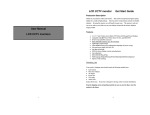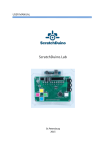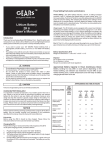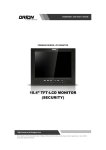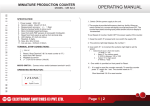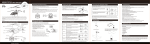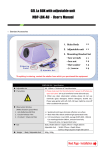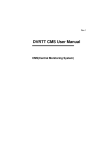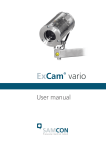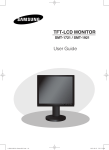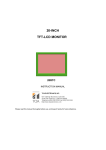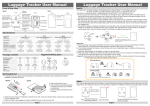Download 17" & 19" Color TFT LCD Monitor
Transcript
User's Guide LCD MONITOR LCD MONITOR User's Guide 17" & 19" Color TFT LCD Monitor KMC-17B & KMC-19B User's Manual for Operation and installation Screen Size : KMC-17B (17" inch TFT LCD) KMC-19B (19" inch TFT LCD) Display Size : KMC-17B (337.920mm X 270.336mm) KMC-19B (376.320mm X 301.056mm) Brightness : KMC-17B (250 cd /㎡) KMC-19B (300 cd /㎡) Contrast : KMC-17B (600 : 1,Typical) KMC-19B (700 : 1,Typical) Pixel Pitch : KMC-17B (0.264mm X 0.264mm) KMC-19B (0.294mm X 0.294mm) Resolution : 1280 X 1024 @ 75Hz Response Time : Tf=6msec , Tr=2msec View Angle : 140 / 140(Horizontal / Vertical) One Screen Control : Monitor, OSD, Graphics, Language & Volume Control Functions : Power switch with LED display KMC-17B (17" TFT LCD) KMC-17B & KMC-19B 06.07 KMC-19B (19" TFT LCD) User's Guide LCD MONITOR LCD MONITOR User's Guide 17" & 19" Color TFT LCD Monitor TABLE OF CONTENTS KMC-17B & KMC-19B User's Manual for Operation and installation 1. INSTALLATION 02 1.1 PARTS 02 1.2 How to Install 02 2. FEATURES 03 2.1 Display Mode (17 inch) 03 2.2 Specifications (17 inch) 03 2.3 Display Mode (19 inch) 04 2.4 Specifications (19 inch) 04 3. CONTROLS AND FUNCTIONS 05 3.1 MENU / EXIT 05 3.2 SOURCE / DOWN 05 3.3 VOL / ENTER 05 3.4 POWER ON / OFF 05 4. OSD (On Screen Display) SETTING Thank you very much for purchasing KOCOM TFT LCD Monitor. Please read this manual thoroughly to ensure correct usage. before operation 06 4.1 Self - Test display 06 4.2 OSD Menu Description 06 5. SAFETY INSTRUCTION 10 6. INFORMATION TO THE USER 13 KMC-17B (17" TFT LCD) KMC-19B (19" TFT LCD) 01 User's Guide LCD MONITOR LCD MONITOR User's Guide 1. INSTALLATION 2. FEATURES 1.1 PARTS 2.1 Display Mode (17 inch) ■ POWER ADAPTOR ■ INSTALLATION DRIVER ■ VGA SIGNAL CABLE DRIVER Resolution H-Frequency(KHz) V-Frequency(Hz) 640 × 350 720 × 400 31.47 70.0 31.47 70.0 31.47 60.0 35.00 66.7 37.86 72.8 37.50 75.0 35.16 56.0 37.88 60.3 48.08 72.2 46.87 75.0 49.73 75.0 48.36 60.0 56.48 70.1 60.02 75.0 64.00 60.0 80.00 75.0 640 × 480 ■ TFT LCD MONITOR ■ USER'S MANUAL 800 × 600 User's Manual 832 × 624 1024 × 768 1280 × 1024 2.2 Specifications (17 inch) 1.2 HOW TO INSTALL Details Spec 4 1 2 3 5 6 7 8 9 10 ■ TFT LCD MONITOR BACK SIDE 02 ① : DC Power in ② : Signal cable from signal source ③ : Stereo in ④ : Stereo out ⑤ : AUDIO - L ⑥ : AUDIO - R ⑦ : S - VIDEO input ⑧ : S - VIDEO output ⑨ : CVBS - intput ⑩ : CVBS - output Screen size Display size Screen coating Pixel pitch Brightness Contrast scaling Viewing angle Response time Input Signal Speaker (Option) H-Frequency V-Frequency Resolution Panel color Power Consumption Product size Monitor Weight Package 17″ 337.920mm × 270.336mm Anti-glare & Hard-coating 0.264mm × 0.264mm 250 cd/㎡ 600 : 1 70 / 70 / 75 / 65 (Ieft / right / up / down) Tf = 6msec, Tr = 2msec Analog RGB 0.7Vp-p, Audio in, S-Video in, CVBS in 2W × 2W 30 81kHz 55 75Hz 1280 × 1024 @ 75Hz 16.2M Colors 40W (Normal mode) 5W (Power-saving mode) 438 × 149 × 450 (W×D×H) 4.6kg 6.5kg 03 User's Guide LCD MONITOR LCD MONITOR User's Guide 3. CONTROLS AND FUNCTIONS 2.3 Display Mode (19 inch) Resolution H-Frequency(KHz) V-Frequency(Hz) 640 × 350 31.5 70.0 720 × 400 31.5 70.0 640 × 480 31.5 60.0 640 × 480 37.5 75.0 800 × 600 37.9 60.0 800 × 600 46.9 75.0 1024 × 768 48.4 60.0 1024 × 768 56.5 70.0 1024 × 768 64.0 75.0 1280 × 1024 64.0 60.0 1280 × 1024 80.0 75.0 2.4 Specifications (19 inch) Details Spec Screen size Display size Screen coating Pixel pitch Brightness Contrast scaling Viewing angle Response time Input Signal Speaker (Option) H-Frequency V-Frequency Resolution Panel color Power Consumption Product size Monitor Weight Package 04 19″ 376.320mm × 301.056mm MENU SOURCE EXIT 3.1 MENU : Activates and exits the On Screen Display. This button can also be used to move previous menu or status. OSD MENU (MAIN) : Inpit Source, Screen, Audio, OSD, Color, Utility, Exit. EXIT : Exits the On Screen Display. Anti-glare & Hard-coating 0.294mm × 0.294mm 300 cd/㎡ 700 : 1 70 / 70 / 75 / 65 (Ieft / right / up / down) Tf = 6msec, Tr = 2msec Analog RGB 0.7Vp-p, Audio in, S-Video in, CVBS in 2W × 2W 30 81kHz 55 75Hz 3.2 SOURCE / ▼ (DOWN) SOURCE : Select input source, and move the previous menu. ▼ (DOWN) : This button allows user to enter the sub-menu of the activated function when down key is pressed on the main menu. 3.3 VOL ( / VOL / ENTER / ▶) Adjust the volume / Adjust menu settings and move the OSD (On Screen Display) menu. Accepts your selection or displays the current mode. 1280 × 1024 @ 75Hz 16.2M Colors 45W (Normal mode) 5W (Power-saving mode) 495 × 155 × 508 (W×D×H) 5.4kg 3.4 POWER ON / OFF ( ) Tums the power ON or OFF. There will be a few seconds delay before the display appears. The power LED(next to the power switch) lights with green when the power is turned ON. The power is turned off by pressing the power switch again and the power LED goes Red. 7.4kg 05 User's Guide LCD MONITOR LCD MONITOR User's Guide : Saturation (AV/ S-VIDEO Mode) Adjust the intensity of color level. 4. OSD (On Screen Display) Setting 4.1 SELF - TEST DISPLAY When there is no cinnection at PC the On Screen Display will show of 3 seconds. Check Input : Hue (AV / S-VIDEO Mode) Adjust the tone of color. Signal : Sharpness Adjust the tone of color. 4.2 OSD MENU DESCRIPTION Input Source : Input Source Mode Select PC or AV, S-VIDEO. OSD S- PC ▶ Move : ▶, ▼ , : Audio Mode Audio Audio OSD OSD AV Exit : Volume Volume Mute Mute : Screen Mode OSD Exit : OSD : OSD Mode ▶, ▼ , Exit : ■ (VIDEO/S-VIDEO MODE) ▼ ▼ : Contrast Increase or decrease the intensity (lightness or dimness) of the image. ▼ A H. Position V. Position Transparency OSD Timer Language English : H. position (PC Mode) Move image horizontally on screen right or left. France OSD ▼ : V. Position Move the OSD position to up ( ▶ ) of down ( ) Deutsch : Transparency Select the OSD background. : V. position (PC Mode) Move image vertically on screen up or down. : Phase (PC Mode) Adjust the number of horizontal picture elements. : H. Position Move the OSD position to right ( ▶ ) of left ( ) ▶ OSD OSD ▼ ▶ ▼ : Brightness Increase or decrease the intensity of the image. : Clock (PC Mode) Adjust the vertical noise of screen image. OSD OSD ▶ ▶ Move : ON : Mute Selects the sound on and off. O S D Exit : OFF : Volume Adjust audio volume. Brightness Contrast H. Position Hue Sharpnes ■ PC 06 ▶, ▼ , ▼ Brightness Contrast H. Position V. Position Clock Phase Move : ▶, ▼ , Move : ▼ Screen OSD ▶ Screen : OSD Timer Select the OSD display timing. A : Language Select a language among English, Fran• ais, Deutsch, Espa–lo, Danish, Italiano. 07 User's Guide LCD MONITOR LCD MONITOR User's Guide : Color Mode : Exit Mode COLOR Exit OSD OSD OSD Color Temp Red Green Blue 9300K Red Green Blue 6500K User ▶ K Move : ■ PC K PC ▶, ▼ , Exit : ■ (VIDEO/S-VIDEO MODE) Exit OSD H : 64.0 KHz V : 60.0 KHz ▶ COLOR Move : ▶, ▼ , S- Exit : NTSC H : 15.734 KHz V : 60 Hz OFF ON ■ EXIT : Turn off OSD Menu. : Color Temp (PC Mode) Adjust color temperature to 9300, 6500, user. (note : 9300 is factory default) : Red Adjust red color for user. : Green Adjust green color for user. : Blue Adjust blue color for user. : Utility Mode Utilit Utilit OSD OSD Recall AUT Recall AUT Lock Lock Full Auto ▶, ▼ , Exit : ▶ ■ PC MODE ▶ Move : Move : ▶, ▼ , Exit : ■ (VIDEO/S-VIDEO MODE) : Recall Select to reset all setting to the factory default values. AUT : Full Auto ( PC Mode) Select ON or OFF (ON : Control key lock. OFF : Control key unlock) : Lock Select ON or OFF (ON : Control key lock. OFF : Control key unlock) 08 09 User's Guide LCD MONITOR LCD MONITOR User's Guide 5. SAFETY INSTRUCTION Warning ※ Follow this safety instruction to use the monitor properly and prevent the damages. ※ This safety instruction has 'Warning' and 'Caution' as below. Warning - If the user does not follow this instruction, Do not install this monitor on the outside and near water. If may cause damage to the product, electric shock and fire. For cleaning do not use liquid cleaners. Never touch the power plug with wet-hands When lightning and thundering, unplug the monitor from the wall outlet and never touch it. Unplug this product from the wall outlet, when It does not operate for a long time. it may cause the serious damage to the user. Caution - If the user does not follow this instruction, it may cause the slight damage to the user or cause some damages to the monitor. ※ Save this user’s guide book for later use Warning Never remove the back over and touch the inside of the monitor. If you need a service, please contact the service center Keep away the monitor from the direct sunlight and a heating appliance When smoking and noising from the monitor, unplug the product from the wall outlet and contact a service center. Never push objects of any kind into this product as they may result in a risk of fire or electric shock Connect the power code to the wall outlet tightly. If the power code or plug are defective and the wall outlet is not tight, please do not use them Warning : How to fix Do not open this product as it contains high voltage inside. It may create an electric shock. It the user disassembles and remove the back cover, it does not make sure to make up for the damages and do a service and exchange the monitor. 10 11 User's Guide LCD MONITOR LCD MONITOR User's Guide Cautions Cautions Install this monitor some distance From the wall and do not install unless Proper ventilation is provided. Place this product on a stable place. If not, it may fall, causing serious Damages to the monitor and people. The openings must not be blocked by curtain, rug or other similar surface. When carrying this monitor, be careful not to damage the panel and drop it It may cause some trouble. For cleaning, unplug the monitor from the Wall outlet. Do net use the liquid cloth. Use the soft cloth. Do not use the chemical liquid for cleaning. It may cause fading and breakage. 6. INFORMATION TO THE USER INFORMATION TO THE USER This equipment has been tested and found to comply with the limits for a Class B digital device, Before carrying the monitor, tum it off and Unplug the signal cables and the power code From the wall outlet. Install this monitor about 50cm far from the eyes and an angle of 0~15 degrees below eyes. Too close installation may cause having weak sight Take the power plug out from the wall outlet. Do not pull the cable. It may snap the innerwires and cause overheating and fire. pursuant to part 15 of the FCC Rules. These limits are designed to provide reasonable protection against harmful interference in a residential installation. This equipment generates, uses and can radiate radio frequency energy and, if not installed and used in accordance with the instructions, may cause harmful interference to radio communications. However, there is no guarantee that interference will not occur in a particular installation. If this equipment does cause harmful interference to radio or television reception, which can be determined by turning the equipment off and on, the user is encouraged to try to correct the interference by one more of the following measures: - Reorient or relocate the receiving antenna. - Increase the separation between the equipment and receiver. - Connect the equipment into an outlet on a circuit different from that to which the receiver is connected. - Consult the dealer or an experienced radio / TV technician for help. Do not press the LCD panel with hands or the sharpened material hardly. Warning The manufacturer is not responsible for any Radio or TV interference caused by unauthorized modifications to this equipment. Such modifications could void the user's authority to operate the equipment. 12 13