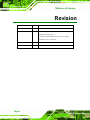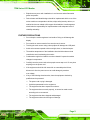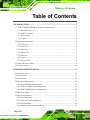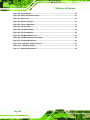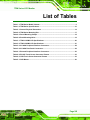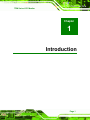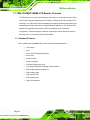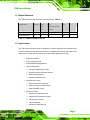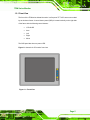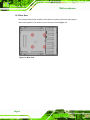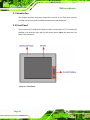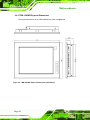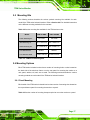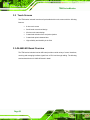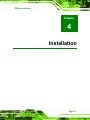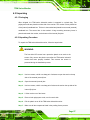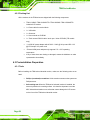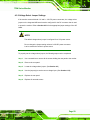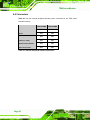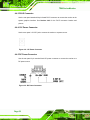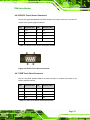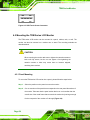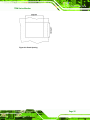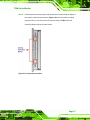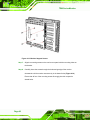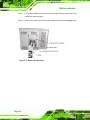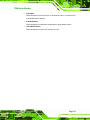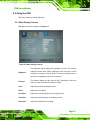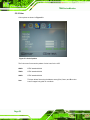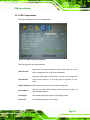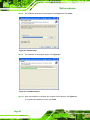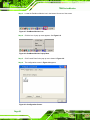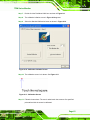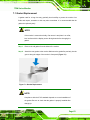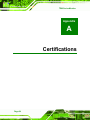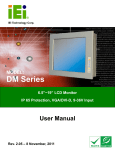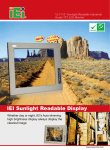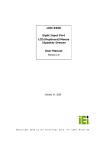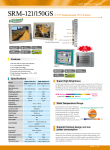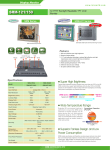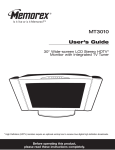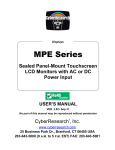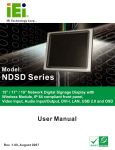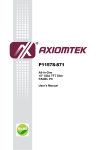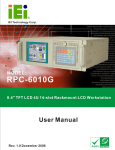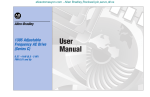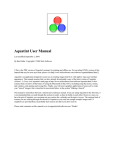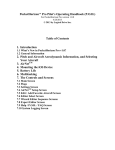Download TDM Series Monitor
Transcript
TDM Series LCD Monitor IEI Technology Corp. MODEL: TDM Series 12.1"/15" LCD Monitor, Aluminum Front Panel Wide Range Temperature, 9~36 V DC Input User Manual Page I Rev. 2.00 – 14 December, 2010 TDM Series LCD Monitor Revision Date Version Changes 14 December, 2010 2.00 Updated for R20 version May 2007 1.11 -Added safety warning note for monitors used in high temperature areas (pg. iv) -AV-6600 AD Board CN25 connector pin 3 voltage changed to +9V~+36V input April 2007 1.10 Updated Chapter 4: AV-6600 AD Board December 2006 1.00 Initial release Page II TDM Series LCD Monitor Copyright COPYRIGHT NOTICE The information in this document is subject to change without prior notice in order to improve reliability, design and function and does not represent a commitment on the part of the manufacturer. In no event will the manufacturer be liable for direct, indirect, special, incidental, or consequential damages arising out of the use or inability to use the product or documentation, even if advised of the possibility of such damages. This document contains proprietary information protected by copyright. All rights are reserved. No part of this manual may be reproduced by any mechanical, electronic, or other means in any form without prior written permission of the manufacturer. TRADEMARKS All registered trademarks and product names mentioned herein are used for identification purposes only and may be trademarks and/or registered trademarks of their respective owners. Page III TDM Series LCD Monitor Safety Precautions WARNING: When the ambient temperature is above +50°C, please do the following: Only use monitors with a DC terminal block for power Place the monitor in a secure area accessible only to trained service persons The monitor can operate in ambient temperatures up to +50°C; however, in such environments the temperature of the LCD monitor can be in excess of +70°C. When the monitor is installed in such environments, please strictly adhere to the two operational guidelines listed above. Prior to installing, moving, and modifying the monitor, make sure the power is turned off and the power cord is disconnected. Do not apply voltage levels that exceed the specified voltage range. Doing so will cause fire or an electrical shock. Electric shocks can occur if the panel is opened. Do not drop or insert any objects into the ventilation openings of the monitor. Only qualified engineers from certified system integrators or VARs are allowed to make necessary functional modifications to the monitor, e.g., adding a touch screen. IEI offers the customization service on a per-order basis. Designs with stand-alone and fault-tolerant hardware considerations should be implemented using the series models as a critical alarm or production line control. If considerable amount of dust, water, or fluids entered the monitor, turn off the power supply immediately, unplug the power cord, and contact the monitor vendor. Page IV TDM Series LCD Monitor Explosions may occur with installations in environments where flammable gases are present. Fault-tolerant and failsafe designs should be implemented with the use of the series models on transportation vehicles, ships, safety/security devices, or medical devices not related to life-support functionalities. Users/integrators should take the responsibility for implementations with adequate levels of reliability and safety. FURTHER PRECAUTIONS Do not drop the monitor against a hard surface. Doing so will damage the display. Do not strike or exert excessive force onto the touch screen. Touching the touch screen using a sharp object will damage the LCD panel. Avoid environments exposed to direct sunlight, dust, or chemical vapors. The ambient temperature of the installation site should be observed and controlled to avoid overheating the monitor. Condensation might form inside the monitor chassis if exposed to sudden changes in temperature. Carefully route the power cord so that people cannot step on it. Do not place anything over the power cord. If the equipment should be left unused for an extended period of time, disconnect it from the power source to avoid damage by transient over-voltage. If any of the following situations arise, have the equipment checked by qualified service personnel: o o o o The power cord or plug is damaged. Liquid has penetrated into the equipment. The equipment has been exposed to moisture. The equipment does not work properly, or cannot be made to work according to the user manual. o o The equipment has been dropped and damaged. The equipment shows obvious signs of damage. Page V TDM Series LCD Monitor WARNING: Any changes or modifications made to the equipment that are not expressly approved by the relevant standards could void the authority to operate the equipment. ADDITIONAL INFORMATION AND ASSISTANCE MAINTENANCE AND CLEANING Prior to cleaning any part or component of the monitor, please read the details below. Except for the properly installed front LCD panel, never spray or squirt liquids directly onto any other component. To clean the front panel, please rub it with a piece of soft dry cloth or a slightly moistened cloth. The interior of the LCD monitor does not require cleaning. Keep fluids away from the LCD monitor interior. Be cautious of all small removable components when vacuuming the monitor. Turn the system off before cleaning the LCD monitor. Never drop any objects or liquids through the openings of the LCD monitor. Be cautious of any possible allergic reactions to solvents or chemicals used when cleaning the monitor. Avoid eating, drinking and smoking within vicinity of the monitor. CLEANING TOOLS Some components in the monitor may only be cleaned using a product specifically designed for the purpose. In such case, the product will be explicitly mentioned in the cleaning tips. Below is a list of items to use when cleaning the computer or computer peripherals. Cloth – Although paper towels or tissues can be used, a soft, clean piece of cloth is recommended when cleaning the monitor. Page VI TDM Series LCD Monitor Water or rubbing alcohol – A cloth moistened with water or rubbing alcohol can be used to clean the monitor. Using solvents – The use of solvents is not recommended when cleaning the monitor as they may damage the plastic parts. Vacuum cleaner – Using a vacuum specifically designed for computers is one of the best methods of cleaning the monitor. Over dust and dirt can restrict the airflow in a computer and cause circuitry to corrode. Cotton swabs - Cotton swaps moistened with rubbing alcohol or water are excellent tools for wiping hard to reach areas. Foam swabs - Whenever possible, it is best to use lint free swabs such as foam swabs for cleaning. ESD PRECAUTIONS Observe all conventional anti-ESD methods while handling the components contained within the LCD should the need arise for adding a functionality. The use of a grounded wrist strap and an anti-static work pad is recommended. Avoid dust and debris or other static-accumulating materials in the work area. Page VII TDM Series LCD Monitor Table of Contents 1 INTRODUCTION.......................................................................................................... 1 1.1 TDM-121GMS/150GMS LCD MONITOR OVERVIEW ............................................... 2 1.1.1 Standard Features .............................................................................................. 2 1.1.2 Model Variations ................................................................................................ 3 1.1.3 Applications ....................................................................................................... 3 1.1.4 Features ............................................................................................................. 4 1.2 EXTERNAL OVERVIEW ................................................................................................ 4 1.2.1 Front View .......................................................................................................... 5 1.2.2 Rear View ........................................................................................................... 6 1.2.3 Top View ............................................................................................................. 7 1.2.4 Bottom View ....................................................................................................... 7 1.2.5 Side View ............................................................................................................ 7 1.2.6 Frame................................................................................................................. 8 1.2.7 Internal View ...................................................................................................... 9 1.3 SERIES SPECIFICATIONS .............................................................................................. 9 1.4 CERTIFICATIONS ....................................................................................................... 10 2 DETAILED SPECIFICATIONS .................................................................................11 2.1 INTRODUCTION......................................................................................................... 12 2.2 FRONT PANEL ........................................................................................................... 12 2.3 REAR PANEL ............................................................................................................. 13 2.4 PHYSICAL DIMENSIONS ............................................................................................ 14 2.4.1 General Physical Dimensions.......................................................................... 14 2.4.2 TDM-121GMS Physical Dimensions ............................................................... 15 2.4.3 TDM-150GMS Physical Dimensions ............................................................... 16 2.5 MOUNTING KITS ...................................................................................................... 17 2.6 MOUNTING OPTIONS ................................................................................................ 17 2.6.1 Panel Mounting................................................................................................ 17 2.6.2 Rack and Cabinet Mounting ............................................................................ 18 2.6.3 Wall Mounting.................................................................................................. 18 2.6.4 Monitor Arm or Stand Mounting...................................................................... 18 Page VIII TDM Series LCD Monitor 3 LCD AND TOUCH SCREEN SPECIFICATIONS .................................................. 19 3.1 LCD SPECIFICATIONS ............................................................................................... 20 3.1.1 LCD Overview ................................................................................................. 20 3.1.2 TDM-121GMS LCD Specifications ................................................................. 20 3.1.3 TDM-150GMS LCD Specifications ................................................................. 21 3.2 TOUCH SCREENS ...................................................................................................... 22 3.3 AV-6600 AD BOARD OVERVIEW .............................................................................. 22 3.3.1 AV-6600 Peripheral Interface Connectors....................................................... 23 3.3.2 AV-6600 Rear Panel Connectors ..................................................................... 24 4 INSTALLATION ......................................................................................................... 25 4.1 INSTALLATION PRECAUTIONS ................................................................................... 26 4.2 UNPACKING .............................................................................................................. 27 4.2.1 Packaging ........................................................................................................ 27 4.2.2 Unpacking Procedure ...................................................................................... 27 4.2.3 Packing List ..................................................................................................... 28 4.3 PRE-INSTALLATION PREPARATION ............................................................................ 28 4.3.1 Tools ................................................................................................................. 28 4.3.2 Voltage Select Jumper Settings ........................................................................ 29 4.4 CONNECTORS ........................................................................................................... 30 4.4.1 Rear Panel Connectors Overview.................................................................... 31 4.4.2 VGA Connector ................................................................................................ 31 4.4.3 DVI-D Connector............................................................................................. 32 4.4.4 12V Power Connector...................................................................................... 32 4.4.5 DC Power Connector....................................................................................... 32 4.4.6 RS-232 Touch Screen Connector...................................................................... 33 4.4.7 USB Touch Panel Connector ........................................................................... 33 4.5 MOUNTING THE TDM SERIES LCD MONITOR ......................................................... 34 4.5.1 Panel Mounting................................................................................................ 34 4.5.2 Cabinet and Rack Installation ......................................................................... 38 4.5.3 Wall Mounting.................................................................................................. 40 4.5.4 Monitor Stand Installation ............................................................................... 43 4.5.5 Monitor Arm Installation ................................................................................. 45 5 ON-SCREEN-DISPLAY (OSD) CONTROLS .......................................................... 47 Page IX TDM Series LCD Monitor 5.1 USER MODE OSD STRUCTURE ................................................................................. 48 5.1.1 OSD Buttons..................................................................................................... 48 5.1.2 OSD Menu Structure ........................................................................................ 50 5.2 USING THE OSD....................................................................................................... 51 5.2.1 Main Display Features..................................................................................... 51 5.2.2 Color ................................................................................................................ 52 5.2.3 OSD Configurations......................................................................................... 53 6 SOFTWARE DRIVERS .............................................................................................. 54 6.1 INTRODUCTION......................................................................................................... 55 6.2 RS-232 OR USB TOUCH SCREEN ............................................................................. 55 6.3 TOUCH PANEL DRIVER INSTALLATION ...................................................................... 56 6.4 CHANGE THE TOUCH SCREEN INTERFACE ................................................................ 59 6.5 CALIBRATING THE TOUCH SCREEN ........................................................................... 59 7 GASKET REPLACEMENT....................................................................................... 62 7.1 GASKET REPLACEMENT ........................................................................................... 63 A CERTIFICATIONS .................................................................................................... 64 A.1 ROHS COMPLIANT .................................................................................................. 65 A.2 IP 65 COMPLIANT FRONT PANEL ............................................................................. 65 Page X TDM Series LCD Monitor List of Figures Figure 1-1: Front View ....................................................................................................................5 Figure 1-2: Rear View .....................................................................................................................6 Figure 1-3: Top View.......................................................................................................................7 Figure 1-4: Bottom View ................................................................................................................7 Figure 1-5: Side View......................................................................................................................8 Figure 1-6: TDM-121GMS Frame Rear View (4 rack mount kit screw holes) ............................8 Figure 1-7: TDM-150GMS Frame Rear View (6 rack mount kit screw holes) ............................9 Figure 2-1: Front Panel ................................................................................................................12 Figure 2-2: TDM Series Rear Panel Connector Locations........................................................13 Figure 2-3: TDM-121GMS Physical Dimensions (millimeters) .................................................15 Figure 2-4: TDM-150GMS Physical Dimensions (millimeters) .................................................16 Figure 3-1: AV-6600 AD Board Overview ...................................................................................23 Figure 4-1: Monitor Rear Panel Connections ............................................................................31 Figure 4-2: 12V Power Connector ...............................................................................................32 Figure 4-3: DC Power Connector ................................................................................................32 Figure 4-4: RS-232 Touch Screen Connector ............................................................................33 Figure 4-5: USB Touch Screen Connector.................................................................................34 Figure 4-6: Panel Opening ...........................................................................................................35 Figure 4-7: Insert the Monitor......................................................................................................36 Figure 4-8: Clamp Insertion Holes ..............................................................................................37 Figure 4-9: Panel Mounting Clamp Position ..............................................................................38 Figure 4-10: Secure the Rack Mount Kit ....................................................................................39 Figure 4-11: Install into a Cabinet/Rack .....................................................................................40 Figure 4-12: Wall-mounting Bracket ...........................................................................................41 Figure 4-13: Monitor Support Screws.........................................................................................42 Figure 4-14: Wall Mounting the Monitor .....................................................................................43 Figure 4-15: VESA Mounting Holes ............................................................................................44 Figure 4-16: Monitor Stand Mounting.........................................................................................45 Figure 4-17: Monitor Arm Mounting............................................................................................46 Figure 5-1: OSD Control Buttons for All Models .......................................................................48 Figure 5-2: Main Display Features ..............................................................................................51 Page XI TDM Series LCD Monitor Figure 5-3: Color Options ............................................................................................................52 Figure 5-4: OSD Configurations Menu .......................................................................................53 Figure 6-1: Setup Icon ..................................................................................................................56 Figure 6-2: Welcome Screen .......................................................................................................57 Figure 6-3: License Agreement ...................................................................................................57 Figure 6-4: Initiate Install .............................................................................................................58 Figure 6-5: Installation Starts ......................................................................................................58 Figure 6-6: Finish Installation......................................................................................................59 Figure 6-7: PenMount Monitor Icon ............................................................................................60 Figure 6-8: PenMount Monitor Popup Menu ..............................................................................60 Figure 6-9: Configuration Screen................................................................................................60 Figure 6-10: Calibration Initiation Screen ..................................................................................61 Figure 6-11: Calibration Screen ..................................................................................................61 Figure 7-1: Gasket Replacement.................................................................................................63 Page XII TDM Series LCD Monitor List of Tables Table 1-1: TDM Series Model Variants..........................................................................................3 Table 1-2: TDM Series Specifications.........................................................................................10 Table 2-1: General Physical Dimensions ...................................................................................14 Table 2-2: TDM Series Mounting Kits .........................................................................................17 Table 2-3: Panel Mounting Clamps .............................................................................................18 Table 2-4: Rack Mounting Holes .................................................................................................18 Table 3-1: TDM-121GMS LCD Specifications.............................................................................20 Table 3-2: TDM-150GMS LCD Specifications.............................................................................21 Table 3-3: AV-6600 Peripheral Interface Connectors................................................................24 Table 3-4: AV-6600 Rear Panel Connectors...............................................................................24 Table 4-1: External Peripheral Interface Connectors................................................................30 Table 4-2: RS-232 Touch Screen Connector Pinouts ...............................................................33 Table 4-3: USB Touch Screen Connector Pinouts ....................................................................33 Table 5-1: OSD Menus..................................................................................................................50 Page XIII TDM Series LCD Monitor Chapter 1 1 Introduction Page 1 TDM Series Monitor 1.1 TDM-121GMS/150GMS LCD Monitor Overview The TDM series is a Liquid Crystal Display (LCD) module. It is the latest member of IEI’s line of RoHS-compliant sophisticated LCD designs. Utilizing the thin film transistor (TFT) technology, the TDM series offers crisp displays and bright resolutions while meeting the demanding operating requirements of rugged industrial applications. The TDM series is designed for applications that require minimum installation space and flexible configuration. The flat front panel provides IP 65 protection, which effectively wards off dust and water. Touch screens are also preinstalled. 1.1.1 Standard Features All the models listed in Section 1.2.1 have the following standard features: Page 2 LCD monitor VGA XGA (1024 x 768 pixels) resolution Silver color Aluminum front RoHS compliance DE (Data Enable) only mode Low Voltage Differential Signaling (LVDS) interface Wide range operating temperature Wide viewing angle High contrast ratio Fast response time High color saturation TDM Series Monitor 1.1.2 Model Variations The TDM LCD series has four model variations listed in Table 1-1. Model Number LCD Size 9~36V Touch Power Screen with RS-232 Input Interface VGA DVI TDM-121GMS-R20 12.1” Yes Yes Yes Yes TDM-150GMS-R20 15” Yes Yes Yes Yes Table 1-1: TDM Series Model Variants 1.1.3 Applications The TDM series industrial monitor is designed for rigorous industrial environments where it may be exposed to both heat and moisture. Its durability and strength also makes it an ideal choice for public access computers. Some possible applications include: Digital Surveillance X-ray imaging terminal Multimedia advertising platform General Computing o o o o General purpose information system Mobile nursing station Interactive education use Automation & Control o o o Computer-based testing center Plant environment monitoring Factory automation HMI terminal Shop-floor/MES control Self-service Kiosk o o o o o Full-service receptionist kiosk Hospital self-registration terminal Interactive photo kiosk Video rental kiosk Self-service POS terminal Page 3 TDM Series Monitor 1.1.4 Features Some of the features of the TDM series industrial monitor include: IP 65 compliant aluminum front panel Wide range temperature support Analog VGA interface supports most general system boards RS-232 interface touch screen Up to 500 cd/m2 high brightness and 50000hrs MTFB long lifetime panel Advanced thermal and air-flow design Supports panel, rack, wall, rail, stand and arm mounting 9 ~ 36V DC power input for mobile application Long product life support RoHS compliant Analog resistive type touch screen 1.2 External Overview The TDM series industrial monitors are durable devices that can be used in harsh industrial environments. The following sections describe the physical layout of the TDM series industrial monitors. Page 4 TDM Series Monitor 1.2.1 Front View The front of the TDM series industrial monitor is a flat panel TFT LCD screen surrounded by an aluminum frame. A control button panel (OSD) is located vertically on the right side of the frame with the following control buttons: LCD On/Off Auto Left Right Menu The OSD panel also has one power LED. Figure 1-1 shows the LCD monitor front view. Figure 1-1: Front View Page 5 TDM Series Monitor 1.2.2 Rear View The rear panel features fan ventilation holes and four retention screw holes that support a wall-mounting bracket. The retention screw holes are circled in Figure 1-2. Figure 1-2: Rear View Page 6 TDM Series Monitor 1.2.3 Top View The top view provides access to retention screws that secure the back cover to the chassis. The retention screw holes are circled in Figure 1-3 below. Figure 1-3: Top View 1.2.4 Bottom View The bottom view provides access to retention screws that secure the back cover to the chassis. The retention screw holes are circled in Figure 1-4 below. Figure 1-4: Bottom View 1.2.5 Side View The rear panel shown in Figure 1-5 has the following interfaces. See Section 5.4.1 for the connector locations. 1 x RS-232 connector touch screen interface 1 x USB connector touch screen interface 1 x 9~36V DC terminal block 1 x 12V DC input connector 1 x VGA connector 1 x DVI-D connector Page 7 TDM Series Monitor Figure 1-5: Side View 1.2.6 Frame An aluminum frame surrounds the TDM series LCD monitor. This aluminum frame has small screw holes that are used to attach the LCD monitor to a rack mount kit for mounting into a rack or cabinet. The screw holes on TDM-121GMS are circled in Figure 1-6. Figure 1-6: TDM-121GMS Frame Rear View (4 rack mount kit screw holes) Page 8 TDM Series Monitor Figure 1-7: TDM-150GMS Frame Rear View (6 rack mount kit screw holes) 1.2.7 Internal View The TDM series industrial monitor AD board provides a wide variety of control interfaces, receiving and managing signals from a CPU card through cabling. Refer to Section 3.3 for a complete description of the AV-6600 AD board and its connectors. 1.3 Series Specifications Table 1-2 shows the TDM Series specifications. Model TDM-121GMS TDM-150GMS LCD Size 12.1” 15” Input Interface Analog VGA+DVI-D Analog VGA+DVI-D Resolution 1024 x 768 1024 x 768 Brightness 500 cd/m2 350 cd/m2 Contrast 700:1 700:1 Display Color 262,144 262,144 Page 9 TDM Series Monitor Model TDM-121GMS TDM-150GMS View Angle 160/160 140/125 Aluminum Front Frame Heavy-duty steel Chassis Input Voltage 9~36VDC OSD Function Yes Wall / Panel / Rack / Arm / Stand Mounting Silver Color Dimension (mm) 340 x 260 x 58 410 x 309x 65.2 Operation Temperature -30°C~70°C Storage Temperature -40°C~80°C IP 65 IP Level 3.3kg Net Weight 6kg Table 1-2: TDM Series Specifications 1.4 Certifications All TDM series industrial monitor models comply with the following international standards: RoHS IP 65 For a more detailed description of these standards, please refer to Sections A.1 and A.2. Page 10 TDM Series Monitor Chapter 2 2 Detailed Specifications Page 11 TDM Series Monitor 2.1 Introduction This chapter describes the general mechanical overview of the TDM series monitors including front and rear panel, available interfaces and overall dimensions. 2.2 Front Panel The front panel of the TDM series industrial monitor is comprised of a TFT LCD with LED backlight in an aluminum frame with an OSD control panel. Figure 2-1 shows the front panel of the TDM series. Figure 2-1: Front Panel Page 12 TDM Series Monitor 2.3 Rear Panel All peripheral device connectors are located on the rear panel of the TDM series industrial monitor. The following rear panel connectors may be found on the TDM series. Figure 2-2 shows the location of the connectors. 12V power connector 9V ~ 36V terminal block DVI-D connector Touch screen with RS-232 interface Touch screen with USB interface VGA connector Figure 2-2: TDM Series Rear Panel Connector Locations Page 13 TDM Series Monitor 2.4 Physical Dimensions The following sections describe the physical dimensions for each model of the TDM series industrial monitor. 2.4.1 General Physical Dimensions General physical dimensions for the TDM series industrial monitors are shown in Table 2-1. Model Width Height Depth (mm) (mm) (mm) TDM-121GMS 340 260 58 TDM-150GMS 410 309 65.2 Table 2-1: General Physical Dimensions Page 14 TDM Series Monitor 2.4.2 TDM-121GMS Physical Dimensions The physical dimensions of the TDM121GMS are shown in Figure 2-3. Figure 2-3: TDM-121GMS Physical Dimensions (millimeters) Page 15 TDM Series Monitor 2.4.3 TDM-150GMS Physical Dimensions The physical dimensions of the TDM-150GMS are shown in Figure 2-4. Figure 2-4: TDM-150GMS Physical Dimensions (millimeters) Page 16 TDM Series Monitor 2.5 Mounting Kits The following sections describe the various optional mounting kits available for each model of the TDM series industrial monitor. Refer to Section 4.4.7 for detailed instructions on the different mounting methods for the monitors. Table 2-2 lists the mounting kits available for the TDM series monitor. Model TDM-121GMS TDM-150GMS PK-121M PK-150M Wall Mounting Kit WK-121MS-R10 WK-150MS-R10 Rack Mounting Kit RK-121MS-R10 RK-150MS-R10 LCD Monitor Arm ARM-11 ARM-31 STAND-100-RS STAND-200-RS Panel Mounting Kit LCD Monitor Stand Table 2-2: TDM Series Mounting Kits 2.6 Mounting Options Each TDM series industrial monitor has a number of mounting holes or slots located on the back side of the aluminum frame or on the rear panel for mounting the monitor to a rack, panel, cabinet, rail, wall, arm or stand. The following sections describe the various mounting methods or each model of the TDM series industrial monitor. 2.6.1 Panel Mounting Each model of the TDM series industrial monitor has a series of mounting slots located on the top and bottom panel for mounting the monitor to a panel. Table 2-3 lists the number of mounting clamps required to mount the monitor to a panel. Page 17 TDM Series Monitor Model Mounting Clamps TDM-121GMS 10 TDM-150GMS 10 Table 2-3: Panel Mounting Clamps 2.6.2 Rack and Cabinet Mounting Each model of the TDM series industrial monitor has a series of holes located on the rear of the front panel for securing the monitor to the rack mounting kit. Table 2-4 lists the number of holes each monitor has to secure the monitor to the rack mounting kit. Model Holes TDM-121GMS 4 TDM-150GMS 6 Table 2-4: Rack Mounting Holes 2.6.3 Wall Mounting Each model of the TDM series industrial monitor has four holes located on the rear panel for mounting the monitor to a wall. 2.6.4 Monitor Arm or Stand Mounting The TDM series industrial monitor has four Video Electronics Standards Association (VESA) standard holes located on the rear panel for mounting the monitor to a monitor arm or stand. NOTE: The monitor stand is purchased separately. Page 18 TDM Series Monitor Chapter 3 3 LCD and Touch Screen Specifications Page 19 TDM Series Monitor 3.1 LCD Specifications 3.1.1 LCD Overview The TDM series industrial monitors use the following LCD panels. TDM-121GMS: AUO G121XN01 V0 TDM-150GMS: AUO G150XG01 V1 Detailed specifications for the LCD screens are listed in the following sections. 3.1.2 TDM-121GMS LCD Specifications Table 3-1 lists the LCD specifications of the TDM-121GMS. Model Size TDM-121GMS 12.1” MFR/Model AUO/G121XN01 V0 Resolution XGA (1024 x 768) Active Area (mm) Pixel Pitch (mm) Mode 245.76 x 184.32 0.3075 TN Number of Colors 262K View Angle (H/V) 160/160 Brightness (cd/m2) Contrast Ratio Response Time (ms) (at 25C) Power Consumption (W) Interface 500 700:1 35 9.15 1ch LVDS Supply Voltage (V) 3.3 Backlight LED Color Saturation (NTSC%) 70 Table 3-1: TDM-121GMS LCD Specifications Page 20 TDM Series Monitor 3.1.3 TDM-150GMS LCD Specifications Table 3-2 lists the LCD specifications of the TDM-150GMS. Model Size TDM-121GMS 15” MFR/Model AUO/G150XG01 V1 Resolution XGA (1024 x 768) Active Area (mm) Pixel Pitch (mm) Mode Number of Colors Color Saturation (NTSC%) View Angle (H/V) Brightness (cd/m2) Contrast Ratio Response Time (ms) (at 25C) Power Consumption (W) Interface Supply Voltage (V) 304.1 x 228.1 0.297 TN 16.2M 65 140/120 350 700:1 8 8.9 1ch LVDS 3.3 Backlight 2 CCFL Lamp Life (hrs) 50000 Table 3-2: TDM-150GMS LCD Specifications Page 21 TDM Series Monitor 3.2 Touch Screens The TDM series industrial monitors all preinstalled with touch screens with the following features: 8-wire touch screen Small border customized design All size touch screen design Customized activation force and palm rejection Customized optical characteristics High reliability and durability in the field 3.3 AV-6600 AD Board Overview The TDM series industrial monitor AD board provides a wide variety of control interfaces, receiving and managing interface signals from a CPU card through cabling. The following sections describe the AV-6600 AD board in detail. Page 22 TDM Series Monitor Figure 3-1: AV-6600 AD Board Overview 3.3.1 AV-6600 Peripheral Interface Connectors Table 3-3 shows a list of the peripheral interface connectors on the AV-6600 AD board. 3 Connector Type Label Audio input connector 4-pin wafer connector CN11 Audio speaker output connector 4-pin wafer connector CN12 Auto-dimming connector 6-pin wafer connector CN7 Debug connector 4-pin wafer connector CN9 External OSD and LED indication connector 9-pin wafer connector CN10 Page 23 TDM Series Monitor Infrared connector 6-pin wafer connector CN8 Inverter interface connector 6-pin wafer connector CN6 LVDS connector 30-pin connector CN5 Power output connector (+12 V) 2-pin wafer connector CN3 Power output connector (+5 V) 2-pin wafer connector CN4 Power input connector 3-pin connector CN2 RS-232 and USB signal input connector 12-pin wafer connector CN14 Touchscreen connector 9-pin wafer connector J4 VGA connector 10-pin box header VGA2 Table 3-3: AV-6600 Peripheral Interface Connectors 3.3.2 AV-6600 Rear Panel Connectors Table 3-4 lists the rear panel connectors on the AV-6600 AD board. 3 Connector Type Label 12V DC power connector DC Power Jack CN13 DVI connector 24-pin DVI-D connector J2 VGA connector 15-pin VGA connector VGA1 Table 3-4: AV-6600 Rear Panel Connectors Page 24 TDM Series Monitor Chapter 4 4 Installation Page 25 TDM Series Monitor 4.1 Installation Precautions When installing the TDM series industrial monitor, please follow the precautions listed below: Read the user manual: The user manual provides a complete description of the TDM series industrial monitor, installation instructions and configuration options. DANGER! Disconnect Power: Power to the monitor must be disconnected when installing the TDM series industrial monitor, or before any attempt is made to access the rear panel. Electric shock and personal injury might occur if the rear panel of the monitor is opened while the power cord is still connected to an electrical outlet. Qualified Personnel: The TDM series industrial monitor must be installed and operated only by trained and qualified personnel. Maintenance, upgrades, or repairs may only be carried out by qualified personnel who are familiar with the associated dangers. Mounting: Since the monitor may weigh up to 10 kg (not including a swing arm or other accessories), please ensure at least two people assist with mounting the monitor. Air Circulation: Make sure there is sufficient air circulation when installing the monitor. The monitor’s cooling vents must not be obstructed by any objects. Blocking the vents can cause overheating of the monitor. Leave at least 5 cm of clearance around the monitor to prevent overheating. Grounding: The monitor should be properly grounded. The voltage feeds must not be overloaded. Adjust the cabling and provide external overcharge protection per the electrical values indicated on the label attached to the back of the monitor. Anti-static Discharge: The rear panel of the monitor must to be removed to configure the monitor’s AD board voltage select jumper. When doing so, be sure the monitor is disconnected from its power source and take all necessary safety precautions to avoid electrocution and static discharge to the AD board. The use of a grounded wrist strap and an anti-static work pad is recommended. Page 26 TDM Series Monitor 4.2 Unpacking 4.2.1 Packaging When shipped, the TDM series industrial monitor is wrapped in a plastic bag. Two polystyrene ends are placed on either side of the monitor. The monitor is then placed into a first (internal) cardboard box. This box is then sealed and placed into a second (external) cardboard box. The second box is also sealed. A bag containing accessory items is placed underneath the monitor, at the bottom of the internal (first) box. 4.2.2 Unpacking Procedure To unpack the TDM series industrial monitor, follow the steps below: WARNING: The front side LCD screen has a protective plastic cover stuck to the screen. Only remove the plastic cover after the TDM series industrial monitor has been properly installed. This ensures the screen is protected during the installation process. Step 1: Use box cutters, a knife or a sharp pair of scissors to open the seal on the top side of the external (second) box. Step 2: Open the external (second) box. Step 3: Use box cutters, a knife or a sharp pair of scissors the seal on the top side of the internal (first) box. Step 4: Lift the monitor out of the boxes. Step 5: Remove both polystyrene ends, one from each side. Step 6: Pull the plastic cover off the TDM series industrial monitor. Step 7: Make sure all the components listed in the packing list are present. Step 0: Page 27 TDM Series Monitor 4.2.3 Packing List All the monitors in the TDM series are shipped with the following components: TDM-121GMS / TDM-121GMS/T-R / TDM-150GMS / TDM-150GMS/T-R industrial LCD monitor 1 x Power cable for terminal block 1 x VGA cable 1 x Screw set 1 x User manual on CD-ROM 1 x Touch screen RS-232 cable / touch pen / driver CD-ROM (T-R models only) *1 x 45W AC power adapter with AC 90V ~ 264V @ 1A input and DC +12V @3.75A output / AC power cord * External 45W power adapter only supports 0°C ~ 40°C operating temperature If any of these items are missing or damaged, contact the distributor or sales representative immediately. 4.3 Pre-installation Preparation 4.3.1 Tools Before installing the TDM series industrial monitor, make sure the following tools are on hand: Phillips (crosshead) screwdriver: All the retention screws on the system are Phillips screws. Soft working mat: When the TDM series industrial monitor is installed, the screen is placed on the working surface. It is therefore important to rest the MPC industrial workstation on a soft at that cannot damage the LCD screen on the front of the TDM series industrial monitor. Page 28 TDM Series Monitor 4.3.2 Voltage Select Jumper Settings If the monitor comes with both 12V and 9 ~ 36V DC power connectors, the voltage select jumper on the integrated AD board must be configured for the DC connector that is used to power the monitor. Refer to Section 4.3.2 for the appropriate jumper settings of the AD board. NOTE: The default voltage select jumper is configured for a 12V power source. Do not change the jumper setting unless a 9~36V DC power connector is to be used as the monitor’s power source. To properly set the voltage select jumper, the following steps must be completed: Step 1: Use a screwdriver to remove all the screws holding the rear panel to the monitor. Step 2: Remove the rear panel. Step 3: Locate the voltage select jumper. (See Section 4.3) Step 4: Use the jumper(s) to set the correct voltage input. (See Section 4.3.2) Step 5: Replace the rear panel. Step 6: Replace all removed screws.Step 0: Page 29 TDM Series Monitor 4.4 Connectors Table 4-1 lists the external peripheral interface panel connectors for the TDM series industrial monitors. TDM-121GMS TDM-150GMS VGA Yes Yes DVI-D Yes Yes Power (12V Jack) Yes Yes Power (9 ~ 36V) Yes Yes RS-232 Touch Screen Yes Yes USB Touch Panel Yes Yes Table 4-1: External Peripheral Interface Connectors Page 30 TDM Series Monitor 4.4.1 Rear Panel Connectors Overview Figure 4-1: Monitor Rear Panel Connections Figure 4-1 shows all the possible rear panel connectors for the TDM series LCD monitor. The following sections fully describe the rear panel connectors for the TDM series LCD monitor. 4.4.2 VGA Connector Use the rear panel standard 15-pin female VGA connector to connect the monitor to the system graphics interface. See Section 4.2.8 for the VGA connector location and pinouts. Page 31 TDM Series Monitor 4.4.3 DVI-D Connector Use the rear panel standard 24-pin female DVI-D connector to connect the monitor to the system graphics interface. See Section 4.4.3 for the DVI-D connector location and pinouts. 4.4.4 12V Power Connector Use the rear panel +12V DC jack to connect the monitor to a power source. Figure 4-2: 12V Power Connector 4.4.5 DC Power Connector Use the rear panel 3-pin terminal block DC power connector to connect the monitor to a DC power source. Figure 4-3: DC Power Connector Page 32 TDM Series Monitor 4.4.6 RS-232 Touch Screen Connector Use the rear panel standard RS-232 DB-9 female touch screen connector to connect the monitor to the system graphics interface. PIN DESCRIPTION PIN DESCRIPTION 1 DCD1 6 CTS1 2 DSR1 7 DTR1 3 RX1 8 RI1 4 RTS1 9 GND 5 TX1 Table 4-2: RS-232 Touch Screen Connector Pinouts Figure 4-4: RS-232 Touch Screen Connector 4.4.7 USB Touch Panel Connector Use the rear panel standard USB touch panel connector to connect the monitor to the system graphics interface. PIN DESCRIPTION PIN DESCRIPTION 1 VCC 5 VCC 2 Data- 6 Data- 3 Data+ 7 Data+ 4 GND 8 GND Table 4-3: USB Touch Screen Connector Pinouts Page 33 TDM Series Monitor Figure 4-5: USB Touch Screen Connector 4.5 Mounting the TDM Series LCD Monitor The TDM series LCD monitor can be mounted in a panel, cabinet, rack, or wall. The monitor can also be mounted on a monitor arm or stand. The mounting methods are described below. CAUTION: When mounting the monitor take care to tighten the retention screws or bolts until fully secure, but do not over tighten. Over tightening the retention screws or bolts may cause them to become stripped, rendering them useless. 4.5.1 Panel Mounting To mount the TDM series LCD monitor into a panel, please follow the steps below. Step 1: Select the position on the panel to mount the monitor. Step 2: Cut out a section of the panel that corresponds to the rear panel dimensions of the monitor. Take care that the panel section that is cut out is smaller than the overall size of the metal frame that surrounds the monitor but just large enough for the rear panel of the monitor to fit through (Figure 4-6). Page 34 TDM Series Monitor Figure 4-6: Panel Opening Page 35 TDM Series Monitor Step 3: Slide the monitor through the hole until the metal frame is flushed against the panel (Figure 4-7). Figure 4-7: Insert the Monitor Page 36 TDM Series Monitor Step 4: Insert the panel mounting clamps into the pre-formed holes along the edges of the monitor, behind the metal frame. Figure 4-8 shows the location of clamp insertion holes on one side of the LCD monitor. Refer to Table 2-3 for the mounting clamps required for each model. Figure 4-8: Clamp Insertion Holes Page 37 TDM Series Monitor Step 5: Tighten the screws that pass through the panel mounting clamps until the plastic caps at the front of all the screws are firmly secured to the panel (Figure 4-9). Figure 4-9: Panel Mounting Clamp Position 4.5.2 Cabinet and Rack Installation The TDM series provides optional rack mount kits for industrial racks. To mount the TDM series LCD monitor into a cabinet/rack, please follow the steps below. Step 1: The back of the metal frame surrounding the TDM series LCD monitor has several retention screw holes for a rack mount kit. See Figure 1-6 and Figure 1-7. Step 2: Slide the monitor through the rack mount kit until the rear side of the monitor frame is flushed against the front of the rack mount kit. Step 3: Make sure the retention screw holes at the rear of the monitor frame are aligned with the retention screw holes in the rack mount kit. Page 38 TDM Series Monitor Step 4: Secure the rack mount kit to the monitor by inserting and tightening the retention screws (Figure 4-10). Figure 4-10: Secure the Rack Mount Kit Page 39 TDM Series Monitor Step 5: Slide the monitor with the attached rack mount kit into a rack or cabinet (Figure 4-11). Figure 4-11: Install into a Cabinet/Rack Step 6: Once the monitor with the attached cabinet/rack has been properly inserted into the rack or cabinet, secure the front of the rack/cabinet bracket to the front of the rack or cabinet (Figure 4-11). 4.5.3 Wall Mounting To mount the TDM series industrial monitor onto a wall, please follow the steps below. Step 1: Select a location on the wall for the wall-mounting bracket. Step 2: Carefully mark the locations of the four bracket screw holes on the wall. Step 3: Drill four pilot holes at the marked locations on the wall for the bracket retention screws. Page 40 TDM Series Monitor Step 4: Align the wall-mounting bracket screw holes with the pilot holes. Step 5: Secure the mounting-bracket to the wall by inserting the retention screws into the four pilot holes and tightening them (Figure 4-12). Figure 4-12: Wall-mounting Bracket Step 6: Insert the four monitor mounting screws provided in the wall mounting kit into the four screw holes on the real panel of the monitor and tighten until the screw shank is secured against the rear panel (Figure 4-13). Page 41 TDM Series Monitor Figure 4-13: Monitor Support Screws Step 7: Align the mounting screws on the monitor rear panel with the mounting holes on the bracket. Step 8: Carefully insert the screws through the holes and gently pull the monitor downwards until the monitor rests securely in the slotted holes (Figure 4-14). Ensure that all four of the mounting screws fit snuggly into their respective slotted holes. Page 42 TDM Series Monitor Figure 4-14: Wall Mounting the Monitor 4.5.4 Monitor Stand Installation The TDM series industrial monitor has Video Electronics Standards Association (VESA) standard mounting holes tapped into the rear panel. The standard holes are M4 set at 100m x 100mm apart (Figure 4-15). Page 43 TDM Series Monitor Figure 4-15: VESA Mounting Holes The monitor stand mounting plate has a matching VESA hole pattern. To mount the TDM series industrial monitor onto a stand, please follow the steps below. Step 1: Line up the threaded holes on the monitor rear panel with the screw holes on the monitor stand mounting plate. Step 2: Secure the monitor to the stand with the supplied retention screws (Figure 4-16). Page 44 TDM Series Monitor Figure 4-16: Monitor Stand Mounting 4.5.5 Monitor Arm Installation The TDM series industrial monitor has Video Electronics Standards Association (VESA) standard mounting holes tapped into the rear panel. The standard holes are M4 set at 100m x 100mm apart (Figure 4-15). The monitor arm mounting plate has a matching VESA hole pattern. To mount the TDM series industrial monitor onto a monitor arm, please follow the steps below. Page 45 TDM Series Monitor Step 1: Line up the threaded holes on the monitor rear panel with the screw holes on the monitor arm mounting plate. Step 2: Secure the monitor to the arm with the supplied retention screws (Figure 4-17). Step 0: Figure 4-17: Monitor Arm Mounting Page 46 TDM Series Monitor Chapter 5 5 On-Screen-Display (OSD) Controls Page 47 TDM Series Monitor 5.1 User Mode OSD Structure 5.1.1 OSD Buttons There are several on-screen-display (OSD) control buttons oriented either vertically along the right hand side of the monitor front panel. Figure 5-1 shows a typical arrangement of OSD controls. Figure 5-1: OSD Control Buttons for All Models Menu/Enter Button Press this button to open the OSD window. When inside a menu, press this button to confirm the function adjustment or selection of the item. There may be several levels in one item. As you select an item in the menu, the sub-items will be displayed. Right Button Press this button to scroll to the right, to decrease the value, or to switch from one selected item to another. Page 48 TDM Series Monitor Left Button Press this button to scroll to the left, to increase the value, or to switch from one selected item to another. Auto/Exit Button Press this button to enable auto-configuration or apply default values. LCD ON/OFF Button Press this button to turn the LCD monitor on or off. Page 49 TDM Series Monitor 5.1.2 OSD Menu Structure Table 5-1 shows the OSD menu structure for all models of the TDM series LCD monitor. Level 0 Level 1 Value Main Display Features Menu Brightness 0 to 100 Contrast 0 to 100 Clock 0 to 100 Phase 0 to 100 H. Position 0 to 100 V. Position 0 to 100 Sharpness 1 to 5 6500K - Preset NTSC value 7500K - Preset NTSC value 9300K - Preset NTSC value Red RGB values from 0 to 100 Green RGB values from 0 to 100 Blue RGB values from 0 to 100 OSD Time Out 0 to 60 sec OSD Position 1 to 5 OSD Transparency 20, 40, 60, 80, 100 Factory Reset Select Auto Adjust Select Auto Color Select Gamma Off, On Exit Select Color Menu OSD Menu Exit Menu Table 5-1: OSD Menus Page 50 TDM Series Monitor 5.2 Using the OSD OSD menu options are described below. 5.2.1 Main Display Features Main display features are shown in Figure 5-2. Figure 5-2: Main Display Features The brightness option adjusts the brightness of screen. This function Brightness adjusts the offset value of ADC. Setting this value too high or too low will affect the quality of image. When the auto- dimming function is turned on, the brightness control is not effective. Contrast This function adjusts the gain value of ADC. Adjusting this value too high or too low will worsen the quality of image. Clock Adjusts the width of the display screen. Phase Adjusts the input signal. H. Position Adjusts the horizontal position of the display screen. V. Position Adjusts the vertical position of the display screen Sharpness Adjust the sharpness of the display Page 51 TDM Series Monitor 5.2.2 Color Color options are shown in Figure 5-3. Figure 5-3: Color Options The Color menu fine-tunes the palette of color hues for the LCD. 6500k NTSC standard Kelvin 7500k NTSC standard Kelvin 9300k NTSC standard Kelvin User Page 52 This item allows fine-tuning the balance among Red, Green, and Blue color hues if images look garish or unrealistic. TDM Series Monitor 5.2.3 OSD Configurations The OSD configurations are shown in Figure 5-4. Figure 5-4: OSD Configurations Menu OSD Configurations are described below. OSD Time Out Determines how many seconds the OSD screen stays on screen before it disappears when OSD is left unattended. Adjusts the OSD position on the screen. Position 1 is in the upper left OSD Position of the screen, position 2 in the upper right and position 3 in the center. OSD Transparency Adjust the transparency of the OSD menu background. Factory Reset Restores the default OSD settings. Note that this will restore all default display settings. Auto Adjust Automatically adjusts the position of the display screen Auto Color Automatically adjusts the color settings. Page 53 TDM Series Monitor Chapter 6 6 Software Drivers Page 54 TDM Series Monitor 6.1 Introduction The touch panel controller enables analog resistive touch panels for four-wire, five-wire & eight-wire models. The controller directly communicates with the PC system through the touch panel communications interface. The controller design is superior in sensitivity, accuracy, and friendly operation. The touch panel driver emulates the left mouse button and the right mouse button functions. The touch panel driver supports the following operating systems: Microsoft® Windows® versions: o o o o o o Microsoft® Windows® 2000 Microsoft® Windows® XP Microsoft® Windows® 2003 Microsoft® Windows® 2008 Microsoft® Windows® Vista Microsoft® Windows® 7 Microsoft® Windows® CE versions: o o o Microsoft® Windows® CE 4.2 Microsoft® Windows® CE 5.0 Microsoft® Windows® CE 6.0 Linux Kernel 2.6 DOS Driver installation is described below. 6.2 RS-232 or USB Touch Screen Before installing the driver, connect the TDM Series monitor to the motherboard. The TDM Series monitors support touch screen modality through an RS-232 or USB interface connection. Decide through which interface the touch screen is to be controlled. RS-232 Interface: If the touch screen interface connection is an RS-232 connection, connect the RS-232 connector on the single board computer to the DB-9 connector of the TDM Series monitor. Page 55 TDM Series Monitor USB Interface: If the touch screen interface connection is a USB connection, connect the USB connector on the single board computer to the external USB port connector of the TDM Series monitor. 6.3 Touch Panel Driver Installation WARNING: Before the touch screen driver is installed, make sure the system is connected to the monitor with a USB cable or an RS-232 null cable. Also, make sure the VGA connector on the system is connected to the VGA connector on the bottom of the monitor. To install the touch panel driver for the TDM Series, please follow the instructions below: Step 1: Connect the TDM Series monitor to the single board computer. See above. Step 2: Install the driver CD. Install the driver CD into the system to which the TDM Series monitor is connected. Step 3: Select the Touch Screen option in the menu of driver CD. The directory in Figure 6-1 appears. Figure 6-1: Setup Icon Page 56 TDM Series Monitor Step 4: Double click the setup icon in Figure 6-1. Step 5: The Welcome screen in Figure 6-2 appears. Figure 6-2: Welcome Screen Step 6: Click Next to continue. Step 7: The license agreement in Figure 6-3 appears. Accept the terms of the agreement by clicking I Agree. Figure 6-3: License Agreement Page 57 TDM Series Monitor Step 8: The installation destination screen appears. See Figure 6-4. Click Install. Figure 6-4: Initiate Install Step 9: The installation of the program begins. See Figure 6-5. Figure 6-5: Installation Starts Step 10: When the installation is complete, the complete screen appears. See Figure 6-6. To complete the installation process click Finish. Step 10: Page 58 TDM Series Monitor Figure 6-6: Finish Installation 6.4 Change the Touch Screen Interface If the touch screen interface must be changed from an RS-232 interface to a USB interface or, from a USB interface to an RS-232 interface, the following steps must be followed. Step 1: Uninstall the touch screen driver Step 2: Remove the interface cable i.e. remove the RS-232 cable or the USB cable Step 3: Install the new cable i.e. install the USB cable or the RS-232 cable. Step 4: Reinstall the driver CD as described above. Step 0: 6.5 Calibrating the Touch Screen To calibrate the touch screen cursor with the motion of the touch screen pen (or finger), please follow the steps below: Step 1: Make sure the system is properly connected through an RS-232 or a USB interface to the TDM Series monitor. Step 2: Make sure the touch screen driver is properly installed. Page 59 TDM Series Monitor Step 3: Locate the PenMount Monitor icon in the bottom left corner of the screen. Figure 6-7: PenMount Monitor Icon Step 4: Click the icon. A pop up menu appears. See Figure 6-8. Figure 6-8: PenMount Monitor Popup Menu Step 5: Click Control Panel in the pop up menu shown in Figure 6-8. Step 6: The configuration screen in Figure 6-9 appears. Figure 6-9: Configuration Screen Page 60 TDM Series Monitor Step 7: Double click the PenMount 6000 icon as shown in Figure 6-9. Step 8: The calibration initiation screen in Figure 6-10 appears. Step 9: Select the Standard Calibration button as shown in Figure 6-10. Figure 6-10: Calibration Initiation Screen Step 10: The calibration screen in is shown. See Figure 6-11. Figure 6-11: Calibration Screen Step 11: Follow the instructions. The user is asked touch the screen at five specified points after which the screen is calibrated. Step 0: Page 61 TDM Series Monitor Chapter 6 7 7 Gasket Replacement Page 62 TDM Series Monitor 7.1 Gasket Replacement A gasket used for a long time may gradually lose its ability to protect the monitor from fluids and vapors; scratches or dirt may also accumulate. It is recommended that the gasket be replaced yearly. NOTE: If the monitor is mounted vertically, first remove it and place it on a flat, level surface with the display screen facing down before changing the gasket. Step 1: Remove the old gasket from the sides of the monitor. Step 2: Attach the new gasket to the monitor. Make sure the gasket fits precisely into the groove along the edges of the monitor’s front panel (Figure 7-1). Figure 7-1: Gasket Replacement NOTE: Compliance with the IP 65 standard depends on correct installation of the gasket. Be sure to check that the gasket is properly installed after changing it. Page 63 TDM Series Monitor Appendix A A Certifications Page 64 TDM Series Monitor A.1 RoHS Compliant All models in the TDM LCD monitor series comply with the Restriction of Hazardous Materials (RoHS) Directive. This means that all components used to build the industrial workstations and the workstation itself are RoHS compliant. The RoHS Directive bans the placing on the EU market of new electrical and electronic equipment containing more than agreed levels of lead, cadmium, mercury, hexavalent chromium, polybrominated biphenyl (PBB) and polybrominated diphenyl ether (PBDE) flame retardants. A.2 IP 65 Compliant Front Panel The front panels on all five models in the TDM series LCD monitor series have an ingress protection rating (IP) of 65, IP 65. The front panels are protected from dust particles and water spray. Page 65