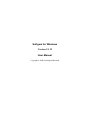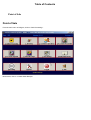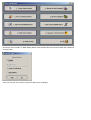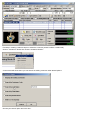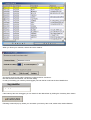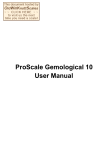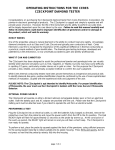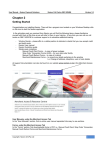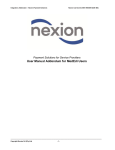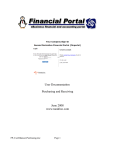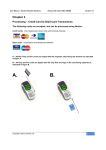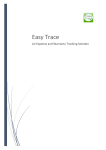Download Softgem for Windows Version 2.1.12 User Manual
Transcript
Softgem for Windows Version 2.1.12 User Manual Copyright © 2008 Gemological Research Table of Contents Point of Sale Point of Sale From the main menu of Softgem, click on <Sale Processing>. Next screen, click on <Create Sales Receipt> Choose the "Point of Sale" or "Batch Mode" (Batch mode will allow the user to enter receipts with a date prior to today's date. Once you click the <Go> button, the point of sale screen will display. First step in creating a sales receipt is to select the customer (unless it will be a CASH sale). Click on <Customer> button then choose <Customer Search> A new screen will show where you can search an existing customer under several options: Choose your search option and click <Go>. When you found your customer, select it and click <Select>. Choose the account type and the sequence number and click <Continue>. Now that we have the customer, we can start selling. In case you're having your inventory items tagged, just scan the bar code into the item identifier box: If the inventory item are not tagged, you can search for the desired item by clicking the <Inventory Item> button. Following screen will pop up, where you can search your item by item code, vendor code, vendor reference. Select the desired item and click <Go>. Item information will be displayed (such as description, price): When done, press <Post Item> button.