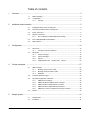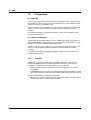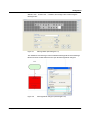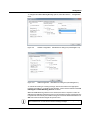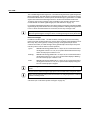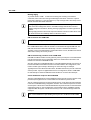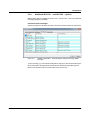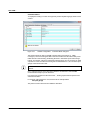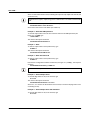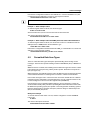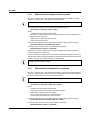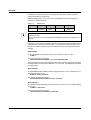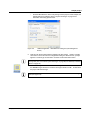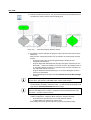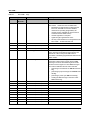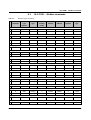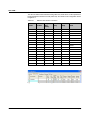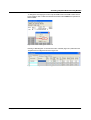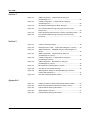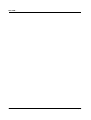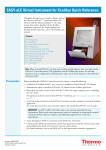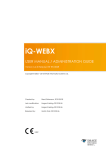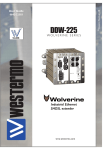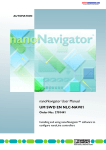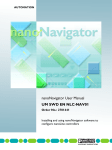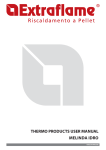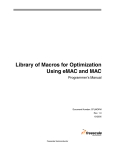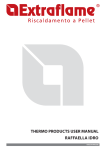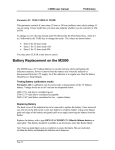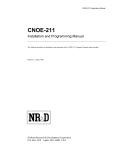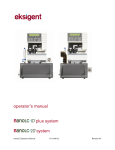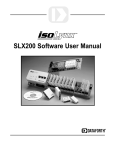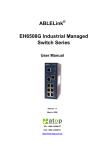Download User Manual UM EN NLC-COM-GSM
Transcript
Installation and configuration of the GSM and CDMA modules on a Nanoline controller User manual User manual Installation and configuration of the GSM and CDMA modules on a Nanoline controller 2015-04-28 Revision: D This user manual is valid for: Designation Order No. NLC-COM-GSM 2701344 NLC-COM-CELLULAR-CDMA 2400428 PHOENIX CONTACT 2759_en_D Please observe the following notes User group of this manual The use of products described in this manual is oriented exclusively to qualified electricians or persons instructed by them, who are familiar with applicable standards and other regulations regarding electrical engineering and, in particular, the relevant safety concepts. Explanation of symbols used and signal words This is the safety alert symbol. It is used to alert you to potential personal injury hazards. Obey all safety measures that follow this symbol to avoid possible injury or death. There are three different categories of personal injury that are indicated with a signal word. DANGER This indicates a hazardous situation which, if not avoided, will result in death or serious injury. WARNING This indicates a hazardous situation which, if not avoided, could result in death or serious injury. CAUTION This indicates a hazardous situation which, if not avoided, could result in minor or moderate injury. This symbol together with the signal word NOTE and the accompanying text alert the reader to a situation which may cause damage or malfunction to the device, hardware/software, or surrounding property. This symbol and the accompanying text provide the reader with additional information or refer to detailed sources of information. How to contact us Internet Up-to-date information on Phoenix Contact products and our Terms and Conditions can be found on the Internet at: phoenixcontact.com Make sure you always use the latest documentation. It can be downloaded at: phoenixcontact.net/products Subsidiaries If there are any problems that cannot be solved using the documentation, please contact your Phoenix Contact subsidiary. Subsidiary contact information is available at phoenixcontact.com. Published by PHOENIX CONTACT GmbH & Co. KG Flachsmarktstraße 8 32825 Blomberg GERMANY Should you have any suggestions or recommendations for improvement of the contents and layout of our manuals, please send your comments to: [email protected] PHOENIX CONTACT Please observe the following notes General terms and conditions of use for technical documentation Phoenix Contact reserves the right to alter, correct, and/or improve the technical documentation and the products described in the technical documentation at its own discretion and without giving prior notice, insofar as this is reasonable for the user. The same applies to any technical changes that serve the purpose of technical progress. The receipt of technical documentation (in particular user documentation) does not constitute any further duty on the part of Phoenix Contact to furnish information on modifications to products and/or technical documentation. You are responsible to verify the suitability and intended use of the products in your specific application, in particular with regard to observing the applicable standards and regulations. All information made available in the technical data is supplied without any accompanying guarantee, whether expressly mentioned, implied or tacitly assumed. In general, the provisions of the current standard Terms and Conditions of Phoenix Contact apply exclusively, in particular as concerns any warranty liability. This manual, including all illustrations contained herein, is copyright protected. Any changes to the contents or the publication of extracts of this document is prohibited. Phoenix Contact reserves the right to register its own intellectual property rights for the product identifications of Phoenix Contact products that are used here. Registration of such intellectual property rights by third parties is prohibited. Other product identifications may be afforded legal protection, even where they may not be indicated as such. PHOENIX CONTACT Table of contents 1 2 3 4 5 Overview.....................................................................................................................................3 1.1 SMS messaging .................................................................................................... 3 1.2 Configuration ......................................................................................................... 4 1.2.1 Security .................................................................................................. 4 Installation and connection .........................................................................................................5 2.1 Installing modules on the mounting rail.................................................................. 5 2.2 Removing modules from the mounting rail............................................................. 7 2.3 Power connection.................................................................................................. 8 2.4 Antenna connection............................................................................................... 9 2.4.1 NLC-COM-CELLULAR-CDMA switch settings .................................... 10 2.5 NLC-COM-GSM SIM card installation ................................................................. 11 2.6 LED indicators ..................................................................................................... 12 Configuration ............................................................................................................................13 3.1 Passwords........................................................................................................... 13 3.1.1 Command response delimiters ............................................................ 14 3.2 Messages............................................................................................................ 15 3.2.1 Project messages ................................................................................ 18 3.2.2 System messages ............................................................................... 20 3.2.3 Options ................................................................................................ 23 3.2.4 Additional NLC-035… and NLC-055… options .................................... 25 Control messages.....................................................................................................................27 4.1 SMS messages .................................................................................................. 27 4.1.1 Message format to NLC-COM-… ......................................................... 29 4.1.2 Message format from NLC-COM-… .................................................... 30 4.1.3 Examples ............................................................................................. 31 4.2 Formatted Data Item Types ................................................................................. 33 4.3 Specialty configuration commands...................................................................... 35 4.3.1 SMS password change ........................................................................ 35 4.3.2 SMS lock/unlock Telephone Book command ...................................... 36 4.3.3 SMS read/write Telephone Book command ......................................... 36 4.3.4 SMS read/write Telephone Book parameters ...................................... 37 4.3.5 SMS write to remove Telephone Book entry command ....................... 39 4.4 Aliases................................................................................................................. 40 Sample project..........................................................................................................................41 2759_en_D 5.1 Requirements ...................................................................................................... 41 5.2 Installation ........................................................................................................... 41 PHOENIX CONTACT 1 NLC-COM-… A B 2 Technical appendix...................................................................................................................51 A1 System flags ....................................................................................................... 51 A2 NLC-COM-… flags ............................................................................................. 51 A3 NLC-COM-… Modbus commands ..................................................................... 53 A4 Accessing Telephone Book data using Modbus................................................. 54 A5 Ordering data ..................................................................................................... 58 A6 Technical specifications ..................................................................................... 58 A 6.1 GSM modem module (Order No. 2701344) ........................................ 58 A 6.2 CDMA modem module (Order No. 2400428) ....................................... 59 Appendixes...............................................................................................................................61 PHOENIX CONTACT B1 List of figures ...................................................................................................... 61 B2 List of tables ....................................................................................................... 63 2759_en_D Overview 1 Overview The NLC-COM-GSM communication expansion module allows a nanoLC controller to communicate using the Global System for Mobile communication (GSM) network. This wireless network is the same network that supports cellular telephones, providing communication access from virtually anywhere. Not all areas have the GSM infrastructure in place. Phoenix Contact is not responsible and cannot be held liable for providing/supporting the network infrastructure. Access to this network must be authorized by a service provider that supports the GSM network in the area where the nanoLC will be installed and where the message(s) will be received. The NLC-COM-CELLULAR-CDMA module allows a nanoLC controller to communicate to a Verizon® wireless network. This wireless network is the same network that supports cellular telephones, providing communication access anywhere within the Verizon wireless coverage network. Not all areas have the Verizon wireless infrastructure in place. Phoenix Contact is not responsible and cannot be held liable for providing support for the Verizon network infrastructure. Access to this network must be authorized by a service provider that supports the Verizon wireless network in the area where the nanoLC will be installed and where the messages will be received. This document uses the term NLC-COM-… to refer to common elements of the NLC-COM-GSM and NLC-COM-CELLULAR-CDMA communication modules. It does not apply to the NLC-COM-ENET-MB1 communication module, which is described in the nanoLC User Manual. The NLC-COM-… module is part of the nanoLC controller family, attaching to the left side of a base unit as a communication expansion module. Only one communication expansion module may be connected to a base unit at a time. A set of LEDs on the face of the NLC-COM-… module provide an overview of operational status. In addition, the software provides fault and warning strings that can be forwarded to remote locations. For additional information regarding the nanoLC product line, refer to the nanoLC User Manual. 1.1 SMS messaging The module supports the Short Message Service (SMS) protocol utilized by many cellular telephones and some other wireless devices. SMS allows text-based messages up to 160 characters (nanoNavigator messages are limited to 80 characters). Using SMS, the nanoLC can accept and send messages. 2759_en_D PHOENIX CONTACT 3 NLC-COM-… 1.2 Configuration NLC-COM-GSM nanoNavigator programming software is used to configure the module. Up to sixteen 18digit telephone numbers can be entered in nonvolatile memory. These numbers are then transferred to the NLC-COM-GSM module. Telephone numbers can be configured to permit control messages to be received by the nanoLC or to allow monitoring of control messages, faults and warnings via SMS messages. For additional information regarding nanoNavigator software, refer to the Help system provided with the software. NLC-COM-CELLULAR-CDMA nanoNavigator programming software is used to configure the module. Up to sixteen 18digit telephone numbers can be entered in nonvolatile memory. These numbers are then transferred to the NLC-COM-CELLULAR-CDMA module. Telephone numbers can be configured to permit control messages to be received by the nanoLC or to allow monitoring of control messages, faults and warnings via SMS messages. For additional information regarding nanoNavigator software, refer to the Help system provided with the software. 1.2.1 Security Several levels of password security prevent unauthorized changes to the nanoLC or unauthorized SMS commands from being executed by the nanoLC. This security is configured using nanoNavigator software. All passwords are optional. – nanoLC Password: General password that prevents modification of the nanoLC configuration. – Each SMS message may include a 16-character password to limit unauthorized control and access to the nanoLC. Any incoming messages without the password are ignored. The NLC-COM-GSM has an additional security level. – SIM Card PIN: 4-character password that is stored on the SIM card. This must match the entry in the nanoLC or the modem is unusable. 4 PHOENIX CONTACT 2759_en_D Installation and connection 2 Installation and connection As modular devices, the nanoLC system components are simple to connect and configure for specific applications. In addition to selecting the correct base unit, additional I/O modules with the desired I/O mix, communication modules and Operator Panel can be selected for the specific application. 2.1 Installing modules on the mounting rail This procedure describes only the installation of a base unit and communication expansion module connected to the left side of the base unit. For additional modules, refer to the nanoLC User Manual. Option modules PWR GSM/GPRS Modem nanoLine nanoLine Controller I/O Expansion 6DI/OR RUN 1 Net Status Signal Error OUT SHIFT NLC-COM-… communication expansion module Figure 2-1 2759_en_D CPU CPU CPU CPU E100 E101 E102 E103 5 1 000 001r 002r 003r 004 005 006 007 0 2 f f f 6 Operator panel ON OFF OFF ON OFF OFF OFF OFF 1 nanoLine Controller I/O Expansion 6DI/OR 2 OK 7 2 8 3 9 Base unit 4 I/O expansion modules Module locations PHOENIX CONTACT 5 NLC-COM-… 1. 2. Use a small screwdriver to remove the plastic over the DSUB 9 connector on the left side of the base module before mounting the module on the rail. Pull the release latch out before positioning the base unit on the mounting rail. nLC-050-024D-061-04QTPQ-00A Ord. No.: 2701027 HW/FW: {Insert HW/FW} Plastic cover (left side shown) Release latch A Figure 2-2 3. 4. Base unit release latch Hook the unit onto the mounting rail. Swivel the module fully onto the rail and push the release latch in to secure it to the rail. Q QT P 1-04 D-06 - 024 027 W} 1 -050 nLC No.: 270 r t HW /F e O rd. W: {Ins HW /F nLC-050-024D-061-04QTPQ-00A Ord. No.: 2701027 HW/FW: {Insert HW/FW} -00A A B C Figure 2-3 5. 6 PHOENIX CONTACT Rail placement Repeat steps 2-4 for the NLC-COM-… module, placing it on the left side of the base unit. 2759_en_D Installation and connection 6. 7. Slide the module to the right against the base unit. A slight resistance will be felt as the DSUB 9 connectors mate. When properly installed, the housing of the base unit and the NLC-COM-… module should touch. Install clamps on each side of the nanoLC components to lock them to the rail. Order No. 0800886 is recommended. 2.2 Removing modules from the mounting rail To remove a nanoLC module from the mounting rail: CAUTION: Always disconnect power to the system at the power source before removing any components from the mounting rail. Do not remove power wires from the connector without disconnecting power at the source. 1. 2. 3. Disconnect power to the base unit at the power source. If input/output wiring is to be disconnected, disable any separate power supplies attached to effected I/O devices. Disconnect the power supply wires from the base unit and communication module. Slide the communication module to the left to separate it from the base module. NOTE: nLC-050-024D-061-04QTPQ-00A Ord. No.: 2701027 HW/FW: {Insert HW/FW} Do not slide multiple I/O expansion modules as a group, as damage to the interfacing connectors may occur. A Figure 2-4 4. 2759_en_D Latch release for module removal With all wires to the module disconnected, use a small screwdriver to pull down on the release latch and lift the module off the mounting rail. PHOENIX CONTACT 7 NLC-COM-… 2.3 Power connection The nanoLC system components use a screw connection technology for power connection. Individual connection points are labeled on the housing surface with appropriate identifiers. Use a small screwdriver to turn the screw counterclockwise to release and clockwise to tighten wires after insertion into the appropriate position. WARNING: Do not apply power to the controller until all connections are complete and all I/O devices are known to be in a safe position. The NLC-COM-… module requires a power supply connection of 12 to 24 V DC (this can be shared with the base unit power connection). The connection terminals accept 0.14 to 2.5 mm² (14 to 26 AWG) wire. A functional earth ground is provided to direct any transients away from attached modules and components. GSM/GPRS Modem Net Status Signal Error + – Figure 2-5 8 PHOENIX CONTACT Power connections 2759_en_D Installation and connection 2.4 Antenna connection To access the cellular network, an antenna (not included) must be connected to the NLC-COM-… module. The module connector is an SMA-F (female) requiring an SMA-M antenna connector. Main antenna connector rd Ca ity ers Div GS M/G PR ule od SM nLC-GSM/GPRS Ord. No.: 2701344 HW: 00 us tat tS Ne al n Sig r ro Er NLC-COM-GSM Figure 2-6 Diversity antenna connector GS M/G PR ule od SM us tat tS Ne al n Sig r ro Er nLC-GSM/GPRS Ord. No.: 2701344 HW: 00 SIM NLC-COM-CELLULAR-CDMA Antenna connection Choose an antennas that meet the requirements for the application and the specifications of the NLC-COM-… module (see “Ordering data” on page 58 for a few options). If the direction of broadcast is known, directional (Yagi) antennas can be installed. This will provide a concentrated signal in the direction it is pointed. Omnidirectional antennas broadcast signals in all directions, but it is a weaker signal since it is not focused in a specific direction. In lieu of doing a full site analysis, an antenna location can be tested using a cell phone that uses the same network/antennas. A good cell phone signal will likely result in a good modem signal. The antenna attaches to the end of the module. The antenna should be mounted in a clear area where limited interference will occur. The NLC-COM-CELLULAR-CDMA provides a diversity antenna connector to install an additional antenna improve transmission quality and reliability in certain areas. Note that an antenna must be attached to the main antenna connector. Use of a diversity antenna is optional and disabled by default. 2759_en_D PHOENIX CONTACT 9 NLC-COM-… 2.4.1 NLC-COM-CELLULAR-CDMA switch settings The NLC-COM-CELLULAR-CDMA includes DIP switches on the back of the unit to enable certain features of the module. The switches should be set before mounting the device on the rail and will only take effect after a power cycle. The switch settings are: Table 2-1 NLC-COM-CELLULAR-CDMA DIP switch settings Switch ON state OFF state S4 Enables diversity antenna Disables diversity antenna S3 Enables standalone mode Required for Nanoline communication S2 Required for firmware update or standalone mode Required for Nanoline communication S1 Enables firmware update mode Required for Nanoline communication Standalone mode allows the NLC-COM-CELLULAR-CDMA module to communicate via AT commands through the D-SUB 9 connector. The D-SUB 9 connections are: Pin 1: TX Pin 2: RX Pin 3: GND Additional configuration settings can be made using nanoNavigator. 10 PHOENIX CONTACT 2759_en_D Installation and connection 2.5 NLC-COM-GSM SIM card installation The NLC-COM-GSM module requires a SIM card. SIM CARD The SIM card must be obtained locally and be compatible with a local service provider’s towers. Additionally, the plan purchased from the service provider must include SMS messaging (texting). Not all service providers utilize a GSM network for texting. SIM rd Ca S PR M/G GS le du Mo s nLC-GSM/GPRS Ord. No.: 2701344 HW: 00 u tat tS N e al n Sig r ro Er Figure 2-7 SIM card location Orient the SIM card so the beveled corner is toward the middle and is inserted first. Push the card in until it clicks and stays seated. The slot is spring-loaded and will push the card out if not fully inserted in the slot. A small portion of the SIM card will stick out of the module when properly seated. To remove a card, push the card into the slot and then release. The spring mechanism will eject the card from the slot. NOTE: If the SIM card has a PIN, do not insert the SIM card until after the PIN is entered in the nanoLC configuration (see Section 3.1, “Passwords”). 2759_en_D PHOENIX CONTACT 11 NLC-COM-… 2.6 LED indicators The LED indicators on the module indicate the following: Table 2-2 LED indication LED Color LED Status Indication NET STATUS green Off Modem is off or no power present 1-second flash Connected to cellular network SIGNAL green 1/3-second flash Searching for cellular network Off No signal Flash(es)-pause Flash rate corresponds to the number of bars on a cell phone1 – – – – – – ERROR 12 PHOENIX CONTACT red On = 5 bars 4 flashes = 4 bars 3 flashes = 3 bars 2 flashes = 2 bars 1 flash = 1 bar Off = no service Off No alarms Flash Incorrect PIN number2 On Indicates no SIM card installed or corrupt configuration file 1 The signal strength flash rate corresponds to the Low RSSI signal warning message selection (see Section 3.2.2, “System messages”). 2 This is the SIM card PIN number. Requires a reset by the service provider if an incorrect PIN is entered three times in a row. 2759_en_D Configuration 3 Configuration Configuration of the NLC-COM-… module (and other nanoLC modules) requires nanoNavigator software (www.nanoNavigator.com). NLC-050… base units require nanoNavigator 2.x. NLC-035… and NLC-055… base units require nanoNavigator 4.x. This document describes the configuration of an NLC-COM-… communication module using nanoNavigator 4.x. Differences that effect the use of the software are described when necessary. 3.1 Passwords Passwords provide security and protection against unauthorized use of the NLC-COM-… module. – SMS password: This optional password prevents unauthorized access. Passwords can be up to 16 characters and must use SMS-valid characters (see “Message format from NLC-COM-…” on page 30). Telephone numbers are blocked even if they are entered in the Telephone Book, if the message does not include the password. Figure 3-1 2759_en_D “Cellular Configuration… Device” dialog box (nanoNavigator 4.x) PHOENIX CONTACT 13 NLC-COM-… Figure 3-2 “GSM Configuration... SIM/SMS” dialog box (nanoNavigator 2.x) If multiple nanoLC controllers are configured to send to the same telephone number, a Station ID provides a method to identify the sending controller. The Station ID is included with the message sent from the controller (see “Message format from NLC-COM-…” on page 30). The “Station ID” field is case sensitive. The field can accept up to 16 characters and must be SMS-valid characters. 3.1.1 Command response delimiters When communicating directly to a device other than a telephone or another nanoLC, it may be useful to signify the beginning and end of an SMS message through the use of delimiters. Delimiters are placed at the beginning and end of messages generated by the NLC-COM-… module. The 2-character delimiter should be a character sequence that will not be generated by the nanoLC. Project messages do not include the delimiters. If message delimiters are required within a project message, they may be entered in the message using the Message Editor. Example For example, for the following message sent to the nanoLC: W F 1=1 The response from the nanoLC will be /*W F 1=1: Command Executed*/ where / * is entered in the “Start Delimiter” field and */ is entered in the “End Delimiter” field (see “SMS messages” on page 27 for more information on message formats). This example uses start and stop delimiter character sequences that are not part of any standard fault, warning or reply message. 14 PHOENIX CONTACT 2759_en_D Configuration 3.2 Messages A total of 16 telephone numbers can be entered in the Telephone Book. Each number can be individually configured to send project messages, system messages (faults and warnings), accept control messages (SMS commands) or receive copies of all incoming SMS commands (CC Cmd). NLC-050… base units are limited to eight numbers in the Telephone Book. In addition, they do not have the ability to configure the time constraints for outgoing and incoming messages. Figure 3-3 “Cellular Configuration… Telephone Book” dialog box without SMS commands (nanoNavigator 4.x) Use the “Cellular Configuration… Telephone Book” dialog box to enter the telephone numbers and select the type of message(s) that can be received/transmitted. Each row allows entry of a telephone number and the corresponding message types to send or receive from that phone number. Messages are grouped as SMS commands or notifications. The check boxes are gray and cannot be clicked until a number is entered in the “Phone Number” field. The “Phone Number” field accepts numeric characters and characters that might typically be used to express a telephone number, such as #, -. +, ( and ). For NLC-035… and NLC-055… controllers, two additional capabilities are available: a general description of the phone number can be entered, such as the name of the individual being notified, and the time to send or receive messages from a particular phone number can be restricted. 2759_en_D PHOENIX CONTACT 15 NLC-COM-… The default setting for the Telephone Book is to allow all telephone numbers full access to the controller. This is indicated by a message at the bottom of the dialog box. NOTE: If no telephone numbers are entered in the Telephone Book, the NLC-COM-… module is “open” to anyone who knows the telephone number. Restriction of incoming calls only occurs if a number is entered in the “Phone Number” field and the corresponding “Permit” check box is clicked. The message will change as soon as a check box is clicked (see Figure 3-5). 16 PHOENIX CONTACT Figure 3-4 “GSM Configuration… Telephone Book” dialog box without SMS commands (nanoNavigator 2.x) Figure 3-5 “Cellular Configuration… Telephone Book” dialog box with SMS check box (nanoNavigator 4.x) 2759_en_D Configuration The message types are: – SMS Permit: Restricts incoming calls to telephone numbers entered in the "Phone Number" field with the corresponding "Permit" box checked. – SMS Confirm: Sends a confirmation message of an executed command back to the listed telephone number. – Project Msg Notify: Sends messages created in the project using the Message Editor to the listed telephone number. For nanoNavigator 4.x, this is an indicator only. Selection to send this type of message is made in the Message Block (see Figure 3-8). – Fault Notify: Sends fault and recovery notification messages to the listed telephone number. – CC Cmd Notify: Sends a copy of all read and write messages to the listed telephone number. This is typically not checked for the same telephone number that is permitted to perform read and write commands, but is used by a person or machine to monitor commands coming from other sources. Text messages to this number also include the command that was sent as well as the telephone number of the sender. – Outgoing On/Off Time: Enter a time in the “Outgoing On Time” column that will begin the sending time period for SMS and notification messages. The “Outgoing Off Time” column sets the end of the sending time period. This time period is only for outgoing messages for the selected telephone number. The default is to allow messages to be sent anytime. – Incoming On/Off Time: Enter a time in the “Incoming On Time” column that will begin the receiving time period for SMS and notification messages. The “Incoming Off Time” column sets the end of the receiving time period. This time period is only for incoming messages for the selected telephone number. The default is to allow messages to be received anytime. 2759_en_D PHOENIX CONTACT 17 NLC-COM-… 3.2.1 Project messages User-defined project messages are created within each project using the Message Editor. With NLC-050… controllers, the destination of the message is selected by checking either the “nanoLC Display” check box, the “SMS Message” check box or both. Figure 3-6 18 PHOENIX CONTACT Message Editor (nanoNavigator 2.x) 2759_en_D Configuration With NLC-035… and NLC-055… controllers, the message is also created using the Message Editor. Figure 3-7 Message Editor (nanoNavigator 4.x) The destination of the message is selected within the Message Block. Place a Message Block in the chart. Double click the block to open the “Message Block” dialog box. Figure 3-8 2759_en_D “Message Block” dialog box (nanoNavigator 4.x) PHOENIX CONTACT 19 NLC-COM-… Select the desired message from the drop-down menu (the message is displayed below the “Message #” field) and then select the destination, either the local operator panel (“nanoLC Display” check box), a remote location (“SMS Message” check box) or both. Click the “Enable” check box for the desired phone number to have the selected message sent when called by the project. The “SMS Message” check boxes are only visible if a communication expansion module that supports this function is selected in the “nanoLC Configuration” dialog box. If necessary, check the configuration to ensure the correct module is selected. Further configuration of each telephone number is available from the “Cellular Configuration… Telephone Book” dialog box. Project messages always send all 80 available characters in an SMS message, even if the “block” is blank in the Message Editor. 3.2.2 System messages Several NLC-COM-… module (Table 3-1) and base unit (Table 3-2) conditions are monitored, and warning and recovery messages are provided to the specified telephone numbers. To send the Warning and Recovery Messages to a telephone number, click the “Faults” check box next to “Phone Number” field (see Figure 3-5). Table 3-1 NLC-COM-… module conditions Condition Warning message Recovery message No nanoLC Communications No communication with nanoLC. SMS messages will not be processed. Communications with nanoLC restored Low RSSI signal strength Low SMS Signal Strength. SMS messages may not be processed SMS Signal Strength OK SMS Watchdog Timer SMS Command Watchdog Timeout Error SMS Command Watchdog OK Loss of power1 Power Failure: System Stopped None 1 The loss of power condition only applies to the NLC-COM-CELLULAR-CDMA module The NLC-COM-CELLULAR-CDMA has capacitors that allow sending a power fault message to power down the module in a controlled manor. Upon detection of a power loss, the device will stop responding to incoming messages and not process messages from the nanoLC. If a power failure occurs, the device sends out the power failure message to specified telephone numbers in the Telephone Book with the Fault Notify option checked. The messages are sent, beginning with the first number, and continues until backup power is exhausted or all listed numbers are notified. If power remains in the capacitors and supply power has not been restored, a shut down of the NLC-COM-CELLULAR-CDMA is initiated. While the LEDs visible to the user may appear off, the module may still be running and can take up to five minutes to fully discharge the capacitors after power is removed. 20 PHOENIX CONTACT 2759_en_D Configuration To configure the Cellular Warning Message options, select the “nanoLC… Configuration” menu. Figure 3-9 “Cellular Configuration… Miscellaneous” dialog box (nanoNavigator 4.x) Figure 3-10 “GSM Configuration… Miscellaneous” dialog box (nanoNavigator 2.x) To activate the sending of a warning message, click the check box for the appropriate message (see Table 3-1). In addition to the check box, a value must be entered for the Low RSSI Signal and SMS Watchdog Timeout conditions. When the “SMS Watchdog Timeout” box is checked, the nanoLC expects to receive an SMS message within the selected time period or else a warning message is generated. This is repeated for each timeout period until a message is received. A value between 0 hours to 255 hours must be entered using the drop-down menu. Selecting 0 hours as the SMS Watchdog Timeout will not supply any warning messages. Enter a number from 1 to 255 hours to receive warning messages. 2759_en_D PHOENIX CONTACT 21 NLC-COM-… The Low RSSI Signal value ranges from 1 to 5 with 1 being the lowest signal strength and 5 being the highest. The RSSI signal is evaluated during idle times. If the signal is found to be below the threshold for a one-hour period, the fault message is generated. If a low RSSI signal is sent and then the RSSI signal returns to be above the minimum threshold for 15 minutes, the recovery message is sent. In addition to the message, the LEDs on the module will flash to indicate signal strength (see “LED indicators” on page 12). For example, if the RSSI signal value is set to 4, the warning message is sent when the RSSI signal strength drops below 4 after an hour of being at that level. If the signal strength returns to four or above and remains there for 15 minutes, the recovery message is sent. For comparison, think of the RSSI Signal value as the number of bars on a cell phone. When the signal strength is no longer at 4 bars, a warning message is sent by the module. Base unit messages In addition to the NLC-COM-… module conditions, messages can be sent concerning nanoLC base unit conditions (Table 3-2). nanoLC base conditions can be handled in one of three ways: they can be ignored, a warning message can be generated (the device continues to function) or a fault message can be generated (the device stops and power must be cycled in order to return to normal operation). Ignore: SMS Module OK flag (GSM F-88 or F-152) is off, No Communication Module flag (base unit F-67 or F-131) is on, Operator Panel indicates normal operation and the project continues to run. Warning: SMS Module OK flag (GSM F-88 or F-152) is off, No Communication Module flag (base unit F-67 or F-131) is on, Operator Panel displays “Warning No Com” and the project continues to run. Fault: SMS Module OK flag (GSM F-88 or F-152) is off, No Communication Module flag (base unit F-67 or F-131) is on, Operator Panel displays “Stopped No Com” and the project is stopped. The Fault setting is not recommended and has been removed from nanoNavigator 4.4 and greater. Select the desired method using the appropriate “nanoLC Fault Action” drop-down menu. Refer to the nanoNavigator help system for information on configuring the base conditions as either a warning or fault. For NLC-035… and NLC-055… base units, the fault and warning messages can be customized (see “Customized system messages” on page 25). 22 PHOENIX CONTACT 2759_en_D Configuration Table 3-2 nanoLC conditions Condition Fault message Warning message1 Start-up tests2 Start-up Test Error. System Stopped No base project Base Fault: No Project Incorrect base project Base Fault: Wrong Base I/O Expansion Base Fault: I/O expansion Fault RTC not functioning Base Fault: No RTC Module Base Warning: No RTC Module RTC battery failure Base Fault: RTC Battery Fail Base Warning: RTC Battery Fail Operator Panel failure Base Fault: No LCD Module Base Warning: No LCD Module Communication Module failure Base Fault: No COM Module Base Warning: No COM Module Retentive fault Base Fault: Retentive Fault RTU timeout has expired Base Fault: Serial RTU Timeout Wrong project version Base Fault: Wrong Project Version Base Warning: Serial RTU Timeout 1 Blank indicates that the condition does not send a message. NLC-035… and NLC-055… base units allow the entry of a message but it is never sent 2 Only applicable for NLC-050… base units For base unit conditions configured as a fault, the project will stop executing, turning off all outputs. The power must be cycled to return normal operation. Base unit warning and fault messages are also provided to the operator panel, if installed. If a failure occurs, the base unit and NLC-COM-… module may not communicate and, therefore, the base unit cannot initiate the message. If the base unit and NLC-COM-… module cannot communicate, the NLC-COM-… module will generate a message stating that it has lost communication with the base unit. When communication is re-established, a message stating such will be generated. Fault and warning messages are only sent once. If the nanoLC is rebooted and the condition remains, a new message will be generated. Also, SMS Watchdog Timeout warnings are sent for every watchdog cycle. 3.2.3 Options Time To utilize the time from the cellular network, leave the “Use nanoLC Base Time” box unchecked (see Figure 3-9). The network time will be transferred to the nanoLC base unit at power up. Click the “Use nanoLC Base Time” check box to enter a time in nanoNavigator and transfer the time to the base unit. 2759_en_D PHOENIX CONTACT 23 NLC-COM-… Message Aging To prevent the NLC-COM-… module from receiving and executing old read/write commands, select a time from the “Ignore Messages Older Than” combo box. Options range from 5 minutes to 1 year (see Figure 3-9). Only messages with a time stamp of less than the selected value will be executed. Message aging compares send and receive times within the SMS message and does not relate to the time setting in the nanoLC. The SMS message includes time zone and daylight saving time information, allowing message aging limits to function regardless of location. Message aging should not be used in conjunction with the “Use nanoLC Base Time” since the cellular network’s time will likely differ from the nanoLC time. SIM card PIN for NLC-COM-GSM SIM card PINs will be ignored by the NLC-COM-CELLULAR-CDMA. Most SIM cards come with a password. This password must be entered in the NLC-COM-GSM module to allow the module to communicate through the SIM card. The SIM card PIN must be entered at initial bootup or access to the SIM card is denied. Typically, if an incorrect PIN number is entered three times in a row, the SIM card is locked and must be reset by the service provider. SIM card PIN bootup procedure for NLC-COM-GSM If the SIM card utilizes a PIN for security (varies by service provider), the correct PIN number must be entered in the project configuration before it is downloaded to the nanoLC and transferred to the NLC-COM-GSM module. At power up the NLC-COM-GSM attempts to unlock the SIM with the PIN. If the nanoLC is booted with a SIM card installed and an incorrect PIN number in the configuration, it will result in a failed sign-on attempt, exhausting one of the three sign-on attempts. Typically if the incorrect PIN is tried three times, the SIM is locked and you must contact the service provider. If power is applied before there is a configuration, the NLC-COM-GSM module attempts to unlock the SIM with no PIN and that is one of the three attempts. Carrier initialization scripts for NLC-COM-GSM The NLC-COM-GSM supports carrier initialization scripts (specific customer modem setup parameters) through the use of a customizable AT command sequence text file. The AT command sequences are stored in flash memory on the base unit and transferred to the NLC-COM-GSM during configuration transfers. The command sequences are then executed prior to the modem’s standard initialization sequence execution. This mechanism supports the power-up, lost communication, and “Download & Go” capabilities currently supported within the system. The allocated memory for AT command strings is limited to 512 bytes. Carrier initialization scripts are only applicable to the NLC-035… and NLC-055… base units. Carrier initialization scripts will be ignored by the NLC-COM-CELLULAR-CDMA. 24 PHOENIX CONTACT 2759_en_D Configuration 3.2.4 Additional NLC-035… and NLC-055… options With the higher memory capability of the NLC-035… and NLC-055… base units, additional messaging capability is available. Customized system messages System messages from the base unit (Table 3-2) can be customized with user-defined text. Figure 3-11 “Cellular Configuration… Error Messages” dialog box showing default messages To edit a message, go to the “Cellular Configuration” dialog box, click the “Error Messages” tab and then click in the appropriate cell and type the desired message. Messages are limited to 60 characters, but are retained in the event of power loss. 2759_en_D PHOENIX CONTACT 25 NLC-COM-… Command aliases To simplify the sending of control messages and put them in plain language, aliases can be created. Figure 3-12 “Cellular Configuration… Command Alias” dialog box This feature assigns an alias to an SMS command string (see Section 4.1, “SMS messages”). The user sending the SMS command can then enter the alias in their phone rather than the command string, eliminating the need to remember syntax and message formats. For instance, instead of remembering that the garage door is connected to digital output DO 0 on the controller and entering the command W DO 0=1, the command “open garage” can be entered and sent. Aliases are case sensitive and must be entered exactly as listed for the command to function. Up to 16 aliases may be stored. The alias is limited to 24 characters, while the SMS Command field accepts up to 40 characters. If a password is configured for the NLC-COM-…, aliasing requires that the password be sent before the alias. For example; if the password is “test”, then the above example will be: test open garage The password cannot be hardcoded within the alias table. 26 PHOENIX CONTACT 2759_en_D Control messages 4 Control messages 4.1 SMS messages NOTE: If no Telephone Numbers are entered in the telephone book, the NLC-COM-… module is “open” to anyone who knows the telephone number. Restriction of incoming calls only occurs if a number is entered in the “Phone Number” field and the corresponding “Permit” check box is clicked. Control messages can be received by the NLC-COM-… module to read or write (R/W) all Data Item Types except inputs and high-speed counter/accumulators, which are read only. Confirmation control messages are also sent by the NLC-COM-… module in response to R/W requests to inform the original sender of the message of the actions taken. – SMS Permit restricts incoming calls to numbers entered in the “Phone Number” field with the corresponding “Permit” check box clicked. By default, all properly formatted incoming commands (see Section 4.1.1) to the NLC-COM-… are processed by the module. – Confirmation of control messages are generated by default. To disable confirmation messages, enter the telephone number in the “Phone Number” field of the “Telephone Book,” check the “SMS Permit” box, and uncheck the “w/Confirm” box. Figure 4-1 2759_en_D “GSM Configuration… Telephone Book” dialog box (nanoNavigator 2.x) PHOENIX CONTACT 27 NLC-COM-… Figure 4-2 “Cellular Configuration… Telephone Book” dialog box (nanoNavigator 4.x) The “Permit” and “w/Confirm” check boxes are typically applied to the same telephone number to ensure the sender of the request receives confirmation that their control message was received and correctly completed. Confirmation messages are provided only to the requesting telephone number, even if multiple numbers are selected. To send messages to non-requesting numbers, use the “CC Cmd” check box. Successful read requests are returned to the requestor without requiring the “w/Confirm” box to be checked. The “w/Confirm” box is normally unchecked when the messages are exchanged between computers/controllers because the receiving device would not be able to evaluate the confirming message. When exchanging data between two nanoLC controllers, the nanoLC receiving the write command must have the “w/Confirm” and “CC Cmd” boxes unchecked. Because confirmation messages are not recognized, a Command Failed message would be returned in response to the Confirmation message. The “w/Confirm” box can also be unchecked to save money, if the data plan uses a permessage pricing plan for each SMS message. 28 PHOENIX CONTACT 2759_en_D Control messages Anytime a phone number is changed, either by the nanoNavigator configuration, an SMS command or a Modbus command, nanoNavigator will prompt to determine how to synchronize the Telephone Book. The following dialog box appears the next time you attempt to select “Download” or “Download & Go” commands. Figure 4-3 “Synchronize GSM Telephone Book” dialog box The options are: – Download project phonebook to nanoLC: This sends the Telephone Book selections from the nanoNavigator configuration settings to the nanoLC. – Upload nanoLC phonebook to project: This sends the Telephone Book in the nanoLC and overwrite the nanoNavigator configuration settings. – Do not modify any phonebook: This leaves the Telephone Book as is in the nanoLC and the nanoNavigator configuration settings, even if they are different. 4.1.1 Message format to NLC-COM-… The format of the messages is: [<password>] <command> <data item type> <ID> [=<value>] where: [<password>] is the password field (only required if initially enabled through nanoNavigator). No spaces are allowed within a password. Items within brackets ( [ ] )indicate an optional item. <command> is either an “R” (read) or “W” (write) character. <data item type> is the symbol association with the Data Item Type on the nLC. <ID> is the specific instance of the data item type. Multiple IDs may be entered in a single message, provided each one is separated by a space. [=<value>] is the subsequent value that is to be written by the nanoLC in a write command. The password is case sensitive and accepts upper and lower-case characters. The command and data item type fields must be entered as upper-case characters. Not all data types can be written. Table 4-1 shows the available SMS data symbols, the corresponding nanoNavigator Data Item Type, and if the data type is read/write or read only. 2759_en_D PHOENIX CONTACT 29 NLC-COM-… Table 4-1 Data types Description SMS data symbol nanoNavigator Data Item Type Read/write Digital Input DI I R Digital Output DO Q R/W Flag F F R/W Analog Input AI AI R Analog Output AO AO R/W Register R R R/W Timer/Counter Preset1 TCP TC R/W TCA TC R/W OTP TC R/W Timer/Counter Accumulator2 3 Output Timer Duration (Preset) 2 1 Output Timer Accumulator OTA TC R/W High-Speed Counter (Preset) HSP HS R/W High-Speed Accumulator HSA HS R 1 Preset references the value that the timer is set to. 2 Accumulator references the current value of the timer when the message is sent. 3 Timer/Counter Accumulators configured as HH:MM:SS and MM:DD:YY lose their format when sent in an SMS message. See “Formatted Data Item Types” on page 33 for more information. Available data types vary based on the configuration of the nanoLC. 4.1.2 Message format from NLC-COM-… A reply message from the NLC-COM-… module will have the format: [<start delimiter>]<response> [<stationID>] <command> <data item type> <ID> [=<values>][<end delimiter>] where: [<start delimiter>] signifies the beginning of the message (see “Command response delimiters” on page 14). <response> is the acknowledgement of the message. The acknowledgement will be: – “Command Executed” to indicate proper execution. – “Command Failed <reason>” to indicate the message request was not properly executed and, if possible, provides a reason. Possible reasons are listed in Table 4-2. [<stationID>] is the station ID of the module. If no station ID is entered in the project, this is blank. <command> is the same as what was entered in the message request, either “R” (read) or “W” (write). <data item type> is the symbol association with the Data Item Type on the nanoLC. <ID> is the specific instance of the data item type. Multiple IDs may be entered in a single message provided each one is separated by a space. 30 PHOENIX CONTACT 2759_en_D Control messages [=<values>] is the subsequent value that was written by the nanoLC. [<end delimiter>] signifies the end of the message (see “Command response delimiters” on page 14). Table 4-2 Command Failed: reasons Error string Reason Command Failed: BaseCommsFailure Communication between the NLC-COM-… and base unit failed Command Failed: Expired Allowable time to receive a message has expired Command Failed: SIM SIM card storage failed Command Failed: Command R or W command not detected Command Failed: Password Invalid password Command Failed: Command DataType Mismatch Command invalid for data item type (e.g., W DI) Command Failed: DataType Invalid data type (e.g., not DO, DI, etc.) Command Failed: DataPoint Invalid data ID value Command Failed: Password Size Change password failed because it was less than four characters Command Failed: No Password Change password failed. The password must be set at initial bootup or it cannot be entered. Command Failed: Number Inactive Command initiated during non-allowable times as set in the incoming and outgoing configuration table Command Failed: Access Denied The Telephone Book is locked The following provides several sample messages showing message format and possible response messages from the NLC-COM-… module. 4.1.3 Examples Details of the Modbus commands are available in “NLC-COM-… Modbus commands” on page 53. The following examples provide the details of how the nanoLC and phone will respond. Example 1 – Read To read the output value from Q-00 from an SMS-capable device, such as a telephone or controller, type R DO 0 The nanoLC will respond as follows: Command Executed R DO 0=1 2759_en_D PHOENIX CONTACT 31 NLC-COM-… where 1 is the status stored in Q-00, indicating the output is on (if output Q-00 was off, this would read 0=0). Digital data items (inputs, outputs, flags) use 1 to indicate true or on and 0 to indicate false or off. If the nanoLC cannot complete the command, the response will be as: Command Failed: <xxxx> R DO 0=1 where xxxx is the reason for the failure (see Table 4-2). Example 2 – Read with SMS password To read the output value from Q-00 from a nanoLC that uses an SMS password (see Figure 3-1) of 1e4ba, type 1e4ba R DO 0 The nanoLC will respond as follows: Command Executed R DO 0=1 Example 3 – Write To write an output value to Q-00 (make it true), type W DO 0=1 The nanoLC will respond as follows: Command Executed W DO 0=1 Example 4 – Write with station ID To write an output value to Q-00 (make it true), type W DO 0=1 If the nanoLC configuration includes a Station ID (see Figure 3-1) of Unit_1, the response would be: Command Executed Unit_1 W DO 0=1 The Station ID is only included in the response from the nanoLC. Example 5 – Read multiple values To read the flag status of F-02, F-03 and F-06, type RF236 The nanoLC will respond as follows: Command Executed R F 2=1 3=1 6=0 where 2=1, 3=1 and 6=0 are the statuses stored in F-02, F-03 and F-06 (flags 2 and 3 are on and flag 6 is off). Example 6 – Read multiple values with delimiters To read the flag status of F-02, F-03 and F-06, type RF236 32 PHOENIX CONTACT 2759_en_D Control messages If the nanoLC configuration included a start delimiter of / * and an end delimiter of */ (see “Command response delimiters” on page 14), the response would be: /*Command Executed R F 2=1 3=1 6=0*/ The command delimiters are only included in the response from the nanoLC. Example 7 – Write multiple values To write the register values for R-00, R-01 and R-04, type W R 0=3 1=2457 4=240 where R-00 becomes 3, R-01 becomes 2457 and R-04 becomes 240. The nanoLC will respond as follows: Command Executed W R 0=3 1=2457 4=240 Example 8 – Write multiple values with SMS password, Station ID and delimiters To write the register values for R-00, R-01 and R-04 to a nanoLC controller that uses an SMS password of 1e4ba, Station ID and delimiters, type 1e4ba W R 0=3 1=2457 4=240 If the nanoLC configuration included a Station ID of Unit_1, a start delimiter of / * and an end delimiter of */, the response would be: /*Command Executed Unit_1 W R 0=3 1=2 4=240*/ 4.2 Formatted Data Item Types There are a few Data Item Types that require special handling when sending Control messages. These involve special formatting in either an HH:MM:SS (Time) or MM:DD:YY (Date). Within the nanoLC controller, the formatting for these Data Item Types are stored in a 32-bit format divided into four bytes using a binary number system. Each field corresponds to a byte (see Figure 4-4). When a Data Item Type with this format is sent in an SMS message, the message structure cannot maintain the nanoLC formatting and is converted to a base-10 decimal value. If the control message is sent to a device that can convert the decimal value to a different numbering system, either binary or hexadecimal (hex), as most computers and PLCs can, it can be configured so the user sees the original format (HH:MM:SS). If the message is sent to an SMS-capable telephone, the user will need to convert the decimal value manually. Many calculators (including Microsoft® Calculator included with the Windows® operating system) are capable of converting between numbering systems. Enter the decimal value in “decimal” mode (Dec) and then change to either binary mode (Bin) or hexadecimal (Hex) mode. Binary time example To read the Timer/Counter value of TC-03, which is configured to use the HH:MM:SS format, type R TCA 3 The nanoLC will respond as follows: Command Executed R TCA 3=726583 2759_en_D PHOENIX CONTACT 33 NLC-COM-… where 726583 is the decimal equivalent of the value stored in TC-03. This decimal value must be converted to a binary format to determine the actual time value in an HH:MM:SS format. Figure 4-4 shows the conversion process. Decimal value 726583 Binary 0 0 0 0 0 0 0 0 0 0 0 0 1 0 1 1 0 0 0 1 0 1 1 0 0 0 1 1 0 1 1 1 value Formatted value Figure 4-4 11:22:55 Time-formatted Data Item Type message conversion using binary format Binary date example To read the Register value of R-02, which is configured for the MM:DD:YY format, type RR2 The nanoLC will respond as follows: Command Executed R R 2=723993 where 723993 is the decimal equivalent of the value stored in R-02. This decimal value must be converted to a binary format, in YY:MM:DD format, to determine the actual date value. Figure 4-5 shows the conversion process. Decimal value 723993 Binary 0 0 0 0 0 0 0 0 0 0 0 0 1 0 1 1 0 0 0 0 1 1 0 0 0 0 0 1 1 0 0 1 value Formatted value Figure 4-5 11/12/25 Date-formatted Register message conversion using binary format Hex time example Using the same Timer/Counter value as the previous binary time example, the nanoLC will respond as follows: Command Executed R TCA 3=726583 34 PHOENIX CONTACT 2759_en_D Control messages Convert the decimal value to a hex format using Microsoft Calculator or equivalent. Each two hex digits are then individually converted to decimal format. 726583 Decimal value Hex value 0 0 0 B 1 6 3 7 Formatted value Figure 4-6 4.3 11:22:55 Time-formatted Data Item Type message conversion using hex format Specialty configuration commands Several commands for configuring the NLC-COM-… modem are available. 4.3.1 SMS password change A user with proper rights can change the SMS password from telephone numbers with the “Permit” box checked. The SMS password is only loaded when the nanoLC is first powered. The format for this command is: <password> <CP> <passwordnew> where: <password> is the password field. <CP> is the command “Change Password”. <passwordnew> is the new password. The nanoLC will respond, if the “w/Confirm” box is checked, with the status message Command Executed <password> CP <passwordnew> to indicate proper execution. If the command failed, the message Command Failed: <reason> Password <password> CP <passwordnew> indicates the message request was not properly executed and, if possible, provides a reason for the failure (see Table 4-2). The SIM card PIN cannot be changed. If the password is ever forgotten or lost, you will not be able to communicate with the NLC-COM-… via SMS. However, re-downloading the project using nanoNavigator will load the original configuration, which contains the password. After downloading the configuration, reboot the nanoLC to pass the configuration from the base unit to the NLC-COM-… module. 2759_en_D PHOENIX CONTACT 35 NLC-COM-… 4.3.2 SMS lock/unlock Telephone Book command NLC-035… and NLC-055… base units lock the Telephone Book, by default, to prevent unauthorized modification of the Telephone Book parameters. This command does not apply to NLC-050… base units. The SMS message format to lock and unlock the Telephone Book is: [<password>] <command> <PBL> <value> where: [<password>] is the optional password field. <command> is either an “R” (read) or “W” (write) character. Read commands are not applicable to this command. <PBL> is the command “Phone Book Lock”. <value> is the desired status. The nanoLC will respond, if the “w/Confirm” box is checked, with the status message Command Executed <command> PBL <value> to indicate proper execution. If the command failed, the message Command Failed: <reason> <command> indicates the message request was not properly executed and, if possible, provides a reason for the failure (see Table 4-2). A value of 1 locks the Telephone Book and a value of 0 unlocks the Telephone Book. Any changes made will not take effect until after the Telephone Book has been locked. After 15 minutes of inactivity, the Telephone Book locks automatically. The SIM card PIN cannot be changed. 4.3.3 SMS read/write Telephone Book command NLC-035… and NLC-055… base units have the ability to read and write Telephone Book entries. The Telephone Book must be unlocked to perform this command. If the Telephone Book has not been unlocked, an error message is returned. This command does not apply to NLC-050… base units. The SMS message format to read a Telephone Book entry is: [<password>] <command> <PBE> <ID> [<value>] where: [<password>] is the optional password field. <command> is either an “R” (read) or “W” (write) character. <PBE> is the command “Phone Book Entry”. <ID> is the specific instance of the Telephone Book. [<value>] is the desired status for write commands. The nanoLC will respond, if the “w/Confirm” box is checked, with the status message Command Executed <command> PBE <ID> <value> to indicate proper execution. If the command failed, the message Command Failed: <reason> <command> 36 PHOENIX CONTACT 2759_en_D Control messages indicates the message request was not properly executed and, if possible, provides a reason for the failure (see Table 4-2). The write PBE command does not require a password, even if one is assigned. This is the only command with an optional password. Read example To read the Telephone Book entry 4, type R PBE 4 The nanoLC will respond as follows: Command Executed: R PBE 4=+17179441300 Write example To write 717-944-1300 as Telephone Book entry 0, send W PBE 0 from the 717-944-1300 phone number. The nanoLC will respond as follows: Command Executed: W PBE 0=+17179441300 4.3.4 SMS read/write Telephone Book parameters NLC-035… and NLC-055… base units have the ability to read and write Telephone Book parameter entries. These parameters are the on/off times for the SMS and notification messages. The Telephone Book must be unlocked to perform this command. If the Telephone Book has not been unlocked, an error message is returned. This command does not apply to NLC-050… base units. The SMS message format to read or write a Telephone Book parameter entry is: [<password>] <Command> <PBP> <ID> [<bitfield>,<aaaa>,<bbbb>,<cccc>,<dddd>] where: [<password>] is the optional password field. <command> is either an “R” (read) or “W” (write) character. <PBP> is the command “Phone Book Parameter”. <ID> is the specific instance of the Telephone Book. [<bitfield>] is a series of five bits (on/off) that activate and deactivate the different message types (see Table 4-3). [<aaaa>] is the on time for sending notices from the NLC-COM-…. [<bbbb>] is the off time for sending notices from the NLC-COM-…. [<cccc>] is the on time for accepting SMS commands sent to the NLC-COM-…. [<dddd>] is the off time for accepting SMS commands sent to the NLC-COM-…. The nanoLC will respond, if the “w/Confirm” box is checked, with the status message Command Executed <Command> <PBP> <ID>=<bitfield>,<aaaa>,<bbbb>,<cccc>,<dddd> to indicate proper execution. If the command failed, the message Command Failed: <reason> <command> 2759_en_D PHOENIX CONTACT 37 NLC-COM-… indicates the message request was not properly executed and, if possible, provides a reason for the failure (see Table 4-2). Bitfield assignments are used to turn on and off the different project message types. 1 indicates on, and 0 indicates off. Table 4-3 Bitfield order x x x x x SMS Permit SMS Confirm Project Msg Notify Fault Notify CC Command Notify The “SMS Confirm” check box cannot be deactivated unless the “SMS Permit” check box has been checked. For more information on selecting bitfields, see “Bitfield to hex address conversion” on page 56. In response to read requests, all fields will be returned by the NLC-COM-…. For write requests, it is not necessary to populate each field, but each field must be accounted for and separated using commas for the NLC-COM-… to process the command properly. There must be four comma separators used in the command even if on/off times are not being changed. Read example To read the Telephone Book parameters of entry 2 shown in Figure 3-5, type R PBP 2 The nanoLC will respond as follows: Command Executed R PBP 2=11111,0700,1600,0000,2359 This indicates that, for line 2 in the Telephone Book, each check box is checked, notification messages will be sent and received between 7 a.m. and 4 p.m., and SMS messages will be received anytime. Write example 1 To enable SMS Permit and SMS Confirm messages between 7:15 a.m. and 9:00 p.m. for Telephone Book entry 6, type W PBP 6=11000,,,0715,2100 The nanoLC will respond as follows: Command Executed: W PBP 6=11000,,,0715,2100 Write example 2 To change the permissible SMS Permit time to 8:00 a.m. and 4:30 p.m. for Telephone Book entry 2, type W PBP 2=,,,0800,1630 The nanoLC will respond as follows: Command Executed: W PBP 2=,,,0800,1630 38 PHOENIX CONTACT 2759_en_D Control messages Write example 3 To change the message types (bitfield) for Telephone Book entry 5 without modifying any on or off times, type W PBP 5=11100,,,, The nanoLC will respond as follows: Command Executed: W PBP 5=11100,,,, 4.3.5 SMS write to remove Telephone Book entry command NLC-035… and NLC-055… base units have the ability to remove an individual Telephone Book entry. The Telephone Book must be unlocked to perform this command. If the Telephone Book has not been unlocked, an error message is returned. This command does not apply to NLC-050… base units. The SMS message format to remove a Telephone Book entry is: [<password>] <Command> <PBR> <ID> where: [<password>] is the password field. <command> is either an “R” (read) or “W” (write) character. Read commands are not applicable to this command. <PBR> is the command “Phone Book Remove”. <ID> is the specific instance of the Telephone Book. The nanoLC will respond, if the “w/Confirm” box is checked, with the status message Command Executed <Command> <PBR> <ID> to indicate proper execution. If the command failed, the message Command Failed: <reason> <command> indicates the message request was not properly executed and, if possible, provides a reason for the failure (see Table 4-2). Example To remove Telephone Book entry 3, type W PBR 3 The nanoLC will respond as follows: Command Executed: W PBR 3 2759_en_D PHOENIX CONTACT 39 NLC-COM-… 4.4 Aliases In lieu of remembering the various SMS commands for all the different Data Item Types, aliases can be created. An alias allows a command to be represented by a more meaningful name, such as “open garage” or “close garage.” These are entered in the “Configuration… SMS Alias” dialog box (see Figure 3-12). Creating aliases for specialty configuration commands is not recommended. Up to 16 aliases can be stored. To enter an alias for an SMS command, simply enter a name in the “Alias” column and the command string in the “SMS Command” column. Note that the Alias is case sensitive and must be entered on the phone exactly as it is entered in the dialog box, i.e., no extra spaces. When an alias is used to request information, the response differs slightly from the response that is received from a “direct” SMS command. The responses do not reference the instance, and the status for a digital command is plain language (on or off) instead of 1 or 0. Digital example A direct SMS command can be written as W DO 0=1 1=1 2=0 4=1 5=0 The nanoLC will respond with the status message Command Executed W DO 0=1 1=1 2=0 4=1 5=0 If an alias of “Irrigate house 3” is created for this same command, the nanoLC will respond to this alias command as Command Executed: Irrigate house3 ON ON OFF ON OFF Analog example If an alias of “tank levels” is created with the command R AI 0 2 The nanoLC will respond to this alias command as Command Executed: tank levels 10 5 Passord example If the analog command above utilized a password of field2, the alias command is field2 tank levels The nanoLC will respond to this alias command as Command Executed: tank levels 10 5 The password cannot be hardcoded into the alias table and must be entered for each command. 40 PHOENIX CONTACT 2759_en_D Sample project 5 Sample project This section guides a user through an sample project to highlight use of the NLC-COM-… module. A familiarity with the nanoLC and programming with nanoNavigator is assumed. 5.1 Requirements The following is required to configure and use the NLC-COM-… module: – nanoLC base unit with firmware 1.02 or higher (included with nanoNavigator 2.1 and higher). – NLC-COM-GSM module (Order No. 2701344) or NLC-COM-CELLULAR-CDMA (Order No. 2400428). – base unit option module to communicate between the base unit and the PC (Order No. 2701195 for USB, 2701179 for RS-232, 2701185 for RS-485). – 24 V DC power source for the NLC-COM-… module and base unit (for base unit Order No. 2701069 a 120 or 230 V DC power source is required). – PC with nanoNavigator installed. NLC-050… base units require nanoNavigator 2.1 or higher; NLC-035… and NLC-055… base units require nanoNavigator 4.0 or higher. Both versions are available for download at www.nanoNavigator.com. – cellular account with an SMS text plan to allow SMS messaging. The NLC-COM-GSM requires a SIM card. – telephone with SMS messaging capability to send and receive messages to the nanoLC. 5.2 Installation To install the NLC-COM-… module: 1. Follow the package slip instructions and assemble the nanoLC components. 2. Connect power to the base unit and NLC-COM-… module. 3. Apply power to the nanoLC and NLC-COM-… module. The nanoLC Power LED should illuminate and the operator panel, if present, should show status information about the nanoLC. On the NLC-COM-… module, the red Error LED will come on and stay on because there is not a valid configuration loaded in the NLC-COM-… module. If the system was used before, there may be a valid configuration in the NLC-COM-… module. In this case the red Error LED will come on briefly, then turn off. 2759_en_D PHOENIX CONTACT 41 NLC-COM-… 4. Start nanoNavigator and click the “Create a new Project” button on the “nanoNavigator Startup” dialog box. Figure 5-1 5. 6. From the “nanoLC Configuration” dialog box, select the nanoLC base from the “Base Unit” drop-down menu. Additional settings may be made after clicking the “Configure” button. From the “nanoLC Configuration” dialog box, select the NLC-COM-… module from the “COM Interface” drop-down menu. Figure 5-2 42 PHOENIX CONTACT “Create a new Project” button Selecting the NLC-COM-… module (nanoNavigator 2.1 shown) 2759_en_D Sample project 7. Click the “Configure” button to open the “GSM Configuration” dialog box. Click the “SIM/SMS” tab and enter the SIM card PIN number in the “SIM Card PIN” number field, if applicable. This is provided by the GSM network service provider. Refer to Section 3.1, “Passwords” for information concerning other fields. Figure 5-3 8. Click the “Telephone Book” tab. The Telephone Book determines: – which telephone numbers are accepted. – where fault and warning messages are sent. – which telephone numbers can send read/write commands. – where project messages are sent. Figure 5-4 2759_en_D “GSM Configuration… SIM/SMS” dialog box (nanoNavigator 2.1 shown) “GSM Configuration… Telephone Book” dialog box (nanoNavigator 2.1 shown) PHOENIX CONTACT 43 NLC-COM-… Figure 5-5 “Cellular Configuration… Telephone Book” dialog box (nanoNavigator 4 shown) Each line references a single telephone number. The various check boxes on the line configures the NLC-COM-… module to send or accept specific types of messages from that telephone number. NOTE: If no telephone numbers are entered in the Telephone Book, the NLC-COM-… module is “open” to anyone who knows the telephone number. Restriction of incoming calls only occurs if a number is entered in the “phone number” field and the “SMS Permit” box is checked. For this example, do the following: – Phone number: Enter the number for the telephone that will be used to send and receive messages. – Description (nanoNavigator 4 only): Allow the entry of a description for the line, such as “maintenance” or “Fred”. – Permit: Place a check in this box. This configures the nanoLC to accept read and write commands from this number. Read message replies are also sent to this number. – w/Confirm: Place a check in this box. This configures the nanoLC to send confirmation of write commands to this number. – Proj Msg: This indicates the nanoLC is configured to receive messages created and called by the project as it is running. These messages are created in the Message Editor. – Fault: Place a check in this box. This configures the nanoLC to send any warning and fault messages to this number. – CC Cmd: Do not place a check in this box. This configures the nanoLC to send confirmation of read/write commands from other telephone numbers to this telephone number. – On and off times (nanoNavigator 4 only): Incoming and outgoing messages can be restricted by entering on and off times in the appropriate columns. 44 PHOENIX CONTACT 2759_en_D Sample project – Click the “Miscellaneous” tab to verify settings. For the purpose of this example, the default settings are sufficient. Refer to “System messages” on page 20 for information concerning specific fields. Figure 5-6 9. “GSM Configuration… Miscellaneous” dialog box (nanoNavigator 2.1 shown) Click the “OK” button when finished configuring the NLC-COM-… module. Click the “OK” button to close the “nanoLC Configuration” dialog box. When closed, a prompt appears to “Select Type of First Chart”. Click the “Create Flow Chart” button. NLC-035… and NLC-055… base units have additional settings for modifying the system message text (see “Customized system messages” on page 25) and aliases (“Command aliases” on page 26). 10. Click the “Message Editor” icon and create a message. For NLC-050… base units, click the “SMS Message” check box to send the message to the NLC-COM-… module when the project calls the message. For NLC-035… and NLC-055… base units, the destination selection is in the Message block (see Figure 5-9). 2759_en_D PHOENIX CONTACT 45 NLC-COM-… Click the “Save” button, then click the “Close” button. Figure 5-7 Message Editor (nanoNavigator 2.1 shown) 11. Create the flow chart shown in Figure 5-8 using the chart editor. Figure 5-8 46 PHOENIX CONTACT Flow chart to send an SMS message 2759_en_D Sample project This project sends one message and then stops. The following explains the content of each cell: – Cell A1 provides a test to verify that the NLC-COM-… module is OK. It checks Flag 88 (NLC-050…) or Flag 152 (NLC-035… and NLC-055…). – Cell B1 provides a test to verify that the NLC-COM-… module is not busy sending another message. It controls Flag 84 (NLC-050…) or Flag 148 (NLC-035… and NLC-055…). Communication within the nanoLC controller is much faster than SMS network speed. If multiple messages are received at the NLC-COM-… module, it will stop sending the current one (before finishing) and begin sending the most recent message. – Cell C1 passes the message from the base unit to the NLC-COM-… module to be transmitted along the SMS network. For NLC-035… and NLC-055… base units, double-click the message block and check the “SMS Message” check box. Figure 5-9 “Message Block” dialog box with “SMS Message” check box selected (nanoNavigator 4) – Cell D1 provides a Wait block to finish the program. 12. Save the project. 2759_en_D PHOENIX CONTACT 47 NLC-COM-… 13. Click the “Download & Go” button. The project will download into the attached nanoLC controller and a monitor window will automatically open. Figure 5-10 Flow chart running in “Monitor” window 14. The “Monitor” window will follow the progress of the project execution and end at the Wait block. After execution, the following should occur to indicate a successful project message transfer: – the red Error LED on the module will appear briefly, indicating the new configuration is transferred. – the green Signal LED will indicate the strength of the signal. If the LED is off, the NLC-COM-… module was unable to locate and connect to the cellular network. If so, check the antenna connection. If connection is OK, move the controller to an area with better network connection. – the green Net Status LED should flash (1/3 on, 2/3 off) indicating the module is connected to the network. – the specified telephone should receive the “Send this text as an SMS message” message. At system power up, it may take up to two minutes for the Net Status and Signal LEDs to become active. This depends on the SMS carrier and the signal strength. 15. To confirm message delivery to the NLC-COM-… module, reply to the message received with the text “R R 1”. If the NLC-COM-… module receives the message, it will reply with the “Command Executed R R 1=0” message. Use of the reply feature on the telephone will ensure that the correct telephone number is entered. If the telephone does not have a reply feature, ensure that the number of the NLC-COM-… module is entered correctly. If no reply message is received, check the configuration of the telephone number in the “Cellular Configuration... Telephone Book” dialog box. Verify the following: – the “Permit” box is checked next to the correct telephone number. – no abbreviations are entered in the “Phone” field. After making corrections, repeat the process from step 13 (Download & Go). 48 PHOENIX CONTACT 2759_en_D Sample project 16. If messages from the telephone are still not being accepted by the NLC-COM-… module, uncheck all “accept” check boxes. This will allow the nanoLC to accept calls from all telephone numbers. Repeat the process from step 13 (Download & Go). If this does not allow the message to go through, there is a problem with the sending telephone. Either it is not SMS capable or the data plan does not include a data or text plan. 2759_en_D PHOENIX CONTACT 49 NLC-COM-… 50 PHOENIX CONTACT 2759_en_D A Technical appendix A1 System flags nanoLC has predefined system flags that provide status information during project execution. These flags are available through nanoNavigator. The flags that appear in the Data Item Editor depend on the configuration options specified. A2 NLC-COM-… flags There are eight flags associated with the NLC-COM-… module. They are: NLC-COM-… flags are labeled SMS in nanoNavigator 4.x and GSM in nanoNavigator 2.x. Table A-1 NLC-COM-… flags Flag NLC-050… NLC-035… NLC-055… F-72 F-136 Name Description SMS Command 00 (Reserved) Reserved for future use F-73 F-137 SMS Command 01 (Reserved) Reserved for future use F-74 F-138 SMS Disable Port Disables the SMS port from remote access from outside network sources F-75 F-139 SMS Command 03 (Reserved) Reserved for future use F-76 F-140 SMS Command 04 (Reserved) Reserved for future use F-77 F-141 SMS Command 05 (Reserved) Reserved for future use F-78 F-142 SMS Command 06 (Reserved) Reserved for future use F-79 F-143 SMS Command 07 (Reserved) Reserved for future use F-80 F-144 SMS Command 08 (Reserved) Reserved for future use F-81 F-145 SMS Command 09 (Reserved) Reserved for future use F-82 F-146 SMS Command 10 (Reserved) Reserved for future use F-83 F-147 SMS Command 11 (Reserved) Reserved for future use F-84 F-148 SMS Message in Process True when NLC-COM-… module is sending SMS message. After the message is delivered, the flag resets to false. To ensure delivery of previous message, wait until this flag is false. F-85 F-149 SMS Command 13 (Reserved) Reserved for future use F-86 F-150 SMS Command 14 (Reserved) Reserved for future use F-87 F-151 SMS Command 15 (Reserved) Reserved for future use 2759_en_D PHOENIX CONTACT 51 NLC-COM-… Table A-1 NLC-COM-… flags Flag Name Description F-152 SMS Module OK True when NLC-COM-… module is available. The NLC-COM-… module becomes available after: – initialization (module must be configured in the base unit; valid SIM card must be installed, unlocked and operating (if applicable); the network must be available; the device must be activated with the cellular carrier). – network registration is complete – signal strength is greater than 0 bars – two-way communication is occurring between the NLC-COM-… module and base unit F-89 F-153 SMS SIM Card Fault True when SIM card has a fault or is not installed. F-90 F-154 SMS Status 02 (Reserved) Reserved for future use NLC-050… NLC-035… NLC-055… F-88 F-91 F-155 SMS Status 03 (Reserved) Reserved for future use F-92 F-156 SMS Low Signal Fault True when wireless signal is less than the preset RSSI value. This flag resets when the signal returns and remains at or above the preset RSSI value for 15 minutes. The flashing Signal LED also indicates the RSSI number. F-93 F-157 SMS Watchdog Timeout Fault True when the SMS Watchdog Timeout value is exceeded. This flag resets to false when an SMS message is received. The Watchdog timer restarts and becomes true again if no other SMS messages are received within the timeout value. Note that: – performing a “Download & Go” will not reset this flag. – performing a project message send will not reset this flag. – performing a power cycle will reset this flag. – sending an SMS message to the NLC-COM-… will reset this flag. F-94 F-158 SMS Status 06 (Reserved) Reserved for future use F-95 F-159 SMS Status 07 (Reserved) Reserved for future use F-96 F-160 SMS Status 08 (Reserved) Reserved for future use F-97 F-161 SMS Status 09 (Reserved) Reserved for future use F-98 F-162 SMS Status 10 (Reserved) Reserved for future use F-99 F-163 SMS Status 11 (Reserved) Reserved for future use F-100 F-164 SMS Status 12 (Reserved) Reserved for future use F-101 F-165 SMS Status 13 (Reserved) Reserved for future use F-102 F-166 SMS Status 14 (Reserved) Reserved for future use F-103 F-167 SMS Status 15 (Reserved) Reserved for future use 52 PHOENIX CONTACT 2759_en_D NLC-COM-… Modbus commands A3 Table A-2 NLC-COM-… Modbus commands Data Item Type commands SMS command Data Item Type symbol Modbus type Modbus function codes Start address End address Number registers Register type R DO Coil 1 0x0000 0x001F 32 Bit W DO Coil 5, 15 0x0000 0x001F 32 Bit DI Discrete 2 0x0000 0x001F 32 Bit Digital Outputs Digital Inputs R Flags R F Coil 1 0x1000 0x103F 64 Bit W F Coil 5, 15 0x1000 0x103F 64 Bit AI Input 4 0x0000 0x0007 8 16-bit R AO Holding 3 0x1000 0x1007 8 16-bit W AO Holding 6, 15 0x1000 0x1007 8 16-bit Analog Inputs R Analog Outputs Registers R R Holding 3 0x0000 0x001F 32 32-bit W R Holding 6, 15 0x0000 0x001F 32 32-bit R TCP Holding 3 0x2000 0x201F 32 32-bit W TCP Holding 6, 15 0x2000 0x201F 32 32-bit Timer/Counter Preset Timer/Counter Accumulator R TCA Holding 3 0x5000 0x501F 32 32-bit W TCA Holding 6, 15 0x5000 0x501F 32 32-bit Output Timer Duration (Preset) R OTP Holding 3 0x3000 0x301F 32 32-bit W OTP Holding 6, 15 0x3000 0x301F 32 32-bit Holding 6, 15 0x6000 0x601F 32 32-bit Output Timer Accumulator W OTA High-Speed Counter (Preset) R HSP Holding 3 0x4000 0x4003 4 32-bit W HSP Holding 6, 15 0x4000 0x4003 4 32-bit High-Speed Counter (Accumulator) R HSA Holding 3 0x7000 0x7003 4 32-bit – – – – – – – Change Password CP 2759_en_D PHOENIX CONTACT 53 NLC-COM-… Additional NLC-035… and NLC-055… commands only Table A-3 provides a list of commands that are applicable only to NLC-035… and NLC055… base units. Table A-3 NLC-035… and NLC-055… commands SMS command Data Item Type symbol Value Bitfield Time* Phonebook Lock W PBL 0 (unlock) 1 (lock) Phonebook Entry R PBE 0 … 15 W PBE 0 … 15 Phonebook Entry Parameters R† PBP 0 … 15 5-bit 4-bit W PBP 0 … 15 5-bit 4-bit Phonebook Remove W PBR 0 … 15 * There are four Time fields, each with 4 bits † Read commands do not provide for entry of the bitfield or the time commands A4 Accessing Telephone Book data using Modbus Using a Modbus client such as Modscan32 allows viewing and editing of telephone numbers and other phone book parameters. Modbus is excellent for viewing the phone numbers and their parameters, but to make changes to the Telephone Book, it is recommended that nanoNavigator be used, as it is easier to understand and use. Any Modbus client may be used. This example and accompanying images were created using Modscan32. The Modbus ranges are shown in Table A-4. Table A-4 54 PHOENIX CONTACT Modbus Telephone Book range Modbus Modscan32 Length Phone numbers 0xA000 40961 80 Parameters 0xA100 41217 80 2759_en_D Accessing Telephone Book data using Modbus The following example uses 1234567890 as Telephone Book entry 0 and 15. Figure A-1 shows the telephone number entries. Telephone number entry 0 Figure A-1 Telephone number entry 15 Telephone number locations in Modscan32 (Address 40961) Figure A-1 shows the telephone numbers 0 and 15 using Modscan32, located in Address 40961. Both phone numbers have an entry of 1234567890. Figure A-2 shows the bitfield of telephone number 0. Value shown in hexadecimal format Figure A-2 2759_en_D Phone Book Parameters in Modscan32 (Address 41217) PHOENIX CONTACT 55 NLC-COM-… The value of 000FH can be translated using Table A-5, which shows it is the equivalent of having the bitfield command of 11111 (Table A-5). This results in the configuration shown in Figure A-3. Table A-5 SMS Permit SMS Confirm Project Msg Notify* Fault Notify CC Cmd Notify Hexadecimal value 1 1 1 1 1 000FH 1 1 1 1 0 000EH 1 1 1 0 1 000DH 1 1 1 0 0 000CH 0 0 1 1 1 000BH 0 0 1 1 0 000AH 0 0 1 0 1 0009H 0 0 1 0 0 0008H 1 1 1 1 1 0007H 1 1 1 1 0 0006H 1 1 1 0 1 0005H 1 1 1 0 0 0004H 0 0 1 1 1 0003H 0 0 1 1 0 0002H 0 0 1 0 1 0001H 0 0 1 0 0 0000H * This field is always set to 1. Figure A-3 56 PHOENIX CONTACT Bitfield to hex address conversion Telephone Book showing value 000FH 2759_en_D Accessing Telephone Book data using Modbus To change the message types to have only the “SMS Permit” and “SMS Confirm” check boxes checked, refer to Table A-5 which shows that the value 0004H is the equivalent of bitfield 11100. Figure A-4 “Write Register” command Entering a “Write Register” command with a value of 0004H (Figure A-4) will result in the Telephone Book configuration shown in Figure A-5. Figure A-5 2759_en_D Telephone Book showing value 0004H PHOENIX CONTACT 57 NLC-COM-… A5 Ordering data Products Description Type Order No. Pcs. / Pkt. Nanoline GSM communications module, 12 to 24 V DC input power, modem NLC-COM-GSM 2701344 1 Nanoline CDMA communications module, 12 to 24 V DC input power, modem for use with Verizon wireless network NLC-COM-CELLULAR-CDMA 2400428 1 Accessories Description Type Order No. Pcs. / Pkt. Antenna, multi-band, omnidirectional, 5 m cable, SMA connector (male) TC ANT MOBILE WALL 5M 2702273 1 Antenna, quad-band, omnidirectional, 2 m cable, SMA connector (male) PSI-GSM/UMTS-QB-ANT 2313371 1 End bracket, to screw on NS 35 E/NS 35 N 0800886 50 A6 A 6.1 Technical specifications GSM modem module (Order No. 2701344) General Dimensions (H x W x D) 103 x 80 x 60 mm Weight 140 g Degree of protection IP20 Operating temperature range -25…55°C Storage temperature range -25…85°C Humidity (maximum) @ 25°C 90% Supply voltages Power supply (nominal) 12…24 V DC Power permissible range (ripple included) 9.6…28.8 V DC Current consumption - transmitting (typical) 12 V 223 mA 24 V 120 mA Current consumption - registered idle (typical) 12 V 80 mA 24 V 50 mA Connection Screw Transmit data Frequency Quad band EGSM 850, 900, 1800, 1900 MHz Power output 58 850, 900 MHz 2W 1800, 1900 MHz 1W PHOENIX CONTACT 2759_en_D Technical specifications Interface SIM card 6 pin, 3 V Communication method GSM Antenna connection SMA-F Antenna requirements Power >2 W Gain <3 dBi Impedance 50 Recommended VSWR <2:1 Required VSWR <10:1 A 6.2 CDMA modem module (Order No. 2400428) General Dimensions (H x W x D) 103 x 80 x 60 mm Weight 152 g Degree of protection IP20 Operating temperature range -30…70°C Storage temperature range -30…85°C Humidity (maximum) @ 25°C 90% Supply voltages Power supply (nominal) 12…24 V DC Power permissible range (ripple included) 9.6…28.8 V DC Current consumption - transmitting (typical) 12 V 400 mA 24 V 210 mA Current consumption - registered idle (typical) 12 V 70 mA 24 V 30 mA Connection Screw terminal, 0.2 - 2.5 mm², 12-24 AWG, 0.5-0.6 Nm Transmit data Frequency 800/1900 MHz CDMA 1x RTT/1x EV-DO Rev. A Power output 0.25 W Interface Communication method CDMA Antenna connection SMA-F Antenna requirements Power >0.25 W Gain <5.12 dBi Impedance 50 Recommended VSWR <2:1 Required VSWR <5:1 2759_en_D PHOENIX CONTACT 59 NLC-COM-… 60 PHOENIX CONTACT 2759_en_D B Appendixes B1 List of figures Section 2 Figure 2-1: Module locations ................................................................................... 5 Figure 2-2: Base unit release latch .......................................................................... 6 Figure 2-3: Rail placement ...................................................................................... 6 Figure 2-4: Latch release for module removal ......................................................... 7 Figure 2-5: Power connections ............................................................................... 8 Figure 2-6: Antenna connection .............................................................................. 9 Figure 2-7: SIM card location ................................................................................ 11 Figure 3-1: “Cellular Configuration… Device” dialog box (nanoNavigator 4.x) ...... 13 Figure 3-2: “GSM Configuration... SIM/SMS” dialog box (nanoNavigator 2.x) ...... 14 Figure 3-3: “Cellular Configuration… Telephone Book” dialog box without SMS commands (nanoNavigator 4.x) .......................................................... 15 Figure 3-4: “GSM Configuration… Telephone Book” dialog box without SMS commands (nanoNavigator 2.x) .......................................................... 16 Figure 3-5: “Cellular Configuration… Telephone Book” dialog box with SMS check box (nanoNavigator 4.x) ........................................................... 16 Figure 3-6: Message Editor (nanoNavigator 2.x) .................................................. 18 Figure 3-7: Message Editor (nanoNavigator 4.x) .................................................. 19 Figure 3-8: “Message Block” dialog box (nanoNavigator 4.x) ............................... 19 Figure 3-9: “Cellular Configuration… Miscellaneous” dialog box (nanoNavigator 4.x) ............................................................................ 21 Figure 3-10: “GSM Configuration… Miscellaneous” dialog box (nanoNavigator 2.x) ............................................................................ 21 Figure 3-11: “Cellular Configuration… Error Messages” dialog box showing default messages ........................................................................................... 25 Figure 3-12: “Cellular Configuration… Command Alias” dialog box ........................ 26 Section 3 2759_en_D PHOENIX CONTACT 61 NLC-COM-… Section 4 Figure 4-1: “GSM Configuration… Telephone Book” dialog box (nanoNavigator 2.x) ............................................................................ 27 Figure 4-2: “Cellular Configuration… Telephone Book” dialog box (nanoNavigator 4.x) ............................................................................ 28 Figure 4-3: “Synchronize GSM Telephone Book” dialog box ................................ 29 Figure 4-4: Time-formatted Data Item Type message conversion using binary format ....................................................................................... 34 Figure 4-5: Date-formatted Register message conversion using binary format ..... 34 Figure 4-6: Time-formatted Data Item Type message conversion using hex format ........................................................................................... 35 Figure 5-1: “Create a new Project” button ............................................................. 42 Figure 5-2: Selecting the NLC-COM-… module (nanoNavigator 2.1 shown) ........ 42 Figure 5-3: “GSM Configuration… SIM/SMS” dialog box (nanoNavigator 2.1 shown) ................................................................................................ 43 Figure 5-4: “GSM Configuration… Telephone Book” dialog box (nanoNavigator 2.1 shown) ................................................................. 43 Figure 5-5: “Cellular Configuration… Telephone Book” dialog box (nanoNavigator 4 shown) .................................................................... 44 Figure 5-6: “GSM Configuration… Miscellaneous” dialog box (nanoNavigator 2.1 shown) ................................................................. 45 Figure 5-7: Message Editor (nanoNavigator 2.1 shown) ....................................... 46 Figure 5-8: Flow chart to send an SMS message .................................................. 46 Figure 5-9: “Message Block” dialog box with “SMS Message” check box selected (nanoNavigator 4) ................................................................. 47 Figure 5-10: Flow chart running in “Monitor” window .............................................. 48 Figure A-1: Telephone number locations in Modscan32 (Address 40961) ............ 55 Figure A-2: Phone Book Parameters in Modscan32 (Address 41217) .................. 55 Figure A-3: Telephone Book showing value 000FH .............................................. 56 Figure A-4: “Write Register” command .................................................................. 57 Figure A-5: Telephone Book showing value 0004H .............................................. 57 Section 5 Appendix A 62 PHOENIX CONTACT 2759_en_D B2 List of tables Section 2 Table 2-1: NLC-COM-CELLULAR-CDMA DIP switch settings ............................. 10 Table 2-2: LED indication ..................................................................................... 12 Table 3-1: NLC-COM-… module conditions ......................................................... 20 Table 3-2: nanoLC conditions............................................................................... 23 Table 4-1: Data types ........................................................................................... 30 Table 4-2: Command Failed: reasons................................................................... 31 Table 4-3: Bitfield order ........................................................................................ 38 Table A-1: NLC-COM-… flags .............................................................................. 51 Table A-2: Data Item Type commands.................................................................. 53 Table A-3: NLC-035… and NLC-055… commands .............................................. 54 Table A-4: Modbus Telephone Book range .......................................................... 54 Table A-5: Bitfield to hex address conversion ....................................................... 56 Section 3 Section 4 Appendix A 2759_en_D PHOENIX CONTACT 63 NLC-COM-… 64 PHOENIX CONTACT 2759_en_D