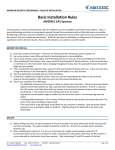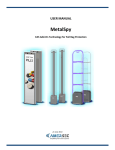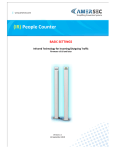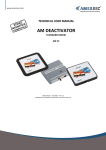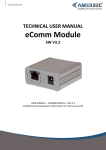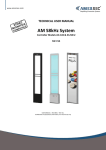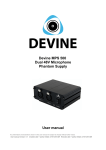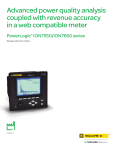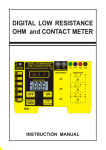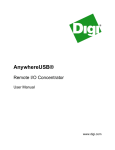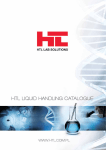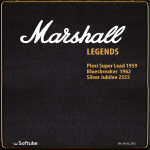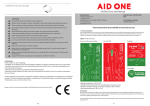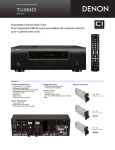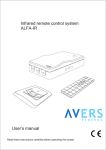Download USER MANUAL InBuilt People Counter
Transcript
USER MANUAL InBuilt People Counter Integrated Infrared Technology for Store Traffic Statistics 11 April 2011 User Manual – InBuilt People Counter Contents 1.0 SPECIFICATIONS & FEATURES ........................................................................................................................................... 3 2.0 PRE-INSTALLATION ............................................................................................................................................................ 4 2.1 Type of Data Collection................................................................................................................................................ 4 2.1.1 USB data collection............................................................................................................................................... 4 2.1.2 StoreMonitor data collection ................................................................................................................................ 4 2.2 Configure eComm ......................................................................................................................................................... 5 2.3 Cable Requirements ..................................................................................................................................................... 6 3.0 INSTALLATION ................................................................................................................................................................... 7 3.1 Connection.................................................................................................................................................................... 7 3.2 Orientation ................................................................................................................................................................... 7 3.3 Data Connection ........................................................................................................................................................... 9 3.4 Software Connection .................................................................................................................................................... 9 3.5 Software Configuration .............................................................................................................................................. 11 4.0 TROUBLESHOOTING ........................................................................................................................................................ 13 TEL: +420 271 960 054 FAX: +420 271 770 732 SUPPORT: +420 296 150 610 [email protected] www.amersec.com Page 2 of 13 User Manual – InBuilt People Counter 1.0 SPECIFICATIONS & FEATURES Features •- Bi-directional counting •- Onboard memory •- Up to 255 possible counters connected in parallel •- Configureable as TX, RX, or TX-RX •- Data collection on local PC or internet •- Dual infrared technology (requires 2 pedestals) Technical Specifications Power Input: Power Consumption: Real-Time Clock Battery: Data Bus: Data Bus Length: Data Bus Cable: 12-24VDC or 15-18VAC 2W max CR2032 RS485 Serial 100m max 2-wire, 26 AWG (0.4mm) minimum (shielding recommended but not required) -twisted pair cable recommended System Compatibility* •- AM AluProfi 40 •- AM AluProfi 40 Plexi •- AM AluProfi 50 •- AM AluProfi 50 Plexi •- AM Crystal Easy 40 ••••- RF Dual Easydet AluProfi 40 RF Dual Easydet AluProfi 40 Plexi RF Dual Superdet AluProfi 40 RF Dual Superdet AluProfi 40 Plexi ••- RF Mono AluProfi 40 RF Mono AluProfi 40 Plexi •- MetalSpy Diamond *Always requires a minimum of 2 pedestals TEL: +420 271 960 054 FAX: +420 271 770 732 SUPPORT: +420 296 150 610 [email protected] www.amersec.com Page 3 of 13 User Manual – InBuilt People Counter 2.0 PRE-INSTALLATION 2.1 Type of Data Collection It is necessary for the end user to decide if they want to use USB data collection or StoreMonitor data collection. 2.1.1 USB data collection USB Module required Connection to ONE local computer in the store No access to data outside of store Free software with basic, tabular data collection Export data table to Excel What is required? - PC in the store with a free USB 2.0 port and Windows XP or later 2.1.2 StoreMonitor data collection eComm Module required Connection to network port or router in the store Access data from anywhere, using the StoreMonitor server Small access fee for StoreMonitor activation* Export data to Excel and PDF View data in tabular or graphical formats Send scheduled reports by email* *New StoreMonitor to be released in 2011 What is required? - 1 internet port - TCP ports 80, 9761, & 9762 open for incoming and outgoing data Do they have DHCP? If yes, it will automatically assign IP settings to the eComm. If no, their network administrator must provide the following: o IP Address o Gateway o Subnet Mask o DNS Servers TEL: +420 271 960 054 FAX: +420 271 770 732 SUPPORT: +420 296 150 610 [email protected] www.amersec.com Page 4 of 13 User Manual – InBuilt People Counter 2.2 Configure eComm If an eComm Module is used, it is recommended to configure it BEFORE going to the installation. Configure eComm Settings Connect eComm to LAN or directly to PC with the provided network cable Connect power supply (10-24VDC, 12-15VAC) Access the eComm with one of the following methods (you may have to set a fixed IP address on your PC – it is the same as if connecting to an internet router) o Use the eComm Discovery Tool o Type http://ecomm in your internet browser o Type http://192.168.0.22 in your internet browser (this is the default IP address) Enter Username & Password for the eComm o Default Username: admin o Default Password: 12345678 Set “Device Type” to People Counter (19200 bps) Enable “Status Reporting” Set “Devices Count” o Total number of counters connected to 1 eComm. This tells the eComm which addresses to send commands to! If you have 4 counters on addresses 0,1,2,3 you should set “Device Count = 4.” If you have 4 counters on addresses 1,2,3,4 you should set “Device Count=5.” You are not using address 0 but you must consider it! Set “Uploading Interval” – time between data uploads from People Counter onboard memory to the server. Configure IP settings if required by the store’s network Save settings and double-check to make sure all were saved correctly! Figure 1 - eComm Settings TEL: +420 271 960 054 FAX: +420 271 770 732 SUPPORT: +420 296 150 610 [email protected] www.amersec.com Page 5 of 13 User Manual – InBuilt People Counter Activate in StoreMonitor Log into your Dealer account on www.storemonitor.eu Select “Manage Clients” Add a Client (store chain) and a Location (ie city) Select “Manage eComms” Move the eComm under the Location. This is required to activate the eComm. This does not indicate if the eComm is connected to internet or not. It is only for managing the locations. Figure 2 - Activated eComm 2.3 Cable Requirements With AM Power Supply (12-24VDC, 15-18VAC) – cannot be powered from AM electronics Power cable - 1 twin cable between each pedestal Data cable – 1 cable between each pedestal With RF or MetalSpy Can be powered from electronics Data cable – 1 cable between each pedestal TEL: +420 271 960 054 FAX: +420 271 770 732 SUPPORT: +420 296 150 610 [email protected] www.amersec.com Page 6 of 13 User Manual – InBuilt People Counter 3.0 INSTALLATION If possible, it is recommended that the software configuration of the People Counters be done as part of the PreInstallation. Please see section 3.5 for software configuration. 3.1 Connection ON = More TX Power > 180cm between sensors BUS END: On the final counter, put this RS485 termination jumper ON Left LED: Power Right LED: Slow = OK Fast = no IR signal 15-18VAC 15-18VAC 15-18VAC 15-18VAC 12-24VDC 12-24VDC 12-24VDC 12-24VDC Figure 3 - People Counter Wiring 3.2 Orientation Each counter consists of: 1 Counter Module (as seen in Figure 3) o Can be configured as RX, TX, or Both 1 Sensor Board (as seen in Figure 6) o Has 2 RX sensors on one side, and 2 TX sensors on the other side 1 FTP cable (from counter to sensors) TEL: +420 271 960 054 FAX: +420 271 770 732 SUPPORT: +420 296 150 610 [email protected] www.amersec.com Page 7 of 13 User Manual – InBuilt People Counter It is important to orient the TX and RX sensors correctly! An example configuration would be: TX RX - TX RX - TX RX Figure 4 - People Counter Configuration There are 2 methods to reverse the orientation of the TX and RX sensors. Turn the antenna around RX - TX 180o Figure 5 - Reverse Sensors Method 1 Flip the Sensor Board over (AluProfi antennas only) o Remove the top of the antenna o Disconnect cables and remove electronics o Remove 2 screws on Sensor Board o Flip board and replace all TX RX Figure 6 - Reverse Sensors Method 2 TEL: +420 271 960 054 FAX: +420 271 770 732 SUPPORT: +420 296 150 610 [email protected] www.amersec.com Page 8 of 13 User Manual – InBuilt People Counter 3.3 Data Connection USB Module (Local PC) A B to Counters Figure 7 - USB Module Connection eComm Module (StoreMonitor) StoreMonitor Users StoreMonitor Server B Internet A to Counters 12-15VAC 10-24VDC Figure 8 - eComm Module Connection 3.4 Software Connection Install the latest version of People Counter_InBuilt software. Make sure any USB modules are disconnected during the installation. The same software is used for USB connection or eComm Connection. TEL: +420 271 960 054 FAX: +420 271 770 732 SUPPORT: +420 296 150 610 [email protected] www.amersec.com Page 9 of 13 User Manual – InBuilt People Counter USB Module Figure 9 - USB Module SW Connection There are 2 methods of selecting the correct COM port: Automatic: Press the “Search” button to find the COM port and then press “Connect” after it is found Manual: Find the COM Port in the Device Manager o In Windows, select Start->Run o Type devmgmt.msc o In Device Manager, select Ports (COM & LPT) o The USB Module will be listed as “USB Serial Port (COMX)” o Select this COM number (X) in the People Counter software and press “Set” o Press “Connect” Figure 10 - USB Module in Device Manager eComm Module Connect to the monitor.storemonitor.eu server Enter you StoreMonitor Client ID, Username & Password Navigate to the desired Client>Location>eComm Name Select the eComm and press “Connect” TEL: +420 271 960 054 FAX: +420 271 770 732 SUPPORT: +420 296 150 610 [email protected] www.amersec.com Page 10 of 13 User Manual – InBuilt People Counter Figure 11 - eComm Module SW Connection 3.5 Software Configuration It is necessary to configure the People Counters whether you are using a USB Module or eComm Module. It is recommended that this be done as part of the pre-installation. After connecting to the USB Module or eComm Module, the list of connected counters will be displayed ***You may need to press “Search” more than once to find all counters which are connected! Figure 12 - List of Connected Counters TEL: +420 271 960 054 FAX: +420 271 770 732 SUPPORT: +420 296 150 610 [email protected] www.amersec.com Page 11 of 13 User Manual – InBuilt People Counter Double-click on a counter to open the configuration Figure 13 - People Counter Configuration Set the Date/Time on the People Counter so that it matches your PC. The Date/Time will be saved to the onboard memory of the counter. It is important for proper data collection! Each counter must be set to a different address starting with 0 or 1! Turn the TX and RX sensors ON/OFF depending on your configuration of antennas. See Figure 4 as an example. Timestamp Interval: Every interval (i.e. 5 min) all of the IN and OUT counts will be stored to the People Counter on-board memory. At that instance the Date/Time will be assigned to all of those counts. This equals 1 Record. Make sure all counters are counting in the same direction and IN=the real incoming direction in the store. Reverse the direction if needed. Sensor Status: Green = sensors are aligned and receiving a TX signal Red = no TX signal or misaligned sensors Save all settings before selecting another counter or closing the software! TEL: +420 271 960 054 FAX: +420 271 770 732 SUPPORT: +420 296 150 610 [email protected] www.amersec.com Page 12 of 13 User Manual – InBuilt People Counter 4.0 TROUBLESHOOTING I cannot see my eComm when I try to connect with the People Counter_InBuilt software Make sure you have assigned it to a Location in StoreMonitor Make sure the IP settings are correct and the required ports are not closed on the network The PC cannot find my USB Module Disconnect the USB cable, restart the PC, reconnect the USB cable, and open the software again Make sure the PC has Windows XP or later and USB 2.0 If the COM Port number in Device Manager is higher than what is available in the software, contact Amersec The counter is not counting Refresh the software, or turn on Auto Refresh Make sure the Sensor Status are both green Put the TX Power jumper ON to increase the IR signal The software cannot find my counter(s) Make sure the A-B wires are correct and the communication cable is not broken Make sure the counters have not been powered OFF Make sure ALL are set to a different address, starting with 0 or 1 Try connecting to each one individually Connect with a shorter communication cable just for testing Use a different, separate power supply for the people counter(s) Use a different power supply for the eComm (for example, 24VDC) The Date/Time is just random characters The RTC (Real-Time Clock) might be defective. Restart the counter. If the problem persists, send the item to Amersec for repair The counter(s) is storing Records but not downloading them to StoreMonitor Make sure the eComm has been assigned to a Location in StoreMonitor Make sure “Timestamp Interval” is Enabled DO NOT select “Download & Delete Counters” on the Records page!! This will download all of the records to your PC, and then delete the onboard memory of the counter. So it will then NOT be downloaded to StoreMonitor! ©American Security 2011 Manual subject to change without notice. TEL: +420 271 960 054 FAX: +420 271 770 732 SUPPORT: +420 296 150 610 [email protected] www.amersec.com Page 13 of 13