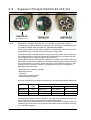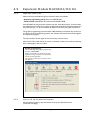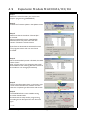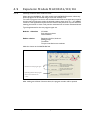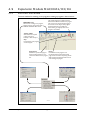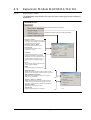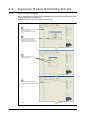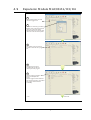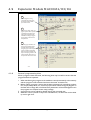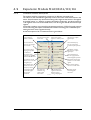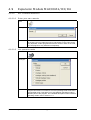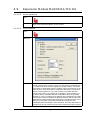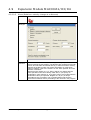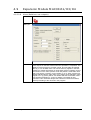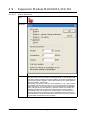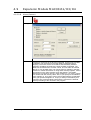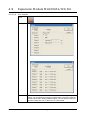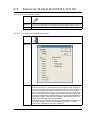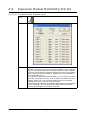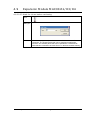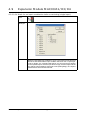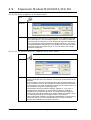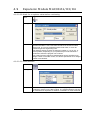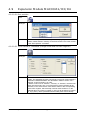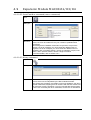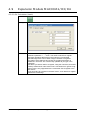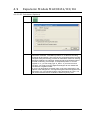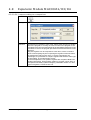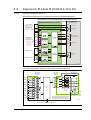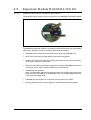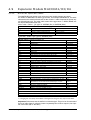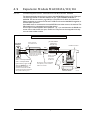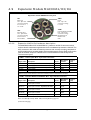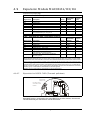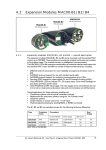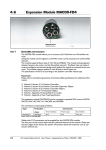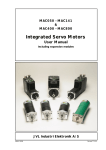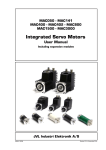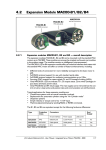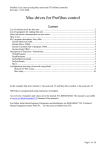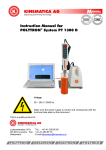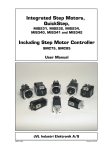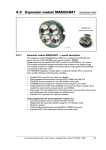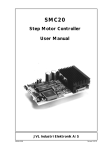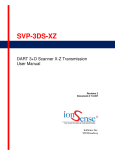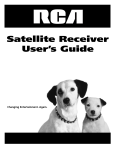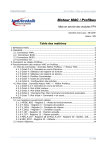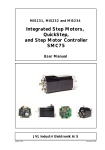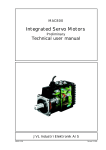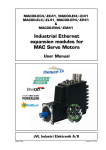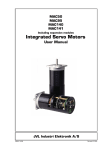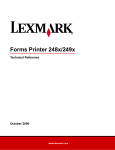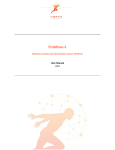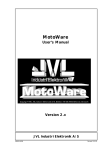Download 4.9 Expansion Module MAC00-R1/R3/R4
Transcript
4.9 Expansion Module MAC00-R1/R3/R4 MAC00-R1 4.9.1 MAC00-R4 MAC00-R3 With DSUB connectors With M12 connectors With cable glands Expansion modules MAC00-R1, R3 and R4 overall description The expansion modules MAC00-R1, R3 and R4 can be mounted on standard MAC motors MAC50, MAC95, MAC140, MAC141, MAC400 and MAC800. These option modules are also called “nanoPLC” modules as they perform like a small programmable logic controller with a small number of digital I/Os. The module makes it possible to perform simple positioning, speed and/or torque control via 8 digital inputs which all are galvanically isolated and can be operated with 24V control signals from for example a PLC or external sensors. Typical applications for these expansion modules are in stand-alone systems where the MAC motor must be able to operate as a complete positioning system without the need for an external PLC or computer. Please note that it is also possible to change or read parameters such as position, speed etc. during operation using the serial interface. Applications typically include: - Replacement for pneumatic cylinders. - Dispenser systems - Turntables - Simple pick and place systems - Machine adjustment/setup. All of the modules offer the same functions but with the following hardware differences: Type Protection class Connectors I/O and interface Power supply LEDs at I/O MAC00-R1 IP42 DSUB 9 pole 3 pole Phoenix Yes MAC00-R3 IP67/IP65* Cable glands Cable glands No M12 M12 No IP67/IP65* MAC00-R4 Note*: IP65 on MAC400-800 The MAC00-R3 module can also be delivered with cable in selected lengths. Cables with M12 connectors can also be supplied for the MAC00-R4 module. The first part of this section deals with the common features of both modules. Please see the latter pages of the section for see specific information about each module (for example, connection diagrams). 212 JVL Industri Elektronik A/S - User Manual - Integrated Servo Motors MAC050 - 800 4.9 Expansion Module MAC00-R1/R3/R4 4.9.2 Important before use Please note that two different types of firmware setup are available. - Graphic programming setup (Firmware MAC00-RxP). - Fixed formats (MAC00-Rx). See User Manual LB0047-18GB Until Q3 2004, the only firmware available was the “fixed format type”. Since this date the fixed format firmware has not been updated and the Graphic Programming Setup is the preferred type, i.e. all new modules by default contain this new type of firmware. The graphic programming firmware offers 100% flexibility since almost any function in the motor can be controlled using simple, user-friendly commands that are built together as a sequential program. The user interface of both types of firmware setup is shown below. Note: If MacTalk is used off line (no motor connected), all tabs can be seen by selecting Show hidden pages in the View menu. Graphic programming. The module setup with graphic programming firmware (MAC00-RxP). Simple user-friendly commands can be built together forming a program with the desired function for the application. The function of each input and output can be user defined TT1078GB 4.9.3 How to set up the desired firmware Use the following step-by-step instruction to set up the desired firmware. (continued next page). JVL Industri Elektronik A/S - User Manual - Integrated Servo Motors MAC050 - 800 213 4.9 Expansion Module MAC00-R1/R3/R4 Step 1 Determine which firmware you want to use: Graphic programming (MAC00-RxP). Step 2 Choose the Firmware update in the Updates menu. Step 3 Make sure that the checkbox “Show all files” is checked. Select the desired firmware, MAC00-RxP. Note that there may exist more than one version. Choose the newest version. Press Start to download the selected firmware. The progress counter will now rise from 0 to 100%. Step 4 When the download process is finished, the status shows “Done”. Also “Current version” has changed to the actual downloaded version meaning that the firmware in the module is now changed permanently. Step 5 The on-line information shown in the lower right corner of the MacTalk main window will now show the complete type of firmware and version. Step 6 The MAC00-RxP tab is now available among the other standard tabs. Proceed with the setup and/or programming according to the description for each firmware type. TT1079GB 214 JVL Industri Elektronik A/S - User Manual - Integrated Servo Motors MAC050 - 800 4.9 Expansion Module MAC00-R1/R3/R4 4.9.4 Getting started with MAC00-RxP When using the MAC00-R1, R3 or R4 module with MAC00-RxP firmware, almost any kind of program can be created using a set of user-friendly icons. To create a program, first of all it must be determined whether the application requires that the motor always stays within the allowed position range which is +/- 67.108.863 counts or if the application requires that the motor mostly moves in only one direction, meaning that sooner or later it will pass the maximum limit of counts mentioned above. Typical applications for the two program types are: Relative + Absolute XY tables Pick and place robots Valve actuators Endless relative Dispensers for film, labels etc. Dosing pumps Turntables Torque-controlled screw machines Make the choice on the MAC00-RxP tab. Choose one of these program types Or Optionally upload the actual program stored in the module last time. TT0980GB After making one of these 3 choices above, the program window will be opened. JVL Industri Elektronik A/S - User Manual - Integrated Servo Motors MAC050 - 800 215 4.9 Expansion Module MAC00-R1/R3/R4 4.9.5 MAC00-RxP Main window The main window for creating a new program or editing a program is shown below: MAC00-RxP Status texts The message Program not transferred means that there is a difference between the program seen on the screen and the actual program in the module. This can happen if the program have been edited but not transferred. Status: Running (or Stopped) refers to the program in the module. MAC00-RxP menu Main menu for creating a new program, Verifying program size and other basic details for the MAC00-RxP module. Transfer & Start Will transfer the complete program and start it. Use Stop or Pause to stop it. Stop Use this button if the program must be stopped. Program lines Each button represents a program line. By pushing the button a command can be entered at the program line. Pause Use this button if the program must be paused. Paused means that the actual program line executed is temporarily paused. When paused, the single step feature can be used to debug the program. TT0981GB 216 JVL Industri Elektronik A/S - User Manual - Integrated Servo Motors MAC050 - 800 4.9 Expansion Module MAC00-R1/R3/R4 4.9.6 MAC00-RxP menu The MAC00-RxP menu found at the top of the main window gives access to following possibilities: MAC00-RxP menu: Described elsewhere in this chapter Upload the program from the module to MacTalk Program + Source Shows the memory usage if the program (compiled)+source program and remarks is downloaded into the module. Program + Source - REM Same as above but without remarks. Program only Same as above but without source program and remarks. Checksum Shows the checksum of the complete program downloaded into the module. The checksum is unique and can be used to verify whether the program in the module matches the original program or not. Lines The number of program lines used in the source program (MacTalk) Mode Specify the program type actually used. Enable input filter Enables an oversampling filter at the inputs IN1 to IN8. This feature can be used to remove noise from the inputs. Skip initialization (advanced) Bypasses internal initialization routines after powerup. (Only for very special use). Program + Source + Remarks Default. Choosing this will transfer everything into the module memory. This can be an advantage if remarks and source program must be uploaded to MacTalk later. Program + Source Same as above but without remarks. Program only Only the compiled program is transfered. TT0982GB JVL Industri Elektronik A/S - User Manual - Integrated Servo Motors MAC050 - 800 217 4.9 Expansion Module MAC00-R1/R3/R4 4.9.7 How to build a program When choosing New program in the MAC00-RxP menu or entering MacTalk for the first time, programming can be started. Press the button at line 1 and a tool box will pop up. 1 Press the first button to create the first program line. The “Select command” box will pop up. 2 Choose the desired command. In this example it is desired to wait for an input to be activated before further program execution. 3 Choose to wait until input 5 is high and press OK 4 The command is inserted at the previous selected program line TT0983GB 218 Continued JVL Industri Elektronik A/S - User Manual - Integrated Servo Motors MAC050 - 800 4.9 Expansion Module MAC00-R1/R3/R4 5 Press the second button to create the second program line 6 Choose the movement type needed. Relative: Move x counts forward with reference to the actual position. Absolute: Move to the x position with reference to the zero search position. 7 The relative move command just entered is converted into a program line. 8 Multiple program lines are entered by the user forming the last part of the program. 9 Now the program is finished. Press the “Transfer & Start” button. Now the program will be transfered and stored permanently in the module. The program will be executed immidiately TT0984GB Continued JVL Industri Elektronik A/S - User Manual - Integrated Servo Motors MAC050 - 800 219 4.9 Expansion Module MAC00-R1/R3/R4 10 Now the program is running continuously. The actual program line which is executed is shown by the small red arrow. 11 By choosing the “Pause” button, the program is paused. After it is paused, it is possible to single step through each program line which can be a useful feature to debug the program since the action in each line can be closely observed. 12 When the program is finished, it can be saved on the harddisc or floppy disc. Please be aware that when saving the program it is the complete program including the overall setup of the motor such as servofilter, I/O setup etc. Everything is stored in a file with the extension .MAC. Later it can be opened and restored in the motor. TT0985GB 4.9.8 General programming hints When a program is built and saved, the following hints may be useful to ensure that the program behaves as expected. 1. When transferring the program to the module it is saved permanently in the memory and the program will be executed each time the motor is switched on. 2. Before making a program, ensure that the basic parameters for controlling acceleration, torque, safety limits, etc. are set to proper values. When saving the program on the hard disk or floppy disk, all of these basic parameters will be saved together with the program as a complete motor setup package. 3. A program line can be edited by double-clicking the command text. 4. When the cursor is placed on top of the command icon, an edit menu can be called up with a right-click. 220 JVL Industri Elektronik A/S - User Manual - Integrated Servo Motors MAC050 - 800 4.9 Expansion Module MAC00-R1/R3/R4 4.9.9 Command toolbox description The toolbox used for programming comprises 16 different command types. The idea is for the commands to give easy access to the most common functions in the motor. Some functions may seem to be missing at first sight but the buttons “Set register in the MAC motor” or “Wait for a register value before continuing” give direct access to +50 registers down in the basic MAC motor, such as the gear ratio or the actual torque register. In total this provides a very powerful programming tool since >95% of a typical program can be built using the simple command icons and the remaining part is obtained by accessing the basic motor registers directly. A short description of all 16 command icons is given below. Use: Initiates any motor movement relative or absolute. Use: Inserts a remark/ Comment in the program source code. Use: Set the motor in the desired mode such as position- or velocity mode. Use: Set a certain state at one or multiple digital outputs. Use: Unconditional jump from one program line to another. Use: Conditional jump from one program line to another. Input dependent Use: Inserts a delay in the program specified in milliseconds. Use: Wait for a certain state at one or multiple digital inputs. Use: Write a value to almost any register in the basic MAC/MIS motor. Use: Conditional jump from one program line to another. Register dependent Use: Wait for a certain state at one or more of the digital inputs. Use: Save the actual motor position to an intermediate register. Use: Initiates a zero search to a sensor or a torque (no sensor). Use: Preset the position counter to a certain value. Use: Change mode and activate register using a single command. Use: Performs a calculation using register values and contants. TT1103GB Use: Compares two registers to each other before jumping or moving in the program. Use: Binary format instead of graphic commands. JVL Industri Elektronik A/S - User Manual - Integrated Servo Motors MAC050 - 800 221 4.9 Expansion Module MAC00-R1/R3/R4 4.9.10 RxP Command Reference 4.9.10.1 Enter your own remarks Icon: Dialogue: Function: 4.9.10.2 Inserts a remark/comment in the source code. The program line will not do anything, but can make the source code easier to read. This can be very important, if other programmers have to review or work on the code, or if the program is only worked on infrequently. Set operation mode Icon: Dialogue: Function: 222 Sets the operating mode for the motor. When the program encounters a program line with this command, the motors operating mode will be set to the specified mode. This allow you to use different operating modes in different parts of the program. For a detailed description of the individual operating modes, refer to section 1.2.1 JVL Industri Elektronik A/S - User Manual - Integrated Servo Motors MAC050 - 800 4.9 Expansion Module MAC00-R1/R3/R4 4.9.10.3 Move operations Icon: Function: 4.9.10.4 The Move command is very flexible, with five different operating modes. Each mode will be described in its own section Move Relative Icon: Dialogue: Function: Performs a movement relative to the current position. The distance moved is measured in encoder counts, and can either be entered directly, or taken from three memory registers in the RxP module. For further information on using these memory registers, refer to the sections on the “Save position” and “Set position” commands. Note that if you specify a velocity, motor register no. 5 (V_SOLL) will be over written with this velocity value. Also, if you specify an acceleration, motor register no. 6 (A_SOLL) will be overridden with the acceleration value you specified. Register no. 49 (P1) is always over written by this command If the “Wait for in position” option is checked, the program will wait until the motor has finished the movement, before proceeding to the next program line. If this option is not checked, the program will start the movement, then immediately start executing the next command. The motor will finish the movement on its own, unless it is given other instructions by the program. JVL Industri Elektronik A/S - User Manual - Integrated Servo Motors MAC050 - 800 223 4.9 Expansion Module MAC00-R1/R3/R4 4.9.10.5 Move (Relative + velocity change at a distance) Icon: Dialogue: Function: 224 Performs a relative movement, and changes velocity a specified distance before reaching the new position. The distance are measured in encoder counts, and can either be entered directly, or taken from three memory registers in the RxP module. For further information on using these memory registers, refer to the sections on the “Save position” and “Set position” commands. Note that motor register no. 5 (V_SOLL) will be over written with the value specified in the “New velocity” field. Also, if you specify an acceleration, motor register no. 6 (A_SOLL) will be over written with the acceleration value you specified. Register no. 49 (P1) is always overridden by this command. This command always wait until the movement is finished, before proceeding to the next line in the program. JVL Industri Elektronik A/S - User Manual - Integrated Servo Motors MAC050 - 800 4.9 Expansion Module MAC00-R1/R3/R4 4.9.10.6 Move (Relative + set outputs) Icon: Dialogue: Function: Performs a movement relative to the current position, and sets one or more outputs on the RxP module when the operation is completed. The distance moved is given in encoder counts, and can either be entered directly, or can be taken from one of three memory register in the RxP module. For further information on using these memory registers, refer to the sections on the “Save position” and “Set position” commands. Note that if you specify a velocity, motor register no. 5 (V_SOLL) will be over written with this velocity value. Also, if you specify an acceleration, motor register no. 6 (A_SOLL) will be over written with the acceleration value you specified. Register no. 49 (P1) is always over written by this command. This command always wait until the movement is finished, before proceeding to the next line in the program. JVL Industri Elektronik A/S - User Manual - Integrated Servo Motors MAC050 - 800 225 4.9 Expansion Module MAC00-R1/R3/R4 4.9.10.7 Move (Absolute) Icon: Dialogue: Function: 226 Moves to an absolute, non-relative position. The position is given in encoder counts, and can either be entered directly, or can be taken from one three memory register in the RxP module. For further information on using these memory registers, refer to the sections on the “Save position” and “Set position” commands. Note that if you specify a velocity, motor register no. 5 (V_SOLL) will be overwritten with this velocity value. Also, if you specify an acceleration, motor register no. 6 (A_SOLL) will be over written with the acceleration value you specified. If the “Wait for in position” option is checked, the program will wait until the motor has finished the movement, before proceeding to the next program line. If this option is not checked, the program will start the movement, then immediately start executing the next command. The motor will finish the movement on its own, unless it is given other instructions by the program. JVL Industri Elektronik A/S - User Manual - Integrated Servo Motors MAC050 - 800 4.9 Expansion Module MAC00-R1/R3/R4 4.9.10.8 Move (Sensor) Icon: Dialogue: Function: Performs a movement in the direction specified, until an input condition is satisfied. The motor then moves the distance specified, before stopping. The motor will not move farther than the Safety distance specified, regardless of whether the input condition is satisfied. The distances are measured in encoder counts, and can either be entered directly, or can be taken from one of three memory register in the RxP module. For further information on using these memory registers, refer to the sections on the “Save position” and “Set position” commands. Note that if you specify a velocity, motor register no. 5 (V_SOLL) will be over written with this velocity value. Also, if you specify an acceleration, motor register no. 6 (A_SOLL) will be over written with the acceleration value you specified. Register no. 49 (P1) is always overridden by this command This command always wait until the movement is finished, before proceeding to the next line in the program. JVL Industri Elektronik A/S - User Manual - Integrated Servo Motors MAC050 - 800 227 4.9 Expansion Module MAC00-R1/R3/R4 4.9.10.9 Set outputs Icon: Dialogue: Function: 228 Sets one or more outputs on the RxP module. When setting a single output, you can specify the length (in milliseconds) of a pulse to send out on that output. When setting multiple outputs, you can specify whether to set each output high, low, or leave it in its current state JVL Industri Elektronik A/S - User Manual - Integrated Servo Motors MAC050 - 800 4.9 Expansion Module MAC00-R1/R3/R4 4.9.10.10 Unconditional jump Icon: Dialogue: None. After selecting this command, the mouse cursor changes. The next program line that you click on will become the destination for the jump. Function: Jumps to another line in the program 4.9.10.11 Conditional jump (single input) Icon: Dialogue: Function: Tests for an input condition, before either jumping to another line in the program, or moving on to the next line in the program. If the condition is met, the command jumps to the specified program line. If the condition is not met, the program proceeds to execute the next line in the program. When “input type” is set to “single”, the command can test a single input for one of four possible conditions: the input is low, the input is high, the input has transitioned to low (Falling Edge), or the input has transitioned to high (Rising Edge). If transitions are tested for, the transition must have taken place during the last 30 microseconds. After pressing the OK button, the dialogue will disappear, and the mouse cursor will change. The next program line that you click on will then become the destination for the jump command JVL Industri Elektronik A/S - User Manual - Integrated Servo Motors MAC050 - 800 229 4.9 Expansion Module MAC00-R1/R3/R4 4.9.10.12 Conditional jump (multiple input) Icon: Dialogue: Function: 230 Tests for an input condition, before either jumping to another line in the program, or moving on to the next line in the program. If the condition is met, the command jumps to the specified program line. If the condition is not met, the program proceeds to execute the next line in the program. When “input type” is set to “Multiple”, Multiple inputs can be tested for being either high or low. The “Operand” setting determines whether one or all of the inputs must meet their test criterion. If set to “And”, all inputs must match their test settings. If set to “Or”, only one input need to match its test setting. Inputs that are set to “Don’t care” are not tested. After pressing the OK button, the dialogue will disappear, and the mouse cursor will change. The next program line that you click on will then become the destination for the jump command. JVL Industri Elektronik A/S - User Manual - Integrated Servo Motors MAC050 - 800 4.9 Expansion Module MAC00-R1/R3/R4 4.9.10.13 Wait for (x) ms before continuing Icon: Dialogue: Function: Causes the program to pause for a number of milliseconds, before continuing. The longest pause that can be specified is 65535 milliseconds. The shortest pause that can be specified is 0 milliseconds. Note that this command over writes Timer 1 in the RxP modules memory. JVL Industri Elektronik A/S - User Manual - Integrated Servo Motors MAC050 - 800 231 4.9 Expansion Module MAC00-R1/R3/R4 4.9.10.14 Wait for an input combination before continuing (single input) Icon: Dialogue: Function: 232 Waits for a specified input condition to occur. The next line in the program will not be executed until the input condition has been met. If “Input type” is set to “Single”, the command will wait for one of four things to happen on the specified input: that the input tests as high, that the input tests as low, that the input transitions from high to low (Falling Edge). The input is tested with 30 microsecond intervals. JVL Industri Elektronik A/S - User Manual - Integrated Servo Motors MAC050 - 800 4.9 Expansion Module MAC00-R1/R3/R4 4.9.10.15 Wait for an input combination before continuing (multiple inputs) Icon: Dialogue: Function: Waits for a specified input condition to occur. The next line in the program will not be executed until the input condition has been met. If “Input type” is set to “Multiple”, multiple inputs can be tested for being either high or low. The “Operand” setting determines whether one or all of the inputs must meet their test criterion. If set to “And” all inputs must match their test settings. If set to “Or” only one input need to match its test setting. Inputs that are set to “Don’t care” are not tested. The inputs are tested with 30 microsecond intervals. JVL Industri Elektronik A/S - User Manual - Integrated Servo Motors MAC050 - 800 233 4.9 Expansion Module MAC00-R1/R3/R4 4.9.10.16 Sets a register in the MAC-motor Icon: Dialogue: Function: Sets a register in the motor to a specified value. The register is selected from a list of known, user-accessible registers. The value can either be entered as native motor units, or it can be entered as generic engineering units. The dialogue shown provides an example: register no. 3 (P_SOLL, or requested position, depending on your preference) can either be set to an integer number of encoder counts, or it can be set to a non-integer number of revolutions. 4.9.10.17 Jump according to a register in the MAC motor Icon: Dialogue: Function: 234 Tests a register in the motor against a specified value, before either jumping to another line in the program, or moving on to the next line in the program. If the condition is met, the command jumps to the specified program line. If the condition is not met, the program proceeds to execute the next line in the program. The value can either be entered as native motor units, or it can be entered as generic engineering units. The dialogue shown provides an example: register no. 10 (P_IST, or Actual position, depending on your preference) must be equal to 0 revolutions, if the jump is to be made. The position that the register is tested against can be specified as an integer number of encoder counts, or it can be specified as a non-integer number of revolutions. After pressing the OK button, the dialogue will disappear, and the mouse cursor will change. The next program line that you click on will then become the destination for the jump command. JVL Industri Elektronik A/S - User Manual - Integrated Servo Motors MAC050 - 800 4.9 Expansion Module MAC00-R1/R3/R4 4.9.10.18 Wait for a register value before continuing Icon: Dialogue: Function: Tests a register in the motor against a specified value, and waits until the specified condition is met. The value can either be entered as native motor units, or it can be entered as native motor units, or it can be entered as generic engineering units. The dialogue shown provides an example: register no. 10 (P_IST, or Actual position, depending on your preference) must be less than 0 revolutions, before the program can continue. The position that the register is tested against can be specified as an integer number of encoder counts, or it can be specified as a non-integer number of revolutions. 4.9.10.19 Save position Icon: Dialogue: Function: Saves the current position, from register no. 10 (P_IST), to one of three locations in memory on the RxP module. The saved position(s) can then be used wherever a position or distance is needed in a move command. JVL Industri Elektronik A/S - User Manual - Integrated Servo Motors MAC050 - 800 235 4.9 Expansion Module MAC00-R1/R3/R4 4.9.10.20 Set position Icon: Dialogue: Function: Sets the current position, held in register no. 10 (P_IST), to one of three position values stored in memory on the RxP module. This is the reverse of the “Save position” command. 4.9.10.21 Send FastMac command (change mode and activate register) Icon: Dialogue: Function: 236 FastMAC commands are also sometimes referred to as FlexMAC commands. The advantage of these commands is avery low communications overhead. FastMAC/FlexMAC are described in detail in section 4.5.7. However, a brief summary is in order. If “Mode” is set to one of “Passive”, “Velocity”, or “Position”, the motor will switch into that mode. Also, one of the passive motor registers will be activated, in the sense that its value will be written to the corresponding active motor register, which actually controls motor behaviour. In the example above, the value in register no. 65 (V1) will be written to register no. 5 (V_SOLL). Move operations will then take place at that velocity. JVL Industri Elektronik A/S - User Manual - Integrated Servo Motors MAC050 - 800 4.9 Expansion Module MAC00-R1/R3/R4 4.9.10.22 Send FastMac command (macro command) Icon: Dialogue: Function: If “Mode” is set to “Command”, the motor does not necessarily change mode, but it can be ordered to carry out a series of predetermined operations. Describing all the FastMAC commands is beyond the scope of this section, but as an example, you can activate four different sets of registers, but as an example, you can activate four different sets of registers, each controlling position, velocity, acceleration, torque, load factor, and in position window, all with a single command. For further details, refer to section 4.9.7. 4.9.10.23 Binary command Icon: Dialogue: Function: MacTalk RxP module programs are sent to the motor in a compact binary format, which is then interpreted by the RxP modules firmware. The existing set of graphic commands covers most situations, but when special needs arise, anything that can be done with the RxP module can be done with a binary command. If you find yourself with special needs, that are not covered by the other commands, contact JVL for assistance. JVL Industri Elektronik A/S - User Manual - Integrated Servo Motors MAC050 - 800 237 4.9 Expansion Module MAC00-R1/R3/R4 4.9.10.24 Calculator (basic) Icon: Dialogue: Function: 238 Performs a calculation using register values, contants, and the four basic arithmetic operations: +, -, * and /. The result is stored in a register. Arithmetic operations take place in the order they are specified. Operands/arguments can be either integer constants or registers. The caption of the dialogue box shows the resulting expression in traditional in fix format. It is continuously updated as you type in the expression. Note that if you write a value to a register, using this command, that value is always measured in native motor units. Conversion from generic engineering units is only supported for the commands “Set a register in the MAC motor”. “Jump according to a register in the MAC motor”, and “Wait for a register value before continuing”. JVL Industri Elektronik A/S - User Manual - Integrated Servo Motors MAC050 - 800 4.9 Expansion Module MAC00-R1/R3/R4 4.9.10.25 Calculator (Options) Icon: Dialogue: Function: The options tab contains various settings that affect the operation of the Calculator command. “Calculation precision” is, at the time of writing, locked to 32-bit precision. This is not an error, and should not be reported. “Register listing and naming” provides an alternative method of entering ata into the dialogue, by selecting “simple list with short firmware names”. Instead of selecting, for example, “3 Requested position” to access register no. 3, you can simply type “P_SOLL”. If you wish to enter a constant, you simply enter the digits-the dialogue will not mistake the constant for a register number. If you are in doubt about a register name, look at the expression in the caption of the dialogue box. A recognized register name will appear in the expression. An unrecognized register name will appear as a zero. You can switch between the two methods of data entry at any time. JVL Industri Elektronik A/S - User Manual - Integrated Servo Motors MAC050 - 800 239 4.9 Expansion Module MAC00-R1/R3/R4 4.9.10.26 Jump according to a comparison Icon: Dialogue: Function: 240 Compares two registers to each other, before either jumping to another line in the program, or moving on to the next line in the program. If the condition is met, the command jumps to the specified program line. If the condition is not met, the program proceeds to execute the next line in the program. Any two registers can be compared to each other, but the command does not do anything beyond comparing the register numerical values, as measured in native motor units. To ensure comparisons are meaningful, it is preferable to compare registers that hold the same type of information, in the same binary format. In the example above, two position registers are compared. Both hold position information, both measure position in encoder counts. Such a comparison will always yield meaningful, predictable results. For other types of registers, consult section 5.6. JVL Industri Elektronik A/S - User Manual - Integrated Servo Motors MAC050 - 800 4.9 Expansion Module MAC00-R1/R3/R4 4.9.11 General hardware aspects All internal and external main connections are shown in the illustration below. Basic MAC motor with MAC00-R1, R3 or R4 module inserted. Basic MAC motor MAC00-R1/R3/R4 expansion module Power supply MAC50-141: +12-48V MAC400/800: +24V Analogue input or Zero search input ±10V nom. or up to 32V P+ P- Digital inputs and outputs Voltagerange 5-32V MAC00-R4 offers a common I/O ground (IO-) and ICM + OCM are not present RS485 Interface Power ground (P-) is not connected in the MAC00-Rx module AIN GND IN1-8 This GND is only available at the MAC00-R3 and R4 At the MAC00-R1 the P- is used as ground for AIN Optocoupler 8 Power supply AIN GND Analogue input A B+ Control core O+ Optocoupler + Driver 4 Multifunction I/O (setup as “serial data”) B 4 O1 O2 OCM Status outputs 2 channel differential Transceiver A B RX Interface Control RS232 Interface P+ P- A+ 8 ICM (IO-) O1-4 (MAC050 to 800) Tx Tx-PD Rx GND TX GND Asynchronous serial interface Asynchronous interface TT1011GB The following illustration shows how the I/O are internally connected. MAC00-R1/R3/R4 input and output circuitry Opto isolation IN1 Opto coupler Infineon type SFH6943 Opto couplers Infineon type SFH6943 5-32VDC Opto isolation Reverse polarity protection O+ 1uF 5.6kOhm O1 4.7nF IN2 IN3 4 O2 4 O3 IN4 O4 Control Core IN5 4 pcs. PNP outputs Max. 500mA per output output driver: VN340 (ST) IN6 IN7 4 pcs. 10kOhm pull-down OCM 4 On the MAC00-R1 a LED is connected between each of the outputs (O1-4) to OCM IN8 On the MAC00-R4 module, input ground (ICM) and output ground (OCM) are tied together internally to a common connector terminal (IO-) ICM TT1012GB 8 Connections to the interface and basic motor JVL Industri Elektronik A/S - User Manual - Integrated Servo Motors MAC050 - 800 241 4.9 Expansion Module MAC00-R1/R3/R4 4.9.12 Expansion MAC00-R1 hardware description The illustration below shows the I/O connections on the MAC00-R1 expansion module. MAC00-R1 connector descriptions IN/OUT User Inputs Common ground The inputs must be supplied from a PNP/ source output 5-24V IN5 IN4 ICM IN3 IN8 IN2 IN7 IN1 IN6 5 10 4 3 2 1 15 14 9 8 7 13 12 11 6 OCM O+ O4 O3 O2 O1 User outputs PNP/source type 24V/300mA per output Connector: DSUB 15pin male High Density type. RS232 Connections RS485 Connections SETUP 1 RS232 Rx RS232 TX RS485 ASignal ground 2 3 4 5 6 7 8 9 RS232 Interface between MAC motor and a PC. RS232 Note ! The TX-PD terminal must be connected to Tx (pin 3) if the MAC motor is not using addressing Tx-PD Terminator RS485 B+ MAC00-B1 PC 7 5 Gnd 3 Tx Tx Rx Rx Gnd 7 2 1 5 3 2 1 (for RS232 and RS485 TT0938GB Use JVL programming cable type RS232-9-1 for connecting to PC. All inputs have a common ground ICM and all the outputs uses OCM as ground. O+ is the supply terminal for the output circuitry and must be supplied with a voltage from 632VDC. The outputs are short-circuit protected. The input and output circuitry are optically isolated from each other and also from the other parts of the MAC00-R1 or R3. 242 JVL Industri Elektronik A/S - User Manual - Integrated Servo Motors MAC050 - 800 4.9 Expansion Module MAC00-R1/R3/R4 4.9.13 Expansion MAC00-R3 hardware description The illustration below shows the I/O connections on the MAC00-R3 expansion module. TT0938GB The MAC00-R3 expansion module is an industrial interface that mates with the standard MAC motor and offers a number of feature enhancements including: • Protection IP67 if mounted on basic MAC motor (IP67 type: MAC050-141). • Direct cable connection through sealed compression cable glands. • Addition of a Zero switch input for locating a mechanical zero point of the actuator when used in position related modes. • Miniature connectors (internal) for all signal lines including RS232/485 interface and zero search switch. Molex 3.96mm connector for power supply. • Full RS232 protocol support Note: The basic MAC motor is only equipped with a low-voltage serial interface that requires the use of the RS232-9-1-MAC option cable, which has integrated electronics to boost the voltage levels. • Full RS485 protocol support for multipoint communication up to 100m. • Sourcing (PNP) outputs for status signals O1 and O2 instead of sinking (NPN). JVL Industri Elektronik A/S - User Manual - Integrated Servo Motors MAC050 - 800 243 4.9 Expansion Module MAC00-R1/R3/R4 4.9.14 MAC00-R3 option with cables The MAC00-R3 type number only covers the basic module without any cables. If a number is added after the basic type number, for example MAC00-R3-10, this suffix indicates that the module is fitted with 2x10m of cable. 1 cable comprises the power supply and analogue input. The other cable covers all the signal lines, i.e. RS232, RS485, status outputs and multifunction I/O. Power cable - Cable 1 - JVL type no. WG0302 (2m) or WG0320 (20m) Power Supply Signal name P+ PScreen Description Positive supply terminal +12 to 48VDC Negative supply terminal (ground) Screen to minimize noise Wire colour Red Black (or white) Screen (connected internally to P-) Signal cable - Cable 2- JVL type no. WG0420 (20m). Digital Inputs - Internal connector J2 Signal name IN1 IN2 IN3 IN4 IN5 IN6 IN7 IN8 ICM NC Description Digital input 1 Digital input 2 Digital input 3 Digital input 4 Digital input 5 Digital input 6 (Reserved) (Reserved) Input ground. This ground is used for IN1 to IN8 Reserved for future features - Do not connect this wire. Wire colour Red/black Green/black Violet Violet/white Grey Grey/black Pink/black Black/white Light green ** White Digital Outputs - including analogue input - Internal connector J4 Signal name O+ Description Supply for outputs - Must be connected to an ext. supply. Wire colour Red/white OCM Output ground. This ground is used together with O1-O4 Green/white O1 O2 O3 O4 Digital output 1 - PNP output Digital output 2 - PNP output Digital output 3 - PNP output Digital output 4 - PNP output Yellow/black Blue/white Orange/white Brown/white AIN Analogue input +/-10V (also used for zero search sensor). Pink GND I/O ground. This ground is shared with the input ground Black Interface - Internal connector J1 Signal name TXPD TX RX GND RS485 B+ RS485 A- Description Transmit pull-down - connect with TX if addressing is not used RS232 Transmit - If not used, do NOT connect ! Remember to connect with TXPD if addressing is not used RS232 Receive - If not used, do NOT connect ! Ground for RS232 and RS485 RS485 - If not used, do NOT connect ! RS485 - If not used, do NOT connect ! Wire colour Red Green ** Yellow Blue Orange Brown Cable Screen The cable-screen is internally connected to motor housing. Externally it must be connected to earth. Unused wire Orange/Black - is not used internally. It must be left unconnected. ** : The light green wire (ICM) can be difficult to distinguish from the green wire (TX) on some cables. Important: Please note that the cables are a standard type. They are not recommended for use in cable chains or where the cable is repeatedly bent. If this is required, use a special robot cable (2D or 3D cable). 244 JVL Industri Elektronik A/S - User Manual - Integrated Servo Motors MAC050 - 800 4.9 Expansion Module MAC00-R1/R3/R4 4.9.15 Connecting the RS232 interface of the MAC00-R3 module The illustration below shows how to connect the MAC00-R3 directly to a PC COM port. The drawing is based on standard cables from JVL, types WG0402, WG0410 or WG0420. See also Accessories, page 289 for a complete list of cables and connectors. Please remember to connect the TX and TX-PD wires from the MAC00-R3 together to achieve stable operation. If the MAC motor is connected to the same RS232 line as other motors, the terminal TXPD should only be connected on one of the motors. If one of JVL’s standard RS232 cables (RS232-9-1 or -n) is used between the DSUB connector shown and the PC com port, the RX and TX pins must be swapped since they cross in these standard cables. How to connect the RS232 interface of the MAC00-R3 JVL cable WG04xx standard I/O cable (24 wire) Screen terminated to the GND terminal PC RS232 COM port 5 GND 3 Tx Screen 2 1 Rx If the RS232 lines are extended through another cable this cable must also be screened Connector: Cable = Female 9pin DSUB At PC = Male 9pin DSUB If JVL’s standard programming cable type RS232-9-1 or -n is used between the shown connector and the PC the RX and TX signal must be swapped. Tx to pin 2 and Rx to pin 3. Blue Yellow Green Red Interface connector Screen Screen must be connected to main ground at rear cover. Remember to connect TX-PD (Red) to TX (Green) in order to achieve stable communication MAC00-R3 internal connector board JVL Industri Elektronik A/S - User Manual - Integrated Servo Motors MAC050 - 800 TT0967GB 245 4.9 Expansion Module MAC00-R1/R3/R4 Expansion module MAC00-R4 front plate PWR IO1 Power M12 - 5pin male connector including: P+ and P- Basic I/O’s M12 - 8pin male connector including: IN1-4 and O1-2 O+ and IO- COM Interface RS232 and RS485 M12 - 5pin female connector including: RS232 RX and TX RS485 A and B GND IO2 Extended I/O’s M12 - 8pin female connector including: IN5-8 and O3-4 AIN and GND TT0986GB 4.9.16 Expansion MAC00-R4 hardware description The MAC00-R4 offers IP67 on MAC050-141 protection and M12 connectors which make it ideal for automation applications where no additional protection is desired. The M12 connectors offer solid mechanical protection and are easy to unplug compared to the R3 module which has cable glands. All the available signals are the same as used in the other R modules except for TX-PD which is converted into an internal dip-switch. The connector layout: “PWR” - Power input. M12 - 5-pin male connector Signal name Description Pin no. JVL Cable WI1000M12 F5A05N P+ Main supply +12-48VDC. Connect with pin 2 * 1 Brown 1 P+ Main supply +12-48VDC. Connect with pin 1 * 2 White 1 P- Main supply ground. Connect with pin 5 * 3 Blue 1 Unused Future option 4 Black - P- Main supply ground. Connect with pin 3 * 5 Grey 1 Isolation group * Note: P+ and P- is each available at 2 terminals. Make sure that both terminals are connected in order to split the supply current between 2 terminals and thereby avoid an overload of the connector. “COM” - Interface RS232 and RS485. M12 - 5-pin female connector Signal name Description Pin no. JVL Cable WI1000M12 M5A05N RS232 Rx RS232 interface receive terminal. Leave open if unused 1 Brown 1 RS232 Tx RS232 interface transmit terminal. Leave open if unused. - Important, see note1: 2 White 1 RS485 A- RS485 interface terminal. Leave open if unused 3 Blue 1 RS485 B+ RS485 interface terminal. Leave open if unused 4 Black 1 GND Interface ground (same as main ground). 5 Grey 1 Note 1: See also Dip switch for RS232 TxPD (Transmit pull-down), page 247 (Continued next page) 246 JVL Industri Elektronik A/S - User Manual - Integrated Servo Motors MAC050 - 800 Isolation group 4.9 Expansion Module MAC00-R1/R3/R4 (Continued from previous page) “IO1” - Basic I/O’s. M12 - 8-pin male connector. Signal name IN1 IN2 IN3 IN4 Description Digital input 1 Digital input 2 Digital input 3 Digital input 4 Pin no. 1 2 3 4 JVL Cable WI1000-M12 F8A05N White Brown Green Yellow O1 Digital output 1 - PNP output 5 Grey 2 O2 Digital output 2 - PNP output Output supply +8-32VDC. Used for O1-4. Not used/necessary for using IN1-8 I/O ground. Used for IN1-8 and O1-4. 6 Pink 2 7 Blue 2 8 Red 2 Pin no. 1 2 3 4 5 6 JVL Cable WI1000-M12 M8A05N White Brown Green Yellow Grey Pink Isolation group 2 2 2 2 2 2 7 Blue 1 8 Red 1 O+ IO- Isolation group 2 2 2 2 “IO2” - Extended I/Os. M12 - 8-pin female connector. Signal name IN5 IN6 IN7 IN8 O3 O4 AIN GND Description Digital input 5 Digital input 6 Digital input 7 Digital input 8 Digital output 3 - PNP output Digital output 4 - PNP output Analogue input +/-10V (also used for zero search sensor). Ground for AIN. This ground is shared with the main ground Cable Screen Some standard cables with M12 connectors offer a screen around the cable. This screen on some cables is fitted to the outer metal at the M12 connector. When fitted to the MAC00-R4 module, this means that the screen will have contact with the complete motor housing and thereby also the power ground (main ground). Isolation groups The MAC00-R4 offers optical isolation at the digital inputs and outputs (IN1-8 and O1-4). The table above shows a number for each pin. This number refers to the isolation group to which the terminal is connected. Isolation group 1 means that the terminal refers to the main ground. Isolation group 2 means that the terminal refers to the I/O ground (IO-). 4.9.17 Dip switch for RS232 TxPD (Transmit pull-down) Default factory setting are: On Then SW1 is on, TX and TX-PD are wired together. ON TT1129GB If the MAC motor is connected to the same RS232 line as other motors, the terminal TX-PD should only be connected on one of the motors. JVL Industri Elektronik A/S - User Manual - Integrated Servo Motors MAC050 - 800 247 4.9 Expansion Module MAC00-R1/R3/R4 4.9.18 Cables for the MAC00-R4 The following cables equipped with M12 connector can be supplied by JVL. MAC00-R4 Connectors Description JVL Order no. RS232 Interface cable. Connects directly from MAC00-R4 to PC Length: 5m (197 inch) RS232-M12-1-5-5 Photo “IO1” “IO2” “COM” “PWR” 8-pin 8-pin 5-pin 5-pin Male Female Female Male X X Cable (Ø5.5mm) with M12 female 5 pin connector loose ends 0.35mm² WI1000-M12F5T05N (22AWG) and screen. Length: 5m (197 inch) X Same as above but 20m (787 inch) WI1000-M12F5T20N X Cable with M12 male 5-pin connecWI1000-M12M5T05N tor loose wire ends 0.35mm² See also type: (22AWG) and screen. RS232-M12-1-5-5 Length: 5m (197 inch). X Same as above but 20m (787 inch) WI1000-M12M5T20N X Cable with M12 female 8-pin connector loose wire ends 0.22mm² (24AWG) and screen. Length: 5m (197 inch) X Same as above but 20m (787 inch) WI1000-M12F8T20N WI1000-M12F8T05N X Cable with M12 male 8-pin connector loose wire ends 0.22mm² (24AWG) and screen. Length: 5m (197 inch) X Same as above but 20m (787 inch) WI1000-M12M8T20N WI1000-M12M8T05N Protection caps. Optional if connector is not used, to protect from dust / liquids. X X X X IP67 protection cap for M12 female connector. WI1000-M12FCAP1 IP67 protection cap for M12 male connector. WI1000-M12MCAP1 Important: Please note that the cables are a standard type. They are not recommended for use in cable chains or where the cable is repeatedly bent. If this is required, use a special robot cable (2D or 3D cable). See also Accessories, page 289 248 JVL Industri Elektronik A/S - User Manual - Integrated Servo Motors MAC050 - 800