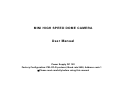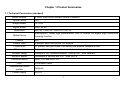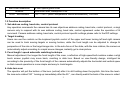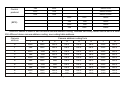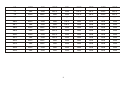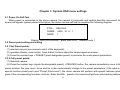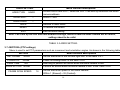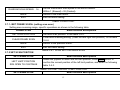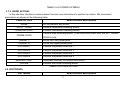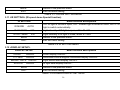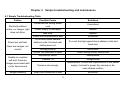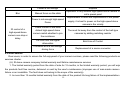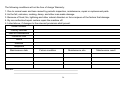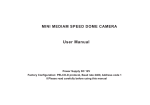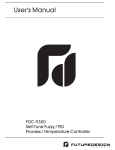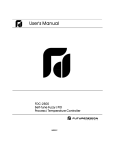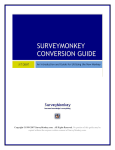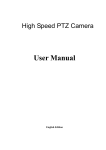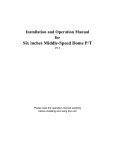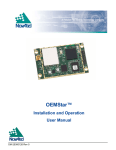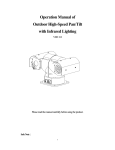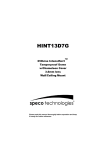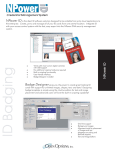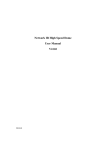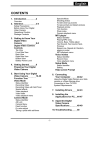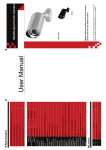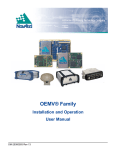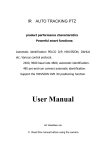Download Sony 1/3" CCD 10X PTZ Manual
Transcript
MINI HIGH SPEED DOME CAMERA User Manual Power Supply DC 12V Factory Configuration: PELCO-D protocol, Baud rate 2400, Address code 1 ※Please read carefully before using this manual Catalogue Chapter 1 Product Summarize………..………….…………….………….………….………….………….……………2 1 . 1 Te c h n i c a l P a r a m e t e r s … … … … … … . … … … … . … … … … … . … … … … . … … … … . … … … … . … … … … . … … … … … . 2 1.2 Function description………………………………………………….………….………….………….……….……….2 C h a p t e r 2 E q u i p m e n t i n s ta l l a t i o n … … … … … . … … . … … … … … … … … . … … … … . … … … … . … … … … . … . . … … … … 5 2.1 DIP sw itch settings………………......................................... ……….………….………….………….….................5 2.2 Dome camera structure diagram…………………..…..……………………….………….………….………….……7 2 . 3 B r a c k e t i n s ta l l a t i o n d i a g r a m . . . … … . . … … … … … . … … . . … … … … … … … … . … … … … . … … … … . … … … … . … … . . . 9 Chapter 3 System OSD menu settings....…………………………………….………….………….………….………10 3.1 Pow er-on self-test………….……………………………………………….………….………….………….………….10 3.2 Preset point setting and calling……………………………………….………….………….………….…………….10 3 . 2 . 1 S e t p r e s e t p o i n ts … … … … . … … … … … … … … … … … . . … … … … … . … … … … . … … … … . … … … … . … … … … … . 1 0 3.2.2 Call preset points…….…………………… ……………… .………….………….………….………….…………….10 3 . 3 P r e s e t p o i n t f u n c t i o n ta b l e . … … … … … … … … … … … … … … … … … . … … … … . … … … … . … … … … . … … … … … . 1 0 3 . 4 < M A I N M E N U > … … … … . … … … … … … … … … … … … . . … … … … … . … … … … . … … … … . … … … … . … … … … … … . 11 3 . 5 < S Y S T E M I N F O R M AT I O N > . … … … … … … … … … … . … … … … … … . … … … … . … … … … . … … … … . … … … … … … 11 3.6 <ADDR SETTING>………………..…………………………….…………….………….………….………….……..…12 3.7 <MOTION>……………………………………….………………………….………….………….………….…………..12 3.7.1 <SET FRAME SCAN>…...……………….……………………………….………….………….………….…………13 3 . 7 . 2 < S E T S C AN P O S I T I O N> … … … . . . . . . . . . . . . . . . . . . . . . … … …. . . … … … … … … . … … … … . … … … … . … … … … . … …… … . 13 3.7.3 <CLEAR FRAME SCAN>…….…………………………..…………….………….………….………….……………14 3.7.4 <POWER UP>……………..…………………….……………………….………….………….………….……………14 3 . 7 . 5 < PA R K A C T I O N > … … … … … … … … … … … … … . . … … … … … … . … … … … . … … … … . … … … … . … … . . . … … … … 1 4 3.8 <PATTERNS>….................................................................. ……….………….………….………….…...................15 3.8.1 <PROGRAM PATTERN>................................................……….………….………….………….…....................15 3.9 <CAMERA >(Lens) settings menu.................................. ……….………….………….………….….....................16 3.10 <CRUISE> (preset points, cruise settings) menu…. .…………….………….………….………….…………....16 3.11 <IR SETTING>.....................................................................……….………….………….………….….................17 3.12 <DISPLAY SETUP>............................................................……….………….………….………….…..................17 C h a p t e r 4 S i m p l e Tro u b l e sh o o t i n g an d M ai n t e n an c e … … … … … … . … … … … . … … … … . … … … … . … … …… . …. 1 8 4 . 1 S i m p l e Tr o u b l e s h o o t i n g Ta b l e … … … … … … … … . . … … … … … … … . … … … … . … … … … . … … … … . … … . . … … … 1 8 4.2 After Ser vice ………………………………………………….………….………….………….………….……...……..19 1 Chapter 1 Product Summarize 1.1 Technical Parameters (standard) Model number 4 INCH MINI HIGH SPEED DOME CAMERA Optical focus 10X Image sensor 1/3"CCD Signal mode PAL / NTSC Resolution Optical focus Presets 480TVL / 540TVL / 650TVL/ 700TVL Manual/Auto, adapt high performance DSP to realize full digital high continuous focusing function. 256 Pattern scan 4 groups, each can record 100 actions Cruise scan 30 presets can join cruise, can setting the presets’ residence time. Other scan Support Horizontal scan, deuce area scan, scan random Rotation range Horizontal 360°unlimted rotation, Vertical 180°, auto reversal Rotation speed Horizontal & Vertical Min 0.01° Max 300°/s. Communications OSD PELCO-D and PELCO-P Full screen menu Temperature control system Optional Power supply DC12V 2 Ball cover dimension Material Work environment 4 inch optical glass cover Aluminum shell, waterproof IP66 -20℃~+50℃(select temperature control accessories), <95%RH 1.2 Function description 1. Set address coding, baud rate, control protocol Any operation commands the camera has its own objectives address coding, baud rate, control protocol, a single camera only to respond with its own address coding, baud rate, control agreement under the operation of the command. Camera address coding, baud rate, control protocol specific settings please refer to the DIP settings. 2. Target tracking Users can use the controls on the keyboard joystick control of the upper and lower turning left and right cameras can be used to track moving targets or moving horizon, while the focal length can be adjusted to change the perspective of the size or the target image size. In the auto-focus of the state, with the lens rotation, the camera will automatically adjust according to a rapid scene changes, instantly get a clear picture. 3. Focal length / speed automatic matching technique Manual adjustment, the longer the focal length of the case, a reflection of high-speed ball machine makes a slight touch screen joystick may move back, resulting in data loss. Based on user-friendly design, intelligent ball according to the proximity of the focal length of the camera automatically adjusts the horizontal and vertical speed, so that manual operation is more simple and easy to track targets. 4. Auto turn over The operator will pull the bottom of the lens (vertical) after it is still holding down the joystick, this time the level of the lens auto-rotated 180 ° turning up immediately after the 90 °, can directly watch the back of the scene in order to 3 achieve the full 180 ° continuous vertical surveillance. 5. Set and call preset position Preset function is the current state of the ball under the PTZ function of the horizontal angle, tilt angle and camera lens focal length, etc. position parameters stored in memory, you need to call these parameters can be quickly and PTZ cameras will be adjusted to that location. The operator can quickly and easily by controlling the keyboard, infrared controller, control equipment such as storage and call the preset point, the ball machine to support 256 preset points. 6. Lens Control (1) Zoom control Users can control the keyboard or through the ball machine to adjust the focus of the distance matrix of the host, receive the necessary panoramic images, or is a fine view. (2) Focus Control System default auto-focus, zoom, the camera lens will be the center of the screen features auto-focus, to maintain a clear picture; in exceptional circumstances, the user can manually focus, achieve the desired image effect. When in manual focus state, to restore the auto-focus, as long as the sway bar can be restored remotely auto-focus. There is also a dedicated control commands can be issued or to call an arbitrary way of restoring a preset bit auto-focus. The camera lens in the following situations will not autofocus on the camera objectives: a. Target is not to screen center; b. Targets the same time in the far and near the place; c. Target light objects, such as neon lighting, spotlights and other luminous objects; d. Target with droplets or dust behind the glass; 4 e. Targets moving too fast; f. Large area targets, such as walls; g. Objectives are too dark or inherently ambiguous. 7. Aperture Control Users can control the keyboard to manually adjust the aperture size to get the required picture brightness. 8. Auto Backlight Compensation When the backlight compensation function is open, the camera lens in the light background can be automatically targets the more the dark luminance compensation. On the bright background light adjustment, to avoid the background brightness caused by a mass of light throughout the picture, goals and not identifiable because of the darkness to gain a clear image. 9. Auto White Balance According to the changes in ambient light, automatic adjustment, the true color reproduction. 10. Night vision function (color / monochrome conversion) Cameras with night vision function, automatic color / monochrome conversion mode, in accordance with changes in ambient light automatic conversion CCD illumination. Such as: adequate lighting during the day due to the use of general illumination to ensure colorful images. In the night illumination can be automatically changed to black and white images show a clear interest. 11. Cruise Can be pre-set cruise preset point, certain preset points, organized in the order required to auto-cruise in the queue, only an external command can be in an indoor speed ball set automatically according to preset points in order to provide the time interval constant movement back and forth. 12. Pattern scanning 5 Pattern scanning machines to run the ball through the menu, the trajectory is stored down by power-on action, free movement, alarm linkage, etc. to call the stored scan line. 13. Continuous scan Just an external command or through a power-on action, free movement, alarm linkage, etc. to call, can make the ball machine horizontal direction to a certain speed the cycle of continuous scanning. 14. Batch Scanning Just an external command or through a power-on action, free movement, alarm linkage, etc. to call, can make the horizontal direction the ball machine cycle of a certain speed intermittent scan. 15. Area scan Just an external command or through a power-on action, free movement, alarm linkage, etc. to call, can make the ball machine horizontal direction to a certain speed, within the limits set by the community and from scanning. Chapter 2 Equipment installation 2.1 DIP switch setting Four DIP switch is the baud rate and the control protocol switch. Eight DIP switch is the address code setting switch DIP switch to “ON” means to “1”, DIP switch to "OFF" means "0". The baud rate and control protocol as the following table: NO. 1 2 Baud rate OFF OFF 3 4 PELCO-P 6 Control protocol ON OFF PELCO-D OFF ON PELCO-D/P ON ON PELCO-D/P OFF OFF 9600 ON ON 9600 OFF ON 4800 ON OFF 2400 (BPS) 8-bit DIP switch is used to set the dome camera address coding. Address set binary mode can be set to a total of 256 different dome camera address coding, see coding table address. Camera address coding form Camera address 1 2 3 4 5 6 7 8 0 OFF OFF OFF OFF OFF OFF OFF OFF 1 ON OFF OFF OFF OFF OFF OFF OFF 2 OFF ON OFF OFF OFF OFF OFF OFF 3 ON ON OFF OFF OFF OFF OFF OFF 4 OFF OFF ON OFF OFF OFF OFF OFF 5 ON OFF ON OFF OFF OFF OFF OFF 6 OFF ON ON OFF OFF OFF OFF OFF 7 ON ON ON OFF OFF OFF OFF OFF 8 OFF OFF OFF ON OFF OFF OFF OFF 9 ON OFF OFF ON OFF OFF OFF OFF 7 10 OFF ON OFF ON OFF OFF OFF OFF 11 ON ON OFF ON OFF OFF OFF OFF 12 OFF OFF ON ON OFF OFF OFF OFF … … … … … … … … … 246 OFF ON ON OFF ON ON ON ON 247 ON ON ON OFF ON ON ON ON 248 OFF OFF OFF ON ON ON ON ON 249 ON OFF OFF ON ON ON ON ON 250 OFF ON OFF ON ON ON ON ON 251 ON ON OFF ON ON ON ON ON 252 OFF OFF ON ON ON ON ON ON 253 ON OFF ON ON ON ON ON ON 254 OFF ON ON ON ON ON ON ON 255 ON ON ON ON ON ON ON ON 8 2.2 Dome camera structure diagram Figure 1 Figure 4 Figure 2 Figure 5 9 Figure 3 Figure 6 2.3 Bracket installation diagram Figure 7 Figure 8 Figure 9 10 Chapter 3 System OSD menu settings 3.1 Power-On Self-Test When power is connected to the dome camera, the camera in horizontal and vertical direction movement, the screen will appear system-related information, the dome camera self-test to complete the following diagram. PTOL: PELCO-D COMM: 2400,N,8,1 ADDR: 1 Display: PELCO-D protocol、Baud Rate 2400、Address code 1 3.2 Preset point setting and calling 3.2.1 Set Preset points: (1) selected camera (see manual control of the keyboard); (2) operation Rocker, zoom button, focus button, buttons adjust the camera aperture screen; (3) Press the number keys + PRESET (input designated preset) to preserve the scene preset parameters. 3.2.2 Call preset points: (1) Selected camera; (2) Press the number keys (inputs the designated preset) + PREVIEW button, the camera immediately move to the preset position, the lens zoom, focus and Iris is also automatically change to the preset parameters; if the input is a special function preset point (see "Preset Point menu"), the dome camera will perform with special features preset point of the corresponding functions (such as: Enter the 80th presets, the camera will perform auto-tracking feature). 11 3.3 Preset point function table: Dial the 95th Presets nd Dial the 82 Presets Enter Main menu. Auto Cruise th clear all presets th use Pattern scan 1 th use Pattern scan 2 th use Pattern scan 3 th use Pattern scan 4 th 360-degree gap scan th scan between two presets th presets cruise th 360 degree continuing scan Dial the 83 Presets Dial the 84 Presets Dial the 85 Presets Dial the 86 Presets Dial the 87 Presets Dial the 96 Presets Dial the 97 Presets Dial the 98 Presets Dial the 99 Presets 3.4 <MAIN MENU> The dome camera power on and working properly, call the 95 preset points into the main menu, screen display as shown in the Table 3-1.(Note:<IR SETTING> is for intelligent infrared dome camera special function) MAINMENU SYSTEM INFORMATION ADDR SETTING Menu function descriptions Displays camera basic information. In the table 3-2. Used to set the camera address. In the table 3-3. MOTION “PTZ” setup menu. In the table 3-4. PATTERNS Fancy scan setting; In the table 3-5. CAMERA Lens setting; In the table 3-6. 12 CRUISE SETTING IR SETTING Preset point cruise setting; In the table 3-7. Infrared light setting; In the table 3-8. DISPLAY SETUP Screen display setting. In the table 3-9. RESTORE FACTORY DEFAULT Restore the factory default setting. REBOOT System restart, the dome camera to power on reset. SYSTEM EXIT Exit the OSD menu setting. TABLE 3-1 MAINMENU 3.5 <SYSTEM INFORMATION> SYSTEM INFORMATION COM 2400,N,8,1 ADDRESS PROTOCOL 1 PELCO-D PRESETS 256 SOFTWARE VERSION V5.2 Menu function descriptions Serial information, display the dome camera serial port baud rate, parity, data bits, stop bits of information. Display the current dome camera address code. Display the current dome camera communication protocol. Display the current dome camera preset number. Display the current software version. BACK Return to main menu. EXIT Exit the menu setting. Note: The system information menu items under this menu cannot be changed. TABLE 3-2 SYSTEM INFORMATION 3.6 <ADDR SETTING> 13 ADDR SETTING ADDR TYPE Menu function descriptions Divides HARD and SOFT; select the SOFT can directly determine the dome camera address. HARD ADDR SOFT 1 ADDR HARD 1 Within 1~254. BACK Returns to main menu. RESET To restore the default. EXIT Exit the menu setting. Note: Can’t mix up the soft and hard address settings, would create the dome camera out of control, setting reboot to be valid. TABLE 3-3 ADDR SETTING 3.7 <MOTION> (PTZ settings) Menu is used to set PTZ parameters such as movement and orientation angles. As shown in the following table: MOTION Menu function descriptions SET FRAME SCAN Set the area scan to the left and right limit. In the table 3-4-1. POWER UP NONE Power on setting menu. In the table 3-4-5. PARK TIME 15S How long to perform an action when the dome camera is idle. NONE Perform an action when the dome camera is idle. In the Table 3-4-6. PARK ACTION FRAME SCAN SPEED 16 Set the area scan speed of the dome camera. Within 1 (Slowest) ~32 (Fastest). 14 RANDOM SCAN SPEED 16 Set the intermittent scan speed of the dome camera. Within 1 (Slowest) ~32 (Fastest). BACK Return to the main menu. EXIT Exit the menu setting. TABLE 3-4<MOTION> 3.7.1 <SET FRAME SCAN> (setting area scan) Setting area scanning range, specific operations as shown in the following table: FRAME SCAN Menu function descriptions SET SCAN POSITION Set area scan position. In the table 3-4-2. CLEAR FRAME SCAN Clear area scanning setting. (Clear left and right limit position). In the table 3-4-4. BACK EXIT Return to the previous menu. Exit the menu setting. TABLE 3-4-1 SCAN SETTING AREA SCAN 3.7.2 SET SCAN POSITION SET FRAME SCAN LEFT LIMIT POSITION IRIS OPEN TO CONTINUE Menu function descriptions Shake the joystick to select the left limit position; Press IRIS+ button to confirm the current position of the left limit position, and enter the following table 3-4-3. TABLE 3-4-2 SET THE LEFT LIMIT POSITION SET FRAME SCAN Menu function descriptions 15 RIGHT LIMIT POSITION IRIS OPEN TO CONTINUE Shake the joystick to select the right limit position; Press IRIS+ button to confirm and return to the table 3-4. TABLE 3-4-3 SET THE RIGHT LIMIT POSITION 3.7.3 CLEAR FRAME SCAN (Clear area scan location) CLEAR FRAME SCAN IRIS OPEN TO CONTINUE Press IRIS+ to clear the left and right limit position and return to the table 3-4. TABLE 3-4-4 CAMERA SETTINGS MENU 3.7.4 <POWER UP> The dome camera is powered on, didn’t receive any instructions to perform action. Parameters in the following table: POWER UP NONE AUTO RANDOM SCAN SCAN FRAME SCAN Menu function descriptions Don’t perform any actions. Perform continuous scanning action. Perform intermittent scanning action. Perform area scanning action. PRESET 1 To reach the NO.1 preset point. PRESET 8 To reach the NO.8 preset point. PATTERN 1 Perform the pattern scan line 1 PATTERN 2 Perform the pattern scan line 2 PATTERN 3 Perform the pattern scan line 3 PATTERN 4 Perform the pattern scan line 4 CRUISE Perform the cruise action of preset point. 16 TABLE 3-4-5 POWER UP MENU 3.7.5 <PARK ACTION> In the idle time, the dome camera doesn’t receive any instructions to perform an action. Idle movement parameters as shown in the following table: PARK ACTION NONE AUTO SCAN RANDOM SCAN FRAME SCAN Menu function descriptions Do not perform any action. Perform continuous scanning action. Perform intermittent scanning action. Perform area scanning action. (It will come into effect after the SET FRAME SCAN is set). FRESET 1 Arrive the First preset point. PRESET 8 Arrive the Eighth preset point. PATTERN 1 Perform the pattern scan line 1 PATTERN 2 Perform the pattern scan line 2 PATTERN 3 Perform the pattern scan line 3 PATTERN 4 Perform the pattern scan line 4 REAPEAT LAST CRUISE Automatic recovery to the previous action. Perform the cruise scanning action. TABLE 3-4-6 PARK ACTION 3.8 <PATTERNS> PATTERNS Menu function descriptions 17 PATTERN NUMBER 1 Select pattern number, within 1~4. PROGRAM PATTERN CLEAR CURRENT PATTERN CLEAR ALL PATTERN To select pattern scan line; Operations shown in the table 3-5-1. Clear current pattern scan line. Clear all the pattern line. BACK Return to the previous menu. EXIT Exit the menu setting. TABLE 3-5 PATTERNS 3.8.1 <PROGRAM PATTERN> PROGRAM PATTERN Menu function descriptions USE THE JOYSTICK OR KEYBOARD TO MOVE THE CAMERA TO THE STARTING POSITION IRIS OPEN TO CONTINUE Use the joystick or keyboard to move the camera to the starting position, and press the IRIS+ key to continue, and go to the table 3-5-2. TABLE 3-5-1 PROGRAM PATTERN SCAN SETTINGS PATTERN STORAGE USED Menu function descriptions 1 Shake the joystick to editing the scanning line and action, from the movement 1 began to record, up to 100 movements. Press IRIS+ key to save the settings and return to table 3-5. TABLE 3-5-2 PATTERN SCAN SETTINGS 3.9 <CAMERA> (Lens settings) 18 Languages Chinese/English Multiples Display ON/OFF AGC 180 Backlight compensation ON/OFF Shutter setting AUTO Focus setting AUTO Brightness setting 110 Sharpness Setting 013 Day& night switch AUTO Negative Set OFF Lens Set OFF Default setting OFF TABLE 3-6 CAMERA SETTINGS 3.10 <CRUISE> (Preset points, cruise settings) CRUISE Menu function descriptions DWELL TIME[SECS] PRESET LIST 1 ON 1234567890 1111111111 6 1 0 OFF PRESET [1-10] Cruise waiting time between preset points. Cruise list of preset points. Total 3 pages, each page can be selected 10 preset points. Select preset points need to be involved in cruise scan. The corresponding parameter is 0 and 1. Press IRIS+ key to change, 1 is selected, 0 is skipped. 19 BACK Return to the previous menu. EXIT Exit the menu setting. TABLE 3-7 CRUISE SETTING MENU 3.11 <IR SETTING> (IR speed dome Special function) IR SETTING IR MODE Menu function descriptions AUTO ON: IR light is forced to open; OFF: Infrared light is forced to close; AUTO: IR light is switch automatically. IR ON SENS 250 Light intensity of IR light is open, within 81~254. IR OFF SENS 230 Light intensity of IR light is close, within 81~254. BACK Return to the previous menu. EXIT Exit the menu setting. TABLE 3-8 IR SETTING MENU 3.12 <DISPLAY SETUP> DISPLAY SETUP Menu function descriptions ZOOM ON/OFF Zoom display ON/OFF. P/T DEG ON/OFF Horizontal/Vertical angular coordinate display ON/OFF. BRIGHT DATA IR DATA ON/OFF ON/OFF Light source data display ON/OFF. IR light data display ON/OFF. BACK Return to the previous menu. EXIT Exit the menu setting. TABLE 3-9 SCREEN DISPLAY SETTINGS 20 Chapter 4 Simple troubleshooting and maintenance 4.1 Simple Troubleshooting Table Failure Electricity without action, no images, light does not shine. Power are self-test, there are images, not control Unable to complete self-test, there are images associated with motor tweet sound Image instability Possible Cause Solutions Connected the wrong power cord Corrections Power supply is damaged replace Bad fuse replace Power cord connection is bad Exclusion IR uniform dome camera address code, the baud rate setting does not To re-set the high-speed dome address code and baud rate Wrong protocol corrections RS485 line reversed or open Check wiring RS485 control line Mechanical failure Maintenance Camera Tilt Straightened Power is not enough Replacement to meet the requirements of the power supply, it is best to power the camera on the near-infrared uniform Video line connection is bad Exclusion 21 Blur IR control of a high-speed dome camera non-stop or delay Power is not enough Replace Manual focus on the state Operation of any infrared high speed dome camera or call a preset point Power is not enough high-speed Dome Replacement to meet the requirements of the power supply, it is best to power on the high-speed dome camera in the vicinity Check control of the most distant high-speed dome camera match whether to join the resistance The most far away from the control of the ball-type cameras by adding matching resistor Far from 485 the signal attenuation Bold Line of Control Converter 485 is not enough driving force Replacement of a source converter 4.2 After Service Dear users, in order to ensure the full enjoyment of your camera services, please read the following products and services charter. (A): IR dome camera company limited warranty and lifetime maintenance services 1. The limited warranty period from the date of sale for 12 months, in the limited warranty period, you will enjoy the products fault free service, delivered or sent by the user's maintenance (improper use of man-made causes of failure or an irresistible. The fault does not belong to the scope of the warranty). 2. In more than 12 months limited warranty from the date of the product life-long failure of the implementation of 22 paid maintenance services. (B): The dome camera repair response time 1. Users will be sent to the company from the date of product, 24-hour response service. 2. Customers return products to our company, please advance with my company-related contact, and then returned to our company products. Otherwise, the situation appears not timely maintenance by the user themselves. Product Warranty Cards Under this warranty cards note that every case of normal use the product itself due to quality problems caused by failures in the warranty period will be given free maintenance. Warranty Description: 1. This product is free of charge warranty period of one year, during the warranty period any product quality problems occur, so doing the warranty card for free (non-human damage), life-long maintenance. 2. A result of improper use or other reasons as well as the failure of products outside the warranty period can be so doing card repair, free of maintenance, only the income component costs. 3. Product required maintenance should be a copy of this card and the invoice with the product delivery of the Company or the local special maintenance department. 4. Secretly open the dome camera casing, tearing up letters labeling, according to the provisions of collecting maintenance fees and components and other expenses. 5. Does not accept any modification or installation of other functions due to failure after the dome camera. 23 The following conditions will not be free of charge Warranty: 1. Due to normal wear and tear caused by periodic inspection, maintenance, repair or replacement parts. 2. As the fall, extrusion, soaking, damp, and other man-made damage. 3. Because of flood, fire, lightning and other natural disasters or force majeure of the factors that damage. 4. By non-authorized repair centers repair the machine off. 5. Listed above, if changes to the relevant provisions shall prevail. Model Number Factory Number Date of manufacture Customer Unit Name Address Telephone Maintenance date Failure condition Maintenance site Remark: ___________________________________________________ ___________________________________________________ 24 Maintenance result