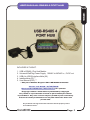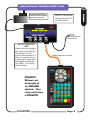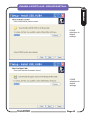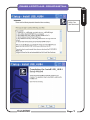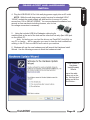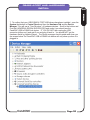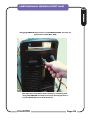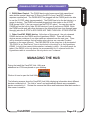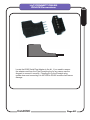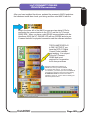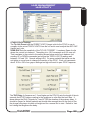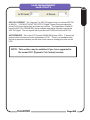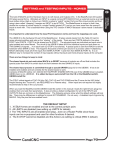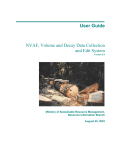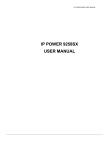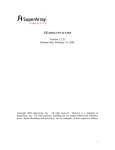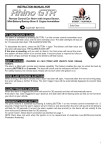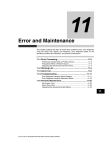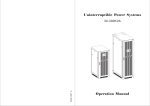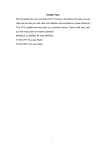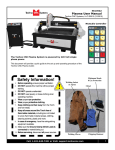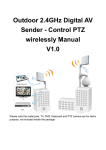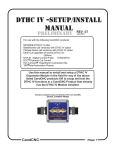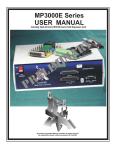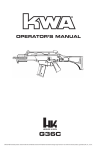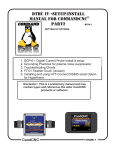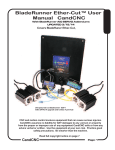Download CandCNC.com
Transcript
USER MANUAL RS485 4 PORT HUB Introduction AX INCLUDED IN THIS KIT: 1. 2. 3. 4. 5. USB to RS485 4 Port Hub Module Universal WallPlug Power Supply. 100VAC to 240VAC in ; 5V DC out USB A to USB B interface fable (6ft ) Installer/driver CD ** User Manual (PDF) ** ** May be on Master Support CD in RS-485Hub4 Folder Version 1.0 DATE: 10/30/2012 See www.CandCNC.com/Manuals.htm for updates Copyright notics: All content is protected by copyright Any reuse or reproduction in whole or part witout permission is prohibited. Any user manual may be rpinted in part ot whole by the owner of the prodiucts cover bay tha manual for their own private use. Any trademark or logo used in this manual is the the property of the the tradmark owner CandCNC Page 1 USB- RS485 4 PORT HUB Plug Locations and Layout Introduction AX RS485 4 PORT HUB (TOP VIEW) PWR Con ACT USB RS485 4 PORT HUB (END VIEW) RS485 4 PORT HUB (FRONT VIEW) CandCNC Page 2 USER MANUAL RS485 4 PORT HUB Universal AC power Plug 100VAC to 240VAC 50/60HZ Regulated 5V @ 1A out PWR USB ACT LED shows Valid connection to PC on USB channel Con ACT USB To EPO on ESP front panel or EPO on Table I/O ACTIVITY MONITOR LEDS When a device is plugged into a port on the hub the LED will light if it has proper communications. It does not mean the device is operating correctly (see later pages for using the Hub Utility). The Activity Monitor shows Standard CAT5 UTP up to 50ft T OPOR IONAL PR JO 0° E-STOP G PN200 36 CandCNC CNC HAND CONTROL PN200 Shown as example of an RS485 device. You may not have a PN200 JOG AXIS COM OK THC ON/OFF PUSH CREASE IN SPEED ZERO REF X Y MACRO TOUCH OFF M 1 INTER LOAD LOCK Material DTHC PRESET - PUSH to RESET CREASE IN 4 SPACE ENTER 7 JOG SPEED Z A B Z UP Y+ IN YOUT 2 Z DWN 5 3 F X+ OUT XIN 6 G 8 9 . TOGGLE STOP ENTER DELETE CandCNC Single Step SCREEN REF XY OUTPUT OUTPUT TORCH/ SPINDLE 3 2 EXECUTE FEED RATE Step Inc RUN/ PAUSE 0 MODE RESET STAY AWAY FROM MOVING MACHINERY Page 3 Introduction AX CONNECTION EXAMPLES CONTROLLER PC RS485 4 Port Hub USB PN200 UBOB Mark IV CandCNC RS485 Cards Quad Relay IV LS I/O HYPERTHERM 65/85/105 with RS485 Port EZPlug II SERVO CandCNC Spindle SSpeed Mark IV CandCNC RS485 Cards DTHC Mark IV NOTE: Example ONLY some of the examples are not available yet. Names may change and release dates are not yet scheduled Page 4 Introduction AX RS485 4 PORT HUB - DRIVER INSTALL SOFTWARE AX Before plugging in your USB-RS485 4 Port Hub to you USB port on the Control PC use the following steps to first install the USB driver (required one time). 1. If you have plugged in the USB-485 4 Port Hub to your PC UNPLUG it at this time and leave it unplugged until you are instruced to plug it in 2. Load the support CD for the 4 Port Hub (or go to the 4 Port Hub Folder on the Main Support CD that came with your unit (BladeRunner or MP3000). CandCNC Page 5 RS485 4 PORT HUB - DRIVER INSTALL INSTALLING THE USB-RS485 4 PORT HUB SOFTWARE AX LEAVE selections to default settings LEAVE selections to default settings CandCNC Page 6 RS485 4 PORT HUB - DRIVER INSTALL INSTALLING THE USB-RS485 4 PORT HUB Introduction AX READ THe INSTRUCIONS CandCNC Page 7 RS485 4 PORT HUB - HARDWARE INSTALL 4. Plug the USB-RS485 4 Port Hub wall plug power supply into an AC outlet NOTE: While the wall plug power supply has pins for standard US AC 120VAC sockets the power supply will work and run from any AC power source from 100 to 240VAC 50/60HZ. You can purchase plug adapters from several on-line merchants including Amazon ,com for less than $2.00 No voltage conversion is necessary. 5. . Using the included USB A to B adapter cable plug the B plug into the matching jack at the end of the hub and the other end into any open USB jack on the control PC, Note: for testing you can load the drivers and CandCNC Hub Utility on any PC or Laptop. . but for operation you need to have the hub installed and working in the PC that runs MACH and controls you machine 6.. Windows will see the new hardware and will launch the Hardware Install Wizard. Use the following screens to finish the hardware install First Screen of Hardware Install(Update) Wizard. Leave the radio button set on the “No, Not this time” option and hit the Next Button.... CandCNC Page 8 Hardware AX RS485 4 PORT HUB - HARDWARE INSTALL Next Screen of Hardware Install(Update) Wizard. Leave the radio button set on the “Install the software automatically” option and hit the Next Button....the driver has already been installed in the earlier steps so you do This completes the software and driver install for the CandCNC USB to RS485 4 port Hub. See the following pages for checking the install and to use the CandCNC Hub Utility (Admin CandCNC Page 9 Introduction AX RS485 4 PORT HUB - HARDWARE INSTALL Hardware AX 7. To confirm that your USB-RS485 4 PORT HUB drivers have been installed, open the System Application in Control Panel and then the Hardware Tab and the Device Manager. You will see a “Tree Structure” of hardware devices. Scroll to the bottom and Find the UNIVERSAL SERIAL BUS DEVICES and under it you should see the CandCNC USB to RS485 hub device. IF YOU DO NOT then unplug the USB connector (either end ) and wait 5 sec and plug it back in. You should NOT get the Hardware Install or Update Wizard . The Device manager should update and show you the screen below.The CandCNC USB to RS485 hub device will only show up when it is plugged in CandCNC Page 10 RS485 4 PORT HUB - DEVICE CONNECT The USB Active (ACT) LED only comes on when there is a valid USB connection to the PC. Drivers have to be loaded and active. USB ACTIVE LED PWR Con ACT USB B plug to PC USB INSTALLING CandCNC RS485 Devices to the USB-RS485 4 PORT HUB The USB-RS485 4 PORT HUB has an advanced processor than can communicate with several RS485 devices. RS485 is a robust and noise-immune communications standard used in industrial electronics for years. Because of its differential signal methods it is unaffected by external or ground based noise and reliable communications of several hundred feet are common. RS485 is a multi-drop topology meaning there can be multiple devices on the same pair of wires as long as all of the devices operate at the same speed (BAUD RATE) and have a unique address. Since USB is a common port on most PC’s it is a logical choice for communications that do not depend on precise timing. You will note that the USB-RS485 4 Port Hub has four in dependant channels ad each channel can talk to multiple devices, Because of different Baud Rates or special signals the 4 port hub has two special jacks: 1. Hypertherm RS485 Port. This channel runs at a much slower speed and can only talk to a Hypertherm Plasma Cutter equipped with an RS485 port (optional) and through our HyT-Connect RS485 interface. If you already have the HyT-Connect RS485 SIM Kit installed and have the older RS485 module you need to unplug the existing setup and plug the RJ45 (Cat5) cable FROM the port on the rear of the Hypertherm into the jack 1 marked “To Hypertherm Rs485 PORT (Only) CandCNC Page 11 Hardware AX USER MANUAL RS485 4 PORT HUB Introduction AX Plugging RS485 Hypertherm into RS485 PORT on back of Hypertherm 65/85/105 See HyT-Connect Manual for details on installing and using the RS485 remote control for the Hypertherm and the DCC (Dynamic Cut Control) CandCNC Page 12 RS485 4 PORT HUB - DEVICE CONNECT 2. PN200 Hand Control. The PN200 hand control uses normal high speed baud rates but the special “dead man” E-Stop to the EPO of any CandCNC controller requires a special jack. The PN200 MUST be plugged into the PN200 jack to be able to use the E-STOP safety (recommended). The PN200 has to be the last device in a group of devices. The PN200 will worked plugged inot other jacks on the 4 PORT HUB (except JACK 1) but you cannot use the E-STOP option. You can also use the PN200 jack on the hub for other RS 485 devices if you do not have a PN200. While the PN200 would work with other devices on the channel that have loop through (pass through) jacks the E-STOP to EPO DOES NOT PASS THROUGH OTHER DEVICES 3. Other CandCNC RS485 deivies. At the time of this manual, the only released RS485 devices are the PN200 and the Hypertherm RS485. There will be other devices as new revisions of our other cards are released over the next year. There will be termination settings that will matter when devices are cascaded (hooked together on the same channel). The END DEVICE in the string has to be terminated. The PN200 is an “End Device” (has to be the last in the string) as is the Hypertherm RS485. In both those cases the termination is already in place.. No action needs be taken if the PN200 is the only device (as recommended) on it’s channel and/or the Hypertherm cable is connected as the only device on it’s channel. MANAGING THE HUB During the install the CandCNC Hub Utility was added and an ICON was placed on your desktop. Click on th icon to open the Hub Utility. The following screens show the CandCNC Hub Utility displaying information about different devices connected to it. The Hub is “smart” and automatically detects any compatable device connected to it. Review the screens that follow and understand what each section o fthe screen is used for. CandCNC Page 13 Introduction AX HUB MANAGMENT HUB UTILITY AX DEVICE DETAILS Provides the: Device Name Device Code: Each CLASS (type) of device has a different Device CODE Codes can be from 1 to 99. Device Address: The unique address of a device within a class (values from 1 to 8).. Devices of the same type must have a different Device Address. Future cards will have address jumpers to allow multiple cards of the same type to work on the same hub. Firmware Version: This displays the current DEVICES: Shows a list of connected devices. As a device is connected and sensed by the hub it will appear in the list. If you connect a device and it does not show up immediately, Hub Connected (to USB on PC) Displays current firmware of the HUB. This MUST show connected status before any other of the functions will display TEST DEVICE Action button that opens a new dialog window. You must have a device highlighted in the Devices List to DEVICE TESTING: Hypertherm RS485 VIA HyT-Connect RS485 SIM Update Device Firmware. This allows you to update each module with new firmware. New firmware will be designated by a REV number. Firmware updates will be available for down load in a special download section of the CandCNC website and on the Yahoo CandCNCSupport Forum. HYPERTHERM TEST Shows connection and communication to/from the Hypertherm RS485 Port tot he USB-RS495 4 Port Hub. Any fault message will display (in this case air was not hooked up and it shows a “No Gas Input error) To test you can input a Current in AMPS) and send it using the Send Current button. the LCD display on the Hypertherm should show the new value. Other values are tose read from the CandCNC Page 14 HUB MANAGMENT UPDATING HUB FIRMWARE HUB UTILITY To update the USB-RS485 Hub Firmware you must: 1. Download a designated file from the CandCNC Website (Product Support Tab) and place it in a named folder on the machine that has the hub attached. Select the MISC tab at the top and you will have an Update Hub Firmware choice (other choices for other functions may be added later) 2 Click on the Update Hub Firmware and a File Navigation window will open and you can navigate to the file in the folder you have downloaded the new firmware to. The file extension for all Firmware updates will be ucccx. Highlight the file to use and hit the OPEN button. The Hub Utility will automatically update the hub firmware. CandCNC 15 Page 16 Introduction AX MACH SETUP UPDATING HUB FIRMWARE RS485 HUB AX 1. Once you have the USB-485 module installed, you have confirmed the drivers are install correctly , you know the correct COM number and , the screen files updated, Start MACH3 (if it is not already running) and Load the MACH3 Profile you normally use. If you use more than one you will need to do the check, load screens and settings on EACH PROFILE. 2. Use the Upper Toolbar and select the “Config” menus option. From the Drop Down List Box select the “Config Plugins” menus option CandCNC Page 18 Introduction FINAL INSTALL : MACH3 Setups MACH SETUP UPDATING HUB FIRMWARE RS485 HUB Introduction AX 3. You will see a Menu window similar to the one above. NOTE the ccc_rs485 plugin IS FOR THE PN200 and will not show up if you do not have the PN200 installed. The HyT-Connect install does not add a new plug-in, it updates the ccc_comm plugin 4, The Enabled column for the ccc_comm should be enabled (green check) if not enable it. 5. Before you click “OK” open the CONFIG dialog for the ccc_comm by clicking on the yellow CONFIG bar on the same line(row). Shows DTHC is This is the COM Port for the DTHC and the Power Supply dashboard Note that there are now three tabs for configuration. The Hardware Connections should be the same. COM1 is usually the PC serial port used CandCNC Page 19 PLUG-IN CONFIG HT-CONNECT AX 6. Click the HT-Connect Tab in the Window. Your information may be different that what is shown. The IMPORTANT parameter you need to set is the RS485 port. Make sure you have the correct COM port number selected MACH Plug-in configuration (ccc_comm) CONFIGPLUGINS/CONFIG/HT-CONNECT TAB COM Port the HyT-Connect RS485 is installed to. See details below. Current connection status shows ‘Connected when com line is active Same as CUT PROFILE setting Shows Status of Serial connection to the Hypertherm (same as HT ONLINE) These parameters are read from the Plasma Unit when the plasma is connected and the PC is communicating with the Hypertherm RS485 Serial Port and sets the min and max values allowed for the Current and Air pressure. Which port do I use?. When you do the auto install of the new USB-RS485 4 Port Hub package it will add in the USB port as a selection in the list.. MAKE SURE YOU SELECT USB as the port to use for HT Connect. Also open the plug-ins for the ccc_usb-rs485. it will display the connected devices and you can choose to configure them. The older single port models used COM ports. The new one does NOT and uses the USB port direct/ CandCNC Page 18 HUB MANAGMENT HUB UTILITY AX IMPORTANT INFORMATION: Anytime you make changes to a MACH3 setting it is not saved in the Profile (XML) until you exit (shutdown normally) MACH3. Some settings take effect immediately. A CHANGE IN A PLUG-IN DOES NOT TAKE EFFECT UNTIL YOU STOP AND RESTART MACH3. AFTER YOU MAKE THE CHANGES TO THE PLUG-IN L:ISTED, STOP MACH (End Session - Yes) and Restart MACH with the same Profile. The following section shows the setup and connection for the HyT-Connect RS485 SIM Kit this supercedes the HyT-Connect Manual CandCNC Page 19 HyT-CONNECT RS485 DEVICE Connections AX 9. With the module under power (green power LED will be on) locate the USB A to B cable provided with the kit. Connect the “B: (square) end of the cable to the plug in the end of the USN to RS485 module. It is keyed and will only go in one way. NOTE: Photo is of older single port RS485 hub. See previous sections for connection points 10. You may want to secure the USB to RS485 module to the top or side of your PC. The best method is to is a strip of adhesive backed Velcro on each side so the module can be up out of the way but easily removed if needed 11. Find an open USB jack on your PC and plug the “A” end of the USB A to B cable into that jack. When you plug the powered USB into a USB jack on the PC and if Windows is running it will pop up a “New Hardware Found” box, but it will install the device automatically (provided you have done the software install on pages ## thur ## in this manual). At this point you may want to go back and verify that the settings in the COM ports on the PC. Note: If you have the drivers loaded and the correct COM port is designated in the ccc_comm Plugin, then you will start to see activity on the ACT USB LED of the USB to RS485 module. CandCNC Page 20 HyT-CONNECT RS485 DEVICE Connections AX Locate the 65/85 Serial Plug Adapter in the kit. If you need to remove the adapter card from the 5 pin Eurostyle plug for any reason use the diagram to connect it correctly. Plugging it in to the Eurostyle plug upside down and connecting it to the USB to RS485 module could cause damage. CandCNC Page Page21 23 HyT-CONNECT RS485 DEVICE Connections AX With the 65/85 serial adapter module as shown , locate the matching receptacle on the rear of the Hypertherm Plasma unit. The plug and receptacle are keyed so it only will go in one way.. Insert the plug into the receptacle until it seats against the flanges. With a small screwdriver tighten the screws on each end. DO NOT OVER TIGHTEN. NOTE: If your plasma unit does not have the 5 pin vertical receptacle on the back then your unit does not have the optional RS485 Serial Interface Kit installed. If you have the kit (Hypertherm part # 223036) use the file at: https://www.hypertherm.com/Xnet/lib rary/library.jsp?file=HYP109750 Once you have the 65/85 Serial Adapter Card installed and secured take the opposite end of the UTP cable from the USB to RS485 module and plug inot the open RJ45 jack on the end of the 65/85 Serial Adapter Card as shown in the photo. CandCNC Page 24 22 Page HyT-CONNECT RS485 DEVICE Connections AX After you have installed the drivers, updated the screens in MACH and done the hardware install then check your wiring and then start MACH with the Note in the lower left of the MACH screen are two status LESs for confirming the communication to the DTHC and the HyT-Connect RS485 SIM. When you have a valid RS485 communication with the Hpertherm 65/85 the HT ONLINE LED will tunr GREEN and stay on. It means the botht he physical connection and the software interface TORCH AMPS DISPLAY is ONLY ACTIVE IF you have the DCP-01 Digital Current Probe installed and working. It is not part of the HyT-Connect RS485 and is not required for it’s operation but it does provide an Shows the AMPS the Hypertherm is set for when the HyT-Connect RS485 is connected and working. You cannot change it in the DRO...you have to open the CUT PROFILE and make the changes in the CUT Current setting. IT DOES NOT show the actual current that is happening at the cut. It is the same as reading the dial on the plasma cutter. CandCNC Page 23 HyT-CONNECT RS485 DEVICE Connections AX To open the CUT PROFILES dialog window shown above click on the SETTINGS(Cut Profile) button on the Program Run screen. For more detail about what all of the settings mean and what they do, refer to the DTHCII Users Manual. This section will cover settings associated with the HyTConnect RS485 SIM. CUT CURRENT. This is the “PRESET” current in AMPS and is the value the RS485 sends to the Hypertherm via the RS485 com link. The value that the Hypertherm returns that it is set to shows up in the PRESET AMPS on the Main Screen. CUT TOLERANCE. Is the amount of deviation in PERCENT that the control will allow in the CUT CURRENT before it triggers a FAULT. The falut will turn on the AMPS out of RANGE LED and the cut will contunue. You can set an ACTION (what happens if the current faults) and make it STOP the cut as an option. CUT TOLERANCE IS ONLY USABLE IDF YOU HAVE THE DCP-01 and can read the CandCNC Page 24 HUB MANAGMENT HUB UTILITY AX OTHER DTHCII Settings: The Tip Volt Preset sets the PRESET VOLTS (target volts for the DTHC to use to compare to the actual TORCH VOLTS from the cut and to use to adjust the ARC GAP (height) as it cuts. SPAN GAP Sets the sensitivity of the TIP VOLT PRESET. It creates a Span of volts where the control is in balance. The setting is in 1/4V increments so 4/4 is one volt. That translates to the control in the setting shown below would be in balance (not sending UP or DOWN commands) as long as the TORCH VOLTS reading was between 141 and 139. Normal setting is 4/4. On some material that value can be set tighter or more loose to change the reaction of the DTHC. Each volt represents about .015 to .020 of arc gap so settings too high will result in poor DTHC response. The THC Delay (in firmware rev 1.2 and higher on the DTHCII) sets the length of time in seconds the DTHCII delays reacting to the variations in volts after the torch fires. It alsow delays the FAULT signals for 1 sec AFTER the duration of the primary delay. It should be longer for thicker material and should allow enough time for the torch to fire, the plunge from pierce to intital cut height and for a normal cut to start. Default is 1sec but raising that lengthens the delay . CandCNC Page 25 HUB MANAGMENT HUB UTILITY AX ARC OK CURRENT. The “trip point” for ARC OK signal to turn on (sends ARC OK to MACH ). YOU MUST HAVE THE DCP-01 Digital Current Probe providing the actual Cut Current before this value has any function. The Hypertherm 65 and 85 have the ARC OK (TRANSFER) signal available and that is normally used as the ARC OK signal. The two signals are in parallel so EITHER will trip the ARC OK. AIR PRESSURE. This is an HYT-Connect RS485 SIM feature ONLY. IT shows the pressure that has been set at the Hypertherm in PSI. There is no feedback value (actual air pressure indicator) so the value is the same as reading the value on the LCD. NOTE: This section may be outdated if you have upgraded to the newer DCC (Dynamic Cut Control) version. CandCNC Page 26