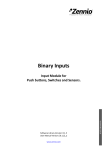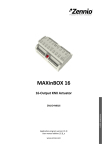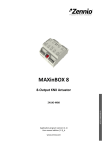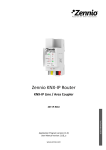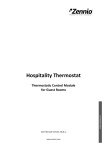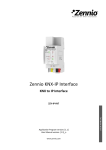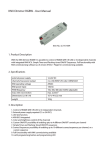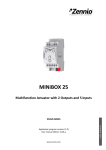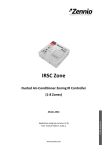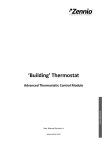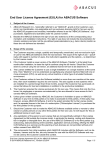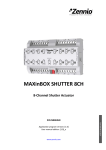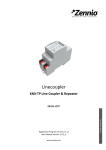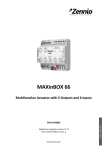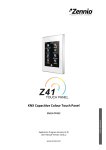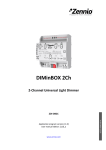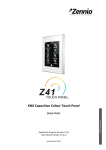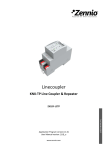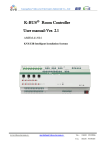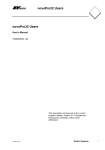Download LUMENTO X3 RGB - Eib Shop Russia
Transcript
LUMENTO X3 RGB
PWM Dimmer for
4-Channel Constant Voltage LED DC Colour Modules
Application program version: [1.3]
User manual edition: [1.3]_a
www.zennio.com
USER MANUAL
ZN1DI-RGBX3
LUMENTO X3 RGB
Contents
Document Updates ................................................................................................................... 3
1
Introduction ...................................................................................................................... 4
1.1
LUMENTO X3 ............................................................................................................. 4
1.2
Installation ................................................................................................................ 4
1.3
RGB LED Diodes ......................................................................................................... 7
2
Configuration .................................................................................................................... 8
3
ETS Parametrisation ........................................................................................................ 10
3.1
Default Configuration .............................................................................................. 10
3.2
General Window...................................................................................................... 11
3.3
Functions ................................................................................................................. 16
3.3.1
Status Objects ................................................................................................. 17
3.3.2
Colour Selection Objects.................................................................................. 18
3.3.3
Custom On/Off ................................................................................................ 19
3.3.4
Simple Timer ................................................................................................... 21
3.3.5
Flashing ........................................................................................................... 24
3.3.6
Scenes/Sequences ........................................................................................... 25
3.3.7
Block ............................................................................................................... 30
3.3.8
Start-Up .......................................................................................................... 31
Annex I. Communication Objects ............................................................................................ 33
http://www.zennio.com
Technical Support: http://zennioenglish.zendesk.com
2
LUMENTO X3 RGB
DOCUMENT UPDATES
Version
Changes
Page(s)
Changes in application program:
•
•
[1.3]_a
Unconditional transmission of the ON/OFF status
object after a switch-on or switch-off order (through
any of the objects that permit it), even if it did not imply
an actual switch of the previous state and with
independence of the parameterised minimum time
between transmissions (which is only considered for
the Luminosity level status object).
-
Change in the smooth dimming algorithm on the
reception of successive orders: increments are applied
to the final luminosity of the previous order, no matter
if the dimming process was interrupted.
Example added about the “Multiply” parameter.
23, 24
Brief clarification about the Start-up function.
31, 32
General revision of texts and styles
-
Changes in application program:
[1.2]_a
http://www.zennio.com
•
New general ON/OFF control object with memory,
•
Improvement of the Custom On/Off controls (new
option to change only the luminosity, without affecting
the colour).
•
Improvement of the Scenes function, according to the
above approach.
•
1-bit object (hold & release) for colour scanning.
•
Independence between the 3 general controls (1 byte,
4 bits, 1 bit) and their dimming speeds (immediate,
smooth 1, smooth 2).
•
New 3-byte control: "RGB Color".
-
Technical Support: http://zennioenglish.zendesk.com
3
LUMENTO X3 RGB
1 INTRODUCTION
1.1 LUMENTO X3
LUMENTO X3 is the LED dimming solution from Zennio for single-colour LED DC
diode modules or combined LED DC diode modules of up to three colours (Red, Green
and Blue).
It offers three independent output channels, for modules powered with 12/24 VDC (up
to 2.5 A each).
The device may be programmed with three different application programs, depending
on the type of the LED modules to be controlled:
LUMENTO X3 LED: independent control over up to three single-colour LED
modules, i.e., each channel connected to the output corresponds to an
independent single-colour module, which will generally be installed and
operated independently of the other modules.
LUMENTO X3 RGB: joint control over one three-colour (RGB) LED module,
i.e., each channel connected to the output corresponds to one colour
component (R, G or B) of the same module, being all of them typically
controlled jointly.
Figure 1. LED Dimmer
1.2 INSTALLATION
Figure 2 shows the connection scheme of LUMENTO X3:
http://www.zennio.com
Technical Support: http://zennioenglish.zendesk.com
4
LUMENTO X3 RGB
LED module terminal
C.- LED module power (+V)
1.- Red Channel (R)
2.- Green Channel (G)
3.- Blue Channel (B)
4.- Not in use.
1.- KNX Connector
2.- Programming Button 3.- Programming Indicator 4.- Test Button
5.- Test / Reverse Polarity Indicator 6.- External Voltage Terminal 7.- LED Control Terminal
Figure 2. Connection scheme
The device connects to the KNX bus via the incorporated terminal (1), which provides
the device with bus power. On the other hand, an additional power supply (12 – 24
VDC, depending on the specific LED module) is needed for dimming the LEDs. The
external power supply is connected to the device through the corresponding screw
terminal block included in the original packaging (6). The polarity of the external supply
must be respected: the positive pole of the external power supply corresponds to the
positive pole (+) of the terminal block, and analogously for the negative pole (-). If, for
whatever reason, the connection of the power supply is carried out in the inverse way,
LUMENTO X3 will report this event through the Test/Reverse Polarity Indicator (5),
which will turn orange.
Also provided with the device is a second screw terminal block (7), where every LED
module must be connected, as well as the power line (+V). The scheme of the terminal
block is shown in Figure 2.
Note: the output terminal block can be wired before it is inserted into the device.
Note: keep in mind that only LED loads can be connected to LUMENTO X3.
Once the device is provided with bus power, both the physical address and the
application program can be downloaded, even if no external power is being provided.
http://www.zennio.com
Technical Support: http://zennioenglish.zendesk.com
5
LUMENTO X3 RGB
After the first connection to the KNX bus or after a download, the programming
indicator (3) will typically start blinking in blue while the Test/Reverse polarity indicator
(5) remains in constant blue for about 25 seconds. Before performing any action over
the device, it is important to wait until both indicators turn off again (i.e., they are not
lighting in blue anymore), since LUMENTO X3 is carrying out an internal update.
Note: if the device is found to be only connected to the KNX bus and the external
power is not being supplied, this internal update will be postponed until it is.
The functionality of the main elements of the device is described below:
Programming button: a short press on this button sets the device into the
programming mode, while the associated indicator turns red. If this button is
held while plugging the device into the KNX bus, LUMENTO X3 goes into the
secure mode. The indicator blinks in red.
Test button: a long press on this button, of at least 3 seconds (until the
associated indicator lights in white) activates the Test Mode of the device,
which allows verifying the correct connection of the LED modules. This test is
carried out as follows: once the Test Mode is activated, every time the
button is short-pressed, the associated indicator colour will change
(Red-Green-Blue-White-Red...)
while
the
LED
channels
turn
on
successively (1-2-3-4-1...), depending on the channel enabled with every
press. If the LED modules are properly connected to the device, the colour
that will turn on with every press (red, green or blue) will be the same as in
the Test indicator, meaning that no channel was interchanged during the
connection process. To leave the Test Mode, just push the Test button at
least for 3 seconds (until the associated indicator and the LED module switch
off).
Note: while the Test Mode is active, any order received from the KNX bus will be
ignored until the deactivation of the mode.
To obtain detailed information about the technical features of LUMENTO X3 as well as
on security and on the installation process, please refer to the Datasheet, included in
the original packaging of the device and also available at: http://www.zennio.com.
http://www.zennio.com
Technical Support: http://zennioenglish.zendesk.com
6
LUMENTO X3 RGB
1.3 RGB LED DIODES
The LUMENTO X3 RGB application is able to dim the colour and the luminosity of a
RGB LED (i.e., featuring R, G and B components) module. In reality, both the colour
and the luminosity are controlled by adjusting the level of the light emitted by the
component colours (i.e., a change in the global luminosity is actually a joint adjustment
of the luminosity of the component colours), however luminosity changes are
performed by maintaining the proportion between the components, so in practice it is
not the colour itself, but the light intensity, what is perceived to be changing.
RGB LED diodes are made of three different colours: Red, Green and Blue. The result
of mixing the three first colours in the same proportion is, as well, the White colour, as
shown in Figure 3. Other intermediate colours are obtained by combining the three
main colours (R, G, B) in different proportions.
Figure 3. Combination of the Red, Green and Blue colour components
As already stated, luminosity (or brightness) refers to the amount of light that the LED
strip is emitting at a given time. The value of the general (or overall) brightness of the
set of diodes has been defined as the brightness of the component that emits with the
highest intensity. On the other hand, the regulation of the general brightness is carried
out so that the human eye perceives the visible colour as constant, by increasing or
decreasing the brightness of the three colour components together, without losing their
proportions.
Note: the colour that is visually perceived (the colour actually obtained) may vary from
the theoretical colour, depending on the LED module and the colour diffuser being
used.
http://www.zennio.com
Technical Support: http://zennioenglish.zendesk.com
7
LUMENTO X3 RGB
2 CONFIGURATION
The LUMENTO X3 RGB application allows, as stated in the previous section,
controlling the colour and the luminosity level of an RGB diode module. Moreover, it
permits configuring a set of additional functionalities, which makes LUMENTO X3 a
very versatile device:
Wide range of alternatives for the LED module colour control, both for a
general control and for a per-channel (R, G, B) control:
1-bit objects for a general and per-channel switch-on / switch-off.
4-bit objects for general and per-channel step dimming.
1-byte objects for general and per-channel precise dimming (in
percentage).
3-byte object for an RGB precise dimming (in percentage).
1-byte scene-friendly object, with a number of pre-set colours.
1-bit object for colour scanning and selection,
General dimming features, such as:
Smooth-dimming times for progressive colour transitions.
Different dimming modes (At once, Smooth 1 or Smooth 2) for each case.
Restriction of the maximum allowed light level.
Custom ON/OFF: possibility of enabling up to four different ON/OFF controls,
with a specific colour, luminosity and dimming type for each case.
Simple Timer and Flashing: timed ON/OFF sequences of the LED module.
Scenes/Sequences:
possibility
of
enabling
up
to
ten
different
scenes/sequences, which can consist in a single luminosity change or a
custom sequence (5 customisable steps).
Block: option to lock/unlock the control over the LED module.
http://www.zennio.com
Technical Support: http://zennioenglish.zendesk.com
8
LUMENTO X3 RGB
Start-up: permits selecting a custom start-up state (after a bus failure or an
ETS download/reset) for the LED module connected to the device, as well as
sending the status objects to the KNX bus (immediately or after a delay).
Error identification: detection of anomalous situations affecting the correct
behaviour of the device: external voltage errors and overheating errors.
http://www.zennio.com
Technical Support: http://zennioenglish.zendesk.com
9
LUMENTO X3 RGB
3 ETS PARAMETRISATION
To begin with the parameterisation process of LUMENTO X3 it is necessary, once the
ETS program has been opened, to import the database of the product (LUMENTO X3
RGB application program).
Next, the device should be added to the project where desired. And then, one rightclick on the device will permit selecting "Edit parameters", in order to start the
configuration.
3.1 DEFAULT CONFIGURATION
This section shows the default device configuration the parameter edition starts from.
Figure 4. LUMENTO X3 RGB Default topology
The following communication objects appear:
Dimming: a 4-bit object destined to step-dimming the general brightness
(luminosity) level. Steps (upwards or downwards) of 1%, 2%, 3%, 6%, 12%,
25%, 50% and 100% are possible.
Precise Dimming: a 1-byte object destined to perform a precise dimming
over the general brightness level, by setting a concrete percentage value.
On/Off: a 1-bit object destined to perform a general switch-on or switch-off of
the LED strip. A switch-on order through this object will recover in any case
the colour that was active prior to the switch-off, with either the maximum
luminosity (100%) or with the luminosity level it had before the switch-off
(depending on the On Light Level parameter; see section 3.2).
Dimming Speed 1: a 1-byte object that allows modifying, in runtime, the
speed of the “Smooth 1” dimming (see section 3.2).
http://www.zennio.com
Technical Support: http://zennioenglish.zendesk.com
10
LUMENTO X3 RGB
Dimming Speed 2: similar to Dimming Speed 1, but referred to the “Smooth
2” dimming.
RGB Color: 3-byte object that permits selecting a particular colour by
precisely specifying the luminosity level of each output channel (R, G and B).
Therefore, each of the three bytes is related to one specific channel.
When entering the parameter edition of LUMENTO X3 RGB for the first time, the
following window will be shown:
Figure 5. Parameterisation screen by default
As seen in Figure 5, the parameterisation window is divided into two main tabs, which
will be explained in detail in the next sections:
General: permits parameterising global features of the device.
Functions: permits enabling and configuring specific functions of the device.
3.2 GENERAL WINDOW
This section of the parameter edition allows setting several global features of
LUMENTO X3 RGB:
PWM frequency: the working frequency of the LED regulator. The available
values are: 150, 300, 488 and 600 Hz. The default frequency is 488 Hz.
http://www.zennio.com
Technical Support: http://zennioenglish.zendesk.com
11
LUMENTO X3 RGB
Smooth Dimming: the time LUMENTO X3 takes to perform soft luminosity
transitions. Two different smooth transition modes are available (Smooth 1
and Smooth 2). The times here refer to the complete transition, from 0% to
100%, and the permitted values are from 3 to 65535 tenths of a second. Both
parameters are 10 (i.e., 1 second), by default.
The Smooth Dimming Times 1 and 2 can be decreased (although not
increased) in runtime, via the "Dimming Speed 1" and "Dimming Speed 2"
communication objects, respectively. Please refer to Table 1 for the
relationship between the most common speed values and their associated
dimming times.
Dimming Times
(T = parameterised time)
Dimming Speed
0%
25%
33%
50%
75%
100%
T
¾T
⅔T
½T
¼T
0*
Table 1. Dimming speeds and times
(*) The minimum dimming time is actually 3 tenths of a second.
Example:
Let the parameterised time for the Smooth Dimming Time 1 be equal to 20 seconds. At
a given time during the execution, the smooth dimming is required to be performed in
half the time, so this time becomes 10 seconds. To achieve this, the value 50% should
be sent to the "Dimming Speed 1" object. If the original time were to be reduced to the
fourth part (from 20 to 5 seconds) it should be “75%” the value to be sent to the
mentioned object. Sending the value “0%” through "Dimming Speed 1" will recover the
original smooth dimming time 1 (20 seconds)
Smooth dimming from/to values other than 0% - 100% (on-off) is also
performed at the same speed, so the time required to carry it out will always
be proportional to (and lower than) that parameterised under “Smooth
Dimming Time”.
http://www.zennio.com
Technical Support: http://zennioenglish.zendesk.com
12
LUMENTO X3 RGB
Example:
Let the parameterised value for the "Smooth dimming time 1" be 10 seconds (“100”). A
global switch-on order is then sent when the output is off, so it will take 10 seconds to
reach the maximum brightness level (if the "Dimming" parameter has been configured
as “Smooth 1”). However, if the LEDs were already at a brightness percentage of 50%,
the time required to reach the full brightness (100%) will be 5 seconds (one half of the
10 seconds parameterised).
Three more parameters are shown next, grouped as “Dimming Times”:
Precise Dimming: this field can be used to define whether transitions
commanded through both the general and the channel-dependent “Precise
Dimming” objects, and also through the 3-byte “RGB Color” object (in other
words, dimming orders performed by sending a certain luminosity value, in
percentage) should be At once (immediate), Smooth 1 (a progressive
transition, according to the defined Smooth Time 1) or Smooth 2 (a
progressive transition, according to Smooth Time 2).
Dimming: defines whether step-by-step transitions (i.e., through the 4-bit
Dimming objects, both the global object and those referring to each channel
independently) should be Smooth 1 (a progressive transition will be
performed, according to the defined Smooth Time 1) or Smooth 2
(progressive transition according to the defined Smooth Time 2).
On/Off: permits defining the transition type (At once, Smooth 1 or Smooth 2)
that will apply to the switch-on or switch-off orders.
Note: smooth dimming is intended to let the user appreciate a progressive change in
the luminosity level, with the option to interrupt it once the desired level is reached.
Therefore, this function is typically linked to a pushbutton that, once released by the
user, stops the smooth dimming that began when it was pressed. Because of this, it is
advisable to parameterise a dimming step of 100%, so a sole long press (instead of
successive long presses) is enough to step through all the available light levels and to
stop at the most comfortable one.
Finally, apart from the desired dimming times, the following parameters are shown:
http://www.zennio.com
Technical Support: http://zennioenglish.zendesk.com
13
LUMENTO X3 RGB
On Light Level: sets the desired level of luminosity for the switch-on orders
received through the global On/Off object. In other words, it permits setting
whether the LEDs will acquire the maximum brightness level (“100%”) or the
one they had prior to the switch-off (“Previous”) whenever a switch-on order
arrives. On the very first switch-on, the luminosity will be set at 100% (and the
colour will be white).
Note: on a global switch-on, the LED module recovers the colour it had prior
to the switch-off, although the luminosity itself will turn maximum or not
depending on the option selected for this parameter. Apart from the exception
of the first switch-on (which will imply white colour and full luminosity), in the
particular case of performing the switch-on after having set, accidentally or
not, all three channels to zero through their respective dimming (or precise
dimming) objects, the colour acquired on the switch-on will as well be white
(and the luminosity, maximum). The following example illustrates this.
Example:
The following sequence shows a set of actions and their effects. Assume that the “On
Light Level” has been parameterised as “Previous”.
#
1
2
3
4
5
6
7
8
9
10
11
Action
Download.
Global switch-on order.
Direct Color (*) = 12.
[R] Precise dimming = 5%.
[G] Precise dimming = 5%.
[B] Precise dimming = 5%.
[R] Precise dimming = 0%.
[G] Precise dimming = 0%.
[B] Precise dimming = 0%.
Global switch-off order.
Global switch-on order.
Effect
White (100% brightness)
Green (100% brightness)
Red level = 5%
Green level = 5%
Blue level = 5%
Red level = 0%
Green level = 0%
Blue level = 0%
White (100% brightness) (**)
(*) Refer to section 3.3.2 for the Direct Color object.
(**) If a complete switch-off had not occurred as a consequence of individually setting all three channels to
zero, the global switch-on would have recovered (because of the parameterisation) the previous colour
and, moreover, the same luminosity level.
Max Light Level (%): defines the maximum effective brightness, in
percentage (from 5% to 100%), that can be applied to the channels through a
http://www.zennio.com
Technical Support: http://zennioenglish.zendesk.com
14
LUMENTO X3 RGB
dimming order. If this parameter is set to a value other than 100%, a
proportional reduction of the luminosity will apply. However, for coordination
and update purposes, LUMENTO X3 will always send to the KNX bus the
theoretical luminosity value, between 0% and 100%.
Example:
Let the value of this parameter be “70%”. In such case, dimming orders for a luminosity
of 100% will actually set the luminosity to 70% (although the status object will in fact
show the value “100%”). Analogously, orders for a luminosity of 50% will actually set it
to 35% (although the status object will show “50%”).
Independent Channel Control (RGB): enabling this option brings up several
communication objects that make it possible to switch on/off each channel
independently (“[X] On/Off”), as well as to control their luminosity levels
separately (“[X] Dimming” and “[X] Precise dimming”). If after sending a
control order to an individual channel (precise dimming, step dimming,
dimming stop order, etc.) an additional global dimming order (precise or by
steps) is also sent, the last colour proportion will be taken as the new base for
the global regulation.
Example:
Assume that the initial colour is (20, 0, 60). A precise dimming order is then sent to the
blue channel (“[B] Precise Dimming” = 50%), so the new base colour becomes (20, 0,
128). If a global dimming to the three channels is then sent (for example, “Precise
dimming” = 25%), the resulting colour will be (10, 0, 64).
Error Identification: this option displays two 1-bit communication objects to
report anomalous behaviours that may arise when LUMENTO X3 is working:
"Error: Overheating". Object through which LUMENTO X3 notifies it is
exposed to an excessive temperature (higher than 90ºC), by sending the
value "1". In that moment, LUMENTO X3 will reduce the brightness level of
the channels to 50% (only if their current level is higher) and the working
frequency will be set to its minimum value (150 Hz). When the temperature
is again lower than 80ºC, LUMENTO X3 will send the value "0" through
http://www.zennio.com
Technical Support: http://zennioenglish.zendesk.com
15
LUMENTO X3 RGB
this object, thus showing the end of this event and it will recover the
brightness and frequency values it had before the error. If 15 minutes after
the beginning of the Overheating error the temperature is still not lower,
LUMENTO X3 will directly switch off its output, for safety reasons.
Note: take into account that, even if the error identification has not been
enabled by parameter, the overheating protection is always enabled,
although in that case the bus will not be notified.
"Error: External Voltage". Object through which LUMENTO X3 notifies
that the received external power is incorrect, due to any of these events:
too low voltage, total absence of power (source disconnected) or inversion
in the polarity of the power supply (this is also visually notified by the Test
indicator, which turns on in orange). When LUMENTO X3 detects any of
these anomalous situations, it sends the value "1" through this object.
When the event finishes, it sends a "0".
3.3 FUNCTIONS
LUMENTO X3 RGB offers a set of different functions (see Figure 6), which may be
selectively enabled, depending on the requirements of the KNX system.
Figure 6. Functions
The available functions are detailed next.
http://www.zennio.com
Technical Support: http://zennioenglish.zendesk.com
16
LUMENTO X3 RGB
3.3.1 STATUS OBJECTS
This function allows enabling a 1-bit status object ("On/Off Status") and a 1-byte status
object ("Luminosity (Status)"), responsible for reporting the general state of the output
at any time, thus updating other devices in the KNX system, if required.
Send On/Off=1 when: sets when the value "1" (on) is sent through the
"On/Off (Status)" object to the bus, being the following options possible:
Luminosity is not equal to 0%: when the brightness level gets to a value
different from 0%, the object "On/Off (status)” will be send the value “1”.
The value "0" will be only sent when the luminosity reaches 0%.
Luminosity is equal to 100%: the "On/Off (Status)" object will only send the
value "1" when the brightness level gets equal to 100%. The value "0" will
be only sent when the luminosity reaches 0%.
The ON/OFF status object is sent in any case after the reception of an
ON/OFF order through the analogous control object.
Send Luminosity when the LEDs are Dimming: this option allows selecting
whether to send the brightness status of the output (through the "Luminosity
(Status)" object) or not (default option). If enabled, the following field will be
also shown:
Minimum Time Between Status Sending: sets the minimum time (in
seconds) between consecutive brightness values sent to the bus through
the "Luminosity (Status)" object. This restriction applies to smooth
dimming.
Independent Status Objects: activates eight additional communication
objects which report the state of each channel, independently and at any
http://www.zennio.com
Technical Support: http://zennioenglish.zendesk.com
17
LUMENTO X3 RGB
time. These objects are "[X] On/Off (Status)" and "[X] Luminosity (Status)",
which behave analogously to the general status objects.
3.3.2 COLOUR SELECTION OBJECTS
Enabling this function brings up two new communication objects: “Direct color” (1
byte) and “Color shift” (1 bit).
Direct Color: it is a 1-byte communication object that permits directly
selecting one of the 22 colours of the predefined palette. It works similarly to
"Scene" objects. Every predefined colour is associated to a certain number
(from 1 to 22), as shown in Table 2. If one of these values (decremented by 1)
is written to the "Direct color" object, the LED module will change to the
corresponding colour immediately (regardless of the dimming types –At
once, Smooth 1 or Smooth 2– parameterised under the General screen).
Scene (Value)
1 (0)
2 (1)
3 (2)
4 (3)
5 (4)
6 (5)
7 (6)
8 (7)
9 (8)
10 (9)
11 (10)
12 (11)
13 (12)
14 (13)
15 (14)
16 (15)
17 (16)
18 (17)
19 (18)
20 (19)
21 (20)
22 (21)
Colour
OFF
White
White – Light
Blue
Blue – Light
Blue – Navy
Blue – Cyan
Blue – Turquoise
Blue – Lavender
Green
Green – Light
Green – Dark
Green – Lime
Red
Red – Pink
Red – Dark
Red – Magenta
Red – Fuchsia
Yellow
Orange
Lilac
Purple
R
0
0
0
0
102
0
0
0
128
0
128
0
128
255
255
102
255
255
255
255
255
170
G
0
0
0
0
204
0
255
255
128
255
255
102
255
0
0
0
0
26
255
51
128
0
B
0
0
0
255
255
102
255
77
255
0
51
0
0
0
77
0
255
51
0
0
128
255
Table 2. Predefined colour palette.
http://www.zennio.com
Technical Support: http://zennioenglish.zendesk.com
18
LUMENTO X3 RGB
Color Shift: a 1-bit object that lets the user trigger an automatic scan through
the entire colour palette, making it possible to stop the scan as soon as the
desired colour is found. This object is supposed to be combined with a “hold
and release” push button, so that pressing it (the value “1” is sent) starts
the scan, and releasing it (the value “0” is sent), stops it.
Figure 7. Colour scan
The colour scan takes place according to the steps shown in Figure 7,
however the starting point will not necessarily always be the same; instead,
the closest point to the current colour will be adopted as the initial stage. The
complete cycle takes 15 seconds and it does not affect the current luminosity
at all, so no colour scan will take place if all the channels have been set to
0%.
Note: the colour scan will be interrupted not only on the reception of the value
“0” through the “Color shift” object, but also on the arrival of any valid order
through the following objects: “Scenes/Sequences” (1 byte), “Block” (1 bit),
“Start/stop sequence” (1 bit) and “Direct color” (1 byte).
3.3.3 CUSTOM ON/OFF
Once enabled, this function offers up to 4 additional ON/OFF controls, independently
customisable:
Figure 8. Custom ON/OFF
http://www.zennio.com
Technical Support: http://zennioenglish.zendesk.com
19
LUMENTO X3 RGB
The following parameters can be set for each of the custom ON/OFF controls:
Figure 9. Custom ON/OFF configuration
Off Action: sets the action to be run over the LED module when LUMENTO
X3 receives the value “0” through the “Custom ON/OFF” 1-bit object. This can
consist in a change in the luminosity (“Luminosity”, which will display a new
parameter to set the desired value) or a colour change, being possible to
select a specific colour from the predefined palette (“Predefined color”, which
displays a drop-down list with all the possible values; see Table 2) or a
manually defined colour (“RGB Color”, which will permit inserting numeric
values –from 0 to 255– for every colour component: R, G or B).
Off Type: sets the desired dimming type for the switch-off of the LED module:
At once, Smooth 1 and Smooth 2.
On Action: sets the action that will be executed on the LED module when
LUMENTO X3 receives the value "1" through the "Custom On/Off X" 1-bit
object. Analogously to the “Off action” mentioned above, a luminosity or
colour change is possible, as well as state-recovery switch on (“Last color”),
so that whenever LUMENTO X3 receives a "0" through the corresponding
"Custom On/Off" object, it saves into memory the value of the current colour
of the LED module. After that, when the ON order arrives (“Custom On/Off” =
1), LUMENTO X3 will set the LED module back to the previous colour.
Example:
Suppose that Custom On/Off control number 2 is parameterised with “Off Action” =
“Blue” and “On Action” = “Last color”, and that at a certain time the active colour of the
module is yellow. A switch-off order (value “0”) then arrives through the “Custom On/Off
http://www.zennio.com
Technical Support: http://zennioenglish.zendesk.com
20
LUMENTO X3 RGB
2” object, so the LEDs will turn blue (Off Action), prior to which LUMENTO X3 stores in
memory the colour of the LED module that was active before the switch-off (yellow).
When a new switch-on order (value “1") is received, the LEDs will light again in the
colour stored before the switch-off (yellow).
On Type: sets the desired dimming type for the switch-on of the LED strip: At
once, Smooth 1 or Smooth 2.
3.3.4 SIMPLE TIMER
This function allows performing a switch-on of the LED module connected to
LUMENTO X3 and a later, automatic (timed) switch-off, being also possible to insert
delays. The time length, the luminosity level and the switch-on type can also be
parameterised.
This function may be useful when a switch-on (of a certain duration, i.e., the LEDs will
be automatically switched off afterwards) is required, for example, upon movement
detection.
Figure 10. Simple timer
On Delay: this parameter sets the time LUMENTO X3 will wait since the
reception of the Timer ON order (“Simple Timer” = 1) and the actual switchon of the LED module. This value must be set in tenths of a second (e.g. for a
delay of 2.5 seconds, typing “25” is required). If no delay is needed, this field
must remain zero.
Off Delay: this parameter sets the time to be waited between the reception of
the Timer OFF order (“Simple Timer” = 0) and the actual switch-off of the
LED module. Works similarly to the On Delay.
http://www.zennio.com
Technical Support: http://zennioenglish.zendesk.com
21
LUMENTO X3 RGB
On Duration: this parameter sets the time the LED module will stay on before
switching off again. A 0 in this field means endless, i.e., no timing is applied to
the switch-on.
In other words, the behaviour of the simple timer is as follows:
When LUMENTO X3 receives a "1" through the "Simple Timer"
communication object, an ON order is sent to the output, applying the On
Delay (if parameterised). The output stays on, depending on the On
Duration, and then turns off (unless this duration has been parameterised
with “0”).
When LUMENTO X3 receives a "0" through the "Simple Timer"
communication object, the output is switched off with the corresponding
Off Delay (if parameterised).
Multiply: allows progressively increasing (multiplying), in runtime, the On
Duration time or the On/Off delays of the output. Two situations are
distinguished:
No Multiply:
•
If the On delay count is already running, it will be reset every time a new
“1” is received through the “Simple Timer” object.
•
If the output has already been activated and the On Duration time is
counting, it will be reset whenever a new “1” is received.
•
If the Off delay count is already running, it will be reset every time a new
“0” is received.
Multiply:
•
If the On delay count is already running and the value “1” is received
several times through the “Simple Timer” object, then the actual delay
time will be “n” times the parameterised time, being “n” the number of
times the value “1” is received.
•
If the output has already been activated and while the On Duration time
is counting the value “1” is received several times, then the actual
http://www.zennio.com
Technical Support: http://zennioenglish.zendesk.com
22
LUMENTO X3 RGB
duration will be “n” times the parameterised time, being “n” the number
of times the value “1” is received.
•
If the Off delay count is already running and the value “0” is received
several times, then the actual delay time will be “n” times the
parameterised time, being “n” the number of times the value “0” is
received.
Note:
the
multiply
option
may
result
particularly
useful
under
parameterisations with no ON and OFF delays. Nevertheless, as already
explained and as the following example shows, these delay times, if
parameterised with a value other than 0, do also admit multiplication.
Example:
Let the following be parameterised: On Delay = 3 seconds; Off Delay = 3 seconds, On
Duration = 5 seconds. The graphs bellow reflect some possible situations if the values
“0” or “1” are received from the (which is represented as →0 and →1), respectively for
the cases of having the “multiply” option enabled and disabled.
With no multiplication:
http://www.zennio.com
Technical Support: http://zennioenglish.zendesk.com
23
LUMENTO X3 RGB
With multiplication:
On Color: sets the colour desired in the LEDs during the ON state. Either a
predefined colour (see Table 2) or a custom colour (by manually configuring
each of the RGB colour components) can be selected.
On Type: sets the dimming type to be applied during the timed switch-on of
the LED module, being the possible options: At once, Smooth 1 and Smooth
2. See section 3.2 for the parameterisation of the dimming types.
3.3.5 FLASHING
This function allows executing ON-OFF-ON-OFF sequences in the LED module, where
it is possible to parameterise the length of the ON/OFF stages. Moreover, the number
of repeats can be set by parameter, as well as the luminosity for the “on” state and the
final luminosity of the LEDs after the last repetition.
The intermittence will start when LUMENTO X3 receives a "1" through the "Flashing"
object and stops after executing all the configured repetitions (endless repetition is
possible by setting the value “0” in the corresponding box, as shown later). It is
possible to stop the flashing at any time, by sending the value "0" through the
"Flashing" object, or by sending any other control order that affects the output (like an
on/off, a sequence, etc.). If, during the flashing execution, LUMENTO X3 receives a
http://www.zennio.com
Technical Support: http://zennioenglish.zendesk.com
24
LUMENTO X3 RGB
new order to start the flashing sequence ("Flashing" = 1), it will be reset no matter what
the current stage of the sequence is.
Figure 11. Flashing
These are the parameters that can be configured for the flashing function:
On Duration: sets the length of “ON” stages of the flashing sequence, i.e. the
time the channels will remain on before turning off again.
Off Duration: sets the length of “OFF” stages of the flashing sequence, i.e.
the time the channels will remain off before turning on again.
Number of Repetitions: defines the number of times the ON/OFF sequence
will be repeated when the flashing function is triggered. For an unlimited
number of repeats, the value “0” should be typed here (the sequence will be
repeated until the reception of an order to deactivate the flashing).
On Color: sets the colour to be adopted by the LEDs during the “on” stages.
Either a predefined colour (see Table 2) or a custom colour (by manually
defining each of the RGB colour components) can be selected.
Final Color: sets the colour to be adopted by the LEDs once the last flashing
sequence ends, as well as when the “Flashing” = 0 order is received. Either
a predefined colour (see Table 2) or a custom colour (by manually defining
each of the RGB colour components) can be selected.
3.3.6 SCENES/SEQUENCES
This function allows defining different scenes, which consist in a specific light ambient
or a dimming sequence, so they can be triggered when the corresponding value is
http://www.zennio.com
Technical Support: http://zennioenglish.zendesk.com
25
LUMENTO X3 RGB
received from the bus through the “Scenes/Sequences” 1-byte object.
The "Start/Stop Sequence" 1-bit object will be displayed to allow re-executing the last
sequence played (by writing the value "1") or stopping the current sequence in
execution ("0").
Note: the “Start/Stop Sequence” object only applies to dimming sequences, and has no
effect over static scenes. Moreover, after a download from ETS (partial or complete), if
the value "1" is sent through this object, the triggered sequence will be the first one that
was parameterised, unless it is of the "Fixed Color" type; in such case the first one
different from this type will be executed.
LUMENTO X3 RGB allows configuring up to ten scenes/sequences, which can be
individually enabled from “Scenes/Sequences” in ETS.
Figure 12. Scenes / Sequences
For each of them, the following configurable fields are available:
Scene/Sequence Number: indicates the scene/sequence identifying number
(from 1 to 64) whose reception (decreased by 1, according to the KNX
standard) through the “Scenes/Sequences” object will make the device apply
the configuration to the LED module.
Scene/Sequence Type: selects the desired action for each enabled
scene/sequence:
Fixed Color. The scene will consist in setting the LED module to a specific
colour when the "Scenes/Sequences" object is received with the
configured scene number. Either a predefined colour (see Table 2) or a
custom colour (by manually setting the RGB colour components) can be
selected. If "Fixed Color" is selected, besides running the scene it will be
also possible to save it: if the device receives a scene save order (values
http://www.zennio.com
Technical Support: http://zennioenglish.zendesk.com
26
LUMENTO X3 RGB
128-191 through the mentioned object), the current luminosity levels of the
LED module will be saved, so when the same scene is executed again, the
colour acquired by the LEDs will be the one that was saved (and not the
originally parameterised in ETS).
Finally, if “Fixed Color” is selected, the “Dimming type” parameter will also
be shown, making it possible to choose an At once, Smooth 1 or Smooth 2
dimming for this action.
Luminosity. The scene execution will in this case consist in changing the
luminosity level, without changing the active colour. This option displays
two new parameters: Luminosity (which sets the desired level, from 0 to
255) and Dimming Type (which sets the desired transition type: At once,
Smooth 1 or Smooth 2).
Predefined Sequence. Three different pre-set sequences are available:
Colorful, Cool colors and Warm colors.
Every sequence consists of 5 steps (smooth transitions between different
colours) of a particular time length. They behave cyclically, so when the
last step of the sequence finishes, it automatically starts over from the first
step. The default duration of every cycle is 1 minute, being possible to
modify it through the “Time” textbox (the typed value must be in the range
[1...255] minutes).
Note: LUMENTO X3 will proportionally modify the action time of every
step of the sequence according to the parameterised cycle time.
The Luminosity Sending field is intended to set when LUMENTO X3 will
send the KNX bus the brightness status objects, being the following
options available:
http://www.zennio.com
Technical Support: http://zennioenglish.zendesk.com
27
LUMENTO X3 RGB
•
Send Continuously: the brightness level will be continuously sent
through the "Luminosity (Status)" object (only if the “Send Luminosity
when LEDs are dimming” parameter has been enabled from the
Functions screen), restricted to the parameterized minimum time for
values sent consecutively.
•
Don’t Send: No matter if the status sending option is enabled or not
under the Functions tab, no status object will be sent to the KNX bus
during the execution of the sequence.
The next three tables show the predefined colour patterns (and the action
times) of the three sequences:
Sequence 1: “Colorful”
Step
1
2
3
4
5
Colour (RGB)
Red (255/0/0)
Green (0/255/0)
Blue (0/0/255)
Magenta (255/0/255)
Yellow (255/255/0)
Action time
t/5
t/5
t/5
t/5
t/5
Sequence 2: “Cool colors”
Step
1
2
3
4
5
Colour (RGB)
Blue 1 (100/128/255)
Green 1 (20/255/100)
Green (0/255/0)
Green 2 (0/255/77)
Blue (0/0/255)
Action time
t/5
t/5
t/5
t/5
t/5
Sequence 3: “Warm colors”
Step
1
2
3
4
5
http://www.zennio.com
Colour (RGB)
Red (255/0/0/0)
Magenta (255/0/255/0)
Pink (255/80/128/0)
Orange (255/51/0/0)
Yellow (255/255/0/0)
Action time
t/5
t/5
t/5
t/5
t/5
Technical Support: http://zennioenglish.zendesk.com
28
LUMENTO X3 RGB
Custom Sequence. Selecting this option will make it possible to
customise sequences of up to 5 steps/actions, by setting the following
parameters:
•
Cyclic: “Yes” will define a cyclic sequence (after the last parameterised
step, the sequence will start over), while “No” will define a non-cyclic
sequence (in such case, there is also the possibility of triggering –after
the last step of the sequence– another parameterised sequence).
•
Luminosity Sending: this parameter can be set to Send continuously
(during the light dimming, the brightness level will be sent to the KNX
bus through the “Luminosity (Status)” object (as well those
corresponding to the individual channels, if enabled), only if the option
to send statuses has been activated from the Functions screen) or to
Send when sequence ends (the brightness level of the output will be
sent to the bus once the last step of the sequence finishes, no matter if
the option to send the status objects during the dimming is enabled or
not from the General screen). However, in both cases, the status
objects need to be enabled by parameter (see section 3.3.1). Note that
the minimum time parameterised for sending the status objects will
apply.
For every step, the following parameters can be configured:
•
Color: sets the desired colour for the LED module (either RGB or
predefined).
•
Dimming Type: At once, Smooth 1, Smooth 2 or Equal to action time. If
the latter is selected, the dimming will be carried out gradually,
switching from the current level to the new one by taking the time
defined for the "Time" field.
•
Time: sets the time length of the step (i.e., the time LUMENTO X3 will
wait before running the next step), in seconds.
The steps (or actions) will be executed in order. Thus, when LUMENTO X3 receives
the Scene number that triggers the sequence, the first configured step will be executed.
http://www.zennio.com
Technical Support: http://zennioenglish.zendesk.com
29
LUMENTO X3 RGB
Moreover, if the sequence is cyclical, once the last step finishes, the sequence will be
automatically executed again from the beginning.
An example of custom sequence configuration is shown in Figure 13, where the first
three steps of Sequence 1 have been parameterised.
Figure 13. Custom sequence
3.3.7 BLOCK
This function permits locking the output of the device; i.e., disabling the control of the
LED module.
http://www.zennio.com
Technical Support: http://zennioenglish.zendesk.com
30
LUMENTO X3 RGB
LUMENTO X3 will lock the output when it receives a "1" through the "Block" 1-bit
communication object, which is displayed after enabling this function. From that
moment, any action being executed will be stopped and the LED module will maintain
the colour and luminosity it had when the lock order arrived.
While locked, any order received from the KNX bus will be ignored by the device, i.e.,
the output will perform no actions.
LUMENTO X3 will unlock the output when the value "0" arrives through the "Block"
object. The LEDs will still maintain the colour they had before receiving the lock order.
No luminosity change commands received during the lock state will be taken into
account by the output, not even after the unlock event.
3.3.8 START-UP
This function permits setting the desired state to be applied to the module when the
device starts up. A default or a custom configuration may be selected.
If the default configuration is chosen, the LEDs will stay off after a download from ETS.
On the other hand, after a bus voltage recovery the luminosity will be the same as
before the bus power failure.
Under a custom configuration, it is possible to customise the state of the LED module
after a bus voltage recovery and after a download from ETS.
Figure 14. Start-up
The following parameters can be configured:
Initial Status (on bus voltage recovery): sets the initial status the LED
module will adopt when the bus power failure situation ends or after a
download from ETS.
http://www.zennio.com
Technical Support: http://zennioenglish.zendesk.com
31
LUMENTO X3 RGB
Last: the LED module will recover the same colour and brightness level it
had before the bus power failure. Note that this option does not apply after
a download (the LEDs will stay off).
Off: the LEDs will always be initially off.
On: the LEDs will always be initially on, lighting in the colour defined
through the “Initial Color” parameter, which can be an RGB colour or a
predefined colour (see Table 2).
Status Sending: by enabling this parameter ("Yes"), the state of the LED
module will be sent to the KNX bus on a power recovery or after a download,
thus updating other devices in the KNX system that may need it. When
enabled, a new parameter is shown: "Delay". This field sets the time (in
seconds) that LUMENTO X3 waits until it transmits the status objects. To get
an immediate transmission (no delay), this field should remain zero. The
start-up state transmission is performed through the "On/Off (Status)" and
"Luminosity (Status)" communication objects (and the analogous objects
referred to the separate channels, if enabled). Note that the status objects
need to stay enabled (see section 3.3.1).
Note: bus power failures do not turn the LED module off, unless the external power
supply is also affected by the failure.
http://www.zennio.com
Technical Support: http://zennioenglish.zendesk.com
32
LUMENTO X3 RGB
ANNEX I. COMMUNICATION OBJECTS
Functional range” shows the values that, with independence of any other values permitted by the bus according to the object size, may be of any use or have a particular
meaning because of the specifications or restrictions from both the KNX standard or the application program itself.
“1st boot” shows the cases where an object is assigned a certain value by the application program after a device download or a full reset. In case the value of such assignment
can be parameterised, √ is shown in column “P”. Objects showing a hyphen (-) are not assigned a particular value and therefore can be assumed to be initialised with the value “0”
or with the corresponding updated value in case they depend on an external element (sensors, etc.). Moreover, if the object is sent (or is there an option to send it) to the bus
(write or read requests) after a download or a device reset from ETS, the marks (W) or (R) will be shown, respectively for transmissions or read requests.
“Reboot” shows the cases where an object is assigned a certain value by the application program after a bus power failure. In case the value of such assignment can be
parameterised, √ is shown in column “P”. Objects showing a hyphen (-) are not assigned a particular value and therefore can be assumed to maintain their previous value after the
failure or with the corresponding updated value in case they depend on external elements (sensors, etc.). Moreover, if the object is sent (or is there an option to send it) to the bus
(write or read requests) after a bus failure, the marks (W) or (R) will be shown, respectively for transmissions or read requests.
Number
Size
I/O
Flags
Data type (DPT)
Implemented range
1st boot
0-2
1 bit
I
C--W-
DPT_Switch
0/1
-
P
Reboot
-
P
[X] On/Off
Name
0=Off; 1=On
Function
-
-
[X] Dimming
4 bits dimmer ctrl
3- 5
4 bits
I
C--W-
DPT_Control_Dimming
0x0 (Stop)
0x1 (Dec. by 100%)
0x2 (Dec. by 50%)
0x3 (Dec. by 25%)
0X3 (Dec. by 12%)
0x5 (Dec. by 6%)
0x6 (Dec. by 3%)
0x7 (Dec. by 1%)
0x8 (Stop)
0x9 (Inc. by 100%)
0xA (Inc. by 50%)
0xB (Inc. by 25%)
0xC (Inc. by 12%)
0xD (Inc. by 6%)
0xE (Inc. by 3%)
0xF (Inc. by 1%)
6–8
1 bit
O
C--W-
DPT_Scaling
0% - 100%
-
-
[X] Precise Dimming
1 byte dimmer ctrl
DPT_Control_Dimming
0x0 (Stop)
0x1 (Dec. by 100%)
0x2 (Dec. by 50%)
0x3 (Dec. by 25%)
-
-
Dimming
4 bits dimmer ctrl
9
4 bits
http://www.zennio.com
I
C--W-
Technical Support: http://zennioenglish.zendesk.com
33
LUMENTO X3 RGB
Number
Size
I/O
Flags
Data type (DPT)
Implemented range
1st boot
P
Reboot
P
Name
Function
0X3 (Dec. by 12%)
0x5 (Dec. by 6%)
0x6 (Dec. by 3%)
0x7 (Dec. by 1%)
0x8 (Stop)
0x9 (Inc. by 100%)
0xA (Inc. by 50%)
0xB (Inc. by 25%)
0xC (Inc. by 12%)
0xD (Inc. by 6%)
0xE (Inc. by 3%)
0xF (Inc. by 1%)
10
1 Byte
I
C--W-
DPT_Scaling
0% - 100%
-
-
Precise Dimming
1 byte dimmer ctrl
11
1 Bit
I
C--W-
DPT_Switch
0/1
-
-
On/Off
0=Off; 1=On
dic-14
1 Bit
O
CTR--
DPT_Switch
0/1
-W
√
-W
√
[X] On/Off (Status)
0=Off; 1=On
15 - 17
1 Byte
O
CTR--
DPT_Scaling
0% - 100%
-W
√
-W
√
[X] Luminosity (Status)
0 - 100 %
18
1 Bit
O
CTR--
DPT_Switch
0/1
-W
√
-W
√
On/Off (Status)
0=Off; 1=On
19
1 Byte
O
CTR--
DPT_Scaling
0% - 100%
-W
√
-W
√
Luminosity (Status)
0 - 100 %
20 - 23
1 Bit
I
C--W-
DPT_Switch
0/1
-
-
Custom On/Off X
0=Off; 1=On
24
1 Bit
I
C--W-
DPT_Switch
0/1
-
-
Simple Timer
0=Deactivate; 1=Activate
25
1 Bit
I
C--W-
DPT_Start
0/1
-
-
Flashing
0=Deactivate; 1=Activate
26
1 Byte
I
C--W-
DPT_SceneControl
0-63 (run)
128-191 (save)
-
-
Scenes/Sequences
Scene/Sequence value
27
1 Bit
I
C--W-
DPT_Enable
0/1
0
-
Block
0=Unblock;1=Block
28
1 Bit
I
C--W-
DPT_Start
0/1
-
-
Start/Stop Sequence
0=Stop; 1=Start
29
1 Byte
I/O
C- RW-
DPT_Scaling
0% - 100%
-
-
Dimming Speed 1
0%=Min. Speed; 100%=Max. Speed
30
1 Byte
I/O
C- RW-
DPT_Scaling
0% - 100%
-
-
Dimming Speed 2
0%=Min. Speed; 100%=Max. Speed loc.
31
1 Byte
I/O
C- RW-
DPT_SceneControl
0-21
-
-
Direct Color
Color number (Scene 1-22)
32
1 Bit
O
CTR--
DPT_Alarm
0/1
0
-
Error: External Voltage
0=Normal; 1=Low Ext. Voltage
33
1 Bit
O
CTR--
DPT_Alarm
0/1
0
-
Error: Overheating
0=Normal; 1=Overheating
34
1 Bit
I
C--W-
DPT_Start
0/1
-
-
Color Shift
0=Stop; 1=Start
35
3 Bytes
I
C--W-
DPT_Colour_RGB
[0% - 100%] * 3
-
-
RGB Color
3 bytes RGB ctrl
http://www.zennio.com
Technical Support: http://zennioenglish.zendesk.com
34
Join and send us your inquiries
about Zennio devices:
http://zennioenglish.zendesk.com
Zennio Avance y Tecnología S.L.
C/ Río Jarama, 132. Nave P-8.11
45007 Toledo (Spain).
Tel. +34 925 232 002.
Fax. +34 925 337 310.
www.zennio.com
[email protected]